warning TOYOTA RAV4 2019 Accessories, Audio & Navigation (in English)
[x] Cancel search | Manufacturer: TOYOTA, Model Year: 2019, Model line: RAV4, Model: TOYOTA RAV4 2019Pages: 244, PDF Size: 6.8 MB
Page 8 of 244
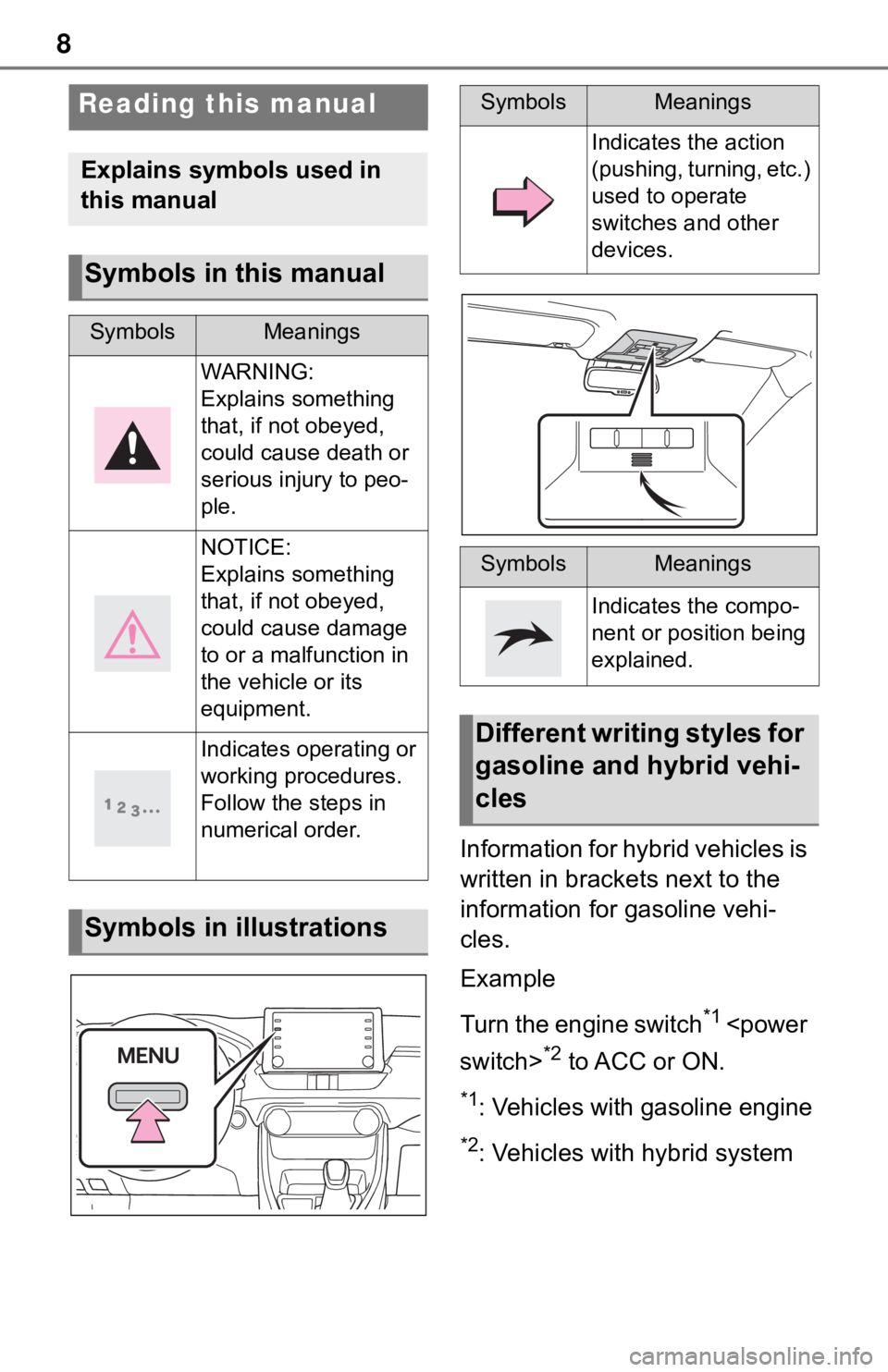
8
Information for hybrid vehicles is
written in brackets next to the
information for gasoline vehi-
cles.
Example
Turn the engine switch
*1
*2 to ACC or ON.
*1: Vehicles with gasoline engine
*2: Vehicles with hybrid system
Reading this manual
Explains symbols used in
this manual
Symbols in this manual
SymbolsMeanings
WARNING:
Explains something
that, if not obeyed,
could cause death or
serious injury to peo-
ple.
NOTICE:
Explains something
that, if not obeyed,
could cause damage
to or a malfunction in
the vehicle or its
equipment.
Indicates operating or
working procedures.
Follow the steps in
numerical order.
Symbols in illustrations
SymbolsMeanings
Indicates the action
(pushing, turning, etc.)
used to operate
switches and other
devices.
SymbolsMeanings
Indicates the compo-
nent or position being
explained.
Different writing styles for
gasoline and hybrid vehi-
cles
Page 9 of 244
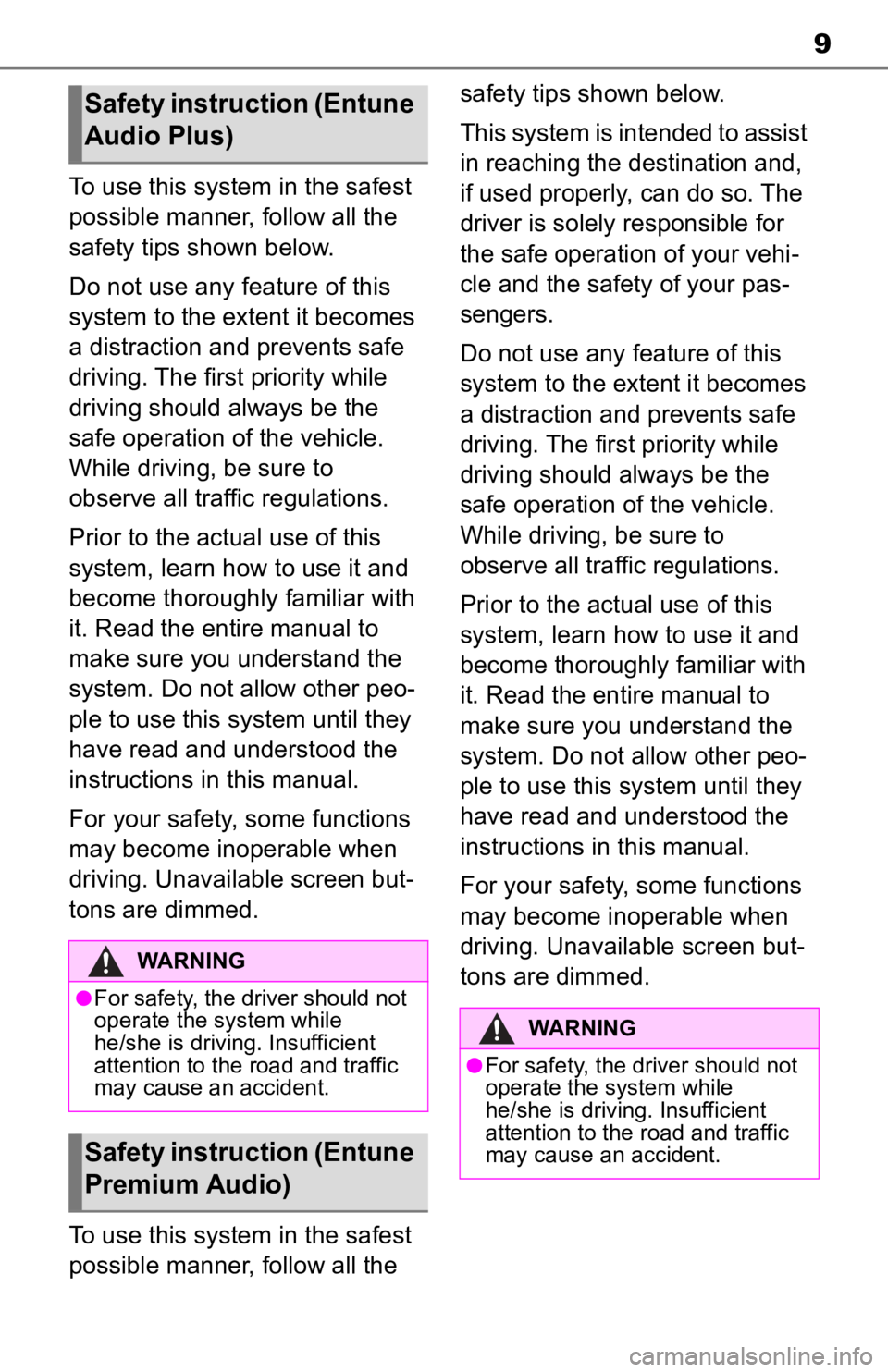
9
To use this system in the safest
possible manner, follow all the
safety tips shown below.
Do not use any feature of this
system to the extent it becomes
a distraction and prevents safe
driving. The first priority while
driving should always be the
safe operation of the vehicle.
While driving, be sure to
observe all traffic regulations.
Prior to the actual use of this
system, learn how to use it and
become thoroughly familiar with
it. Read the entire manual to
make sure you understand the
system. Do not allow other peo-
ple to use this system until they
have read and understood the
instructions in this manual.
For your safety, some functions
may become inoperable when
driving. Unavailable screen but-
tons are dimmed.
To use this system in the safest
possible manner, follow all the safety tips shown below.
This system is intended to assist
in reaching the destination and,
if used properly, can do so. The
driver is solely responsible for
the safe operation of your vehi-
cle and the safety of your pas-
sengers.
Do not use any feature of this
system to the extent it becomes
a distraction and prevents safe
driving. The first priority while
driving should always be the
safe operation of the vehicle.
While driving, be sure to
observe all traffic regulations.
Prior to the actual use of this
system, learn how to use it and
become thoroughly familiar with
it. Read the entire manual to
make sure you understand the
system. Do not allow other peo-
ple to use this system until they
have read and understood the
instructions in this manual.
For your safety, some functions
may become inoperable when
driving. Unavailable screen but-
tons are dimmed.
Safety instruction (Entune
Audio Plus)
WARNING
●For safety, the driver should not
operate the system while
he/she is driving. Insufficient
attention to the r
oad and traffic
may cause an accident.
Safety instruction (Entune
Premium Audio)
WARNING
●For safety, the driver should not
operate the system while
he/she is driving. Insufficient
attention to the road and traffic
may cause an accident.
Page 10 of 244
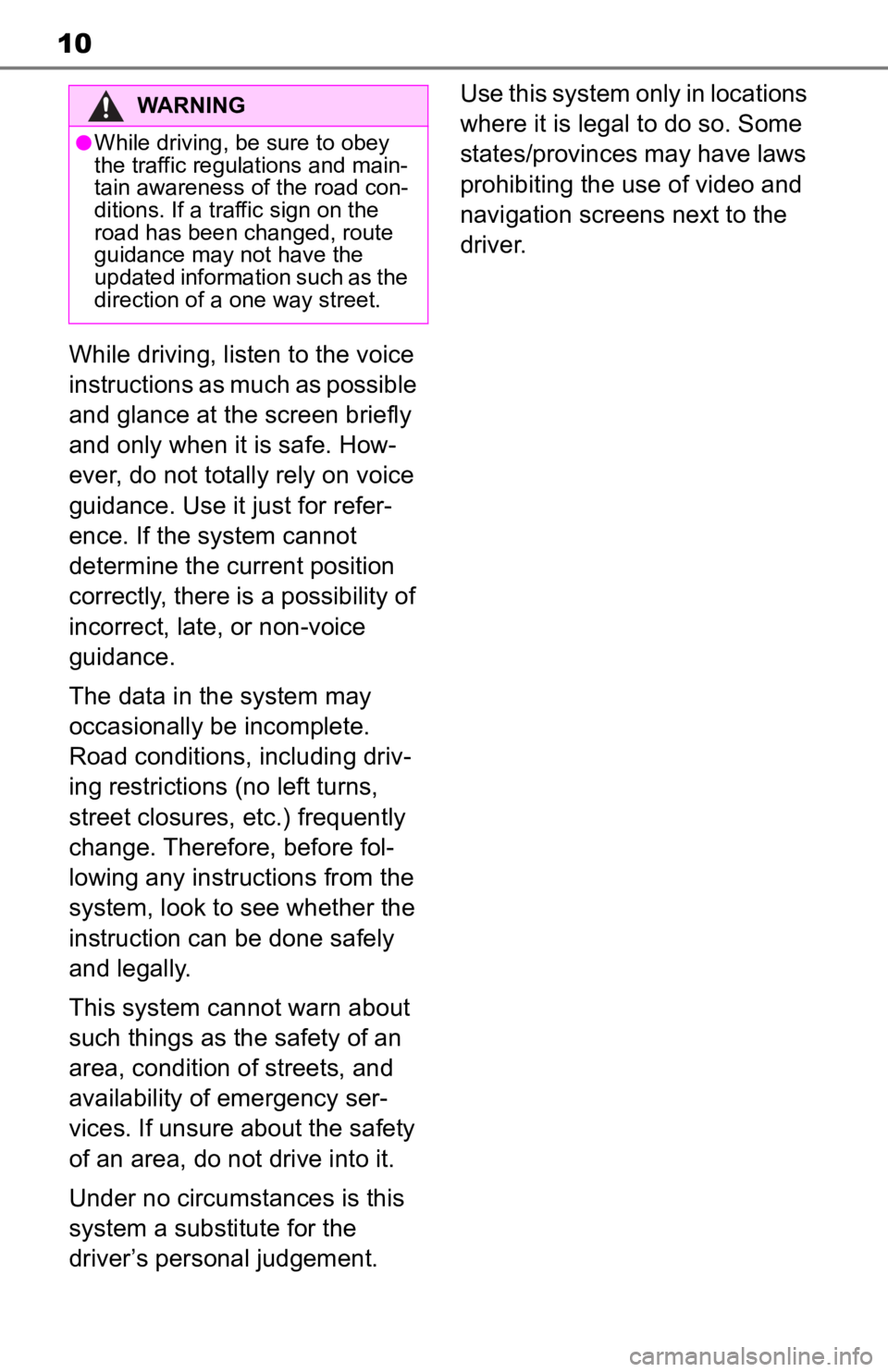
10
While driving, listen to the voice
instructions as much as possible
and glance at the screen briefly
and only when it is safe. How-
ever, do not totally rely on voice
guidance. Use it just for refer-
ence. If the system cannot
determine the current position
correctly, there is a possibility of
incorrect, late, or non-voice
guidance.
The data in the system may
occasionally be incomplete.
Road conditions, including driv-
ing restrictions (no left turns,
street closures, etc.) frequently
change. Therefore, before fol-
lowing any instructions from the
system, look to see whether the
instruction can be done safely
and legally.
This system cannot warn about
such things as the safety of an
area, condition of streets, and
availability of emergency ser-
vices. If unsure about the safety
of an area, do not drive into it.
Under no circumstances is this
system a substitute for the
driver’s personal judgement.Use this system only in locations
where it is legal to do so. Some
states/provinces may have laws
prohibiting the use of video and
navigation screens next to the
driver.
WARNING
●While driving, be sure to obey
the traffic regulations and main-
tain awareness o
f the road con-
ditions. If a traffic sign on the
road has been changed, route
guidance may not have the
updated information such as the
direction of a one way street.
Page 26 of 244
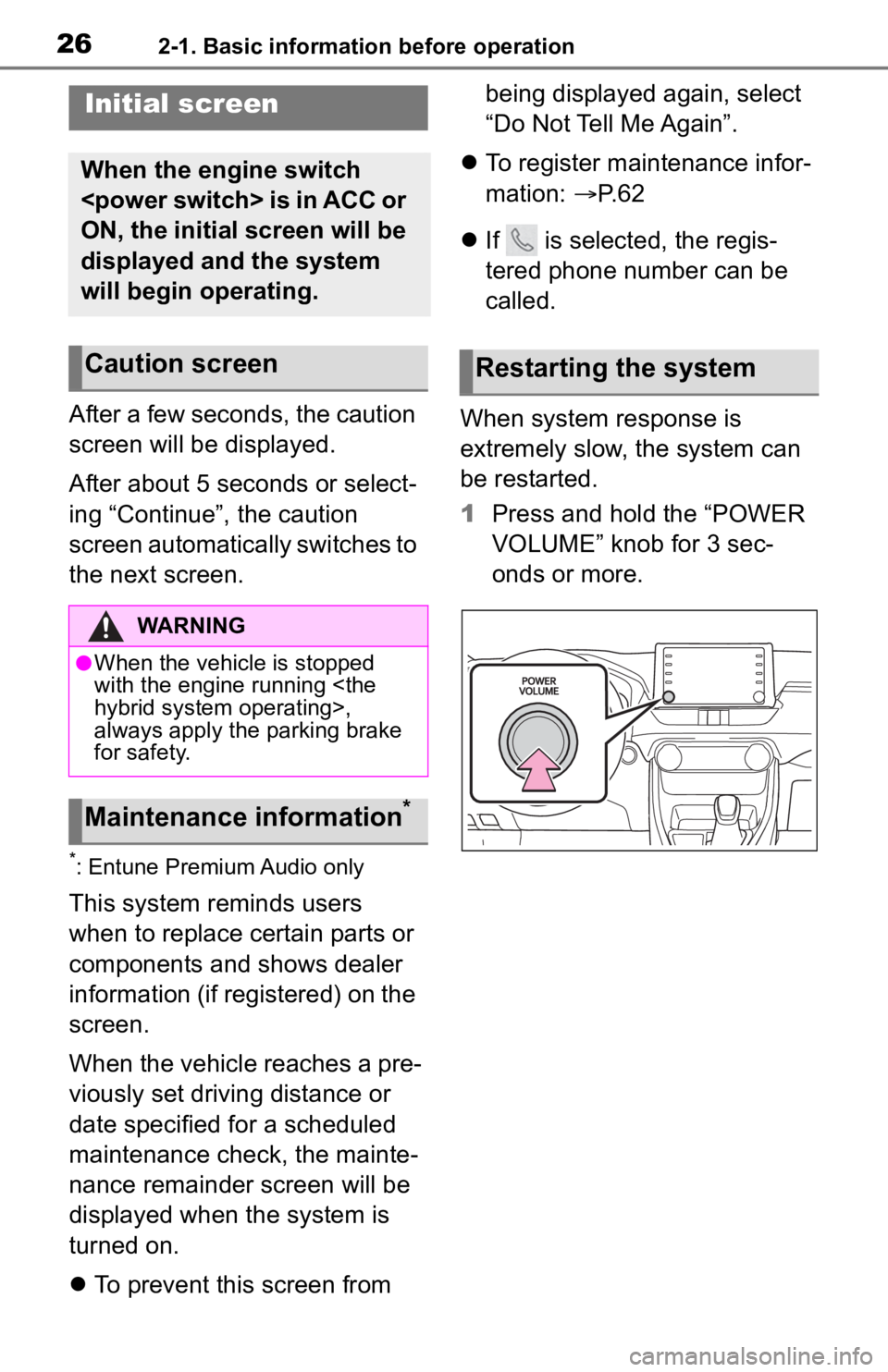
262-1. Basic information before operation
2-1.Basic information before operation
After a few seconds, the caution
screen will be displayed.
After about 5 seconds or select-
ing “Continue”, the caution
screen automatically switches to
the next screen.
*: Entune Premium Audio only
This system reminds users
when to replace certain parts or
components and shows dealer
information (if registered) on the
screen.
When the vehicle reaches a pre-
viously set driving distance or
date specified for a scheduled
maintenance check, the mainte-
nance remainder screen will be
displayed when the system is
turned on.
To prevent this screen from being displayed again, select
“Do Not Tell Me Again”.
To register maintenance infor-
mation: P. 6 2
If is selected, the regis-
tered phone number can be
called.
When system response is
extremely slow, the system can
be restarted.
1 Press and hold the “POWER
VOLUME” knob for 3 sec-
onds or more.
Initial screen
When the engine switch
ON, the initial screen will be
displayed and the system
will begin operating.
Caution screen
WARNING
●When the vehicle is stopped
with the engine running
always apply the parking brake
for safety.
Maintenance information*
Restarting the system
Page 51 of 244
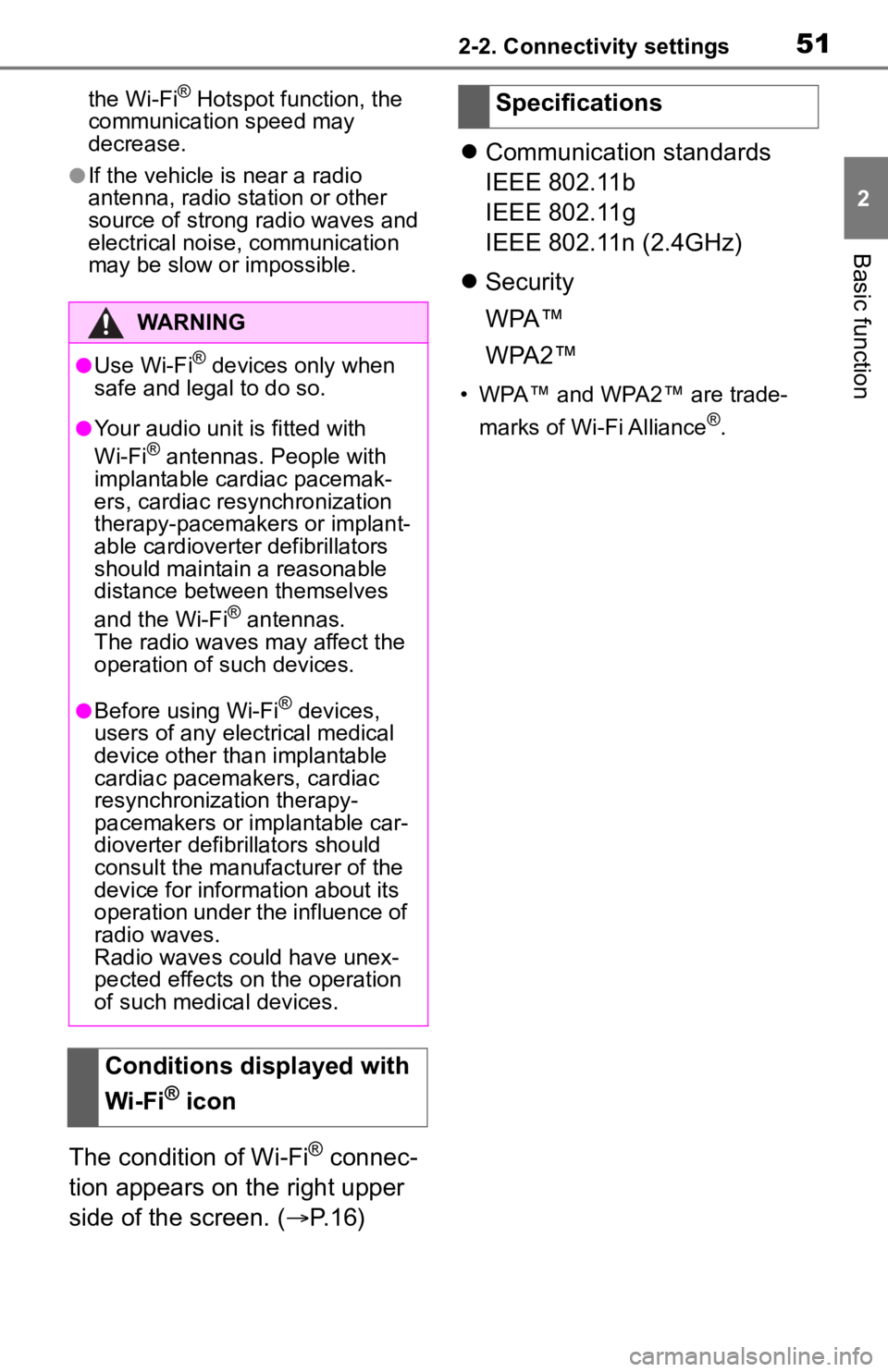
512-2. Connectivity settings
2
Basic function
the Wi-Fi® Hotspot function, the
communication speed may
decrease.
●If the vehicle is near a radio
antenna, radio station or other
source of strong radio waves and
electrical noise, communication
may be slow or impossible.
The condition of Wi-Fi® connec-
tion appears on the right upper
side of the screen. ( P.16)
Communication standards
IEEE 802.11b
IEEE 802.11g
IEEE 802.11n (2.4GHz)
Security
WPA™
WPA2™
• WPA™ and WPA2™ are trade-
marks of Wi-Fi Alliance
®.
WARNING
●Use Wi-Fi® devices only when
safe and legal to do so.
●Your audio unit is fitted with
Wi-Fi® antennas. People with
implantable cardiac pacemak-
ers, cardiac resynchronization
therapy-pacemakers or implant-
able cardioverter defibrillators
should maintain a reasonable
distance between themselves
and the Wi-Fi
® antennas.
The radio waves may affect the
operation of such devices.
●Before using Wi-Fi® devices,
users of any electrical medical
device other than implantable
cardiac pacemakers, cardiac
resynchronization therapy-
pacemakers or implantable car-
dioverter defibrillators should
consult the manufacturer of the
device for information about its
operation under the influence of
radio waves.
Radio waves could have unex-
pected effects on the operation
of such medical devices.
Conditions displayed with
Wi-Fi
® icon
Specifications
Page 53 of 244
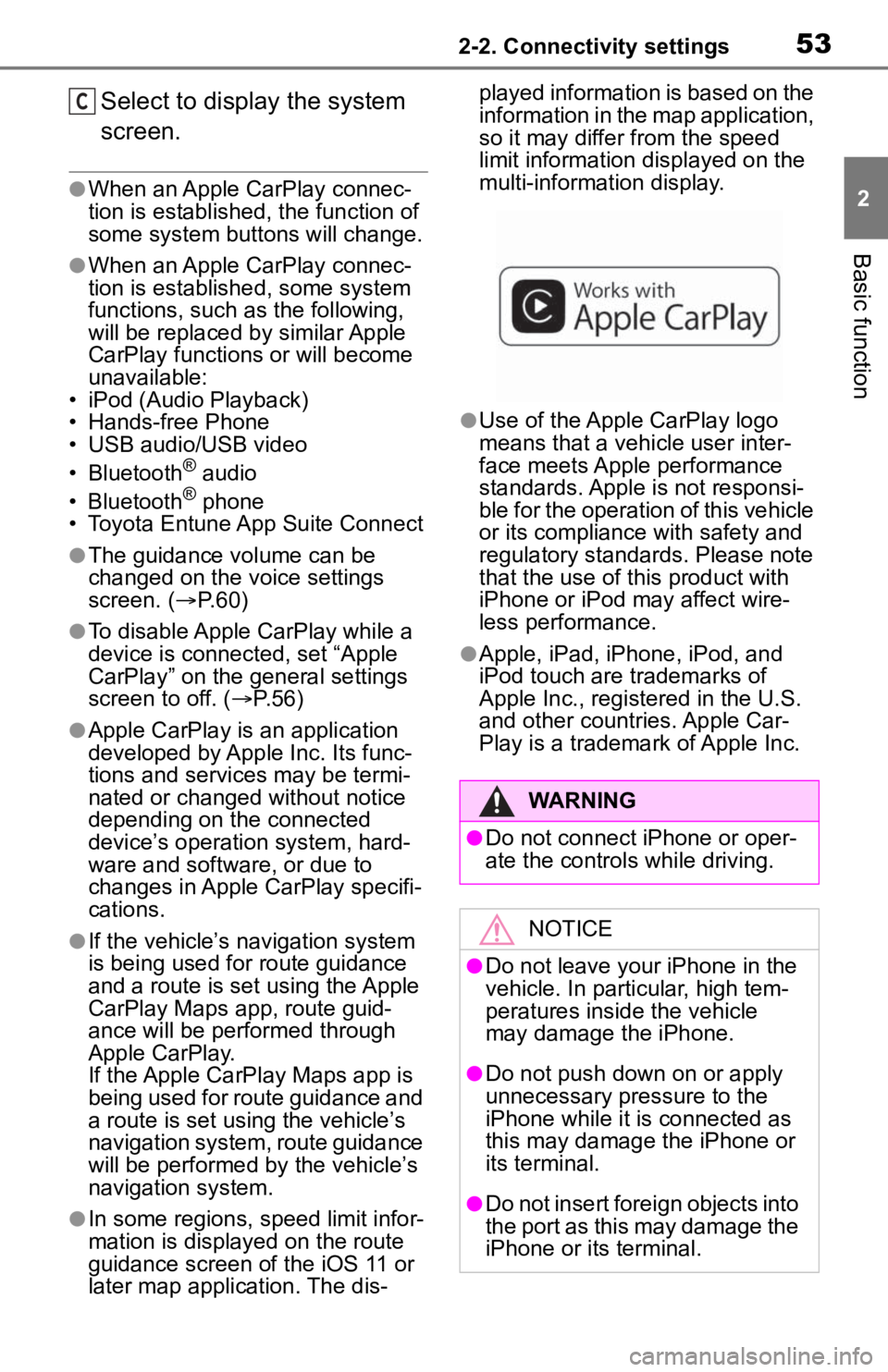
532-2. Connectivity settings
2
Basic function
Select to display the system
screen.
●When an Apple CarPlay connec-
tion is established, the function of
some system buttons will change.
●When an Apple CarPlay connec-
tion is established, some system
functions, such as the following,
will be replaced by similar Apple
CarPlay functions or will become
unavailable:
• iPod (Audio Playback)
• Hands-free Phone
• USB audio/USB video
• Bluetooth
® audio
• Bluetooth® phone
• Toyota Entune App Suite Connect
●The guidance volume can be
changed on the voice settings
screen. ( P. 6 0 )
●To disable Apple CarPlay while a
device is connected, set “Apple
CarPlay” on the general settings
screen to off. ( P.56)
●Apple CarPlay is an application
developed by Apple Inc. Its func-
tions and services may be termi-
nated or changed without notice
depending on the connected
device’s operation system, hard-
ware and software, or due to
changes in Apple CarPlay specifi-
cations.
●If the vehicle’s navigation system
is being used for route guidance
and a route is set using the Apple
CarPlay Maps app, route guid-
ance will be performed through
Apple CarPlay.
If the Apple CarPlay Maps app is
being used for route guidance and
a route is set usi ng the vehicle’s
navigation system, route guidance
will be performed b y the vehicle’s
navigation system.
●In some regions, speed limit infor-
mation is displayed on the route
guidance screen of the iOS 11 or
later map application. The dis- played information is based on the
information in the map application,
so it may differ from the speed
limit information d
isplayed on the
multi-information display.
●Use of the Apple CarPlay logo
means that a vehicle user inter-
face meets Apple performance
standards. Apple is not responsi-
ble for the operation of this vehicle
or its compliance with safety and
regulatory standards. Please note
that the use of this product with
iPhone or iPod may affect wire-
less performance.
●Apple, iPad, iPhone, iPod, and
iPod touch are t rademarks of
Apple Inc., registered in the U.S.
and other countries. Apple Car-
Play is a trademark of Apple Inc.
C
WARNING
●Do not connect iPhone or oper-
ate the controls while driving.
NOTICE
●Do not leave your iPhone in the
vehicle. In particular, high tem-
peratures inside the vehicle
may damage the iPhone.
●Do not push down on or apply
unnecessary pressure to the
iPhone while it is connected as
this may damage the iPhone or
its terminal.
●Do not insert foreign objects into
the port as this may damage the
iPhone or its terminal.
Page 87 of 244
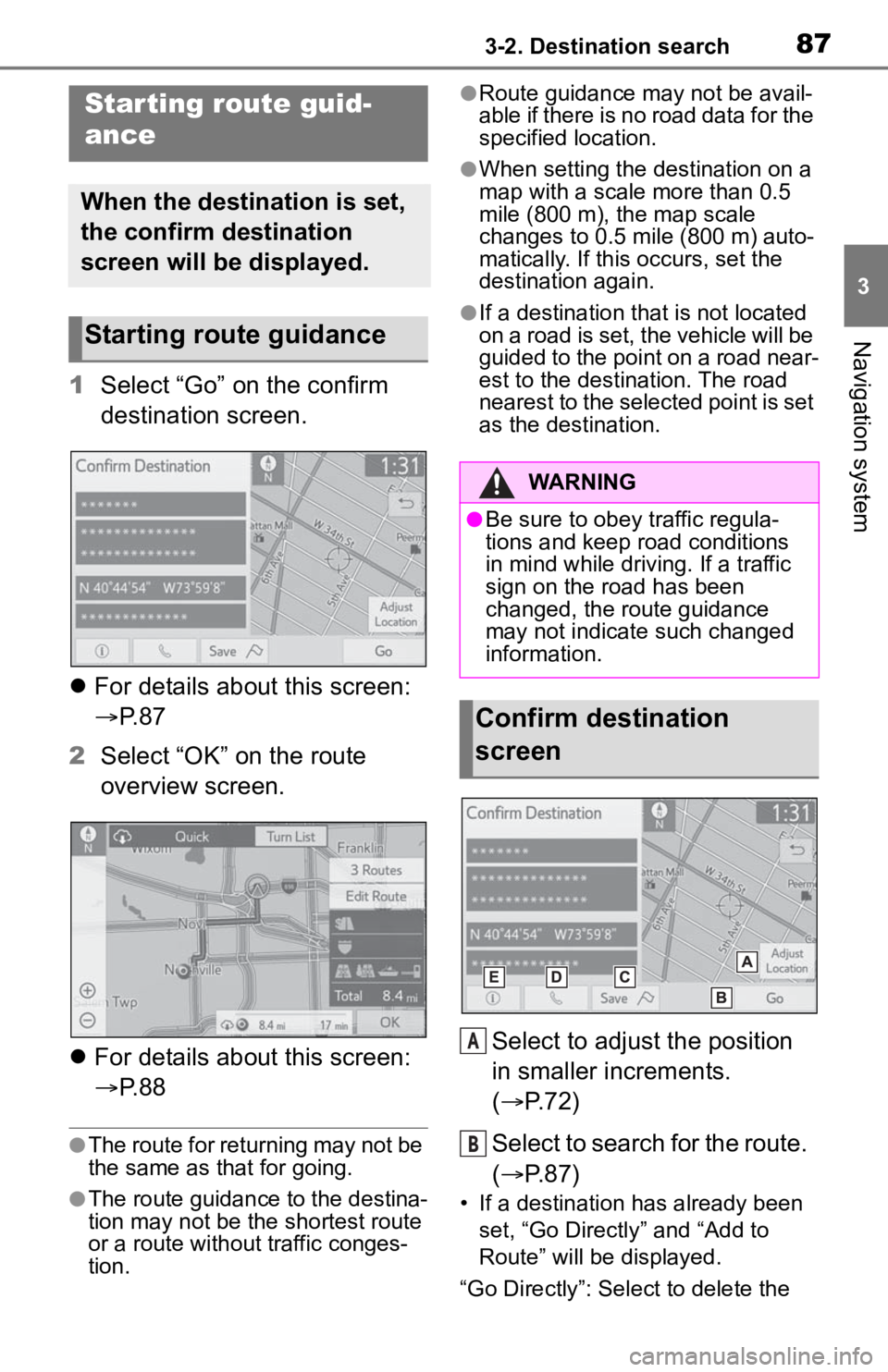
873-2. Destination search
3
Navigation system
1Select “Go” on the confirm
destination screen.
For details about this screen:
P. 8 7
2 Select “OK” on the route
overview screen.
For details about this screen:
P. 8 8
●The route for returning may not be
the same as that for going.
●The route guidance to the destina-
tion may not be the shortest route
or a route without traffic conges-
tion.
●Route guidance may not be avail-
able if there is no road data for the
specified location.
●When setting the destination on a
map with a scale more than 0.5
mile (800 m), the map scale
changes to 0.5 mile (800 m) auto-
matically. If this occurs, set the
destination again.
●If a destination that is not located
on a road is set, the vehicle will be
guided to the point on a road near-
est to the destination. The road
nearest to the selected point is set
as the destination.
Select to adjust the position
in smaller increments.
( P.72)
Select to search for the route.
( P.87)
• If a destination has already been
set, “Go Directly” and “Add to
Route” will be displayed.
“Go Directly”: Select to delete the
Starting route guid-
ance
When the destination is set,
the confirm destination
screen will be displayed.
Starting route guidance
WARNING
●Be sure to obey traffic regula-
tions and keep road conditions
in mind while driving. If a traffic
sign on the road has been
changed, the route guidance
may not indicate such changed
information.
Confirm destination
screen
A
B
Page 95 of 244
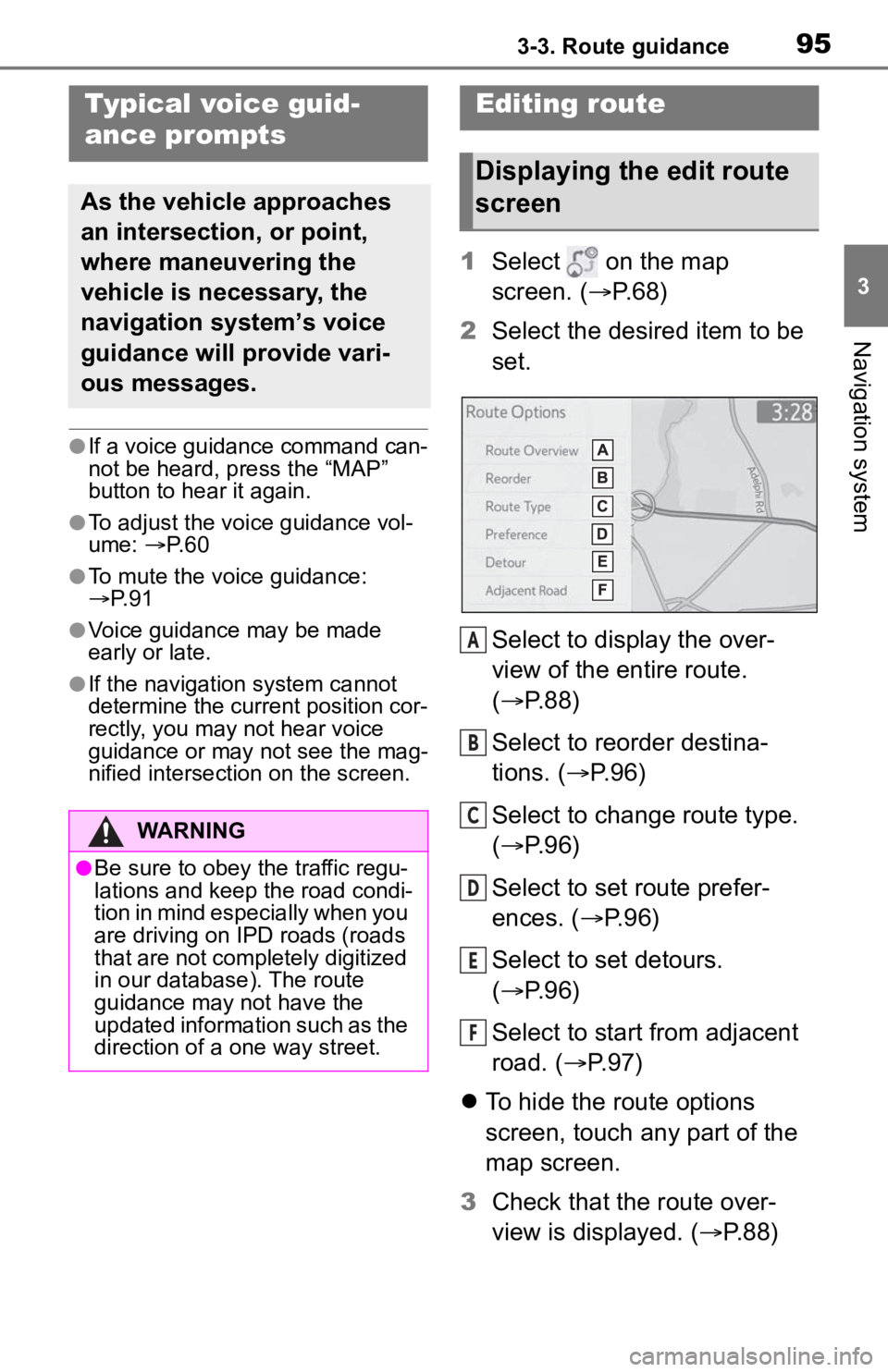
953-3. Route guidance
3
Navigation system
●If a voice guidance command can-
not be heard, press the “MAP”
button to hear it again.
●To adjust the voice guidance vol-
ume: P. 6 0
●To mute the voice guidance:
P. 9 1
●Voice guidance may be made
early or late.
●If the navigation system cannot
determine the current position cor-
rectly, you may not hear voice
guidance or may not see the mag-
nified intersection on the screen.
1 Select on the map
screen. ( P.68)
2 Select the desired item to be
set.
Select to display the over-
view of the entire route.
( P.88)
Select to reorder destina-
tions. ( P.96)
Select to change route type.
( P.96)
Select to set route prefer-
ences. ( P.96)
Select to set detours.
( P.96)
Select to start from adjacent
road. ( P.97)
To hide the route options
screen, touch any part of the
map screen.
3 Check that the route over-
view is displayed. ( P.88)
Typical voice guid-
ance prompts
As the vehicle approaches
an intersection, or point,
where maneuvering the
vehicle is necessary, the
navigation system’s voice
guidance will provide vari-
ous messages.
WARNING
●Be sure to obey the traffic regu-
lations and keep the road condi-
tion in mind especially when you
are driving on IPD roads (roads
that are not completely digitized
in our database). The route
guidance may not have the
updated information such as the
direction of a one way street.
Editing route
Displaying the edit route
screen
A
B
C
D
E
F
Page 103 of 244
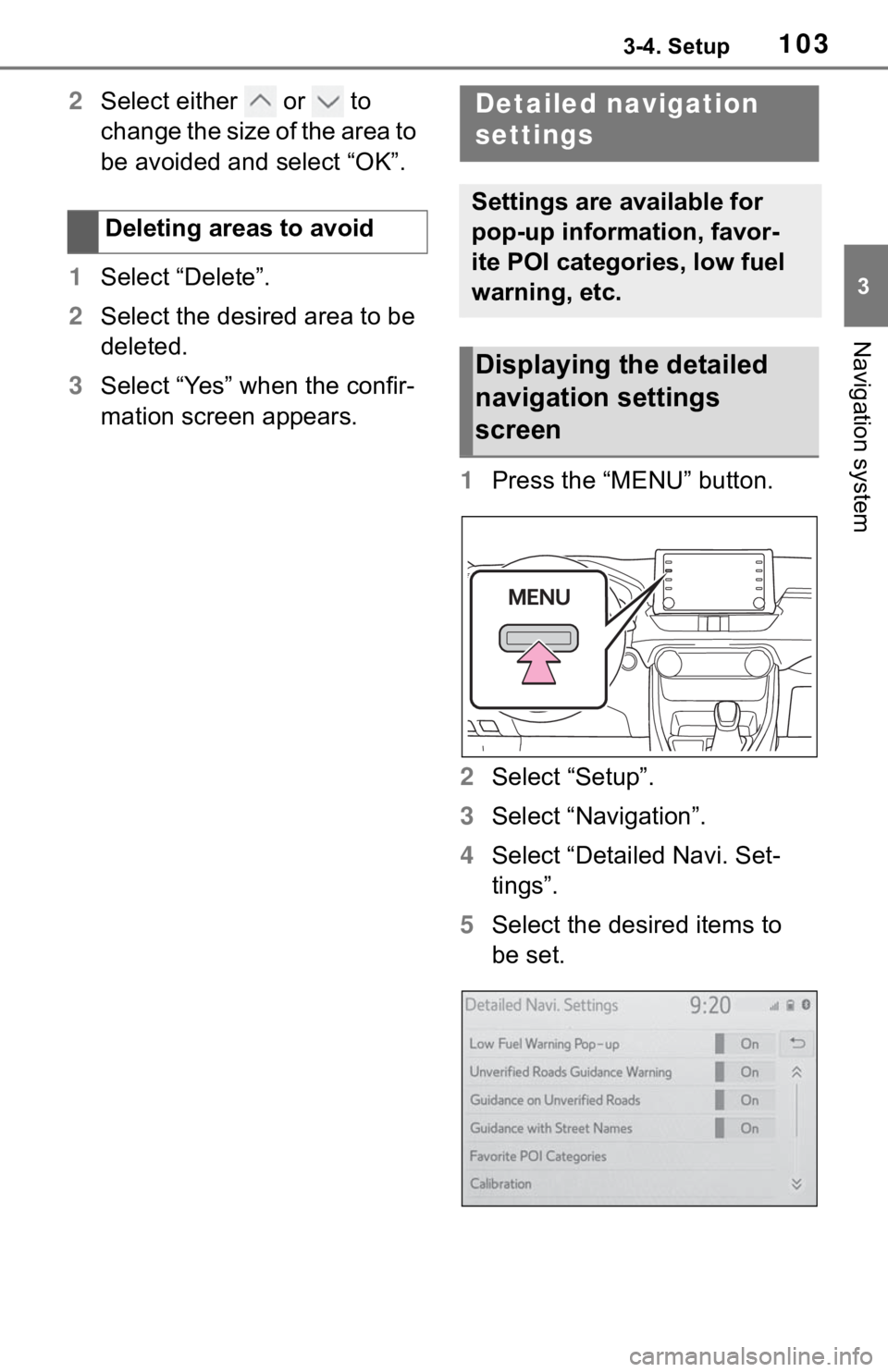
1033-4. Setup
3
Navigation system
2Select either or to
change the size of the area to
be avoided and select “OK”.
1 Select “Delete”.
2 Select the desired area to be
deleted.
3 Select “Yes” when the confir-
mation screen appears.
1Press the “MENU” button.
2 Select “Setup”.
3 Select “Navigation”.
4 Select “Detailed Navi. Set-
tings”.
5 Select the desired items to
be set.
Deleting areas to avoidDetailed navigation
settings
Settings are available for
pop-up information, favor-
ite POI categories, low fuel
warning, etc.
Displaying the detailed
navigation settings
screen
Page 104 of 244
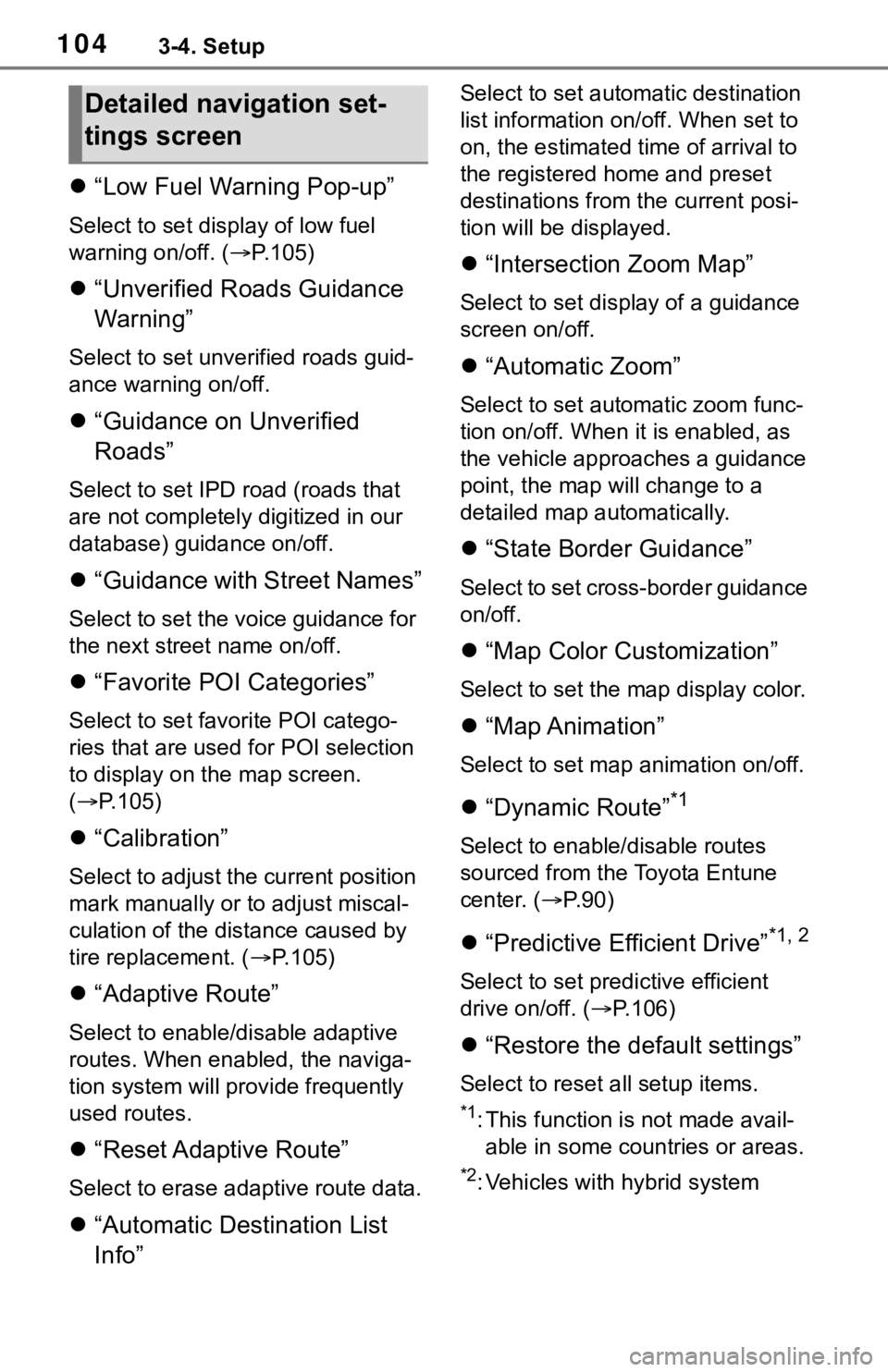
1043-4. Setup
“Low Fuel Warning Pop-up”
Select to set display of low fuel
warning on/off. ( P.105)
“Unverified Roads Guidance
Warning”
Select to set unverified roads guid-
ance warning on/off.
“Guidance on Unverified
Roads”
Select to set IPD road (roads that
are not completely digitized in our
database) guidance on/off.
“Guidance with Street Names”
Select to set the voice guidance for
the next street name on/off.
“Favorite POI Categories”
Select to set favorite POI catego-
ries that are used for POI selection
to display on the map screen.
( P.105)
“Calibration”
Select to adjust the current position
mark manually or to adjust miscal-
culation of the di stance caused by
tire replacement. ( P.105)
“Adaptive Route”
Select to enable/d isable adaptive
routes. When enabled, the naviga-
tion system will provide frequently
used routes.
“Reset Adaptive Route”
Select to erase adaptive route data.
“Automatic Destination List
Info”
Select to set automatic destination
list information on/off. When set to
on, the estimated time of arrival to
the registered ho me and preset
destinations from the current posi-
tion will be displayed.
“Intersection Zoom Map”
Select to set display of a guidance
screen on/off.
“Automatic Zoom”
Select to set automatic zoom func-
tion on/off. When it is enabled, as
the vehicle approaches a guidance
point, the map will change to a
detailed map automatically.
“State Border Guidance”
Select to set cross-border guidance
on/off.
“Map Color Customization”
Select to set the map display color.
“Map Animation”
Select to set map animation on/off.
“Dynamic Route”*1
Select to enable/disable routes
sourced from the Toyota Entune
center. ( P.90)
“Predictive Efficient Drive”*1, 2
Select to set predictive efficient
drive on/off. ( P.106)
“Restore the default settings”
Select to reset all setup items.
*1: This function is not made avail-
able in some countries or areas.
*2: Vehicles with hybrid system
Detailed navigation set-
tings screen