bluetooth TOYOTA RAV4 HYBRID 2020 (in English) Workshop Manual
[x] Cancel search | Manufacturer: TOYOTA, Model Year: 2020, Model line: RAV4 HYBRID, Model: TOYOTA RAV4 HYBRID 2020Pages: 744, PDF Size: 31.43 MB
Page 503 of 744
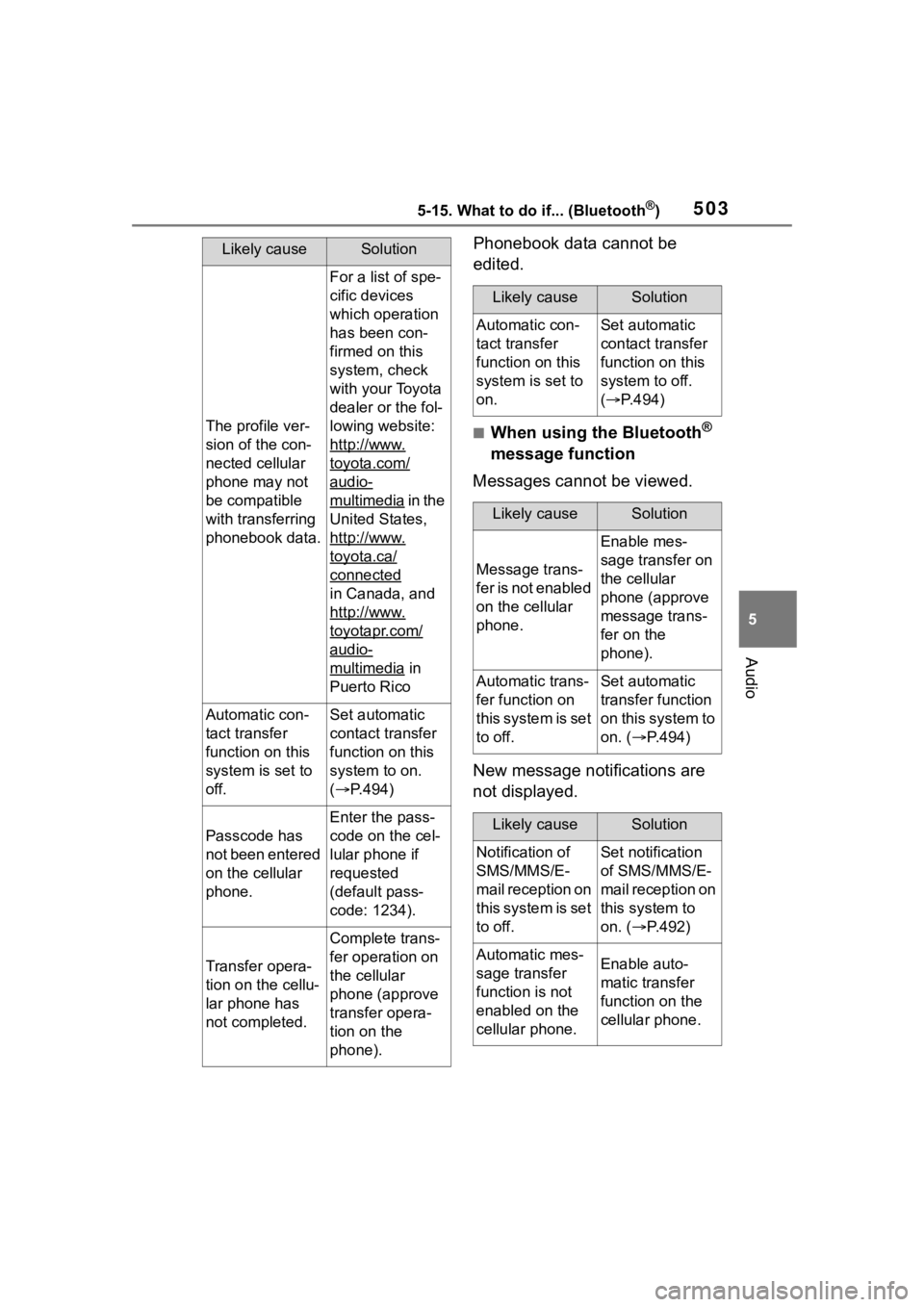
5035-15. What to do if... (Bluetooth®)
5
Audio
Phonebook data cannot be
edited.
■When using the Bluetooth®
message function
Messages cannot be viewed.
New message notifications are
not displayed.
Likely causeSolution
The profile ver-
sion of the con-
nected cellular
phone may not
be compatible
with transferring
phonebook data.
For a list of spe-
cific devices
which operation
has been con-
firmed on this
system, check
with your Toyota
dealer or the fol-
lowing website:
http://www.
toyota.com/
audio-
multimedia in the
United States,
http://www.
toyota.ca/
connected
in Canada, and
http://www.
toyotapr.com/
audio-
multimedia in
Puerto Rico
Automatic con-
tact transfer
function on this
system is set to
off.Set automatic
contact transfer
function on this
system to on.
( P.494)
Passcode has
not been entered
on the cellular
phone.
Enter the pass-
code on the cel-
lular phone if
requested
(default pass-
code: 1234).
Transfer opera-
tion on the cellu-
lar phone has
not completed.
Complete trans-
fer operation on
the cellular
phone (approve
transfer opera-
tion on the
phone).
Likely causeSolution
Automatic con-
tact transfer
function on this
system is set to
on.Set automatic
contact transfer
function on this
system to off.
( P.494)
Likely causeSolution
Message trans-
f e r i s n o t e n a b l e d
on the cellular
phone.
Enable mes-
sage transfer on
the cellular
phone (approve
message trans-
fer on the
phone).
Automatic trans-
fer function on
this system is set
to off.Set automatic
transfer function
on this system to
on. ( P.494)
Likely causeSolution
Notification of
SMS/MMS/E-
mail reception on
this system is set
to off.Set notification
of SMS/MMS/E-
mail reception on
this system to
on. ( P.492)
Automatic mes-
sage transfer
function is not
enabled on the
cellular phone.Enable auto-
matic transfer
function on the
cellular phone.
Page 504 of 744
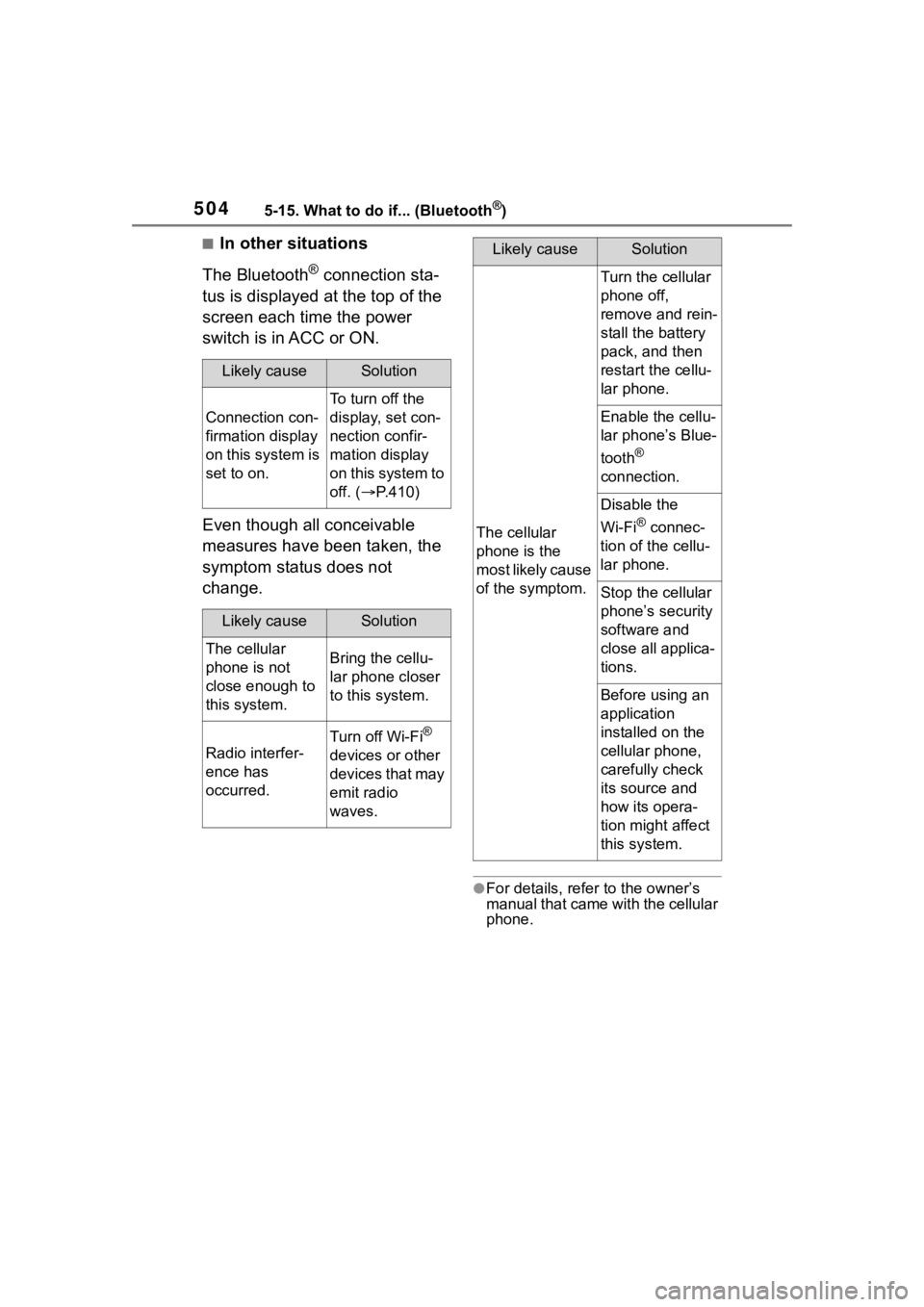
5045-15. What to do if... (Bluetooth®)
■In other situations
The Bluetooth
® connection sta-
tus is displayed at the top of the
screen each time the power
switch is in ACC or ON.
Even though all conceivable
measures have been taken, the
symptom status does not
change.
●For details, refer to the owner’s
manual that came with the cellular
phone.
Likely causeSolution
Connection con-
firmation display
on this system is
set to on.
To turn off the
display, set con-
nection confir-
mation display
on this system to
off. ( P.410)
Likely causeSolution
The cellular
phone is not
close enough to
this system.Bring the cellu-
lar phone closer
to this system.
Radio interfer-
ence has
occurred.
Turn off Wi-Fi®
devices or other
devices that may
emit radio
waves.
The cellular
phone is the
most likely cause
of the symptom.
Turn the cellular
phone off,
remove and rein-
stall the battery
pack, and then
restart the cellu-
lar phone.
Enable the cellu-
lar phone’s Blue-
tooth
®
connection.
Disable the
Wi-Fi
® connec-
tion of the cellu-
lar phone.
Stop the cellular
phone’s security
software and
close all applica-
tions.
Before using an
application
installed on the
cellular phone,
carefully check
its source and
how its opera-
tion might affect
this system.
Likely causeSolution
Page 506 of 744
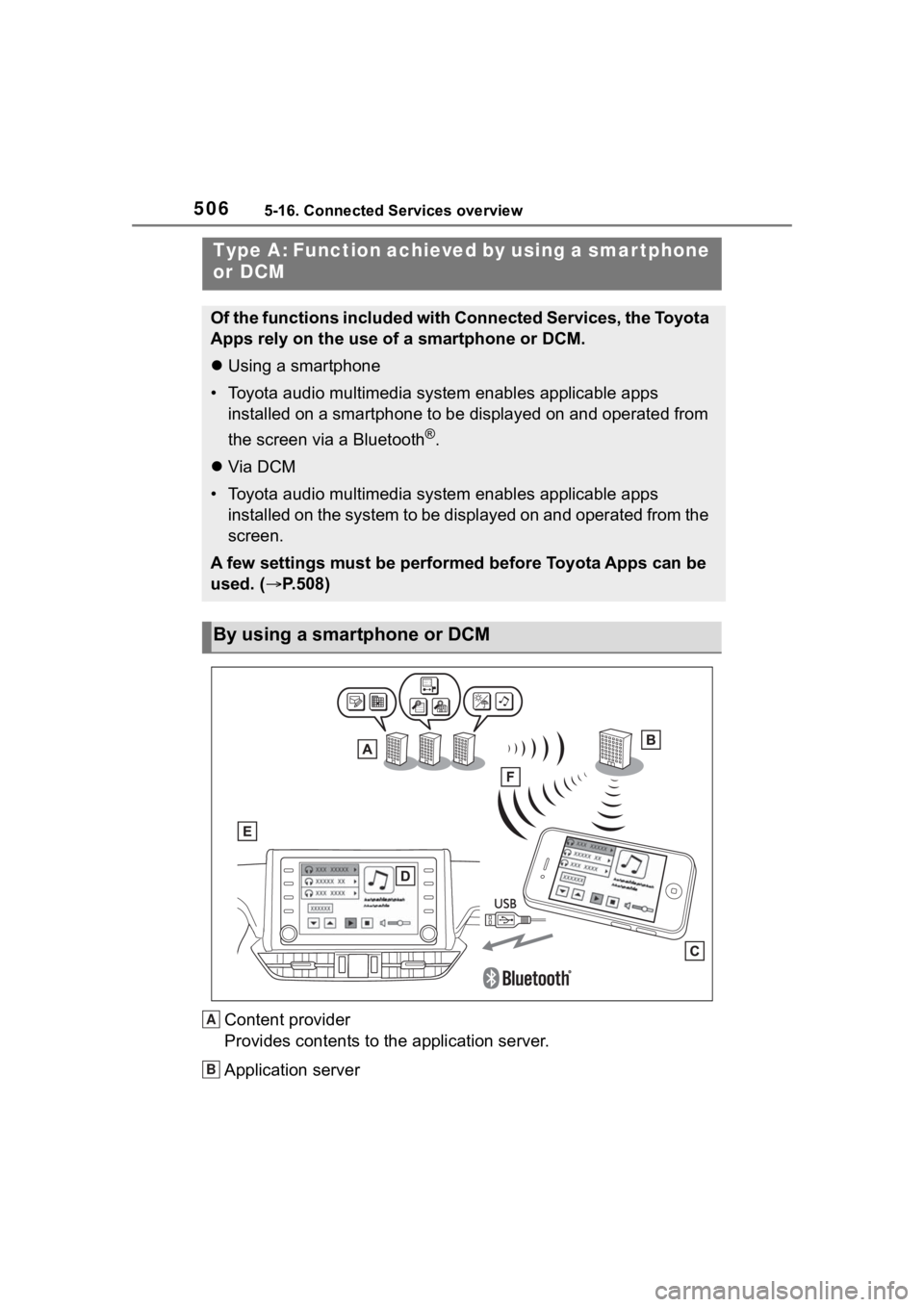
5065-16. Connected Services overview
Content provider
Provides contents to the application server.
Application server
Type A: Function achieved by using a smar tphone
or DCM
Of the functions included with Connected Services, the Toyota
Apps rely on the use of a smartphone or DCM.
Using a smartphone
• Toyota audio multimedia system enables applicable apps installed on a smartphone to be displayed on and operated from
the screen via a Bluetooth
®.
Via DCM
• Toyota audio multimedia system enables applicable apps installed on the system to be displayed on and operated from th e
screen.
A few settings must be performed before Toyota Apps can be
used. ( P.508)
By using a smartphone or DCM
A
B
Page 508 of 744
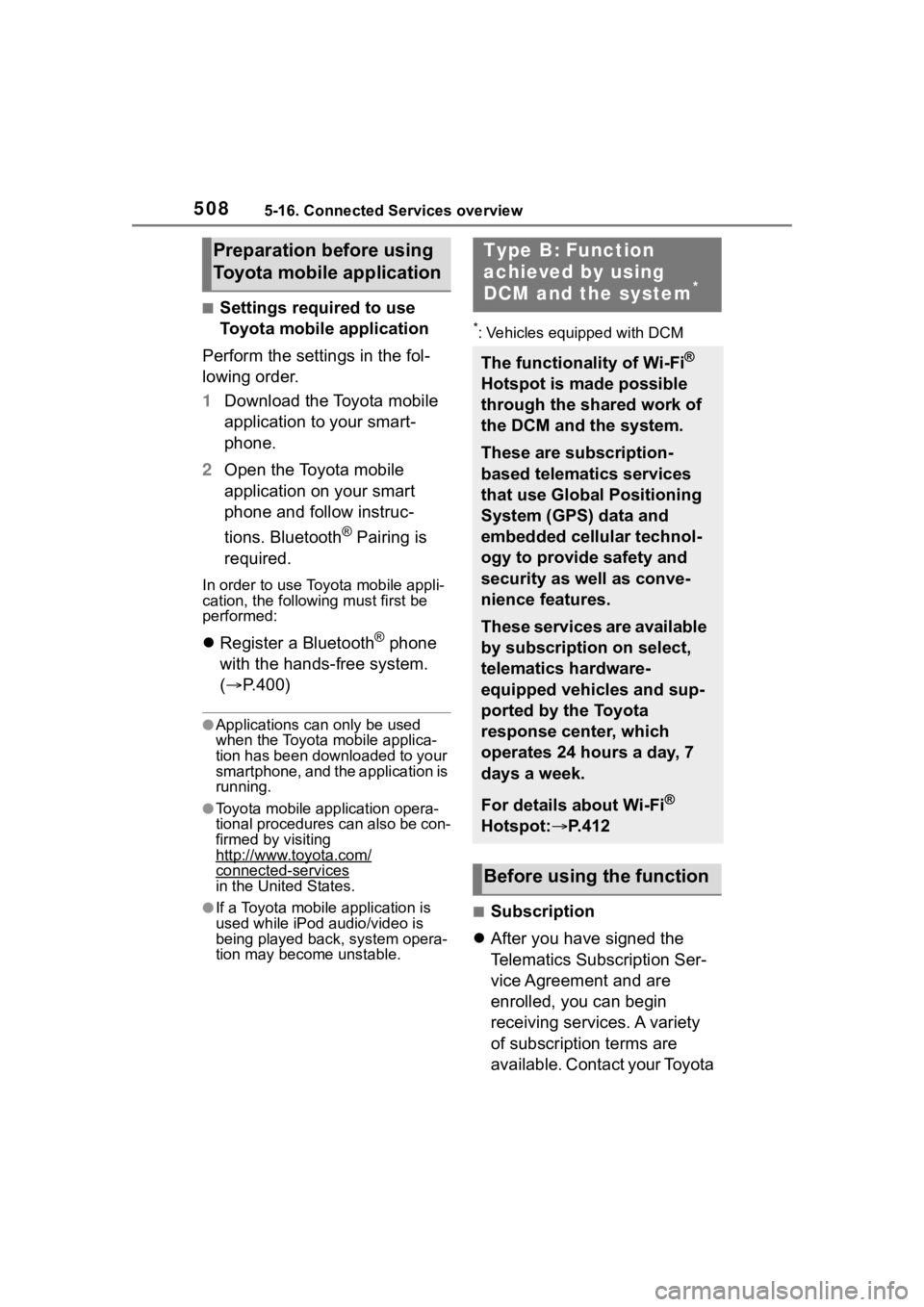
5085-16. Connected Services overview
■Settings required to use
Toyota mobile application
Perform the settings in the fol-
lowing order.
1 Download the Toyota mobile
application to your smart-
phone.
2 Open the Toyota mobile
application on your smart
phone and follow instruc-
tions. Bluetooth
® Pairing is
required.
In order to use Toyota mobile appli-
cation, the following must first be
performed:
Register a Bluetooth® phone
with the hands-free system.
( P.400)
●Applications can only be used
when the Toyota mobile applica-
tion has been downloaded to your
smartphone, and the application is
running.
●Toyota mobile application opera-
tional procedures can also be con-
firmed by visiting
http://www.toyota.com/
connected-servicesin the United States.
●If a Toyota mobile application is
used while iPod audio/video is
being played back, system opera-
tion may become unstable.
*: Vehicles equipped with DCM
■Subscription
After you have signed the
Telematics Subscription Ser-
vice Agreement and are
enrolled, you can begin
receiving services. A variety
of subscription terms are
available. Contact your Toyota
Preparation before using
Toyota mobile applicationType B: Function
achieved by using
DCM and the system
*
The functionality of Wi-Fi®
Hotspot is made possible
through the shared work of
the DCM and the system.
These are subscription-
based telematics services
that use Global Positioning
System (GPS) data and
embedded cellular technol-
ogy to provide safety and
security as well as conve-
nience features.
These services are available
by subscription on select,
telematics hardware-
equipped vehicles and sup-
ported by the Toyota
response center, which
operates 24 hours a day, 7
days a week.
For details about Wi-Fi
®
Hotspot: P.412
Before using the function
Page 515 of 744
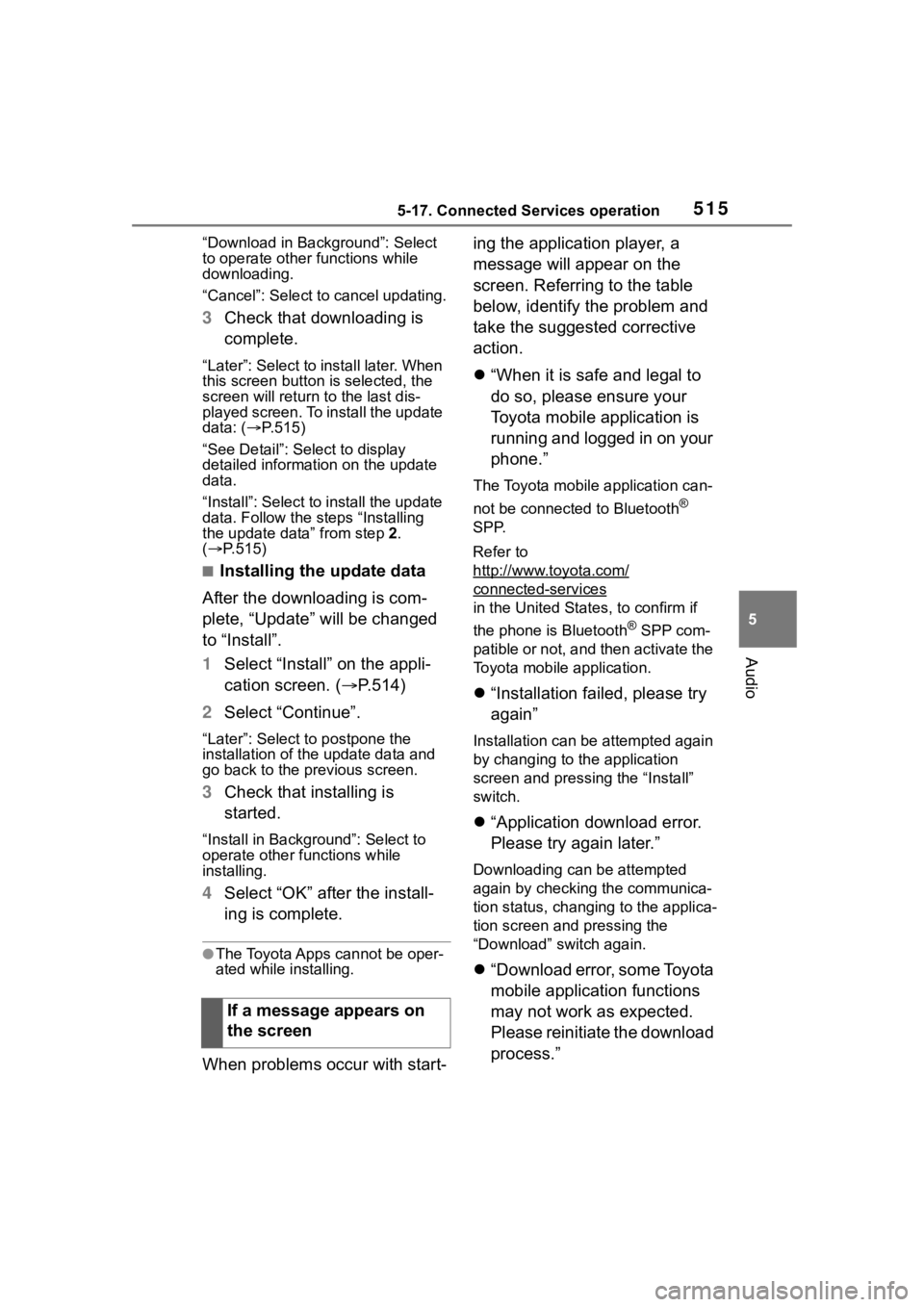
5155-17. Connected Services operation
5
Audio
“Download in Background”: Select
to operate other functions while
downloading.
“Cancel”: Select to cancel updating.
3Check that downloading is
complete.
“Later”: Select to install later. When
this screen button is selected, the
screen will re turn to the last dis-
played screen. To install the update
data: ( P.515)
“See Detail”: Select to display
detailed information on the update
data.
“Install”: Select to install the update
data. Follow the steps “Installing
the update data” from step 2.
( P.515)
■Installing the update data
After the downloading is com-
plete, “Update” will be changed
to “Install”.
1 Select “Install” on the appli-
cation screen. ( P.514)
2 Select “Continue”.
“Later”: Select to postpone the
installation of the update data and
go back to the previous screen.
3Check that installing is
started.
“Install in Background”: Select to
operate other functions while
installing.
4Select “OK” after the install-
ing is complete.
●The Toyota Apps cannot be oper-
ated while installing.
When problems occur with start- ing the application player, a
message will appear on the
screen. Referring to the table
below, identify the problem and
take the suggested corrective
action.
“When it is safe and legal to
do so, please ensure your
Toyota mobile application is
running and logged in on your
phone.”
The Toyota mobile application can-
not be connected to Bluetooth
®
SPP.
Refer to
http://www.toyota.com/
connected-services
in the United State s, to confirm if
the phone is Bluetooth
® SPP com-
patible or not, and then activate the
Toyota mobile application.
“Installation failed, please try
again”
Installation can be attempted again
by changing to the application
screen and pressing the “Install”
switch.
“Application download error.
Please try again later.”
Downloading can be attempted
again by checking the communica-
tion status, changing to the applica-
tion screen and pressing the
“Download” switch again.
“Download error, some Toyota
mobile application functions
may not work as expected.
Please reinitiate the download
process.”
If a message appears on
the screen
Page 516 of 744
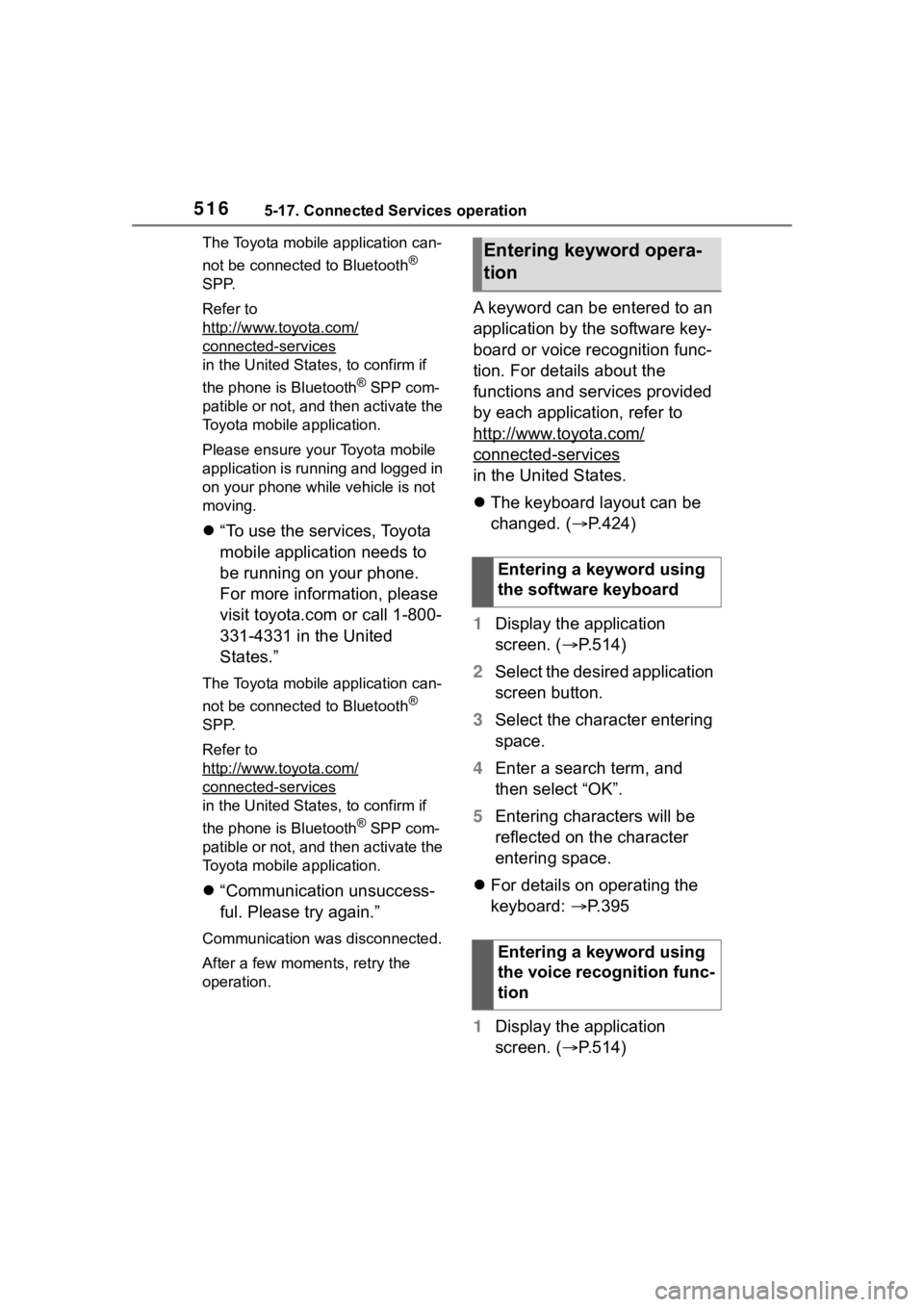
5165-17. Connected Services operation
The Toyota mobile application can-
not be connected to Bluetooth
®
SPP.
Refer to
http://www.toyota.com/
connected-services
in the United States, to confirm if
the phone is Bluetooth
® SPP com-
patible or not, and then activate the
Toyota mobile application.
Please ensure your Toyota mobile
application is running and logged in
on your phone while vehicle is not
moving.
“To use the services, Toyota
mobile application needs to
be running on your phone.
For more information, please
visit toyota.com or call 1-800-
331-4331 in the United
States.”
The Toyota mobile application can-
not be connected to Bluetooth
®
SPP.
Refer to
http://www.toyota.com/
connected-services
in the United States, to confirm if
the phone is Bluetooth
® SPP com-
patible or not, and then activate the
Toyota mobile application.
“Communication unsuccess-
ful. Please try again.”
Communication was disconnected.
After a few moments, retry the
operation.
A keyword can be entered to an
application by the software key-
board or voice recognition func-
tion. For details about the
functions and services provided
by each application, refer to
http://www.toyota.com/
connected-services
in the United States.
The keyboard layout can be
changed. ( P.424)
1 Display the application
screen. ( P.514)
2 Select the desired application
screen button.
3 Select the character entering
space.
4 Enter a search term, and
then select “OK”.
5 Entering characters will be
reflected on the character
entering space.
For details on operating the
keyboard: P.395
1 Display the application
screen. ( P.514)
Entering keyword opera-
tion
Entering a keyword using
the software keyboard
Entering a keyword using
the voice recognition func-
tion
Page 726 of 744
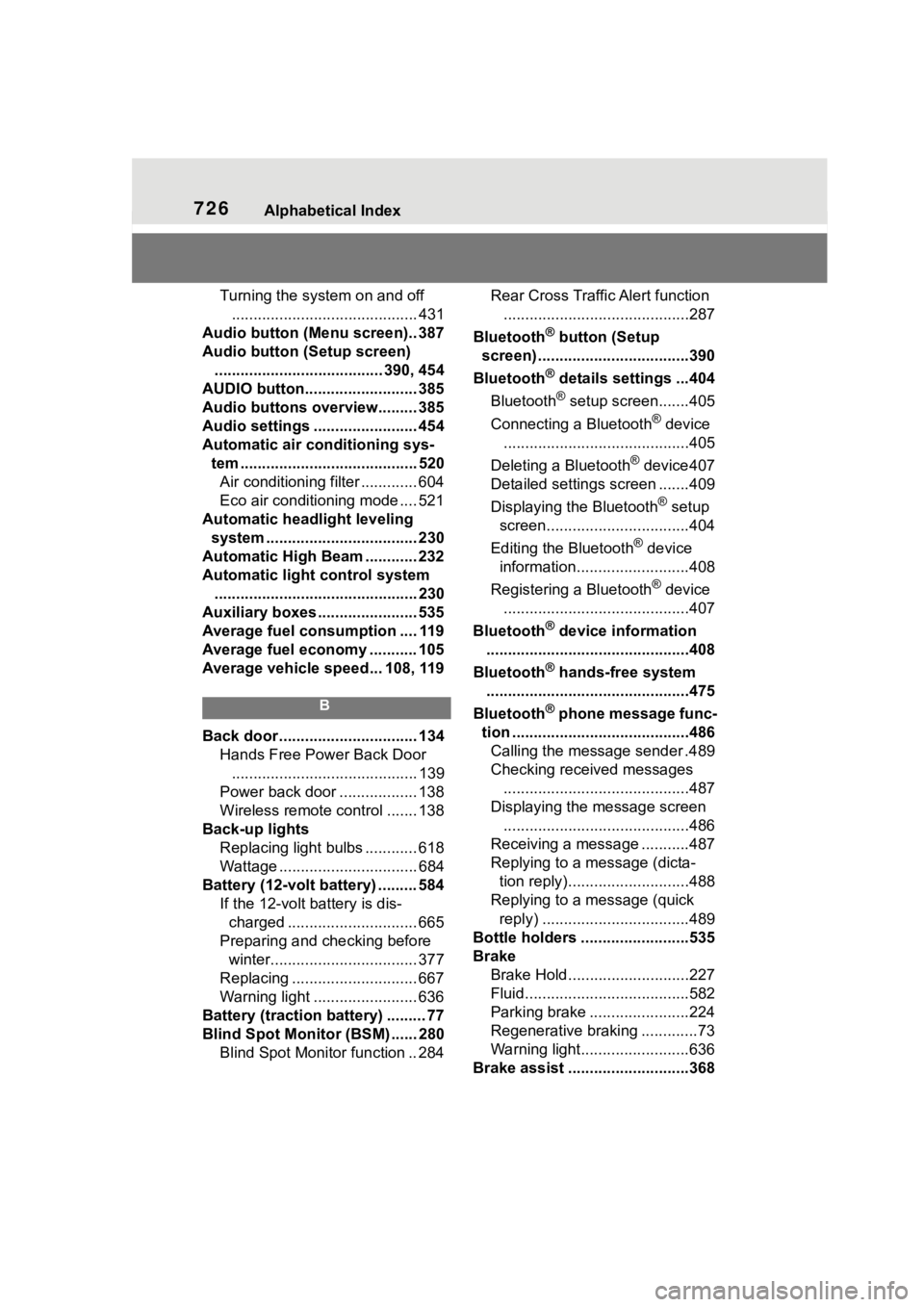
726Alphabetical Index
Turning the system on and off........................................... 431
Audio button (Menu screen).. 387
Audio button (Setup screen) ....................................... 390, 454
AUDIO button.......................... 385
Audio buttons overview......... 385
Audio settings ........................ 454
Automatic air conditioning sys- tem ......................................... 520Air conditioning filter ............. 604
Eco air conditioning mode .... 521
Automatic headlight leveling system ................................... 230
Automatic High Beam ............ 232
Automatic light control system ............................................... 230
Auxiliary boxes ....................... 535
Average fuel consumption .... 119
Average fuel economy ........... 105
Average vehicle speed... 108, 119
B
Back door ................................ 134 Hands Free Power Back Door........................................... 139
Power back door .................. 138
Wireless remote control ....... 138
Back-up lights Replacing light bulbs ............ 618
Wattage ................................ 684
Battery (12-volt battery) ......... 584 If the 12-volt battery is dis-charged .............................. 665
Preparing and c hecking before
winter.................................. 377
Replacing ............................. 667
Warning light ........................ 636
Battery (traction battery) ......... 77
Blind Spot Monitor (BSM) ...... 280 Blind Spot Monitor function .. 284 Rear Cross Traffic Alert function
...........................................287
Bluetooth
® button (Setup
screen) ...................................390
Bluetooth
® details settings ...404
Bluetooth
® setup screen.......405
Connecting a Bluetooth
® device
...........................................405
Deleting a Bluetooth
® device407
Detailed settings screen .......409
Displaying the Bluetooth
® setup
screen.................................404
Editing the Bluetooth
® device
information..........................408
Registering a Bluetooth
® device
...........................................407
Bluetooth
® device information
...............................................408
Bluetooth
® hands-free system
...............................................475
Bluetooth
® phone message func-
tion .........................................486 Calling the message sender .489
Checking received messages ...........................................487
Displaying the message screen ...........................................486
Receiving a mess age ...........487
Replying to a message (dicta- tion reply)............................488
Replying to a message (quick reply) ..................................489
Bottle holders .........................535
Brake Brake Hold ............................227
Fluid......................................582
Parking brake .......................224
Regenerative braking .............73
Warning light.........................636
Brake assist ............................368
Page 736 of 744
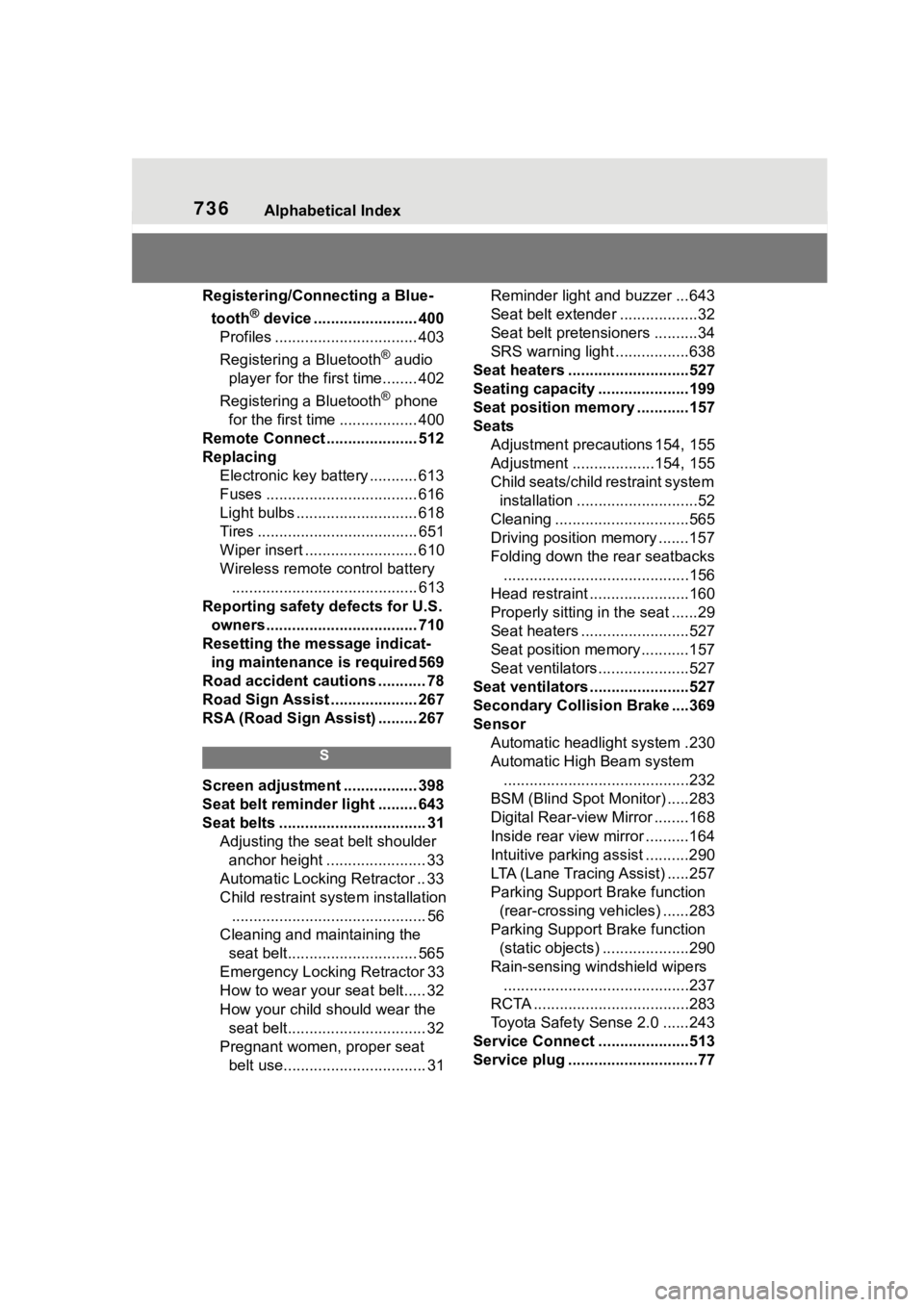
736Alphabetical Index
Registering/Connecting a Blue-tooth
® device ........................ 400
Profiles ................................. 403
Registering a Bluetooth
® audio
player for the first time........ 402
Registering a Bluetooth
® phone
for the first time .................. 400
Remote Connect ..................... 512
Replacing Electronic key battery ........... 613
Fuses ................................... 616
Light bulbs ............................ 618
Tires ..................................... 651
Wiper insert .......................... 610
Wireless remote control battery........................................... 613
Reporting safety defects for U.S. owners................................... 710
Resetting the message indicat- ing maintenance is required 569
Road accident cautions ........... 78
Road Sign Assist .................... 267
RSA (Road Sign Assist) ......... 267
S
Screen adjustment ................. 398
Seat belt reminder light ......... 643
Seat belts .................................. 31 Adjusting the seat belt shoulder anchor height ....................... 33
Automatic Locking Retractor .. 33
Child restraint system installation ............................................. 56
Cleaning and maintaining the seat belt.............................. 565
Emergency Locking Retractor 33
How to wear your seat belt..... 32
How your child should wear the seat belt................................ 32
Pregnant women, proper seat belt use................................. 31 Reminder light and buzzer ...643
Seat belt extender ..................32
Seat belt pretensioners ..........34
SRS warning light .................638
Seat heaters ............................527
Seating capacity .....................199
Seat position memory ............157
Seats Adjustment precautions 154, 155
Adjustment ...................154, 155
Child seats/child restraint system installation ............................52
Cleaning ...............................565
Driving position memory .......157
Folding down the rear seatbacks ...........................................156
Head restraint .......................160
Properly sitting in the seat ......29
Seat heaters ....... ..................527
Seat position memory...........157
Seat ventilators.....................527
Seat ventilators .. .....................527
Secondary Collision Brake ....369
Sensor Automatic headlight system .230
Automatic High Beam system...........................................232
BSM (Blind Spot M onitor) .....283
Digital Rear-view Mirror ........168
Inside rear view mirror ..........164
Intuitive parking assist ..........290
LTA (Lane Tracing Assist) .....257
Parking Support Brake function (rear-crossing vehicles) ......283
Parking Support Brake function (static objects) ....................290
Rain-sensing windshield wipers ...........................................237
RCTA ....................................283
Toyota Safety Sense 2.0 ......243
Service Connect ... ..................513
Service plug ..............................77
Page 738 of 744
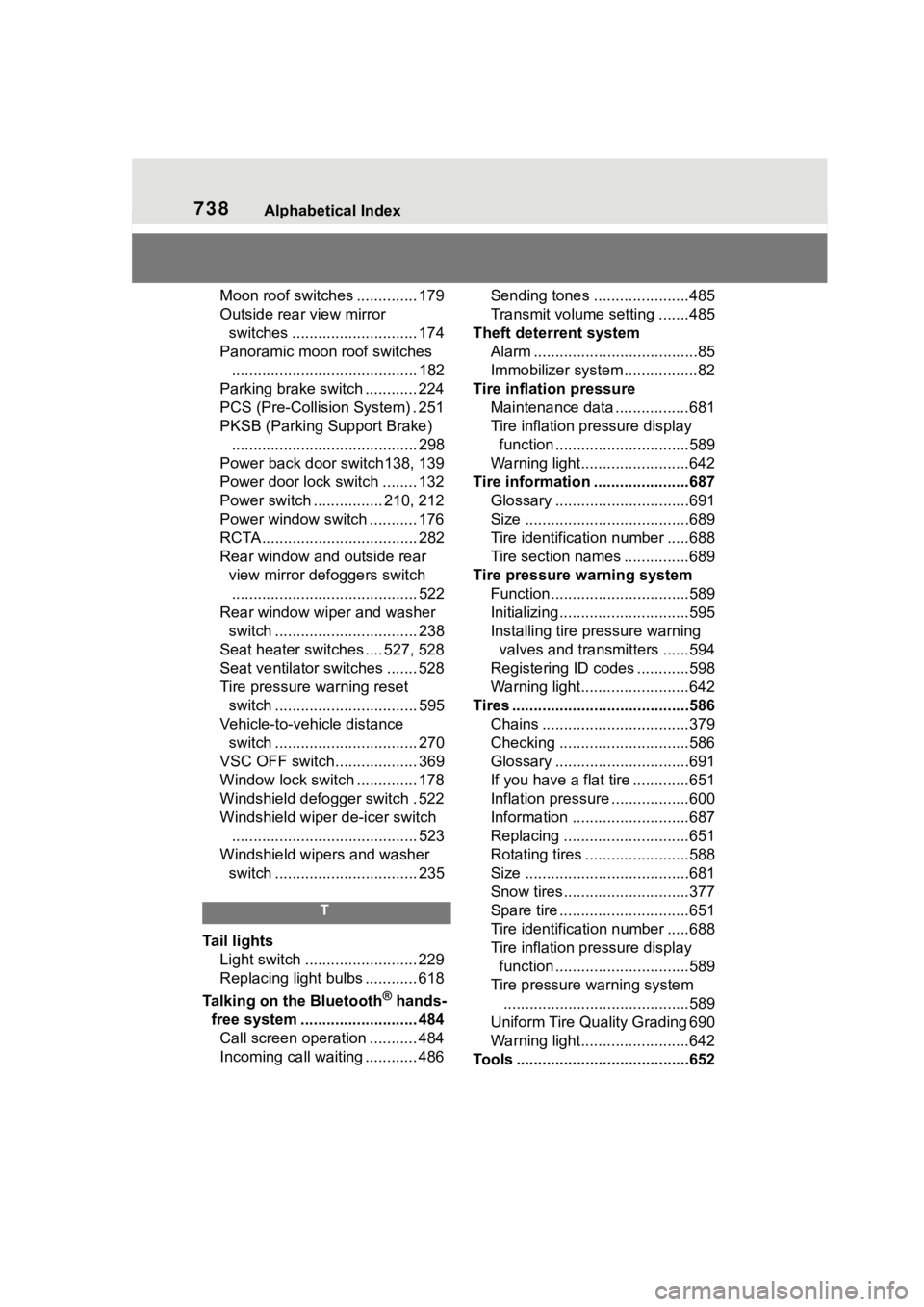
738Alphabetical Index
Moon roof switches .............. 179
Outside rear view mirror switches ............................. 174
Panoramic moon roof switches ........................................... 182
Parking brake switch ............ 224
PCS (Pre-Collision System) . 251
PKSB (Parking Support Brake) ........................................... 298
Power back door switch138, 139
Power door lock switch ........ 132
Power switch ................ 210, 212
Power window switch ........... 176
RCTA .................................... 282
Rear window and outside rear view mirror defoggers switch........................................... 522
Rear window wipe r and washer
switch ................................. 238
Seat heater switches .... 527, 528
Seat ventilator switches ....... 528
Tire pressure warning reset switch ................................. 595
Vehicle-to-vehicle distance switch ................................. 270
VSC OFF switch................... 369
Window lock switch .............. 178
Windshield defogger switch . 522
Windshield wiper de-icer switch ........................................... 523
Windshield wipers and washer switch ................................. 235
T
Tail lights Light switch .......................... 229
Replacing light bulbs ............ 618
Talking on the Bluetooth
® hands-
free system ........................... 484 Call screen operation ........... 484
Incoming call waiting ............ 486 Sending tones ......................485
Transmit volume setting .......485
Theft deterrent system Alarm ......................................85
Immobilizer system .................82
Tire inflation pressure Maintenance data .................681
Tire inflation pressure display function ...............................589
Warning light.........................642
Tire information ......................687 Glossary ...............................691
Size ......................................689
Tire identification number .....688
Tire section names ...............689
Tire pressure warning system Function................................589
Initializing..............................595
Installing tire p ressure warning
valves and transmitters ......594
Registering ID codes ............598
Warning light.........................642
Tires .........................................586 Chains ..................................379
Checking ..............................586
Glossary ...............................691
If you have a flat tire .............651
Inflation pressure ..................600
Information ......... ..................687
Replacing .............................651
Rotating tires ........................588
Size ......................................681
Snow tires.............................377
Spare tire ..............................651
Tire identification number .....688
Tire inflation pressure display function ...............................589
Tire pressure w arning system
...........................................589
Uniform Tire Quality Grading 690
Warning light.........................642
Tools ........................................652
Page 739 of 744
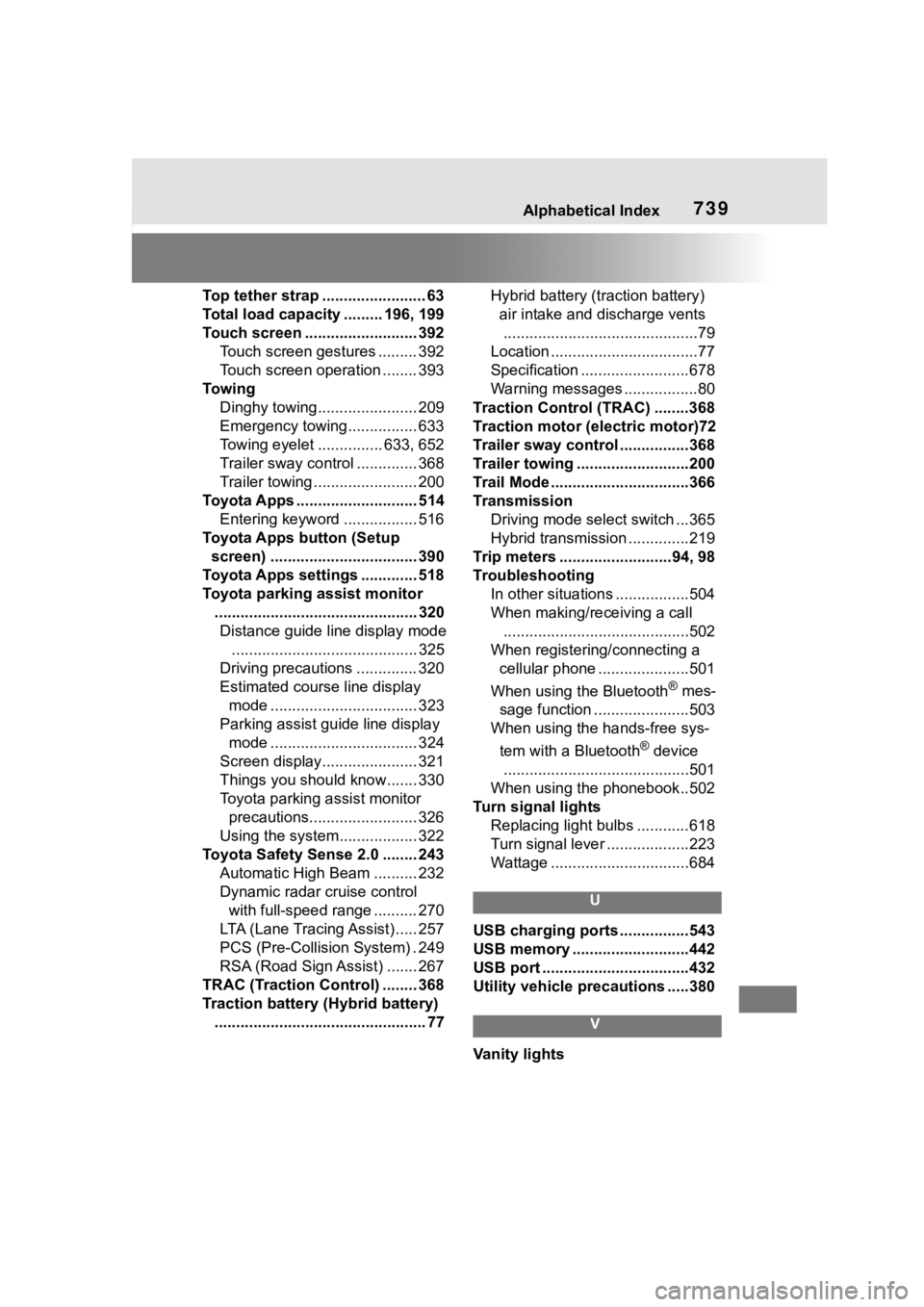
Alphabetical Index739
Top tether strap ........................ 63
Total load capacity ......... 196, 199
Touch screen .......................... 392Touch screen gestures ......... 392
Touch screen operation ........ 393
To w i n g Dinghy towing....................... 209
Emergency towing................ 633
Towing eyelet ............... 633, 652
Trailer sway control .............. 368
Trailer towing ........................ 200
Toyota Apps ............................ 514 Entering keyword ................. 516
Toyota Apps button (Setup screen) .................................. 390
Toyota Apps settings ............. 518
Toyota parking assist monitor ............................................... 320Distance guide line display mode ........................................... 325
Driving precautions .............. 320
Estimated course line display mode .................................. 323
Parking assist gui de line display
mode .................................. 324
Screen display...................... 321
Things you should know....... 330
Toyota parking assist monitor precautions......................... 326
Using the system.................. 322
Toyota Safety Sense 2.0 ........ 243 Automatic High Beam .......... 232
Dynamic radar cruise control with full-speed range .......... 270
LTA (Lane Tracing Assist) ..... 257
PCS (Pre-Collision System) . 249
RSA (Road Sign Assist) ....... 267
TRAC (Traction Control) ........ 368
Traction battery (Hybrid battery) ................................................. 77 Hybrid battery (tr
action battery)
air intake and discharge vents .............................................79
Location ..................................77
Specification .........................678
Warning messages .................80
Traction Control (TRAC) ........368
Traction motor (electric motor)72
Trailer sway control ................368
Trailer towing ..........................200
Trail Mode ................................366
Transmission Driving mode select switch ...365
Hybrid transmission ..............219
Trip meters ..........................94, 98
Troubleshooting In other situations .................504
When making/receiving a call ...........................................502
When registering/connecting a cellular phone .....................501
When using the Bluetooth
® mes-
sage function ......................503
When using the hands-free sys-
tem with a Bluetooth
® device
...........................................501
When using the phonebook..502
Turn signal lights Replacing light bulbs ............618
Turn signal lever ...................223
Wattage ................................684
U
USB charging ports ................543
USB memory ...........................442
USB port ..................................432
Utility vehicle pre cautions .....380
V
Vanity lights