stop start TOYOTA RAV4 PLUG-IN HYBRID 2022 Repair Manual
[x] Cancel search | Manufacturer: TOYOTA, Model Year: 2022, Model line: RAV4 PLUG-IN HYBRID, Model: TOYOTA RAV4 PLUG-IN HYBRID 2022Pages: 662, PDF Size: 163.06 MB
Page 436 of 662
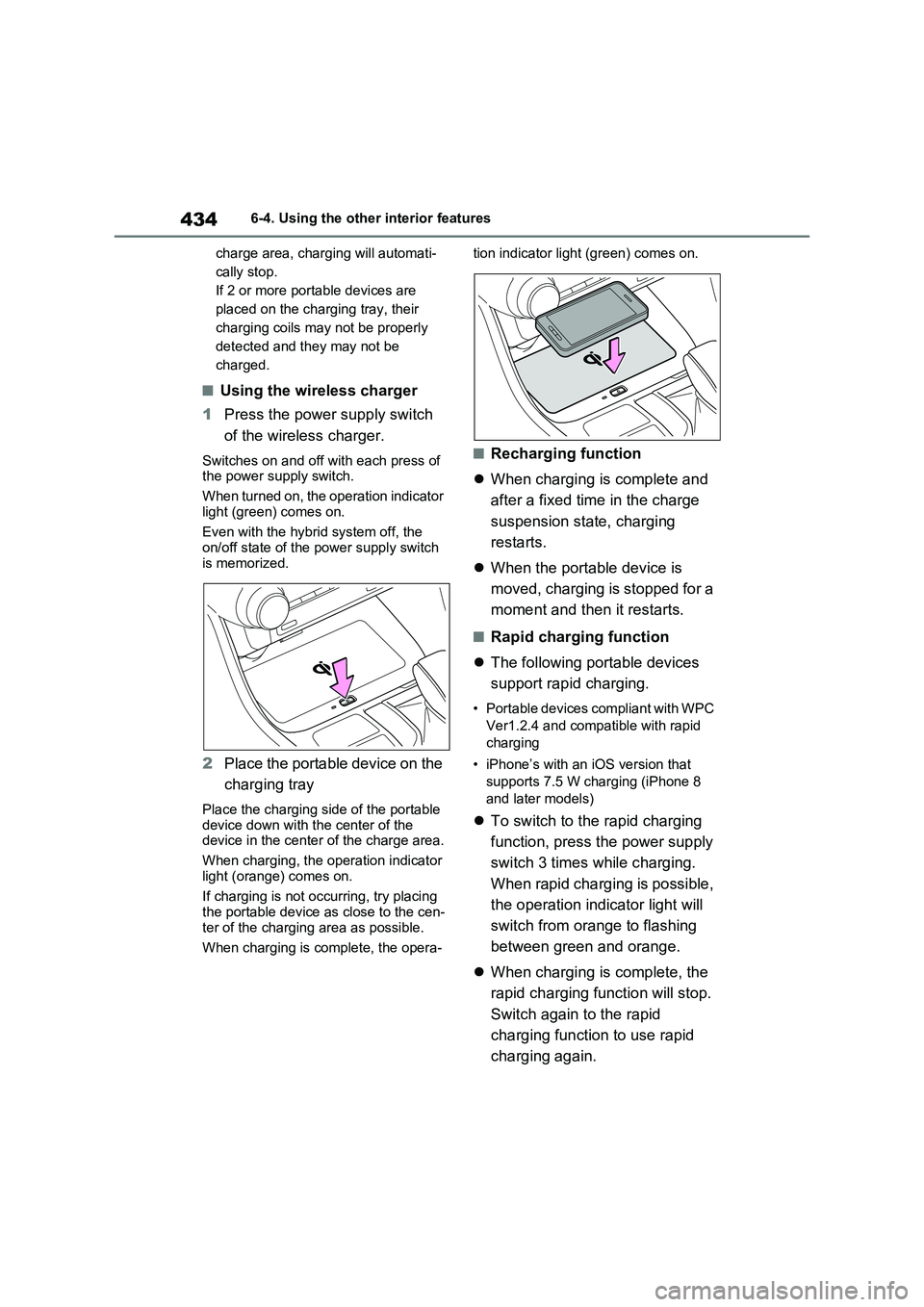
4346-4. Using the other interior features
charge area, charging will automati-
cally stop.
If 2 or more portable devices are
placed on the charging tray, their
charging coils may not be properly
detected and they may not be
charged.
�QUsing the wireless charger
1Press the power supply switch
of the wireless charger.
Switches on and off with each press of
the power supply switch.
When turned on, the operation indicator
light (green) comes on.
Even with the hybrid system off, the
on/off state of the power supply switch
is memorized.
2Place the portable device on the
charging tray
Place the charging side of the portable
device down with the center of the
device in the center of the charge area.
When charging, the operation indicator
light (orange) comes on.
If charging is not occurring, try placing
the portable device as close to the cen-
ter of the charging area as possible.
When charging is complete, the opera-tion indicator light (green) comes on.
�QRecharging function
’ü¼When charging is complete and
after a fixed time in the charge
suspension state, charging
restarts.
’ü¼When the portable device is
moved, charging is stopped for a
moment and then it restarts.
�QRapid charging function
’ü¼The following portable devices
support rapid charging.
ŌĆó Portable devices compliant with WPC
Ver1.2.4 and compatible with rapid
charging
ŌĆó iPhoneŌĆÖs with an iOS version that
supports 7.5 W charging (iPhone 8
and later models)
’ü¼To switch to the rapid charging
function, press the power supply
switch 3 times while charging.
When rapid charging is possible,
the operation indicator light will
switch from orange to flashing
between green and orange.
’ü¼When charging is complete, the
rapid charging function will stop.
Switch again to the rapid
charging function to use rapid
charging again.
Page 437 of 662
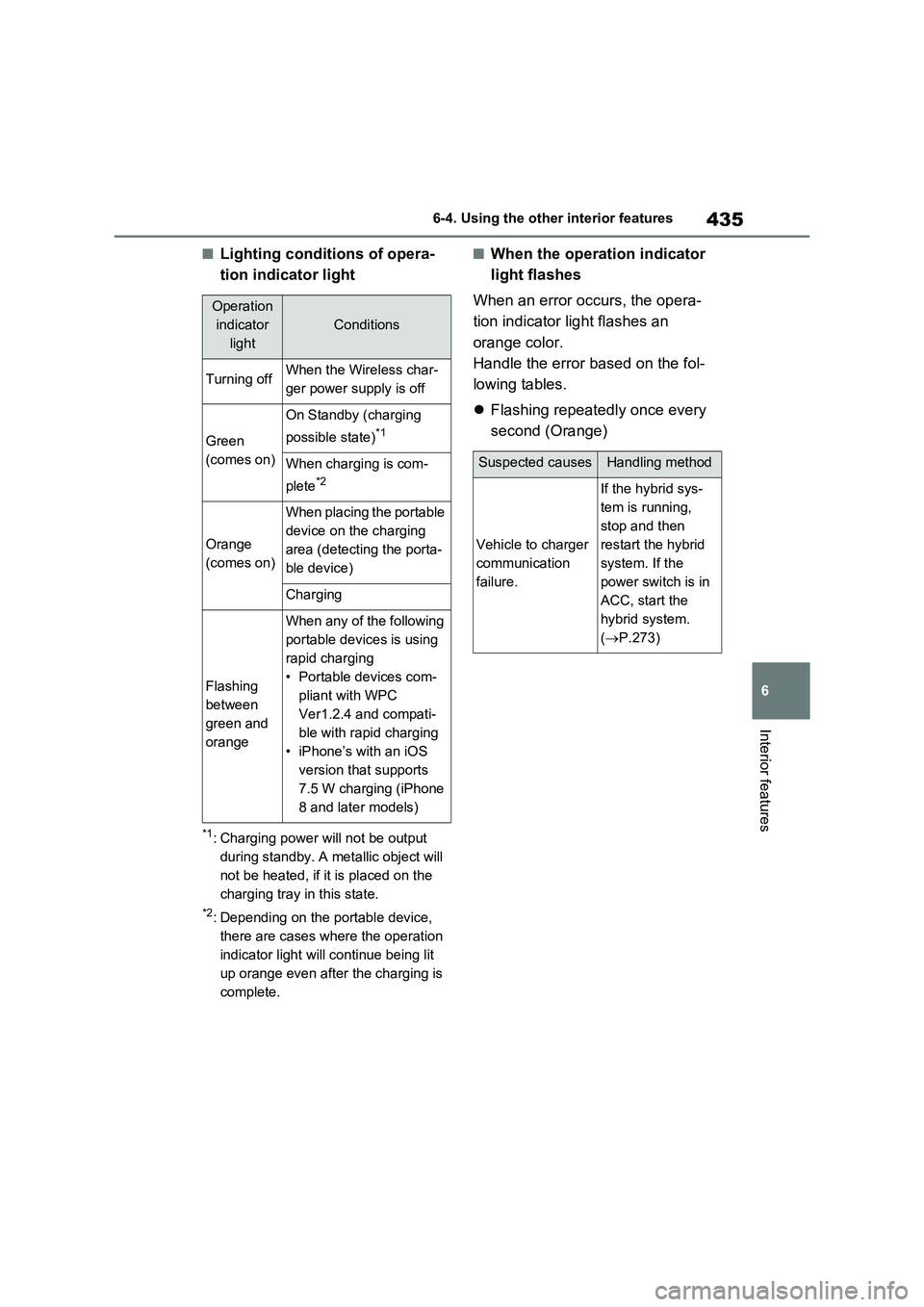
435
6 6-4. Using the other interior features
Interior features
�QLighting conditions of opera-
tion indicator light
*1: Charging power will not be output
during standby. A metallic object will
not be heated, if it is placed on the
charging tray in this state.
*2: Depending on the portable device,
there are cases where the operation
indicator light will continue being lit
up orange even after the charging is
complete.
�QWhen the operation indicator
light flashes
When an error occurs, the opera-
tion indicator light flashes an
orange color.
Handle the error based on the fol-
lowing tables.
’ü¼Flashing repeatedly once every
second (Orange)
Operation
indicator
light
Conditions
Turning offWhen the Wireless char-
ger power supply is off
Green
(comes on)
On Standby (charging
possible state)
*1
When charging is com-
plete
*2
Orange
(comes on)
When placing the portable
device on the charging
area (detecting the porta-
ble device)
Charging
Flashing
between
green and
orange
When any of the following
portable devices is using
rapid charging
ŌĆó Portable devices com-
pliant with WPC
Ver1.2.4 and compati-
ble with rapid charging
ŌĆó iPhoneŌĆÖs with an iOS
version that supports
7.5 W charging (iPhone
8 and later models)
Suspected causesHandling method
Vehicle to charger
communication
failure.
If the hybrid sys-
tem is running,
stop and then
restart the hybrid
system. If the
power switch is in
ACC, start the
hybrid system.
(’é«P.273)
Page 438 of 662
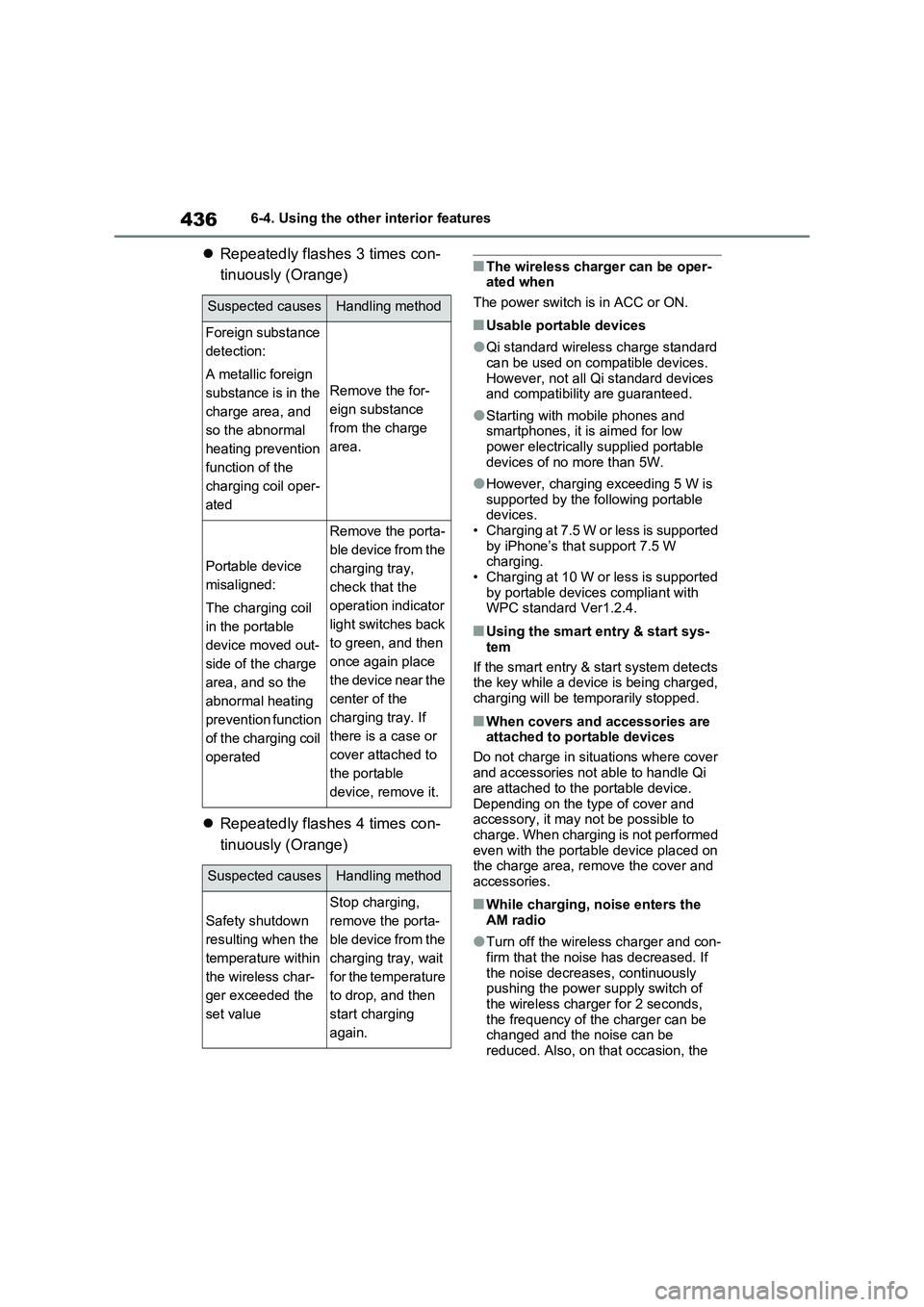
4366-4. Using the other interior features
’ü¼Repeatedly flashes 3 times con-
tinuously (Orange)
’ü¼Repeatedly flashes 4 times con-
tinuously (Orange)�QThe wireless charger can be oper-
ated when
The power switch is in ACC or ON.
�QUsable portable devices
�OQi standard wireless charge standard
can be used on compatible devices.
However, not all Qi standard devices
and compatibility are guaranteed.
�OStarting with mobile phones and
smartphones, it is aimed for low
power electrically supplied portable
devices of no more than 5W.
�OHowever, charging exceeding 5 W is
supported by the following portable
devices.
ŌĆó Charging at 7.5 W or less is supported
by iPhoneŌĆÖs that support 7.5 W
charging.
ŌĆó Charging at 10 W or less is supported
by portable devices compliant with
WPC standard Ver1.2.4.
�QUsing the smart entry & start sys-
tem
If the smart entry & start system detects
the key while a device is being charged,
charging will be temporarily stopped.
�QWhen covers and accessories are
attached to portable devices
Do not charge in situations where cover
and accessories not able to handle Qi
are attached to the portable device.
Depending on the type of cover and
accessory, it may not be possible to
charge. When charging is not performed
even with the portable device placed on
the charge area, remove the cover and
accessories.
�QWhile charging, noise enters the
AM radio
�OTurn off the wireless charger and con-
firm that the noise has decreased. If
the noise decreases, continuously
pushing the power supply switch of
the wireless charger for 2 seconds,
the frequency of the charger can be
changed and the noise can be
reduced. Also, on that occasion, the
Suspected causesHandling method
Foreign substance
detection:
A metallic foreign
substance is in the
charge area, and
so the abnormal
heating prevention
function of the
charging coil oper-
ated
Remove the for-
eign substance
from the charge
area.
Portable device
misaligned:
The charging coil
in the portable
device moved out-
side of the charge
area, and so the
abnormal heating
prevention function
of the charging coil
operated
Remove the porta-
ble device from the
charging tray,
check that the
operation indicator
light switches back
to green, and then
once again place
the device near the
center of the
charging tray. If
there is a case or
cover attached to
the portable
device, remove it.
Suspected causesHandling method
Safety shutdown
resulting when the
temperature within
the wireless char-
ger exceeded the
set value
Stop charging,
remove the porta-
ble device from the
charging tray, wait
for the temperature
to drop, and then
start charging
again.
Page 439 of 662
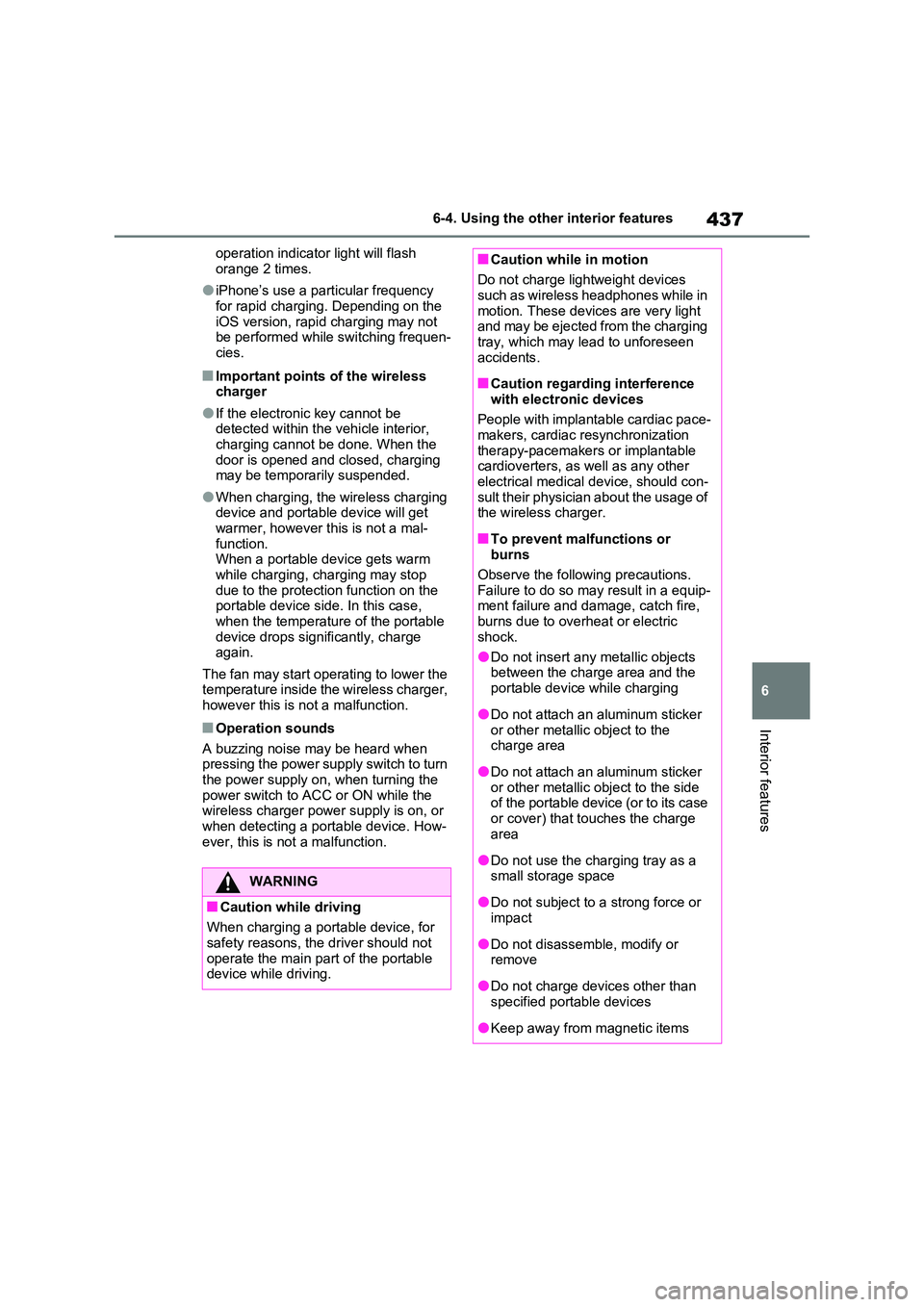
437
6
6-4. Using the other interior features
Interior features
operation indicator light will flash
orange 2 times.
�OiPhoneŌĆÖs use a particular frequency
for rapid charging. Depending on the iOS version, rapid charging may not be performed while switching frequen-
cies.
�QImportant points of the wireless charger
�OIf the electronic key cannot be detected within the vehicle interior, charging cannot be done. When the
door is opened and closed, charging may be temporarily suspended.
�OWhen charging, the wireless charging device and portable device will get warmer, however this is not a mal-
function. When a portable device gets warm while charging, charging may stop
due to the protection function on the portable device side. In this case, when the temperature of the portable
device drops significantly, charge again.
The fan may start operating to lower the temperature inside the wireless charger, however this is not a malfunction.
�QOperation sounds
A buzzing noise may be heard when pressing the power supply switch to turn the power supply on, when turning the
power switch to ACC or ON while the wireless charger power supply is on, or when detecting a portable device. How-
ever, this is not a malfunction.
WARNING
�QCaution while driving
When charging a portable device, for
safety reasons, the driver should not operate the main part of the portable device while driving.
�QCaution while in motion
Do not charge lightweight devices such as wireless headphones while in
motion. These devices are very light and may be ejected from the charging tray, which may lead to unforeseen
accidents.
�QCaution regarding interference
with electronic devices
People with implantable cardiac pace- makers, cardiac resynchronization
therapy-pacemakers or implantable cardioverters, as well as any other electrical medical device, should con-
sult their physician about the usage of the wireless charger.
�QTo prevent malfunctions or burns
Observe the following precautions.
Failure to do so may result in a equip- ment failure and damage, catch fire, burns due to overheat or electric
shock.
�ODo not insert any metallic objects between the charge area and the
portable device while charging
�ODo not attach an aluminum sticker
or other metallic object to the charge area
�ODo not attach an aluminum sticker or other metallic object to the side of the portable device (or to its case
or cover) that touches the charge area
�ODo not use the charging tray as a small storage space
�ODo not subject to a strong force or impact
�ODo not disassemble, modify or remove
�ODo not charge devices other than specified portable devices
�OKeep away from magnetic items
Page 470 of 662
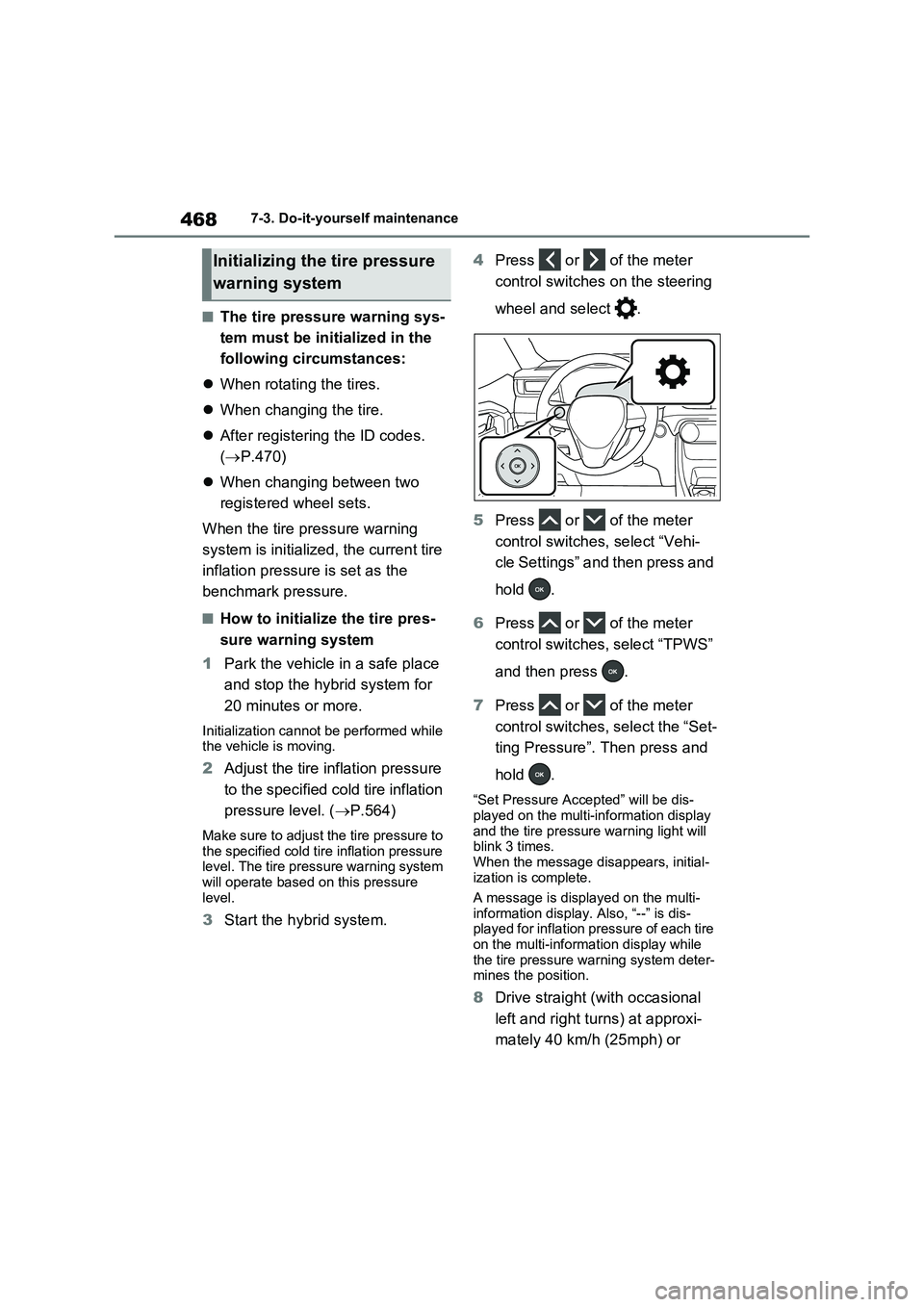
4687-3. Do-it-yourself maintenance
�QThe tire pressure warning sys-
tem must be initialized in the
following circumstances:
’ü¼When rotating the tires.
’ü¼When changing the tire.
’ü¼After registering the ID codes.
(’é«P.470)
’ü¼When changing between two
registered wheel sets.
When the tire pressure warning
system is initialized, the current tire
inflation pressure is set as the
benchmark pressure.
�QHow to initialize the tire pres-
sure warning system
1Park the vehicle in a safe place
and stop the hybrid system for
20 minutes or more.
Initialization cannot be performed while
the vehicle is moving.
2Adjust the tire inflation pressure
to the specified cold tire inflation
pressure level. (’é«P.564)
Make sure to adjust the tire pressure to
the specified cold tire inflation pressure
level. The tire pressure warning system
will operate based on this pressure
level.
3Start the hybrid system.4Press or of the meter
control switches on the steering
wheel and select .
5Press or of the meter
control switches, select ŌĆ£Vehi-
cle SettingsŌĆØ and then press and
hold .
6Press or of the meter
control switches, select ŌĆ£TPWSŌĆØ
and then press .
7Press or of the meter
control switches, select the ŌĆ£Set-
ting PressureŌĆØ. Then press and
hold .
ŌĆ£Set Pressure AcceptedŌĆØ will be dis-
played on the multi-information display
and the tire pressure warning light will
blink 3 times.
When the message disappears, initial-
ization is complete.
A message is displayed on the multi-
information display. Also, ŌĆ£--ŌĆØ is dis-
played for inflation pressure of each tire
on the multi-information display while
the tire pressure warning system deter-
mines the position.
8Drive straight (with occasional
left and right turns) at approxi-
mately 40 km/h (25mph) or
Initializing the tire pressure
warning system
Page 483 of 662
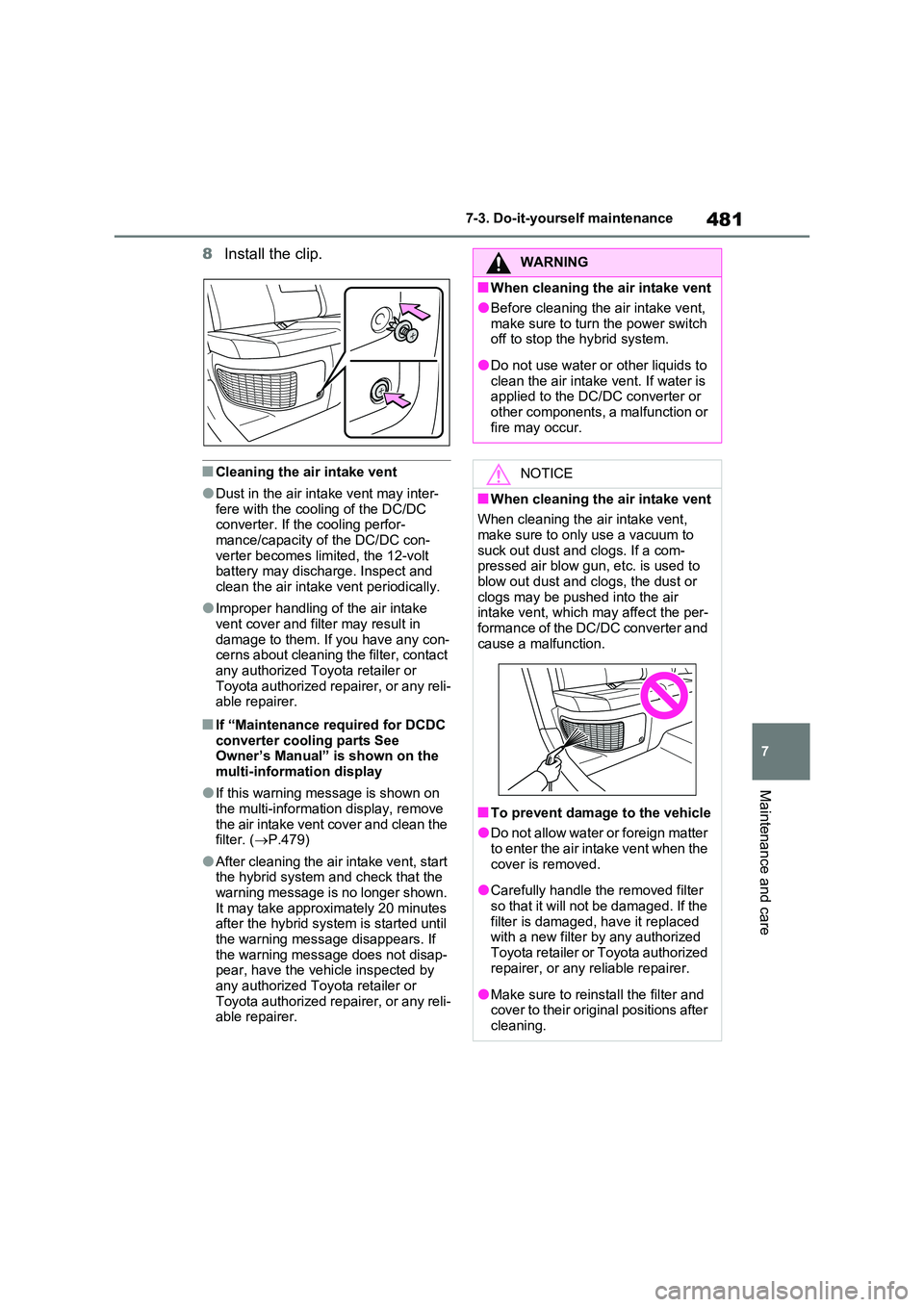
481
7
7-3. Do-it-yourself maintenance
Maintenance and care
8 Install the clip.
�QCleaning the air intake vent
�ODust in the air intake vent may inter- fere with the cooling of the DC/DC converter. If the cooling perfor-
mance/capacity of the DC/DC con- verter becomes limited, the 12-volt battery may discharge. Inspect and
clean the air intake vent periodically.
�OImproper handling of the air intake
vent cover and filter may result in damage to them. If you have any con-cerns about cleaning the filter, contact
any authorized Toyota retailer or Toyota authorized repairer, or any reli-able repairer.
�QIf ŌĆ£Maintenance required for DCDC
converter cooling parts See OwnerŌĆÖs ManualŌĆØ is shown on the multi-information display
�OIf this warning message is shown on the multi-information display, remove
the air intake vent cover and clean the filter. ( ’é«P.479)
�OAfter cleaning the air intake vent, start the hybrid system and check that the warning message is no longer shown.
It may take approximately 20 minutes after the hybrid system is started until the warning message disappears. If
the warning message does not disap- pear, have the vehicle inspected by any authorized Toyota retailer or
Toyota authorized repairer, or any reli- able repairer.
WARNING
�QWhen cleaning the air intake vent
�OBefore cleaning the air intake vent,
make sure to turn the power switch off to stop the hybrid system.
�ODo not use water or other liquids to clean the air intake vent. If water is applied to the DC/DC converter or
other components, a malfunction or fire may occur.
NOTICE
�QWhen cleaning the air intake vent
When cleaning the air intake vent, make sure to only use a vacuum to
suck out dust and clogs. If a com- pressed air blow gun, etc. is used to blow out dust and clogs, the dust or
clogs may be pushed into the air intake vent, which may affect the per-formance of the DC/DC converter and
cause a malfunction.
�QTo prevent damage to the vehicle
�ODo not allow water or foreign matter to enter the air intake vent when the
cover is removed.
�OCarefully handle the removed filter
so that it will not be damaged. If the filter is damaged, have it replaced with a new filter by any authorized
Toyota retailer or Toyota authorized repairer, or any reliable repairer.
�OMake sure to reinstall the filter and cover to their original positions after cleaning.
Page 486 of 662
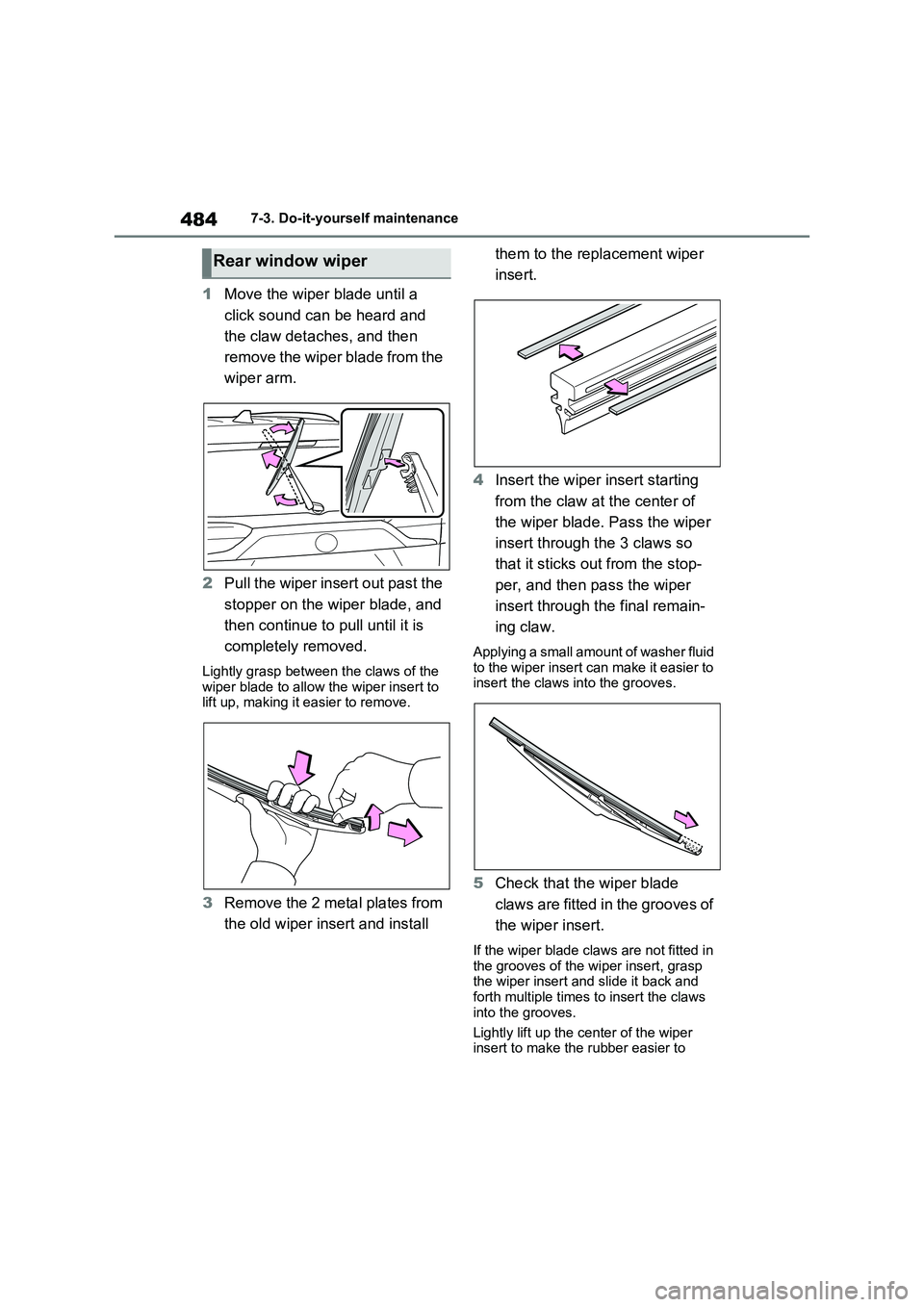
4847-3. Do-it-yourself maintenance
1Move the wiper blade until a
click sound can be heard and
the claw detaches, and then
remove the wiper blade from the
wiper arm.
2 Pull the wiper insert out past the
stopper on the wiper blade, and
then continue to pull until it is
completely removed.
Lightly grasp between the claws of the wiper blade to allow the wiper insert to lift up, making it easier to remove.
3 Remove the 2 metal plates from
the old wiper insert and install
them to the replacement wiper
insert.
4 Insert the wiper insert starting
from the claw at the center of
the wiper blade. Pass the wiper
insert through the 3 claws so
that it sticks out from the stop-
per, and then pass the wiper
insert through the final remain-
ing claw.
Applying a small amount of washer fluid to the wiper insert can make it easier to insert the claws into the grooves.
5 Check that the wiper blade
claws are fitted in the grooves of
the wiper insert.
If the wiper blade claws are not fitted in
the grooves of the wiper insert, grasp the wiper insert and slide it back and forth multiple times to insert the claws
into the grooves.
Lightly lift up the center of the wiper insert to make the rubber easier to
Rear window wiper
Page 501 of 662
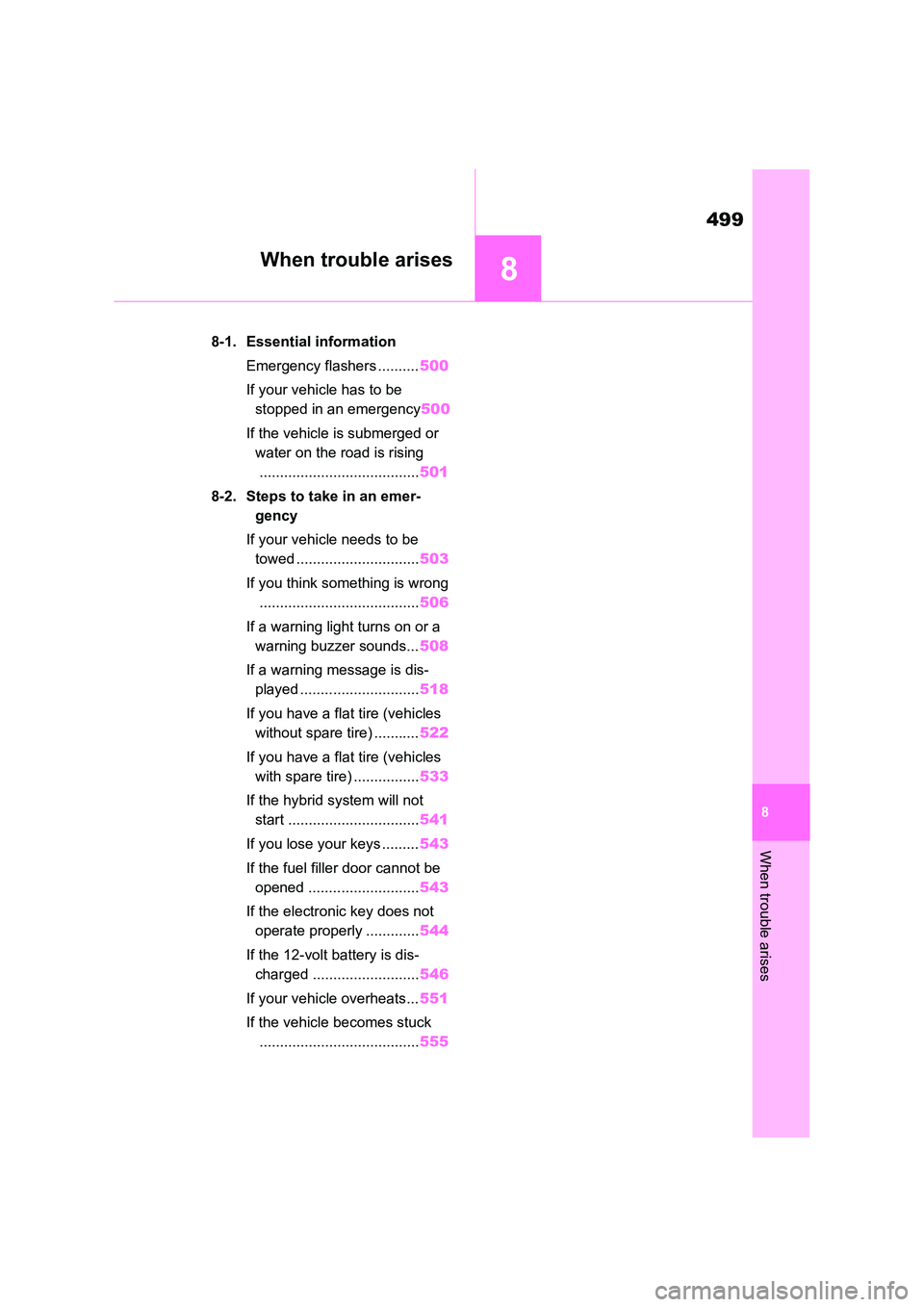
8
499
8
When trouble arises
When trouble arises
8-1. Essential information
Emergency flashers .......... 500
If your vehicle has to be
stopped in an emergency 500
If the vehicle is submerged or
water on the road is rising
....................................... 501
8-2. Steps to take in an emer-
gency
If your vehicle needs to be
towed .............................. 503
If you think something is wrong
....................................... 506
If a warning light turns on or a
warning buzzer sounds... 508
If a warning message is dis-
played ............................. 518
If you have a flat tire (vehicles
without spare tire) ........... 522
If you have a flat tire (vehicles
with spare tire) ................ 533
If the hybrid system will not
start ................................ 541
If you lose your keys ......... 543
If the fuel filler door cannot be
opened ........................... 543
If the electronic key does not
operate properly ............. 544
If the 12-volt battery is dis-
charged .......................... 546
If your vehicle overheats... 551
If the vehicle becomes stuck
....................................... 555
Page 521 of 662
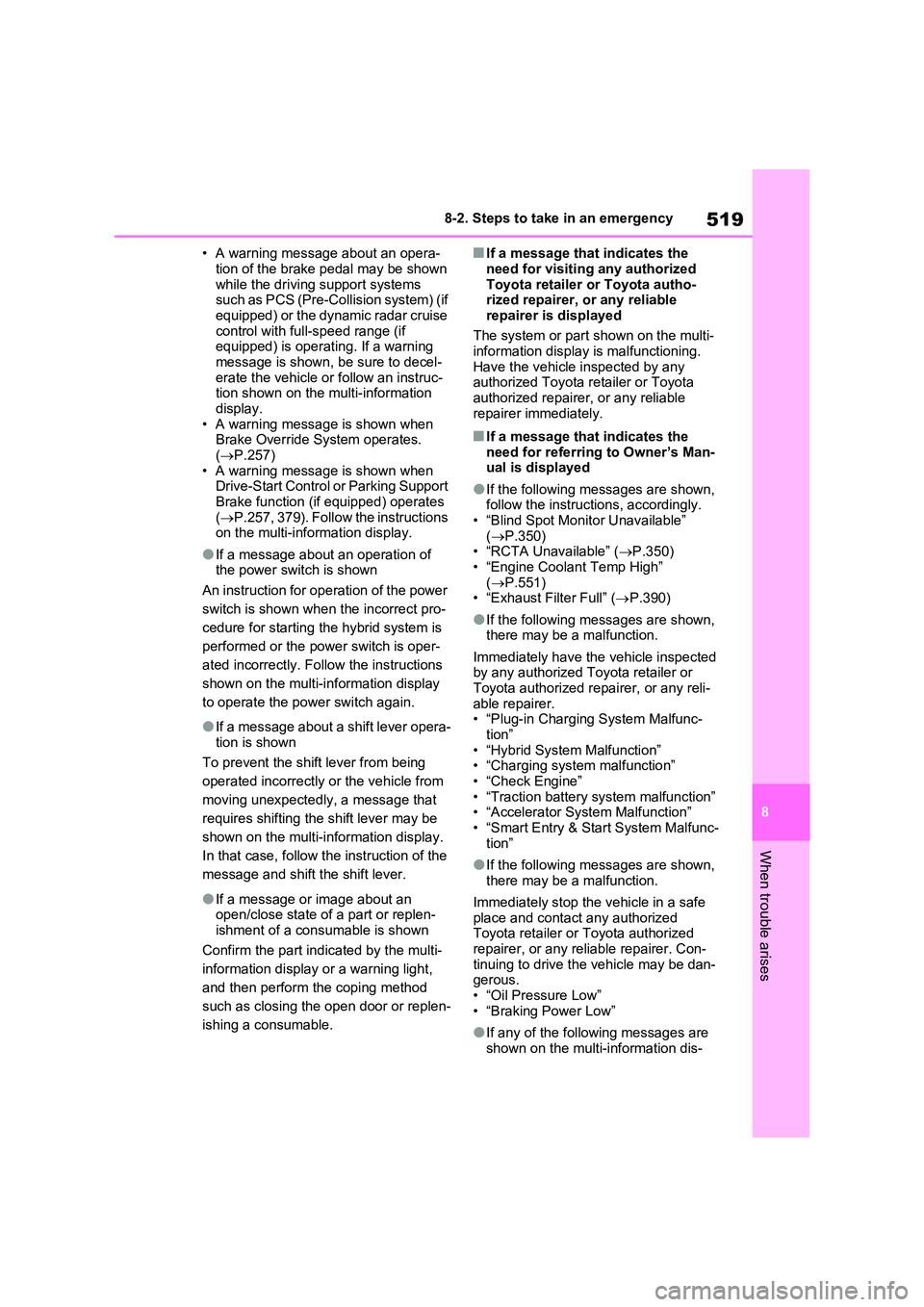
519
8
8-2. Steps to take in an emergency
When trouble arises
ŌĆó A warning message about an opera-
tion of the brake pedal may be shown while the driving support systems such as PCS (Pre-Collision system) (if
equipped) or the dynamic radar cruise control with full-speed range (if equipped) is operating. If a warning
message is shown, be sure to decel- erate the vehicle or follow an instruc-tion shown on the multi-information
display. ŌĆó A warning message is shown when Brake Override System operates.
( ’é«P.257) ŌĆó A warning message is shown when Drive-Start Control or Parking Support
Brake function (if equipped) operates ( ’é«P.257, 379). Follow the instructions on the multi-information display.
�OIf a message about an operation of the power switch is shown
An instruction for operation of the power
switch is shown when the incorrect pro-
cedure for starting the hybrid system is
performed or the power switch is oper-
ated incorrectly. Follow the instructions
shown on the multi-information display
to operate the power switch again.
�OIf a message about a shift lever opera- tion is shown
To prevent the shift lever from being
operated incorrectly or the vehicle from
moving unexpectedly, a message that
requires shifting the shift lever may be
shown on the multi-information display.
In that case, follow the instruction of the
message and shift the shift lever.
�OIf a message or image about an open/close state of a part or replen-
ishment of a consumable is shown
Confirm the part indicated by the multi-
information display or a warning light,
and then perform the coping method
such as closing the open door or replen-
ishing a consumable.
�QIf a message that indicates the
need for visiting any authorized Toyota retailer or Toyota autho-rized repairer, or any reliable
repairer is displayed
The system or part shown on the multi- information display is malfunctioning.
Have the vehicle inspected by any authorized Toyota retailer or Toyota authorized repairer, or any reliable
repairer immediately.
�QIf a message that indicates the need for referring to OwnerŌĆÖs Man-ual is displayed
�OIf the following messages are shown, follow the instructions, accordingly.
ŌĆó ŌĆ£Blind Spot Monitor UnavailableŌĆØ ( ’é«P.350) ŌĆó ŌĆ£RCTA UnavailableŌĆØ ( ’é«P.350)
ŌĆó ŌĆ£Engine Coolant Temp HighŌĆØ ( ’é«P.551) ŌĆó ŌĆ£Exhaust Filter FullŌĆØ ( ’é«P.390)
�OIf the following messages are shown, there may be a malfunction.
Immediately have the vehicle inspected by any authorized Toyota retailer or
Toyota authorized repairer, or any reli- able repairer.ŌĆó ŌĆ£Plug-in Charging System Malfunc-
tionŌĆØ ŌĆó ŌĆ£Hybrid System MalfunctionŌĆØŌĆó ŌĆ£Charging system malfunctionŌĆØ
ŌĆó ŌĆ£Check EngineŌĆØ ŌĆó ŌĆ£Traction battery system malfunctionŌĆØŌĆó ŌĆ£Accelerator System MalfunctionŌĆØ
ŌĆó ŌĆ£Smart Entry & Start System Malfunc- tionŌĆØ
�OIf the following messages are shown, there may be a malfunction.
Immediately stop the vehicle in a safe place and contact any authorized Toyota retailer or Toyota authorized
repairer, or any reliable repairer. Con- tinuing to drive the vehicle may be dan-gerous.
ŌĆóŌĆ£Oil Pressure LowŌĆØ ŌĆó ŌĆ£Braking Power LowŌĆØ
�OIf any of the following messages are shown on the multi-information dis-
Page 522 of 662
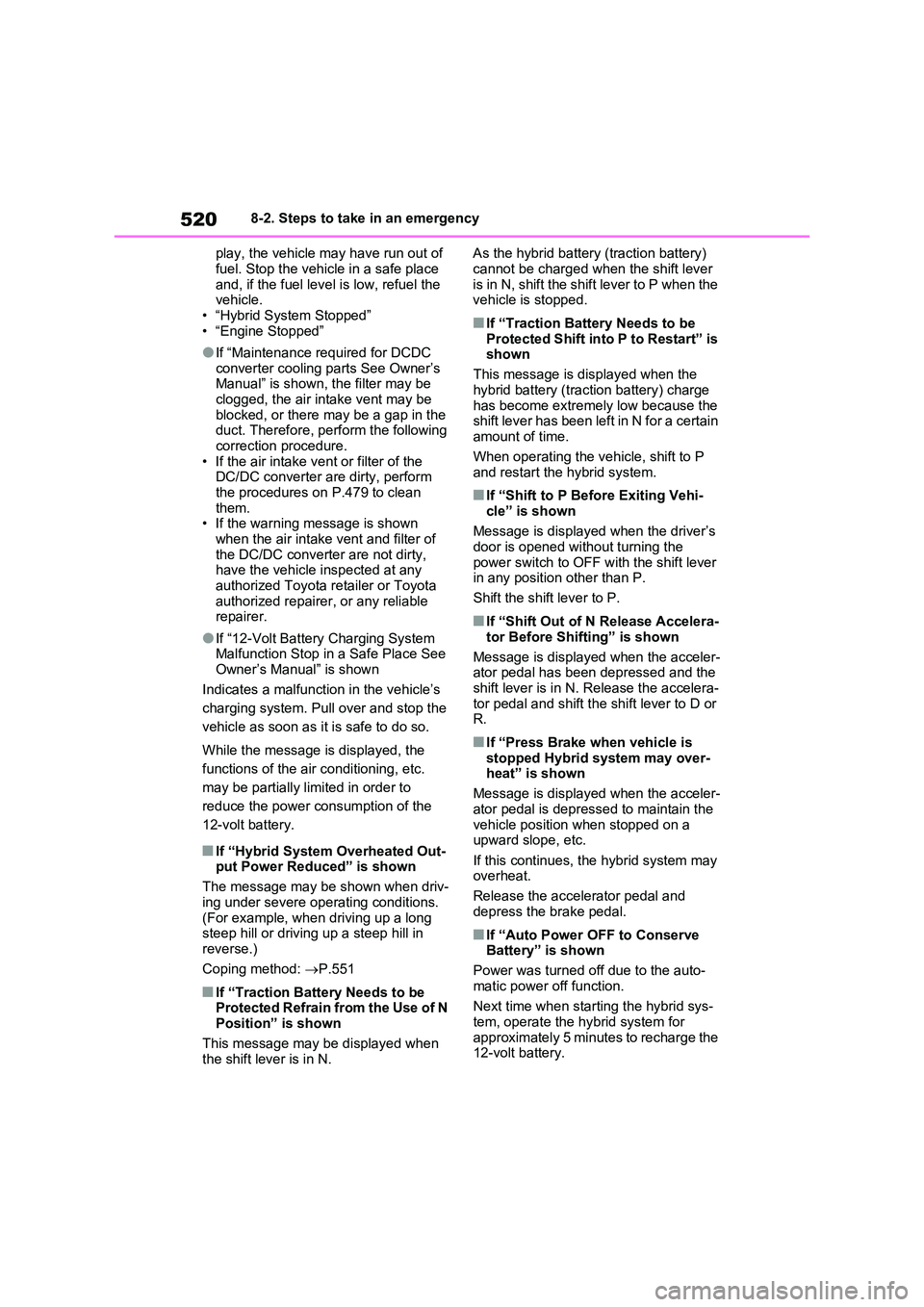
5208-2. Steps to take in an emergency
play, the vehicle may have run out of
fuel. Stop the vehicle in a safe place and, if the fuel level is low, refuel the vehicle.
ŌĆó ŌĆ£Hybrid System StoppedŌĆØ ŌĆó ŌĆ£Engine StoppedŌĆØ
�OIf ŌĆ£Maintenance required for DCDC converter cooling parts See OwnerŌĆÖs ManualŌĆØ is shown, the filter may be
clogged, the air intake vent may be blocked, or there may be a gap in the duct. Therefore, perform the following
correction procedure. ŌĆó If the air intake vent or filter of the DC/DC converter are dirty, perform
the procedures on P.479 to clean them.ŌĆó If the warning message is shown
when the air intake vent and filter of the DC/DC converter are not dirty, have the vehicle inspected at any
authorized Toyota retailer or Toyota authorized repairer, or any reliable repairer.
�OIf ŌĆ£12-Volt Battery Charging System Malfunction Stop in a Safe Place See
OwnerŌĆÖs ManualŌĆØ is shown
Indicates a malfunction in the vehicleŌĆÖs
charging system. Pull over and stop the
vehicle as soon as it is safe to do so.
While the message is displayed, the
functions of the air conditioning, etc.
may be partially limited in order to
reduce the power consumption of the
12-volt battery.
�QIf ŌĆ£Hybrid System Overheated Out- put Power ReducedŌĆØ is shown
The message may be shown when driv-
ing under severe operating conditions. (For example, when driving up a long steep hill or driving up a steep hill in
reverse.)
Coping method: ’é«P.551
�QIf ŌĆ£Traction Battery Needs to be Protected Refrain from the Use of N
PositionŌĆØ is shown
This message may be displayed when the shift lever is in N.
As the hybrid battery (traction battery)
cannot be charged when the shift lever is in N, shift the shift lever to P when the vehicle is stopped.
�QIf ŌĆ£Traction Battery Needs to be
Protected Shift into P to RestartŌĆØ is shown
This message is displayed when the
hybrid battery (traction battery) charge has become extremely low because the shift lever has been left in N for a certain
amount of time.
When operating the vehicle, shift to P and restart the hybrid system.
�QIf ŌĆ£Shift to P Before Exiting Vehi-
cleŌĆØ is shown
Message is displayed when the driverŌĆÖs door is opened without turning the
power switch to OFF with the shift lever in any position other than P.
Shift the shift lever to P.
�QIf ŌĆ£Shift Out of N Release Accelera-
tor Before ShiftingŌĆØ is shown
Message is displayed when the acceler- ator pedal has been depressed and the
shift lever is in N. Release the accelera- tor pedal and shift the shift lever to D or R.
�QIf ŌĆ£Press Brake when vehicle is
stopped Hybrid system may over- heatŌĆØ is shown
Message is displayed when the acceler-
ator pedal is depressed to maintain the vehicle position when stopped on a upward slope, etc.
If this continues, the hybrid system may overheat.
Release the accelerator pedal and
depress the brake pedal.
�QIf ŌĆ£Auto Power OFF to Conserve BatteryŌĆØ is shown
Power was turned off due to the auto-
matic power off function.
Next time when starting the hybrid sys- tem, operate the hybrid system for
approximately 5 minutes to recharge the 12-volt battery.