navigation system TOYOTA SIENNA 2019 Accessories, Audio & Navigation (in English)
[x] Cancel search | Manufacturer: TOYOTA, Model Year: 2019, Model line: SIENNA, Model: TOYOTA SIENNA 2019Pages: 441, PDF Size: 9.89 MB
Page 1 of 441
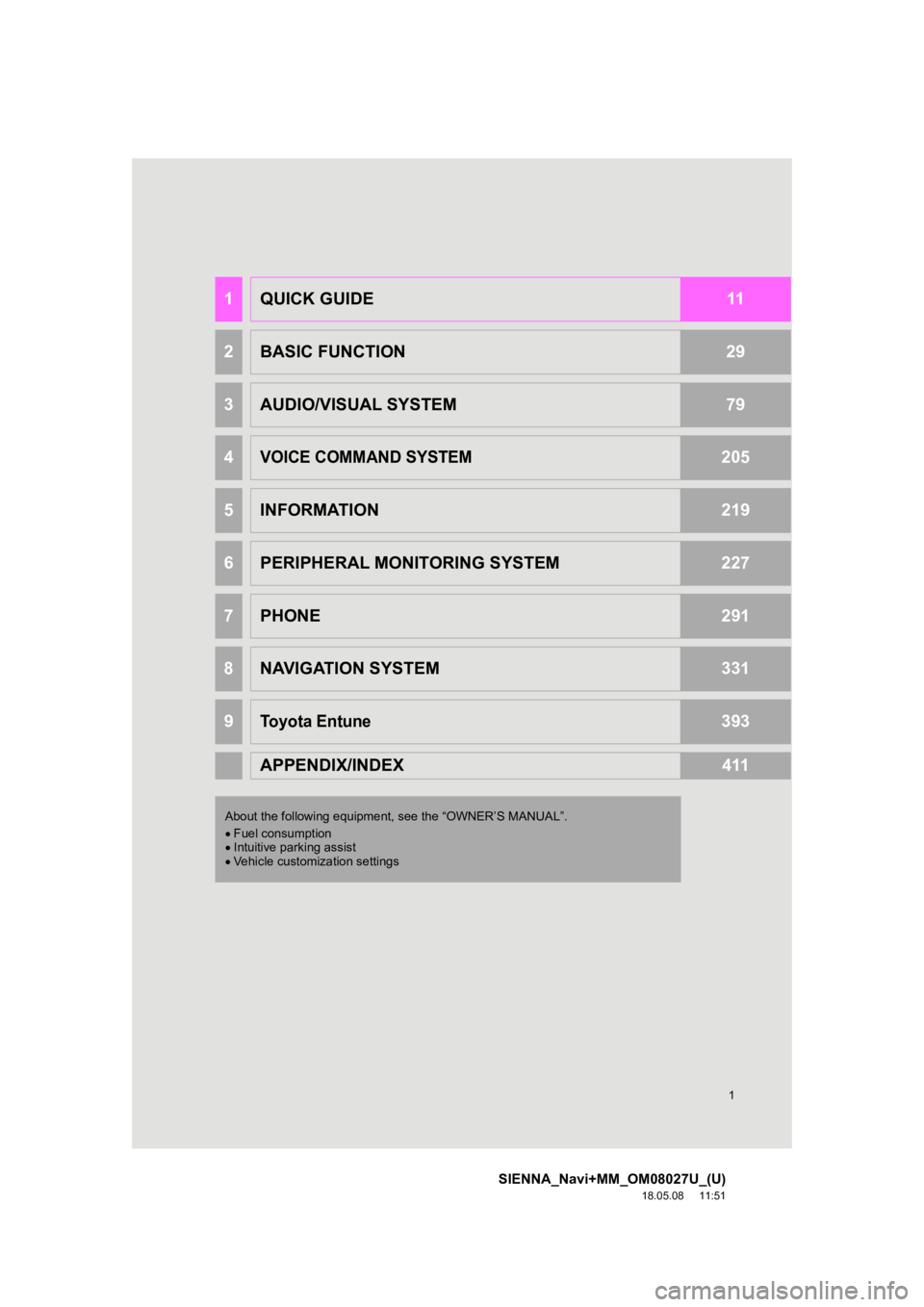
1
SIENNA_Navi+MM_OM08027U_(U)
18.05.08 11:51
1QUICK GUIDE11
2BASIC FUNCTION29
3AUDIO/VISUAL SYSTEM79
4VOICE COMMAND SYSTEM205
5INFORMATION219
6PERIPHERAL MONITORING SYSTEM227
7PHONE291
8NAVIGATION SYSTEM331
9Toyota Entune393
APPENDIX/INDEX411
About the following equipment, see the “OWNER’S MANUAL”.
Fuel consumption
Intuitive parking assist
Vehicle customization settings
Page 2 of 441
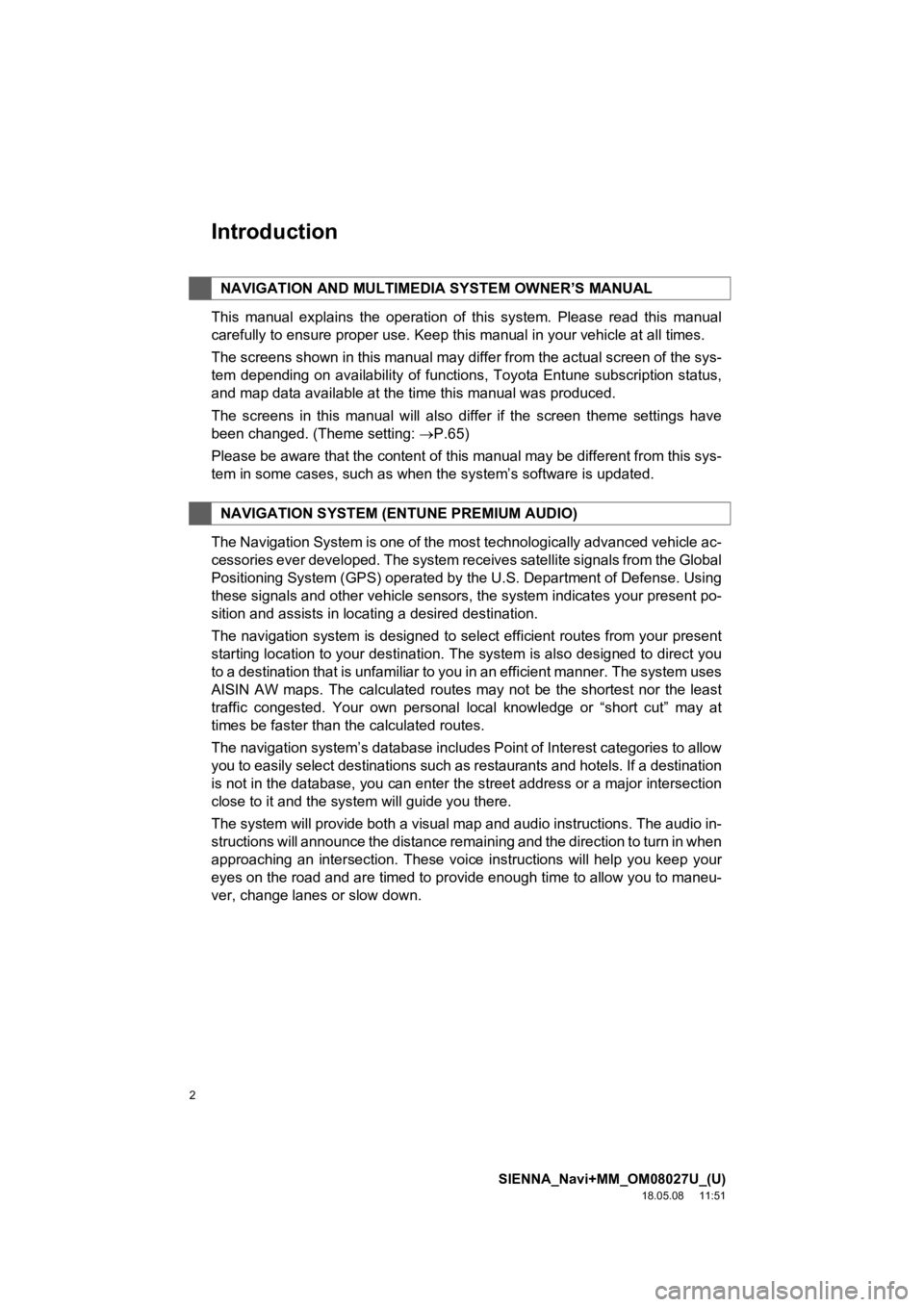
2
SIENNA_Navi+MM_OM08027U_(U)
18.05.08 11:51
Introduction
This manual explains the operation of this system. Please read this manual
carefully to ensure proper use. Keep this manual in your vehicle at all times.
The screens shown in this manual may differ from the actual scr een of the sys-
tem depending on availability of functions, Toyota Entune subsc ription status,
and map data available at the time this manual was produced.
The screens in this manual will also differ if the screen theme settings have
been changed. (Theme setting: P.65)
Please be aware that the content of this manual may be different from this sys-
tem in some cases, such as when the system’s software is updated.
The Navigation System is one of the most technologically advanc ed vehicle ac-
cessories ever developed. The system receives satellite signals from the Global
Positioning System (GPS) operated by the U.S. Department of Def ense. Using
these signals and other vehicle sensors, the system indicates your present po-
sition and assists in locating a desired destination.
The navigation system is designed to select efficient routes from your present
starting location to your destination. The system is also desig ned to direct you
to a destination that is unfamiliar to you in an efficient manner. The system uses
AISIN AW maps. The calculated routes may not be the shortest no r the least
traffic congested. Your own personal local knowledge or “short cut” may at
times be faster than the calculated routes.
The navigation system’s database includes Point of Interest cat egories to allow
you to easily select destinations such as restaurants and hotel s. If a destination
is not in the database, you can enter the street address or a major intersection
close to it and the system will guide you there.
The system will provide both a visual map and audio instruction s. The audio in-
structions will announce the distance remaining and the directi on to turn in when
approaching an intersection. These voice instructions will help you keep your
eyes on the road and are timed to provide enough time to allow you to maneu-
ver, change lanes or slow down.
NAVIGATION AND MULTIMEDI A SYSTEM OWNER’S MANUAL
NAVIGATION SYSTEM (ENTUNE PREMIUM AUDIO)
Page 3 of 441
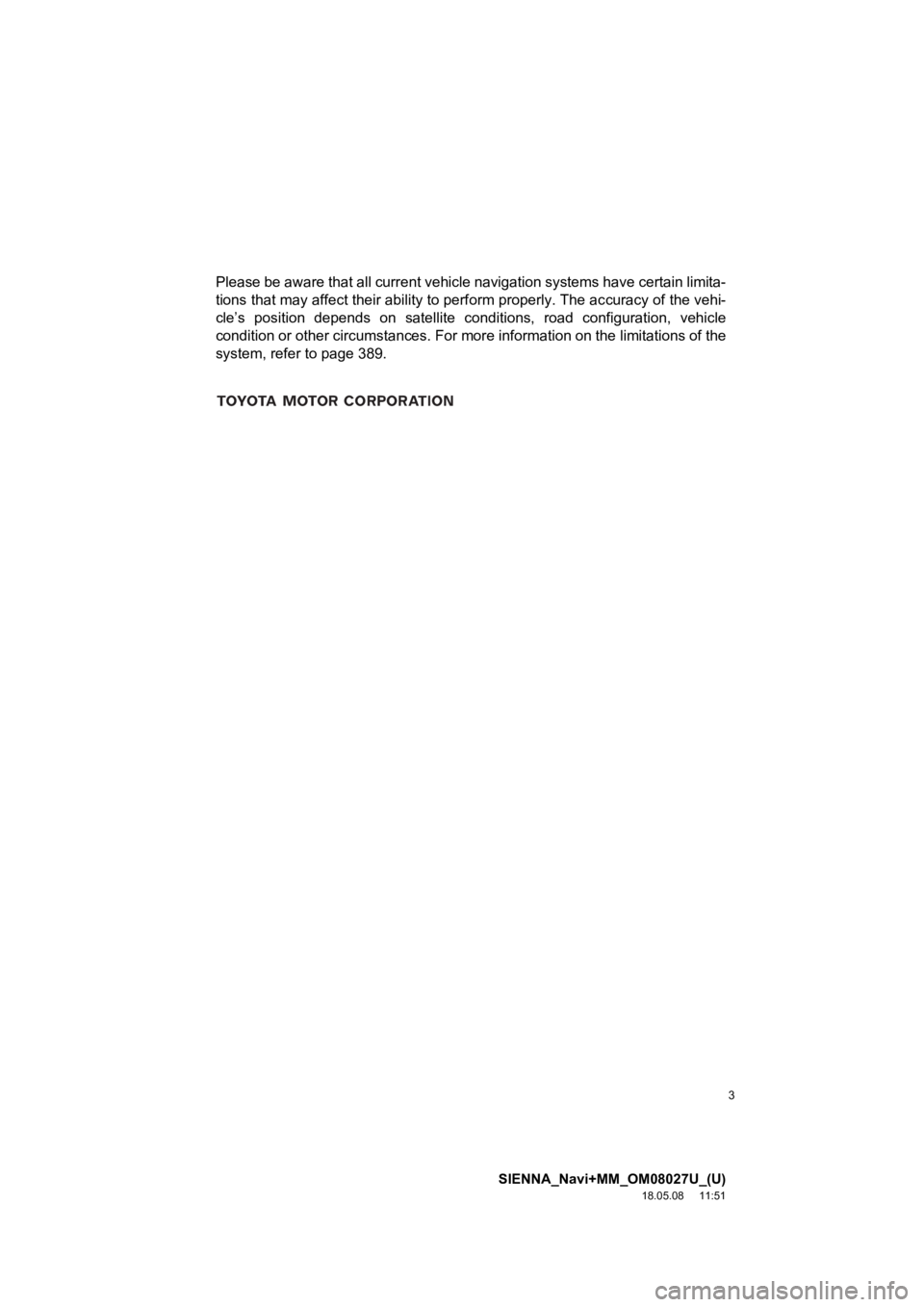
3
SIENNA_Navi+MM_OM08027U_(U)
18.05.08 11:51
Please be aware that all current vehicle navigation systems have certain limita-
tions that may affect their ability to perform properly. The accuracy of the vehi-
cle’s position depends on satellite conditions, road configurat ion, vehicle
condition or other circumstances. For more information on the l imitations of the
system, refer to page 389.
Page 7 of 441
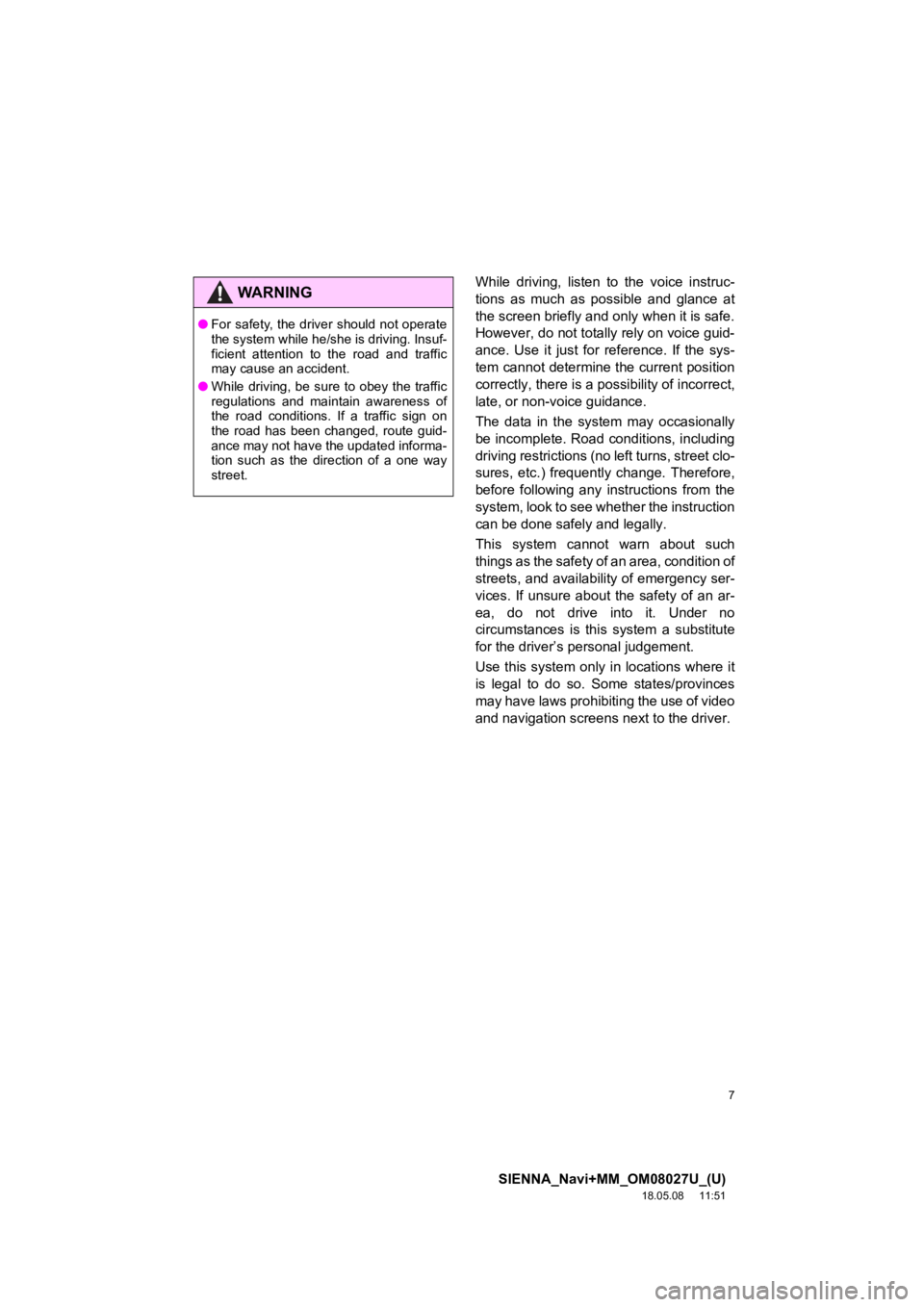
7
SIENNA_Navi+MM_OM08027U_(U)
18.05.08 11:51
While driving, listen to the voice instruc-
tions as much as possible and glance at
the screen briefly and only when it is safe.
However, do not totally rely on voice guid-
ance. Use it just for reference. If the sys-
tem cannot determine the current position
correctly, there is a possibility of incorrect,
late, or non-voice guidance.
The data in the system may occasionally
be incomplete. Road conditions, including
driving restrictions (no left turns, street clo-
sures, etc.) frequently change. Therefore,
before following any instructions from the
system, look to see whether the instruction
can be done safely and legally.
This system cannot warn about such
things as the safety of an area, condition of
streets, and availability of emergency ser-
vices. If unsure about the safety of an ar-
ea, do not drive into it. Under no
circumstances is this system a substitute
for the driver’s p ersonal judgement.
Use this system only in locations where it
is legal to do so. Some states/provinces
may have laws prohibiting the use of video
and navigation screens next to the driver.WA R N I N G
●For safety, the driver should not operate
the system while he/she is driving. Insuf-
ficient attention to the road and traffic
may cause an accident.
● While driving, be sure to obey the traffic
regulations and maintain awareness of
the road conditions. If a traffic sign on
the road has been changed, route guid-
ance may not have the updated informa-
tion such as the direction of a one way
street.
Page 8 of 441
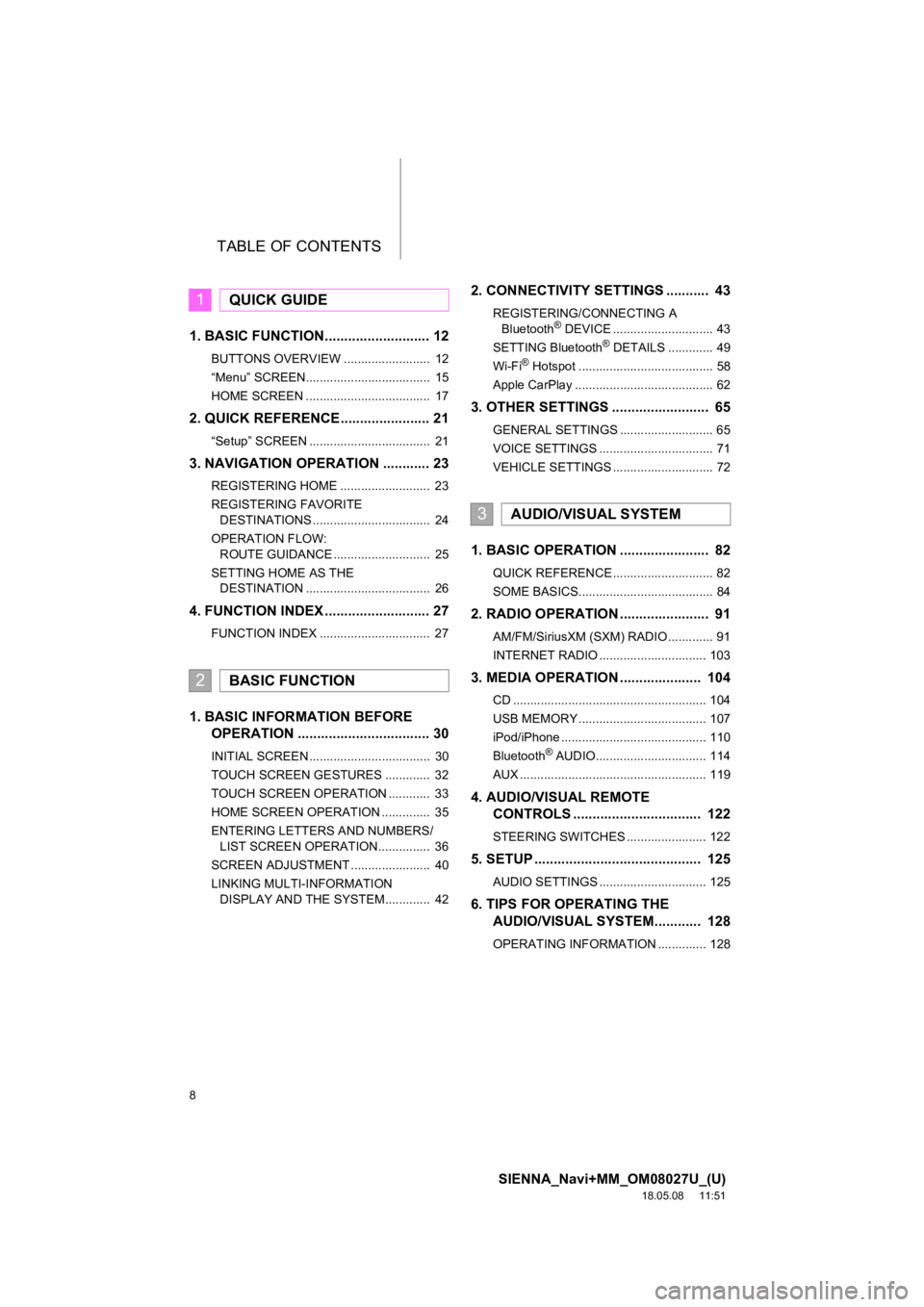
TABLE OF CONTENTS
8
SIENNA_Navi+MM_OM08027U_(U)
18.05.08 11:51
1. BASIC FUNCTION........................... 12
BUTTONS OVERVIEW ......................... 12
“Menu” SCREEN.................................... 15
HOME SCREEN .................................... 17
2. QUICK REFERENCE....................... 21
“Setup” SCREEN ................................... 21
3. NAVIGATION OPERATION ............ 23
REGISTERING HOME .......................... 23
REGISTERING FAVORITE DESTINATIONS .................................. 24
OPERATION FLOW: ROUTE GUIDANCE ............................ 25
SETTING HOME AS THE DESTINATION .................................... 26
4. FUNCTION INDEX ..... ...................... 27
FUNCTION INDEX ................................ 27
1. BASIC INFORMATION BEFORE
OPERATION .................................. 30
INITIAL SCREEN ................................... 30
TOUCH SCREEN GESTURES ............. 32
TOUCH SCREEN OPERATION ............ 33
HOME SCREEN OPERATION .............. 35
ENTERING LETTERS AND NUMBERS/
LIST SCREEN OPERATION............... 36
SCREEN ADJUSTMENT ....................... 40
LINKING MULTI-INFORMATION DISPLAY AND THE SYSTEM............. 42
2. CONNECTIVITY SETTINGS ........... 43
REGISTERING/CONNECTING A Bluetooth® DEVICE ............................. 43
SETTING Bluetooth® DETAILS ............. 49
Wi-Fi® Hotspot ....................................... 58
Apple CarPlay ........................................ 62
3. OTHER SETTINGS ......................... 65
GENERAL SETTINGS ........................... 65
VOICE SETTINGS ................................. 71
VEHICLE SETTINGS ............................. 72
1. BASIC OPERATION ....................... 82
QUICK REFERENCE ............................. 82
SOME BASICS....................................... 84
2. RADIO OPERATION ....................... 91
AM/FM/SiriusXM (SXM) RADIO ............. 91
INTERNET RADIO ............................... 103
3. MEDIA OPERATION ..................... 104
CD ........................................................ 104
USB MEMORY ..................................... 107
iPod/iPhone .......................................... 110
Bluetooth
® AUDIO................................ 114
AUX ...................................................... 119
4. AUDIO/VISUAL REMOTE CONTROLS ................................. 122
STEERING SWITCHES ....................... 122
5. SETUP ........................................... 125
AUDIO SETTINGS ............................... 125
6. TIPS FOR O PERATING THE
AUDIO/VISUAL SYSTEM ............ 128
OPERATING INFORMATION .............. 128
1QUICK GUIDE
2BASIC FUNCTION
3AUDIO/VISUAL SYSTEM
Page 10 of 441
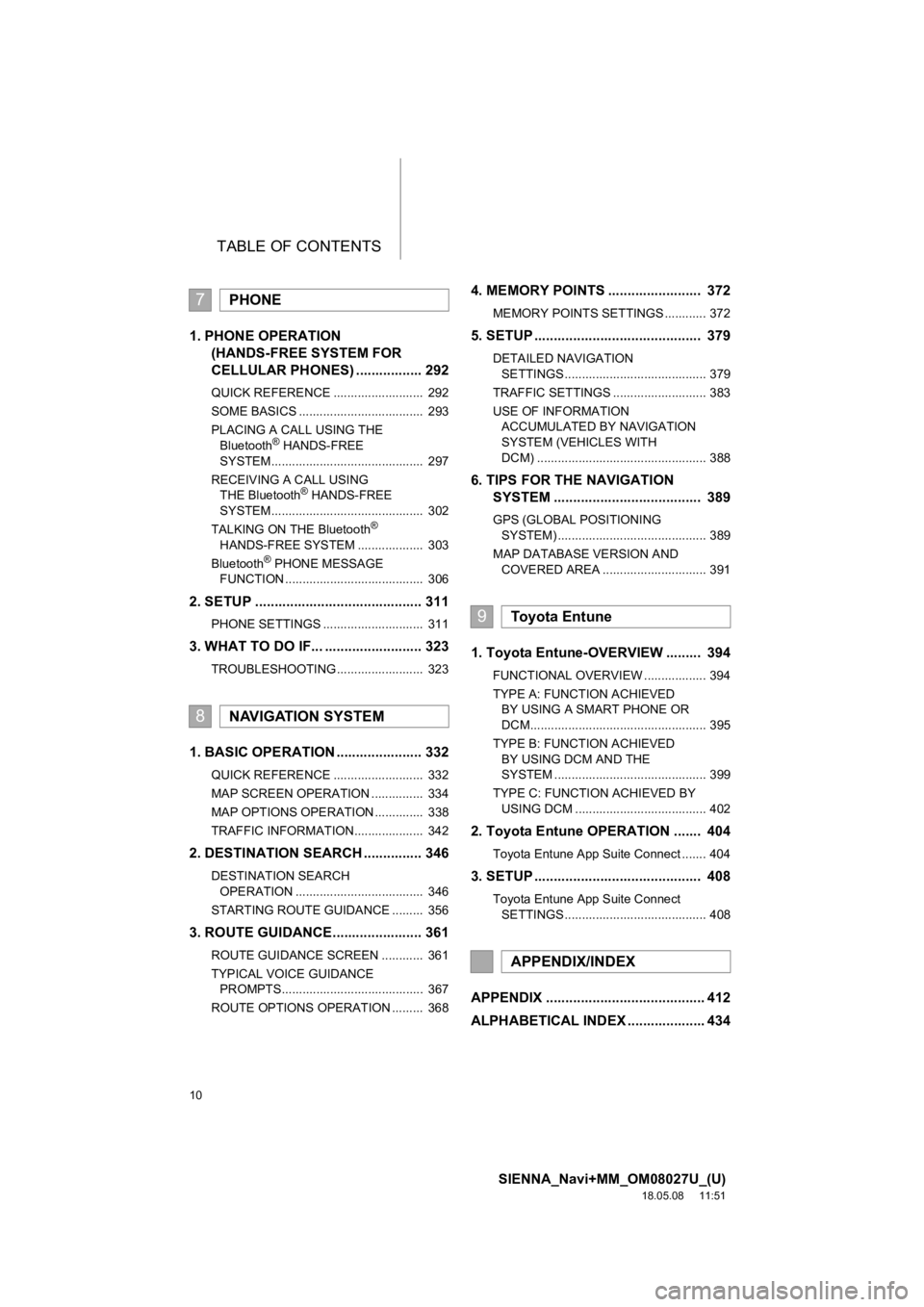
TABLE OF CONTENTS
10
SIENNA_Navi+MM_OM08027U_(U)
18.05.08 11:51
1. PHONE OPERATION (HANDS-FREE SYSTEM FOR
CELLULAR PHONES) ................. 292
QUICK REFERENCE .......................... 292
SOME BASICS .................................... 293
PLACING A CALL USING THE
Bluetooth
® HANDS-FREE
SYSTEM............................................ 297
RECEIVING A CALL USING THE Bluetooth
® HANDS-FREE
SYSTEM............................................ 302
TALKING ON THE Bluetooth
®
HANDS-FREE SYSTEM ................... 303
Bluetooth
® PHONE MESSAGE
FUNCTION ........................................ 306
2. SETUP ........................................... 311
PHONE SETTINGS ............................. 311
3. WHAT TO DO IF... ......................... 323
TROUBLESHOOTING ......................... 323
1. BASIC OPERATION ...................... 332
QUICK REFERENCE .......................... 332
MAP SCREEN OPERATION ............... 334
MAP OPTIONS OPERATION .............. 338
TRAFFIC INFORMATION.................... 342
2. DESTINATION SEARCH ............... 346
DESTINATION SEARCH OPERATION ..................................... 346
STARTING ROUTE GUIDANCE ......... 356
3. ROUTE GUIDANCE...... ................. 361
ROUTE GUIDANCE SCREEN ............ 361
TYPICAL VOICE GUIDANCE
PROMPTS......................................... 367
ROUTE OPTIONS OPERATION ......... 368
4. MEMORY POINTS ........................ 372
MEMORY POINTS SETTINGS ............ 372
5. SETUP ........................................... 379
DETAILED NAVIGATION SETTINGS ......................................... 379
TRAFFIC SETTINGS ........................... 383
USE OF INFORMATION ACCUMULATED BY NAVIGATION
SYSTEM (VEHICLES WITH
DCM) ................................................. 388
6. TIPS FOR THE NAVIGATION SYSTEM ...................................... 389
GPS (GLOBAL POSITIONING
SYSTEM) ........................................... 389
MAP DATABASE VERSION AND COVERED AREA .............................. 391
1. Toyota Entune-OVERVIEW ......... 394
FUNCTIONAL OVERVIEW .................. 394
TYPE A: FUNCTION ACHIEVED BY USING A SMART PHONE OR
DCM................................................... 395
TYPE B: FUNCTION ACHIEVED BY USING DCM AND THE
SYSTEM ............................................ 399
TYPE C: FUNCTION ACHIEVED BY USING DCM ...................................... 402
2. Toyota Entune OPERATION ....... 404
Toyota Entune App Suite Connect ....... 404
3. SETUP ........................................... 408
Toyota Entune App Suite Connect SETTINGS ......................................... 408
APPENDIX ......................................... 412
ALPHABETICAL INDEX .................... 434
7PHONE
8NAVIGATION SYSTEM
9Toyota Entune
APPENDIX/INDEX
Page 13 of 441
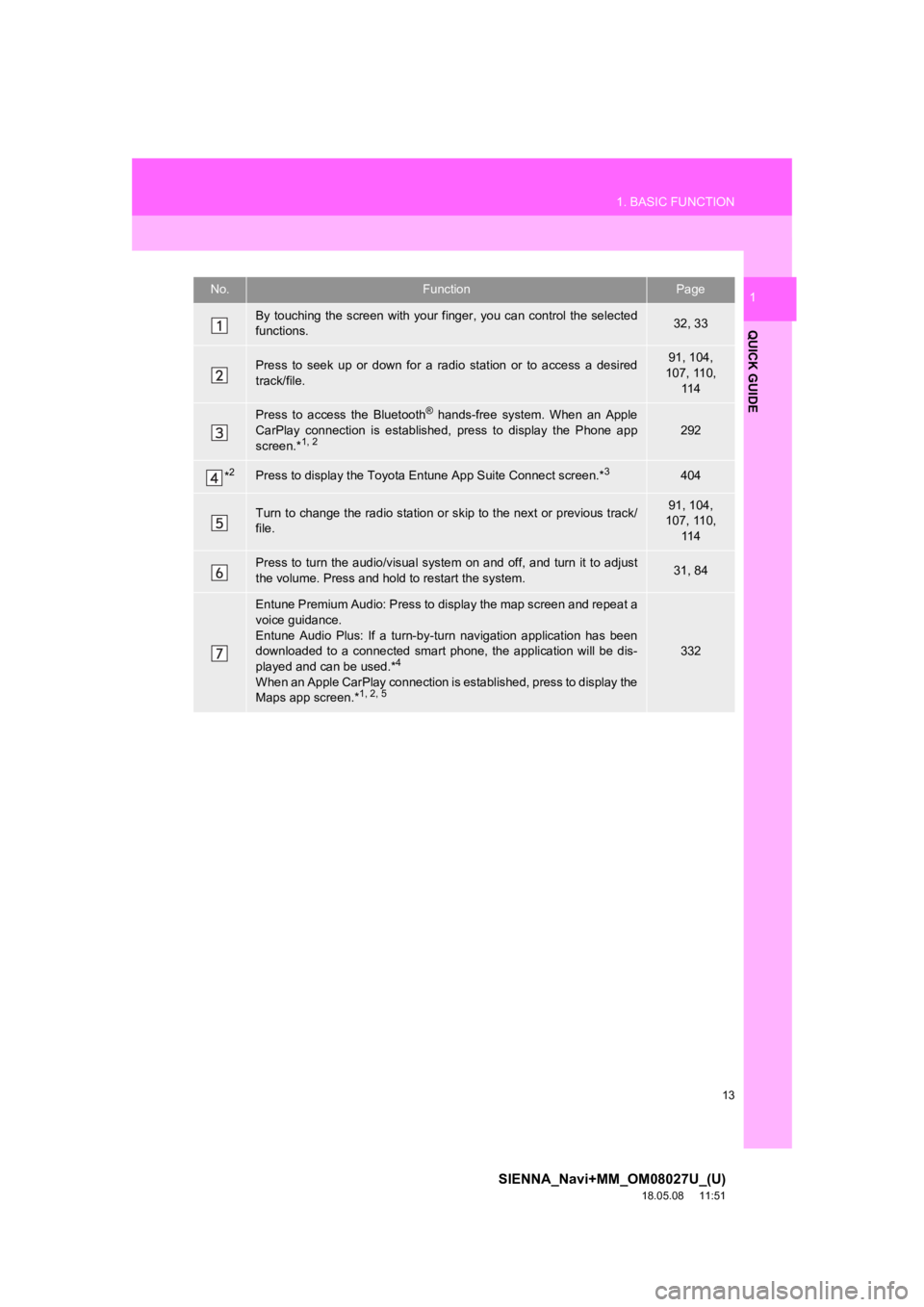
13
1. BASIC FUNCTION
SIENNA_Navi+MM_OM08027U_(U)
18.05.08 11:51
QUICK GUIDE
1No.FunctionPage
By touching the screen with your finger, you can control the selected
functions.32, 33
Press to seek up or down for a radio station or to access a des ired
track/file.91, 104,
107, 110,
11 4
Press to access the Bluetooth® hands-free system. When an Apple
CarPlay connection is established, press to display the Phone a pp
screen.*
1, 2292
*2Press to display the Toyota Entune App Suite Connect screen.*3404
Turn to change the radio station or skip to the next or previous track/
file.91, 104,
107, 110,
11 4
Press to turn the audio/visual system on and off, and turn it t o adjust
the volume. Press and hold to restart the system.31, 84
Entune Premium Audio: Press to display the map screen and repea t a
voice guidance.
Entune Audio Plus: If a turn-by -turn navigation application has been
downloaded to a connected smart phone, the application will be dis-
played and can be used.*
4
When an Apple CarPlay connection is established, press to display the
Maps app screen.*1, 2, 5
332
Page 14 of 441
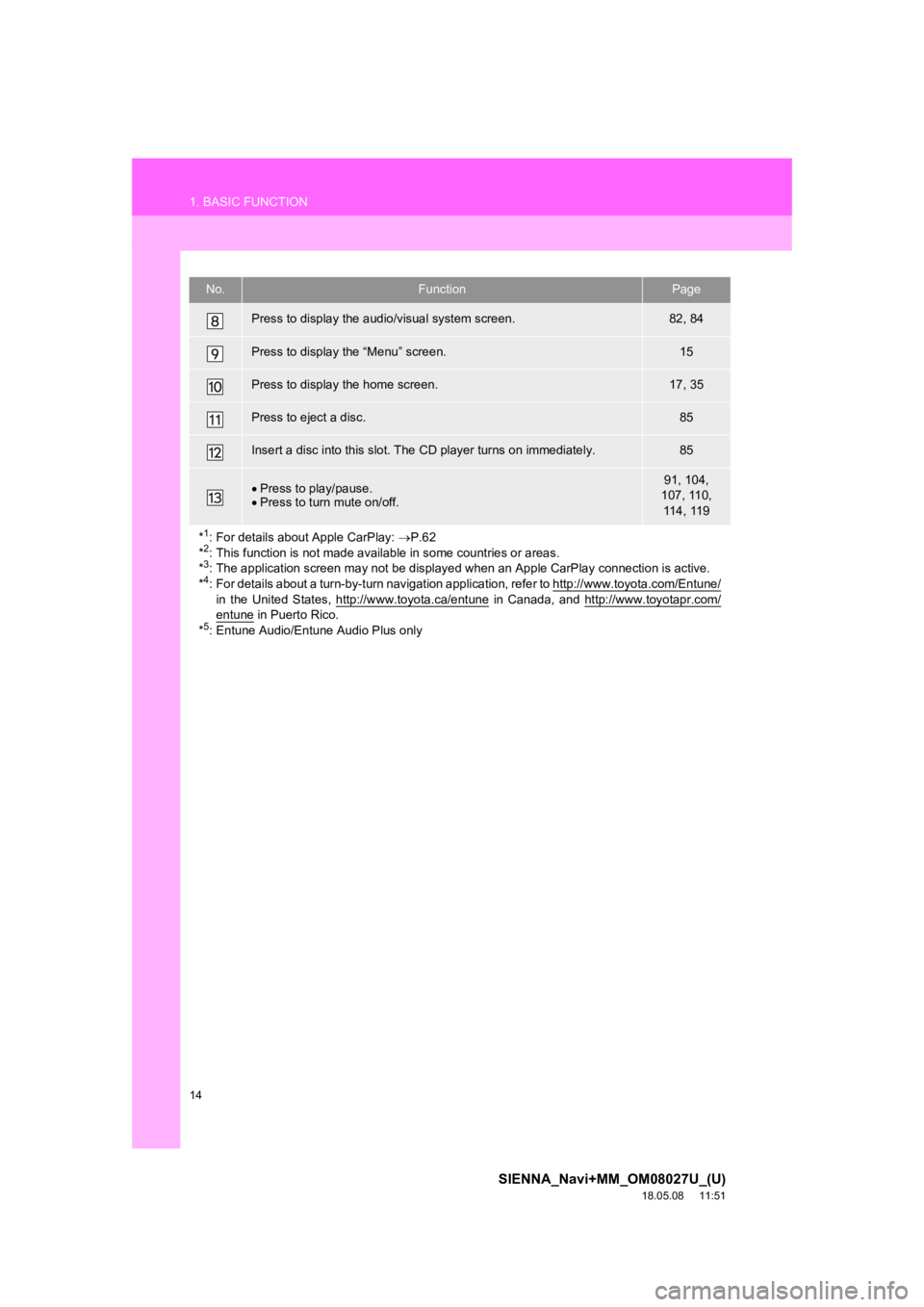
14
1. BASIC FUNCTION
SIENNA_Navi+MM_OM08027U_(U)
18.05.08 11:51
Press to display the audio/visual system screen.82, 84
Press to display the “Menu” screen.15
Press to display the home screen.17, 35
Press to eject a disc.85
Insert a disc into this slot. The CD player turns on immediatel y.85
Press to play/pause.
Press to turn mute on/off.91, 104,
107, 110, 114, 119
*
1: For details about Apple CarPlay: P.62
*2: This function is not made avail able in some countries or areas.
*3: The application screen may not be displayed when an Apple CarP lay connection is active.
*4: For details about a turn-by-turn navigation application, refer to http://www.toyota.com/Entune/
in the United States, http://www.toyota.ca/entune in Canada, and http://www.toyotapr.com/entune in Puerto Rico.
*5: Entune Audio/Entune Audio Plus only
No.FunctionPage
Page 22 of 441
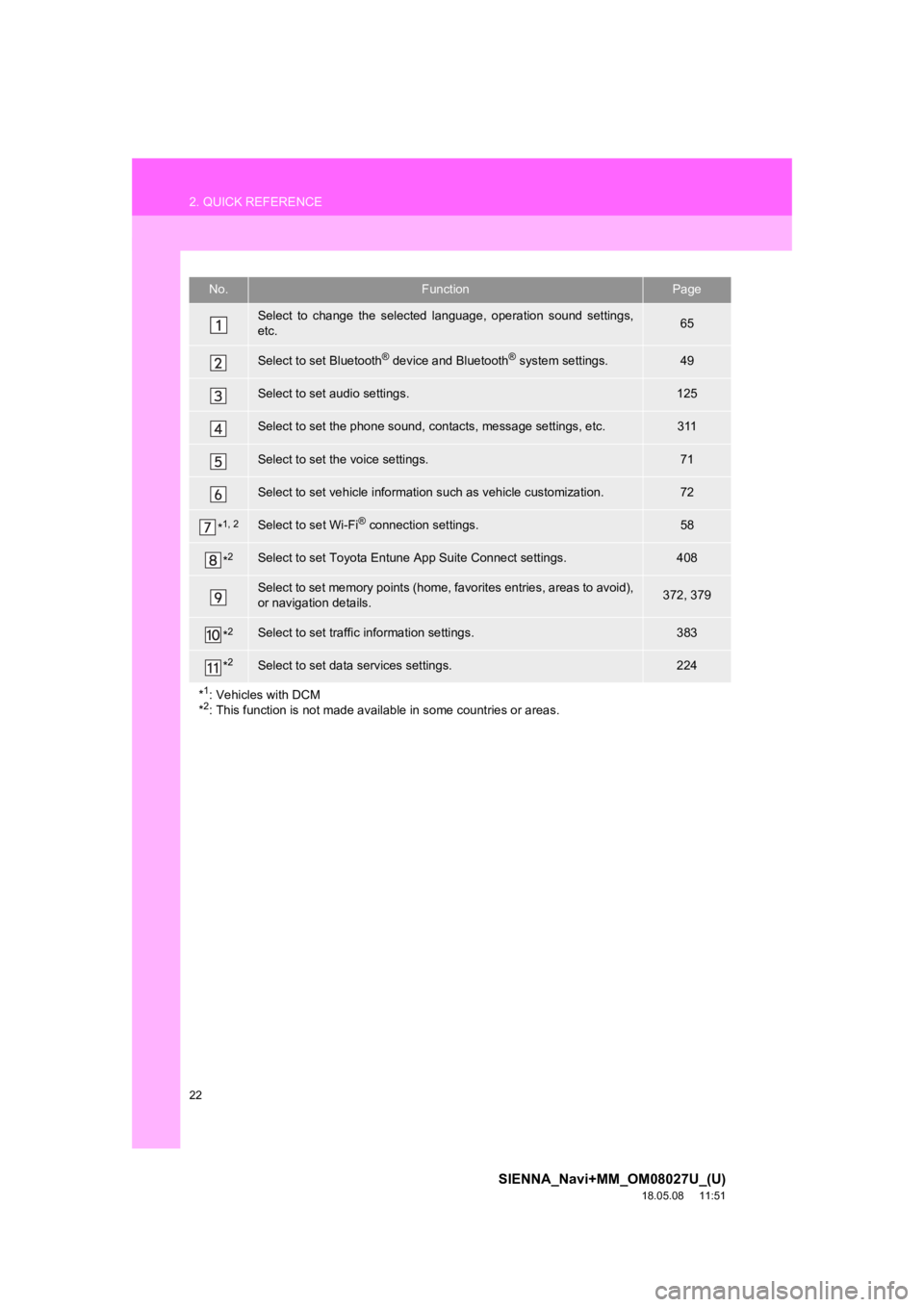
22
2. QUICK REFERENCE
SIENNA_Navi+MM_OM08027U_(U)
18.05.08 11:51
No.FunctionPage
Select to change the selected language, operation sound settings,
etc.65
Select to set Bluetooth® device and Bluetooth® system settings.49
Select to set audio settings.125
Select to set the phone sound, contacts, message settings, etc.311
Select to set the voice settings.71
Select to set vehicle information such as vehicle customization.72
*1, 2Select to set Wi-Fi® connection settings.58
*2Select to set Toyota Entune App Suite Connect settings.408
Select to set memory points (home, favorites entries, areas to avoid),
or navigation details.372, 379
*2Select to set traffic information settings.383
*2Select to set data services settings.224
*
1: Vehicles with DCM
*2: This function is not made avail able in some countries or areas.
Page 23 of 441
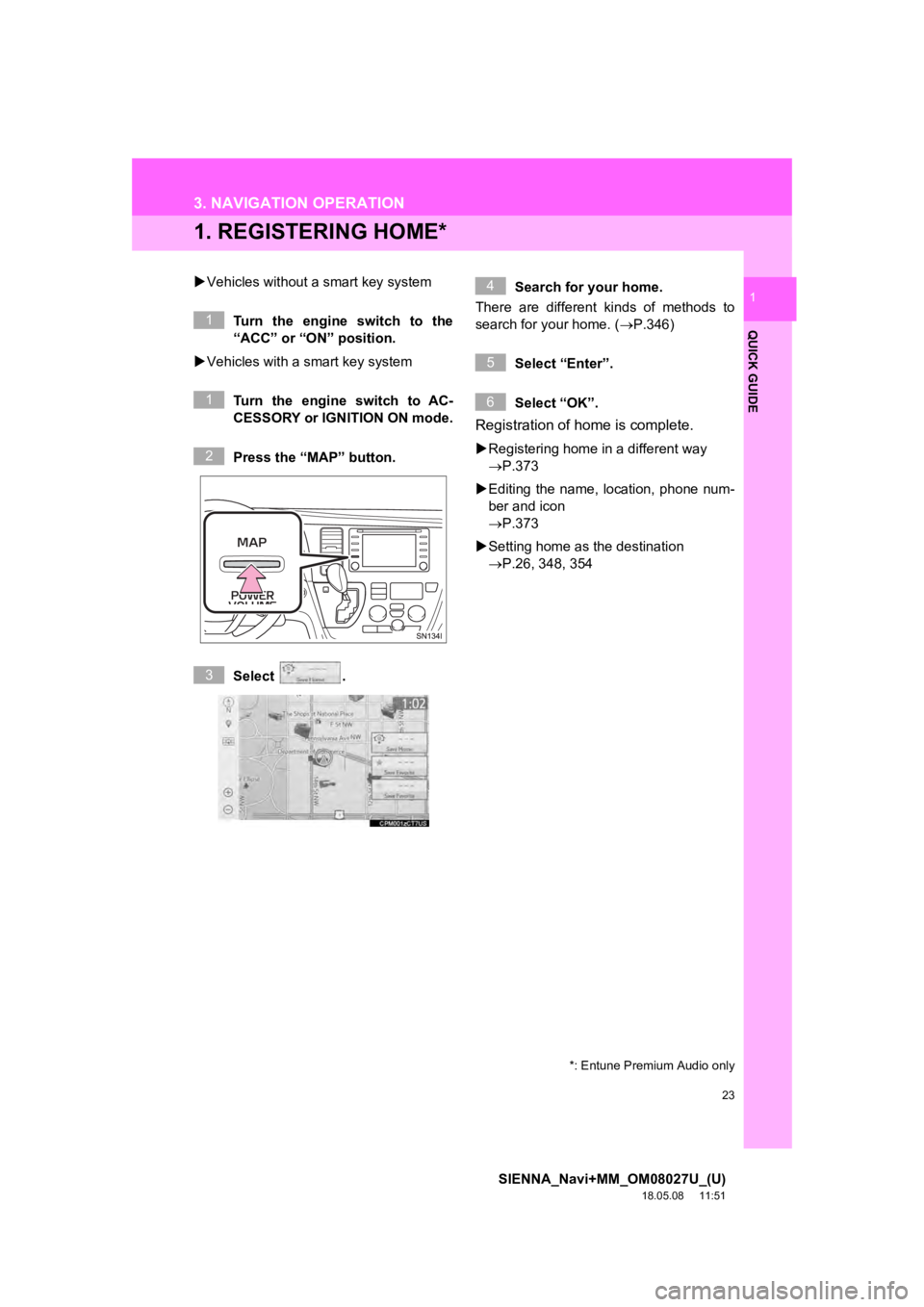
23
SIENNA_Navi+MM_OM08027U_(U)
18.05.08 11:51
QUICK GUIDE
1
3. NAVIGATION OPERATION
1. REGISTERING HOME*
Vehicles without a smart key system
Turn the engine switch to the
“ACC” or “ON” position.
Vehicles with a smart key system
Turn the engine switch to AC-
CESSORY or IGNITION ON mode.
Press the “MAP” button.
Select . Search for your home.
There are different kinds of methods to
search for your home. ( P.346)
Select “Enter”.
Select “OK”.
Registration of home is complete.
Registering home in a different way
P.373
Editing the name, l ocation, phone num-
ber and icon
P.373
Setting home as the destination
P.26, 348, 354
*: Entune Premium Audio only
1
1
2
3
4
5
6