display TOYOTA SOLARA 2004 Accessories, Audio & Navigation (in English)
[x] Cancel search | Manufacturer: TOYOTA, Model Year: 2004, Model line: SOLARA, Model: TOYOTA SOLARA 2004Pages: 141, PDF Size: 2.03 MB
Page 33 of 141
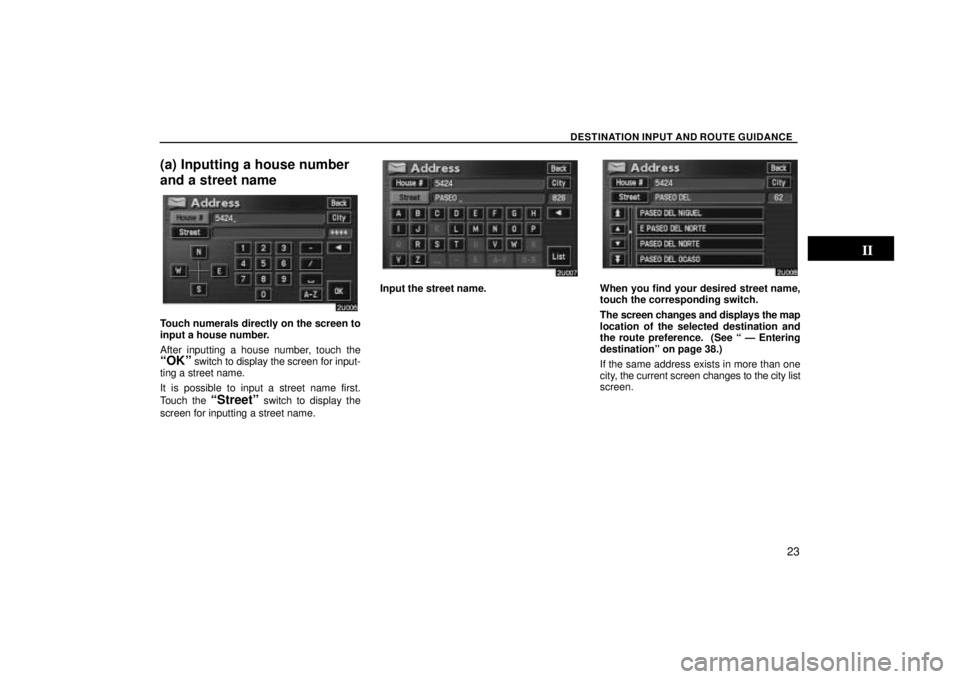
DESTINATION INPUT AND ROUTE GUIDANCE
23
(a) Inputting a house number
and a street name
Touch numerals directly on the screen to
input a house number.
After inputting a house number, touch the
OKº switch to display the screen for input-
ting a street name.
It is possible to input a street name first.
Touch the
Streetº switch to display the
screen for inputting a street name.
Input the street name.When you find your desired street name,
touch the corresponding switch.
The screen changes and displays the map
location of the selected destination and
the route preference. (See Ð Entering
destinationº on page 38.)
If the same address exists in more than one
city, the current screen changes to the city list
screen.
Page 35 of 141
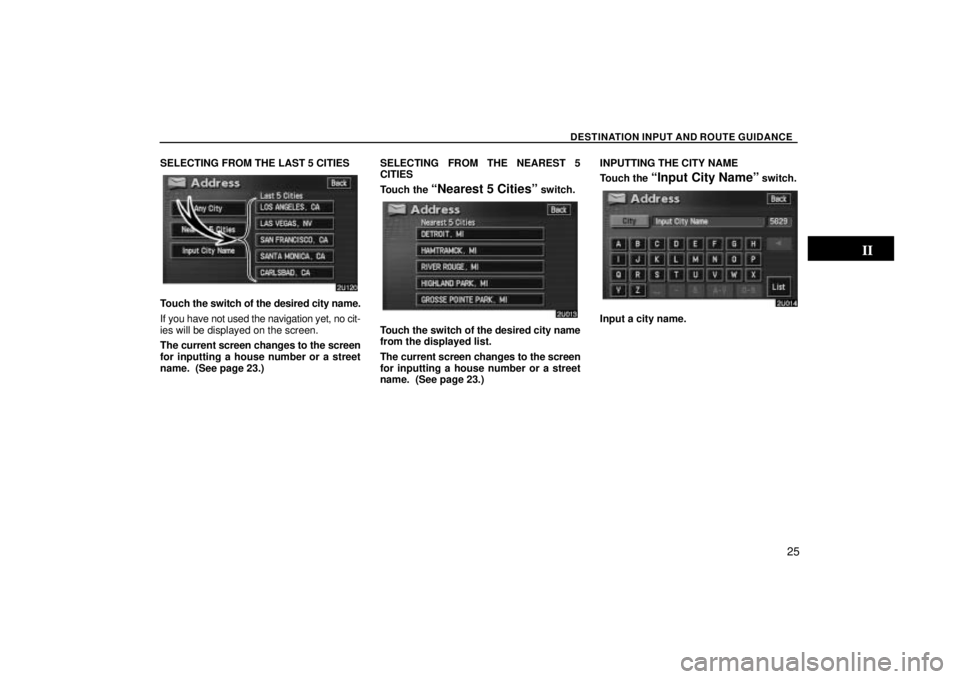
DESTINATION INPUT AND ROUTE GUIDANCE
25
SELECTING FROM THE LAST 5 CITIES
Touch the switch of the desired city name.
If you have not used the navigation yet, no cit-
ies will be displayed on the screen.
The current screen changes to the screen
for inputting a house number or a street
name. (See page 23.) SELECTING FROM THE NEAREST 5
CITIES
Touch the
Nearest 5 Citiesº switch.
Touch the switch of the desired city name
from the displayed list.
The current screen changes to the screen
for inputting a house number or a street
name. (See page 23.)INPUTTING THE CITY NAME
Touch the
Input City Nameº switch.
Input a city name.
Page 36 of 141
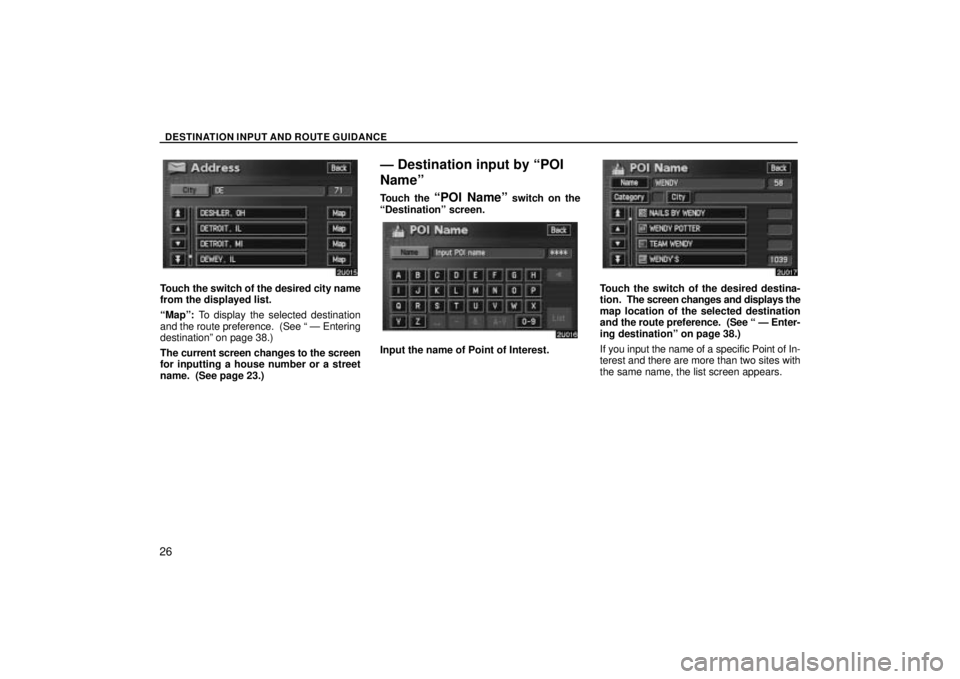
DESTINATION INPUT AND ROUTE GUIDANCE
26
Touch the switch of the desired city name
from the displayed list.
Mapº: To display the selected destination
and the route preference. (See Ð Entering
destinationº on page 38.)
The current screen changes to the screen
for inputting a house number or a street
name. (See page 23.)
Ð Destination input by POI
Nameº
Touch the POI Nameº switch on the
Destinationº screen.
Input the name of Point of Interest.
Touch the switch of the desired destina-
tion. The screen changes and displays the
map location of the selected destination
and the route preference. (See Ð Enter-
ing destinationº on page 38.)
If you input the name of a specific Point of In-
terest and there are more than two sites with
the same name, the list screen appears.
Page 37 of 141
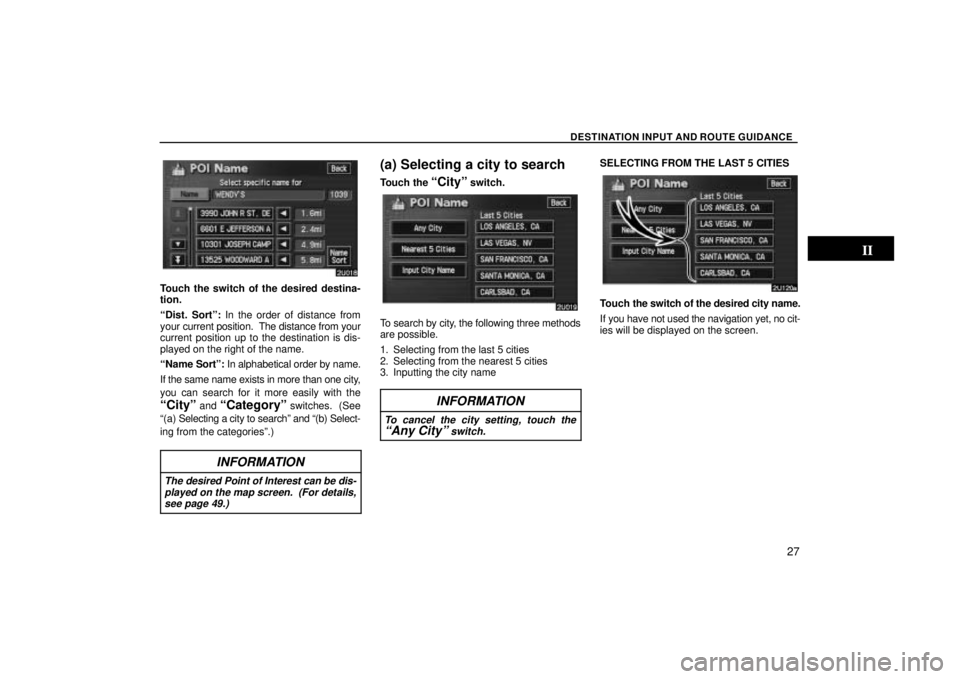
DESTINATION INPUT AND ROUTE GUIDANCE
27
Touch the switch of the desired destina-
tion.
Dist. Sortº: In the order of distance from
your current position. The distance from your
current position up to the destination is dis-
played on the right of the name.
Name Sortº: In alphabetical order by name.
If the same name exists in more than one city,
you can search for it more easily with the
Cityº and Categoryº switches. (See
(a) Sele cting a city to searchº and (b) Select-
ing from the categoriesº.)
INFORMATION
The desired Point of Interest can be dis- played on the map screen. (For details,see page 49.)
(a) Selecting a city to search
Touch the Cityº switch.
To search by city, the following three methods
are possible.
1. Selecting from the last 5 cities
2. Selecting from the nearest 5 cities
3. Inputting the city name
INFORMATION
To cancel the city setting, touch theAny Cityº switch.
SELECTING FROM THE LAST 5 CITIES
Touch the switch of the desired city name.
If you have not used the navigation yet, no cit-
ies will be displayed on the screen.
Page 38 of 141
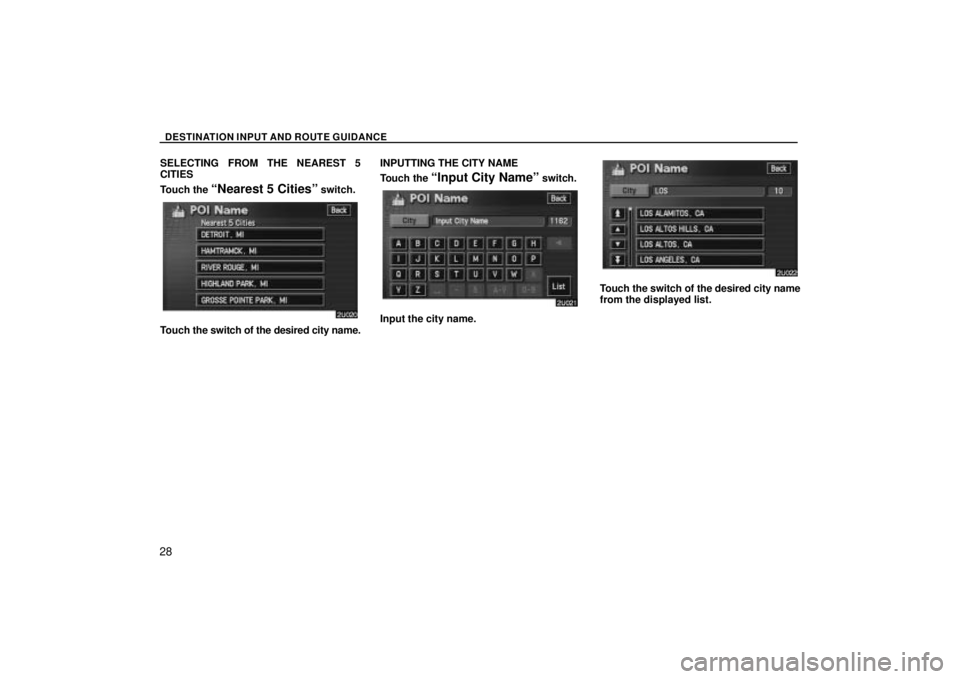
DESTINATION INPUT AND ROUTE GUIDANCE
28
SELECTING FROM THE NEAREST 5
CITIES
Touch the
Nearest 5 Citiesº switch.
Touch the switch of the desired city name. INPUTTING THE CITY NAME
Touch the
Input City Nameº switch.
Input the city name.
Touch the switch of the desired city name
from the displayed list.
Page 39 of 141
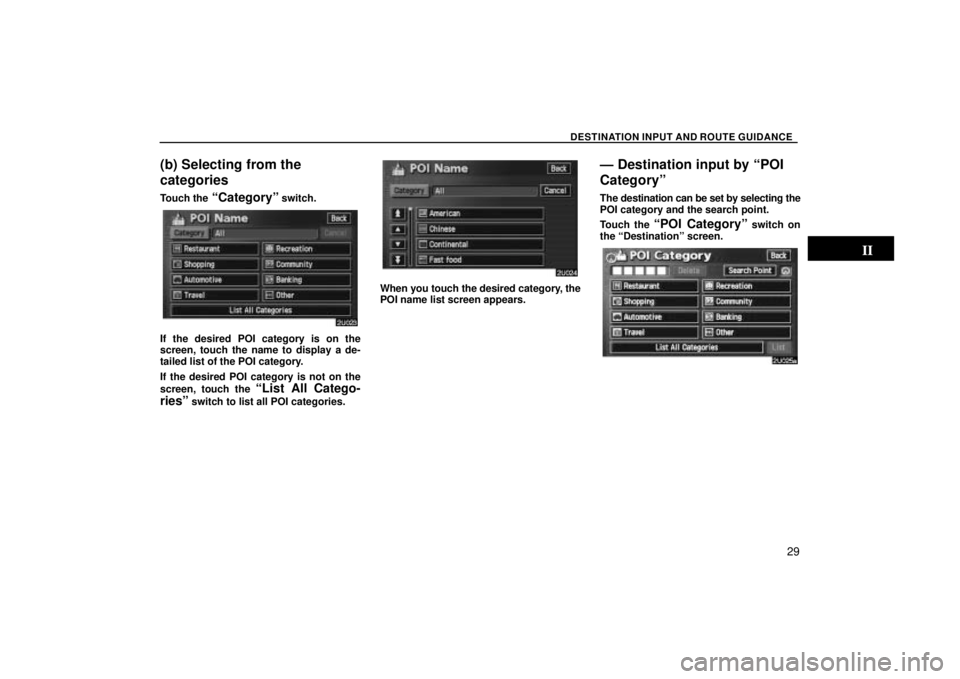
DESTINATION INPUT AND ROUTE GUIDANCE
29
(b) Selecting from the
categories
Touch the Categoryº switch.
If the desired POI category is on the
screen, touch the name to display a de-
tailed list of the POI category.
If the desired POI category is not on the
screen, touch the
List All Catego-
riesº
switch to list all POI categories.
When you touch the desired category, the
POI name list screen appears.
Ð Destination input by POI
Categoryº
The destination can be set by selecting the
POI category and the search point.
Touch the
POI Categoryº switch on
the Destinationº screen.
Page 40 of 141
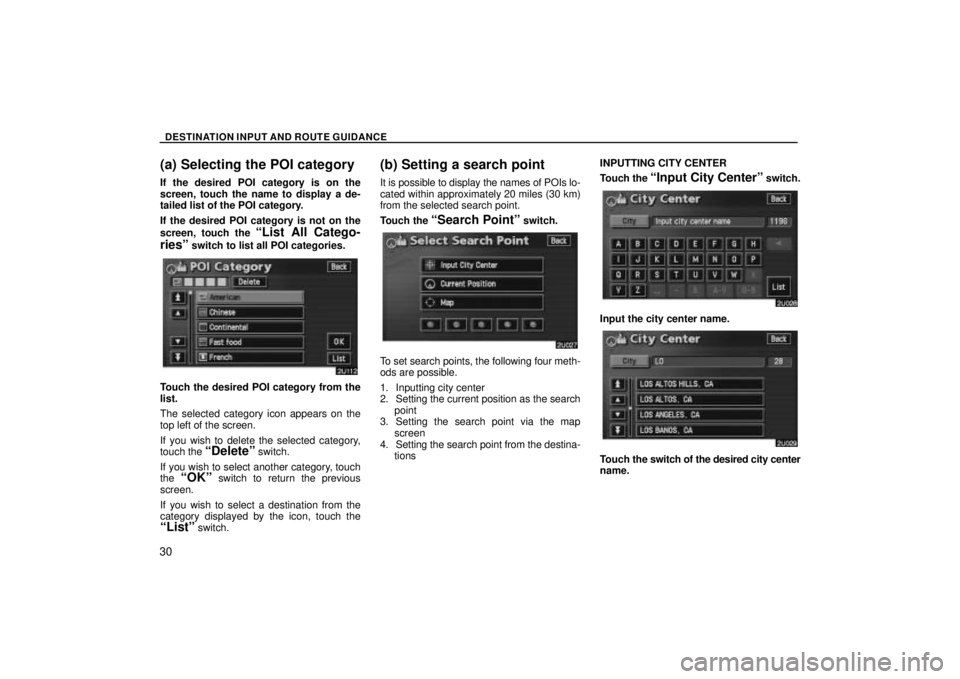
DESTINATION INPUT AND ROUTE GUIDANCE
30
(a) Selecting the POI category
If the desired POI category is on the
screen, touch the name to display a de-
tailed list of the POI category.
If the desired POI category is not on the
screen, touch the
List All Catego-
riesº
switch to list all POI categories.
Touch the desired POI category from the
list.
The selected category icon appears on the
top left of the screen.
If you wish to delete the selected category,
touch the
Deleteº switch.
If you wish to select another category, touch
the
OKº switch to return the previous
screen.
If you wish to select a destination from the
category displayed by the icon, touch the
Listº switch.
(b) Setting a search point
It is possible to display the names of POIs lo-
cated within approximately 20 miles (30 km)
from the selected search point.
Touch the
Search Pointº switch.
To set search points, the following four meth-
ods are possible.
1. Inputting city center
2. Setting the current position as the search point
3. Setting the search point via the map screen
4. Setting the search point from the destina- tions INPUTTING CITY CENTER
Touch the
Input City Centerº switch.
Input the city center name.
Touch
the switch of the desired city center
name.
Page 42 of 141

DESTINATION INPUT AND ROUTE GUIDANCE
32
SETTING THE SEARCH POINT FROM THE
DESTINATIONS
Touch the destination switches at the bot-
tom of the screen.
When you touch an arrow facing the desired
point, the map scrolls in that direction. When
you release your finger, scrolling stops.
To set the position of the cursor, touch the
Enterº switch.
(c) Selecting from a list
You can select the desired destination from
the listed POI names.
When you touch the switch of the desired
item, the screen changes and displays the
map location of the selected destination
and the route preference. (See
Ð Enter-
ing destinationº on page 38.)
Dist.º: To sort in the order of distance from
your current location.
Iconº: To sort in the order of the POI icons.
Nameº: To sort in alphabetical order by
name.
On Routeº: When the indicator is illumi-
nated by touching this switch, the list of the
items searched along the route is displayed.
Ð Destination input by
Emergencyº
By touching the Emergencyº switch
on the Destinationº screen, the display
changes to a screen to select dealers, hos-
pitals or police stations. During driving,
only nearby police stations, hospitals or
dealers are shown. The current position is
shown with an address, the latitude and
the longitude at the top of the screen.
When you touch the desired emergency cate-
gory, the selected emergency category list is
displayed.
Page 43 of 141

DESTINATION INPUT AND ROUTE GUIDANCE
33
Touch the switch of the desired destina-
tion. The screen changes and displays the
map location of the selected destination
and the route preference. (See
Ð Enter-
ing destinationº on page 38.)
Dist. Sortº: To sort in the order of distance
from your current position. The distance from
your current position up to the destination is
displayed on the right of the name.
Name Sortº: To sort in alphabetical order by
name.
INFORMATION
The navigation system does not guide in areas where route guidance is unavail-able. (See page 12.)
Ð Destination input by
Memoryº
Touching the Memoryº switch on the
Destinationº screen displays your list of
registered memory points. See page 66
for registering and editing memory points.
When you touch the switch of your de-
sired memory point, the screen changes
and displays the map location of the se-
lected destination and the route prefer-
ence. (See Ð Entering destinationº on
page 38.) There are 4 ways to list the memory point
by touching switches on the bottom of the
screen.
Dateº:
To list the memory points in order of
registered date.
Iconº: To list the memory points by the regis-
tered icon.
Nameº: To list the memory points in alpha-
betical order.
Attributeº: To list the memory points by the
registered attribute.
Page 44 of 141
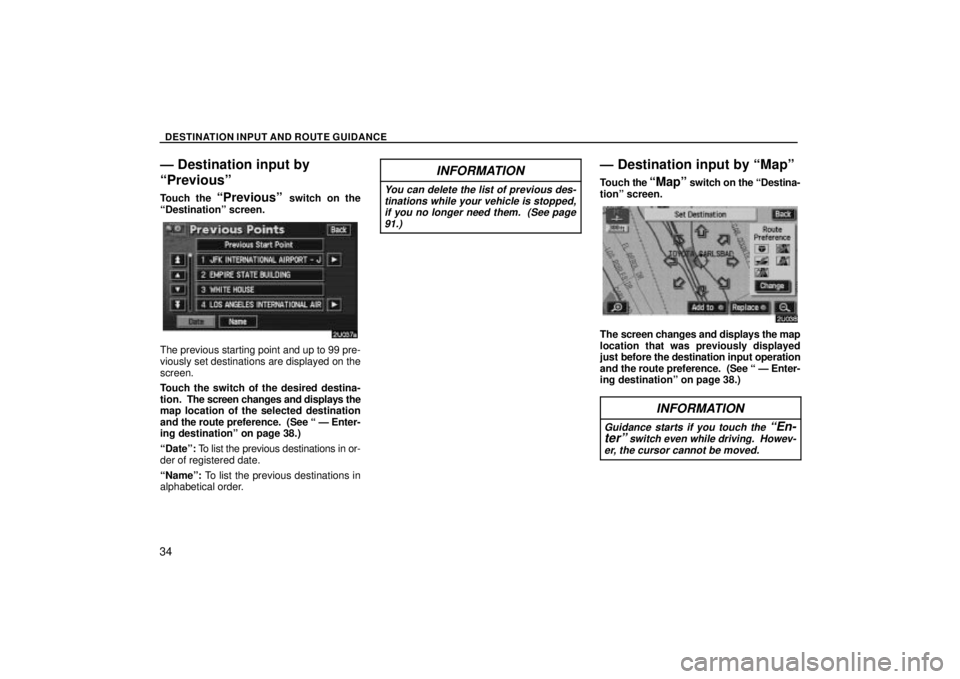
DESTINATION INPUT AND ROUTE GUIDANCE
34
Ð Destination input by
Previousº
Touch the Previousº switch on the
Destinationº screen.
The previous starting point and up to 99 pre-
viously set destinations are displayed on the
screen.
Touch the switch of the desired destina-
tion. The screen changes and displays the
map location of the selected destination
and the route preference. (See Ð Enter-
ing destinationº on page 38.)
Dateº: To list the previous destinations in or-
der of registered date.
Nameº: To list the previous destinations in
alphabetical order.
INFORMATION
You can delete the list of previous des-
tinations while your vehicle is stopped,if you no longer need them. (See page91.)
Ð Destination input by Mapº
Touch the Mapº switch on the Destina-
tionº screen.
The screen changes and displays the map
location that was previously displayed
just before the destination input operation
and the route preference. (See Ð Enter-
ing destinationº on page 38.)
INFORMATION
Guidance starts if you touch the En-
terº switch even while driving. Howev-
er, the cursor cannot be moved.