service TOYOTA SUPRA 2021 Accessories, Audio & Navigation (in English)
[x] Cancel search | Manufacturer: TOYOTA, Model Year: 2021, Model line: SUPRA, Model: TOYOTA SUPRA 2021Pages: 92, PDF Size: 1.86 MB
Page 75 of 92
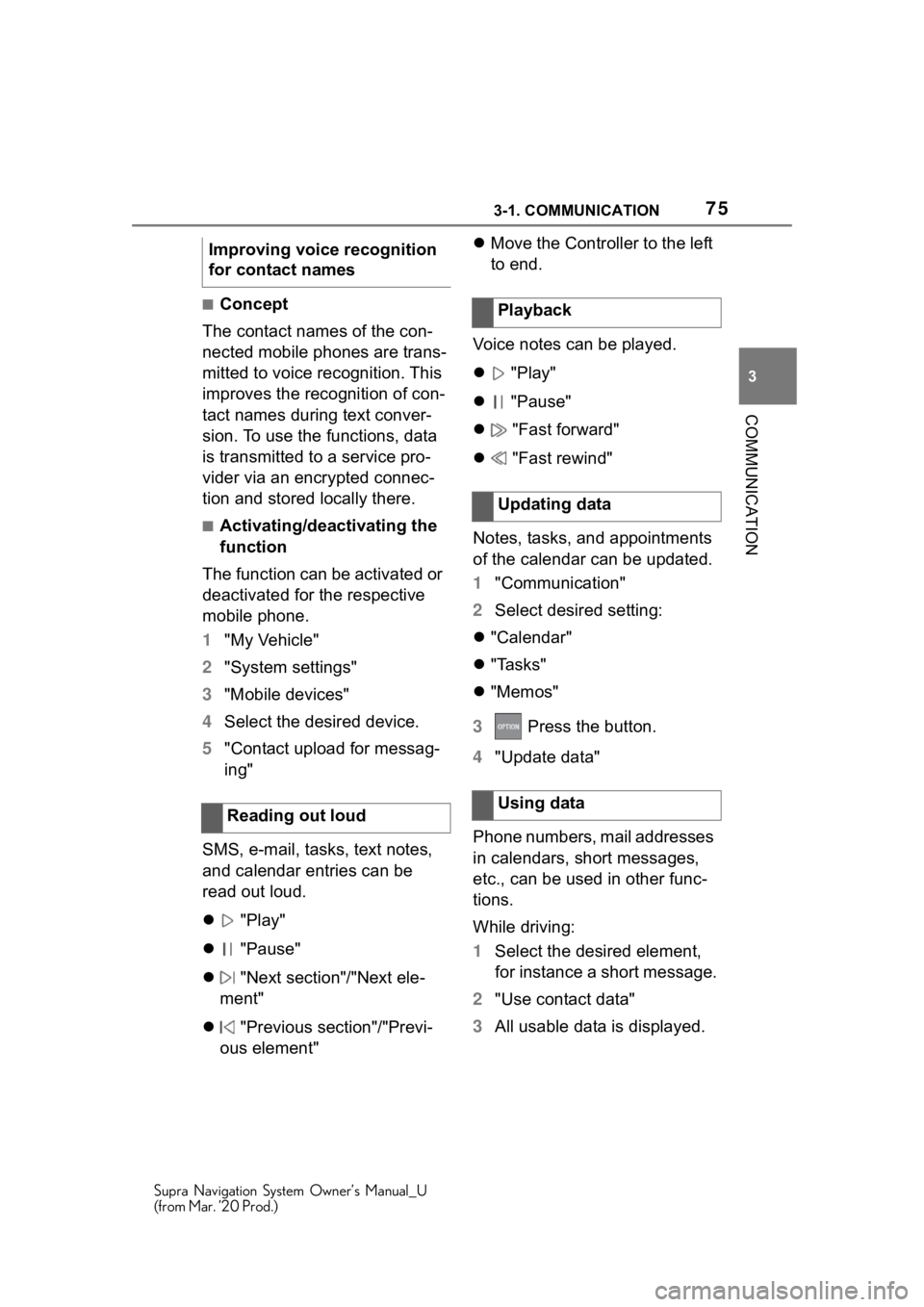
753-1. COMMUNICATION
Supra Navigation System Owner’s Manual_U
(from Mar. ’20 Prod.)
3
COMMUNICATION
■Concept
The contact names of the con-
nected mobile phones are trans-
mitted to voice recognition. This
improves the recognition of con-
tact names during text conver-
sion. To use the functions, data
is transmitted to a service pro-
vider via an encrypted connec-
tion and stored locally there.
■Activating/deactivating the
function
The function can be activated or
deactivated for the respective
mobile phone.
1 "My Vehicle"
2 "System settings"
3 "Mobile devices"
4 Select the desired device.
5 "Contact upload for messag-
ing"
SMS, e-mail, tasks, text notes,
and calendar entries can be
read out loud.
"Play"
"Pause"
"Next section"/"Next ele-
ment"
"Previous section"/"Previ-
ous element"
Move the Controller to the left
to end.
Voice notes can be played.
"Play"
"Pause"
"Fast forward"
"Fast rewind"
Notes, tasks, and appointments
of the calendar can be updated.
1 "Communication"
2 Select desired setting:
"Calendar"
"Tasks"
"Memos"
3 Press the button.
4 "Update data"
Phone numbers, mail addresses
in calendars, short messages,
etc., can be used in other func-
tions.
While driving:
1 Select the desired element,
for instance a short message.
2 "Use contact data"
3 All usable data is displayed.
Improving voice recognition
for contact names
Reading out loud
Playback
Updating data
Using data
Page 79 of 92

793-1. COMMUNICATION
Supra Navigation System Owner’s Manual_U
(from Mar. ’20 Prod.)
3
COMMUNICATION
At high temperatures on the
mobile phone or in the vehicle,
the charging functions of the
mobile phone may be limited
and some functions may no lon-
ger work.
Your car is equipped with a wire-
less charging tray (WCA) to
charge your mobile phone and
connect it to the mobile network.
To ensure the best possible con-
nection a signal booster (LTE Compensator) is used in con-
junction with the WCA. The fol-
lowing paragraphs refer to this
booster:
This is a CONSUMER device.
BEFORE USE, you MUST
REGISTER THIS DEVICE with
your wireless provider and have
your provider's consent. Most
wireless providers consent to
the use of Compensators. Some
providers may not consent to
the use of this device on their
network. If you are unsure, con-
tact your provider. You MUST
operate this device with
approved antennas and cables
as specified by the manufac-
turer. Antennas MUST be
installed at least 20 cm (8
inches) from any person. You
MUST cease operating this
device immediately if requested
by the FCC or a licensed wire-
less service provider. WARN-
ING E911 location information
may not be provided or may be
inaccurate for calls served by
using this device.
Please observe additionally the
following information
Sprint Nextel will allow con-
sumers to register their signal
boosters by calling their
toll-free number.
T-Mobile online registration
link: (www.T-Mobile.com/
BoosterRegistration);
(https://saqat.t-mobile.com/
LED displays
ColorMeaning
Blue
The mobile phone is
charging.
Depending on the model
and the vehicle, the blue
LED is no longer illumi-
nated once the inserted
mobile phone with Qi
capability is fully charged.
Orange
The mobile phone is not
charging.
Temperature on the
mobile phone possibly
too high or foreign object
in the charging tray.
Red
The mobile phone is not
charging.
Contact your Toyota
dealer.
System limits
LTE-Compensator - Infor-
mation and User Manual
Page 81 of 92
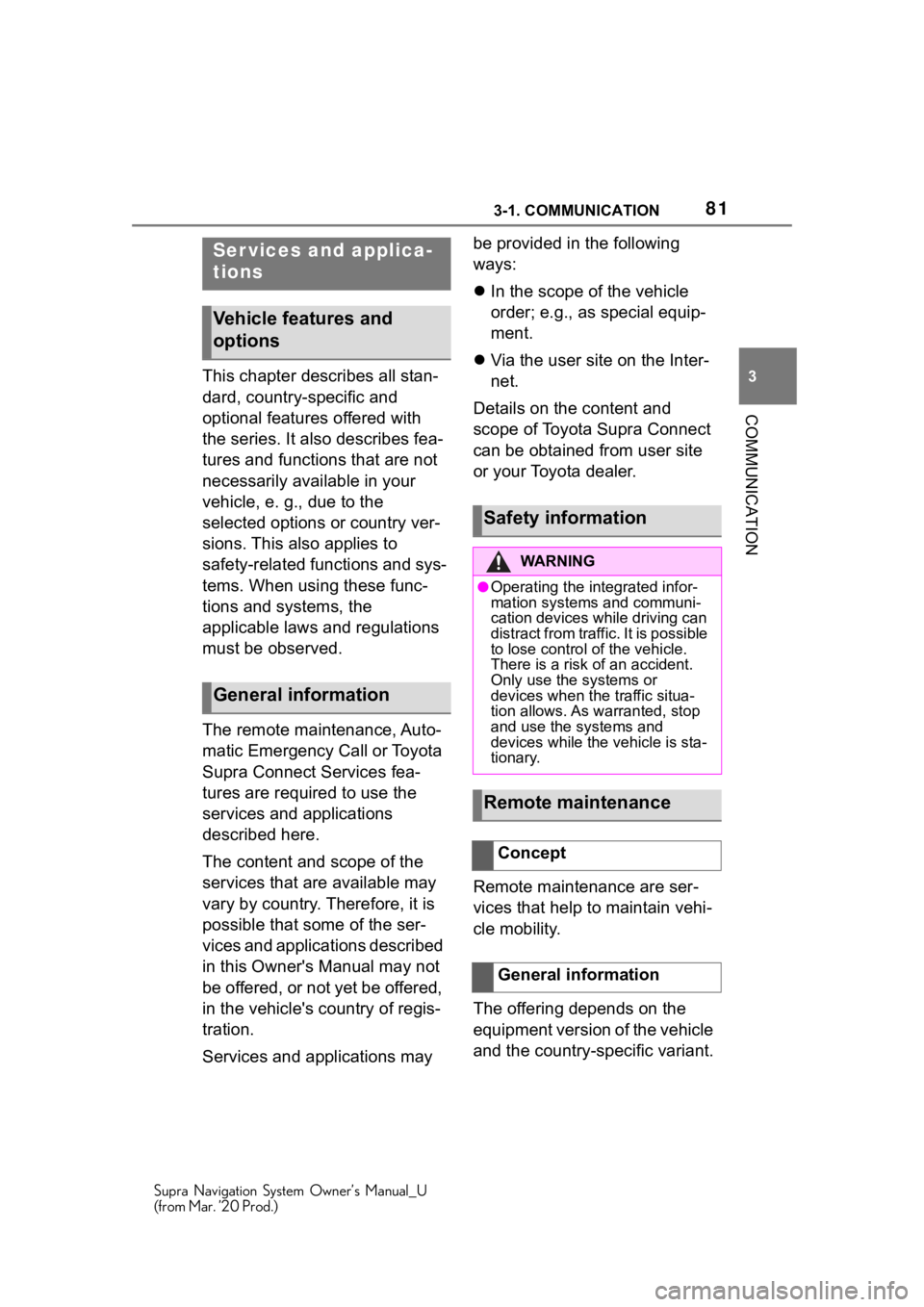
813-1. COMMUNICATION
Supra Navigation System Owner’s Manual_U
(from Mar. ’20 Prod.)
3
COMMUNICATION
This chapter describes all stan-
dard, country-specific and
optional features offered with
the series. It also describes fea-
tures and functions that are not
necessarily available in your
vehicle, e. g., due to the
selected options or country ver-
sions. This also applies to
safety-related functions and sys-
tems. When using these func-
tions and systems, the
applicable laws and regulations
must be observed.
The remote maintenance, Auto-
matic Emergency Call or Toyota
Supra Connect Services fea-
tures are required to use the
services and applications
described here.
The content and scope of the
services that are available may
vary by country. Therefore, it is
possible that some of the ser-
vices and applications described
in this Owner's Manual may not
be offered, or not yet be offered,
in the vehicle's country of regis-
tration.
Services and applications may be provided in the following
ways:
In the scope of the vehicle
order; e.g., as special equip-
ment.
Via the user site on the Inter-
net.
Details on the content and
scope of Toyota Supra Connect
can be obtained from user site
or your Toyota dealer.
Remote maintenance are ser-
vices that help to maintain vehi-
cle mobility.
The offering depends on the
equipment version of the vehicle
and the country-specific variant.
Ser vices and applica-
tions
Vehicle features and
options
General information
Safety information
WA R N I N G
●Operating the integrated infor-
mation systems and communi-
cation devices while driving can
distract from traffic. It is possible
to lose control of the vehicle.
There is a risk of an accident.
Only use the systems or
devices when the traffic situa-
tion allows. As warranted, stop
and use the systems and
devices while the vehicle is sta-
tionary.
Remote maintenance
Concept
General information
Page 82 of 92
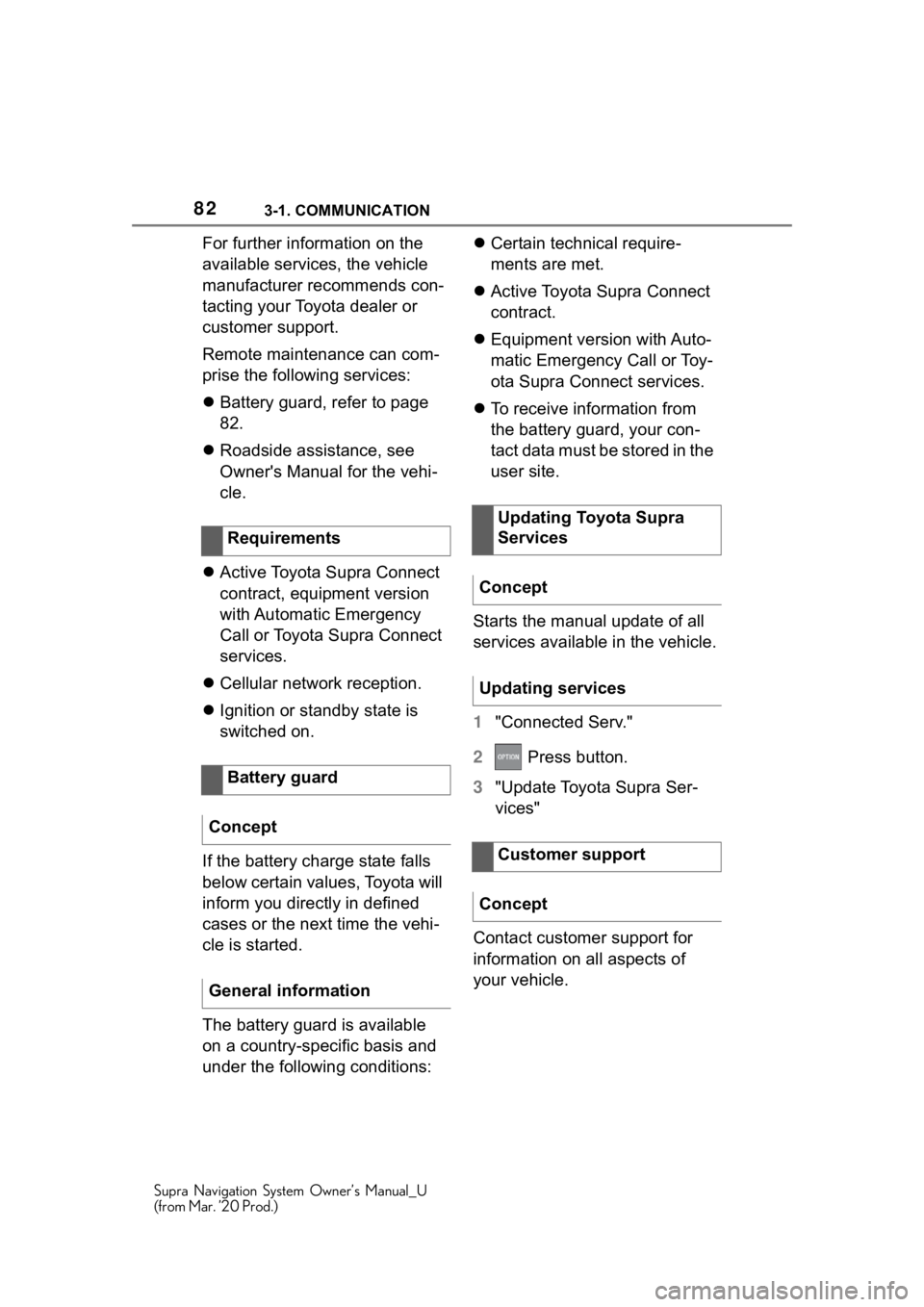
823-1. COMMUNICATION
Supra Navigation System Owner’s Manual_U
(from Mar. ’20 Prod.)
For further information on the
available services, the vehicle
manufacturer recommends con-
tacting your Toyota dealer or
customer support.
Remote maintenance can com-
prise the following services:
Battery guard, refer to page
82.
Roadside assistance, see
Owner's Manual for the vehi-
cle.
Active Toyota Supra Connect
contract, equipment version
with Automatic Emergency
Call or Toyota Supra Connect
services.
Cellular network reception.
Ignition or standby state is
switched on.
If the battery charge state falls
below certain values, Toyota will
inform you directly in defined
cases or the next time the vehi-
cle is started.
The battery guard is available
on a country-specific basis and
under the following conditions:
Certain technical require-
ments are met.
Active Toyota Supra Connect
contract.
Equipment version with Auto-
matic Emergency Call or Toy-
ota Supra Connect services.
To receive information from
the battery guard, your con-
tact data must be stored in the
user site.
Starts the manual update of all
services available in the vehicle.
1 "Connected Serv."
2 Press button.
3 "Update Toyota Supra Ser-
vices"
Contact customer support for
information on all aspects of
your vehicle.
Requirements
Battery guard
Concept
General information
Updating Toyota Supra
Services
Concept
Updating services
Customer support
Concept
Page 83 of 92
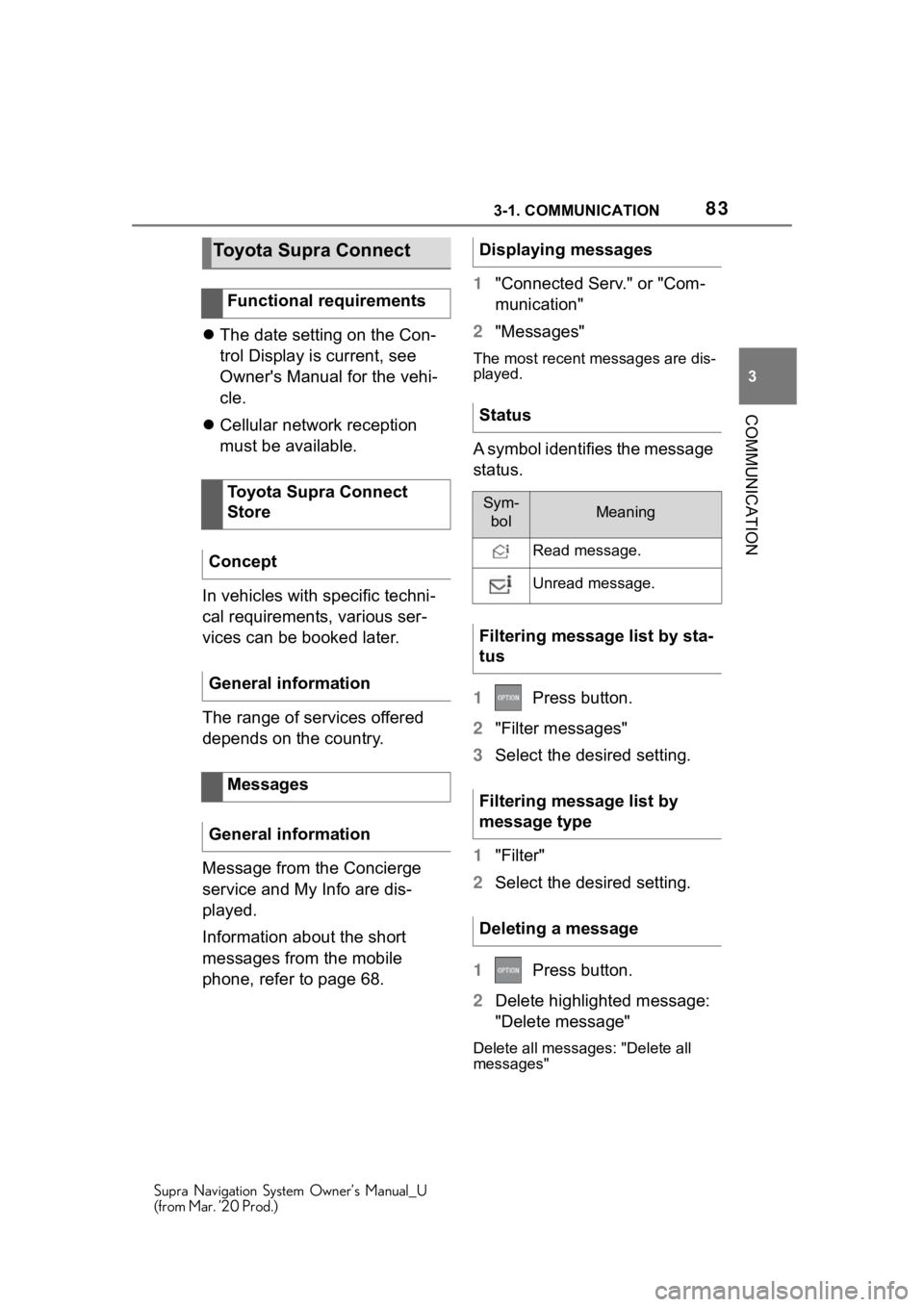
833-1. COMMUNICATION
Supra Navigation System Owner’s Manual_U
(from Mar. ’20 Prod.)
3
COMMUNICATION
The date setting on the Con-
trol Display is current, see
Owner's Manual for the vehi-
cle.
Cellular network reception
must be available.
In vehicles with specific techni-
cal requirements, various ser-
vices can be booked later.
The range of services offered
depends on the country.
Message from the Concierge
service and My Info are dis-
played.
Information about the short
messages from the mobile
phone, refer to page 68. 1
"Connected Serv." or "Com-
munication"
2 "Messages"
The most recent me ssages are dis-
played.
A symbol identifies the message
status.
1 Press button.
2 "Filter messages"
3 Select the desired setting.
1 "Filter"
2 Select the desired setting.
1 Press button.
2 Delete highlighted message:
"Delete message"
Delete all messages: "Delete all
messages"
Toyota Supra Connect
Functional requirements
Toyota Supra Connect
Store
Concept
General information
Messages
General information
Displaying messages
Status
Sym- bolMeaning
Read message.
Unread message.
Filtering message list by sta-
tus
Filtering message list by
message type
Deleting a message
Page 84 of 92
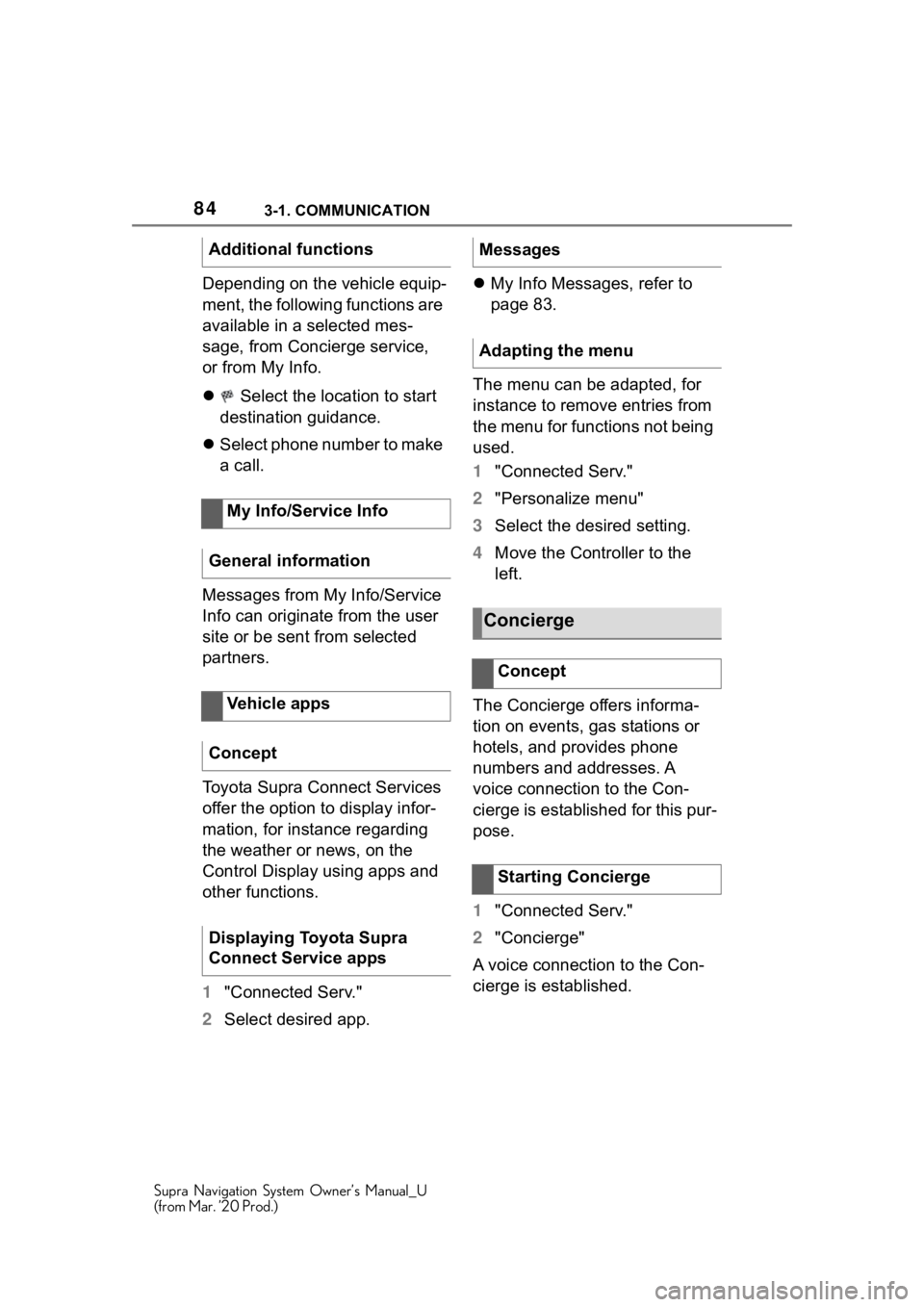
843-1. COMMUNICATION
Supra Navigation System Owner’s Manual_U
(from Mar. ’20 Prod.)
Depending on the vehicle equip-
ment, the following functions are
available in a selected mes-
sage, from Concierge service,
or from My Info.
Select the location to start
destination guidance.
Select phone number to make
a call.
Messages from My Info/Service
Info can originate from the user
site or be sent from selected
partners.
Toyota Supra Connect Services
offer the option to display infor-
mation, for instance regarding
the weather or news, on the
Control Display using apps and
other functions.
1 "Connected Serv."
2 Select desired app.
My Info Messages, refer to
page 83.
The menu can be adapted, for
instance to remove entries from
the menu for functions not being
used.
1 "Connected Serv."
2 "Personalize menu"
3 Select the desired setting.
4 Move the Controller to the
left.
The Concierge offers informa-
tion on events, gas stations or
hotels, and provides phone
numbers and addresses. A
voice connection to the Con-
cierge is established for this pur-
pose.
1 "Connected Serv."
2 "Concierge"
A voice connection to the Con-
cierge is established.
Additional functions
My Info/Service Info
General information
Vehicle apps
Concept
Displaying Toyota Supra
Connect Service apps
Messages
Adapting the menu
Concierge
Concept
Starting Concierge
Page 85 of 92
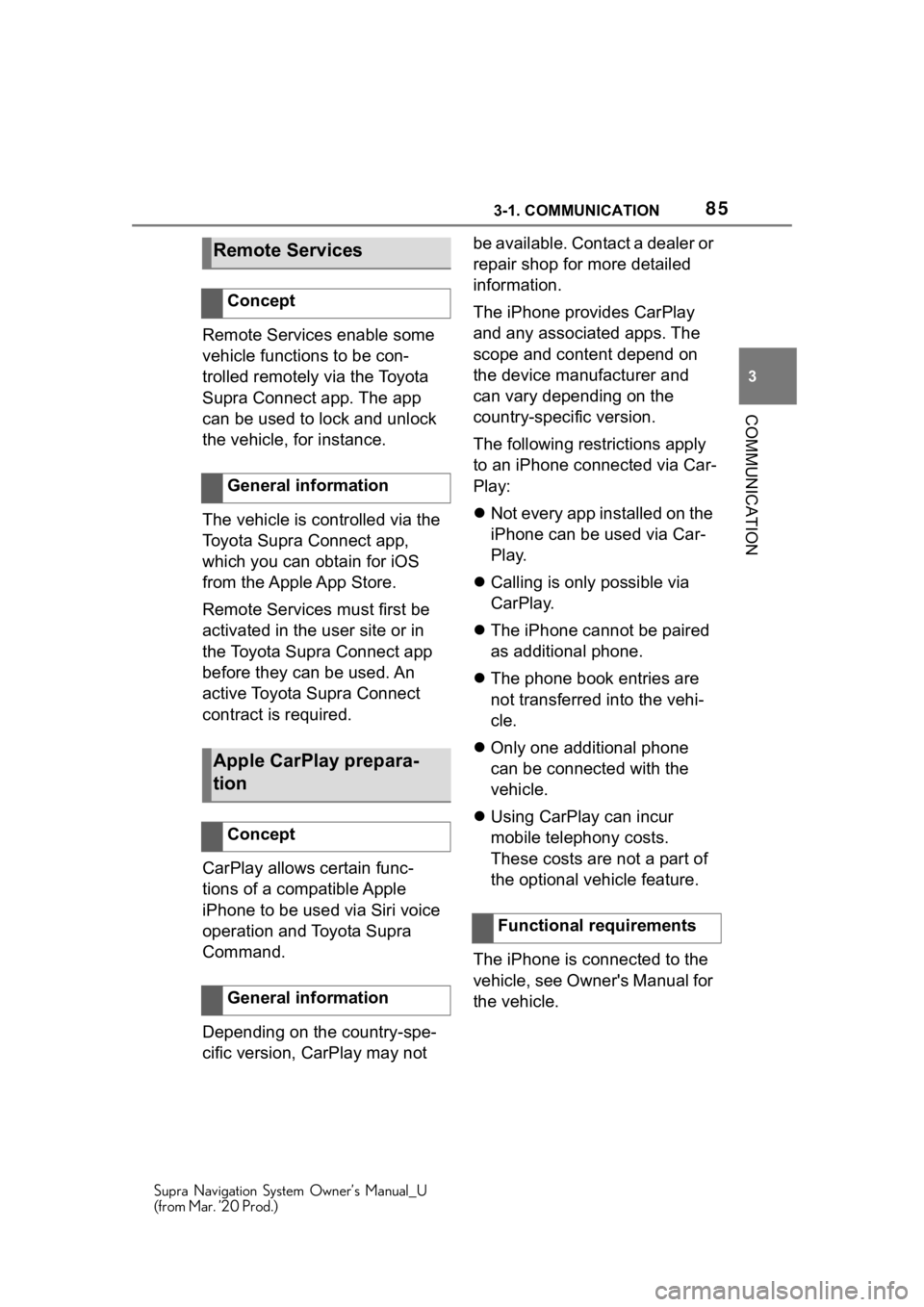
853-1. COMMUNICATION
Supra Navigation System Owner’s Manual_U
(from Mar. ’20 Prod.)
3
COMMUNICATION
Remote Services enable some
vehicle functions to be con-
trolled remotely via the Toyota
Supra Connect app. The app
can be used to lock and unlock
the vehicle, for instance.
The vehicle is controlled via the
Toyota Supra Connect app,
which you can obtain for iOS
from the Apple App Store.
Remote Services must first be
activated in the user site or in
the Toyota Supra Connect app
before they can be used. An
active Toyota Supra Connect
contract is required.
CarPlay allows certain func-
tions of a compatible Apple
iPhone to be used via Siri voice
operation and Toyota Supra
Command.
Depending on the country-spe-
cific version, CarPlay may not be available. Contact a dealer or
repair shop for more detailed
information.
The iPhone provides CarPlay
and any associated apps. The
scope and content depend on
the device manufacturer and
can vary depending on the
country-specific version.
The following restrictions apply
to an iPhone connected via Car-
Play:
Not every app installed on the
iPhone can be used via Car-
Play.
Calling is only possible via
CarPlay.
The iPhone cannot be paired
as additional phone.
The phone book entries are
not transferred into the vehi-
cle.
Only one additional phone
can be connected with the
vehicle.
Using CarPlay can incur
mobile telephony costs.
These costs are not a part of
the optional vehicle feature.
The iPhone is connected to the
vehicle, see Owner's Manual for
the vehicle.
Remote Services
Concept
General information
Apple CarPlay prepara-
tion
Concept
General information
Functional requirements
Page 86 of 92
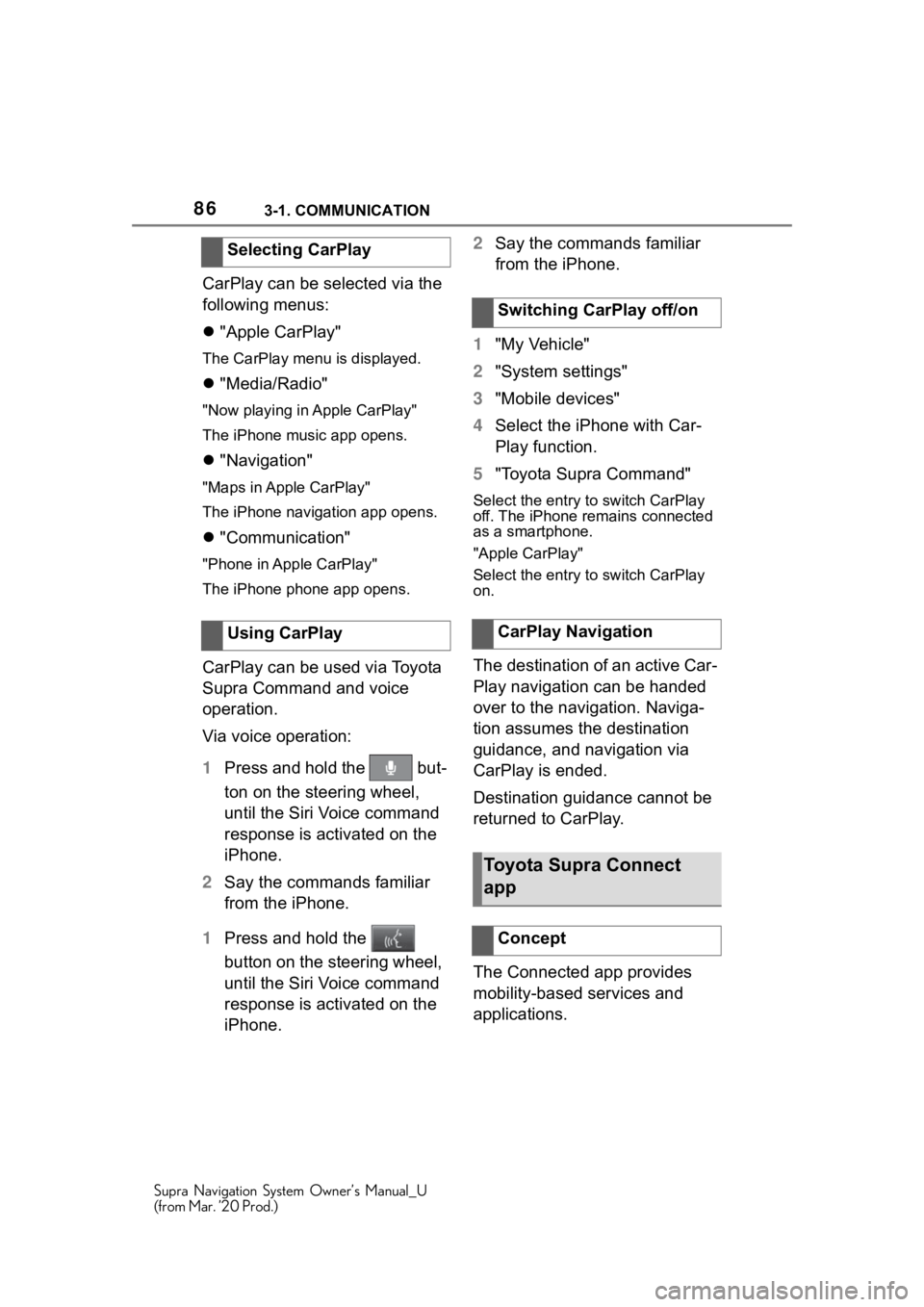
863-1. COMMUNICATION
Supra Navigation System Owner’s Manual_U
(from Mar. ’20 Prod.)
CarPlay can be selected via the
following menus:
"Apple CarPlay"
The CarPlay menu is displayed.
"Media/Radio"
"Now playing in Apple CarPlay"
The iPhone music app opens.
"Navigation"
"Maps in Apple CarPlay"
The iPhone navigation app opens.
"Communication"
"Phone in Apple CarPlay"
The iPhone phone app opens.
CarPlay can be used via Toyota
Supra Command and voice
operation.
Via voice operation:
1 Press and hold the but-
ton on the steering wheel,
until the Siri Voice command
response is activated on the
iPhone.
2 Say the commands familiar
from the iPhone.
1 Press and hold the
button on the steering wheel,
until the Siri Voice command
response is activated on the
iPhone. 2
Say the commands familiar
from the iPhone.
1 "My Vehicle"
2 "System settings"
3 "Mobile devices"
4 Select the iPhone with Car-
Play function.
5 "Toyota Supra Command"
Select the entry to switch CarPlay
off. The iPhone remains connected
as a smartphone.
"Apple CarPlay"
Select the entry to switch CarPlay
on.
The destination of an active Car-
Play navigation can be handed
over to the navigation. Naviga-
tion assumes the destination
guidance, and navigation via
CarPlay is ended.
Destination guidance cannot be
returned to CarPlay.
The Connected app provides
mobility-based services and
applications.
Selecting CarPlay
Using CarPlay
Switching CarPlay off/on
CarPlay Navigation
Toyota Supra Connect
app
Concept
Page 90 of 92

90 Everything from A to Z
Supra Navigation System Owner’s Manual_U
(from Mar. ’20 Prod.)
Everything from A to Z
A
Address entry, navigation ......... 5
Alternative routes ..................... 16
AM/FM station ........................... 40
Announcement, navigation, see Spoken instructions............... 19
App, Remote Services ............. 85
Apple CarPlay preparation, oper- ation......................................... 85
Appointments, see Calendar ... 71
Areas to be avoided ................. 24
Arrow view, split screen .......... 27
Audio ......................................... 50
Audio playback, Bluetooth ...... 55
Audio playback, pause ............ 36
B
Balance, sound settings .......... 38
Bass, sound settings ............... 38
Battery guard ............................ 82
Battery guard, Remote mainte- nance ....................................... 82
Bluetooth audio ........................ 55
C
Calendar .................................... 71
CarPlay, operation .................... 85
Changing the entertainment source ..................................... 36
Changing the route details ...... 15
Concierge service .................... 84
Concierge Service messages, see Messages ......................... 83
Conference, see Calls with multi- ple parties ............................... 64
Contacts .................................... 65
Customer support .................... 82
D
Default settings, navigation.....23
Destination entry by voice .........6
Destination entry using GPS coordinates .............................10
Destination guidance ...............15
Destination guidance hints, route .................................................21
Destination guida nce with inter-
mediate destinations, see Trip ................................................. 11
Destination input ....................5, 6
Destination, storing as contact15
Dictation function .....................74
Digital radio, see HD Radio reception .................................42
Dynamic destination guidance31
E
E-mail .........................................70
Entertainment, control elements .................................................36
Equalizer....................................38
F
Fader, sound settings ..............38
FM/AM station ...........................40
G
Gas station recommendation ..18
Gong, volume equalization ......39
GPS coordinates, destination entry .........................................10
GPS navigation, see Navigation system .......................................4
H
Hands-free system ...................65
HD Radio ...................................42
Page 91 of 92
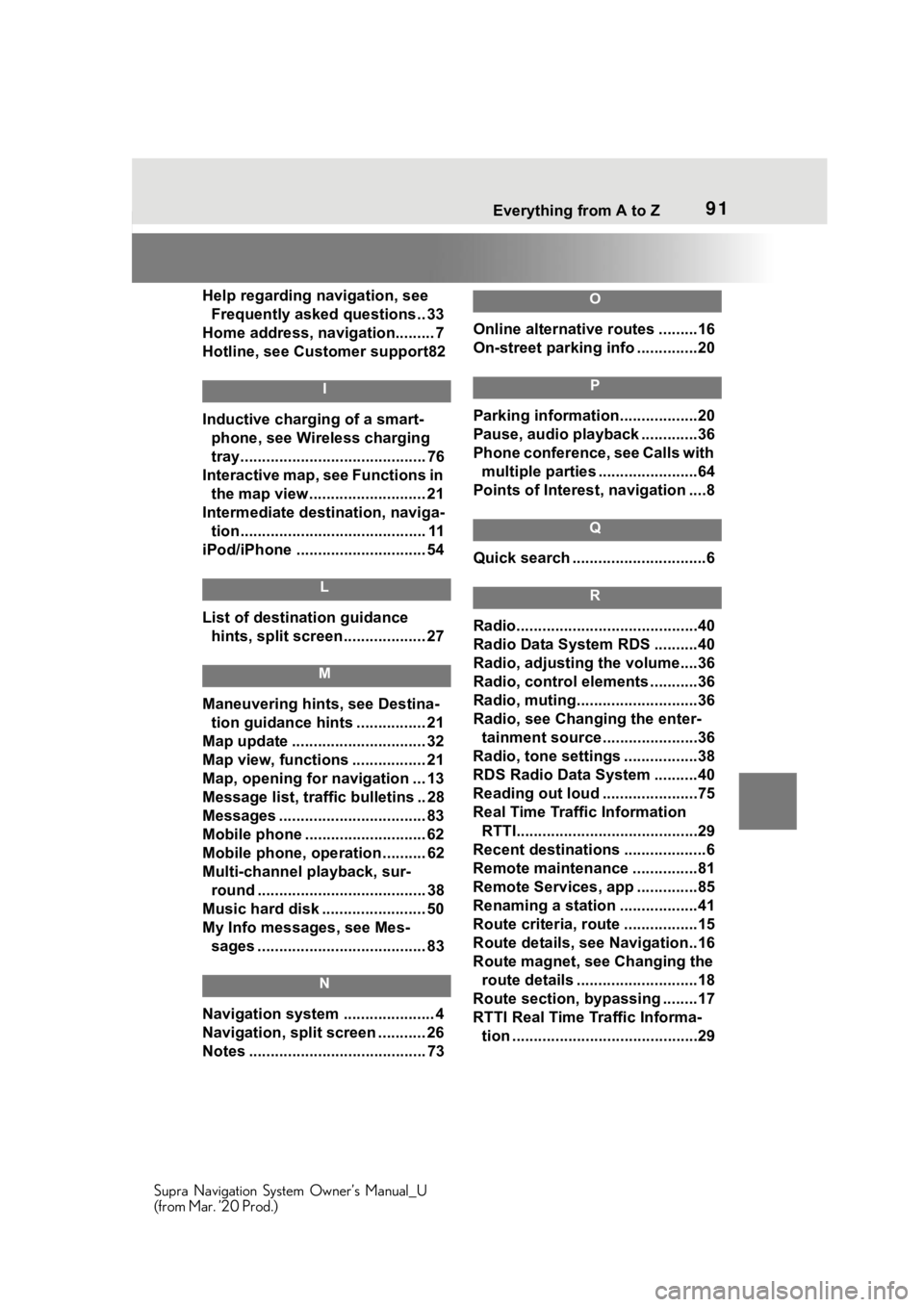
91 Everything from A to Z
Supra Navigation System Owner’s Manual_U
(from Mar. ’20 Prod.)
Help regarding navigation, see Frequently asked questions.. 33
Home address, navigation......... 7
Hotline, see Customer support82
I
Inductive charging of a smart- phone, see Wireless charging
tray........................................... 76
Interactive map, see Functions in the map view........................... 21
Intermediate destination, naviga- tion........................................... 11
iPod/iPhone ......... ..................... 54
L
List of destination guidance
hints, split screen................... 27
M
Maneuvering hints, see Destina-tion guidance hints ................ 21
Map update ............................... 32
Map view, functions ................. 21
Map, opening for navigation ... 13
Message list, traffic bulletins .. 28
Messages .................................. 83
Mobile phone ....... ..................... 62
Mobile phone, operation .......... 62
Multi-channel playback, sur- round ....................................... 38
Music hard disk ........................ 50
My Info messages, see Mes- sages ....................................... 83
N
Navigation system ..................... 4
Navigation, split screen ........... 26
Notes ......................................... 73
O
Online alternative routes .........16
On-street parking info ..............20
P
Parking information..................20
Pause, audio playback .............36
Phone conference, see Calls with multiple parties .......................64
Points of Interest , navigation ....8
Q
Quick search ...............................6
R
Radio..........................................40
Radio Data System RDS ..........40
Radio, adjusting the volume....36
Radio, control ele ments ...........36
Radio, muting............................36
Radio, see Changing the enter- tainment source . .....................36
Radio, tone settings .................38
RDS Radio Data System ..........40
Reading out loud ......................75
Real Time Traffic Information RTTI..........................................29
Recent destinations ...................6
Remote maintenance ...............81
Remote Services, app ..............85
Renaming a station ..................41
Route criteria, route .................15
Route details, see Navigation..16
Route magnet, see Changing the route details ............................18
Route section, bypassing ........17
RTTI Real Time Traffic Informa- tion ...........................................29