navigation system TOYOTA SUPRA 2021 Accessories, Audio & Navigation (in English)
[x] Cancel search | Manufacturer: TOYOTA, Model Year: 2021, Model line: SUPRA, Model: TOYOTA SUPRA 2021Pages: 92, PDF Size: 0.66 MB
Page 71 of 92
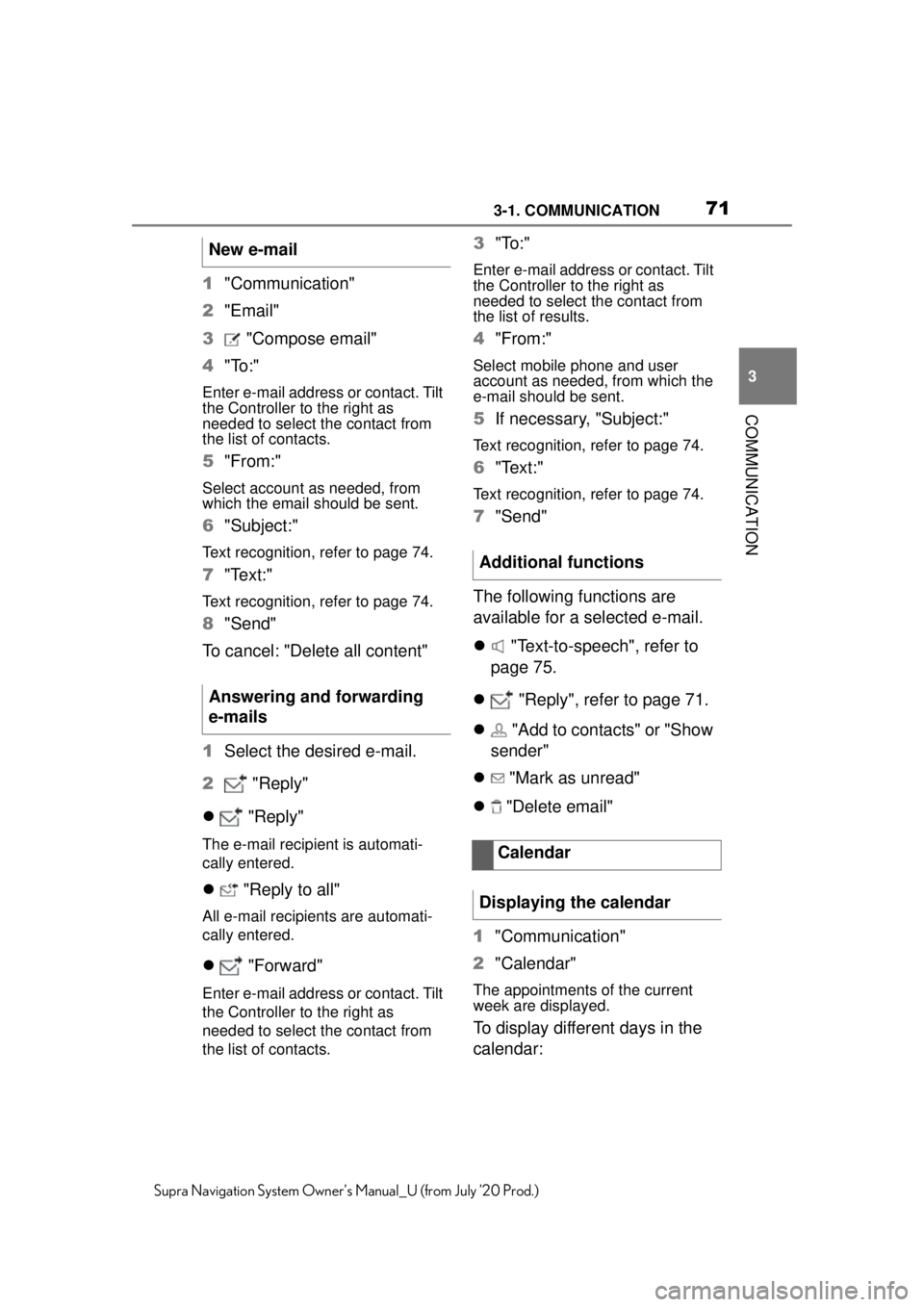
713-1. COMMUNICATION
3
COMMUNICATION
Supra Navigation System Owner’s Manual_U (from July ’20 Prod.)
1"Communication"
2 "Email"
3 "Compose email"
4 "To:"
Enter e-mail address or contact. Tilt
the Controller to the right as
needed to select the contact from
the list of contacts.
5"From:"
Select account as needed, from
which the email should be sent.
6"Subject:"
Text recognition, refer to page 74.
7"Text:"
Text recognition, refer to page 74.
8"Send"
To cancel: "Delete all content"
1 Select the desired e-mail.
2 "Reply"
"Reply"
The e-mail recipient is automati-
cally entered.
"Reply to all"
All e-mail recipients are automati-
cally entered.
"Forward"
Enter e-mail address or contact. Tilt
the Controller to the right as
needed to select the contact from
the list of contacts.
3"To:"
Enter e-mail address or contact. Tilt
the Controller to the right as
needed to select the contact from
the list of results.
4"From:"
Select mobile phone and user
account as needed, from which the
e-mail should be sent.
5If necessary, "Subject:"
Text recognition, refer to page 74.
6"Text:"
Text recognition, refer to page 74.
7"Send"
The following functions are
available for a selected e-mail.
"Text-to-speech", refer to
page 75.
"Reply", refer to page 71.
"Add to contacts" or "Show
sender"
"Mark as unread"
"Delete email"
1 "Communication"
2 "Calendar"
The appointments of the current
week are displayed.
To display different days in the
calendar:
New e-mail
Answering and forwarding
e-mails
Additional functions
Calendar
Displaying the calendar
Page 72 of 92

723-1. COMMUNICATION
Supra Navigation System Owner’s Manual_U (from July ’20 Prod.)
"Show previous week"
"Show next week"
Select the calendar day.
The monthly overview is dis-
played. Calendar days with
appointments are marked.
1 Press the button.
2 "Change to today"
You can choose, whether and
from which mobile phone the
appointments should be trans-
ferred.
1 Press the button.
2 "Select source"
3 Select the desired mobile
phone.
1 Press the button.
2 "Activate reminders"
Reminders are displayed in the
Messages and in the Status field,
see Owner's Manual for the vehicle.
1Select the desired calendar
entry.
2 "Deactivate reminders"
Update data, refer to page 75.
Depending on the vehicle equip-
ment, the following functions are
available in a selected appoint-
ment:
Read contents, refer to
page 75.
Start destination guidance.
"Use details", refer to page
75.
1 "Communication"
2 "Tasks"
All tasks are displayed.
1"Sorted by"
2 Select the desired setting.
1 Press the button.
Displaying the calendar
month
Switching to today
Selecting sources
Activating reminders
Deactivating reminders
Updating the calendar
Additional functions
Tasks
Display tasks
Sorting tasks
Activating reminders
Page 73 of 92
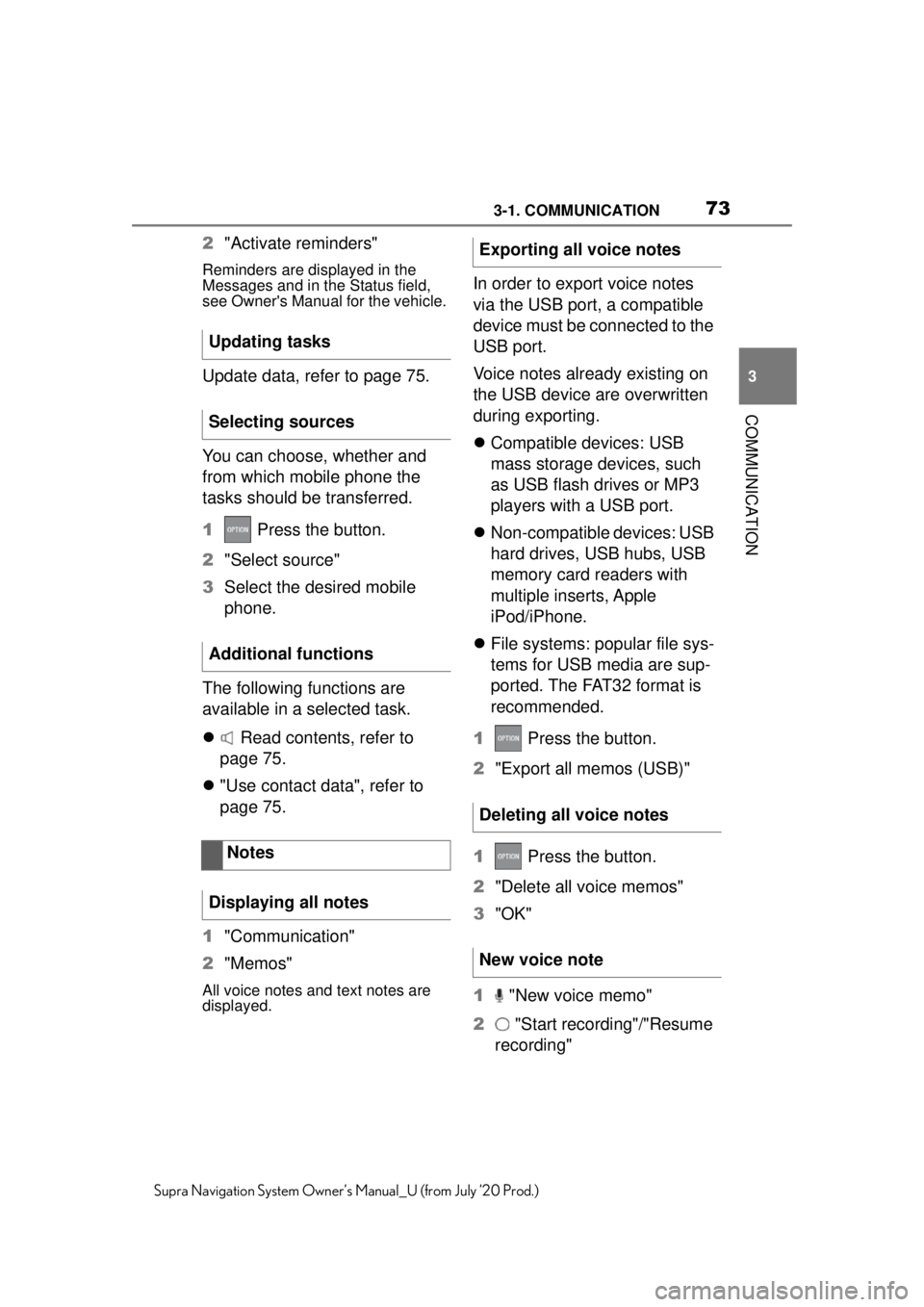
733-1. COMMUNICATION
3
COMMUNICATION
Supra Navigation System Owner’s Manual_U (from July ’20 Prod.)
2"Activate reminders"
Reminders are displayed in the
Messages and in the Status field,
see Owner's Manual for the vehicle.
Update data, refer to page 75.
You can choose, whether and
from which mobile phone the
tasks should be transferred.
1 Press the button.
2 "Select source"
3 Select the desired mobile
phone.
The following functions are
available in a selected task.
Read contents, refer to
page 75.
"Use contact data", refer to
page 75.
1 "Communication"
2 "Memos"
All voice notes and text notes are
displayed.
In order to export voice notes
via the USB port, a compatible
device must be connected to the
USB port.
Voice notes already existing on
the USB device are overwritten
during exporting.
Compatible devices: USB
mass storage devices, such
as USB flash drives or MP3
players with a USB port.
Non-compatible devices: USB
hard drives, USB hubs, USB
memory card readers with
multiple inserts, Apple
iPod/iPhone.
File systems: popular file sys-
tems for USB media are sup-
ported. The FAT32 format is
recommended.
1 Press the button.
2 "Export all memos (USB)"
1 Press the button.
2 "Delete all voice memos"
3 "OK"
1 "New voice memo"
2 "Start recording"/"Resume
recording"
Updating tasks
Selecting sources
Additional functions
Notes
Displaying all notes
Exporting all voice notes
Deleting all voice notes
New voice note
Page 74 of 92
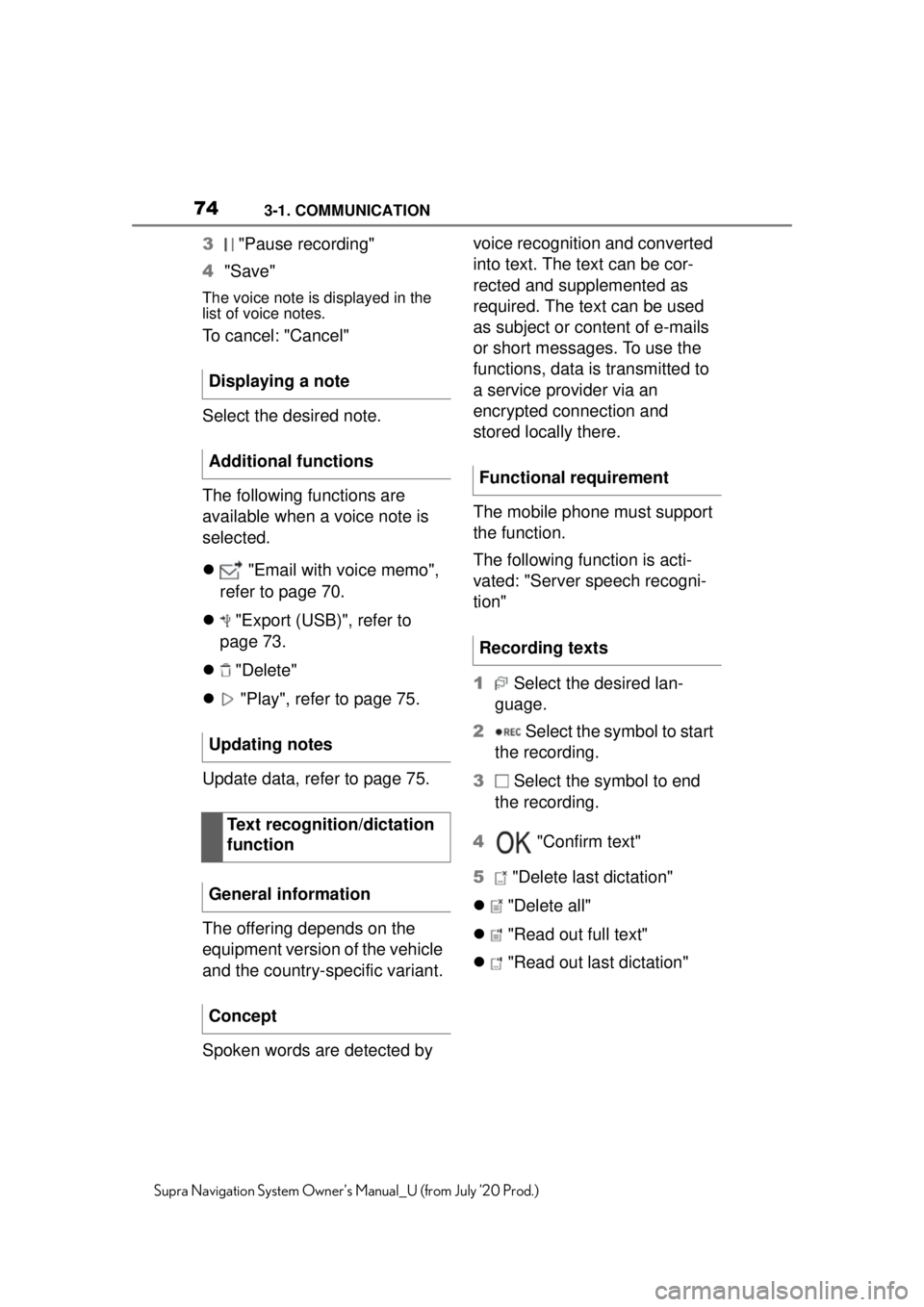
743-1. COMMUNICATION
Supra Navigation System Owner’s Manual_U (from July ’20 Prod.)
3 "Pause recording"
4 "Save"
The voice note is displayed in the
list of voice notes.
To cancel: "Cancel"
Select the desired note.
The following functions are
available when a voice note is
selected.
"Email with voice memo",
refer to page 70.
"Export (USB)", refer to
page 73.
"Delete"
"Play", refer to page 75.
Update data, refer to page 75.
The offering depends on the
equipment version of the vehicle
and the country-specific variant.
Spoken words are detected by voice recognition and converted
into text. The text can be cor-
rected and supplemented as
required. The text can be used
as subject or content of e-mails
or short messages. To use the
functions, data is transmitted to
a service provider via an
encrypted connection and
stored locally there.
The mobile phone must support
the function.
The following function is acti-
vated: "Server speech recogni-
tion"
1
Select the desired lan-
guage.
2 Select the symbol to start
the recording.
3 Select the symbol to end
the recording.
4 "Confirm text"
5 "Delete last dictation"
"Delete all"
"Read out full text"
"Read out last dictation"
Displaying a note
Additional functions
Updating notes
Text recognition/dictation
function
General information
Concept
Functional requirement
Recording texts
Page 75 of 92
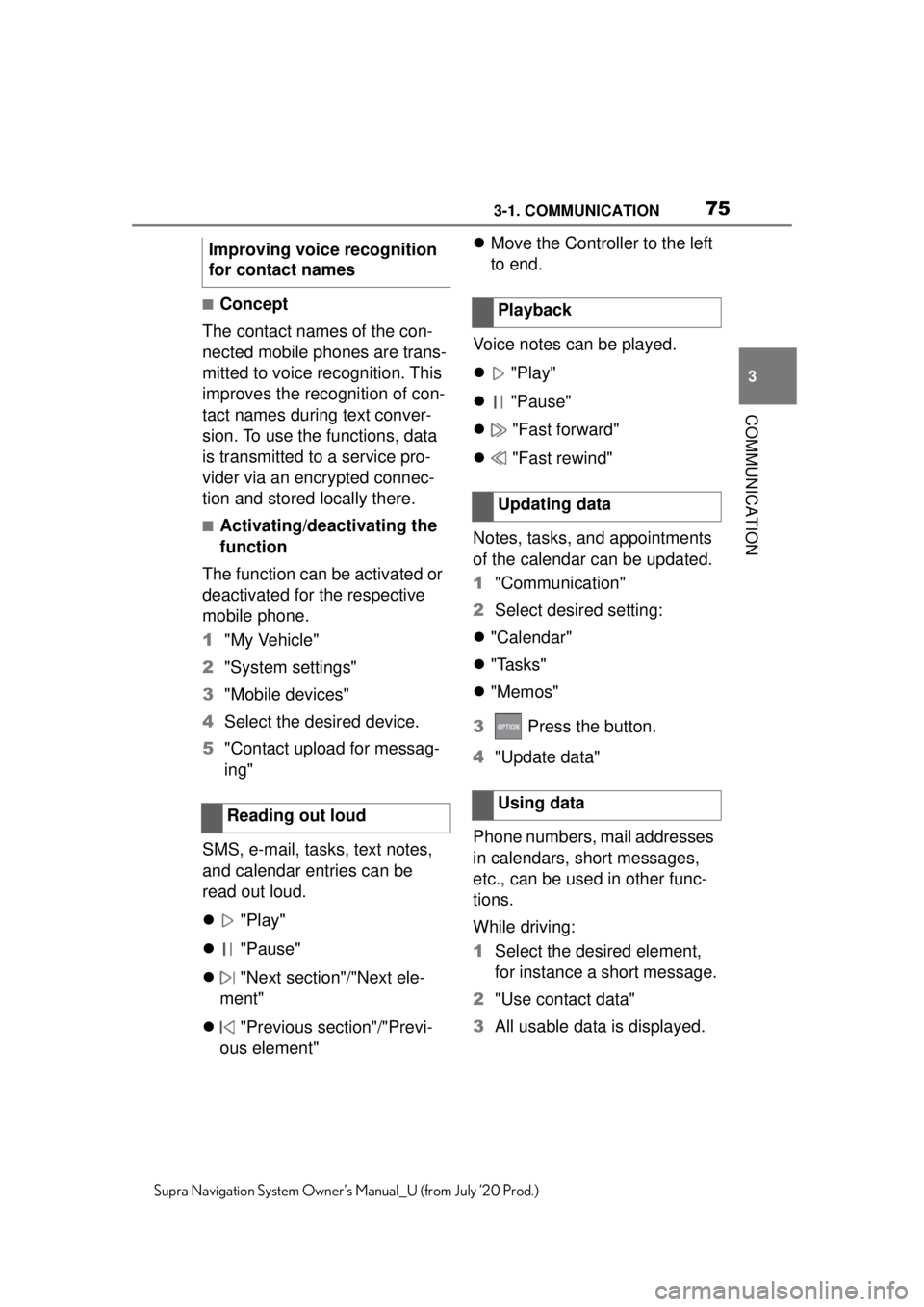
753-1. COMMUNICATION
3
COMMUNICATION
Supra Navigation System Owner’s Manual_U (from July ’20 Prod.)
■Concept
The contact names of the con-
nected mobile phones are trans-
mitted to voice recognition. This
improves the recognition of con-
tact names during text conver-
sion. To use the functions, data
is transmitted to a service pro-
vider via an encrypted connec-
tion and stored locally there.
■Activating/deactivating the
function
The function can be activated or
deactivated for the respective
mobile phone.
1 "My Vehicle"
2 "System settings"
3 "Mobile devices"
4 Select the desired device.
5 "Contact upload for messag-
ing"
SMS, e-mail, tasks, text notes,
and calendar entries can be
read out loud.
"Play"
"Pause"
"Next section"/"Next ele-
ment"
"Previous section"/"Previ-
ous element"
Move the Controller to the left
to end.
Voice notes can be played.
"Play"
"Pause"
"Fast forward"
"Fast rewind"
Notes, tasks, and appointments
of the calendar can be updated.
1 "Communication"
2 Select desired setting:
"Calendar"
"Tasks"
"Memos"
3 Press the button.
4 "Update data"
Phone numbers, mail addresses
in calendars, short messages,
etc., can be used in other func-
tions.
While driving:
1 Select the desired element,
for instance a short message.
2 "Use contact data"
3 All usable data is displayed.
Improving voice recognition
for contact names
Reading out loud
Playback
Updating data
Using data
Page 76 of 92
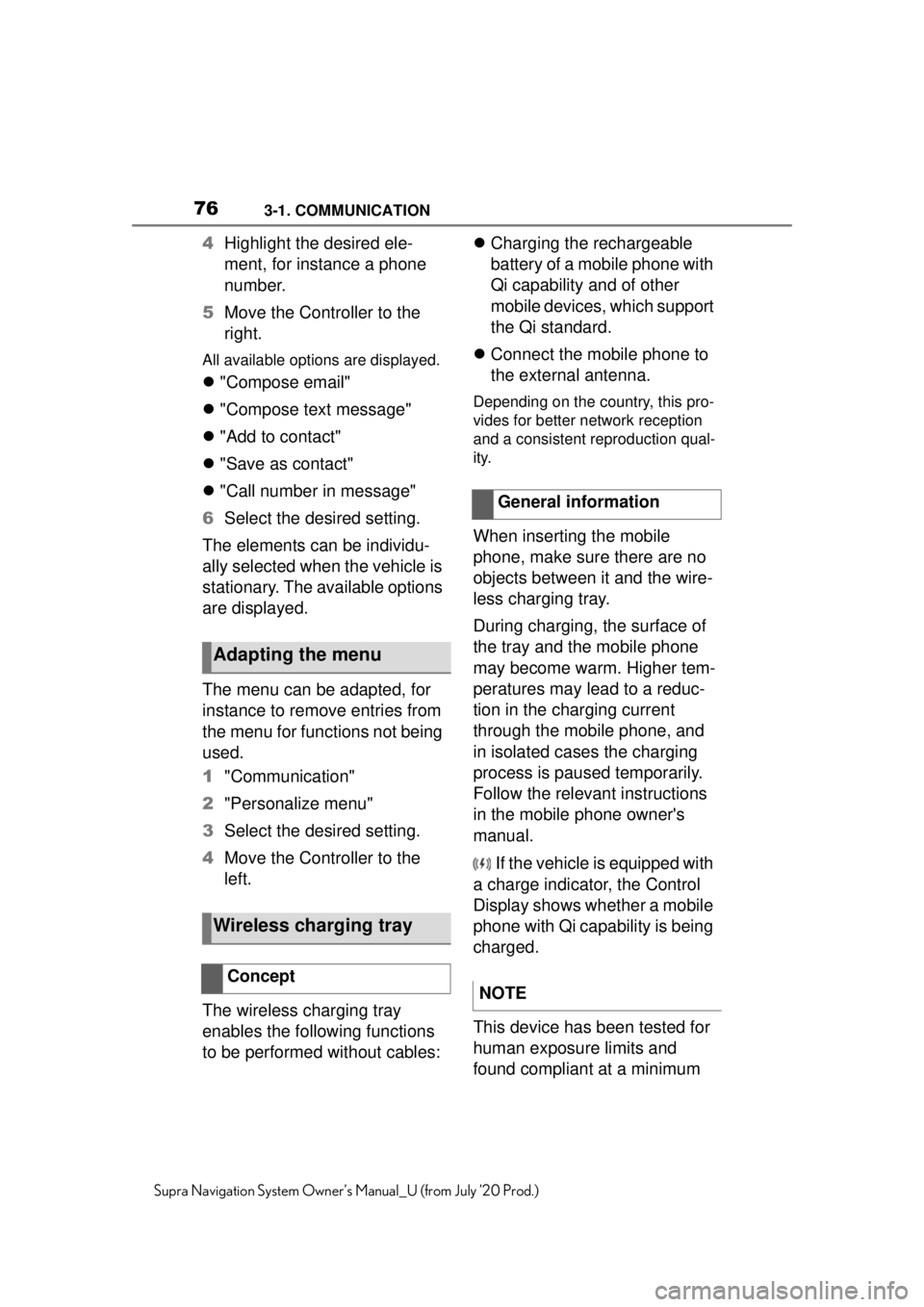
763-1. COMMUNICATION
Supra Navigation System Owner’s Manual_U (from July ’20 Prod.)
4Highlight the desired ele-
ment, for instance a phone
number.
5 Move the Controller to the
right.
All available options are displayed.
"Compose email"
"Compose text message"
"Add to contact"
"Save as contact"
"Call number in message"
6 Select the desired setting.
The elements can be individu-
ally selected when the vehicle is
stationary. The available options
are displayed.
The menu can be adapted, for
instance to remove entries from
the menu for functions not being
used.
1 "Communication"
2 "Personalize menu"
3 Select the desired setting.
4 Move the Controller to the
left.
The wireless charging tray
enables the following functions
to be performed without cables:
Charging the rechargeable
battery of a mobile phone with
Qi capability and of other
mobile devices, which support
the Qi standard.
Connect the mobile phone to
the external antenna.
Depending on the country, this pro-
vides for better network reception
and a consistent reproduction qual-
ity.
When inserting the mobile
phone, make sure there are no
objects between it and the wire-
less charging tray.
During charging, the surface of
the tray and the mobile phone
may become warm. Higher tem-
peratures may lead to a reduc-
tion in the charging current
through the mobile phone, and
in isolated cases the charging
process is paused temporarily.
Follow the relevant instructions
in the mobile phone owner's
manual.
If the vehicle is equipped with
a charge indicator, the Control
Display shows whether a mobile
phone with Qi capability is being
charged.
This device has been tested for
human exposure limits and
found compliant at a minimum
Adapting the menu
Wireless charging tray
Concept
General information
NOTE
Page 77 of 92
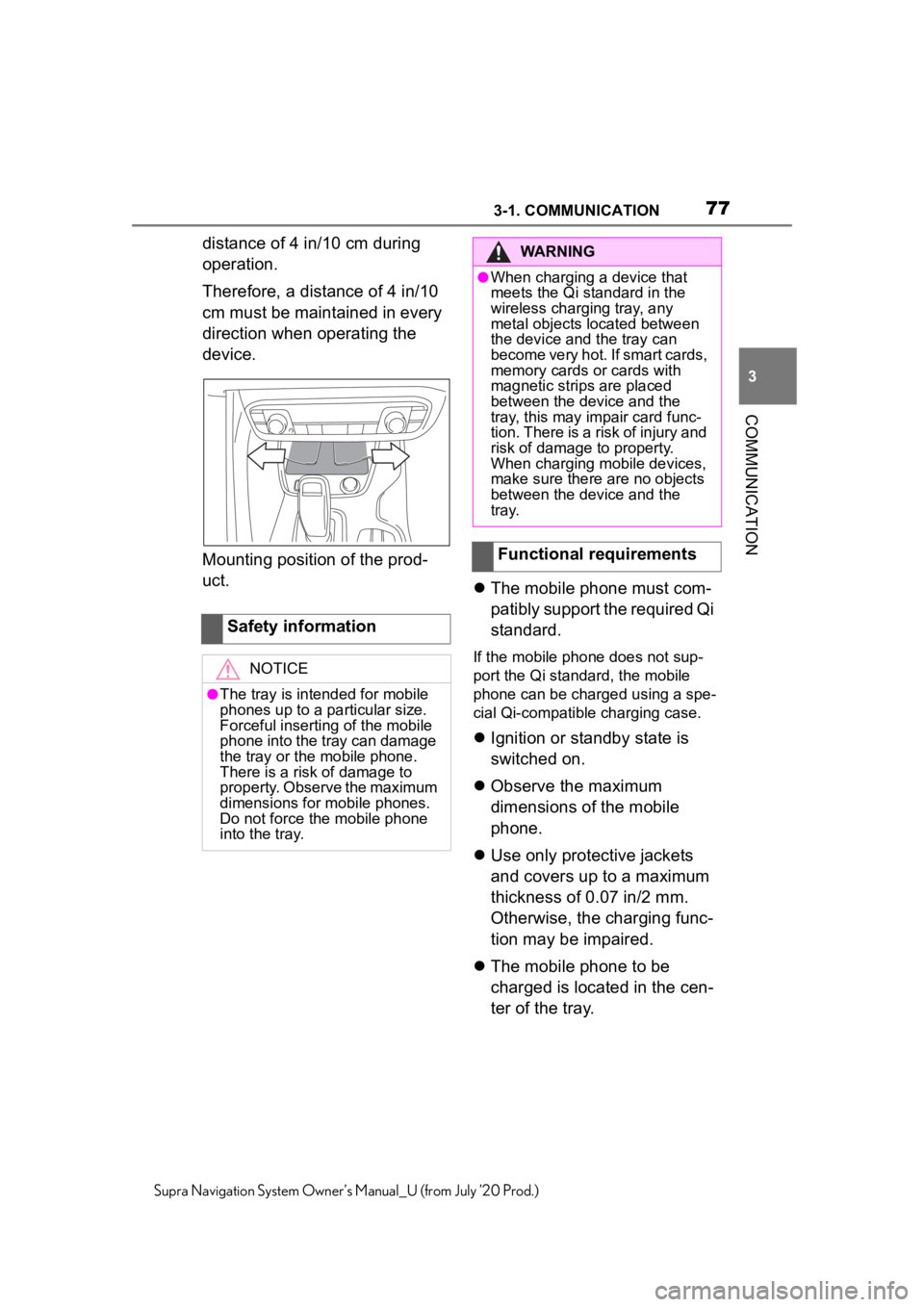
773-1. COMMUNICATION
3
COMMUNICATION
Supra Navigation System Owner’s Manual_U (from July ’20 Prod.)
distance of 4 in/10 cm during
operation.
Therefore, a distance of 4 in/10
cm must be maintained in every
direction when operating the
device.
Mounting position of the prod-
uct.The mobile phone must com-
patibly support the required Qi
standard.
If the mobile phone does not sup-
port the Qi standard, the mobile
phone can be charged using a spe-
cial Qi-compatible charging case.
Ignition or standby state is
switched on.
Observe the maximum
dimensions of the mobile
phone.
Use only protective jackets
and covers up to a maximum
thickness of 0.07 in/2 mm.
Otherwise, the charging func-
tion may be impaired.
The mobile phone to be
charged is located in the cen-
ter of the tray.
Safety information
NOTICE
●The tray is intended for mobile
phones up to a particular size.
Forceful inserting of the mobile
phone into the tray can damage
the tray or the mobile phone.
There is a risk of damage to
property. Observe the maximum
dimensions for mobile phones.
Do not force the mobile phone
into the tray.
WARNING
●When charging a device that
meets the Qi standard in the
wireless charging tray, any
metal objects located between
the device and the tray can
become very hot. If smart cards,
memory cards or cards with
magnetic strips are placed
between the device and the
tray, this may impair card func-
tion. There is a risk of injury and
risk of damage to property.
When charging mobile devices,
make sure there are no objects
between the device and the
tray.
Functional requirements
Page 78 of 92
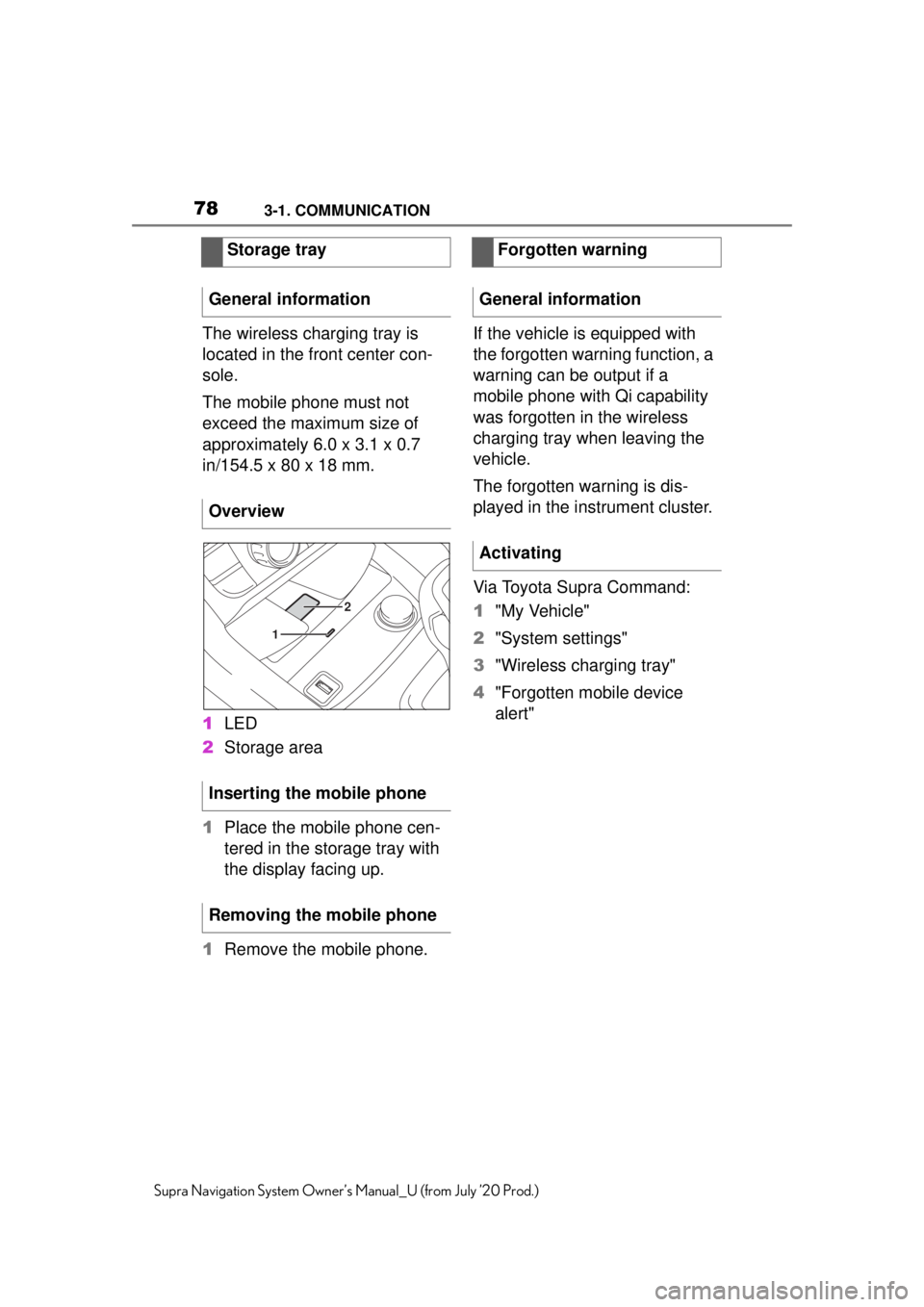
783-1. COMMUNICATION
Supra Navigation System Owner’s Manual_U (from July ’20 Prod.)
The wireless charging tray is
located in the front center con-
sole.
The mobile phone must not
exceed the maximum size of
approximately 6.0 x 3.1 x 0.7
in/154.5 x 80 x 18 mm.
1LED
2 Storage area
1 Place the mobile phone cen-
tered in the storage tray with
the display facing up.
1 Remove the mobile phone. If the vehicle is equipped with
the forgotten warning function, a
warning can be output if a
mobile phone with Qi capability
was forgotten in the wireless
charging tray when leaving the
vehicle.
The forgotten warning is dis-
played in the instrument cluster.
Via Toyota Supra Command:
1
"My Vehicle"
2 "System settings"
3 "Wireless charging tray"
4 "Forgotten mobile device
alert"
Storage tray
General information
Overview
Inserting the mobile phone
Removing the mobile phone
2
1
Forgotten warning
General information
Activating
Page 79 of 92
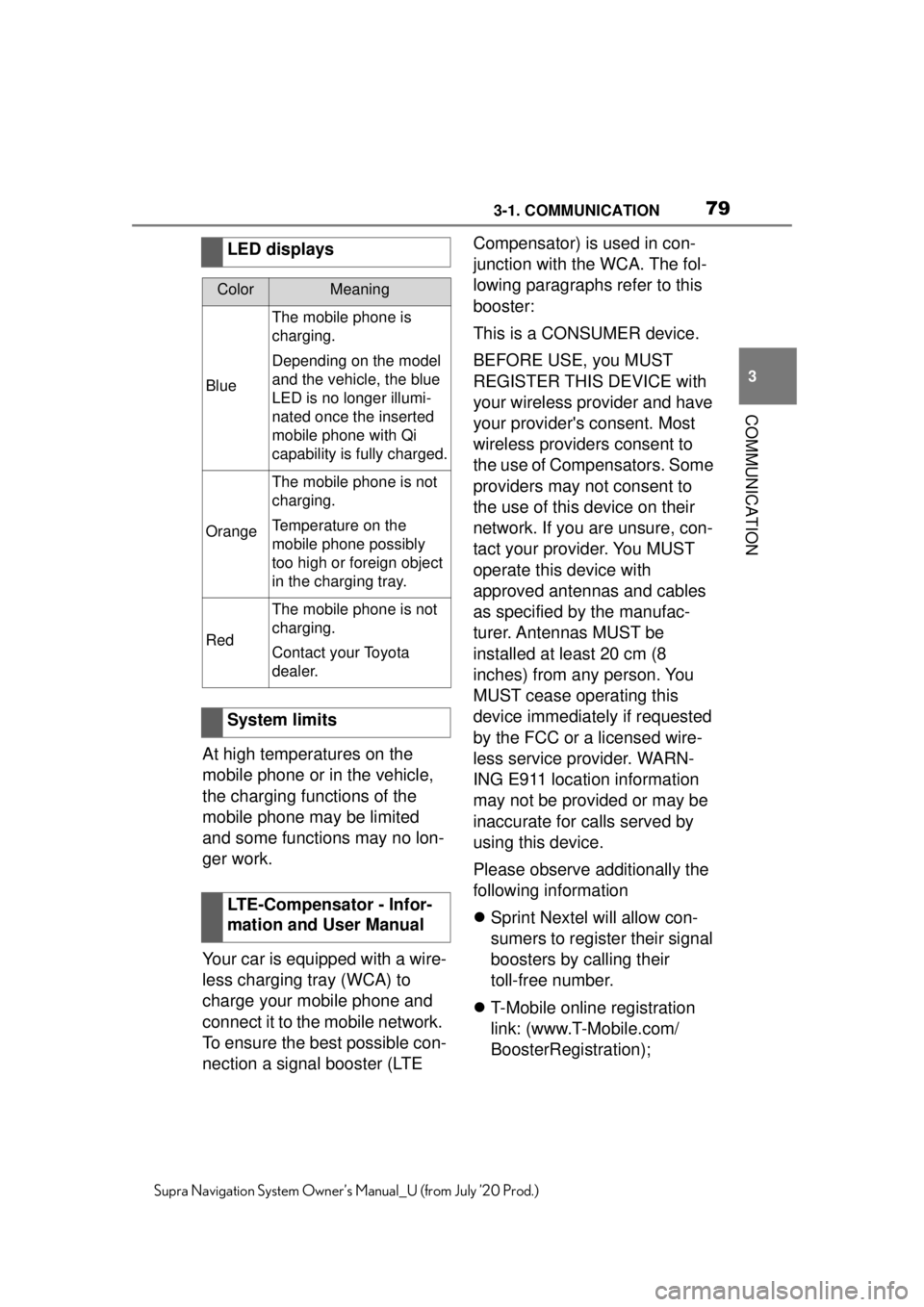
793-1. COMMUNICATION
3
COMMUNICATION
Supra Navigation System Owner’s Manual_U (from July ’20 Prod.)
At high temperatures on the
mobile phone or in the vehicle,
the charging functions of the
mobile phone may be limited
and some functions may no lon-
ger work.
Your car is equipped with a wire-
less charging tray (WCA) to
charge your mobile phone and
connect it to the mobile network.
To ensure the best possible con-
nection a signal booster (LTE Compensator) is used in con-
junction with the WCA. The fol-
lowing paragraphs refer to this
booster:
This is a CONSUMER device.
BEFORE USE, you MUST
REGISTER THIS DEVICE with
your wireless provider and have
your provider's consent. Most
wireless providers consent to
the use of Compensators. Some
providers may not consent to
the use of this device on their
network. If you are unsure, con-
tact your provider. You MUST
operate this device with
approved antennas and cables
as specified by the manufac-
turer. Antennas MUST be
installed at least 20 cm (8
inches) from any person. You
MUST cease operating this
device immediately if requested
by the FCC or a licensed wire-
less service provider. WARN-
ING E911 location information
may not be provided or may be
inaccurate for calls served by
using this device.
Please observe additionally the
following information
Sprint Nextel will allow con-
sumers to register their signal
boosters by calling their
toll-free number.
T-Mobile online registration
link: (www.T-Mobile.com/
BoosterRegistration);
LED displays
ColorMeaning
Blue
The mobile phone is
charging.
Depending on the model
and the vehicle, the blue
LED is no longer illumi-
nated once the inserted
mobile phone with Qi
capability is fully charged.
Orange
The mobile phone is not
charging.
Temperature on the
mobile phone possibly
too high or foreign object
in the charging tray.
Red
The mobile phone is not
charging.
Contact your Toyota
dealer.
System limits
LTE-Compensator - Infor-
mation and User Manual
Page 80 of 92
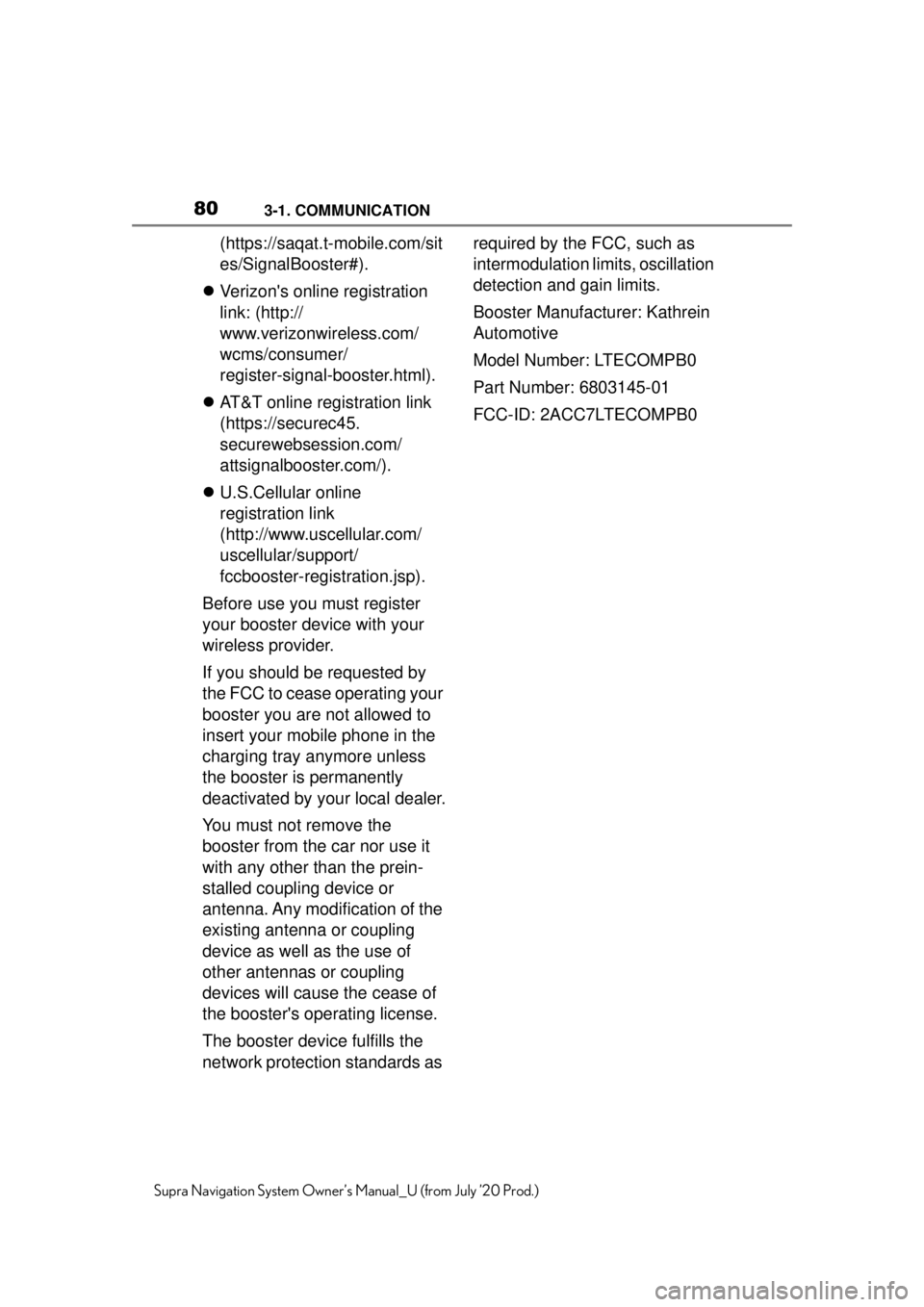
803-1. COMMUNICATION
Supra Navigation System Owner’s Manual_U (from July ’20 Prod.)
(https://saqat.t-mobile.com/sit
es/SignalBooster#).
Verizon's online registration
link: (http://
www.verizonwireless.com/
wcms/consumer/
register-signal-booster.html).
AT&T online registration link
(https://securec45.
securewebsession.com/
attsignalbooster.com/).
U.S.Cellular online
registration link
(http://www.uscellular.com/
uscellular/support/
fccbooster-registration.jsp).
Before use you must register
your booster device with your
wireless provider.
If you should be requested by
the FCC to cease operating your
booster you are not allowed to
insert your mobile phone in the
charging tray anymore unless
the booster is permanently
deactivated by your local dealer.
You must not remove the
booster from the car nor use it
with any other than the prein-
stalled coupling device or
antenna. Any modification of the
existing antenna or coupling
device as well as the use of
other antennas or coupling
devices will cause the cease of
the booster's operating license.
The booster device fulfills the
network protection standards as required by the FCC, such as
intermodulation limits, oscillation
detection and gain limits.
Booster Manufacturer: Kathrein
Automotive
Model Number: LTECOMPB0
Part Number: 6803145-01
FCC-ID: 2ACC7LTECOMPB0