TOYOTA TACOMA 2009 Owners Manual (in English)
Manufacturer: TOYOTA, Model Year: 2009, Model line: TACOMA, Model: TOYOTA TACOMA 2009Pages: 520, PDF Size: 10.75 MB
Page 281 of 520
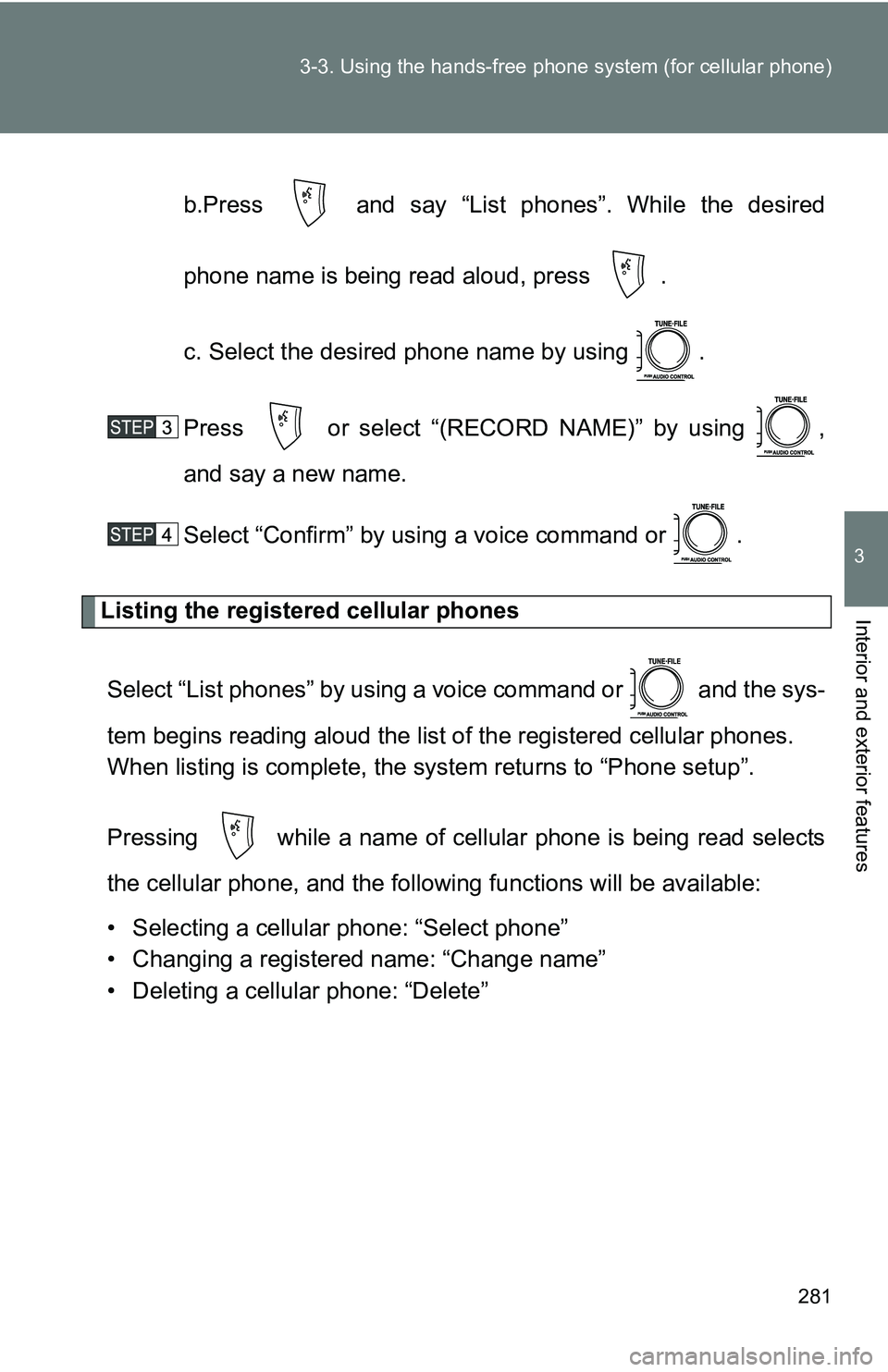
281
3-3. Using the hand
s-free phone system (for cellular phone)
3
Interior and exterior features
b.Press and say “List pho nes”. While the desired
phone name is being read aloud, press .
c. Select the desired phone name by using .
Press or select “(RECORD NAME)” by using ,
and say a new name.
Select “Confirm” by using a voice command or .
Listing the registered cellular phones
Select “List phones” by using a voice command or and the sys-
tem begins reading aloud the list of the registered cellular phones.
When listing is complete, the system returns to “Phone setup”.
Pressing while a name of cellular phone is being read selects
the cellular phone, a nd the following functions will be available:
• Selecting a cellular phone: “Select phone”
• Changing a registered name: “Change name”
• Deleting a cellular phone: “Delete”
Page 282 of 520
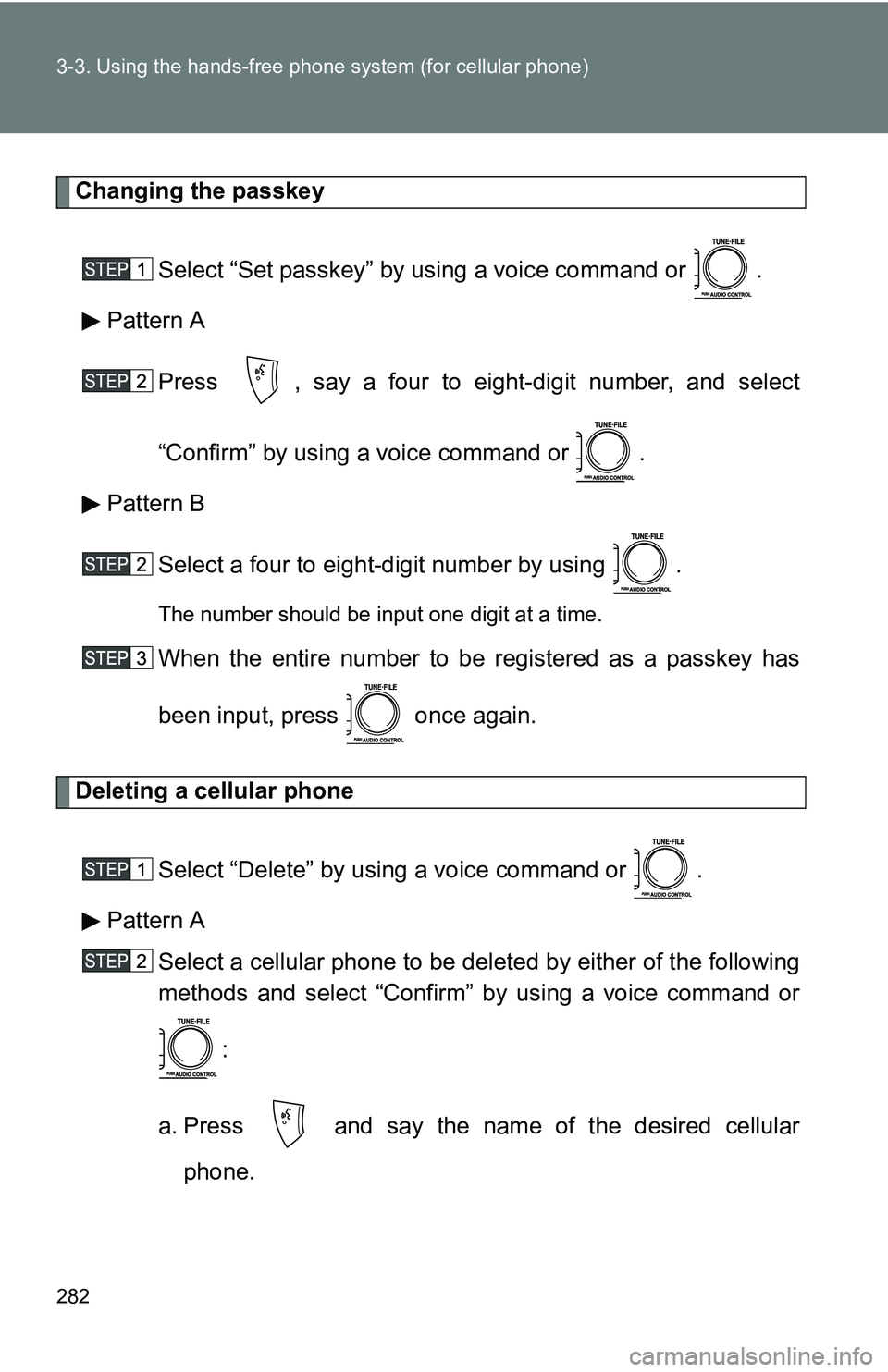
282 3-3. Using the hands-free phone system (for cellular phone)
Changing the passkey
Select “Set passkey” by using a voice command or .
Pattern A
Press , say a four to eight-digit number, and select
“Confirm” by using a voice command or .
Pattern B
Select a four to eight-digit number by using .
The number should be input one digit at a time.
When the entire number to be registered as a passkey has
been input, press once again.
Deleting a cellular phone
Select “Delete” by using a voice command or .
Pattern A Select a cellular phone to be deleted by either of the following
methods and select “Confirm” by using a voice command or
:
a. Press and say the name of the desired cellular phone.
Page 283 of 520
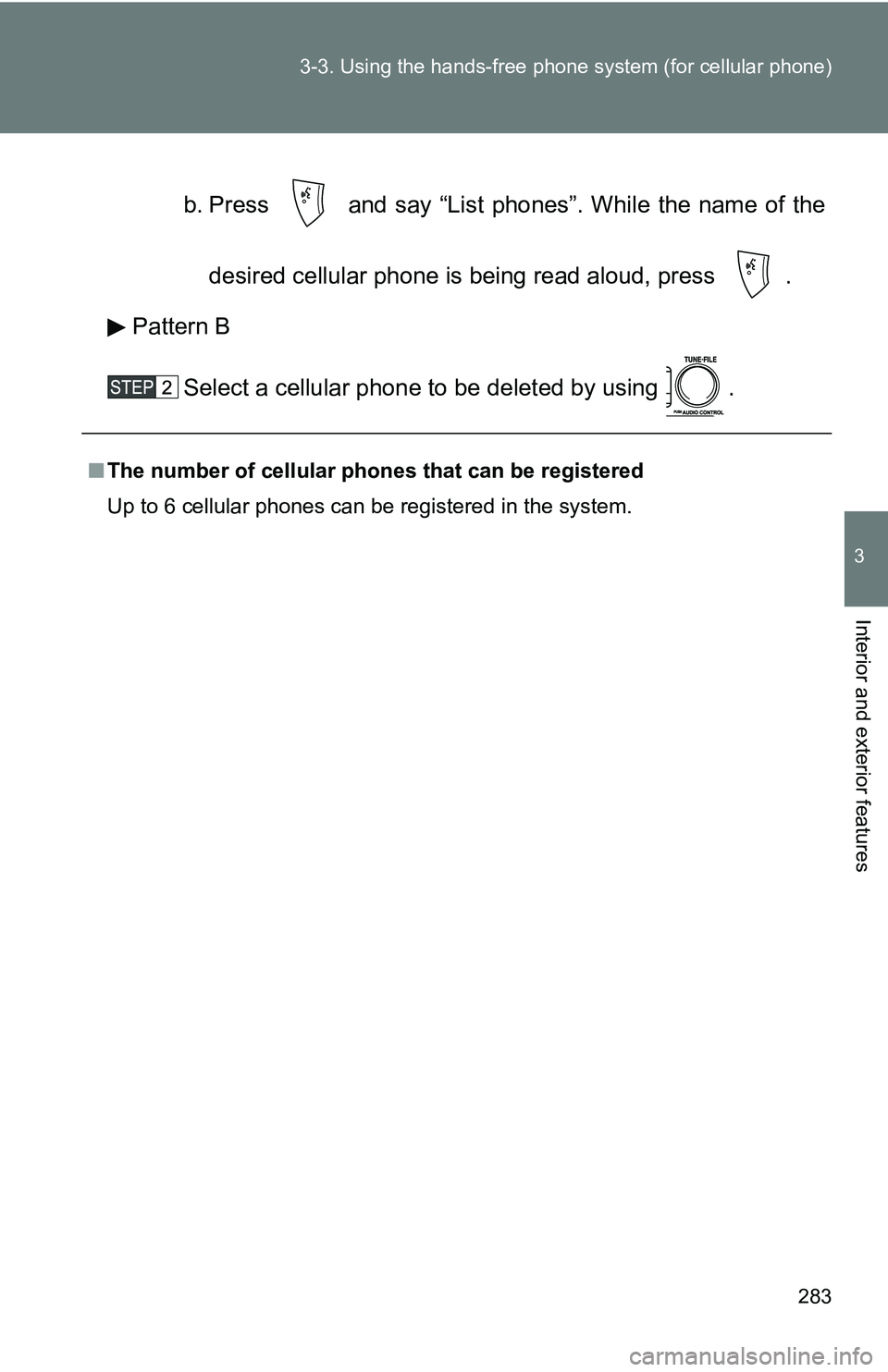
283
3-3. Using the hand
s-free phone system (for cellular phone)
3
Interior and exterior features
b. Press and say “List phones”. While the name of the
desired cellular phone is being read aloud, press .
Pattern B
Select a cellular phone to be deleted by using .
■The number of cellular phones that can be registered
Up to 6 cellular phones can be registered in the system.
Page 284 of 520
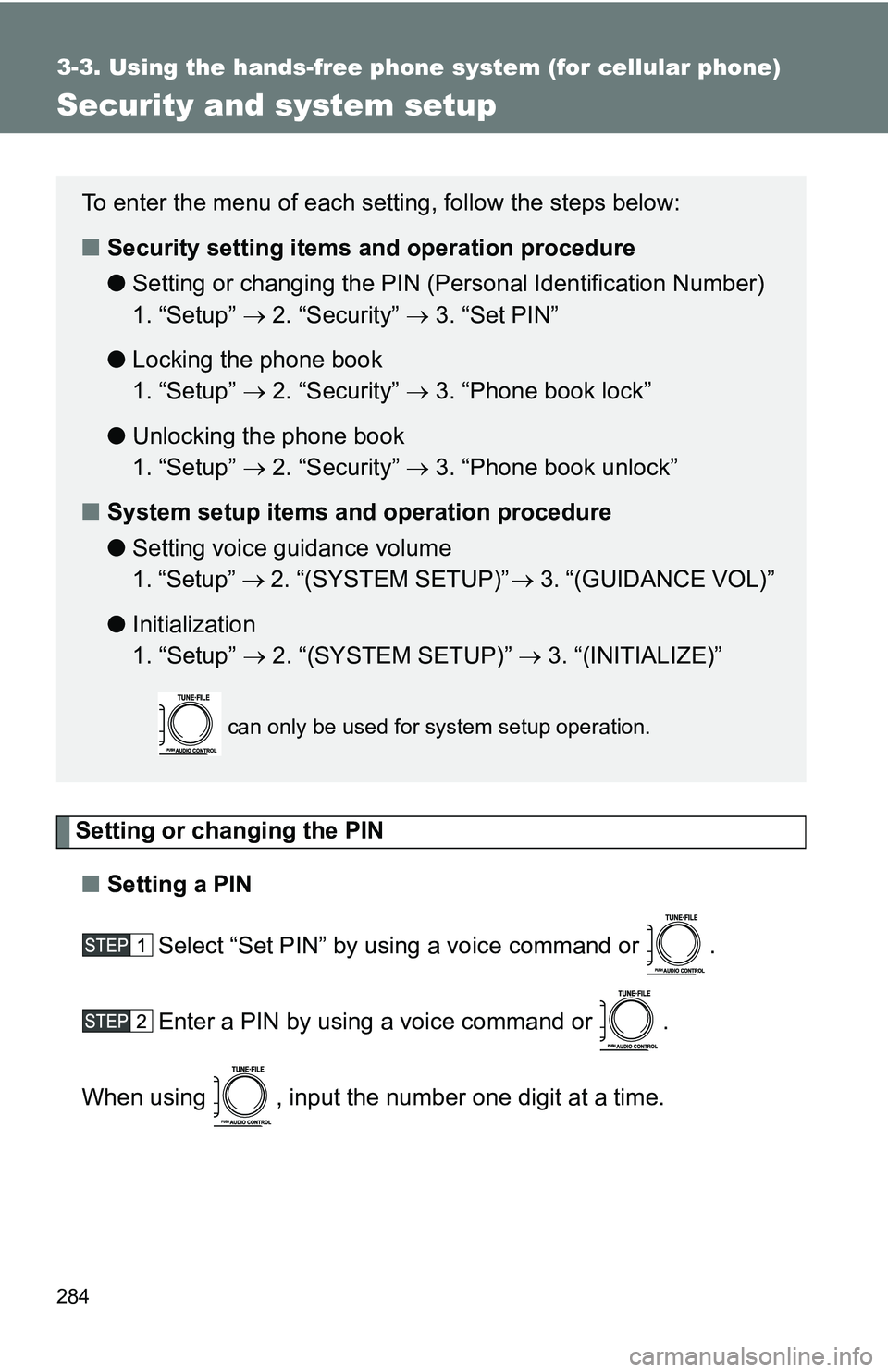
284
3-3. Using the hands-free phone system (for cellular phone)
Security and system setup
Setting or changing the PIN■ Setting a PIN
Select “Set PIN” by using a voice command or .
Enter a PIN by using a voice command or .
When using , input the number one digit at a time.
To enter the menu of each setting, follow the steps below:
■ Security setting items and operation procedure
● Setting or changing t he PIN (Personal Identification Number)
1. “Setup” 2. “Security” 3. “Set PIN”
● Locking the phone book
1. “Setup” 2. “Security” 3. “Phone book lock”
● Unlocking the phone book
1. “Setup” 2. “Security” 3. “Phone book unlock”
■ System setup items and operation procedure
●Setting voice guidance volume
1. “Setup” 2. “(SYSTEM SETUP)” 3. “(GUIDANCE VOL)”
● Initialization
1. “Setup” 2. “(SYSTEM SETUP)” 3. “(INITIALIZE)”
can only be used for system setup operation.
Page 285 of 520
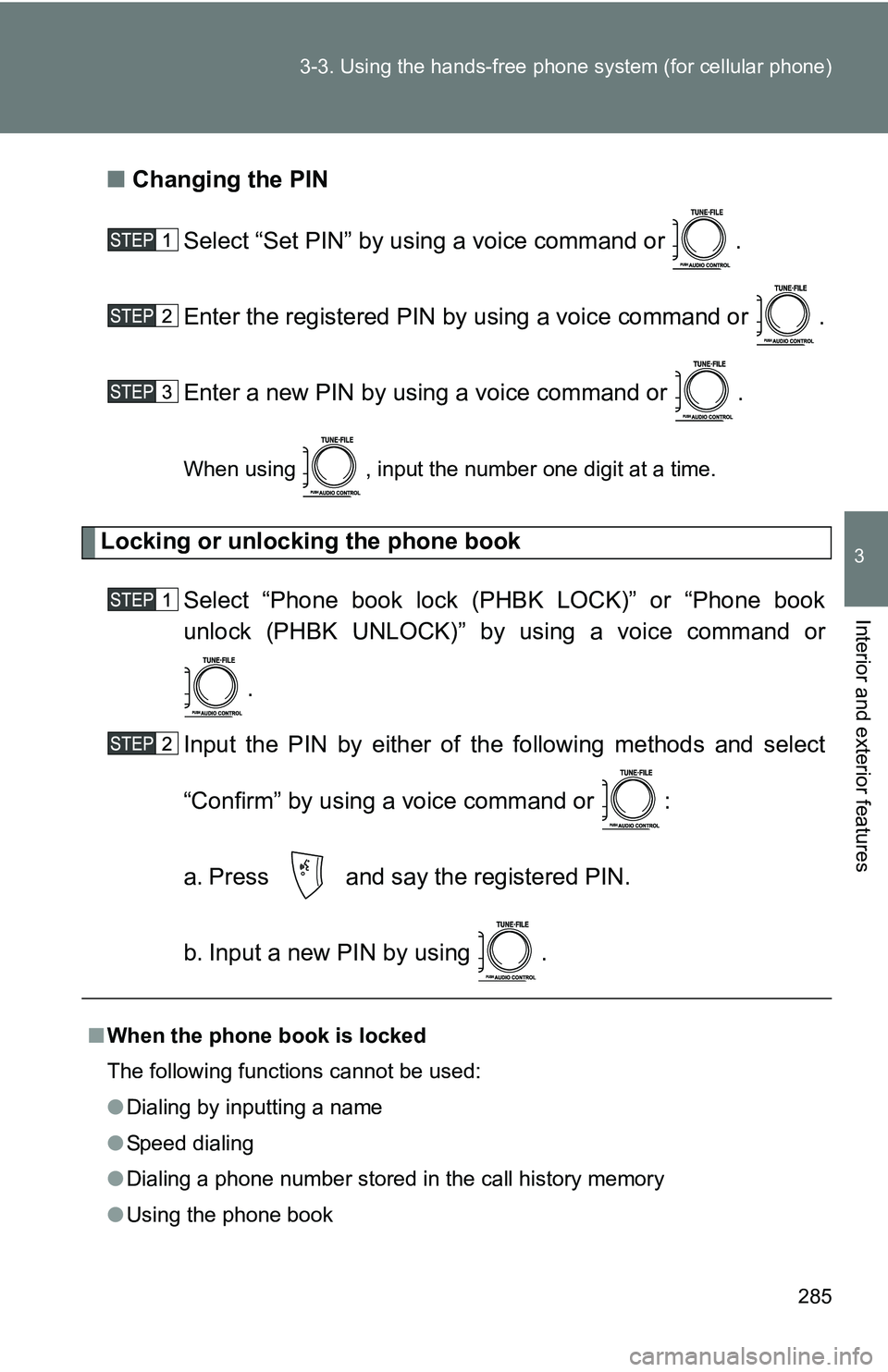
285
3-3. Using the hand
s-free phone system (for cellular phone)
3
Interior and exterior features
■Changing the PIN
Select “Set PIN” by using a voice command or .
Enter the registered PIN by using a voice command or .
Enter a new PIN by using a voice command or .
When using , input the number one digit at a time.
Locking or unlocking the phone book Select “Phone book lock (PHBK LOCK)” or “Phone book
unlock (PHBK UNLOCK)” by using a voice command or.
Input the PIN by either of the following methods and select
“Confirm” by using a voice command or :
a. Press and say the registered PIN.
b. Input a new PIN by using .
■ When the phone book is locked
The following functions cannot be used:
●Dialing by inputting a name
● Speed dialing
● Dialing a phone number stored in the call history memory
● Using the phone book
Page 286 of 520
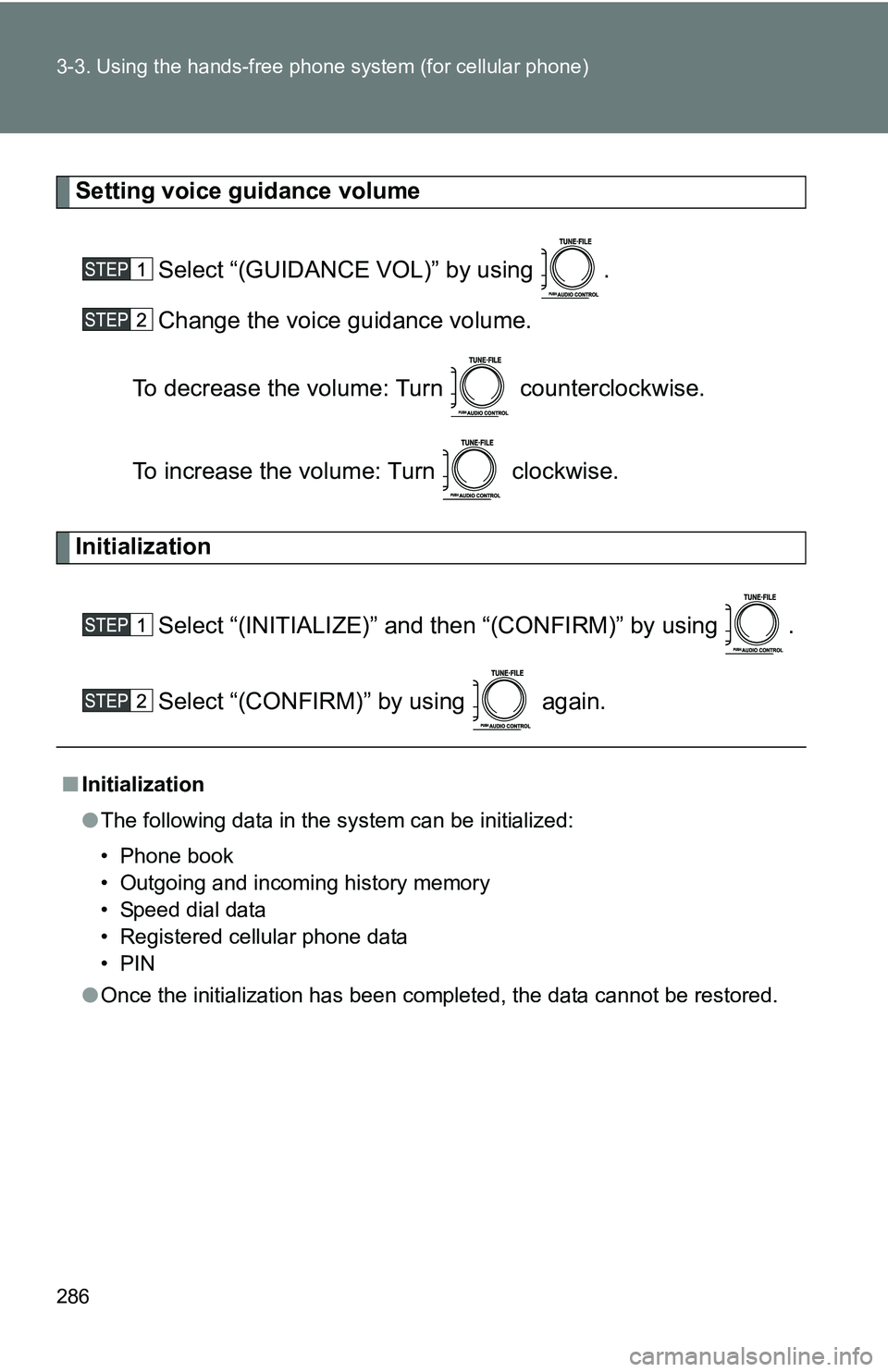
286 3-3. Using the hands-free phone system (for cellular phone)
Setting voice guidance volume
Select “(GUIDANCE VOL)” by using .
Change the voice guidance volume.
To decrease the volume: Turn counterclockwise.
To increase the volume: Turn clockwise.
Initialization
Select “(INITIALIZE)” and then “(CONFIRM)” by using .
Select “(CONFIRM)” by using again.
■Initialization
●The following data in the system can be initialized:
• Phone book
• Outgoing and incoming history memory
• Speed dial data
• Registered cellular phone data
•PIN
● Once the initialization has been completed, the data cannot be restored.
Page 287 of 520
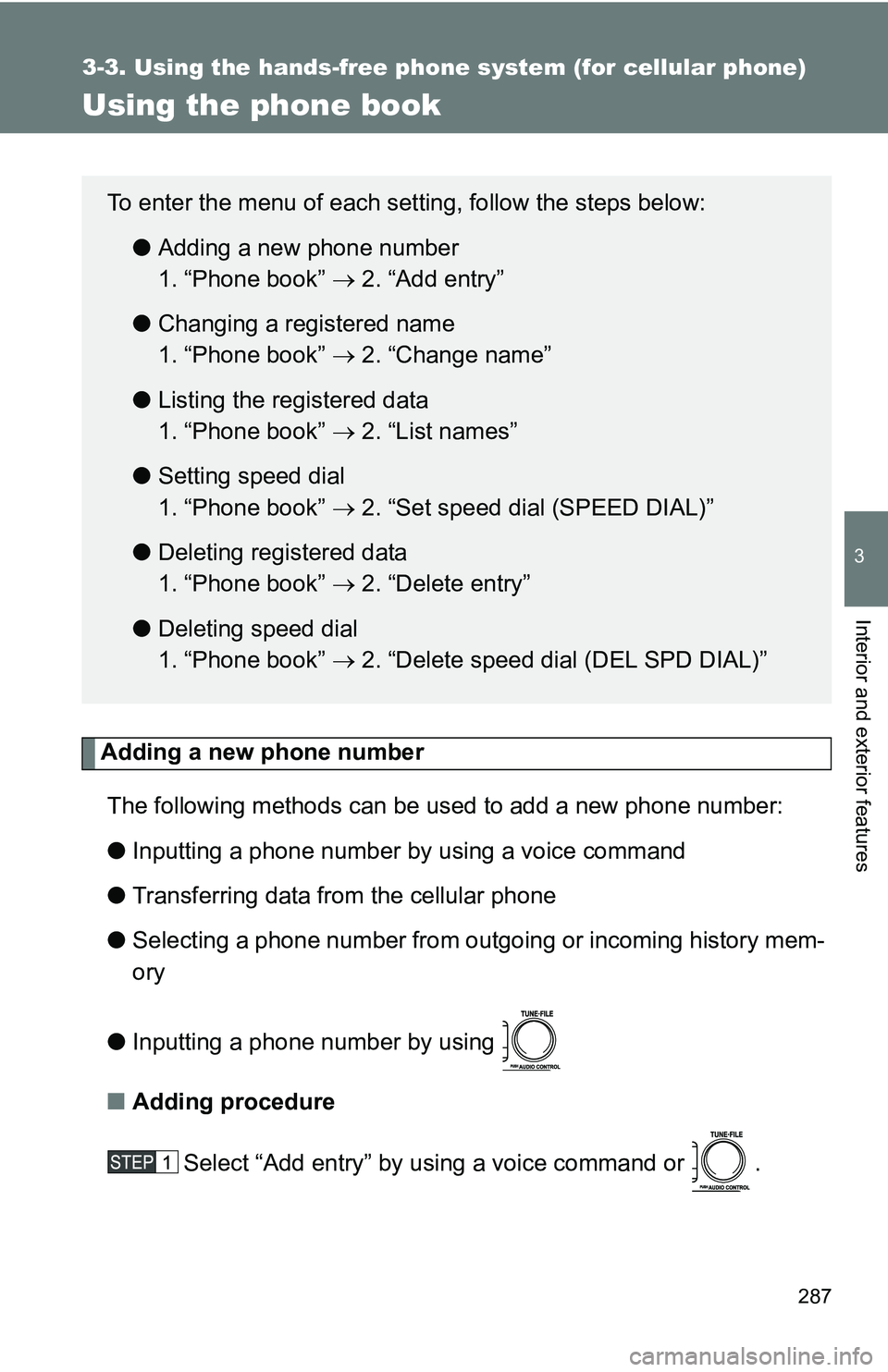
287
3-3. Using the hands-free phone system (for cellular phone)
3
Interior and exterior features
Using the phone book
Adding a new phone numberThe following methods can be used to add a new phone number:
● Inputting a phone number by using a voice command
● Transferring data from the cellular phone
● Selecting a phone number from outgoing or incoming history mem-
ory
● Inputting a phone number by using
■ Adding procedure
Select “Add entry” by using a voice command or .
To enter the menu of each setting, follow the steps below:●Adding a new phone number
1. “Phone book” 2. “Add entry”
● Changing a registered name
1. “Phone book” 2. “Change name”
● Listing the registered data
1. “Phone book” 2. “List names”
● Setting speed dial
1. “Phone book” 2. “Set speed dial (SPEED DIAL)”
● Deleting registered data
1. “Phone book” 2. “Delete entry”
● Deleting speed dial
1. “Phone book” 2. “Delete speed dial (DEL SPD DIAL)”
Page 288 of 520
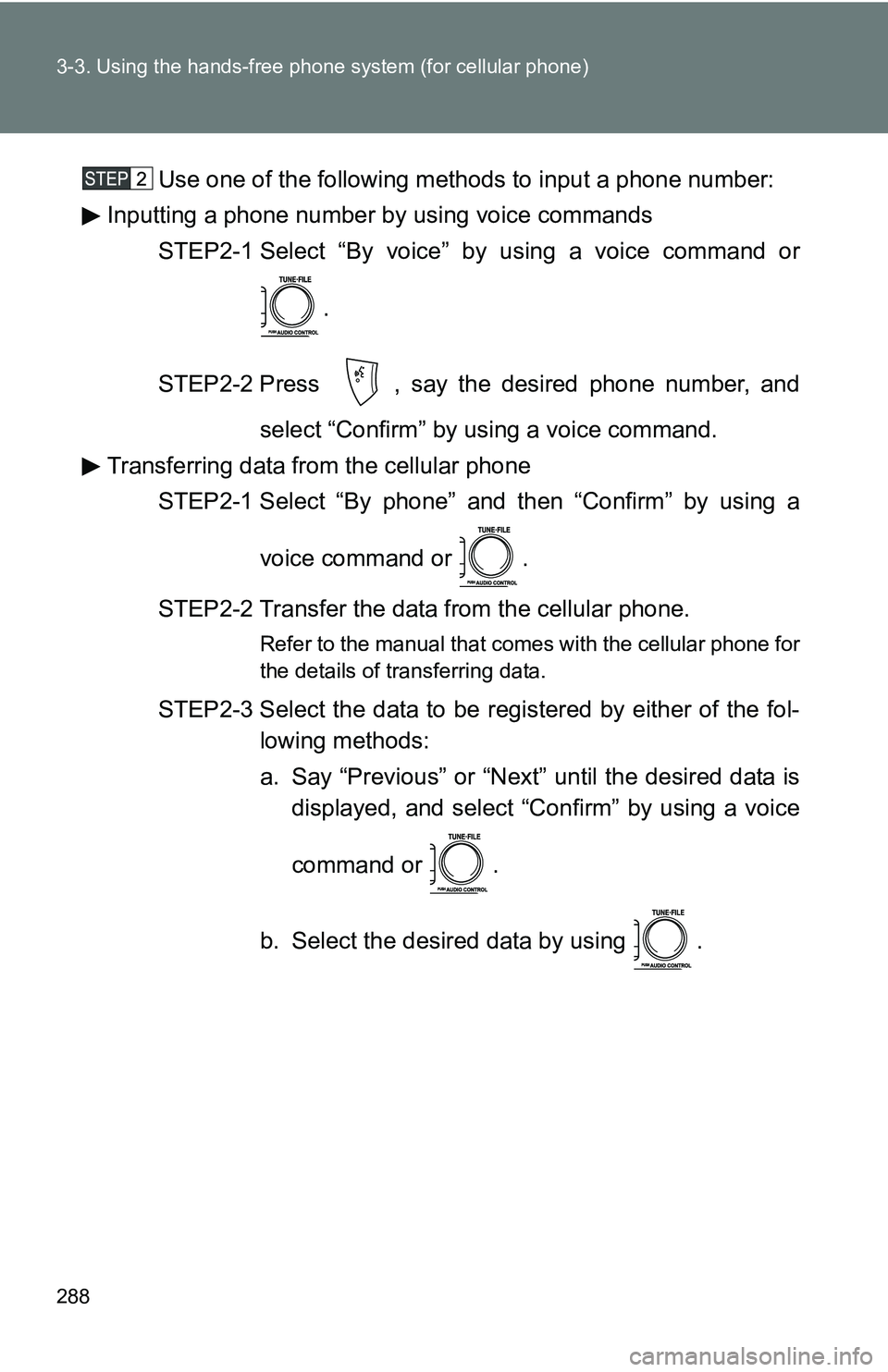
288 3-3. Using the hands-free phone system (for cellular phone)
Use one of the following methods to input a phone number:
Inputting a phone number by using voice commands
STEP2-1 Select “By voice” by using a voice command or
.
STEP2-2 Press , say the desired phone number, and select “Confirm” by using a voice command.
Transferring data from the cellular phone STEP2-1 Select “By phone” and then “Confirm” by using a
voice command or .
STEP2-2 Transfer the data from the cellular phone.
Refer to the manual that comes with the cellular phone for
the details of transferring data.
STEP2-3 Select the data to be registered by either of the fol- lowing methods:
a. Say “Previous” or “Next” until the desired data isdisplayed, and select “Confirm” by using a voice
command or .
b. Select the desired data by using .
Page 289 of 520
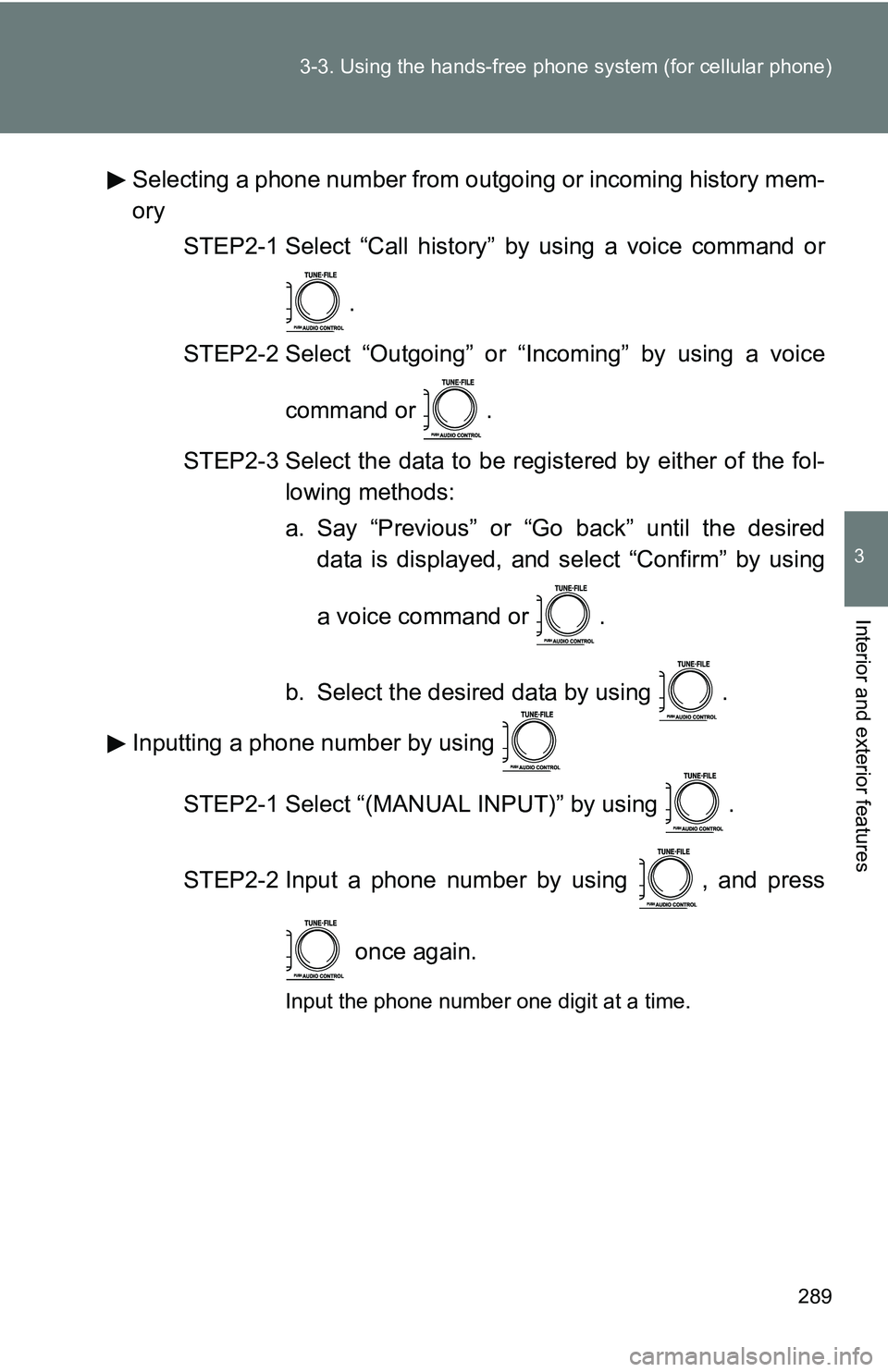
289
3-3. Using the hand
s-free phone system (for cellular phone)
3
Interior and exterior features
Selecting a phone number from outgoing or incoming history mem-
ory
STEP2-1 Select “Call history” by using a voice command or
.
STEP2-2 Select “Outgoing” or “Incoming” by using a voice
command or .
STEP2-3 Select the data to be registered by either of the fol- lowing methods:
a. Say “Previous” or “Go back” until the desireddata is displayed, and select “Confirm” by using
a voice command or .
b. Select the desired data by using .
Inputting a phone number by using
STEP2-1 Select “(MANUAL INPUT)” by using .
STEP2-2 Input a phone number by using , and press
once again.
Input the phone number one digit at a time.
Page 290 of 520
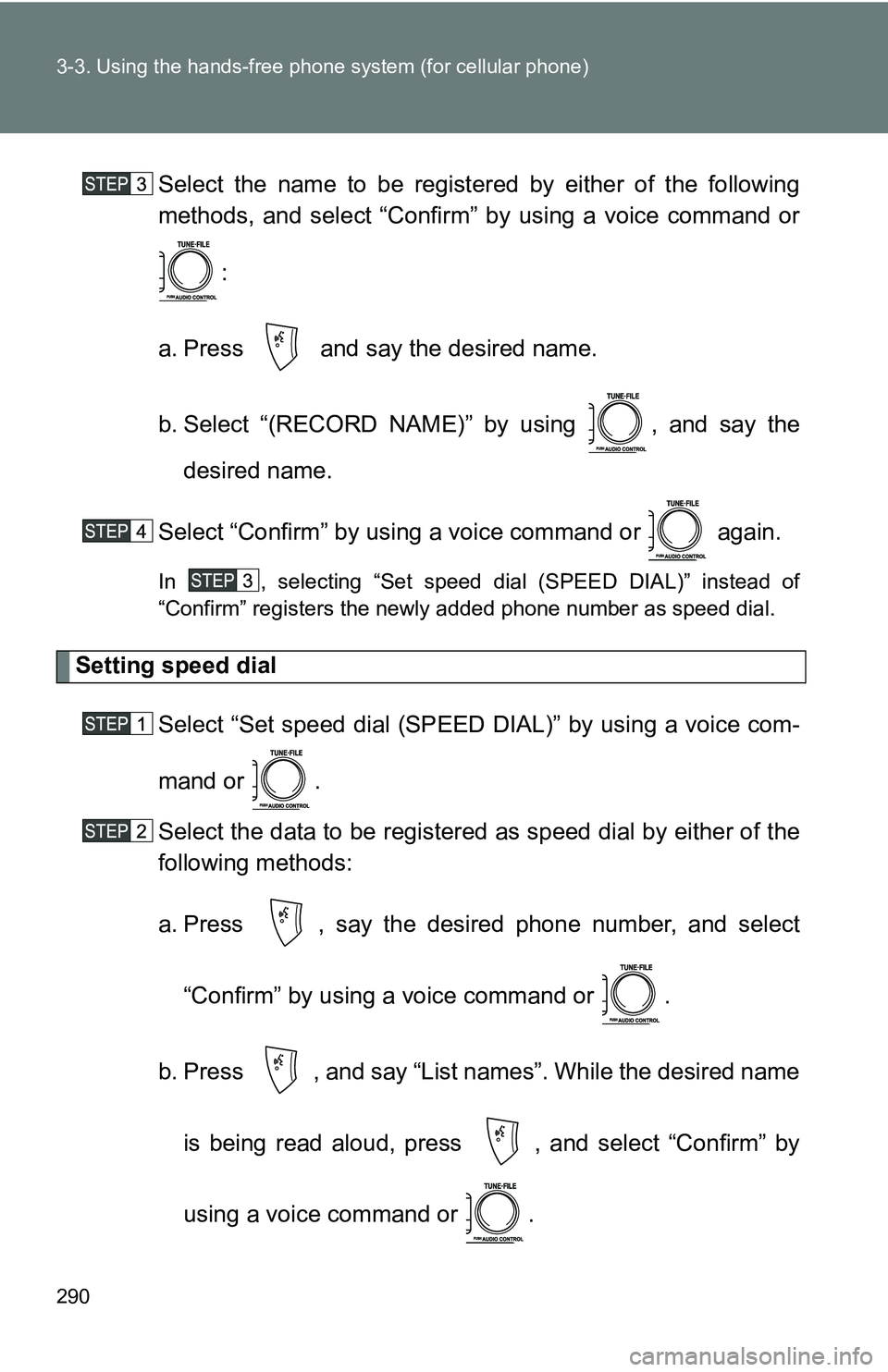
290 3-3. Using the hands-free phone system (for cellular phone)
Select the name to be registered by either of the following
methods, and select “Confirm” by using a voice command or
:
a. Press and say the desired name.
b. Select “(RECORD NAME)” by using , and say the desired name.
Select “Confirm” by using a voice command or again.
In , selecting “Set speed dial (SPEED DIAL)” instead of
“Confirm” registers the newly added phone number as speed dial.
Setting speed dial Select “Set speed dial (SPEED DIAL)” by using a voice com-
mand or .
Select the data to be registered as speed dial by either of the
following methods:
a. Press , say the desired phone number, and select
“Confirm” by using a voice command or .
b. Press , and say “List names”. While the desired name is being read aloud, press , and select “Confirm” by
using a voice command or .