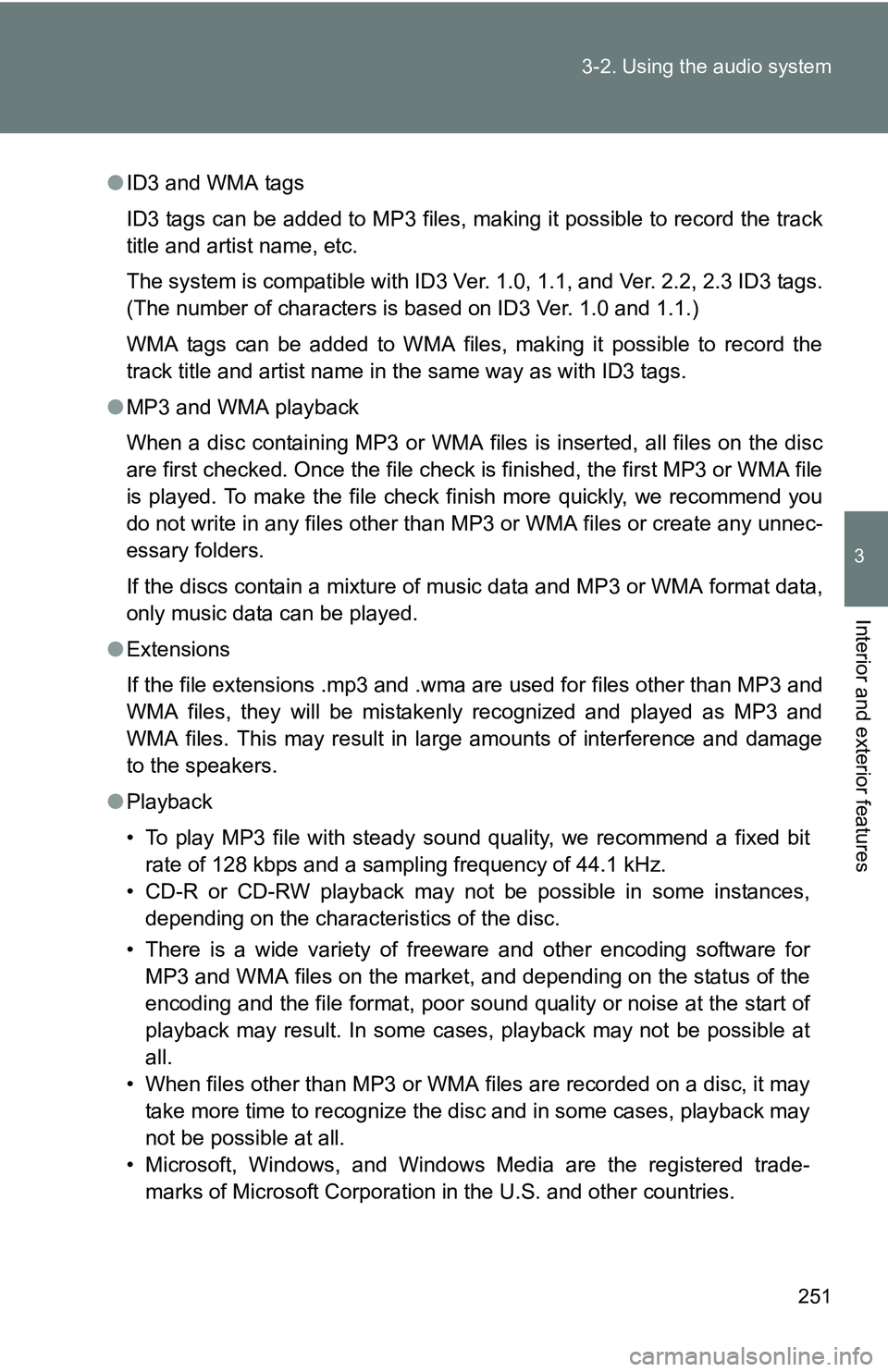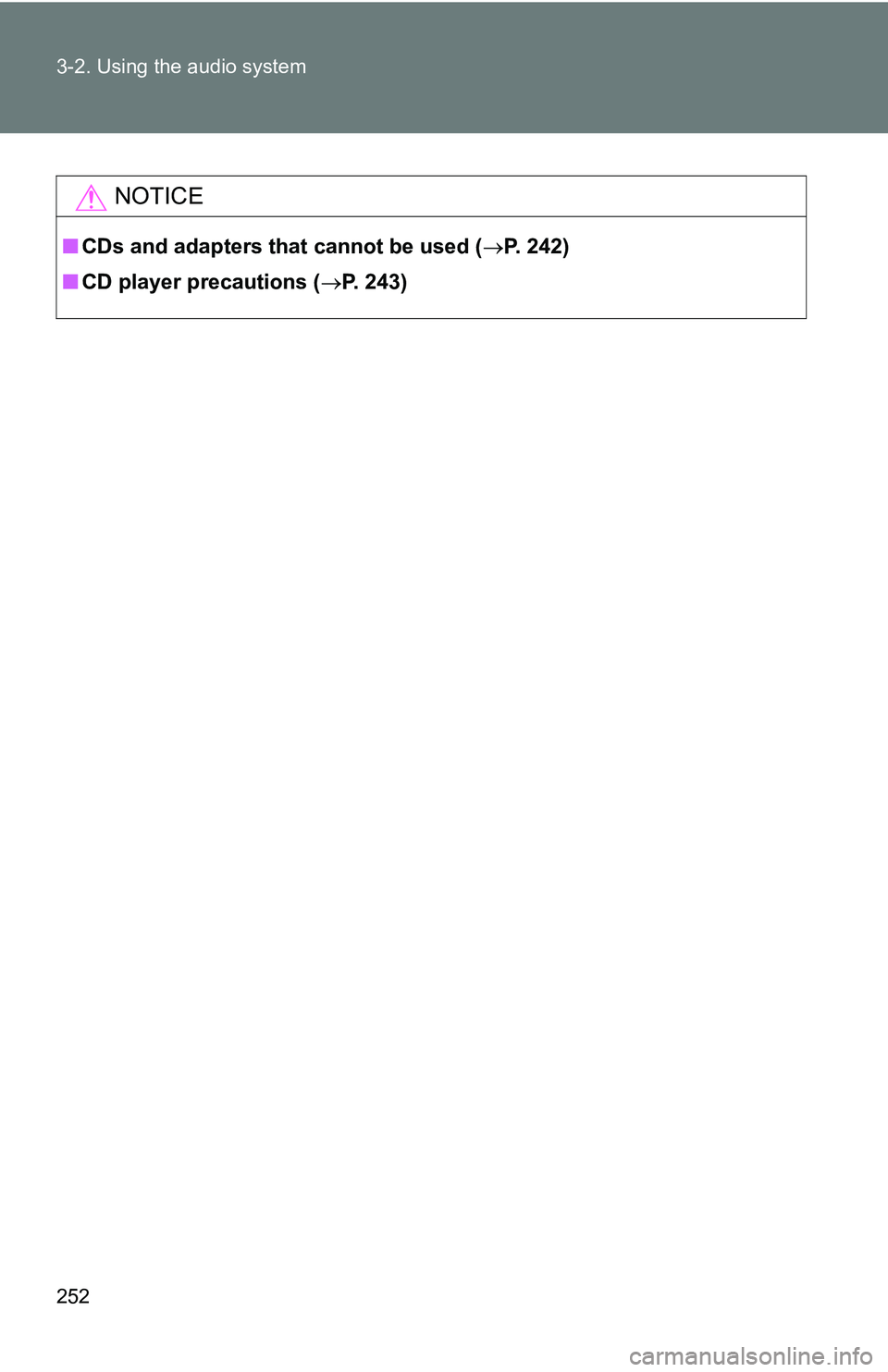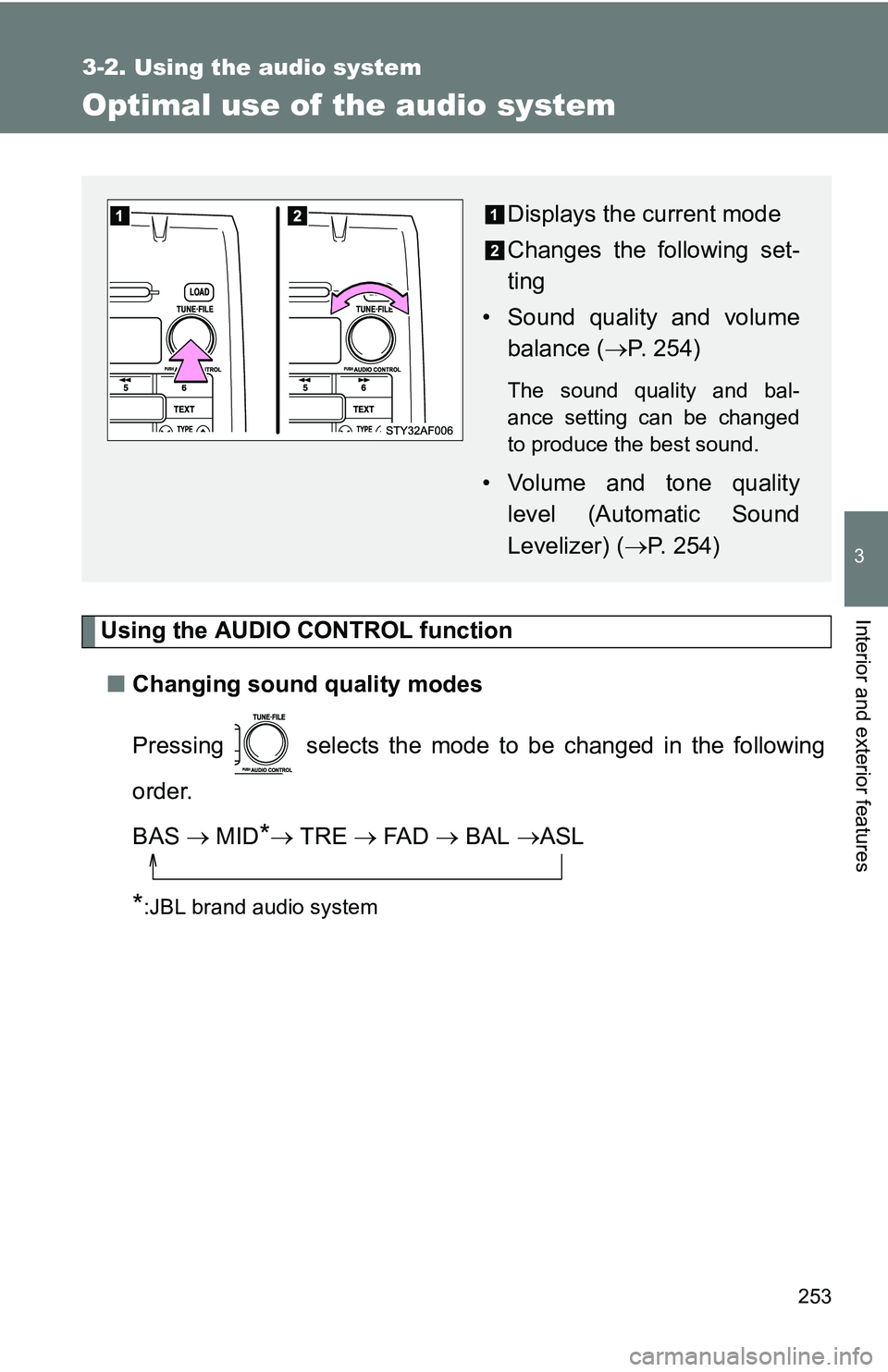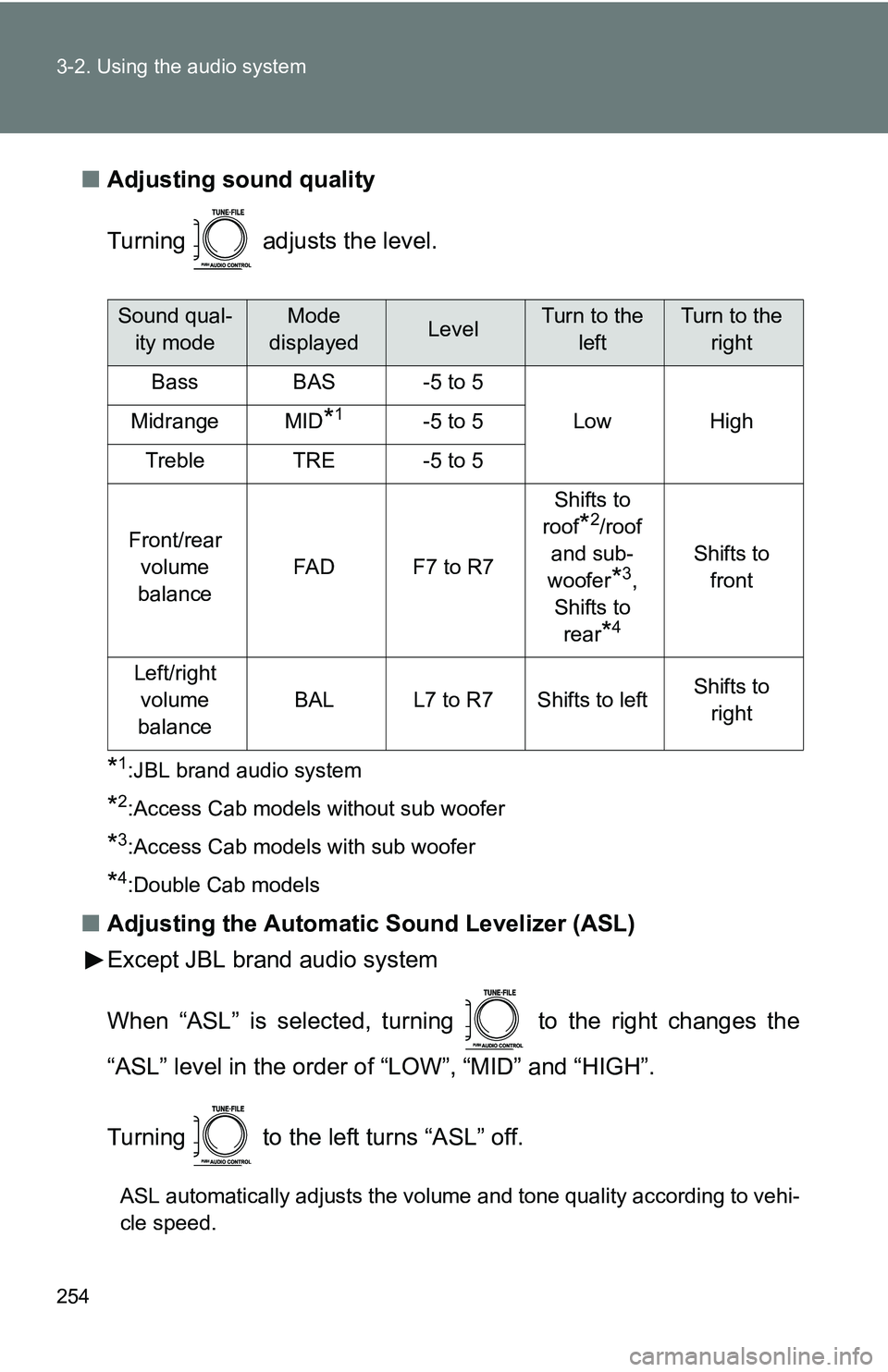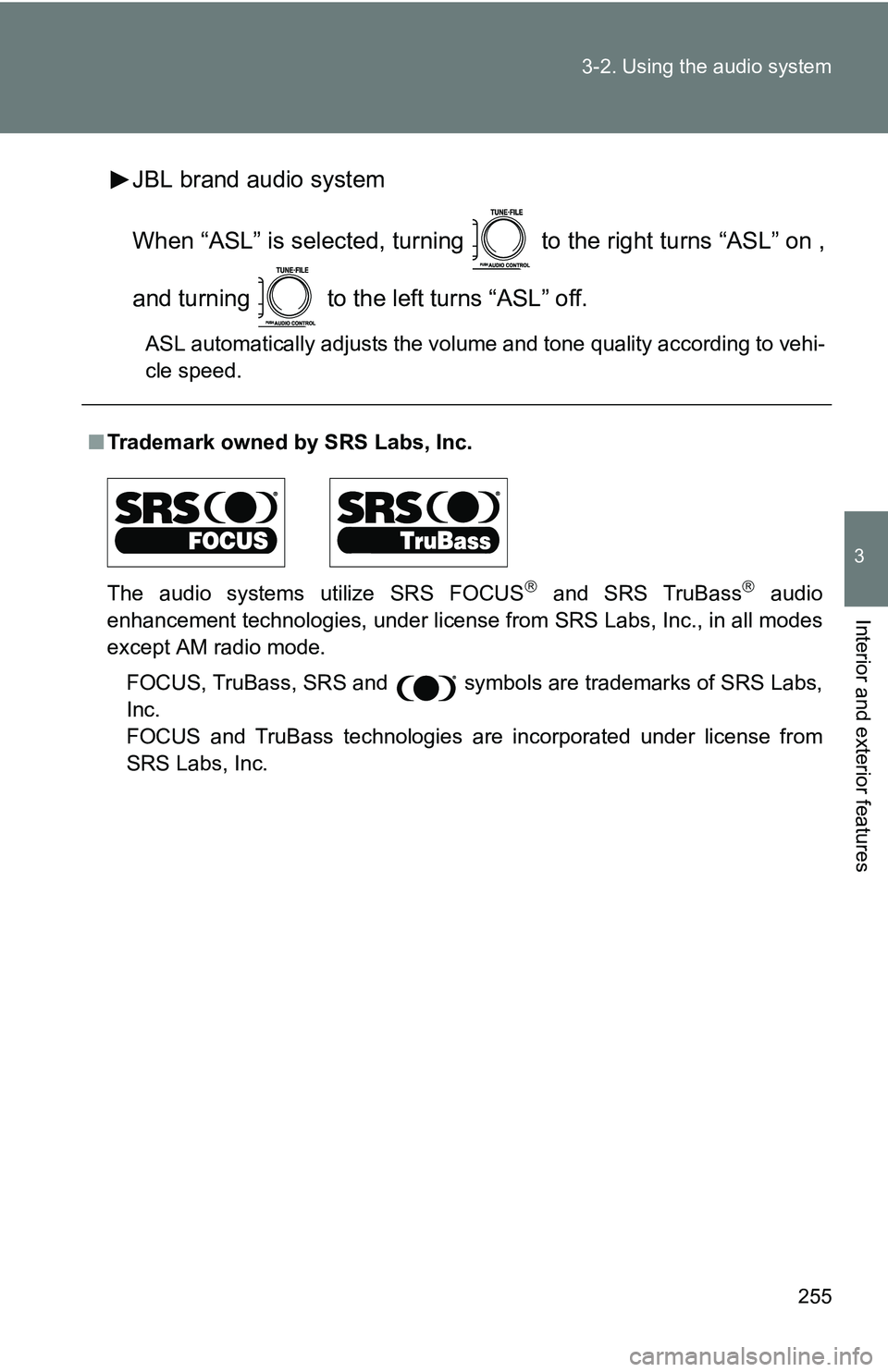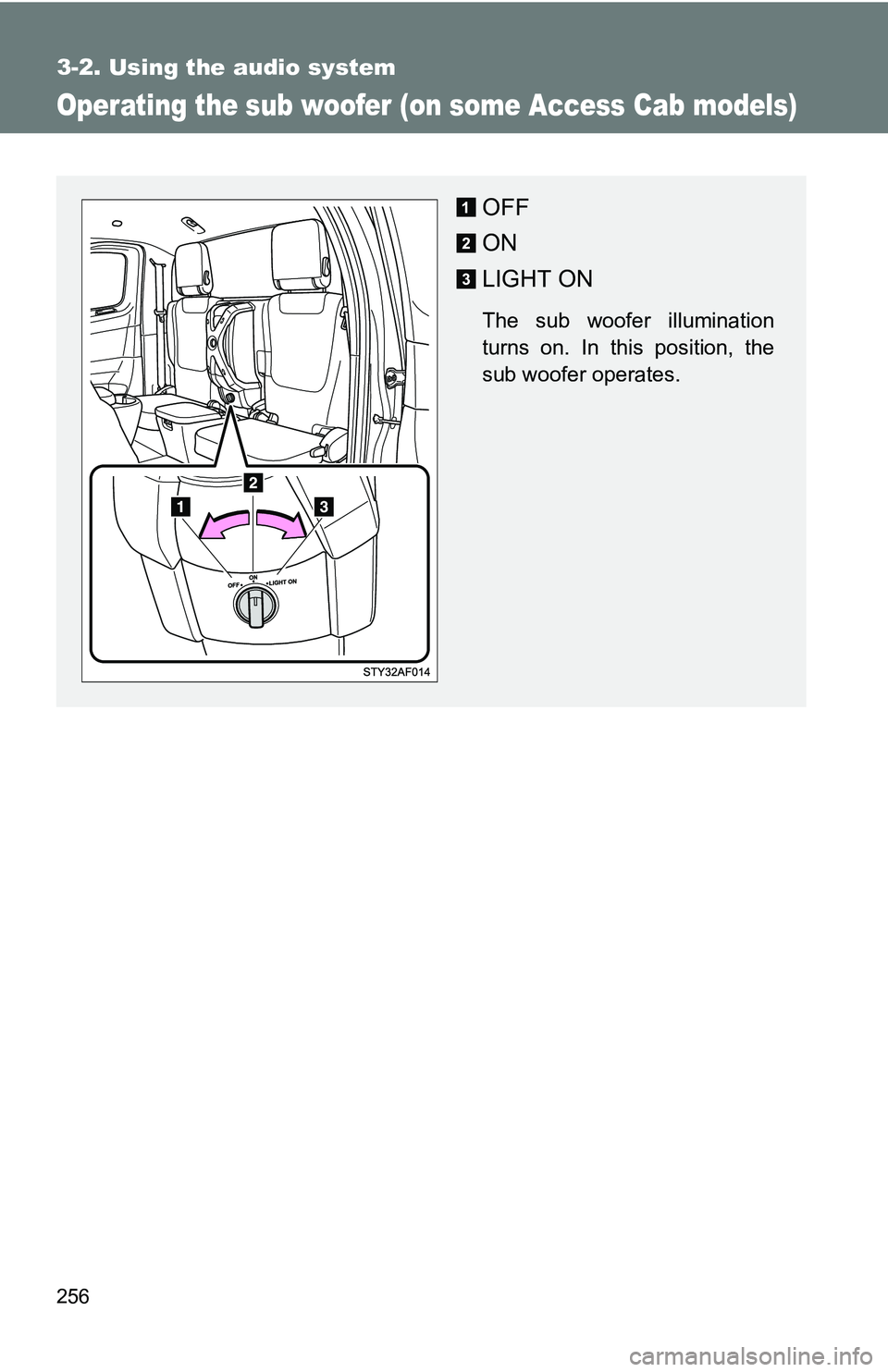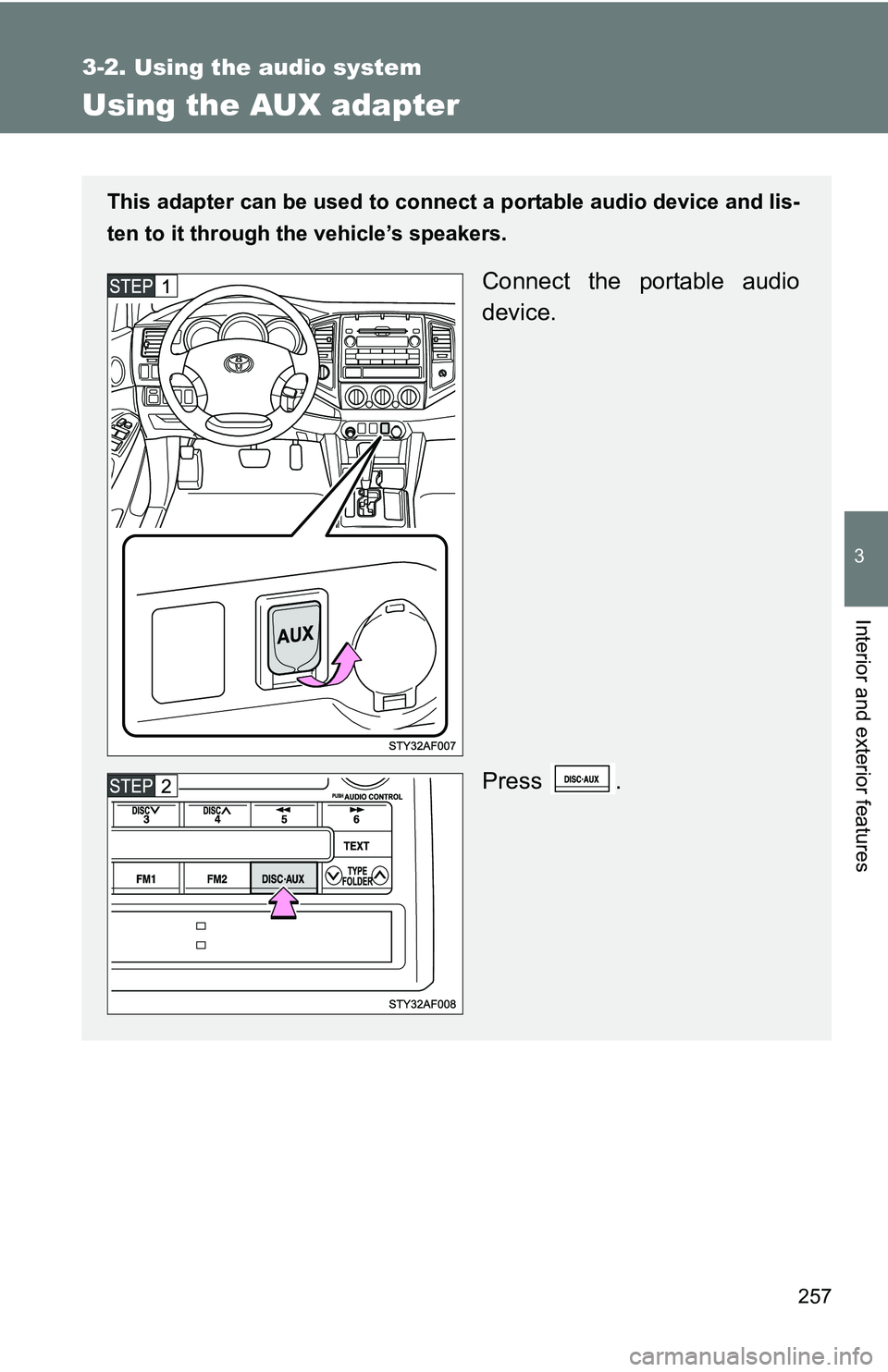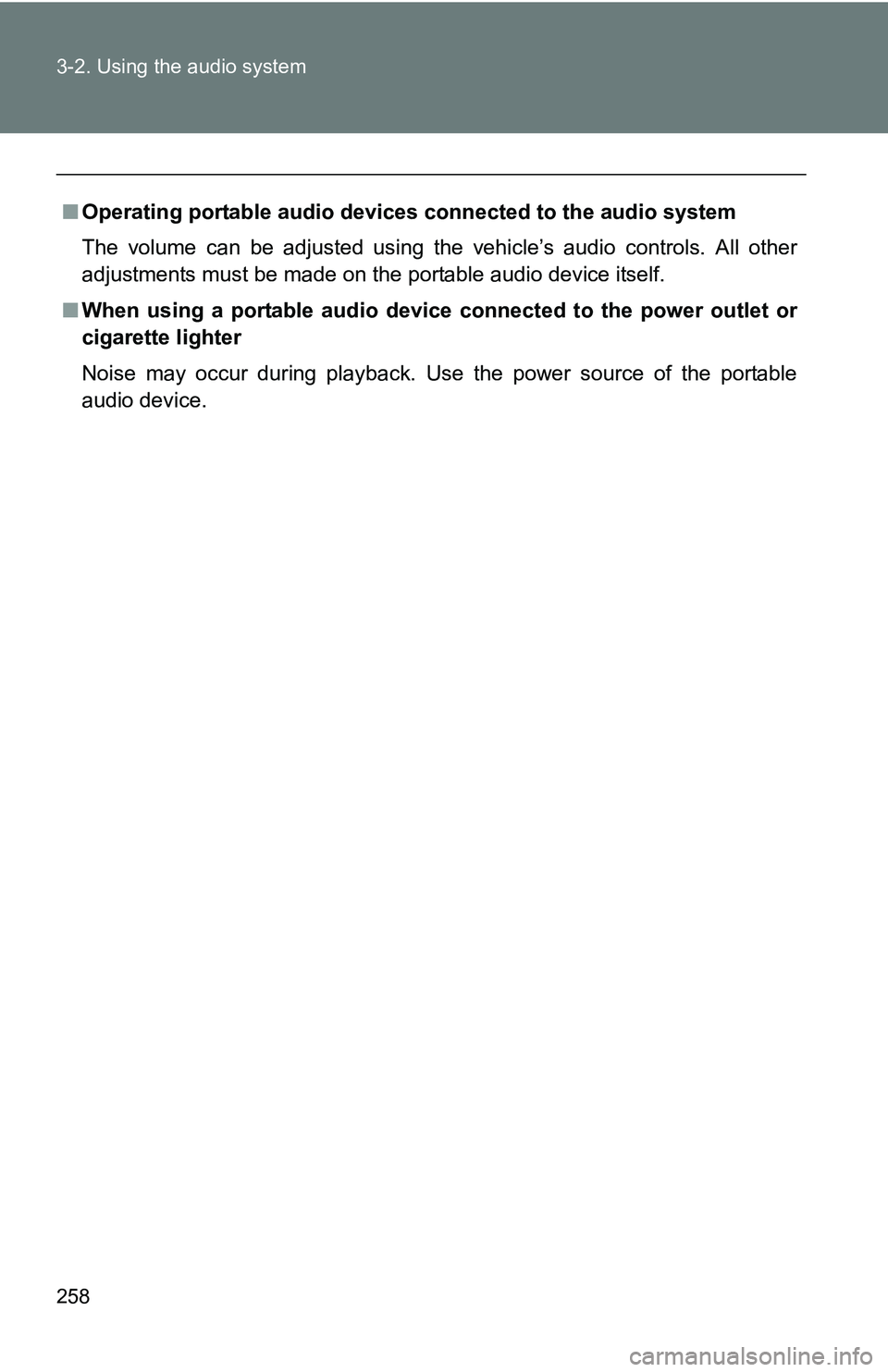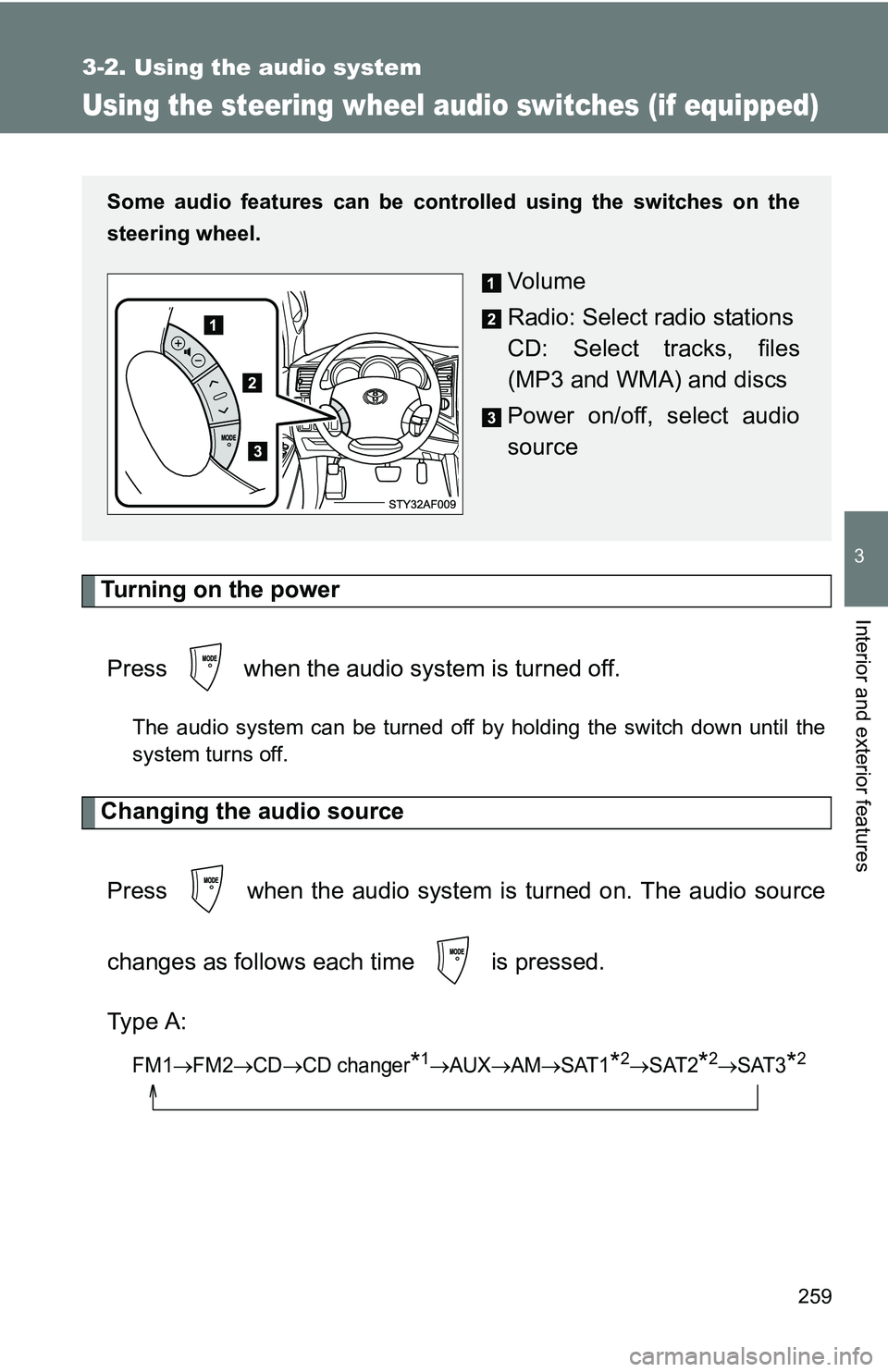TOYOTA TACOMA 2009 Owners Manual (in English)
TACOMA 2009
TOYOTA
TOYOTA
https://www.carmanualsonline.info/img/14/42940/w960_42940-0.png
TOYOTA TACOMA 2009 Owners Manual (in English)
Trending: hood release, fuse box location, jump start terminals, clock, low oil pressure, winter tires, coolant
Page 251 of 520
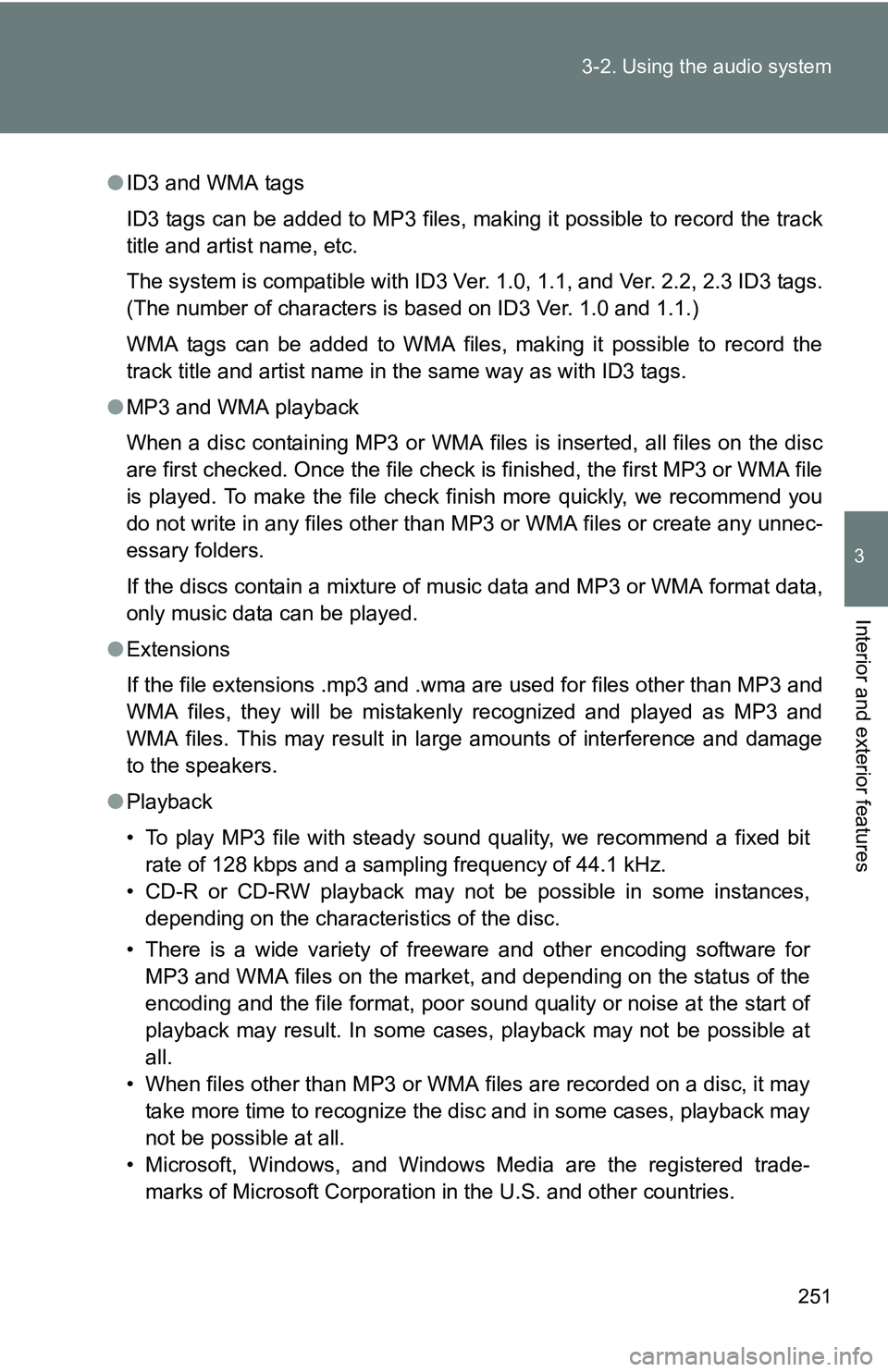
251
3-2. Using the audio system
3
Interior and exterior features
●
ID3 and WMA tags
ID3 tags can be added to MP3 files, making it possible to record the track
title and artist name, etc.
The system is compatible with ID3 Ver. 1.0, 1.1, and Ver. 2.2, 2.3 ID3 tags.
(The number of characters is based on ID3 Ver. 1.0 and 1.1.)
WMA tags can be added to WMA files, making it possible to record the
track title and artist name in the same way as with ID3 tags.
● MP3 and WMA playback
When a disc containing MP3 or WMA files is inserted, all files on the disc
are first checked. Once the file check is finished, the first MP3 or WMA\
file
is played. To make the file check finish more quickly, we recommend you
do not write in any files other than MP3 or WMA files or create any unnec-
essary folders.
If the discs contain a mixture of music data and MP3 or WMA format data,
only music data can be played.
● Extensions
If the file extensions .mp3 and .wma are used for files other than MP3 and
WMA files, they will be mistakenly recognized and played as MP3 and
WMA files. This may result in large amounts of interference and damage
to the speakers.
● Playback
• To play MP3 file with steady sound quality, we recommend a fixed bit
rate of 128 kbps and a sampling frequency of 44.1 kHz.
• CD-R or CD-RW playback may not be possible in some instances, depending on the characteristics of the disc.
• There is a wide variety of freeware and other encoding software for MP3 and WMA files on the market, and depending on the status of the
encoding and the file format, poor sound quality or noise at the start of
playback may result. In some cases, playback may not be possible at
all.
• When files other than MP3 or WMA files are recorded on a disc, it may take more time to recognize the disc and in some cases, playback may
not be possible at all.
• Microsoft, Windows, and Windows Media are the registered trade- marks of Microsoft Corporation in the U.S. and other countries.
Page 252 of 520
252 3-2. Using the audio system
NOTICE
■CDs and adapters that cannot be used ( P. 242)
■ CD player precautions ( P. 243)
Page 253 of 520
253
3-2. Using the audio system
3
Interior and exterior features
Optimal use of the audio system
Using the AUDIO CONTROL function■ Changing sound quality modes
Pressing selects the mode to be changed in the following
order.
BAS MID
* TRE FA D BAL ASL
*:JBL brand audio system
Displays the current mode
Changes the following set-
ting
• Sound quality and volume balance ( P. 254)
The sound quality and bal-
ance setting can be changed
to produce the best sound.
• Volume and tone quality
level (Automatic Sound
Levelizer) ( P. 254)
Page 254 of 520
254 3-2. Using the audio system
■Adjusting sound quality
Turning adjusts the level.
*1:JBL brand audio system
*2:Access Cab models without sub woofer
*3:Access Cab models with sub woofer
*4:Double Cab models
■Adjusting the Automatic Sound Levelizer (ASL)
Except JBL brand audio system
When “ASL” is selected, turning to the right changes the
“ASL” level in the order of “LOW”, “MID” and “HIGH”.
Turning to the left turns “ASL” off.
ASL automatically adjusts the volume and tone quality according to vehi-
cle speed.
Sound qual-
ity modeMode
displayedLevelTurn to the leftTurn to the right
BassBAS-5 to 5
LowHighMidrangeMID*1-5 to 5
TrebleTRE-5 to 5
Front/rear volume
balance
FA DF7 to R7
Shifts to
roof
*2/roof
and sub-
woofer
*3,
Shifts to rear
*4
Shifts to front
Left/right volume
balance
BALL7 to R7Shifts to leftShifts to right
Page 255 of 520
255
3-2. Using the audio system
3
Interior and exterior features
JBL brand audio system
When “ASL” is selected, turning to the right turns “ASL” on ,
and turning to the left turns “ASL” off.
ASL automatically adjusts the volume and tone quality according to vehi-
cle speed.
■
Trademark owned by SRS Labs, Inc.
The audio systems utilize SRS FOCUS
and SRS TruBass audio
enhancement technologies, under license from SRS Labs, Inc., in all modes
except AM radio mode.
FOCUS, TruBass, SRS and
symbols are trademarks of SRS Labs,
Inc.
FOCUS and TruBass technologies are incorporated under license from
SRS Labs, Inc.
Page 256 of 520
256
3-2. Using the audio system
Operating the sub woofer (on some Access Cab models)
OFF
ON
LIGHT ON
The sub woofer illumination
turns on. In this position, the
sub woofer operates.
Page 257 of 520
257
3-2. Using the audio system
3
Interior and exterior features
Using the AUX adapter
This adapter can be used to connect a portable audio device and lis-
ten to it through the vehicle’s speakers.
Connect the portable audio
device.
Press .
Page 258 of 520
258 3-2. Using the audio system
■Operating portable audio devices connected to the audio system
The volume can be adjusted using the vehicle’s audio controls. All other
adjustments must be made on the portable audio device itself.
■ When using a portable audio device connected to the power outlet or
cigarette lighter
Noise may occur during playback. Use the power source of the portable
audio device.
Page 259 of 520
259
3-2. Using the audio system
3
Interior and exterior features
Using the steering wheel audio switches (if equipped)
Turning on the powerPress when the audio system is turned off.
The audio system can be turned off by holding the switch down until the
system turns off.
Changing the audio sourcePress when the audio system is turned on. The audio source
changes as follows each time is pressed.
Type A:
FM1FM2CDCD changer*1AUXAMSAT1*2SAT2*2SAT3*2
Some audio features can be cont rolled using the switches on the
steering wheel.
Vo l u m e
Radio: Select radio stations
CD: Select tracks, files
(MP3 and WMA) and discs
Power on/off, select audio
source
Page 260 of 520
260 3-2. Using the audio system
Type B:
FM1FM2 CD changer AUXAMSAT1*2SAT2*2SAT3*2
*1: If installed with a CD changer
*2: Except JBL brand audio system—
Use of XM Satellite Radio requires XM turner and service.
Contact your Toyota dealer.
Adjusting the volume
Press “+” on to increase the volume and “–” to decrease the
volume.
Press and hold “+” or “–” on to continue increasing or decreasing
the volume.
Selecting a radio station Press to select the radio mode.
Press “” or “ ” on to select a preset station.
To scan for receivable stations, press and hold the switch until you
hear a beep.
Selecting a track/file
Press to select the CD mode.
Press “” or “ ” on to select the desired track/file.
Trending: child restraint, coolant level, roof rack, airbag, spare wheel, transmission oil, start stop button