TOYOTA tC 2010 Accessories, Audio & Navigation (in English)
Manufacturer: TOYOTA, Model Year: 2010, Model line: tC, Model: TOYOTA tC 2010Pages: 284, PDF Size: 32.36 MB
Page 61 of 284
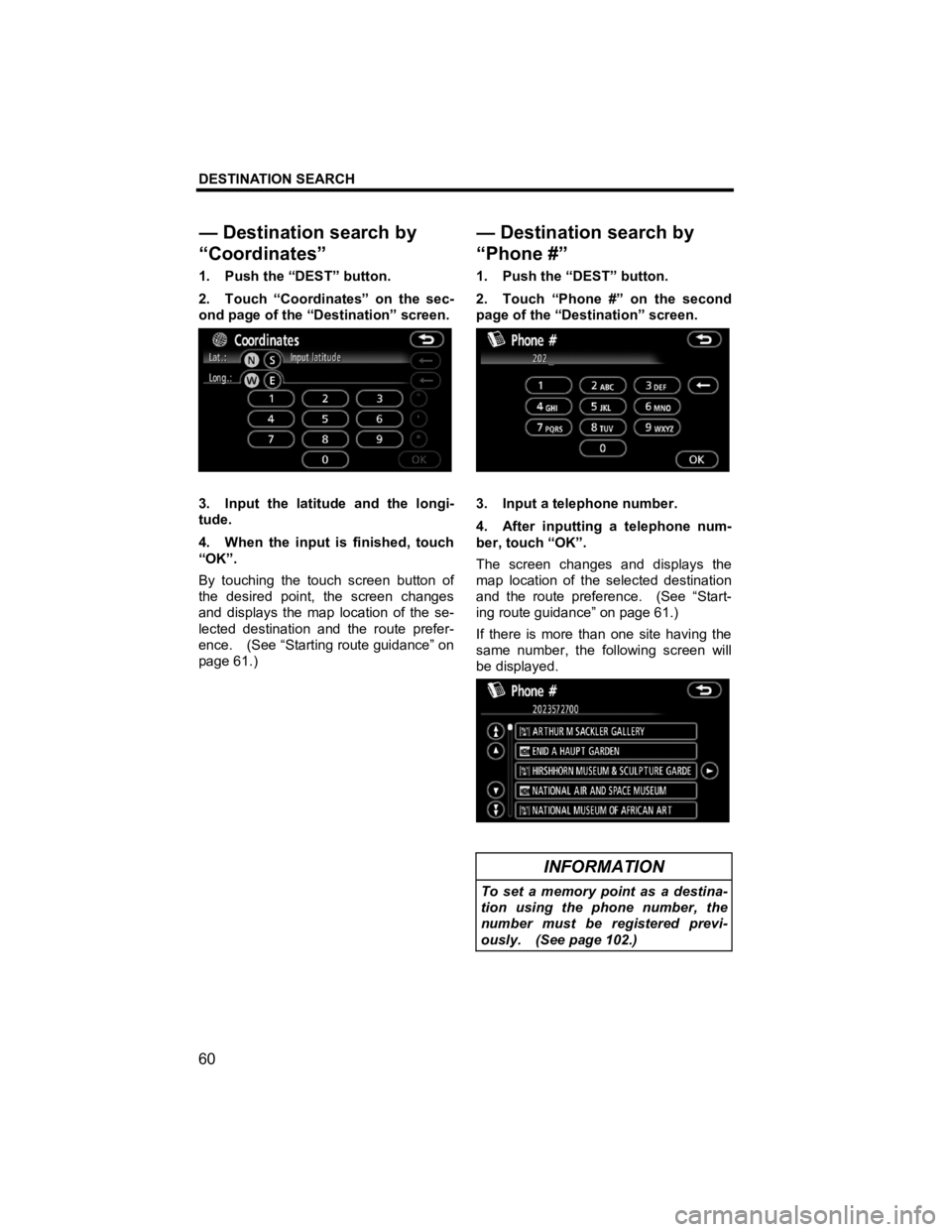
DESTINATION SEARCH
60
V573_E
1. Push the “DEST” button.
2. Touch “Coordinates” on the sec-
ond page of the “Destination” screen.
3. Input the latitude and the longi-
tude.
4. When the input is finished, touch
“OK”.
By touching the touch screen button of
the desired point, the screen changes
and displays the map location of the se-
lected destination and the route prefer-
ence. (See “Starting route guidance” on
page 61.) 1. Push the “DEST” button.
2. Touch “Phone #” on the second
page of the “Destination” screen.
3. Input a telephone number.
4. After inputting a telephone num-
ber, touch “OK”.
The screen changes and displays the
map location of the selected destination
and the route preference. (See “Start-
ing route guidance” on page 61.)
If there is more than one site having the
same number, the following screen will
be displayed.
INFORMATION
To set a memory point as a destina-
tion using the phone number, the
number must be registered previ-
ously. (See page 102.)
— Destination search by
“Coordinates”
— Destination search by
“Phone #”
Page 62 of 284
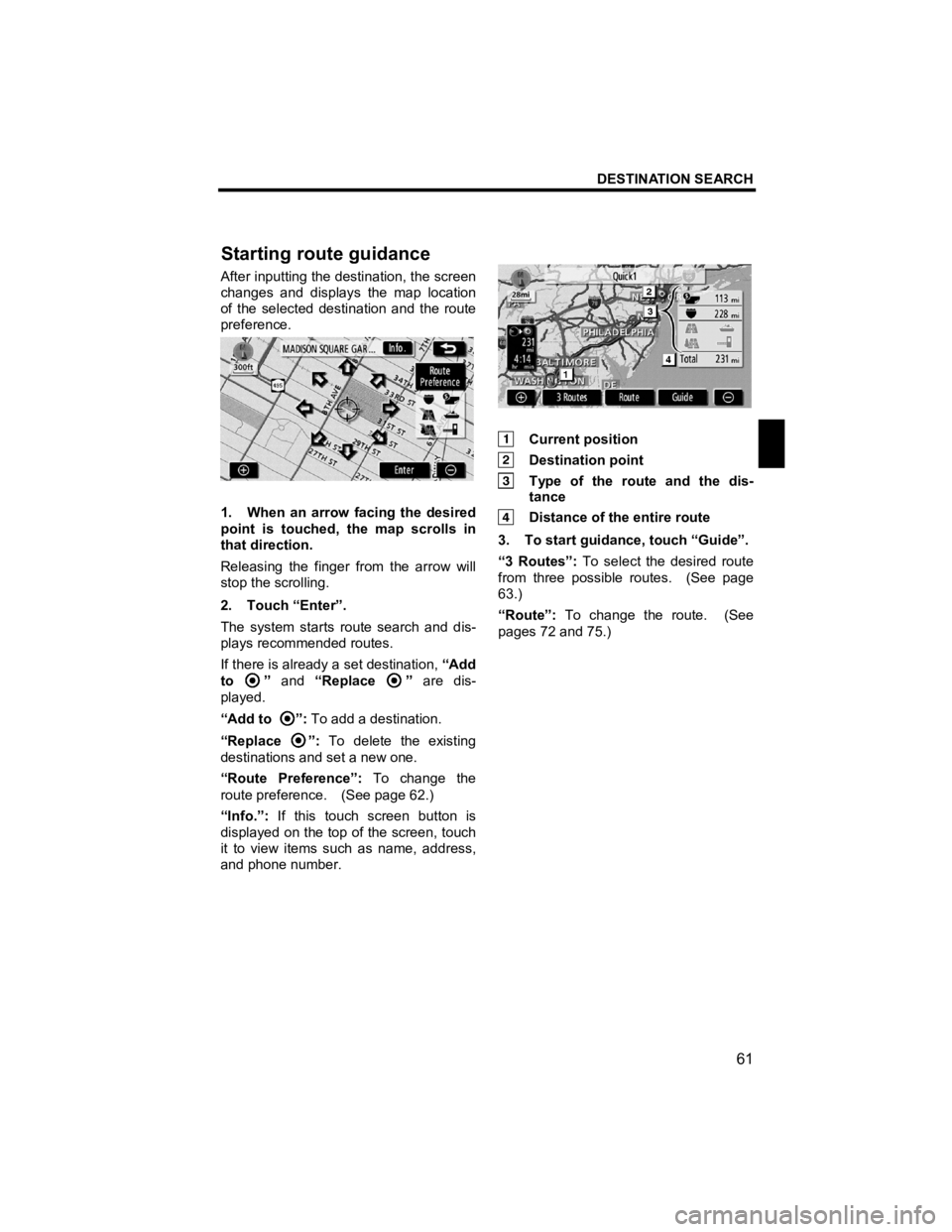
DESTINATION SEARCH
61
V573_E
After inputting the destination, the screen
changes and displays the map location
of the selected destination and the route
preference.
1. When an arrow facing the desired
point is touched, the map scrolls in
that direction.
Releasing the finger from the arrow will
stop the scrolling.
2. Touch “Enter”.
The system starts route search and dis-
plays recommended routes.
If there is already a set destination, “Add
to
” and “Replace ” are dis-
played.
“Add to
”: To add a destination.
“Replace
”: To delete the existing
destinations and set a new one.
“Route Preference”: To change the
route preference. (See page 62.)
“Info.”: If this touch screen button is
displayed on the top of the screen, touch
it to view items such as name, address,
and phone number.
Current position
Destination point
Type of the route and the dis- tance
Distance of the entire route
3. To start guidance, touch “Guide”.
“3 Routes”: To select the desired route
from three possible routes. (See page
63.)
“Route”: To change the route. (See
pages 72 and 75.)
Startin
g route guidance
Page 63 of 284
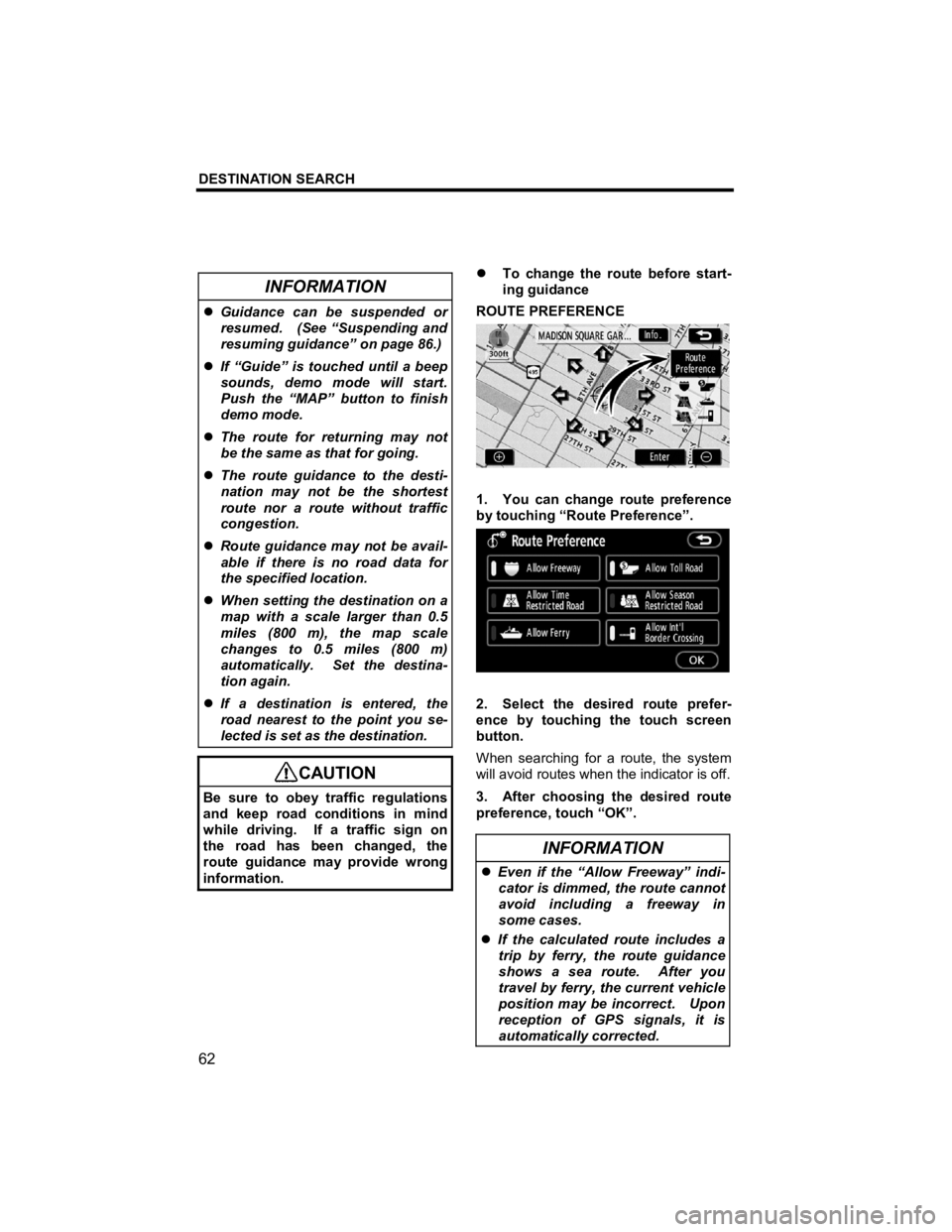
DESTINATION SEARCH
62
V573_E
INFORMATION
�z Guidance can be suspended or
resumed. (See “Suspending and
resuming guidance” on page 86.)
�z If “Guide” is touched until a beep
sounds, demo mode will start.
Push the “MAP” button to finish
demo mode.
�z The route for returning may not
be the same as that for going.
�z The route guidance to the desti-
nation may not be the shortest
route nor a route without traffic
congestion.
�z Route guidance may not be avail-
able if there is no road data for
the specified location.
�z When setting the destination on a
map with a scale larger than 0.5
miles (800 m), the map scale
changes to 0.5 miles (800 m)
automatically. Set the destina-
tion again.
�z If a destination is entered, the
road nearest to the point you se-
lected is set as the destination.
CAUTION
Be sure to obey traffic regulations
and keep road conditions in mind
while driving. If a traffic sign on
the road has been changed, the
route guidance may provide wrong
information.
�z To change the route before start-
ing guidance
ROUTE PREFERENCE
1. You can change route preference
by touching “Route Preference”.
2. Select the desired route prefer-
ence by touching the touch screen
button.
When searching for a route, the system
will avoid routes when the indicator is off.
3. After choosing the desired route
preference, touch “OK”.
INFORMATION
�z Even if the “Allow Freeway” indi-
cator is dimmed, the route cannot
avoid including a freeway in
some cases.
�z If the calculated route includes a
trip by ferry, the route guidance
shows a sea route. After you
travel by ferry, the current vehicle
position may be incorrect. Upon
reception of GPS signals, it is
automatically corrected.
Page 64 of 284
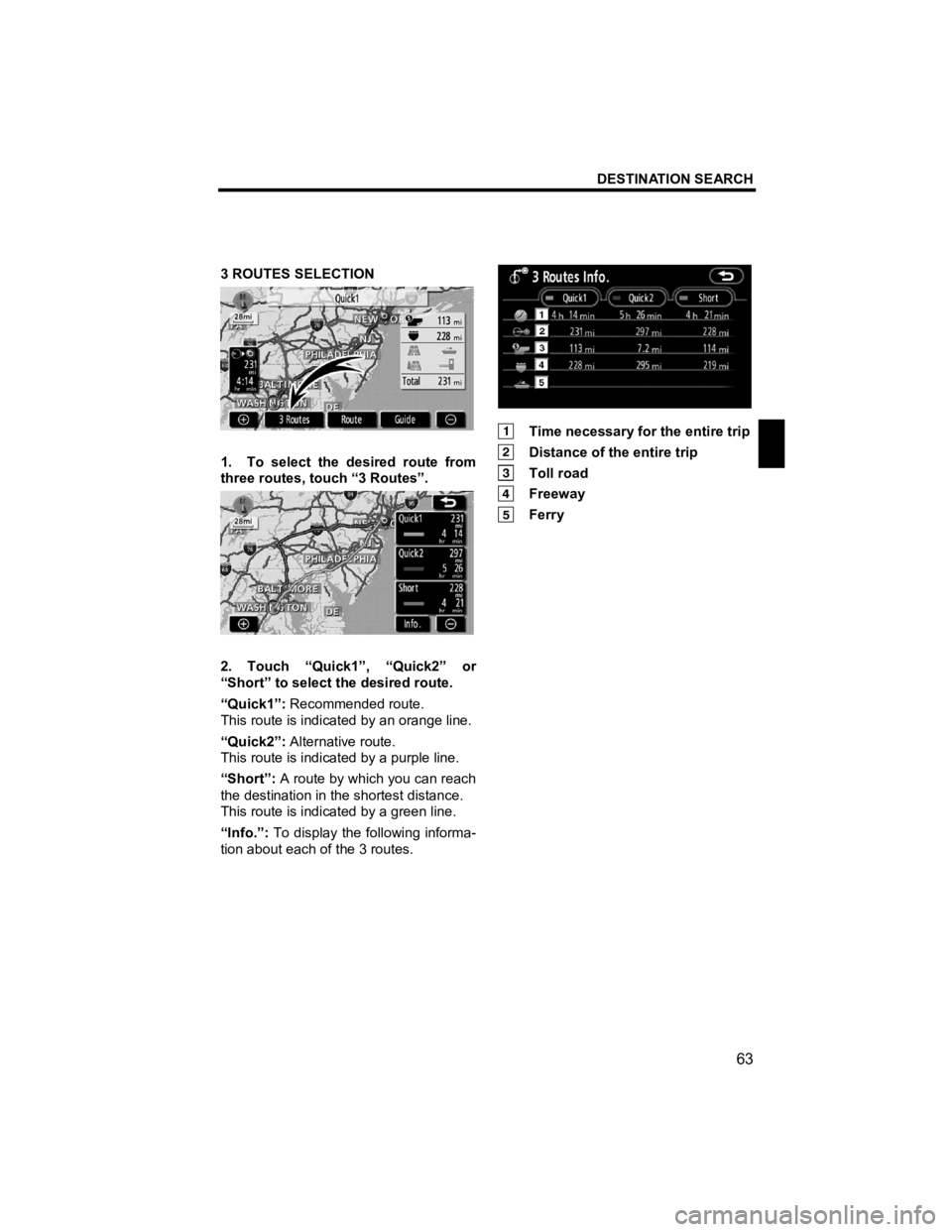
DESTINATION SEARCH
63
V573_E
3 ROUTES SELECTION
1. To select the desired route from
three routes, touch “3 Routes”.
2. Touch “Quick1”, “Quick2” or
“Short” to select the desired route.
“Quick1”: Recommended route.
This route is indicated by an orange line.
“Quick2”: Alternative route.
This route is indicated by a purple line.
“Short”: A route by which you can reach
the destination in the shortest distance.
This route is indicated by a green line.
“Info.”: To display the following informa-
tion about each of the 3 routes.
Time necessary for the entire trip
Distance of the entire trip
Toll road
Freeway
Ferry
Page 65 of 284
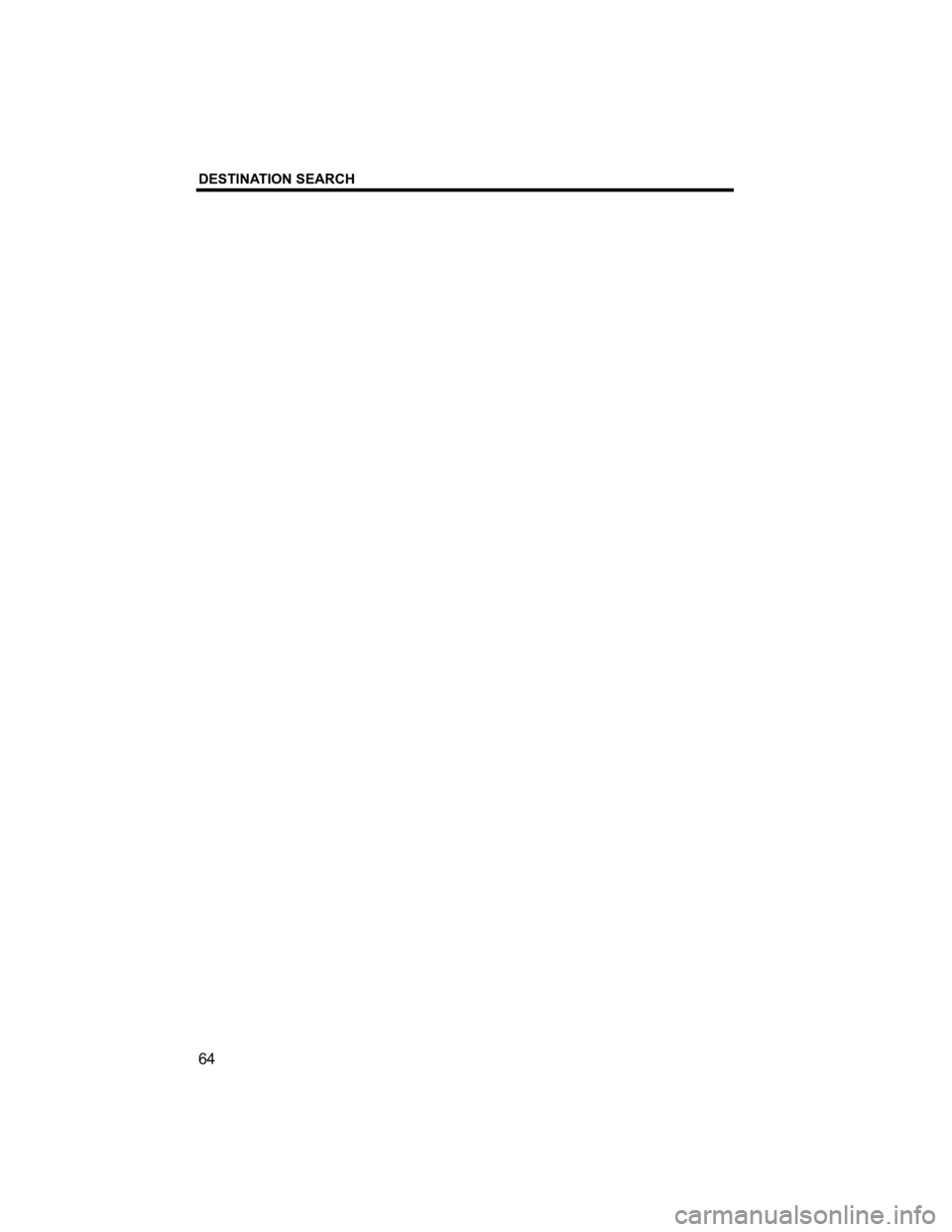
DESTINATION SEARCH
64
V573_E
Page 66 of 284
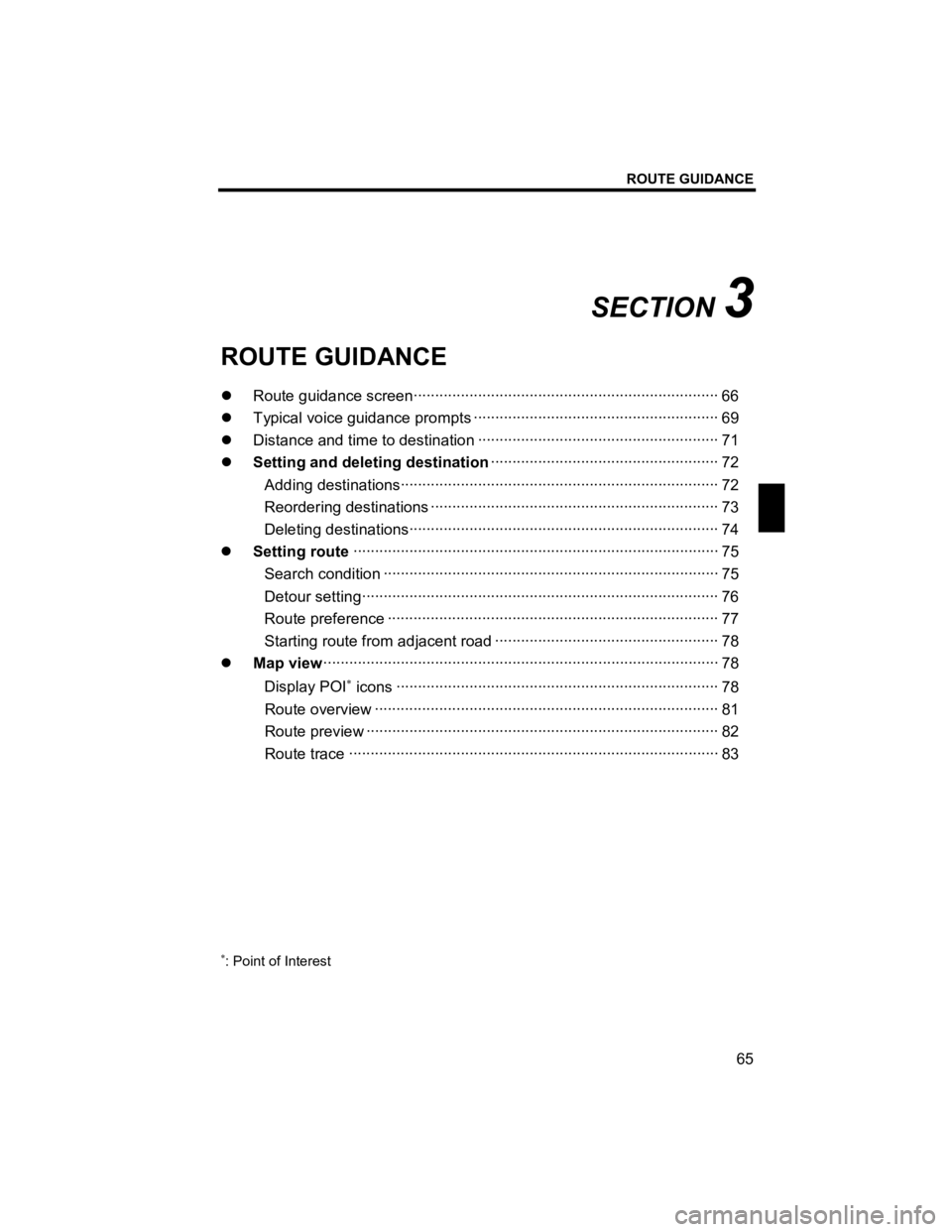
ROUTE GUIDANCE
65
V573_E
SECTION 3
ROUTE GUIDANCE
�z Route guidance screen··················\
··················\
··················\
················· 66
�z Typical voice guid ance prompts ··················\
··················\
··················\
··· 69
�z Distance and time to destination ··················\
··················\
··················\
·· 71
�z Setting and deleting destination ··················\
··················\
················· 72
Adding desti nations··················\
··················\
··················\
··················\
·· 72
Reordering des tinations ··················\
··················\
··················\
············· 73
Deleting dest inations··················\
··················\
··················\
··················\
74
�z Setting route ··················\
··················\
··················\
··················\
············· 75
Search condition ··················\
··················\
··················\
··················\
······ 75
Detour setting··················\
··················\
··················\
··················\
··········· 76
Route preference ··················\
··················\
··················\
··················\
····· 77
Starting route from adjacent road ··················\
··················\
················ 78
�z Map view ··················\
··················\
··················\
··················\
··················\
·· 78
Display POI
∗ icons ··················\
··················\
··················\
··················\
··· 78
Route overview ··················\
··················\
··················\
··················\
········ 81
Route preview ··················\
··················\
··················\
··················\
·········· 82
Route trace ··················\
··················\
··················\
··················\
·············· 83
∗: Point of Interest
Page 67 of 284
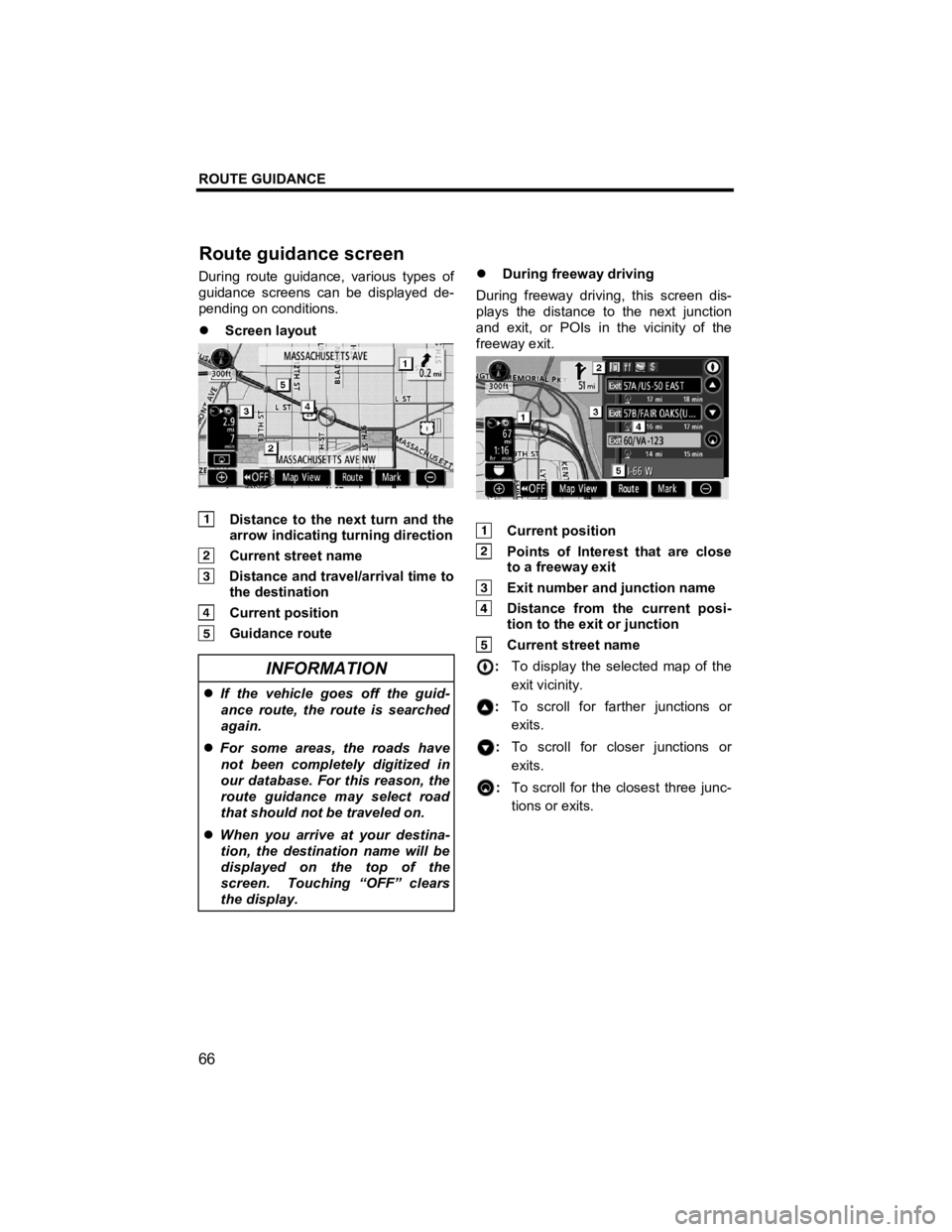
ROUTE GUIDANCE
66
V573_E
During route guidance, various types of
guidance screens can be displayed de-
pending on conditions.
�z Screen layout
Distance to the next turn and the
arrow indicating turning direction
Current street name
Distance and travel/arrival time to the destination
Current position
Guidance route
INFORMATION
�z If the vehicle goes off the guid-
ance route, the route is searched
again.
�z For some areas, the roads have
not been completely digitized in
our database. For this reason, the
route guidance may select road
that should not be traveled on.
�z When you arrive at your destina-
tion, the destination name will be
displayed on the top of the
screen. Touching “OFF” clears
the display.
�z During freeway driving
During freeway driving, this screen dis-
plays the distance to the next junction
and exit, or POIs in the vicinity of the
freeway exit.
Current position
Points of Interest that are close to a freeway exit
Exit number and junction name
Distance from the current posi-
tion to the exit or junction
Current street name
: To display the selected map of the
exit vicinity.
: To scroll for farther junctions or
exits.
: To scroll for closer junctions or
exits.
: To scroll for the closest three junc-
tions or exits.
Route
guidance screen
Page 68 of 284
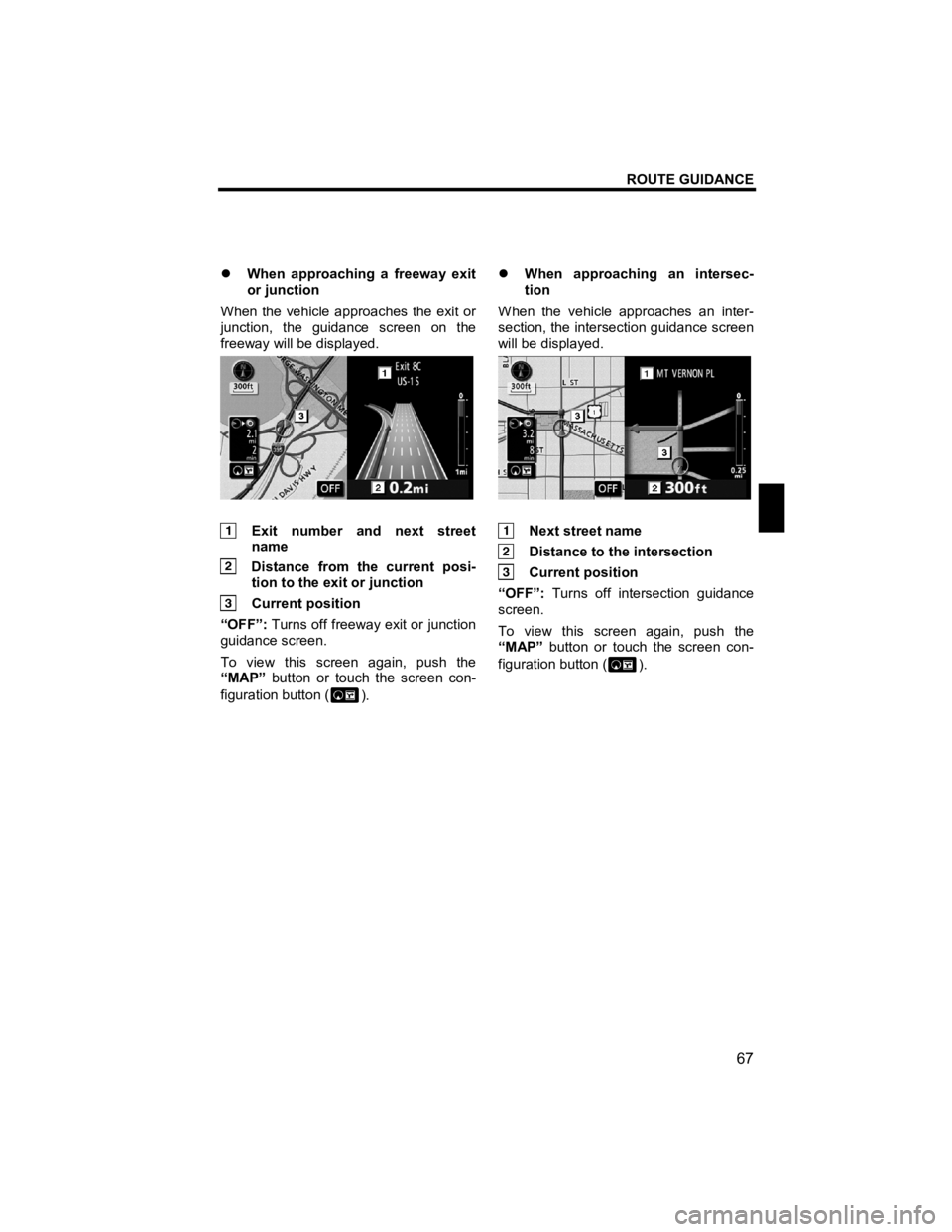
ROUTE GUIDANCE
67
V573_E
�z When approaching a freeway exit
or junction
When the vehicle approaches the exit or
junction, the guidance screen on the
freeway will be displayed.
Exit number and next street name
Distance from the current posi-
tion to the exit or junction
Current position
“OFF”: Turns off freeway exit or junction
guidance screen.
To view this screen again, push the
“MAP” button or touch the screen con-
figuration button (
). �z
When approaching an intersec-
tion
When the vehicle approaches an inter-
section, the intersection guidance screen
will be displayed.
Next street name
Distance to the intersection
Current position
“OFF”: Turns off intersection guidance
screen.
To view this screen again, push the
“MAP” button or touch the screen con-
figuration button (
).
Page 69 of 284
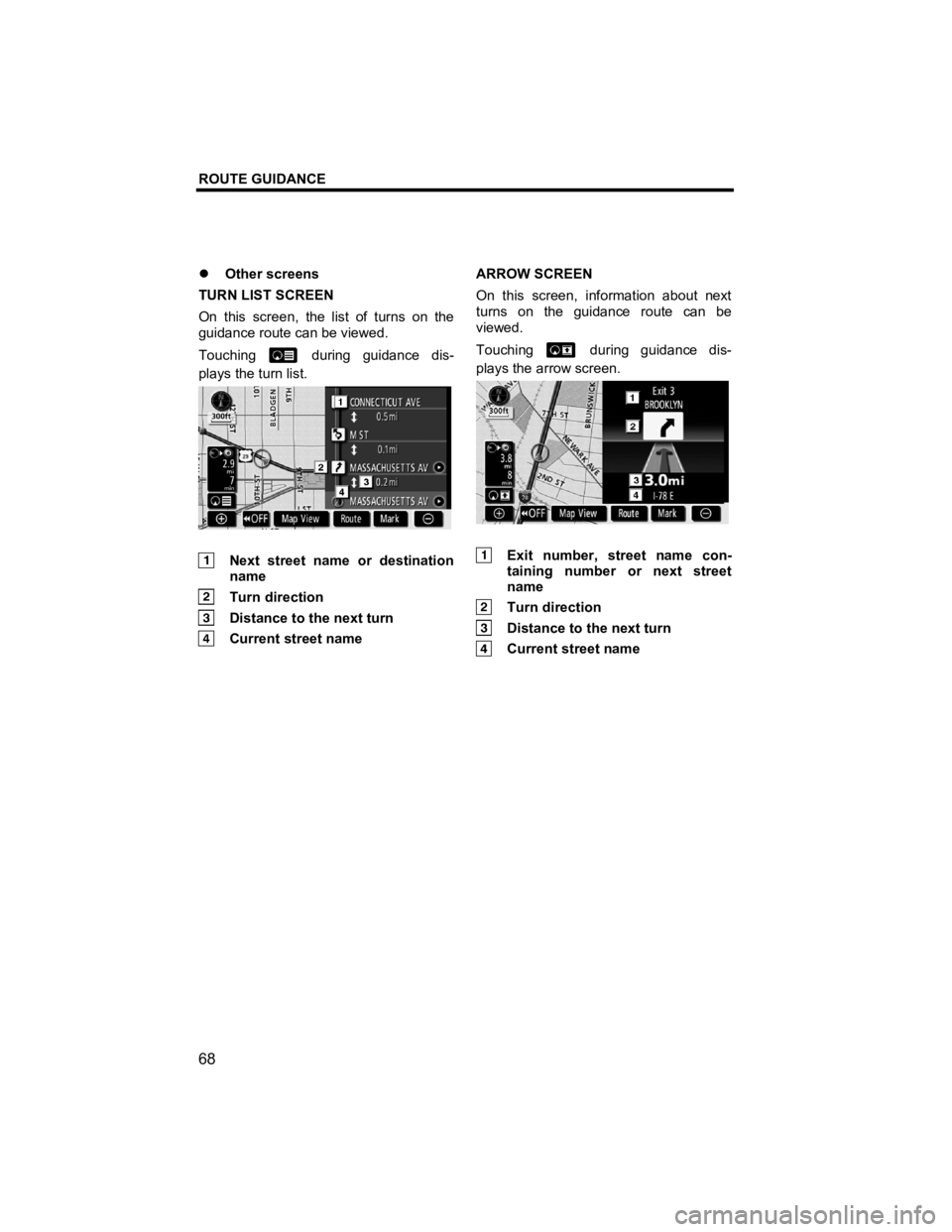
ROUTE GUIDANCE
68
V573_E
�z Other screens
TURN LIST SCREEN
On this screen, the list of turns on the
guidance route can be viewed.
Touching
during guidance dis-
plays the turn list.
Next street name or destination name
Turn direction
Distance to the next turn
Current street name ARROW SCREEN
On this screen, information about next
turns on the guidance route can be
viewed.
Touching
during guidance dis-
plays the arrow screen.
Exit number, street name con- taining number or next street
name
Turn direction
Distance to the next turn
Current street name
Page 70 of 284
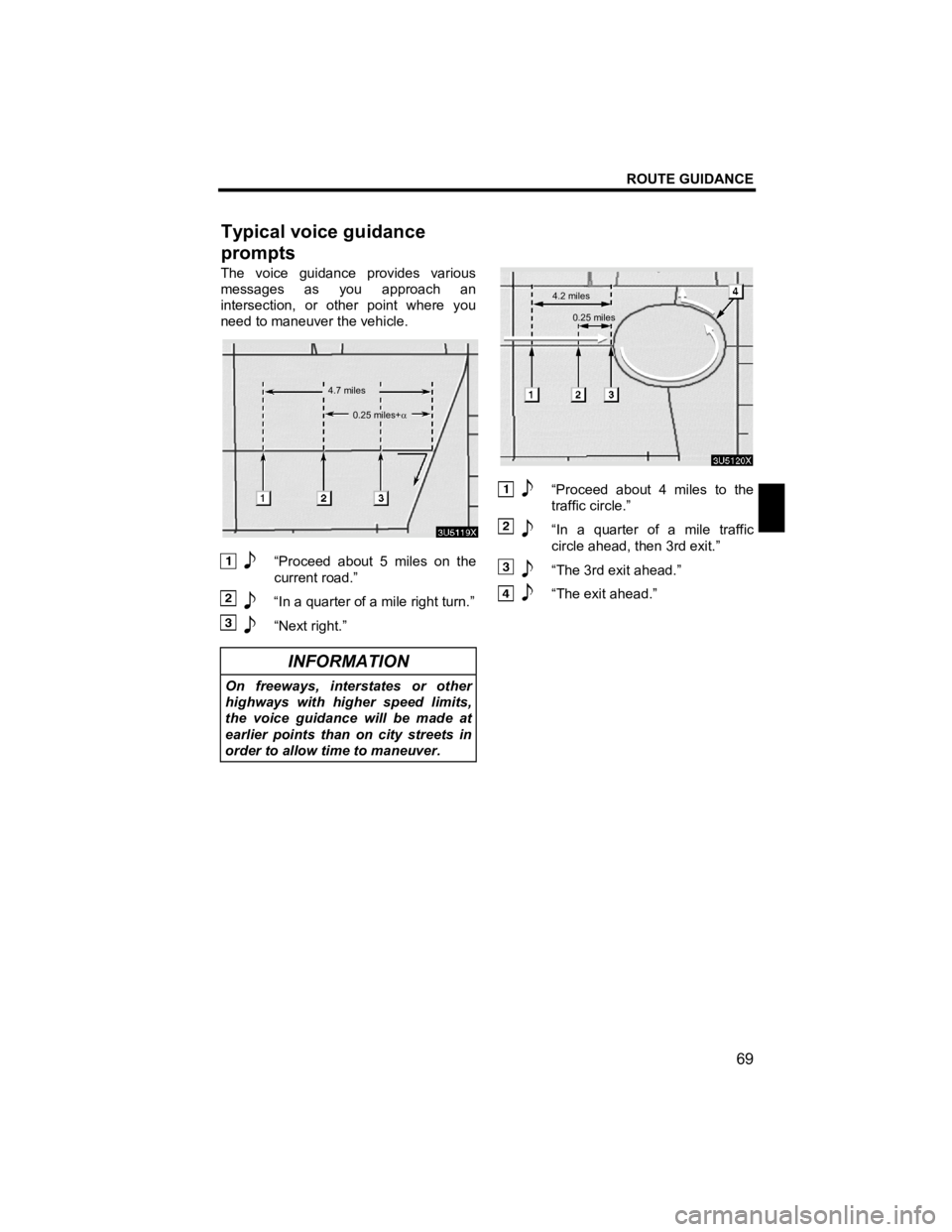
ROUTE GUIDANCE
69
V573_E
The voice guidance provides various
messages as you approach an
intersection, or other point where you
need to maneuver the vehicle.
“Proceed about 5 miles on the current road.”
“In a quarter of a mile right turn.”
“Next right.”
INFORMATION
On freeways, interstates or other
highways with higher speed limits,
the voice guidance will be made at
earlier points than on city streets in
order to allow time to maneuver.
“Proceed about 4 miles to the traffic circle.”
“In a quarter of a mile traffic
circle ahead, then 3rd exit.”
“The 3rd exit ahead.”
“The exit ahead.”
Typical voice guidance
prompts
4.7 miles
0.25 miles+
α
4.2 miles0.25 miles