TOYOTA TUNDRA 2018 Owners Manual (in English)
Manufacturer: TOYOTA, Model Year: 2018, Model line: TUNDRA, Model: TOYOTA TUNDRA 2018Pages: 672, PDF Size: 14.09 MB
Page 341 of 672
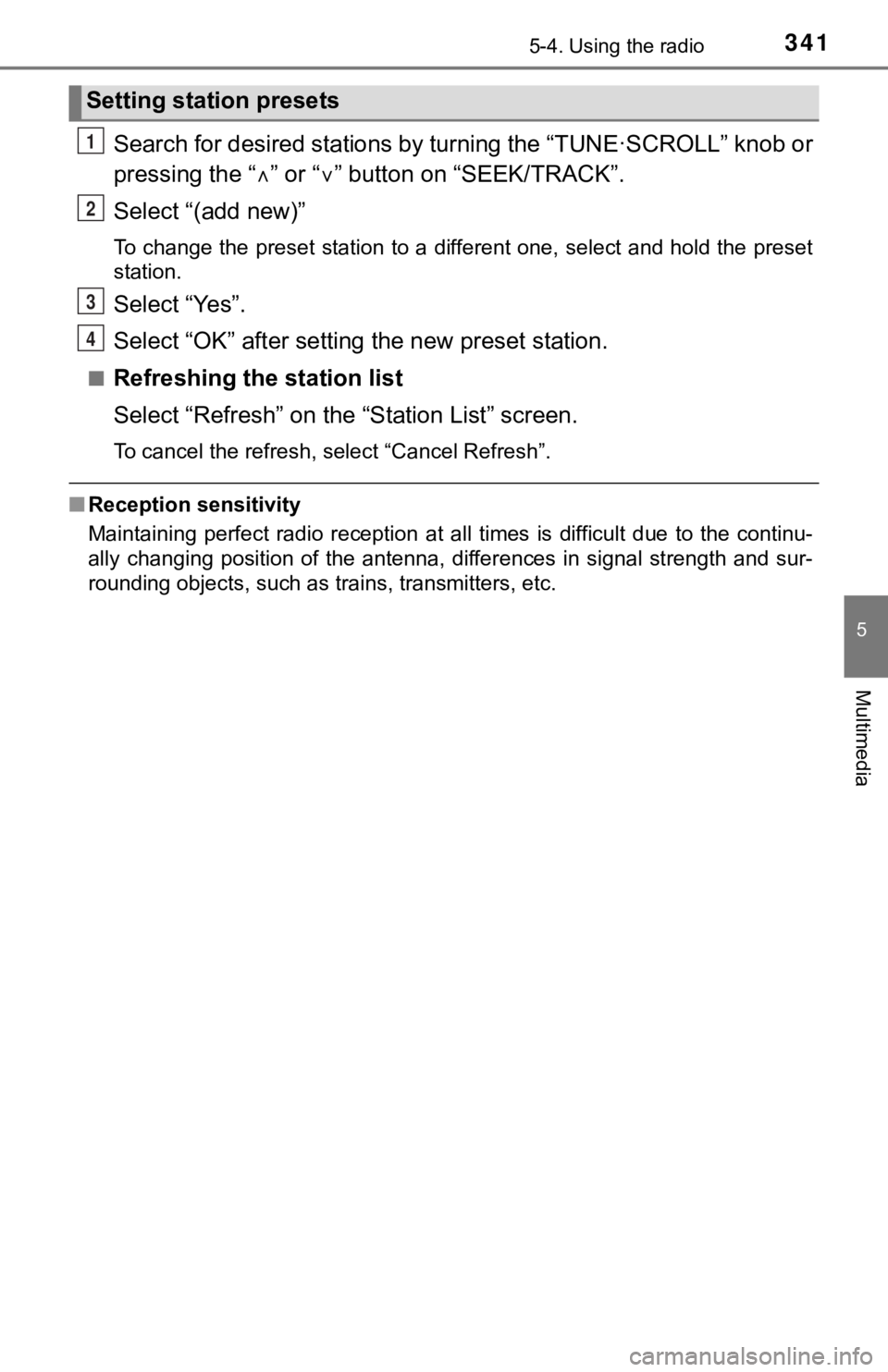
3415-4. Using the radio
5
Multimedia
Search for desired stations by turning the “TUNE·SCROLL” knob or
pressing the “ ” or “ ” button on “SEEK/TRACK”.
Select “(add new)”
To change the preset station to a different one, select and hol d the preset
station.
Select “Yes”.
Select “OK” after setting the new preset station.
■Refreshing the station list
Select “Refresh” on the “Station List” screen.
To cancel the refresh, select “Cancel Refresh”.
■Reception sensitivity
Maintaining perfect radio reception at all times is difficult d ue to the continu-
ally changing position of the antenna, differences in signal st rength and sur-
rounding objects, such as trains, transmitters, etc.
Setting station presets
1
2
3
4
Page 342 of 672
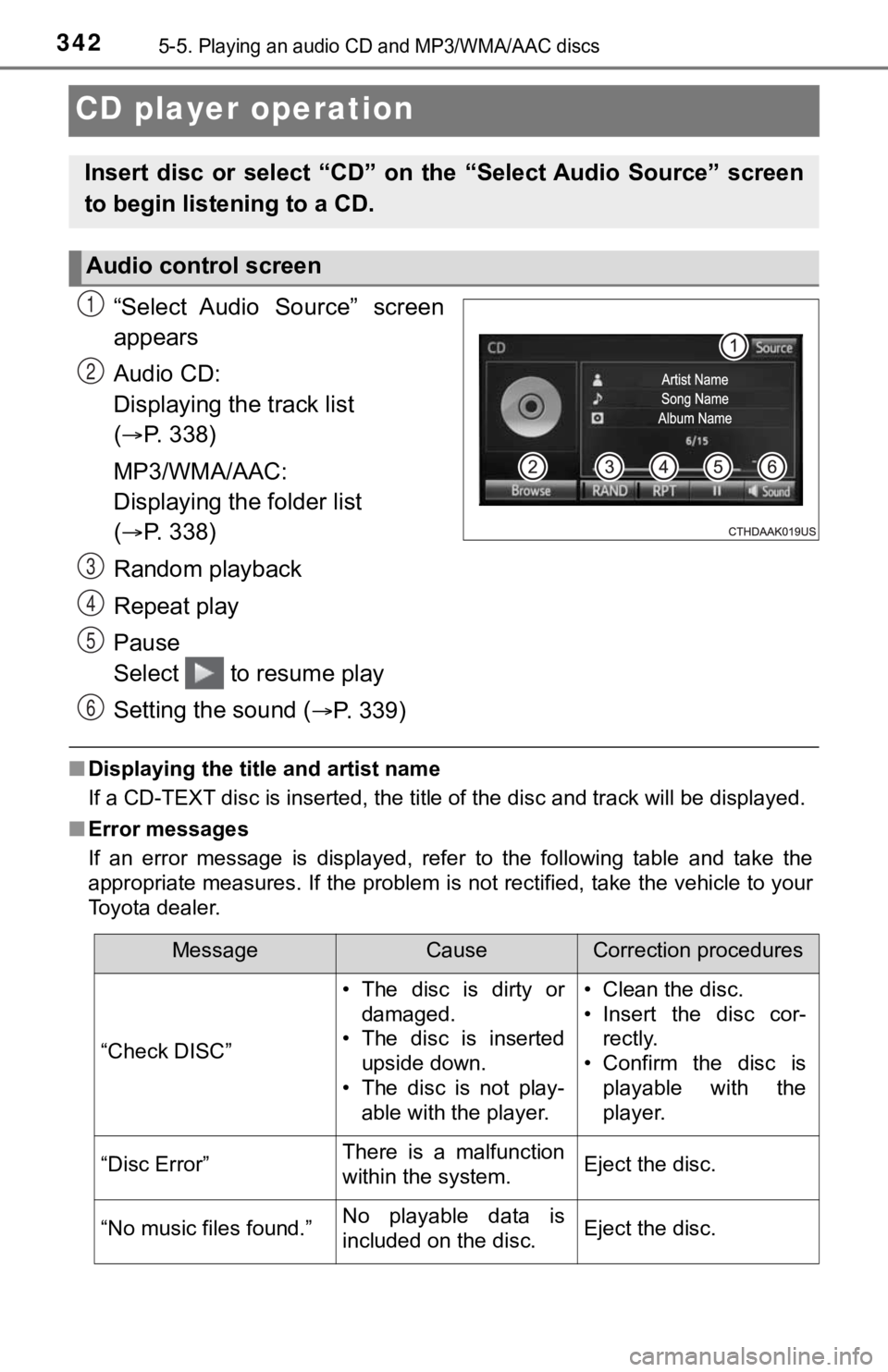
3425-5. Playing an audio CD and MP3/WMA/AAC discs
CD player operation
“Select Audio Source” screen
appears
Audio CD:
Displaying the track list
(
P. 338)
MP3/WMA/AAC:
Displaying the folder list
(
P. 338)
Random playback
Repeat play
Pause
Select to resume play
Setting the sound (
P. 339)
■ Displaying the title and artist name
If a CD-TEXT disc is inserted, the title of the disc and track will be displayed.
■ Error messages
If an error message is displayed, refer to the following table and take the
appropriate measures. If the problem is not rectified, take the vehicle to your
Toyota dealer.
Insert disc or select “CD” on th e “Select Audio Source” screen
to begin listening to a CD.
Audio control screen
1
2
3
4
5
6
MessageCauseCorrection procedures
“Check DISC” • The disc is dirty or
damaged.
• The disc is inserted
upside down.
• The disc is not play-
able with the player. • Clean the disc.
• Insert the disc cor-
rectly.
• Confirm the disc is playable with the
player.
“Disc Error”There is a malfunction
within the system.Eject the disc.
“No music files found.”No playable data is
included on the disc.Eject the disc.
Page 343 of 672
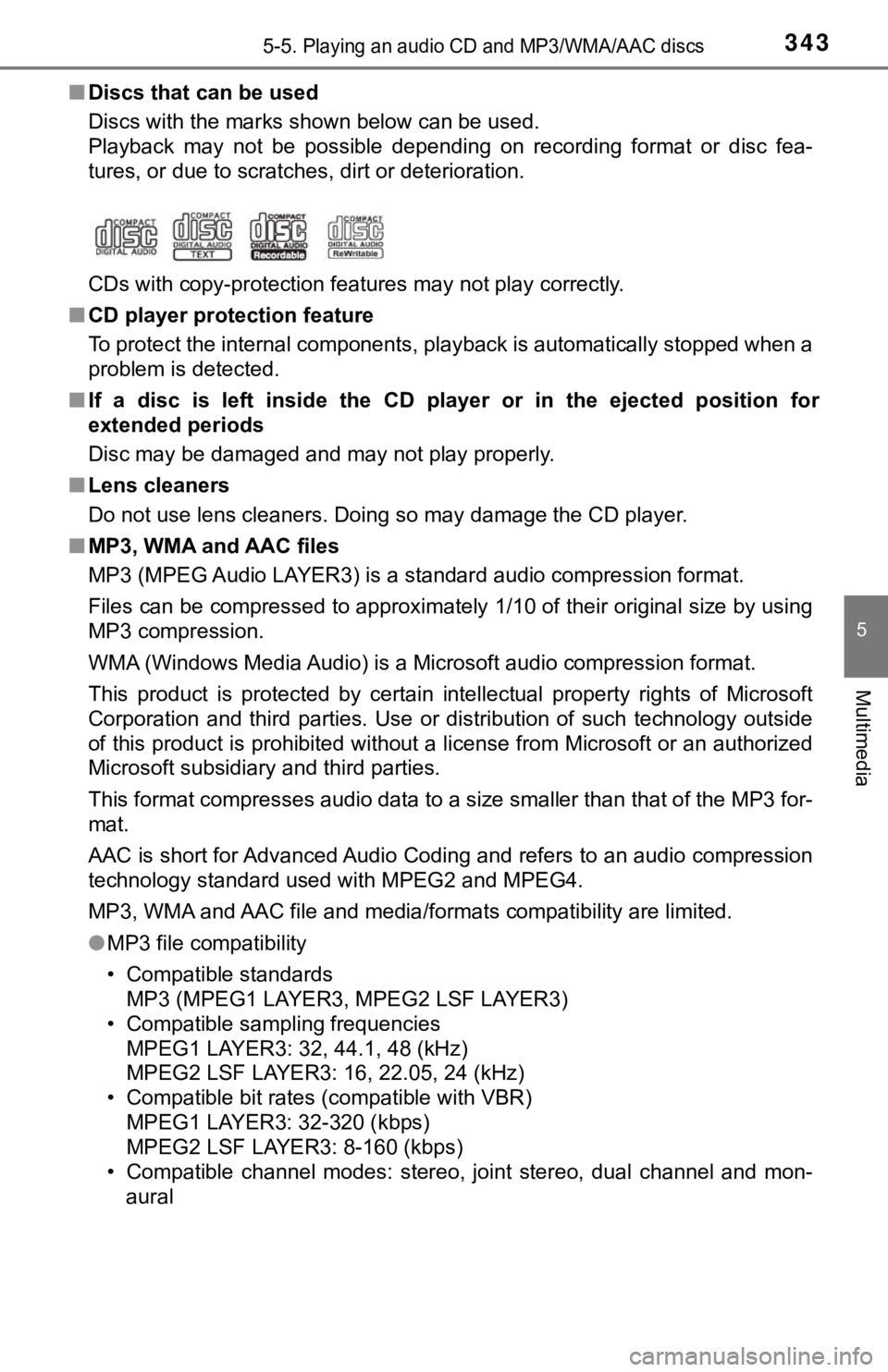
3435-5. Playing an audio CD and MP3/WMA/AAC discs
5
Multimedia
■Discs that can be used
Discs with the marks shown below can be used.
Playback may not be possible depending on recording format or d isc fea-
tures, or due to scratches, dirt or deterioration.
CDs with copy-protection features may not play correctly.
■ CD player protection feature
To protect the internal components, playback is automatically s topped when a
problem is detected.
■ If a disc is left inside the CD player or in the ejected positi on for
extended periods
Disc may be damaged and may not play properly.
■ Lens cleaners
Do not use lens cleaners. Doing so may damage the CD player.
■ MP3, WMA and AAC files
MP3 (MPEG Audio LAYER3) is a standard audio compression format.
Files can be compressed to approximately 1/10 of their original size by using
MP3 compression.
WMA (Windows Media Audio) is a Microsoft audio compression form at.
This product is protected by certain intellectual property rights of Microsoft
Corporation and third parties. Use or distribution of such technology outside
of this product is prohibited without a license from Microsoft or an authorized
Microsoft subsidiary and third parties.
This format compresses audio data to a size smaller than that o f the MP3 for-
mat.
AAC is short for Advanced Audio Coding and refers to an audio c ompression
technology standard used with MPEG2 and MPEG4.
MP3, WMA and AAC file and media /formats compatibility are limited.
● MP3 file compatibility
• Compatible standards
MP3 (MPEG1 LAYER3, MPEG2 LSF LAYER3)
• Compatible sampling frequencies
MPEG1 LAYER3: 32, 44.1, 48 (kHz)
MPEG2 LSF LAYER3: 16, 22.05, 24 (kHz)
• Compatible bit rates (compatible with VBR)
MPEG1 LAYER3: 32-320 (kbps)
MPEG2 LSF LAYER3: 8-160 (kbps)
• Compatible channel modes: stereo, joint stereo, dual channel a nd mon-
aural
Page 344 of 672
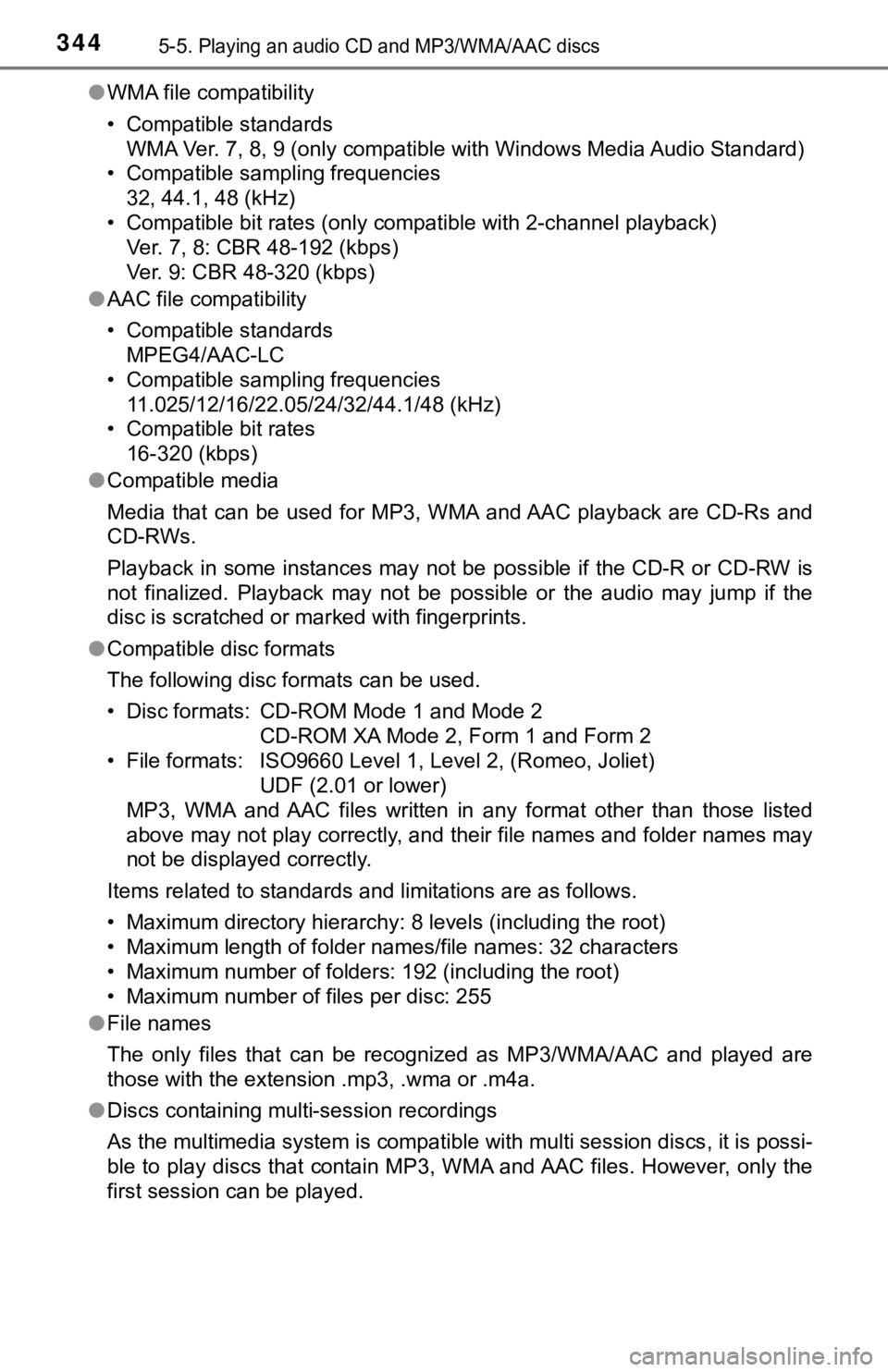
3445-5. Playing an audio CD and MP3/WMA/AAC discs
●WMA file compatibility
• Compatible standards
WMA Ver. 7, 8, 9 (only compatible with Windows Media Audio Stan dard)
• Compatible sampling frequencies 32, 44.1, 48 (kHz)
• Compatible bit rates (only compatible with 2-channel playback)
Ver. 7, 8: CBR 48-192 (kbps)
Ver. 9: CBR 48-320 (kbps)
● AAC file compatibility
• Compatible standards
MPEG4/AAC-LC
• Compatible sampling frequencies
11.025/12/16/22.05/24/32/44.1/48 (kHz)
• Compatible bit rates 16-320 (kbps)
● Compatible media
Media that can be used for MP3, WMA and AAC playback are CD-Rs and
CD-RWs.
Playback in some instances may not be possible if the CD-R or C D-RW is
not finalized. Playback may not be possible or the audio may ju mp if the
disc is scratched or marked with fingerprints.
● Compatible disc formats
The following disc formats can be used.
• Disc formats: CD-ROM Mode 1 and Mode 2
CD-ROM XA Mode 2, Form 1 and Form 2
• File formats: ISO9660 Level 1, Level 2, (Romeo, Joliet) UDF (2.01 or lower)
MP3, WMA and AAC files written in any format other than those l isted
above may not play correctly, and their file names and folder n ames may
not be displayed correctly.
Items related to standards and limitations are as follows.
• Maximum directory hierarchy: 8 levels (including the root)
• Maximum length of folder names/file names: 32 characters
• Maximum number of folders: 192 (including the root)
• Maximum number of files per disc: 255
● File names
The only files that can be recognized as MP3/WMA/AAC and played are
those with the extension .mp3, .wma or .m4a.
● Discs containing multi-session recordings
As the multimedia system is compatible with multi session discs , it is possi-
ble to play discs that contain MP3, WMA and AAC files. However, only the
first session can be played.
Page 345 of 672
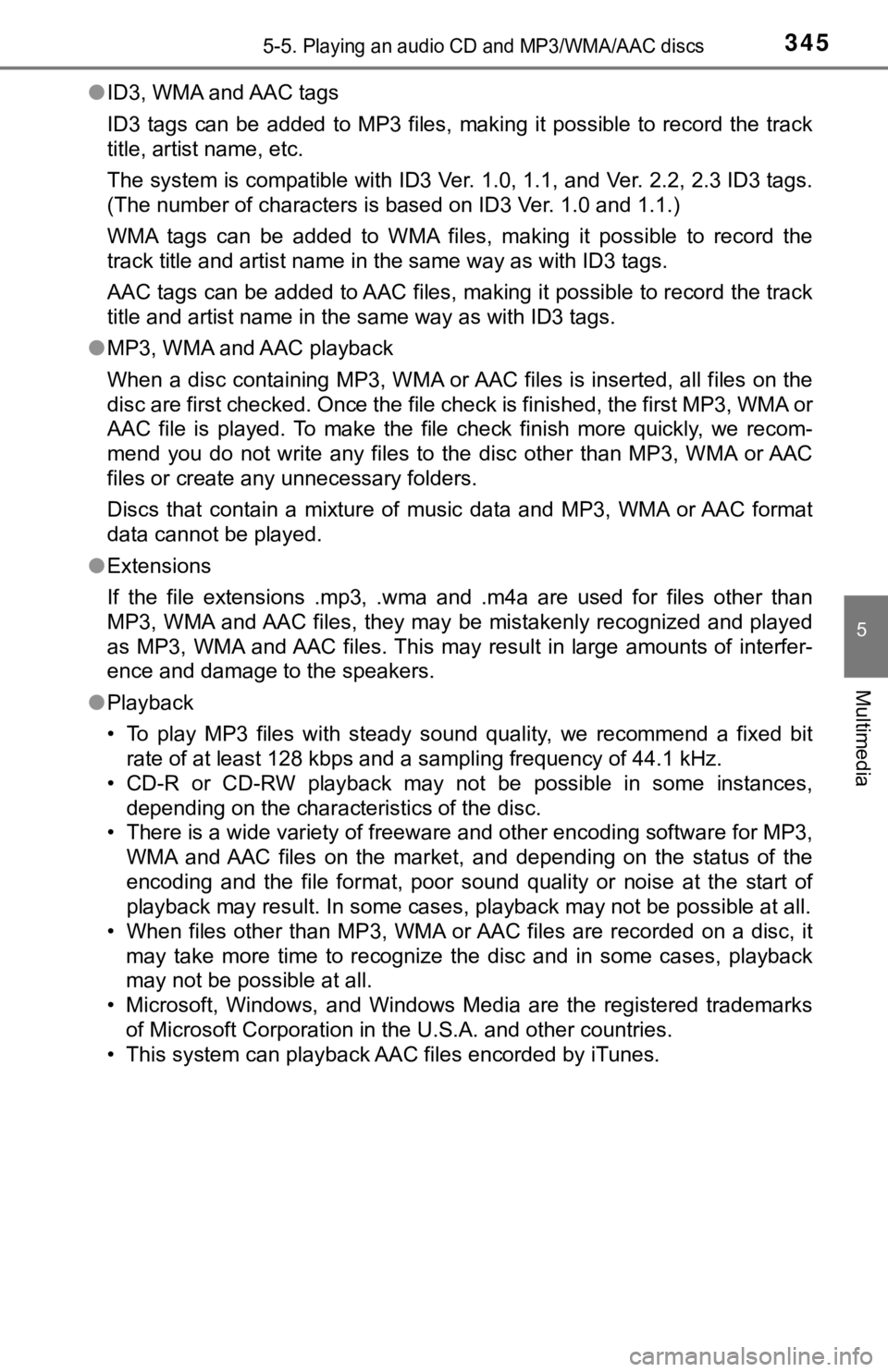
3455-5. Playing an audio CD and MP3/WMA/AAC discs
5
Multimedia
●ID3, WMA and AAC tags
ID3 tags can be added to MP3 files, making it possible to recor d the track
title, artist name, etc.
The system is compatible with ID3 Ver. 1.0, 1.1, and Ver. 2.2, 2.3 ID3 tags.
(The number of characters is based on ID3 Ver. 1.0 and 1.1.)
WMA tags can be added to WMA files, making it possible to recor d the
track title and artist name in the same way as with ID3 tags.
AAC tags can be added to AAC files, making it possible to recor d the track
title and artist name in the same way as with ID3 tags.
● MP3, WMA and AAC playback
When a disc containing MP3, WMA or AAC files is inserted, all f iles on the
disc are first checked. Once the file check is finished, the first MP3, WMA or
AAC file is played. To make the file check finish more quickly, we recom-
mend you do not write any files to the disc other than MP3, WMA or AAC
files or create any unnecessary folders.
Discs that contain a mixture of music data and MP3, WMA or AAC format
data cannot be played.
● Extensions
If the file extensions .mp3, .wma and .m4a are used for files other than
MP3, WMA and AAC files, they may be mistakenly recognized and played
as MP3, WMA and AAC files. This may result in large amounts of interfer-
ence and damage to the speakers.
● Playback
• To play MP3 files with steady sound quality, we recommend a fi xed bit
rate of at least 128 kbps and a sampling frequency of 44.1 kHz.
• CD-R or CD-RW playback may not be possible in some instances,
depending on the characteristics of the disc.
• There is a wide variety of freeware and other encoding softwar e for MP3,
WMA and AAC files on the market, and depending on the status of the
encoding and the file format, poor sound quality or noise at th e start of
playback may result. In some cases, playback may not be possible at all.
• When files other than MP3, WMA or AAC files are recorded on a disc, it
may take more time to recognize the disc and in some cases, pla yback
may not be possible at all.
• Microsoft, Windows, and Windows Media are the registered trade marks
of Microsoft Corporation in the U.S.A. and other countries.
• This system can playback AAC files encorded by iTunes.
Page 346 of 672
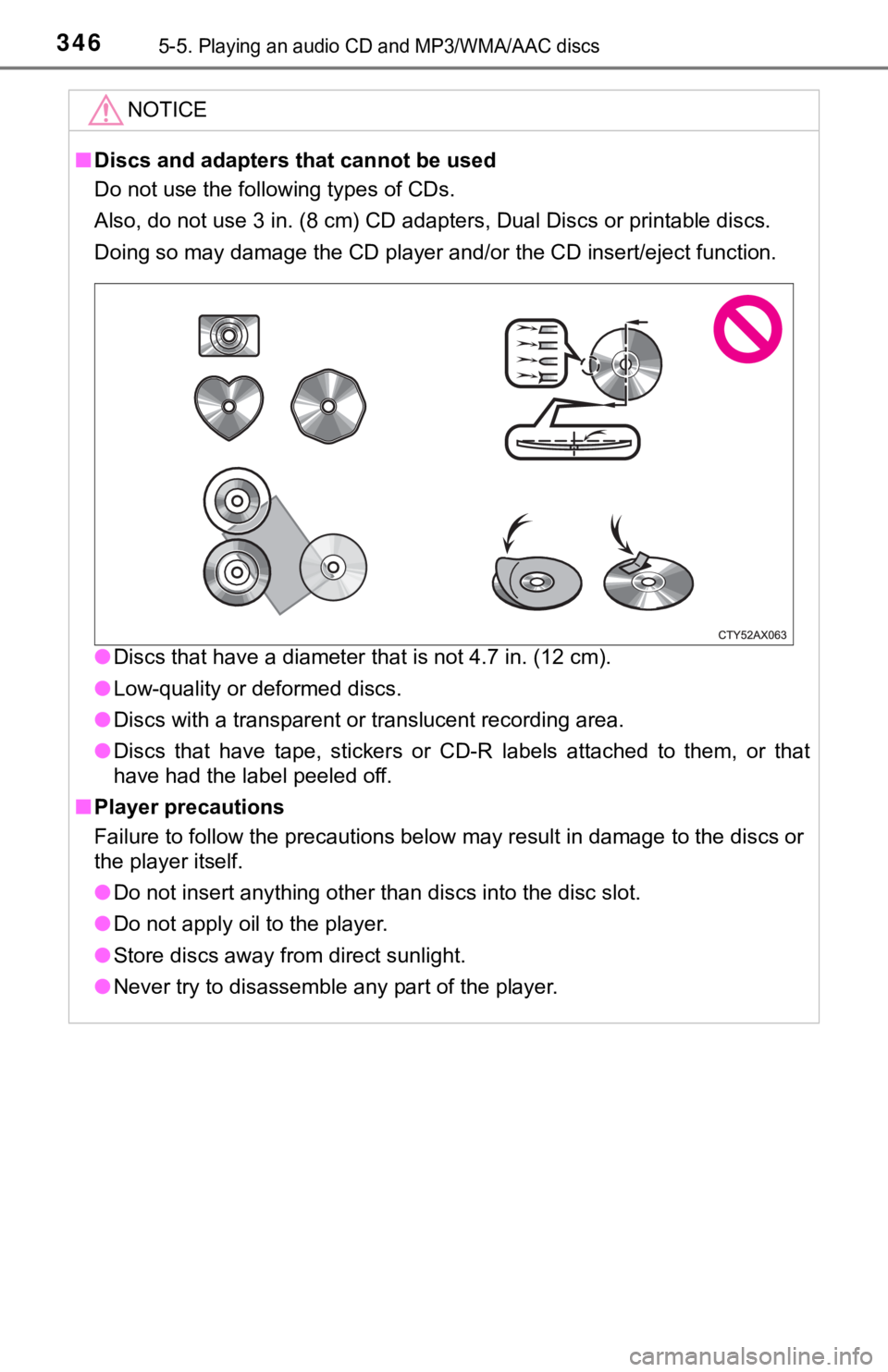
3465-5. Playing an audio CD and MP3/WMA/AAC discs
NOTICE
■Discs and adapters that cannot be used
Do not use the following types of CDs.
Also, do not use 3 in. (8 cm) CD adapters, Dual Discs or printable discs.
Doing so may damage the CD player and/or the CD insert/eject fu nction.
● Discs that have a diameter that is not 4.7 in. (12 cm).
● Low-quality or deformed discs.
● Discs with a transparent or translucent recording area.
● Discs that have tape, stickers or CD-R labels attached to them, or that
have had the label peeled off.
■ Player precautions
Failure to follow the precautions below may result in damage to the discs or
the player itself.
● Do not insert anything other than discs into the disc slot.
● Do not apply oil to the player.
● Store discs away from direct sunlight.
● Never try to disassemble any part of the player.
Page 347 of 672
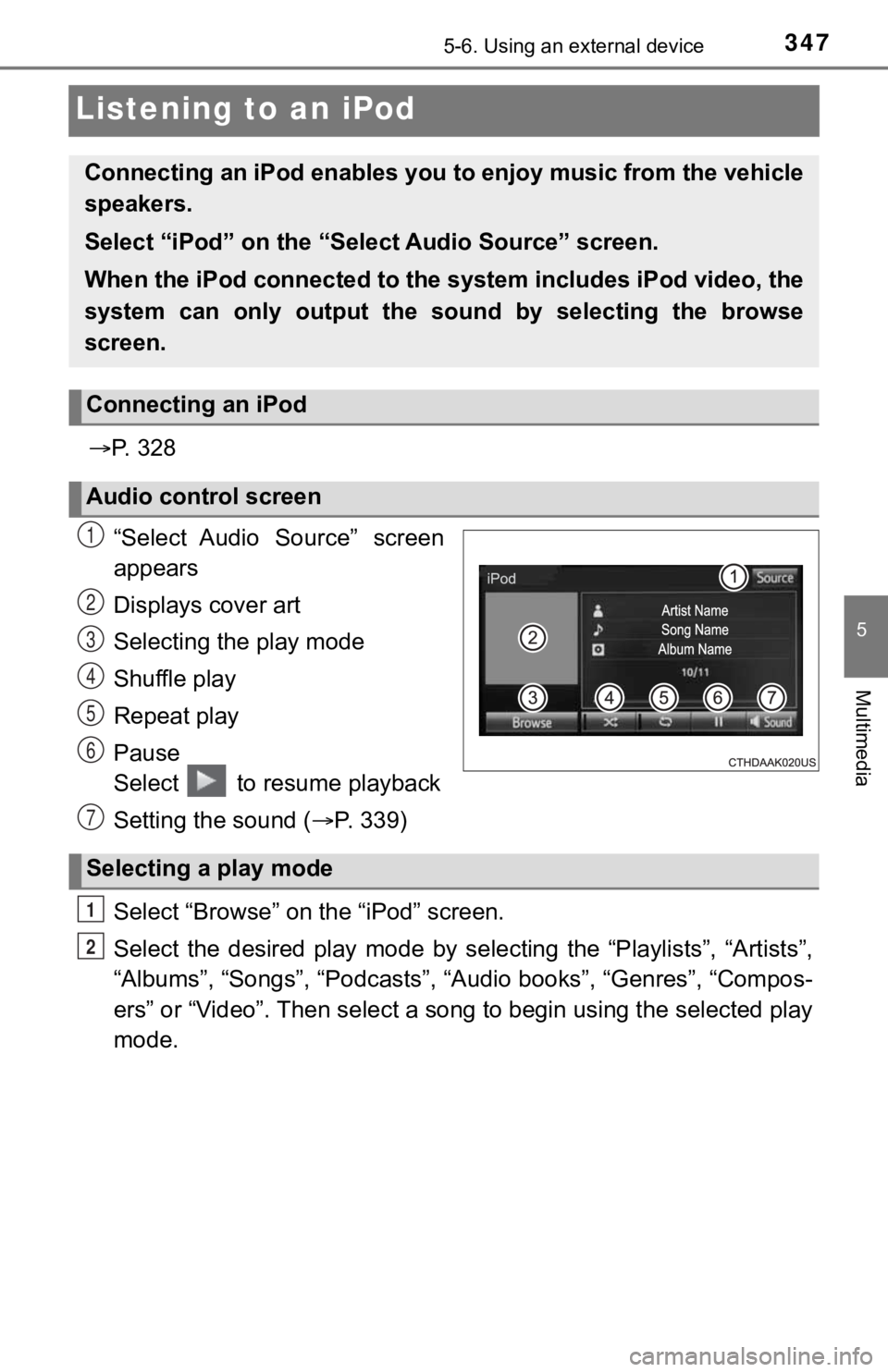
3475-6. Using an external device
5
Multimedia
Listening to an iPod
P. 3 2 8
“Select Audio Source” screen
appears
Displays cover art
Selecting the play mode
Shuffle play
Repeat play
Pause
Select to resume playback
Setting the sound ( P. 3 3 9 )
Select “Browse” on the “iPod” screen.
Select the desired play mode by selecting the “Playlists”, “Art ists”,
“Albums”, “Songs”, “Podcasts”, “Audio books”, “Genres”, “Compos -
ers” or “Video”. Then select a s ong to begin using the selected play
mode.
Connecting an iPod enables you to enjoy music from the vehicle
speakers.
Select “iPod” on the “Sel ect Audio Source” screen.
When the iPod connected to the system includes iPod video, the
system can only output the s ound by selecting the browse
screen.
Connecting an iPod
Audio control screen
1
2
3
4
5
6
Selecting a play mode
7
1
2
Page 348 of 672
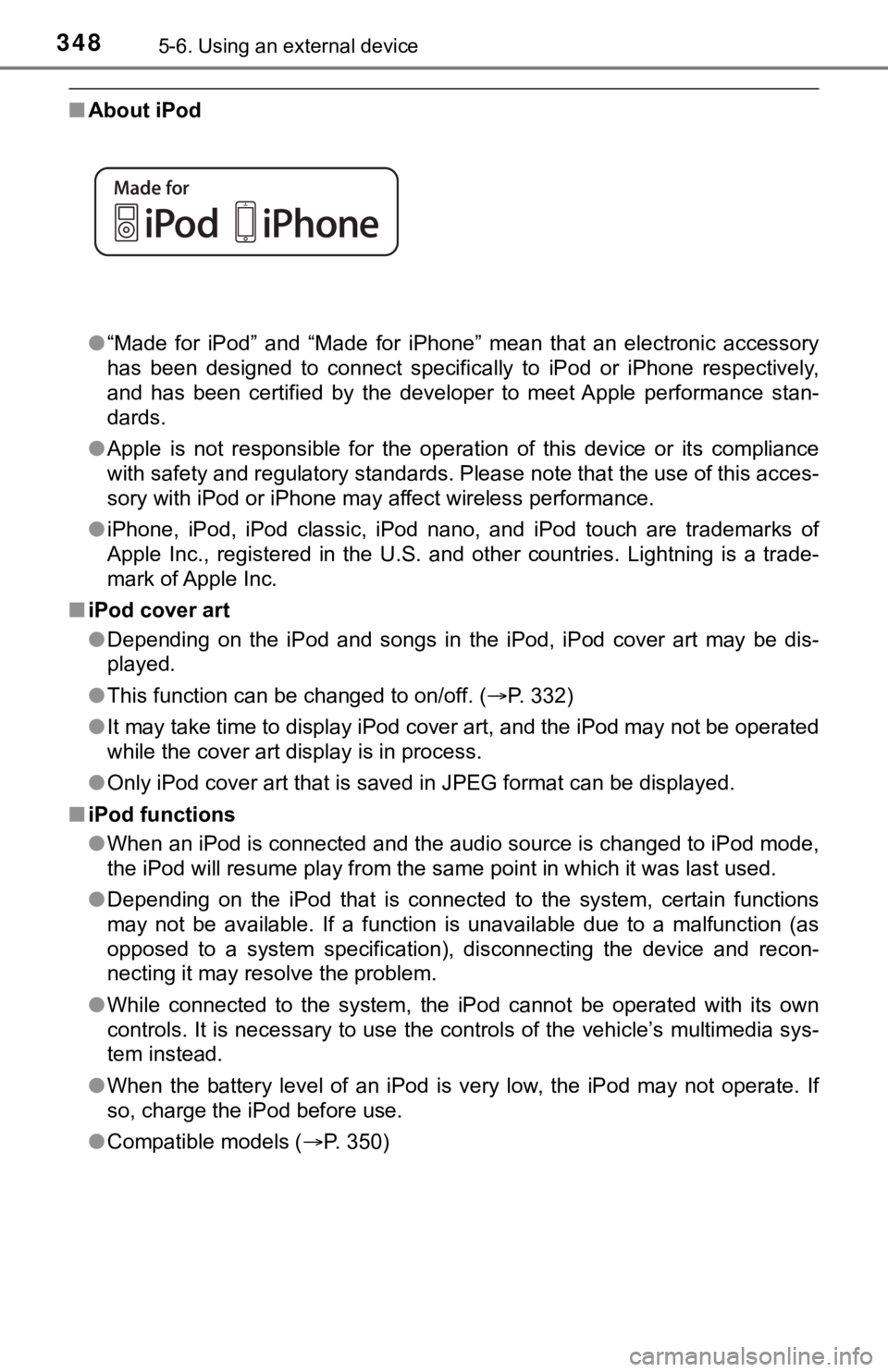
3485-6. Using an external device
■About iPod
●“Made for iPod” and “Made for iPhone” mean that an electronic a ccessory
has been designed to connect specifically to iPod or iPhone res pectively,
and has been certified by the developer to meet Apple performance stan-
dards.
● Apple is not responsible for the operation of this device or it s compliance
with safety and regulatory standards. Please note that the use of this acces-
sory with iPod or iPhone may affect wireless performance.
● iPhone, iPod, iPod classic, iPod nano, and iPod touch are trade marks of
Apple Inc., registered in the U.S. and other countries. Lightning is a trade-
mark of Apple Inc.
■ iPod cover art
●Depending on the iPod and songs in the iPod, iPod cover art may be dis-
played.
● This function can be changed to on/off. ( P. 332)
● It may take time to display iPod cover art, and the iPod may no t be operated
while the cover art display is in process.
● Only iPod cover art that is saved in JPEG format can be display ed.
■ iPod functions
●When an iPod is connected and the audio source is changed to iP od mode,
the iPod will resume play from the same point in which it was l ast used.
● Depending on the iPod that is connected to the system, certain functions
may not be available. If a function is unavailable due to a mal function (as
opposed to a system specification), disconnecting the device and recon-
necting it may resolve the problem.
● While connected to the system, the iPod cannot be operated with its own
controls. It is necessary to use the controls of the vehicle’s multimedia sys-
tem instead.
● When the battery level of an iPod is very low, the iPod may not operate. If
so, charge the iPod before use.
● Compatible models ( P. 3 5 0 )
Page 349 of 672

3495-6. Using an external device
5
Multimedia
■iPod problems
To resolve most problems encountered when using your iPod, disc onnect
your iPod from the vehicle iPod connection and reset it. For instructions on
how to reset your iPod, refer to your iPod Owner’s Manual.
■ Error messages
MessageCause/Correction procedures
“Connection error. Please
consult your Owner’s Man-
ual for instructions on how
to connect the iPod.”
This indicates a problem in the iPod or its con-
nection.
“There are no songs avail-
able for playback. Please
add compatible files to
your iPod.”
This indicates that there is no music data in
the iPod.
“Please check the iPod
firmware version.”
This indicates that the software version is not
compatible.
Please check the compatible models.
(P. 350)
“iPod authorization unsuc-
cessful.”This indicates that the display multimedia sys-
tem failed to authorize the iPod.
Please check your iPod.
Page 350 of 672
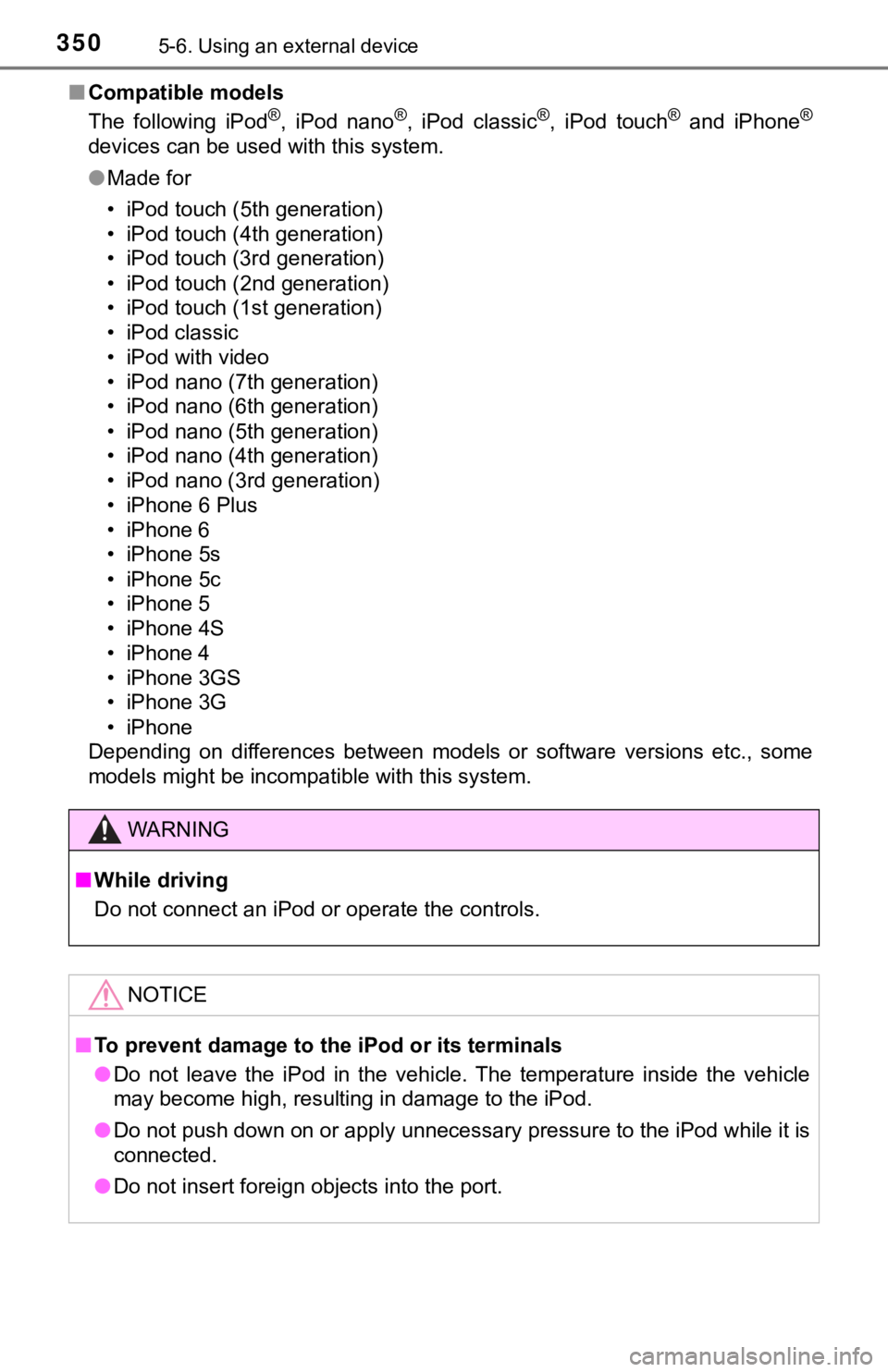
3505-6. Using an external device
■Compatible models
The following iPod®, iPod nano®, iPod classic®, iPod touch® and iPhone®
devices can be used with this system.
●Made for
• iPod touch (5th generation)
• iPod touch (4th generation)
• iPod touch (3rd generation)
• iPod touch (2nd generation)
• iPod touch (1st generation)
• iPod classic
• iPod with video
• iPod nano (7th generation)
• iPod nano (6th generation)
• iPod nano (5th generation)
• iPod nano (4th generation)
• iPod nano (3rd generation)
• iPhone 6 Plus
• iPhone 6
• iPhone 5s
• iPhone 5c
• iPhone 5
• iPhone 4S
• iPhone 4
• iPhone 3GS
• iPhone 3G
• iPhone
Depending on differences between models or software versions et c., some
models might be incompatible with this system.
WARNING
■ While driving
Do not connect an iPod or operate the controls.
NOTICE
■To prevent damage to the iPod or its terminals
● Do not leave the iPod in the vehicle. The temperature inside the vehicle
may become high, resulting in damage to the iPod.
● Do not push down on or apply unnecessary pressure to the iPod w hile it is
connected.
● Do not insert foreign objects into the port.