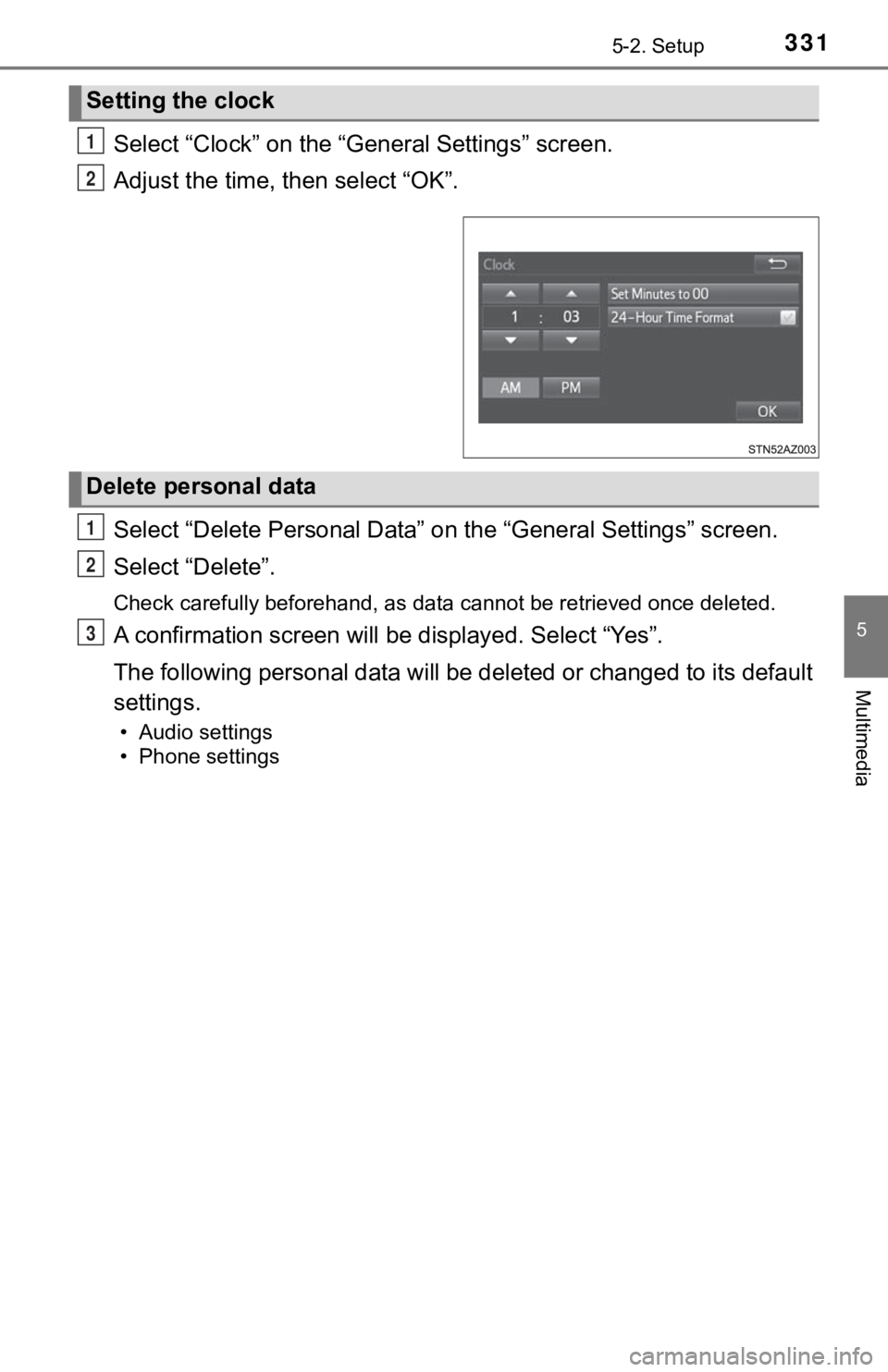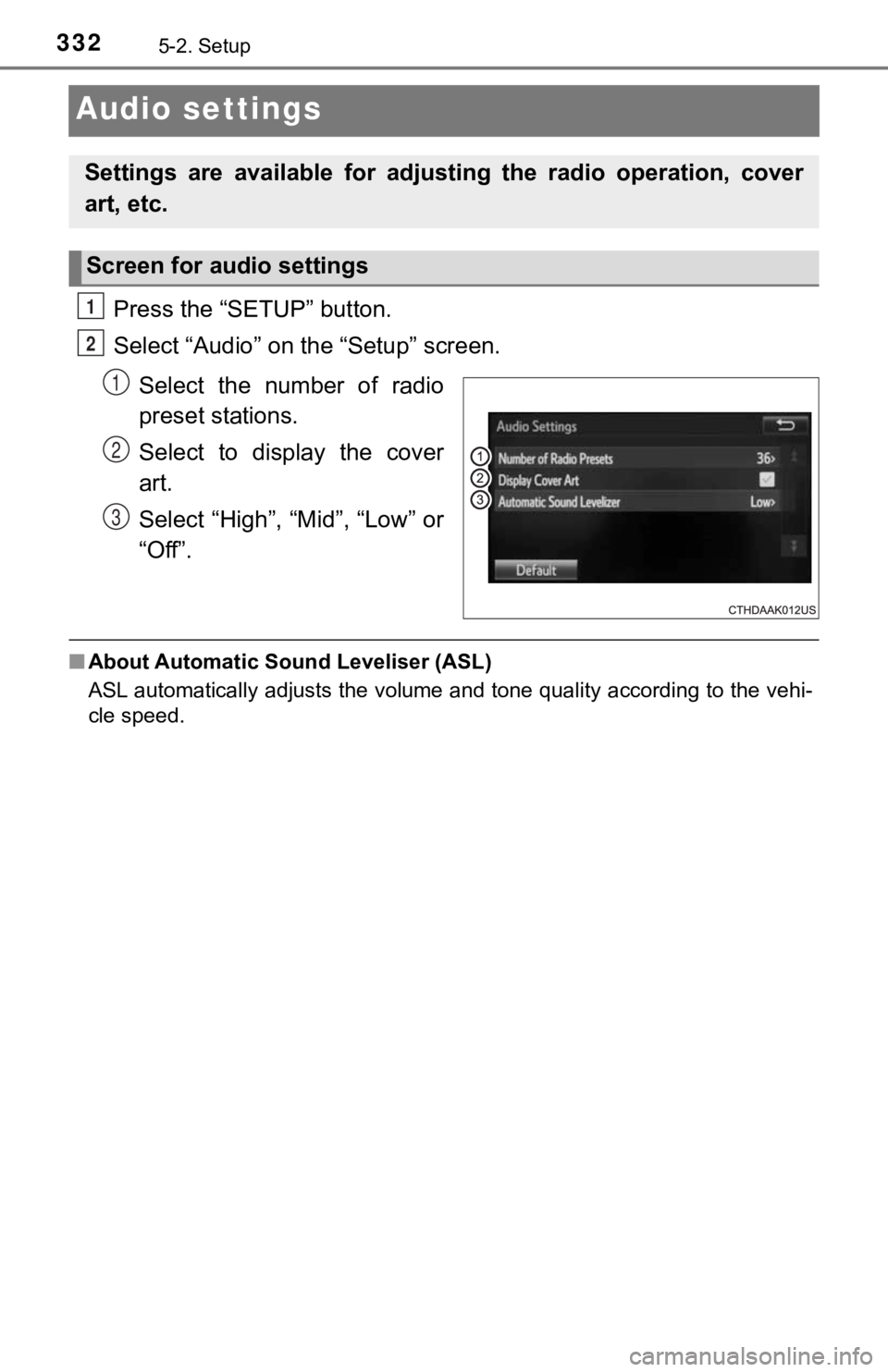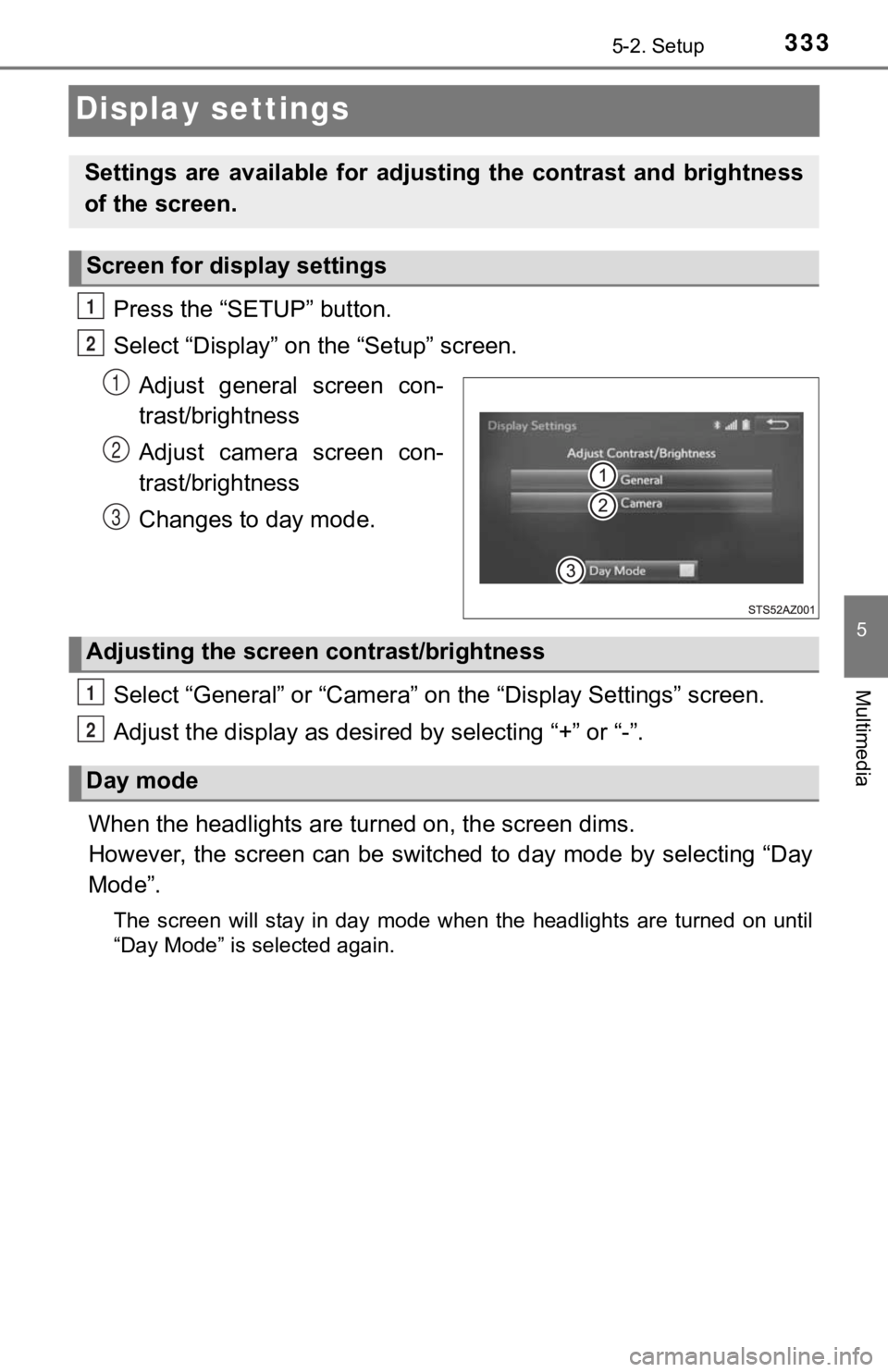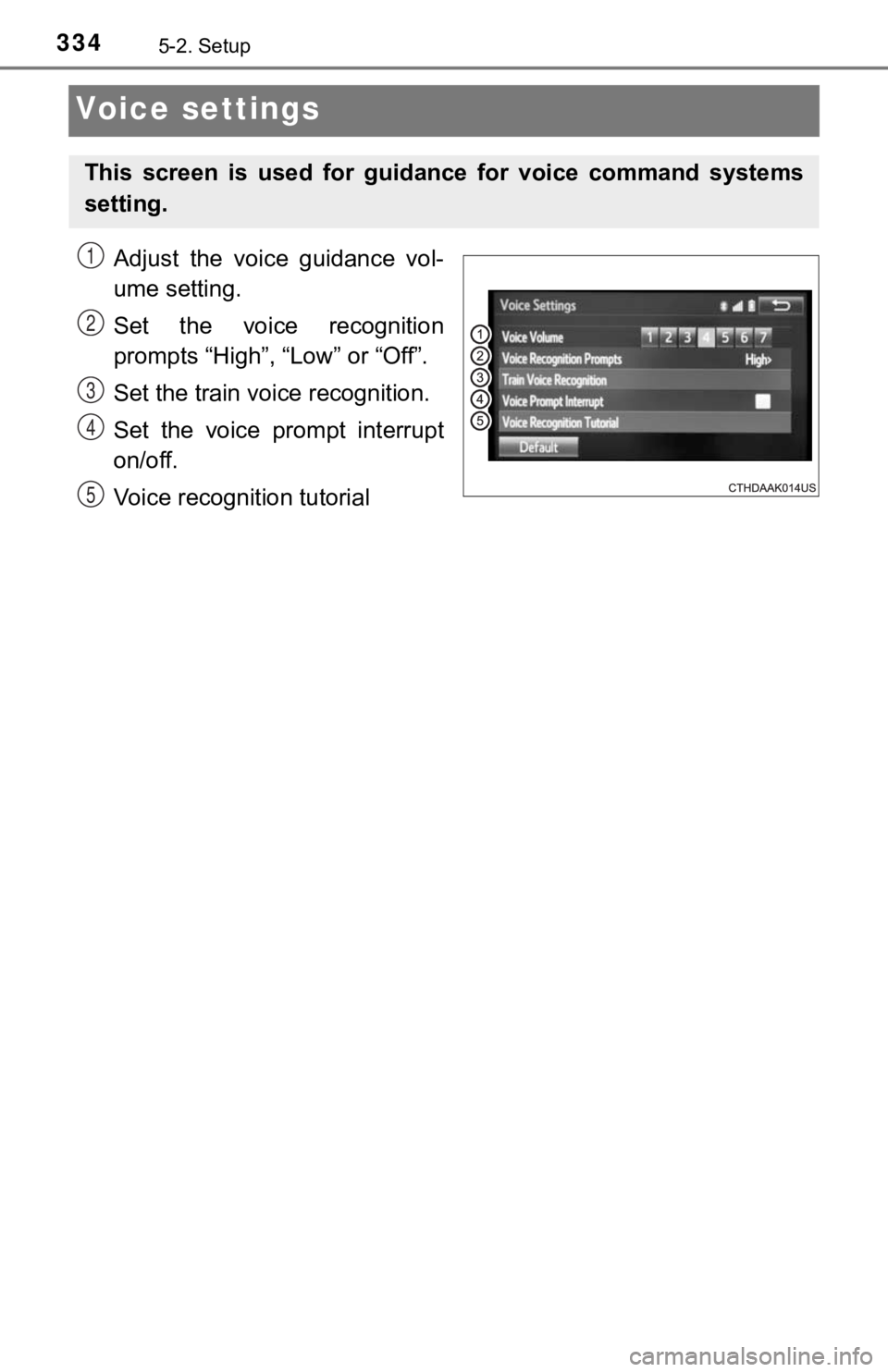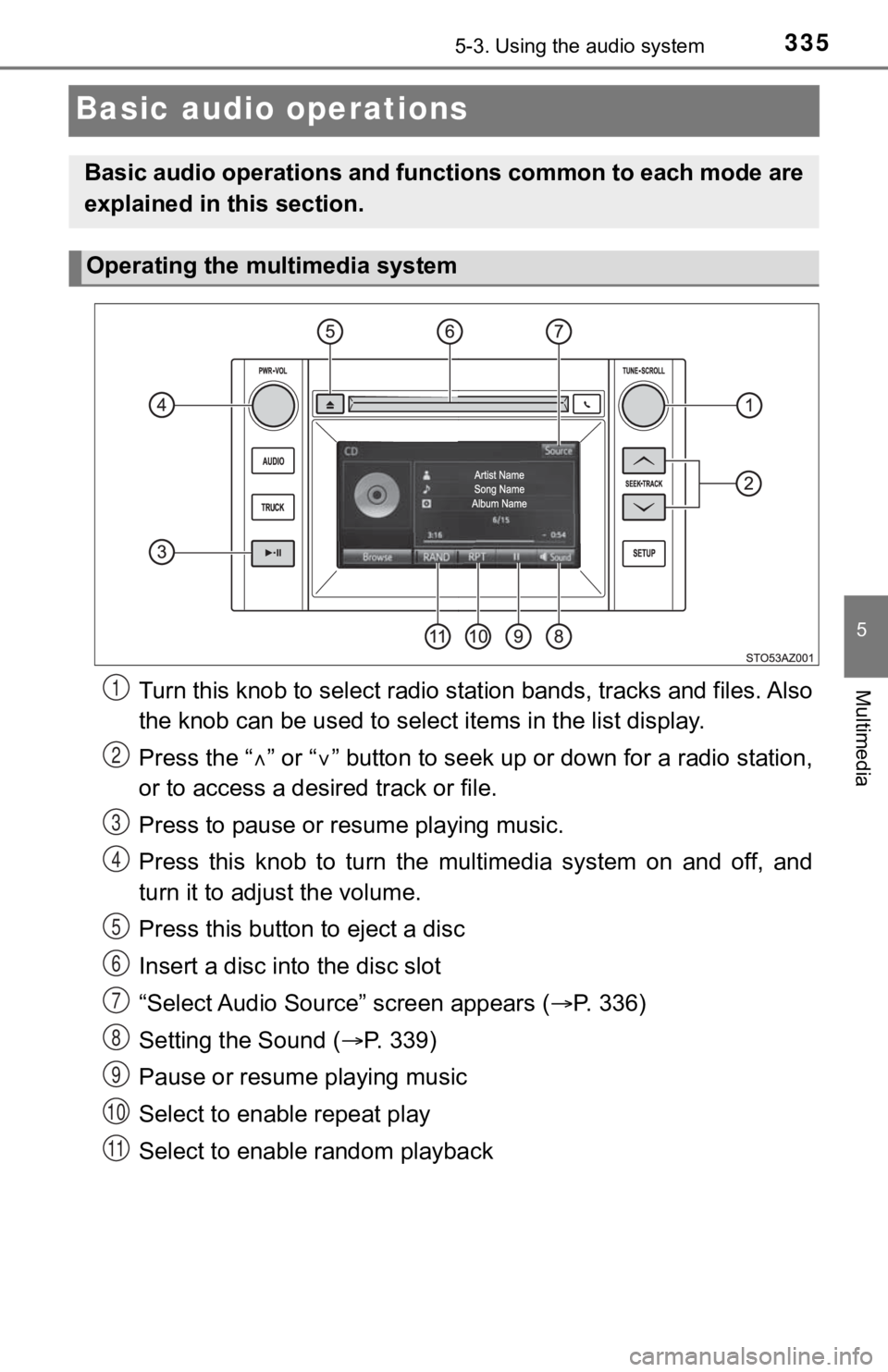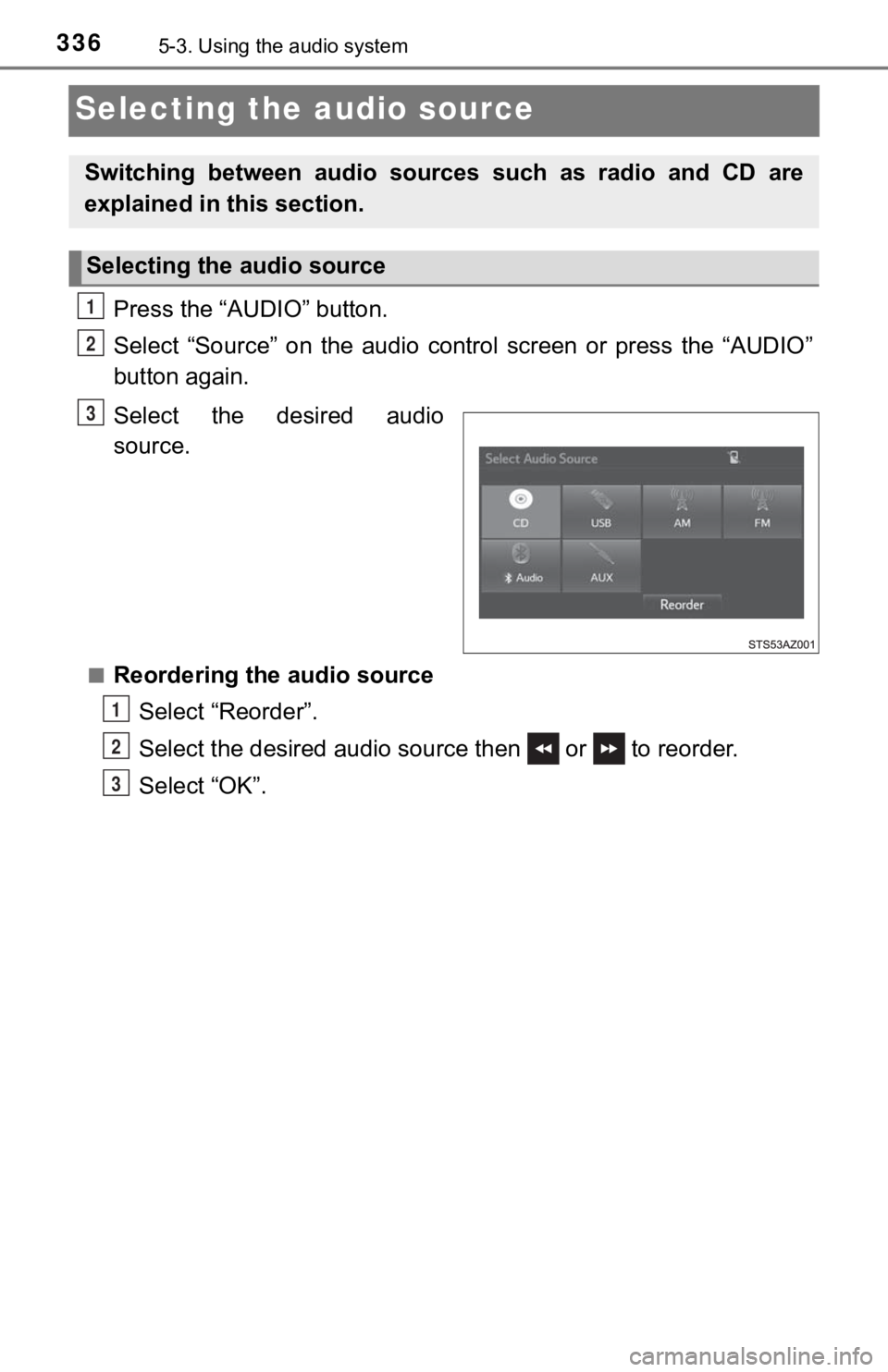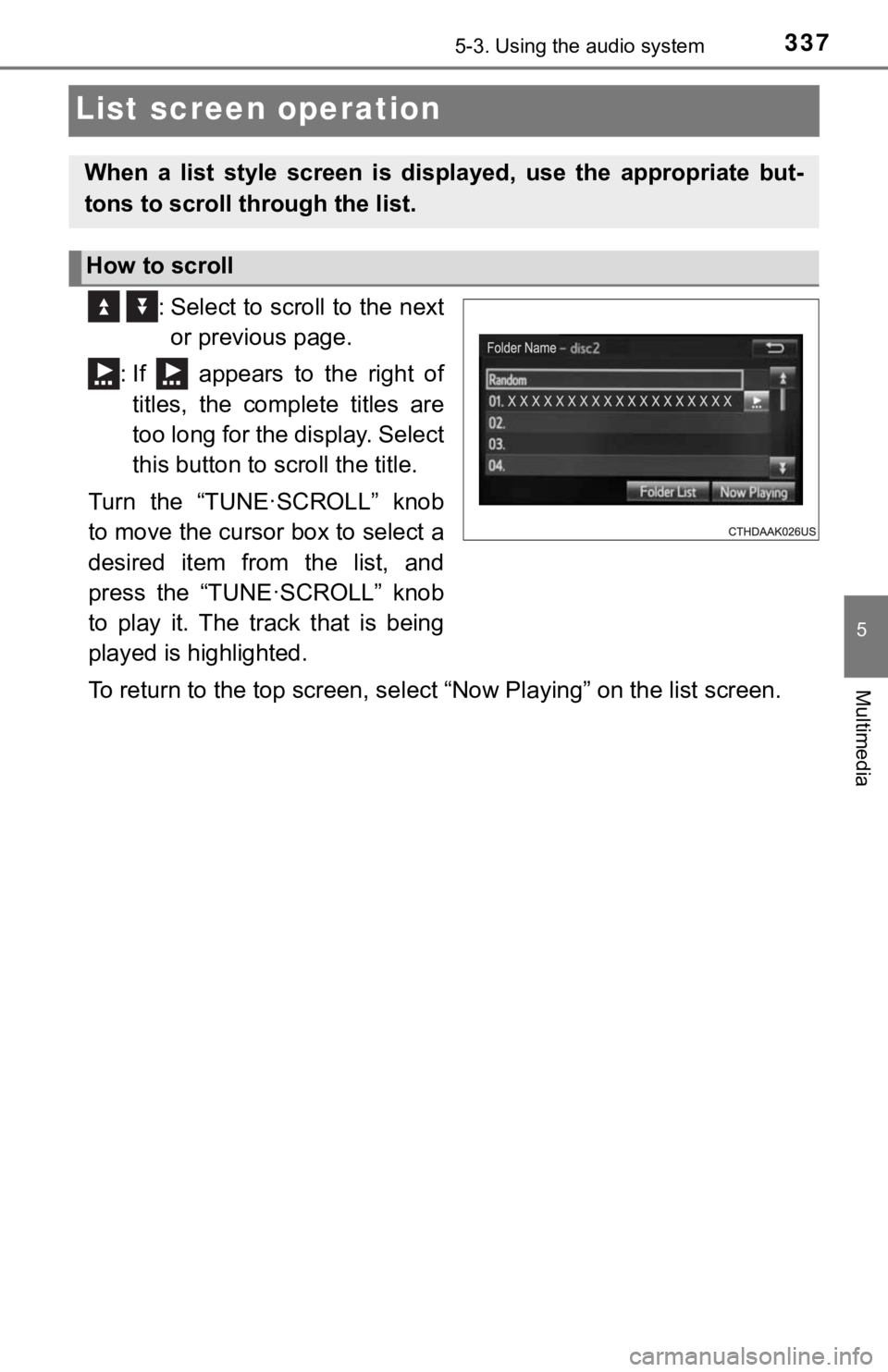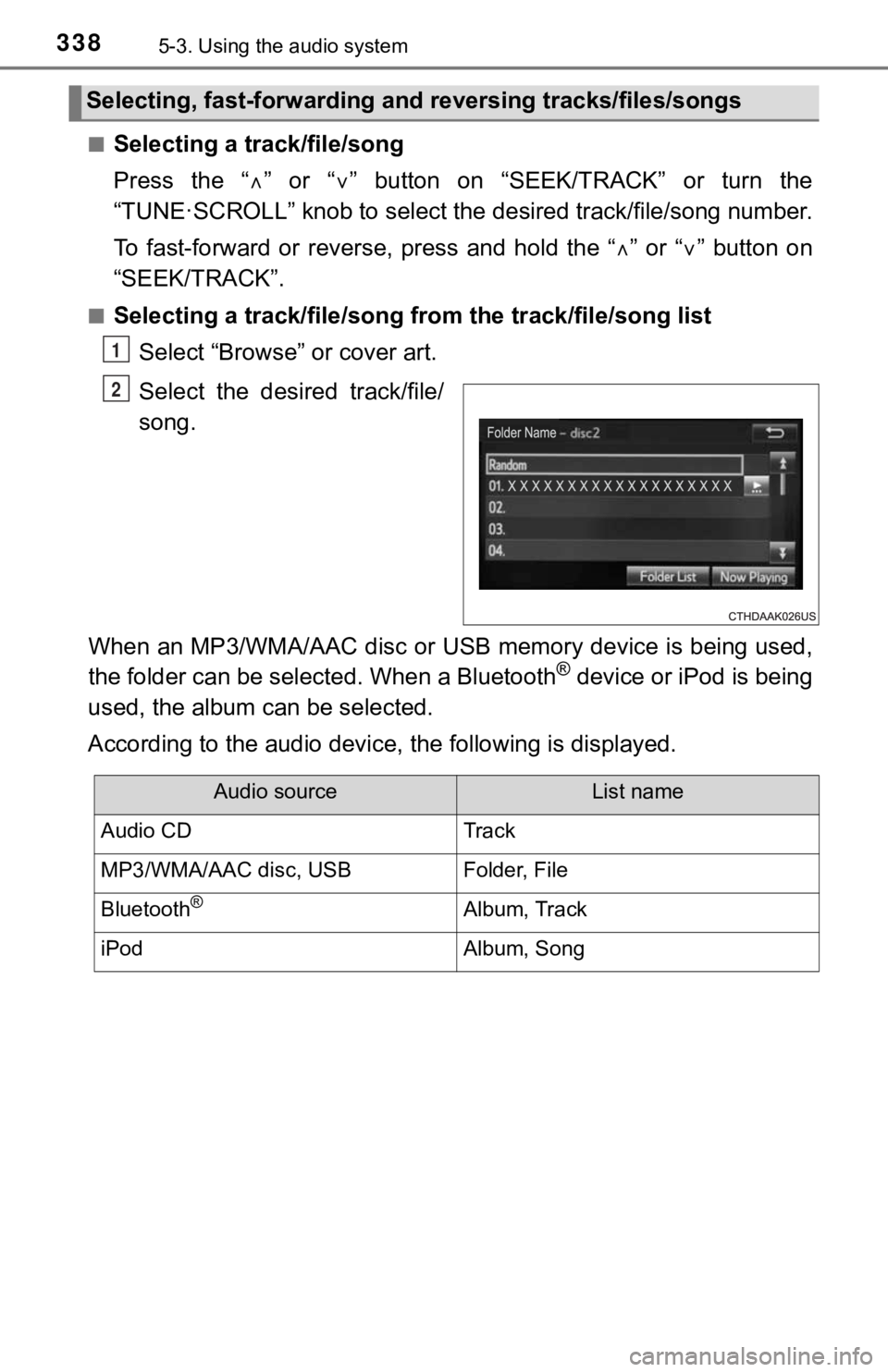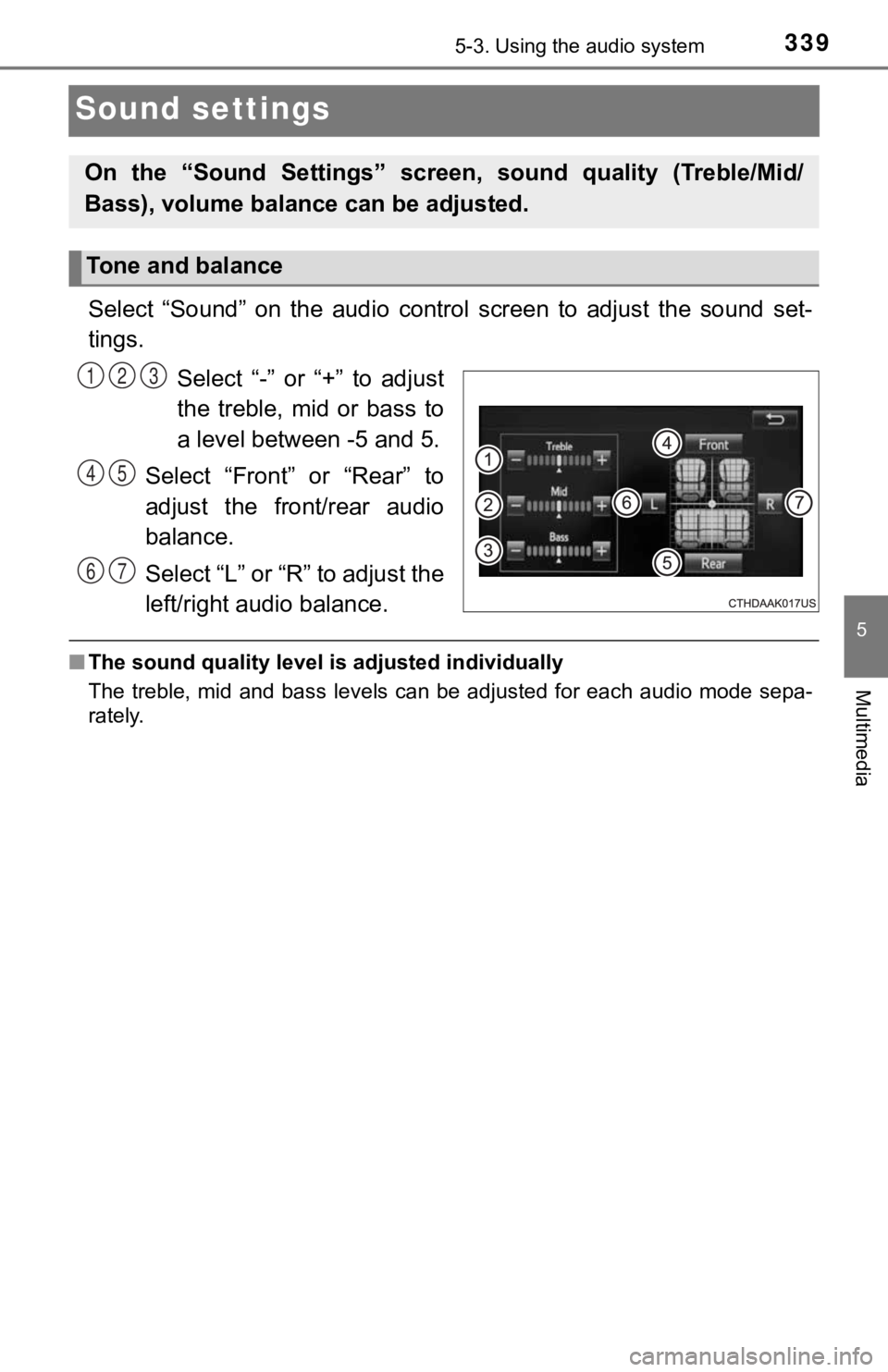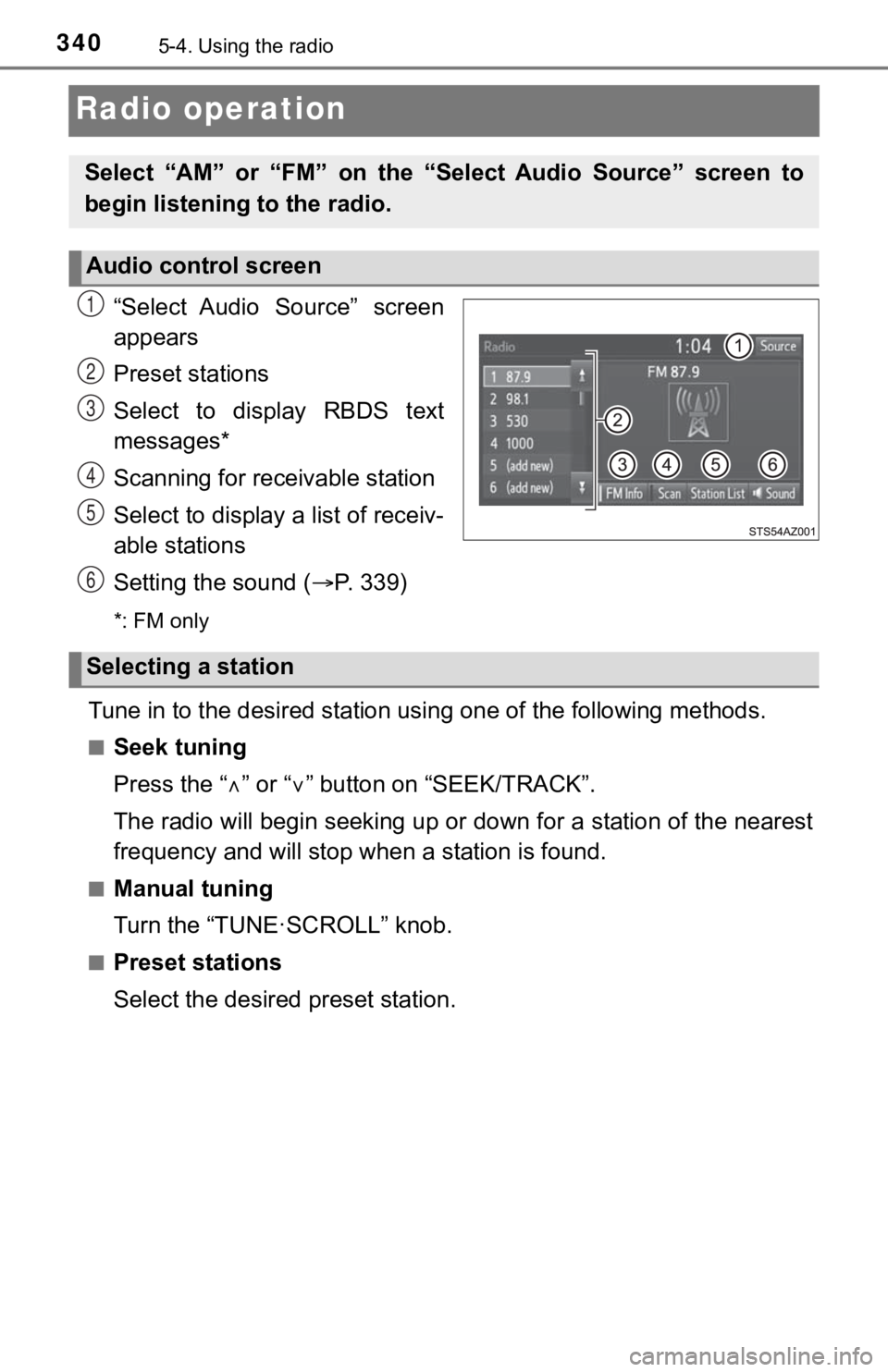TOYOTA TUNDRA 2018 Owners Manual (in English)
TUNDRA 2018
TOYOTA
TOYOTA
https://www.carmanualsonline.info/img/14/43029/w960_43029-0.png
TOYOTA TUNDRA 2018 Owners Manual (in English)
Trending: change time, load capacity, trailer, jacking, spare tire, park assist, wiper size
Page 331 of 672
3315-2. Setup
5
Multimedia
Select “Clock” on the “General Settings” screen.
Adjust the time, then select “OK”.
Select “Delete Personal Data” on the “General Settings” screen.
Select “Delete”.
Check carefully beforehand, as data cannot be retrieved once de leted.
A confirmation screen will be displayed. Select “Yes”.
The following personal data will be deleted or changed to its d efault
settings.
• Audio settings
• Phone settings
Setting the clock
1
2
Delete personal data
1
2
3
Page 332 of 672
3325-2. Setup
Audio settings
Press the “SETUP” button.
Select “Audio” on the “Setup” screen.Select the number of radio
preset stations.
Select to display the cover
art.
Select “High”, “Mid”, “Low” or
“Off”.
■About Automatic Sound Leveliser (ASL)
ASL automatically adjusts the volume and tone quality according to the vehi-
cle speed.
Settings are available for adjusting the radio operation, cover
art, etc.
Screen for audio settings
1
2
1
2
3
Page 333 of 672
3335-2. Setup
5
Multimedia
Display settings
Press the “SETUP” button.
Select “Display” on the “Setup” screen.Adjust general screen con-
trast/brightness
Adjust camera screen con-
trast/brightness
Changes to day mode.
Select “General” or “Camera” on t he “Display Settings” screen.
Adjust the display as desir ed by selecting “+” or “-”.
When the headlights are tur ned on, the screen dims.
However, the screen can be switched to day mode by selecting “D ay
Mode”.
The screen will stay in day mode when the headlights are turned on until
“Day Mode” is selected again.
Settings are available for adjus ting the contrast and brightness
of the screen.
Screen for display settings
1
2
1
2
3
Adjusting the screen contrast/brightness
Day mode
1
2
Page 334 of 672
3345-2. Setup
Voice settings
Adjust the voice guidance vol-
ume setting.
Set the voice recognition
prompts “High”, “Low” or “Off”.
Set the train voice recognition.
Set the voice prompt interrupt
on/off.
Voice recognition tutorial
This screen is used for guidance for voice command systems
setting.
1
2
3
4
5
Page 335 of 672
3355-3. Using the audio system
5
Multimedia
Basic audio operations
Turn this knob to select radio station bands, tracks and files. A l s o
the knob can be used to select items in the list display.
Press the “ ” or “ ” button to seek up or down for a radio station,
or to access a desired track or file.
Press to pause or resume playing music.
Press this knob to turn the multimedia system on and off, and
turn it to adjus t the volume.
Press this button to eject a disc
Insert a disc into the disc slot
“Select Audio Sour ce” screen appears ( P. 3 3 6 )
Setting the Sound ( P. 339)
Pause or resume playing music
Select to enable repeat play
Select to enable random playback
Basic audio operations and func tions common to each mode are
explained in this section.
Operating the multimedia system
1
2
3
4
5
6
7
8
9
10
11
Page 336 of 672
3365-3. Using the audio system
Selecting the audio source
Press the “AUDIO” button.
Select “Source” on the audio control screen or press the “AUDIO”
button again.
Select the desired audio
source.
■Reordering the audio source
Select “Reorder”.
Select the desired audio source then or to reorder.
Select “OK”.
Switching between audio sources such as radio and CD are
explained in t his section.
Selecting the audio source
1
2
3
1
2
3
Page 337 of 672
3375-3. Using the audio system
5
Multimedia
List screen operation
: Select to scroll to the nextor previous page.
: If appears to the right of titles, the complete titles are
too long for the display. Select
this button to scroll the title.
Turn the “TUNE·SCROLL” knob
to move the cursor box to select a
desired item from the list, and
press the “TUNE·SCROLL” knob
to play it. The track that is being
played is highlighted.
To return to the top screen, se lect “Now Playing” on the list s creen.
When a list style screen is displayed, use the appropriate but-
tons to scroll through the list.
How to scroll
Page 338 of 672
3385-3. Using the audio system
■Selecting a track/file/song
Press the “” or “ ” button on “SEEK/TRACK” or turn the
“TUNE·SCROLL” knob to select the desired track/file/song number.
To fast-forward or reverse, press and hold the “ ” or “ ” button on
“SEEK/TRACK”.
■Selecting a track/file/song from the track/file/song list
Select “Browse” or cover art.
Select the desir ed track/file/
song.
When an MP3/WMA/AAC disc or USB memory device is being used,
the folder can be selected. When a Bluetooth
® device or iPod is being
used, the album can be selected.
According to the audio device, the following is displayed.
Selecting, fast-forwarding and reversing trac ks/files/songs
1
2
Audio sourceList name
Audio CDTrack
MP3/WMA/AAC disc, USBFolder, File
Bluetooth®Album, Track
iPodAlbum, Song
Page 339 of 672
3395-3. Using the audio system
5
Multimedia
Sound settings
Select “Sound” on the audio control screen to adjust the sound set-
tings.
Select “-” or “+” to adjust
the treble, mid or bass to
a level between -5 and 5.
Select “Front” or “Rear” to
adjust the front/rear audio
balance.
Select “L” or “R” to adjust the
left/right audio balance.
■ The sound quality level is adjusted individually
The treble, mid and bass levels can be adjusted for each audio mode sepa-
rately.
On the “Sound Settings” scree n, sound quality (Treble/Mid/
Bass), volume balance can be adjusted.
Tone and balance
123
45
67
Page 340 of 672
3405-4. Using the radio
Radio operation
“Select Audio Source” screen
appears
Preset stations
Select to display RBDS text
messages*
Scanning for receivable station
Select to display a list of receiv-
able stations
Setting the sound (P. 3 3 9 )
*: FM only
Tune in to the desired station us ing one of the following methods.
■Seek tuning
Press the “” or “ ” button on “SEEK/TRACK”.
The radio will begin seeking up or down for a station of the ne arest
frequency and will stop when a station is found.
■Manual tuning
Turn the “TUNE·SCROLL” knob.
■Preset stations
Select the desired preset station.
Select “AM” or “FM” on the “ Select Audio Source” screen to
begin listening to the radio.
Audio control screen
1
2
3
4
5
6
Selecting a station
Trending: brake rotor, oil pressure, bulb, wiper blades, cruise control, low oil pressure, tow