TOYOTA TUNDRA 2018 Owners Manual (in English)
Manufacturer: TOYOTA, Model Year: 2018, Model line: TUNDRA, Model: TOYOTA TUNDRA 2018Pages: 672, PDF Size: 14.09 MB
Page 351 of 672
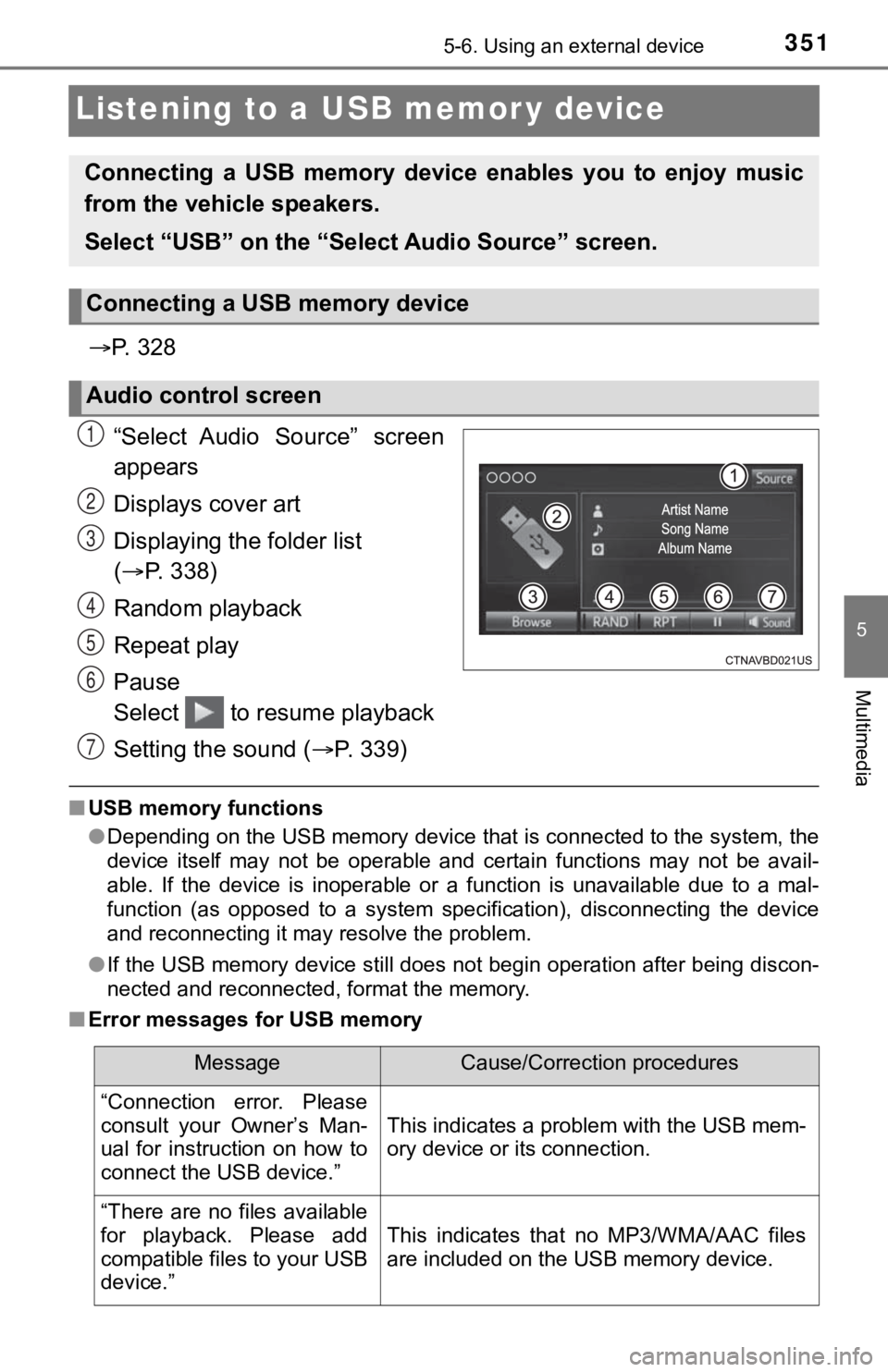
3515-6. Using an external device
5
Multimedia
Listening to a USB memor y device
P. 3 2 8
“Select Audio Source” screen
appears
Displays cover art
Displaying the folder list
( P. 338)
Random playback
Repeat play
Pause
Select to resume playback
Setting the sound ( P. 3 3 9 )
■USB memory functions
●Depending on the USB memory device that is connected to the sys tem, the
device itself may not be operable and certain functions may not be avail-
able. If the device is inoperable or a function is unavailable due to a mal-
function (as opposed to a system specification), disconnecting the device
and reconnecting it may resolve the problem.
● If the USB memory device still does not begin operation after b eing discon-
nected and reconnected, format the memory.
■ Error messages for USB memory
Connecting a USB memory device enables you to enjoy music
from the vehicle speakers.
Select “USB” on the “Select Audio Source” screen.
Connecting a USB memory device
Audio control screen
1
2
3
4
5
6
7
MessageCause/Correction procedures
“Connection error. Please
consult your Owner’s Man-
ual for instruction on how to
connect the USB device.”
This indicates a problem with the USB mem-
ory device or its connection.
“There are no files available
for playback. Please add
compatible files to your USB
device.”
This indicates that no MP3/WMA/AAC files
are included on the USB memory device.
Page 352 of 672
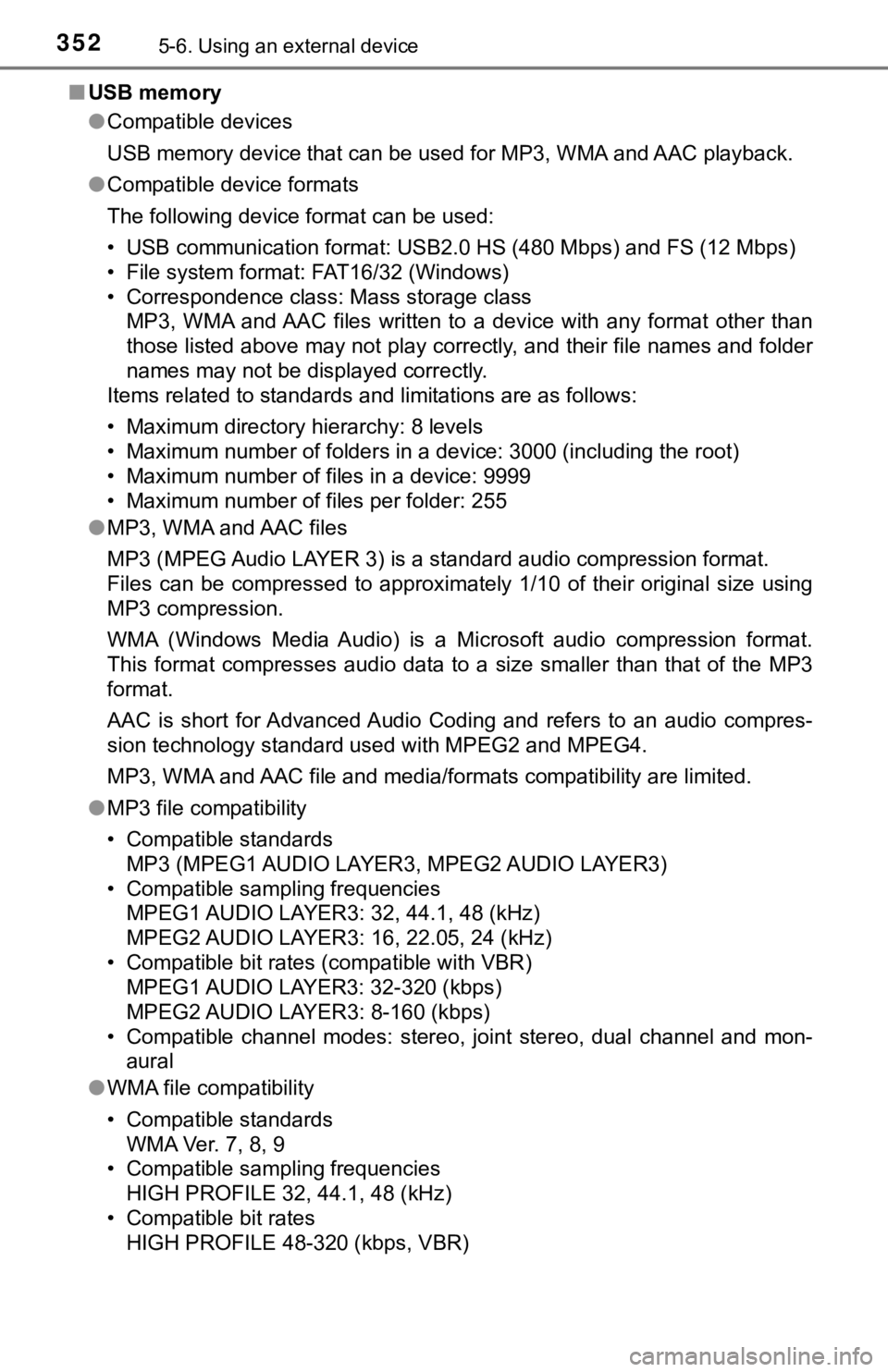
3525-6. Using an external device
■USB memory
●Compatible devices
USB memory device that can be used for MP3, WMA and AAC playback.
● Compatible device formats
The following device format can be used:
• USB communication format: USB2.0 HS (480 Mbps) and FS (12 Mbps )
• File system format: FAT16/32 (Windows)
• Correspondence class: Mass storage class MP3, WMA and AAC files written to a device with any format othe r than
those listed above may not play correctly, and their file names and folder
names may not be displayed correctly.
Items related to standards and limitations are as follows:
• Maximum directory hierarchy: 8 levels
• Maximum number of folders in a device: 3000 (including the roo t)
• Maximum number of files in a device: 9999
• Maximum number of files per folder: 255
● MP3, WMA and AAC files
MP3 (MPEG Audio LAYER 3) is a standard audio compression format.
Files can be compressed to approximately 1/10 of their original size using
MP3 compression.
WMA (Windows Media Audio) is a Microsoft audio compression format.
This format compresses audio data to a size smaller than that of the MP3
format.
AAC is short for Advanced Audio Coding and refers to an audio c ompres-
sion technology standard used with MPEG2 and MPEG4.
MP3, WMA and AAC file and media/formats compatibility are limit ed.
● MP3 file compatibility
• Compatible standards
MP3 (MPEG1 AUDIO LAYER3, MPEG2 AUDIO LAYER3)
• Compatible sampling frequencies MPEG1 AUDIO LAYER3: 32, 44.1, 48 (kHz)
MPEG2 AUDIO LAYER3: 16, 22.05, 24 (kHz)
• Compatible bit rates (compatible with VBR) MPEG1 AUDIO LAYER3: 32-320 (kbps)
MPEG2 AUDIO LAYER3: 8-160 (kbps)
• Compatible channel modes: stereo, joint stereo, dual channel a nd mon-
aural
● WMA file compatibility
• Compatible standards
WMA Ver. 7, 8, 9
• Compatible sampling frequencies HIGH PROFILE 32, 44.1, 48 (kHz)
• Compatible bit rates HIGH PROFILE 48-320 (kbps, VBR)
Page 353 of 672
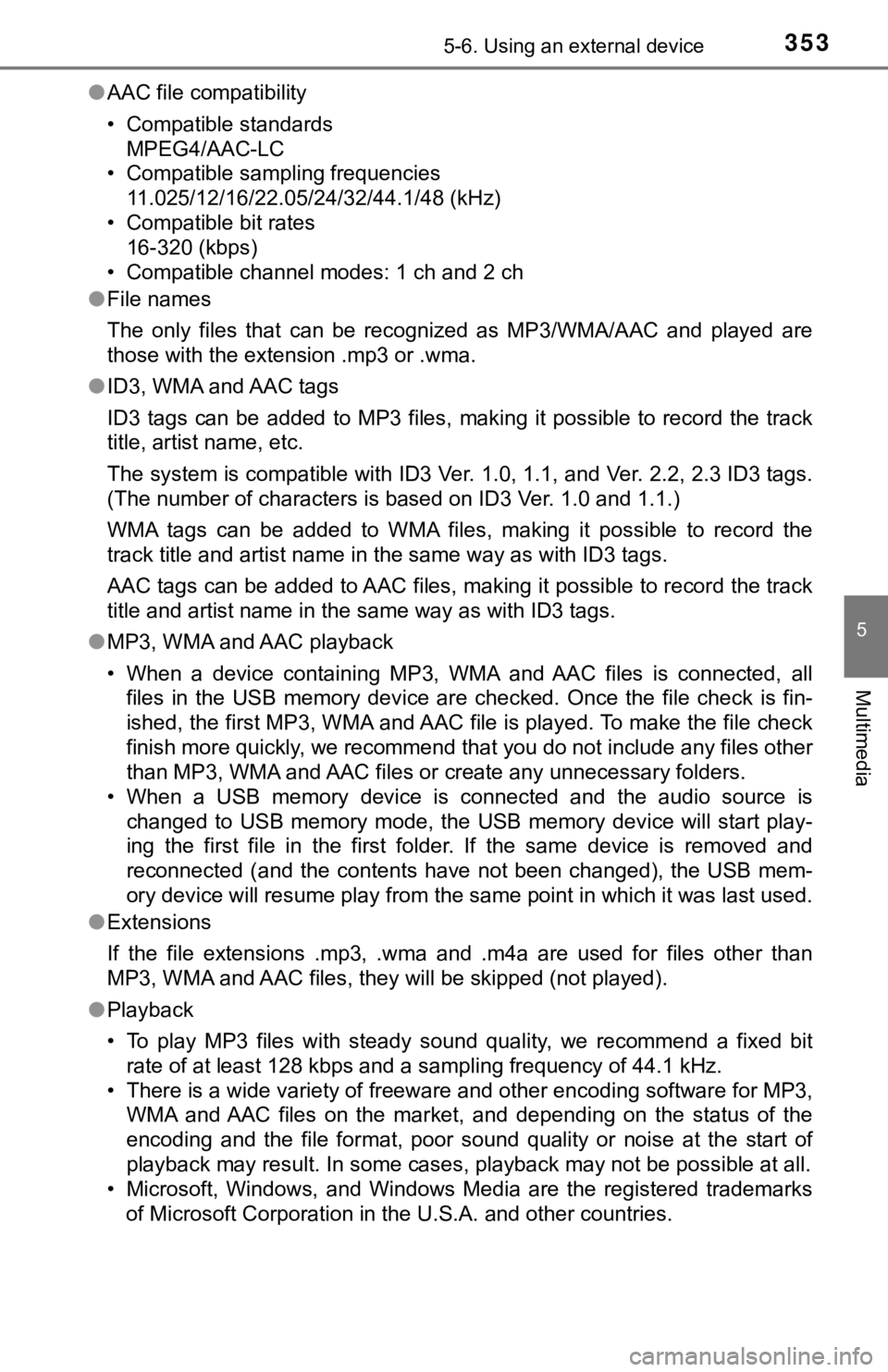
3535-6. Using an external device
5
Multimedia
●AAC file compatibility
• Compatible standards
MPEG4/AAC-LC
• Compatible sampling frequencies 11.025/12/16/22.05/24/32/44.1/48 (kHz)
• Compatible bit rates 16-320 (kbps)
• Compatible channel modes: 1 ch and 2 ch
● File names
The only files that can be recognized as MP3/WMA/AAC and played are
those with the extension .mp3 or .wma.
● ID3, WMA and AAC tags
ID3 tags can be added to MP3 files, making it possible to recor d the track
title, artist name, etc.
The system is compatible with ID3 Ver. 1.0, 1.1, and Ver. 2.2, 2.3 ID3 tags.
(The number of characters is based on ID3 Ver. 1.0 and 1.1.)
WMA tags can be added to WMA files, making it possible to recor d the
track title and artist name in the same way as with ID3 tags.
AAC tags can be added to AAC files, making it possible to recor d the track
title and artist name in the same way as with ID3 tags.
● MP3, WMA and AAC playback
• When a device containing MP3, WMA and AAC files is connected, all
files in the USB memory device are checked. Once the file check is fin-
ished, the first MP3, WMA and AAC file is played. To make the file check
finish more quickly, we recommend that you do not include any f iles other
than MP3, WMA and AAC files or create any unnecessary folders.
• When a USB memory device is connected and the audio source is
changed to USB memory mode, the USB memory device will start pl ay-
ing the first file in the first folder. If the same device is r emoved and
reconnected (and the contents have not been changed), the USB m em-
ory device will resume play from the same point in which it was last used.
● Extensions
If the file extensions .mp3, .wma and .m4a are used for files other than
MP3, WMA and AAC files, they will be skipped (not played).
● Playback
• To play MP3 files with steady sound quality, we recommend a fi xed bit
rate of at least 128 kbps and a sampling frequency of 44.1 kHz.
• There is a wide variety of freeware and other encoding softwar e for MP3,
WMA and AAC files on the market, and depending on the status of the
encoding and the file format, poor sound quality or noise at th e start of
playback may result. In some cases, playback may not be possible at all.
• Microsoft, Windows, and Windows Media are the registered trade marks
of Microsoft Corporation in the U.S.A. and other countries.
Page 354 of 672
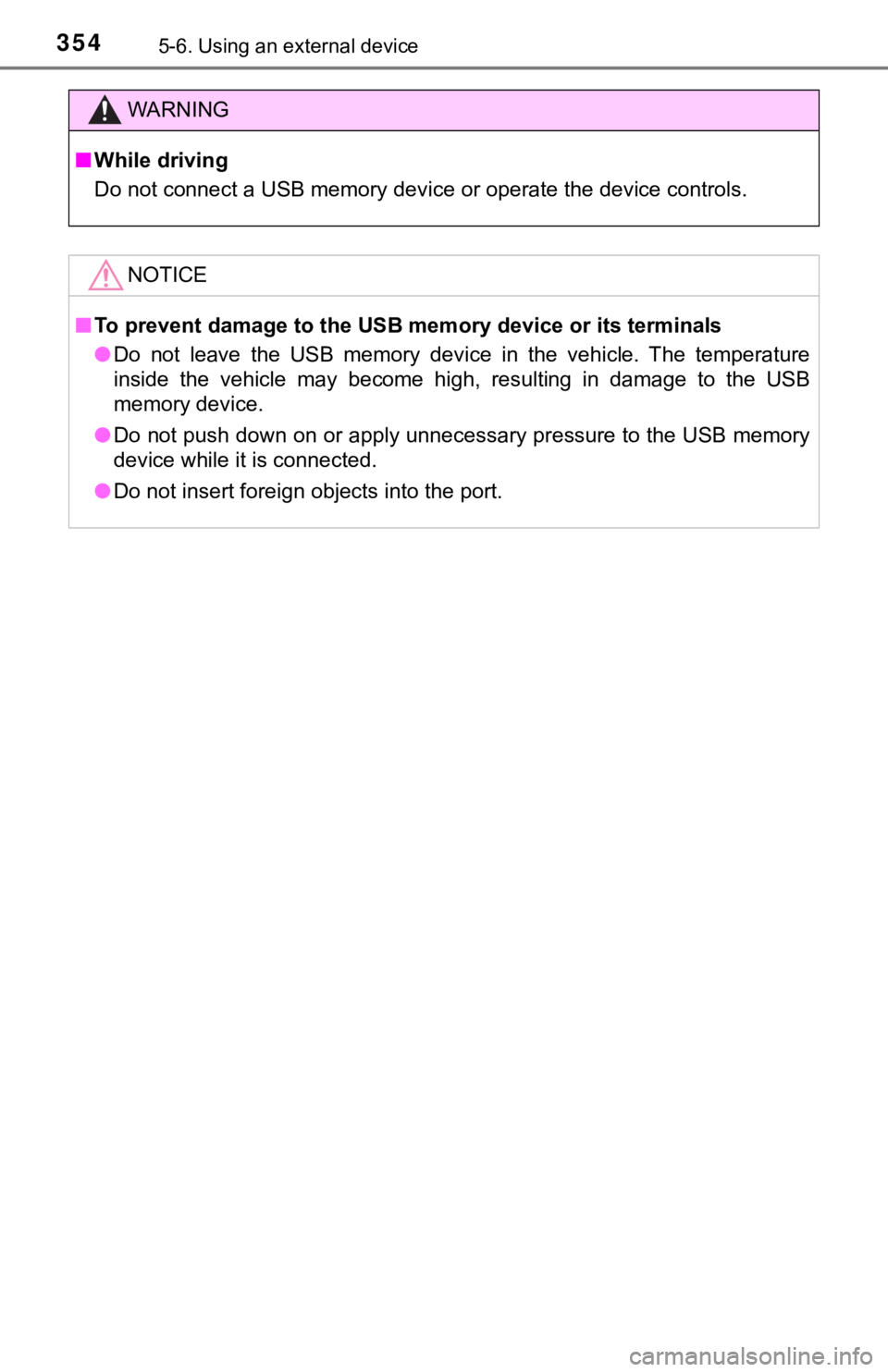
3545-6. Using an external device
WARNING
■While driving
Do not connect a USB memory device or operate the device contro ls.
NOTICE
■To prevent damage to the USB memory device or its terminals
● Do not leave the USB memory device in the vehicle. The temperat ure
inside the vehicle may become high, resulting in damage to the USB
memory device.
● Do not push down on or apply unnecessary pressure to the USB me mory
device while it is connected.
● Do not insert foreign objects into the port.
Page 355 of 672
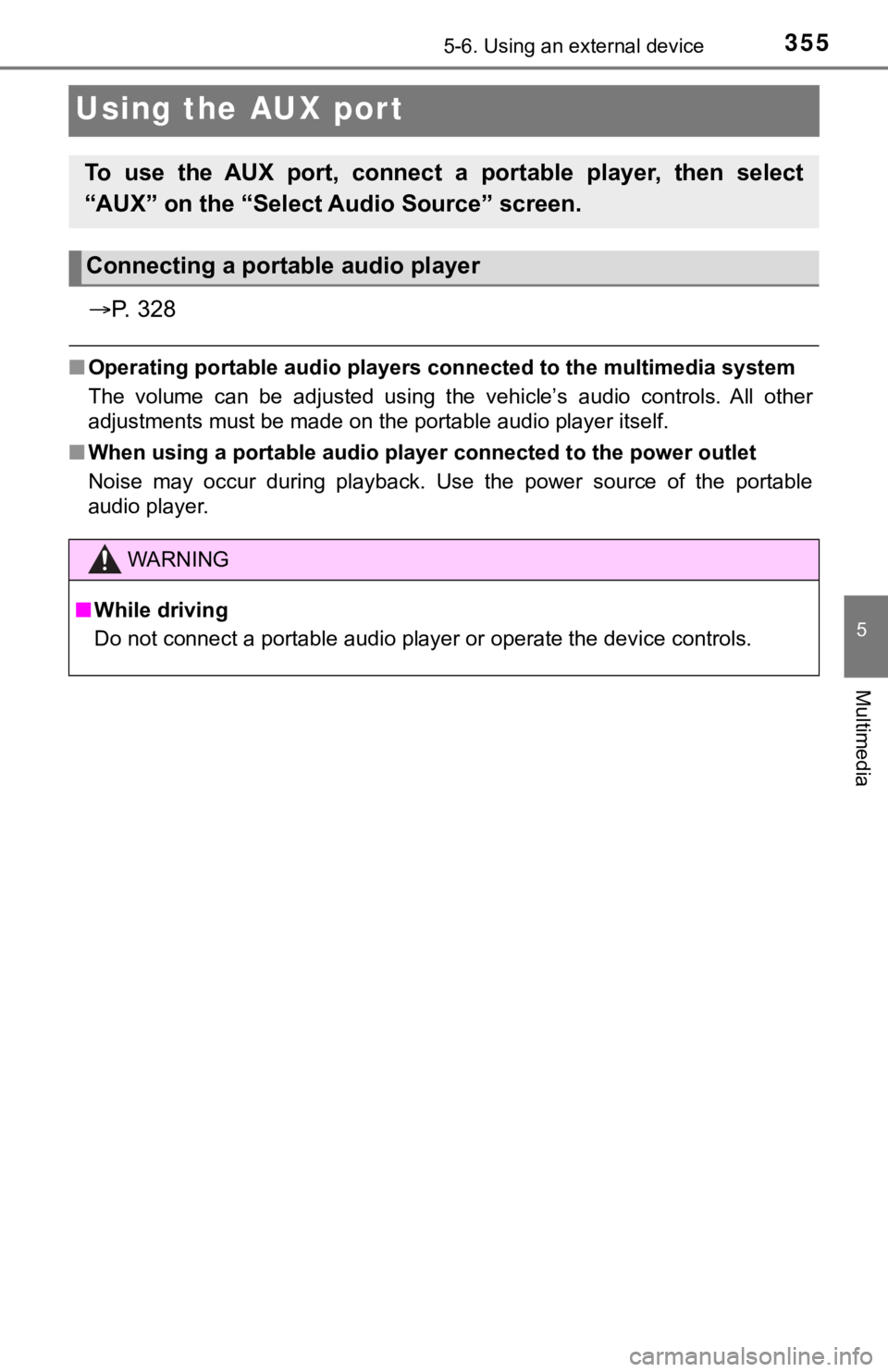
3555-6. Using an external device
5
Multimedia
Using the AUX port
P. 3 2 8
■Operating portable audio players connected to the multimedia sy stem
The volume can be adjusted using the vehicle’s audio controls. All other
adjustments must be made on the portable audio player itself.
■ When using a portable audio pl ayer connected to the power outlet
Noise may occur during playback. Use the power source of the po rtable
audio player.
To use the AUX port, connect a portable player, then select
“AUX” on the “Select Audio Source” screen.
Connecting a portable audio player
WARNING
■While driving
Do not connect a portable audio player or operate the device co ntrols.
Page 356 of 672
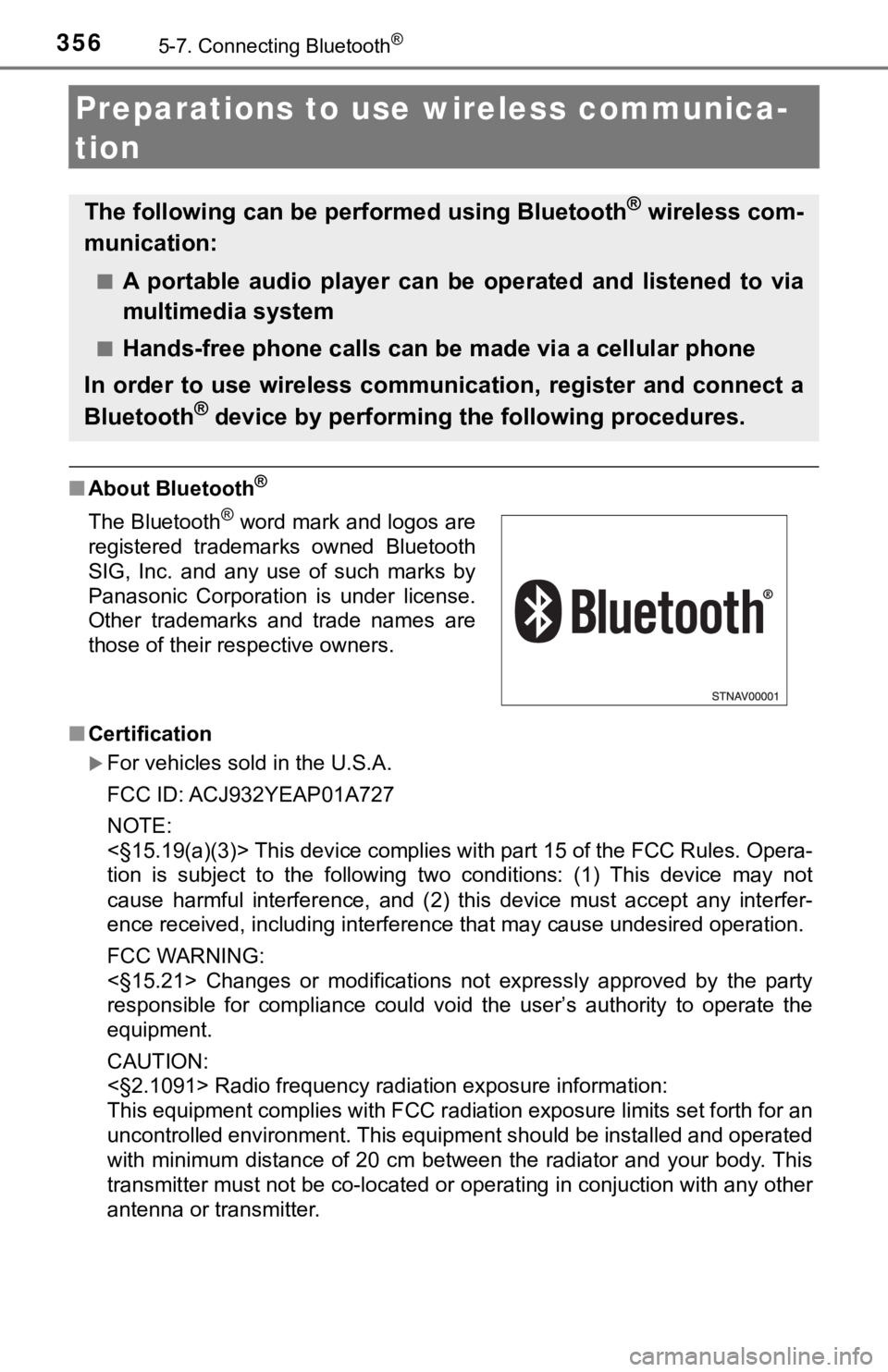
3565-7. Connecting Bluetooth®
Preparations to use wireless communica-
tion
■ About Bluetooth®
■Certification
For vehicles sold in the U.S.A.
FCC ID: ACJ932YEAP01A727
NOTE:
<§15.19(a)(3)> This device complies with part 15 of the FCC Rules. Opera-
tion is subject to the following two conditions: (1) This devic e may not
cause harmful interference, and (2) this device must accept any interfer-
ence received, including interference that may cause undesired operation.
FCC WARNING:
<§15.21> Changes or modifications not expressly approved by the party
responsible for compliance could void the user’s authority to o perate the
equipment.
CAUTION:
<§2.1091> Radio frequency radiation exposure information:
This equipment complies with FCC radiation exposure limits set forth for an
uncontrolled environment. This equipment should be installed an d operated
with minimum distance of 20 cm between the radiator and your body. This
transmitter must not be co-located or operating in conjuction w ith any other
antenna or transmitter.
The following can be performed using Bluetooth® wireless com-
munication:
■A portable audio player can be operated and listened to via
multimedia system
■Hands-free phone calls can be made via a cellular phone
In order to use wireless communication, register and connect a
Bluetooth
® device by performing the following procedures.
The Bluetooth® word mark and logos are
registered trademarks owned Bluetooth
SIG, Inc. and any use of such marks by
Panasonic Corporation is under license.
Other trademarks and trade names are
those of their respective owners.
Page 357 of 672
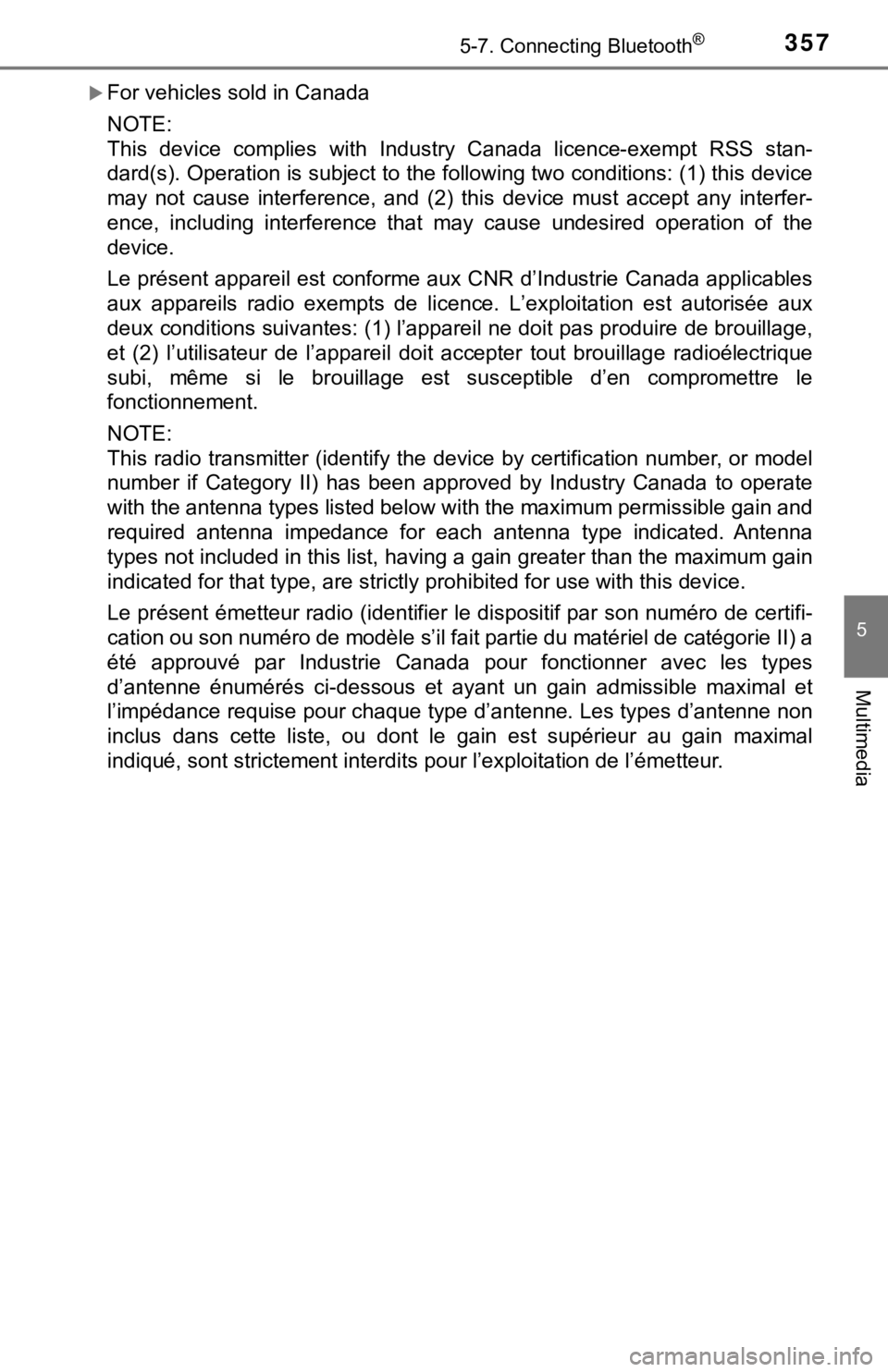
3575-7. Connecting Bluetooth®
5
Multimedia
For vehicles sold in Canada
NOTE:
This device complies with Industry Canada licence-exempt RSS stan-
dard(s). Operation is subject to the following two conditions: (1) this device
may not cause interference, and (2) this device must accept any interfer-
ence, including interference that may cause undesired operation of the
device.
Le présent appareil est conforme aux CNR d’Industrie Canada app licables
aux appareils radio exempts de licence. L’exploitation est autorisée aux
deux conditions suivantes: (1) l’appareil ne doit pas produire de brouillage,
et (2) l’utilisateur de l’appareil doit accepter tout brouillag e radioélectrique
subi, même si le brouillage est susceptible d’en compromettre l e
fonctionnement.
NOTE:
This radio transmitter (identify the device by certification nu mber, or model
number if Category II) has been approved by Industry Canada to operate
with the antenna types listed below with the maximum permissibl e gain and
required antenna impedance for each antenna type indicated. Antenna
types not included in this list, having a gain greater than the maximum gain
indicated for that type, are strictly prohibited for use with t his device.
Le présent émetteur radio (identifier le dispositif par son num éro de certifi-
cation ou son numéro de modèle s’il fait partie du matériel de catégorie II) a
été approuvé par Industrie Canada pour fonctionner avec les typ es
d’antenne énumérés ci-dessous et ayant un gain admissible maximal et
l’impédance requise pour chaque type d’antenne. Les types d’ant enne non
inclus dans cette liste, ou dont le gain est supérieur au gain maximal
indiqué, sont strictement interdits pour l’exploitation de l’ém etteur.
Page 358 of 672
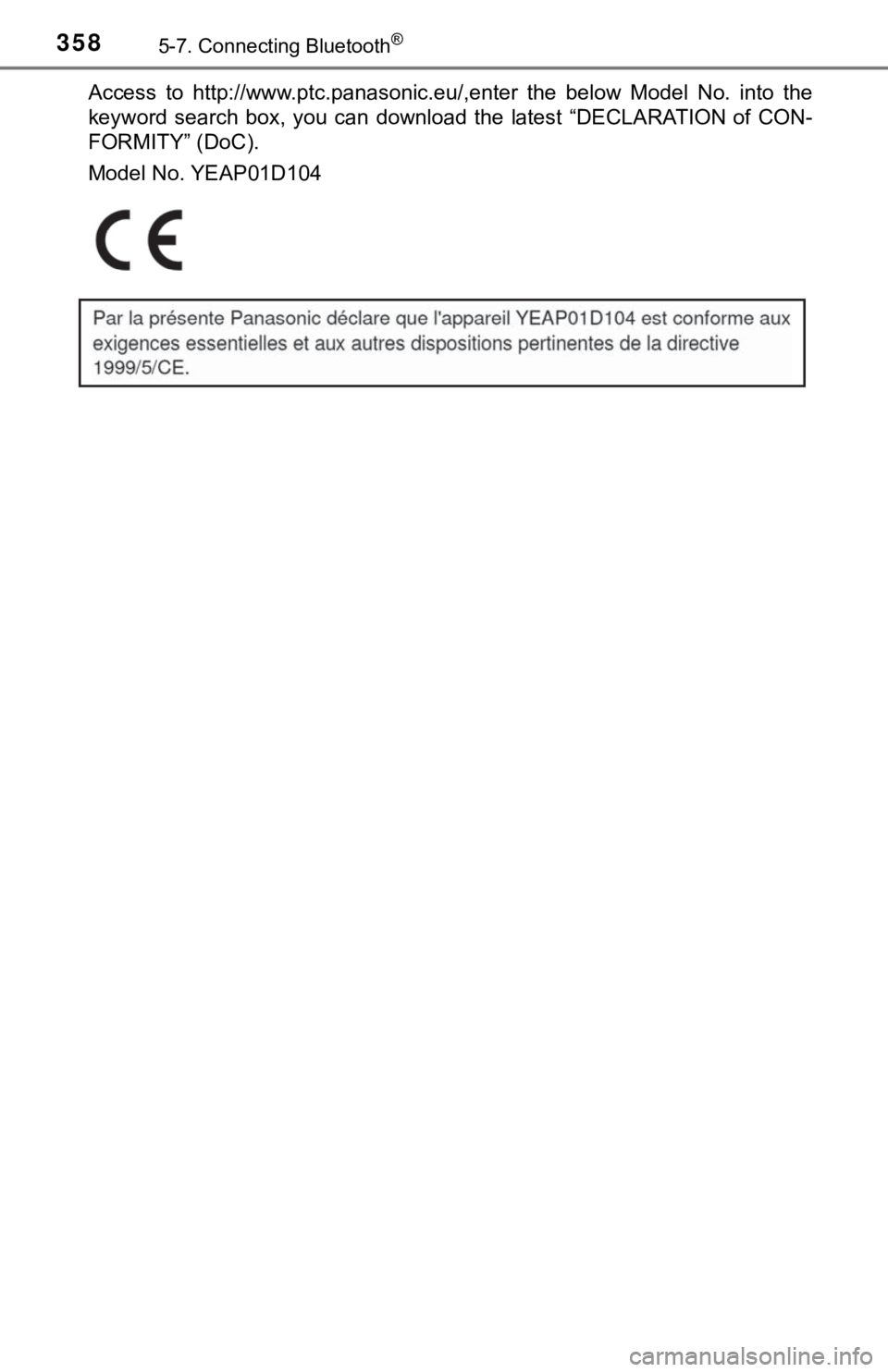
3585-7. Connecting Bluetooth®
Access to http://www.ptc.panasonic.eu/,enter the below Model No. into the
keyword search box, you can download the latest “DECLARATION of CON-
FORMITY” (DoC).
Model No. YEAP01D104
Page 359 of 672
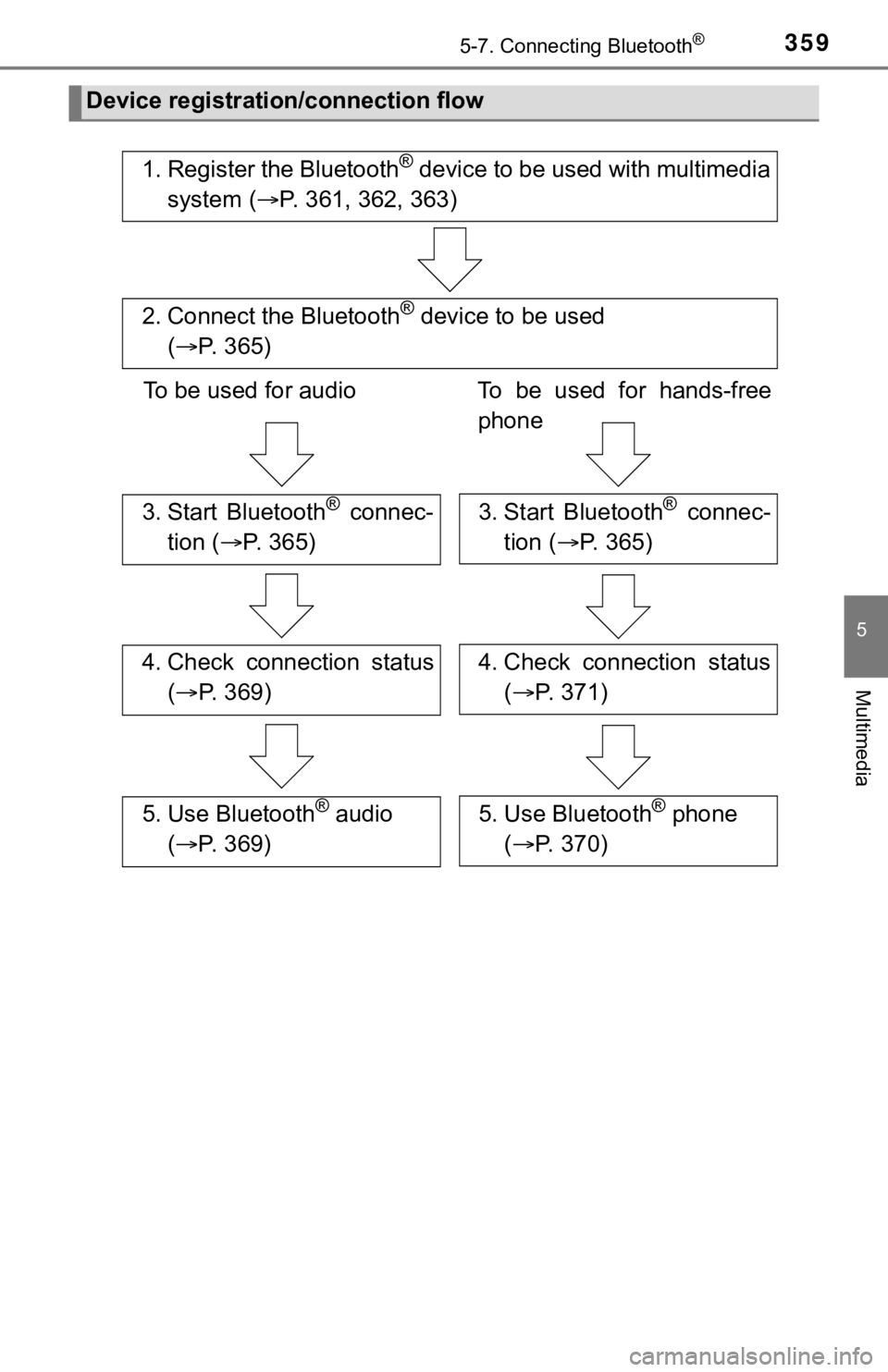
3595-7. Connecting Bluetooth®
5
Multimedia
Device registration/connection flow
1. Register the Bluetooth® device to be used with multimedia
system ( P. 361, 362, 363)
2. Connect the Bluetooth® device to be used
( P. 3 6 5 )
To be used for audio To be used for hands-free
phone
3. Start Bluetooth® connec-
tion ( P. 3 6 5 )3. Start Bluetooth® connec-
tion ( P. 3 6 5 )
4. Check connection status
( P. 3 6 9 )4. Check connection status
( P. 371)
5. Use Bluetooth® audio
( P. 3 6 9 )5. Use Bluetooth® phone
( P. 370)
Page 360 of 672
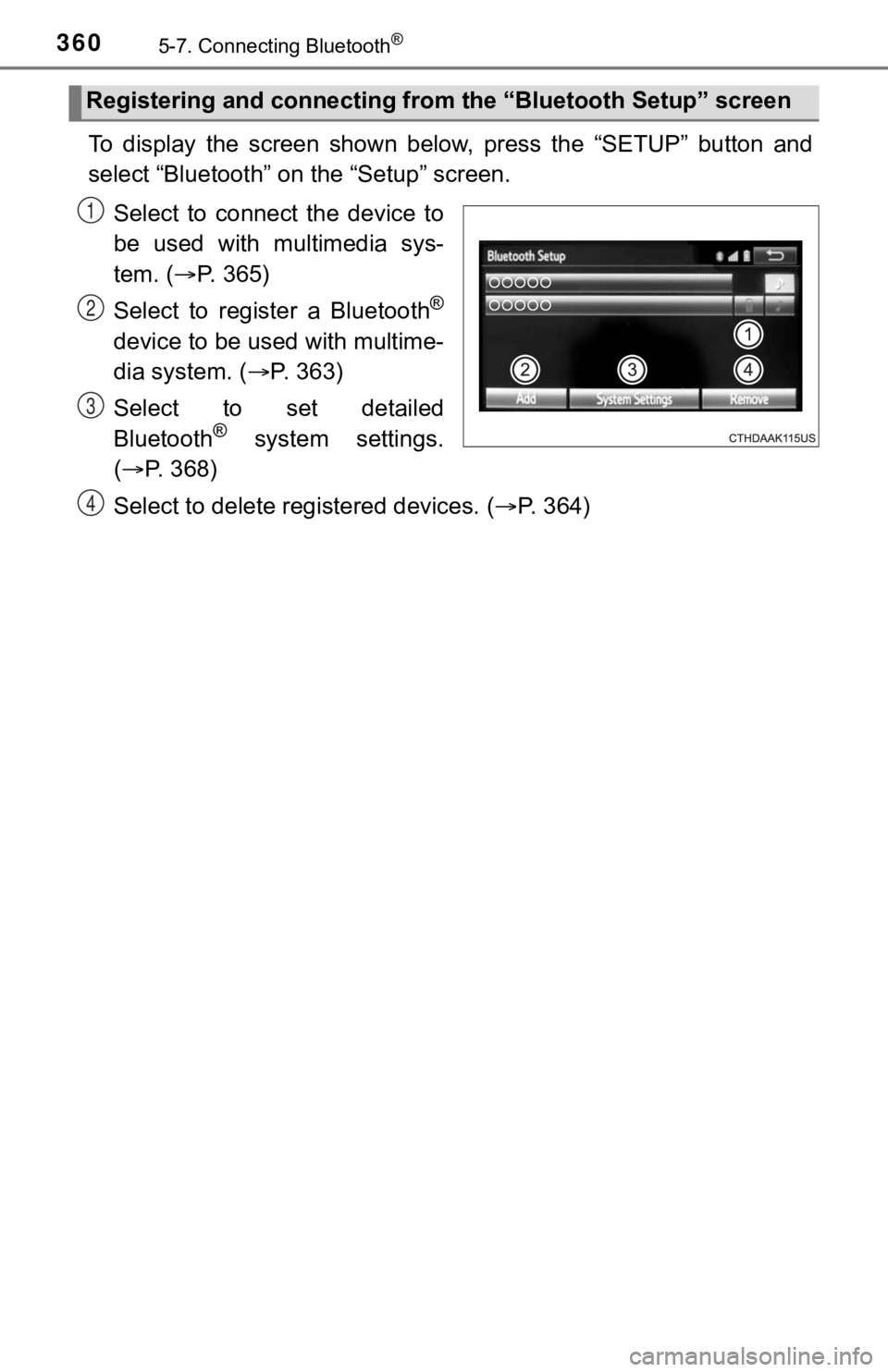
3605-7. Connecting Bluetooth®
To display the screen shown below, press the “SETUP” button and
select “Bluetooth” on the “Setup” screen.Select to connect the device to
be used with multimedia sys-
tem. ( P. 365)
Select to register a Bluetooth
®
device to be used with multime-
dia system. ( P. 3 6 3 )
Select to set detailed
Bluetooth
® system settings.
( P. 368)
Select to delete regi stered devices. (P. 364)
Registering and conne cting from the “Bluetooth Setup” screen
1
2
3
4