TOYOTA TUNDRA 2018 Owners Manual (in English)
Manufacturer: TOYOTA, Model Year: 2018, Model line: TUNDRA, Model: TOYOTA TUNDRA 2018Pages: 672, PDF Size: 14.09 MB
Page 361 of 672
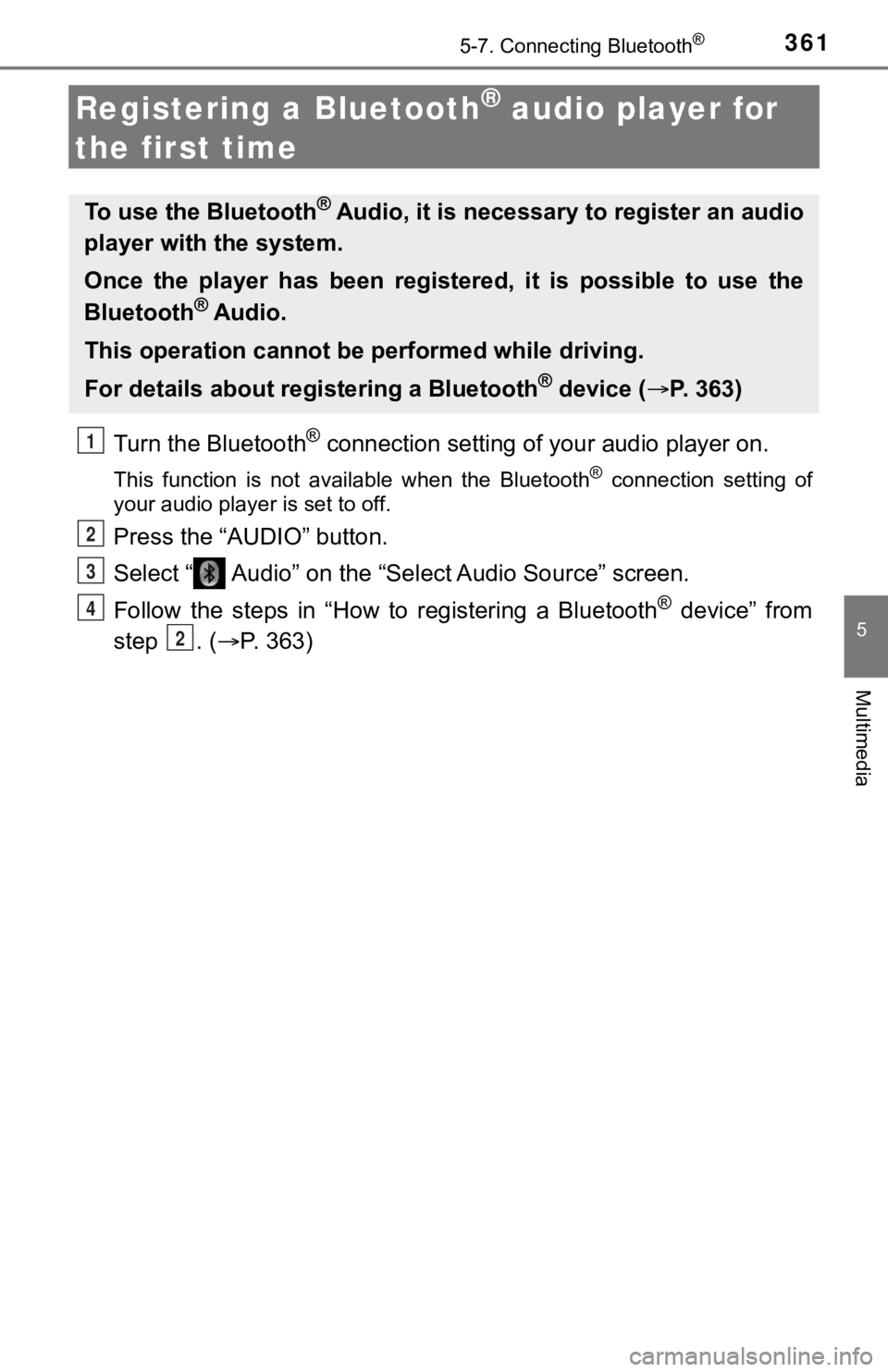
3615-7. Connecting Bluetooth®
5
Multimedia
Registering a Bluetooth® audio player for
the first time
Turn the Bluetooth® connection setting of your audio player on.
This function is not available when the Bluetooth® connection setting of
your audio player is set to off.
Press the “AUDIO” button.
Select “ Audio” on the “Sel ect Audio Source” screen.
Follow the steps in “How to registering a Bluetooth
® device” from
step . ( P. 363)
To use the Bluetooth® Audio, it is necessary t o register an audio
player with the system.
Once the player has been registered, it is possible to use the
Bluetooth
® Audio.
This operation cannot be pe rformed while driving.
For details about regis tering a Bluetooth
® device (P. 363)
1
2
3
4
2
Page 362 of 672
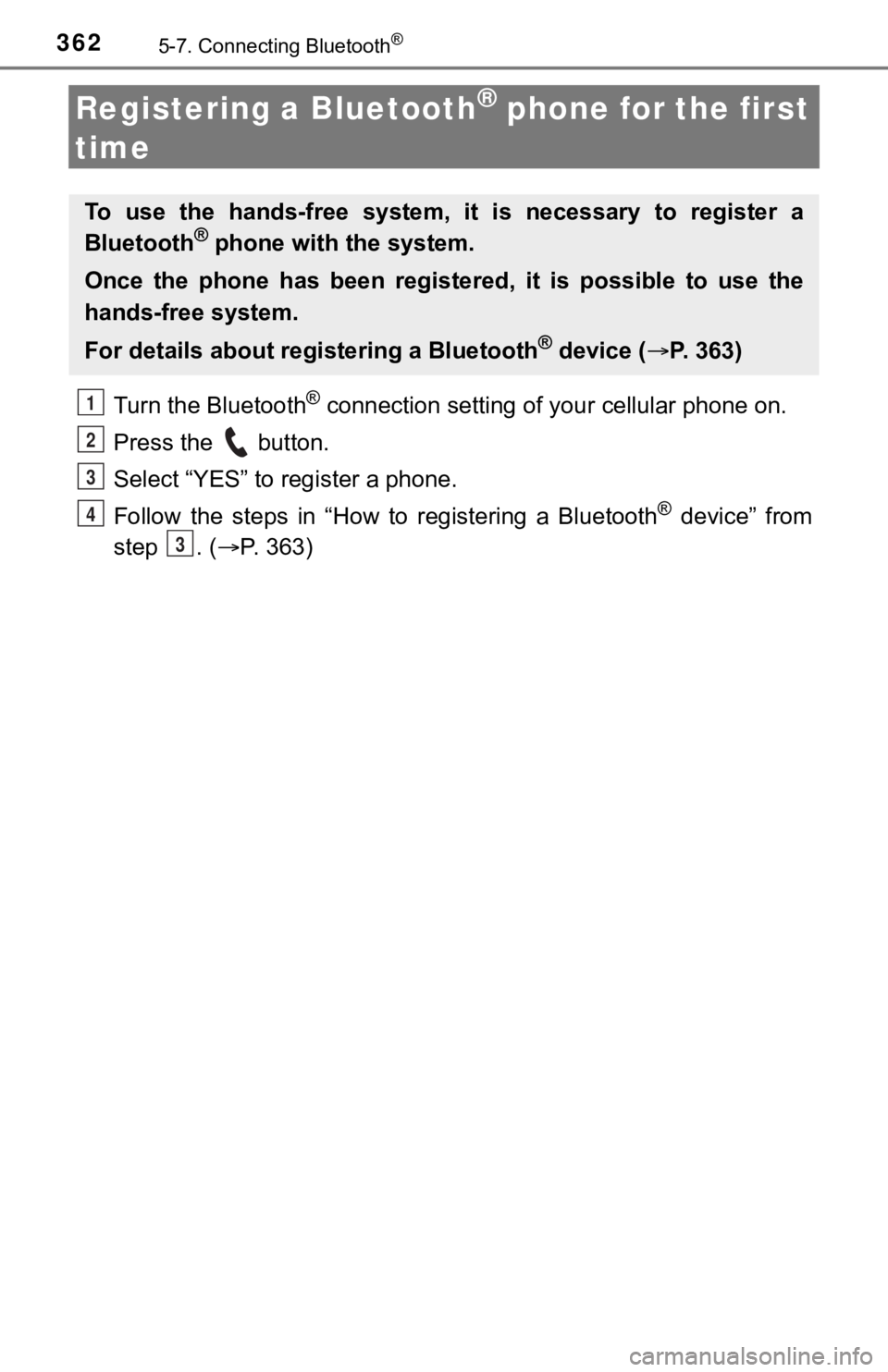
3625-7. Connecting Bluetooth®
Registering a Bluetooth® phone for the first
time
Turn the Bluetooth® connection setting of your cellular phone on.
Press the button.
Select “YES” to register a phone.
Follow the steps in “How to registering a Bluetooth
® device” from
step . ( P. 363)
To use the hands-free system, it is necessary to register a
Bluetooth® phone with the system.
Once the phone has been registe red, it is possible to use the
hands-free system.
For details about regis tering a Bluetooth
® device (P. 363)
1
2
3
4
3
Page 363 of 672
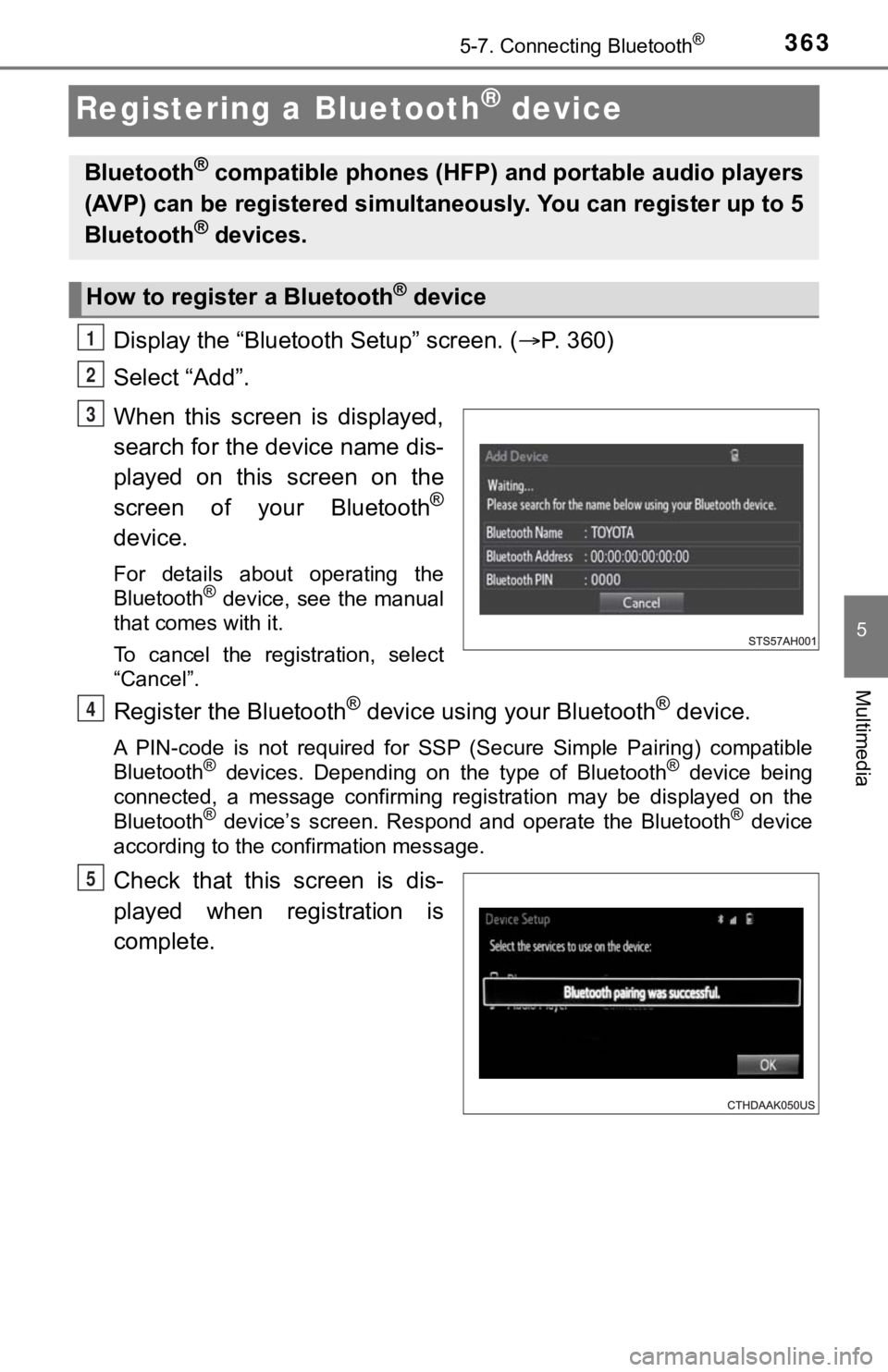
3635-7. Connecting Bluetooth®
5
Multimedia
Registering a Bluetooth® device
Display the “Bluetooth Setup” screen. (P. 360)
Select “Add”.
When this screen is displayed,
search for the device name dis-
played on this screen on the
screen of your Bluetooth
®
device.
For details about operating the
Bluetooth® device, see the manual
that comes with it.
To cancel the registration, select
“Cancel”.
Register the Bluetooth® device using your Bluetooth® device.
A PIN-code is not required for SS P (Secure Simple Pairing) compatible
Bluetooth® devices. Depending on the type of Bluetooth® device being
connected, a message confirming registration may be displayed o n the
Bluetooth
® device’s screen. Respond and operate the Bluetooth® device
according to the confirmation message.
Check that this screen is dis-
played when registration is
complete.
Bluetooth® compatible phones (HFP) a nd portable audio players
(AVP) can be registered simulta neously. You can register up to 5
Bluetooth
® devices.
How to registe r a Bluetooth® device
1
2
3
4
5
Page 364 of 672
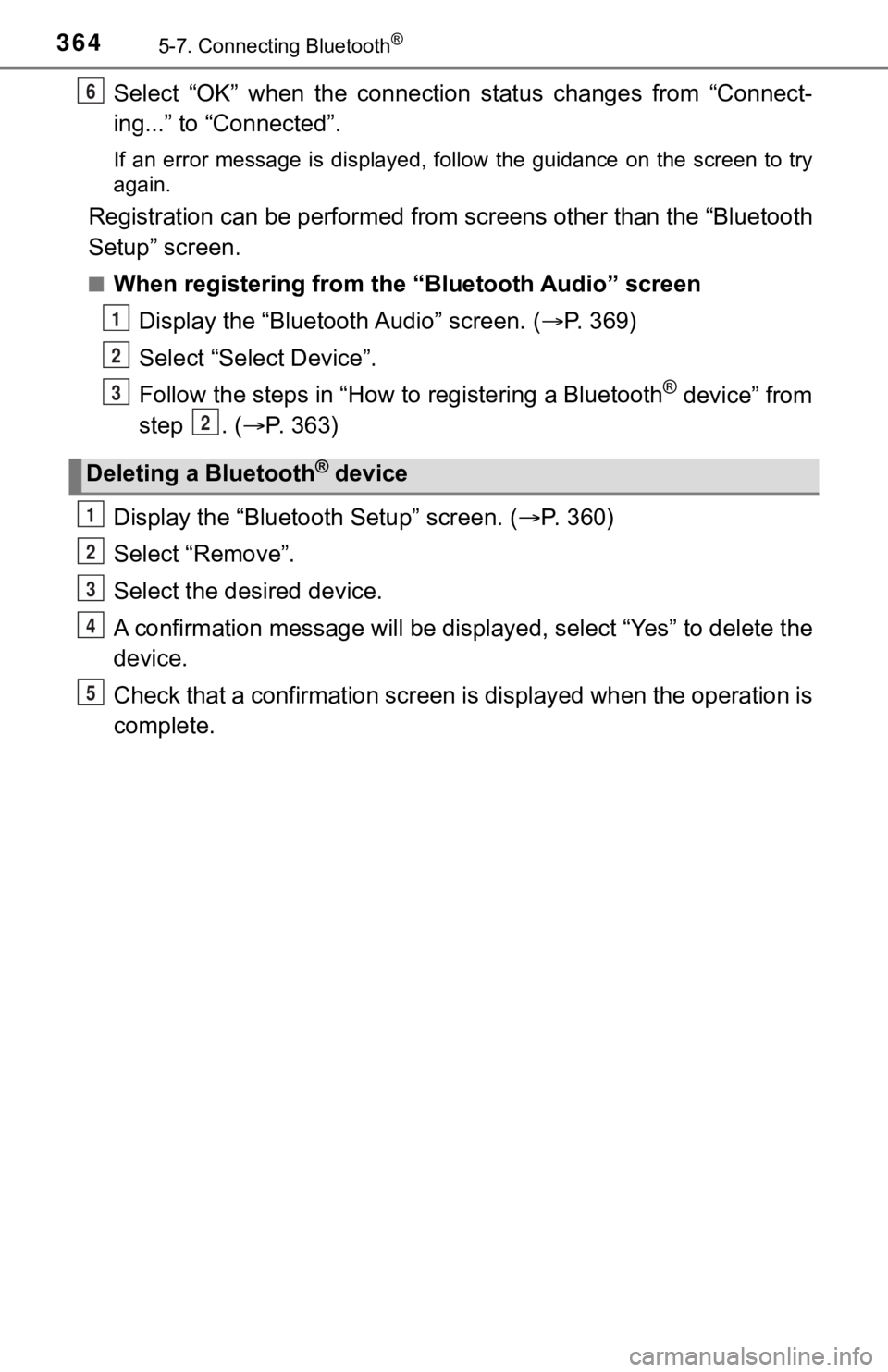
3645-7. Connecting Bluetooth®
Select “OK” when the connection status changes from “Connect-
ing...” to “Connected”.
If an error message is displayed, follow the guidance on the screen to try
again.
Registration can be performed from screens other than the “Bluetooth
Setup” screen.
■When registering from the “Bluetooth Audio” screen
Display the “Bluetooth Audio” screen. ( P. 369)
Select “Select Device”.
Follow the steps in “How to registering a Bluetooth
® device” from
step . ( P. 363)
Display the “Bluetooth Setup” screen. ( P. 360)
Select “Remove”.
Select the desired device.
A confirmation message will be di splayed, select “Yes” to delete the
device.
Check that a confirmation screen is displayed when the operation is
complete.
Deleting a Bluetooth® device
6
1
2
3
2
1
2
3
4
5
Page 365 of 672
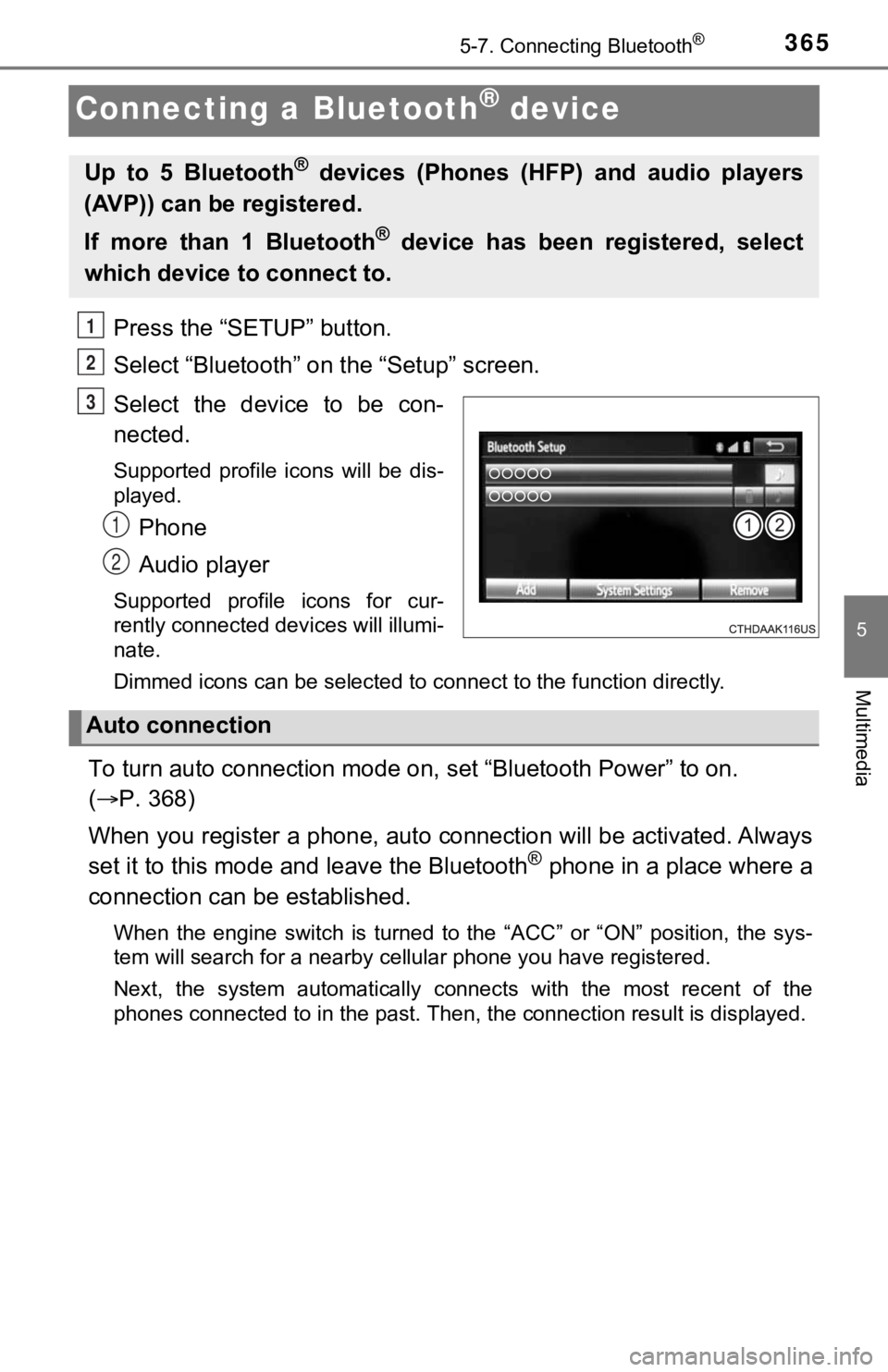
3655-7. Connecting Bluetooth®
5
Multimedia
Connecting a Bluetooth® device
Press the “SETUP” button.
Select “Bluetooth” on the “Setup” screen.
Select the device to be con-
nected.
Supported profile icons will be dis-
played.
Phone
Audio player
Supported profile icons for cur-
rently connected devices will illumi-
nate.
Dimmed icons can be selected to connect to the function directl y.
To turn auto connection mode on, set “Bluetooth Power” to on.
( P. 368)
When you register a phone, auto connection will be activated. Always
set it to this mode and leave the Bluetooth
® phone in a place where a
connection can be established.
When the engine switch is turned to the “ACC” or “ON” position, the sys-
tem will search for a nearby cellular phone you have registered .
Next, the system automatically connects with the most recent of the
phones connected to in the past. Then, the connection result is displayed.
Up to 5 Bluetooth® devices (Phones (HFP) and audio players
(AVP)) can be registered.
If more than 1 Bluetooth
® device has been registered, select
which device to connect to.
1
2
3
1
2
Auto connection
Page 366 of 672
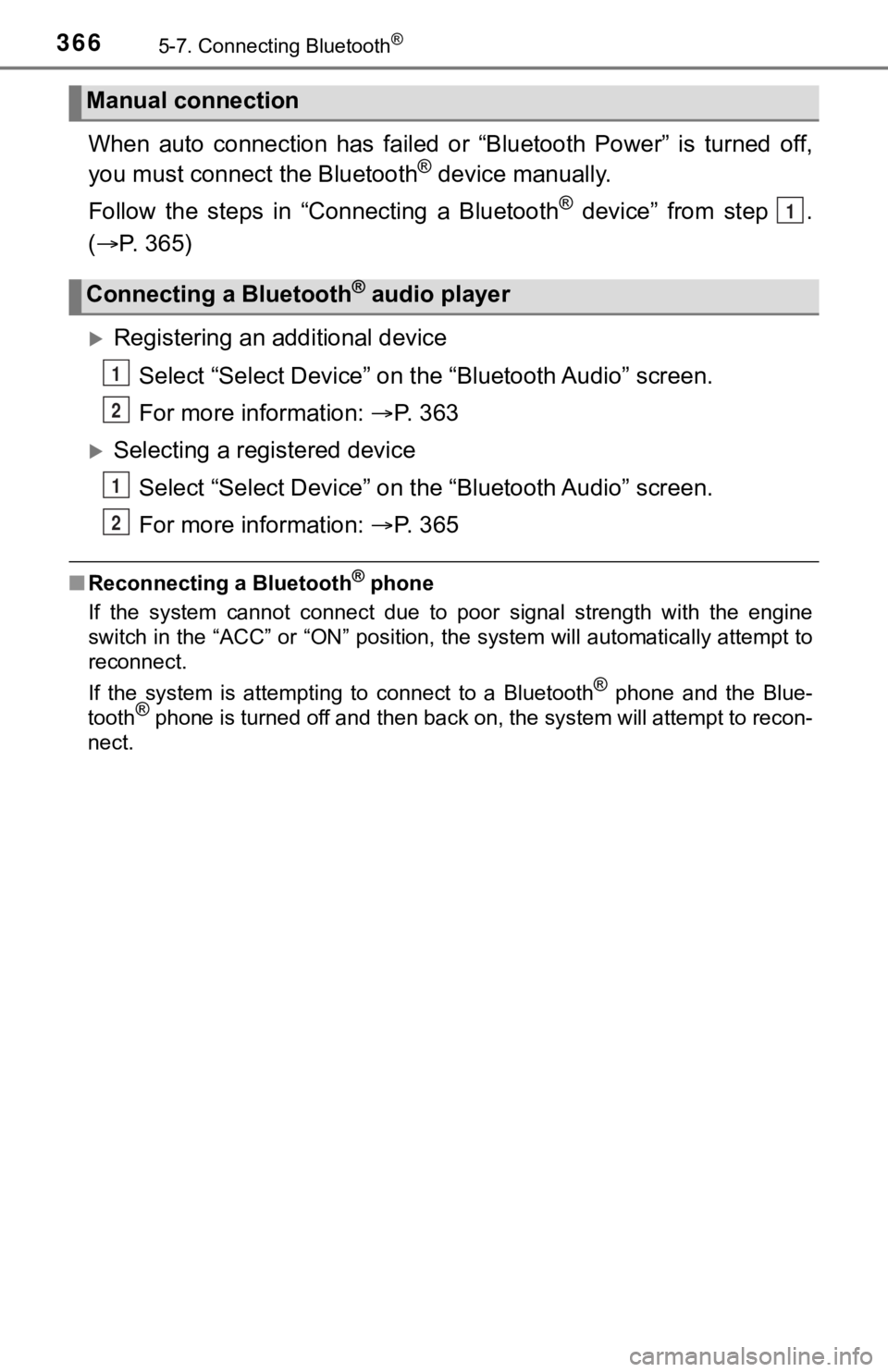
3665-7. Connecting Bluetooth®
When auto connection has failed or “Bluetooth Power” is turned off,
you must connect the Bluetooth® device manually.
Follow the steps in “C onnecting a Bluetooth
® device” from step .
( P. 365)
Registering an additional device
Select “Select Device” on t he “Bluetooth Audio” screen.
For more information: P. 3 6 3
Selecting a registered device
Select “Select Device” on t he “Bluetooth Audio” screen.
For more information: P. 3 6 5
■Reconnecting a Bluetooth® phone
If the system cannot connect due to poor signal strength with the engine
switch in the “ACC” or “ON” position, the system will automatic ally attempt to
reconnect.
If the system is attempting to connect to a Bluetooth
® phone and the Blue-
tooth® phone is turned off and then back on, the system will attempt to recon-
nect.
Manual connection
Connecting a Bluetooth® audio player
1
1
2
1
2
Page 367 of 672
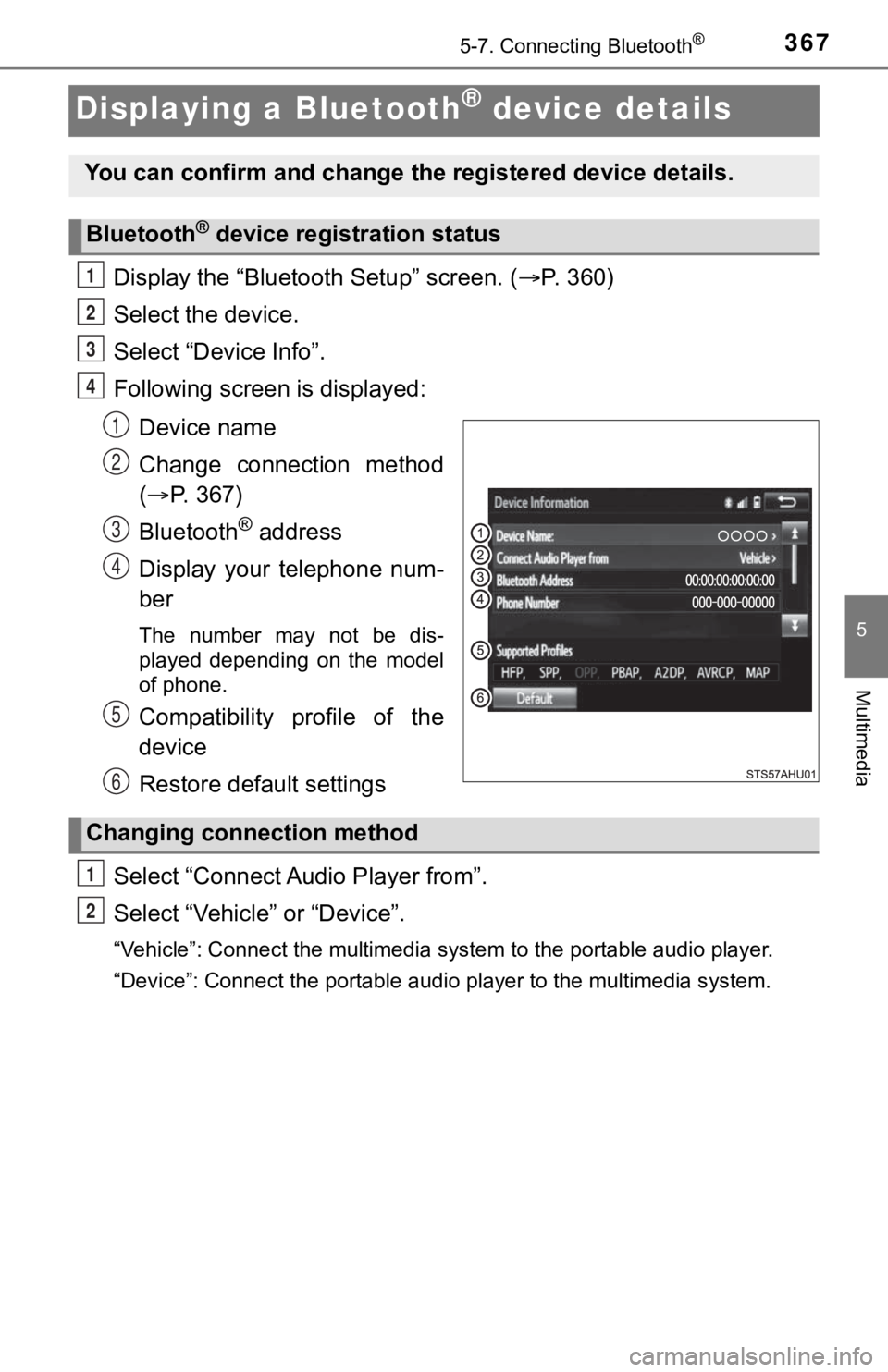
3675-7. Connecting Bluetooth®
5
Multimedia
Displaying a Bluetooth® device details
Display the “Bluetooth Setup” screen. (P. 360)
Select the device.
Select “Device Info”.
Following screen is displayed:
Device name
Change connection method
( P. 367)
Bluetooth
® address
Display your telephone num-
ber
The number may not be dis-
played depending on the model
of phone.
Compatibility profile of the
device
Restore default settings
Select “Connect Audio Player from”.
Select “Vehicle” or “Device”.
“Vehicle”: Connect the multimedia system to the portable audio player.
“Device”: Connect the portable audio player to the multimedia s ystem.
You can confirm and change the registered device details.
Bluetooth® device registration status
1
2
3
4
1
2
3
4
5
6
Changing connection method
1
2
Page 368 of 672
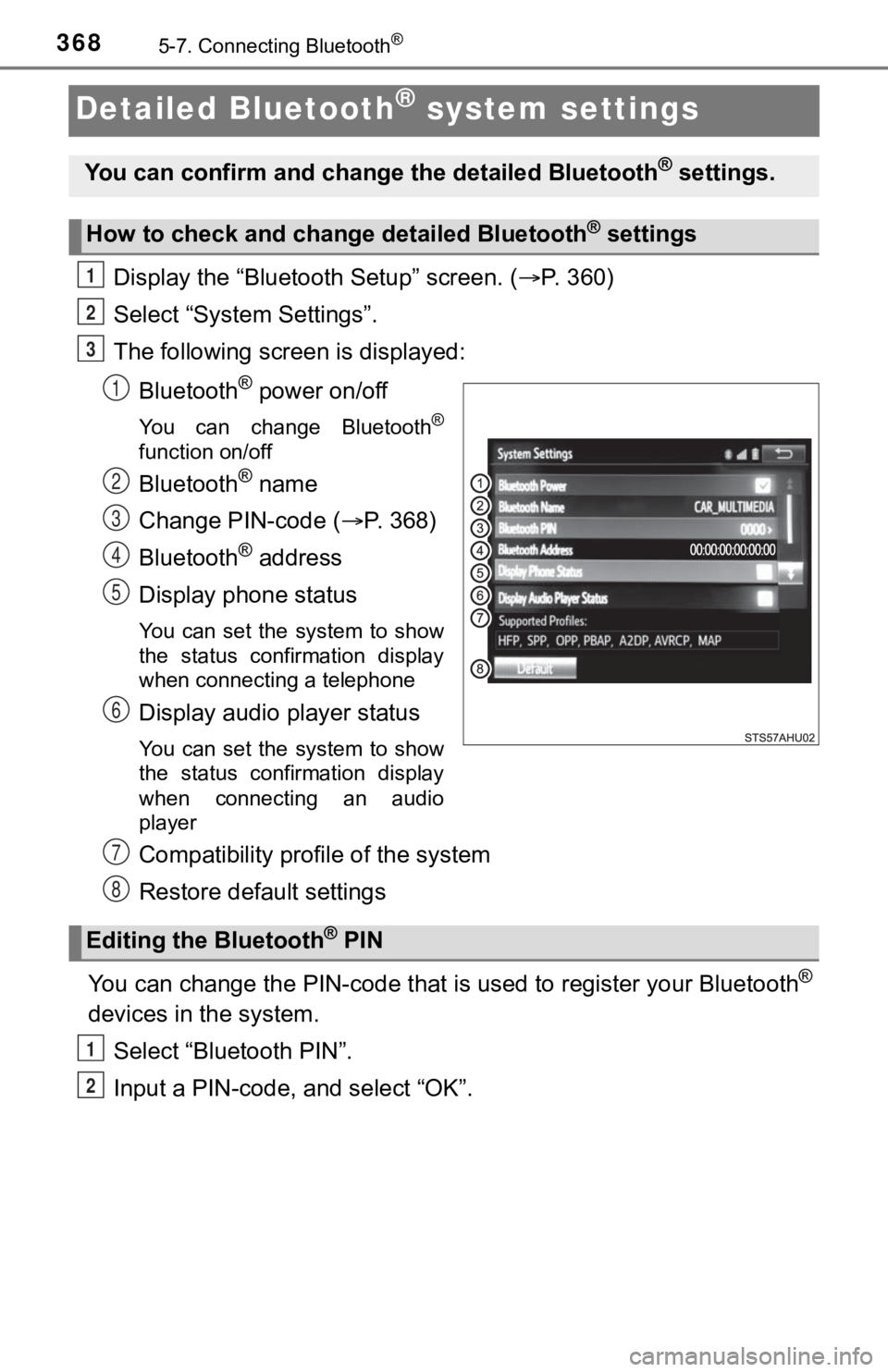
3685-7. Connecting Bluetooth®
Detailed Bluetooth® system settings
Display the “Bluetooth Setup” screen. (P. 360)
Select “System Settings”.
The following screen is displayed:
Bluetooth
® power on/off
You can change Bluetooth®
function on/off
Bluetooth® name
Change PIN-code ( P. 368)
Bluetooth
® address
Display phone status
You can set the system to show
the status confirmation display
when connecting a telephone
Display audio player status
You can set the system to show
the status confirmation display
when connecting an audio
player
Compatibility profile of the system
Restore default settings
You can change the PIN-code that is used to register your Bluet ooth
®
devices in the system.
Select “Bluetooth PIN”.
Input a PIN-code, and select “OK”.
You can confirm and change the detailed Bluetooth® settings.
How to check and change detailed Bluetooth® settings
1
2
3
1
2
3
4
5
6
Editing the Bluetooth® PIN
7
8
1
2
Page 369 of 672
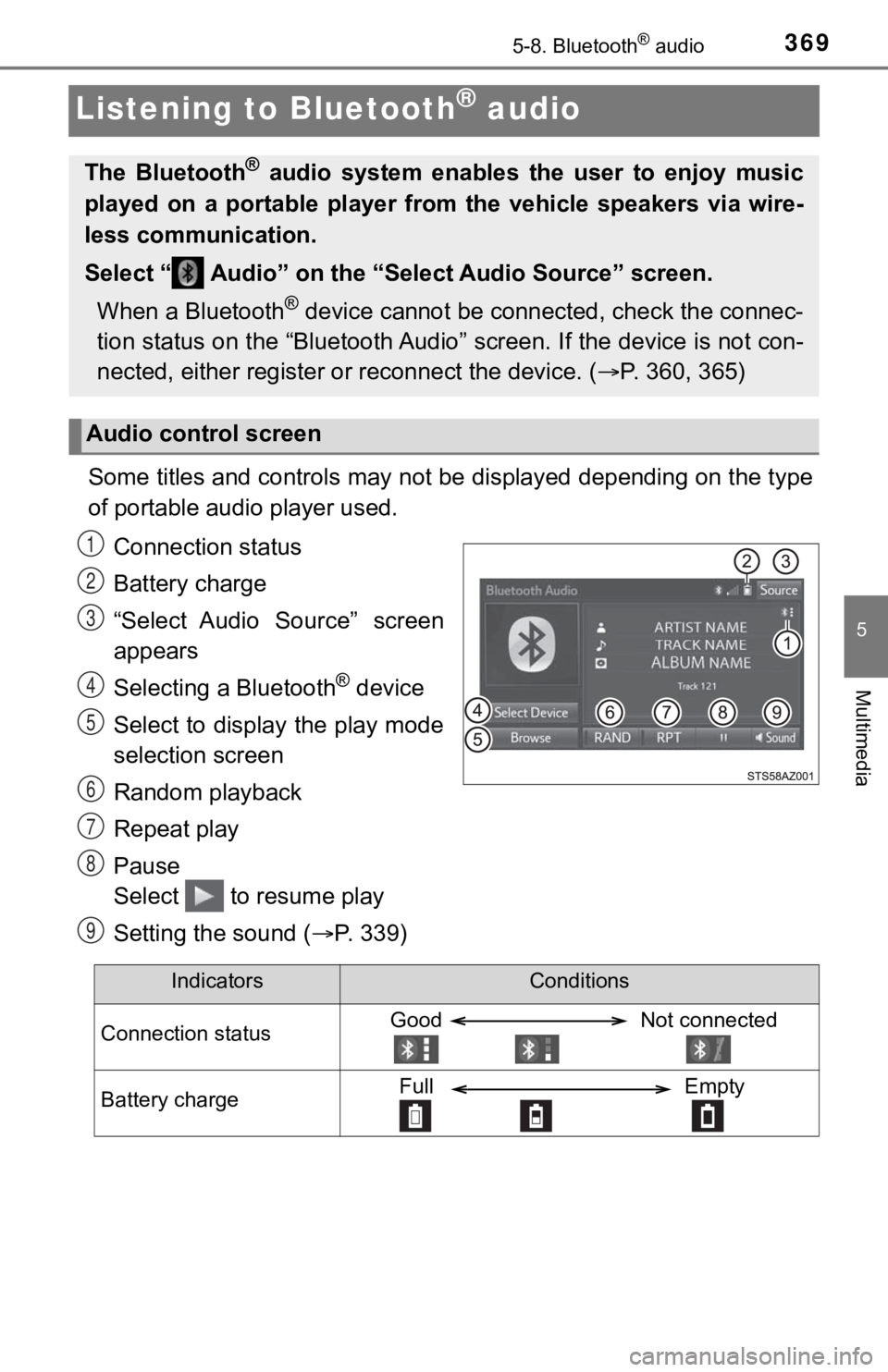
3695-8. Bluetooth® audio
5
Multimedia
Listening to Bluetooth® audio
Some titles and controls may not be displayed depending on the type
of portable audio player used.
Connection status
Battery charge
“Select Audio Source” screen
appears
Selecting a Bluetooth
® device
Select to display the play mode
selection screen
Random playback
Repeat play
Pause
Select to resume play
Setting the sound ( P. 3 3 9 )
The Bluetooth® audio system enables the user to enjoy music
played on a portable player from the vehicle speakers via wire-
less communication.
Select “ Audio” on the “S elect Audio Source” screen.
When a Bluetooth
® device cannot be connected, check the connec-
tion status on the “Bluetooth Audio” screen. If the device is n ot con-
nected, either register o r reconnect the device. ( P. 360, 365)
Audio control screen
1
2
3
4
5
26
7
8
9
IndicatorsConditions
Connection statusGood Not connected
Battery chargeFull Empty
Page 370 of 672
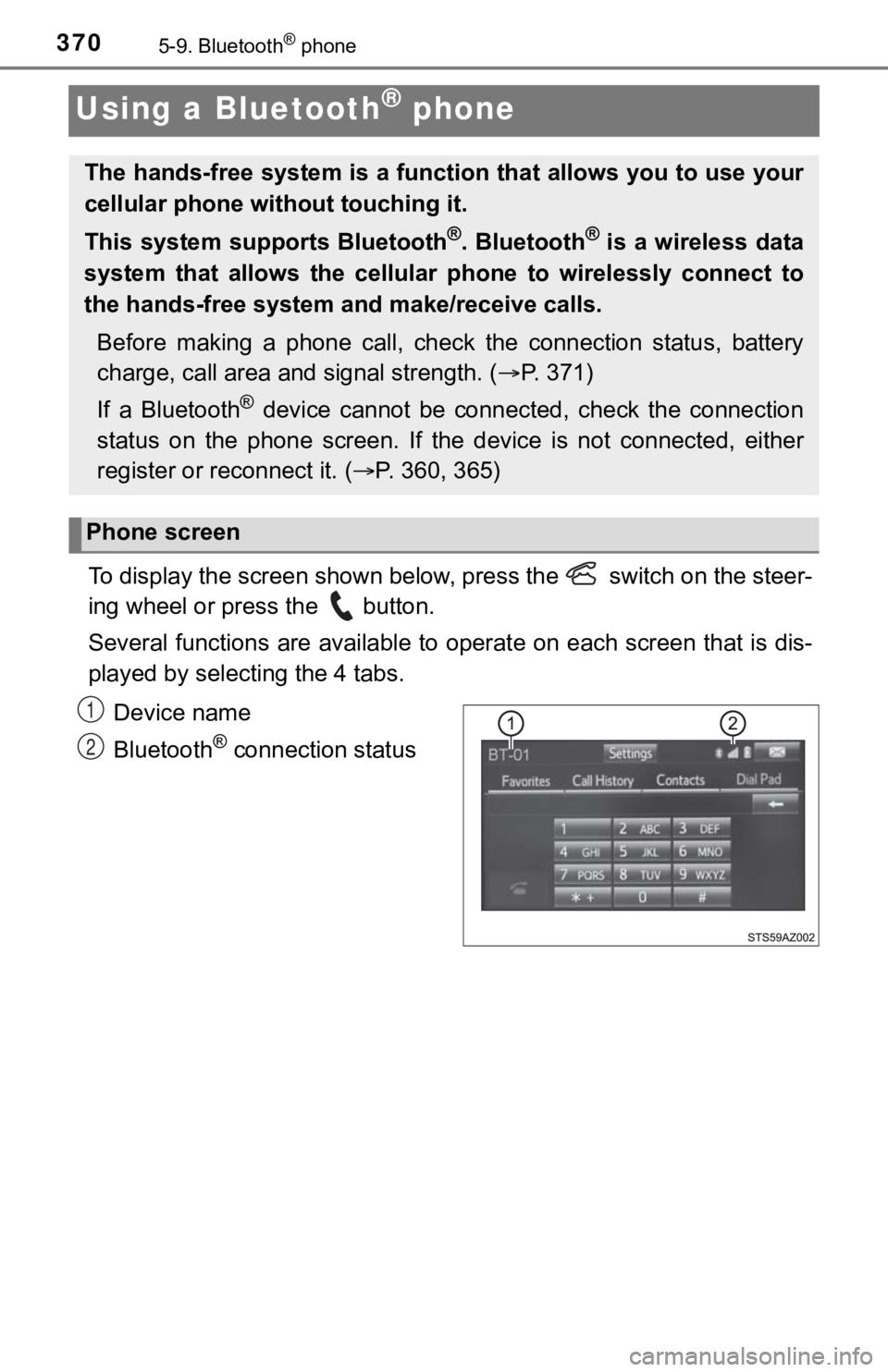
3705-9. Bluetooth® phone
Using a Bluetooth® phone
To display the screen shown below, press the switch on the steer-
ing wheel or press the button.
Several functions are available to operate on each screen that is dis-
played by select ing the 4 tabs.
Device name
Bluetooth
® connection status
The hands-free system is a function that allows you to use your
cellular phone without touching it.
This system supports Bluetooth
®. Bluetooth® is a wireless data
system that allows the cellular phone to wirelessly connect to
the hands-free system and make/receive calls.
Before making a phone call, check the connection status, batter y
charge, call area and signal strength. ( P. 3 7 1 )
If a Bluetooth
® device cannot be connected, check the connection
status on the phone screen. If the device is not connected, eit her
register or reconnect it. ( P. 360, 365)
Phone screen
1
2