TOYOTA VENZA 2014 Accessories, Audio & Navigation (in English)
Manufacturer: TOYOTA, Model Year: 2014, Model line: VENZA, Model: TOYOTA VENZA 2014Pages: 228, PDF Size: 3.73 MB
Page 171 of 228
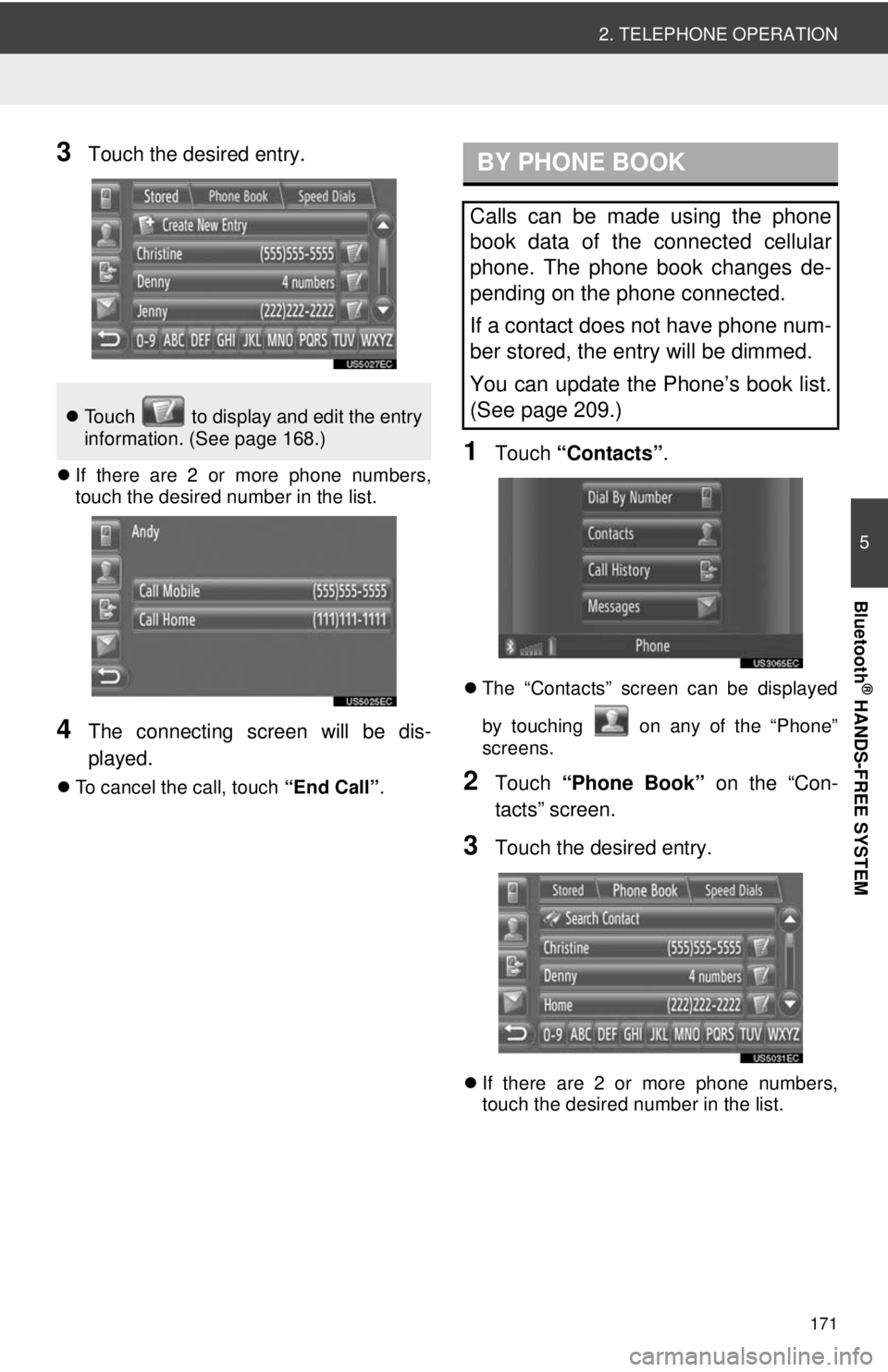
171
2. TELEPHONE OPERATION
5
Bluetooth
® HANDS-FREE SYSTEM
3Touch the desired entry.
If there are 2 or more phone numbers,
touch the desired number in the list.
4The connecting screen will be dis-
played.
To cancel the call, touch “End Call”.
1Touch “Contacts” .
The “Contacts” screen can be displayed
by touching on any of the “Phone”
screens.
2Touch “Phone Book” on the “Con-
tacts” screen.
3Touch the desired entry.
If there are 2 or more phone numbers,
touch the desired number in the list.
Touch to display and edit the entry
information. (See page 168.)
BY PHONE BOOK
Calls can be made using the phone
book data of the connected cellular
phone. The phone book changes de-
pending on the phone connected.
If a contact does not have phone num-
ber stored, the entry will be dimmed.
You can update the Phone’s book list.
(See page 209.)
Page 172 of 228
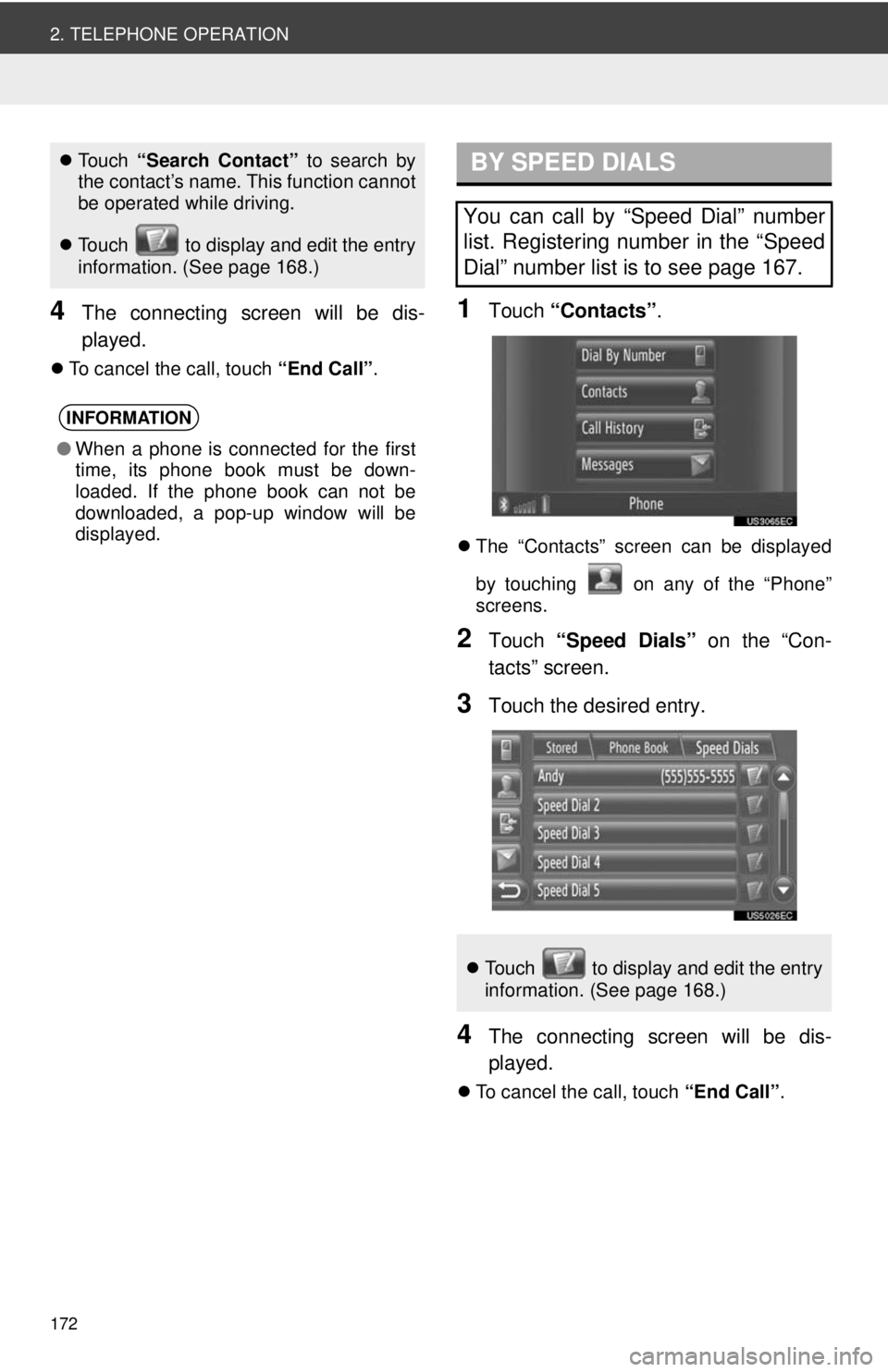
172
2. TELEPHONE OPERATION
4The connecting screen will be dis-
played.
To cancel the call, touch “End Call”.
1Touch “Contacts” .
The “Contacts” screen can be displayed
by touching on any of the “Phone”
screens.
2Touch “Speed Dials” on the “Con-
tacts” screen.
3Touch the desired entry.
4The connecting screen will be dis-
played.
To cancel the call, touch “End Call”.
To u c h “Search Contact” to search by
the contact’s name. This function cannot
be operated while driving.
Touch to display and edit the entry
information. (See page 168.)
INFORMATION
●When a phone is connected for the first
time, its phone book must be down-
loaded. If the phone book can not be
downloaded, a pop-up window will be
displayed.
BY SPEED DIALS
You can call by “Speed Dial” number
list. Registering number in the “Speed
Dial” number list is to see page 167.
Touch to display and edit the entry
information. (See page 168.)
Page 173 of 228
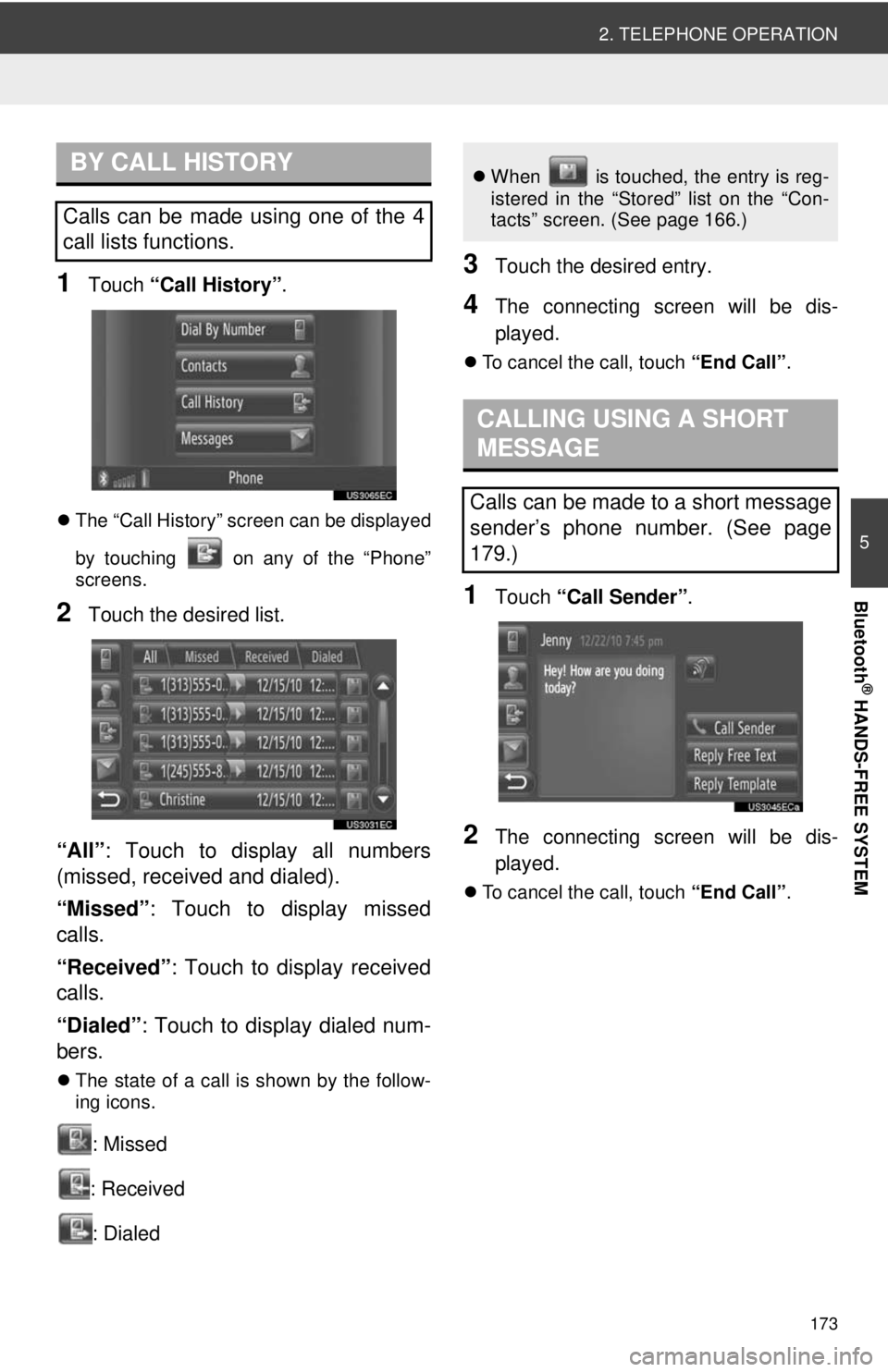
173
2. TELEPHONE OPERATION
5
Bluetooth
® HANDS-FREE SYSTEM
1Touch “Call History”.
The “Call History” screen can be displayed
by touching on any of the “Phone”
screens.
2Touch the desired list.
“All” : Touch to display all numbers
(missed, received and dialed).
“Missed”: Touch to display missed
calls.
“Received”: Touch to display received
calls.
“Dialed” : Touch to display dialed num-
bers.
The state of a call is shown by the follow-
ing icons.
: Missed
: Received : Dialed
3Touch the desired entry.
4The connecting screen will be dis-
played.
To cancel the call, touch “End Call”.
1Touch “Call Sender” .
2The connecting screen will be dis-
played.
To cancel the call, touch “End Call”.
BY CALL HISTORY
Calls can be made using one of the 4
call lists functions.
When is touched, the entry is reg-
istered in the “Stored” list on the “Con-
tacts” screen. (See page 166.)
CALLING USING A SHORT
MESSAGE
Calls can be made to a short message
sender’s phone number. (See page
179.)
Page 174 of 228
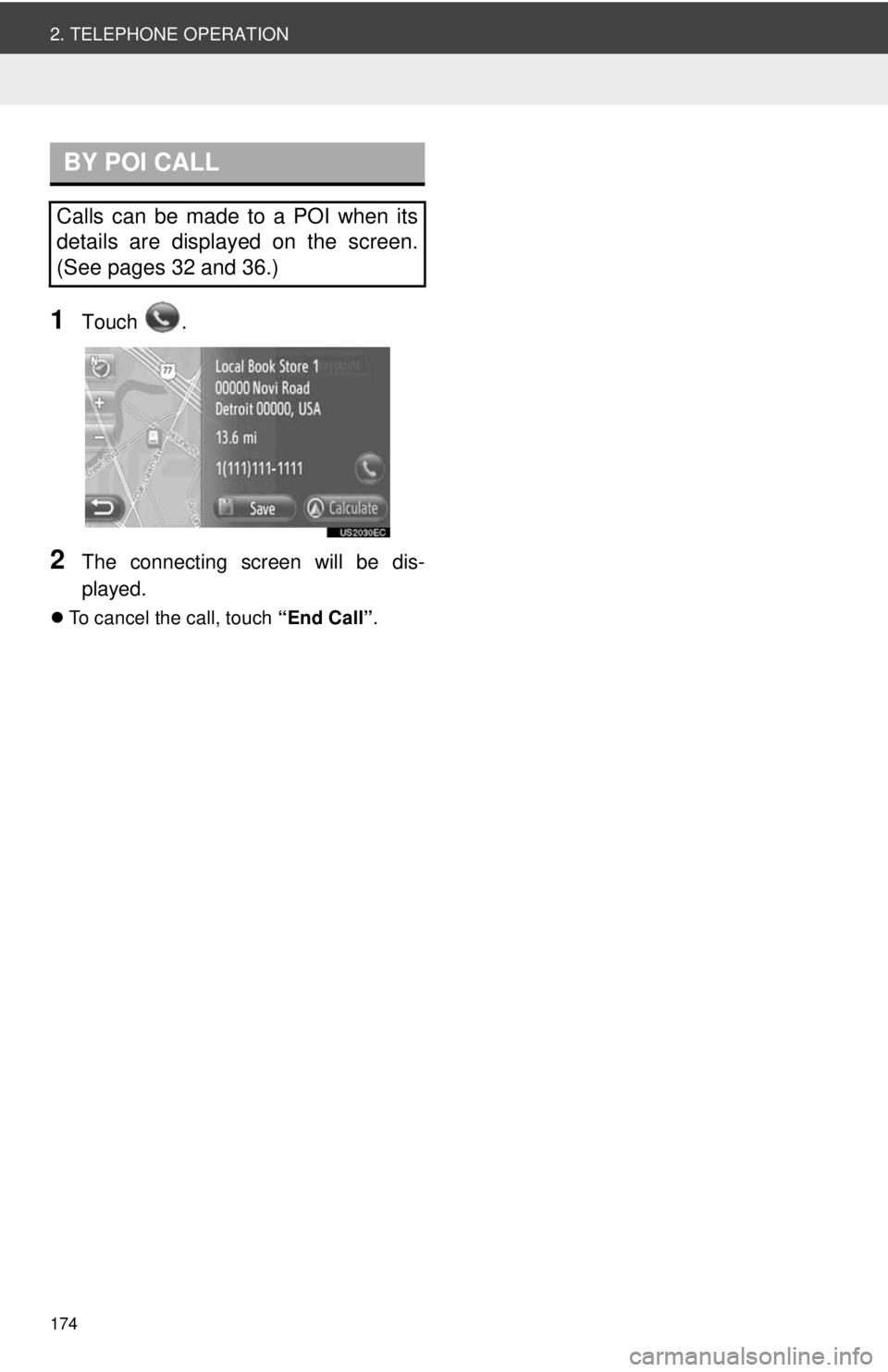
174
2. TELEPHONE OPERATION
1Touch .
2The connecting screen will be dis-
played.
To cancel the call, touch “End Call”.
BY POI CALL
Calls can be made to a POI when its
details are displayed on the screen.
(See pages 32 and 36.)
Page 175 of 228
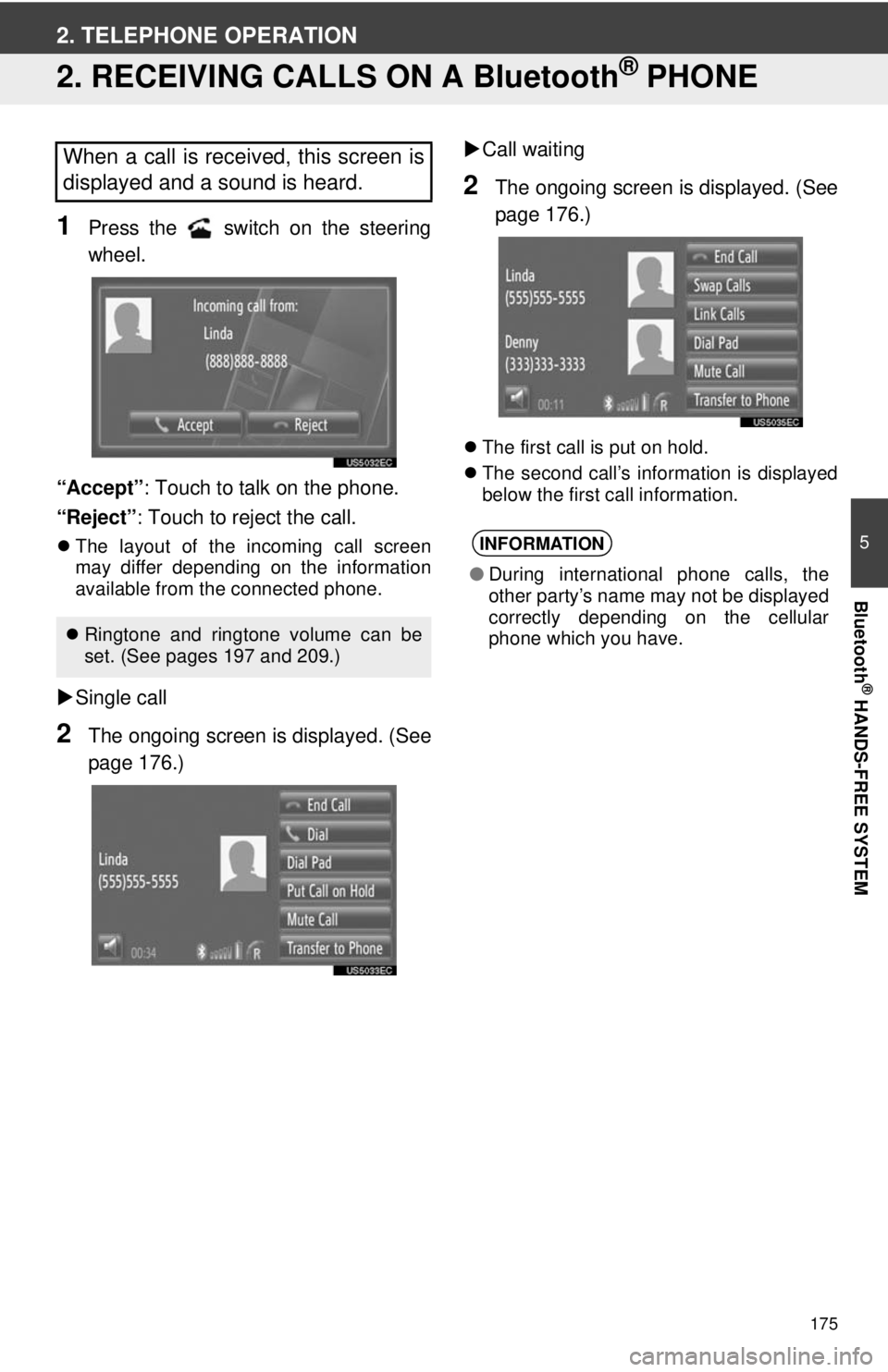
175
5
Bluetooth
® HANDS-FREE SYSTEM
2. TELEPHONE OPERATION
2. RECEIVING CALLS ON A Bluetooth® PHONE
1Press the switch on the steering
wheel.
“Accept” : Touch to talk on the phone.
“Reject” : Touch to reject the call.
The layout of the incoming call screen
may differ depending on the information
available from the connected phone.
Single call
2The ongoing screen is displayed. (See
page 176.)
Call waiting
2The ongoing screen is displayed. (See
page 176.)
The first call is put on hold.
The second call’s information is displayed
below the first call information.
When a call is received, this screen is
displayed and a sound is heard.
Ringtone and ringtone volume can be
set. (See pages 197 and 209.)
INFORMATION
● During international phone calls, the
other party’s name may not be displayed
correctly depending on the cellular
phone which you have.
Page 176 of 228
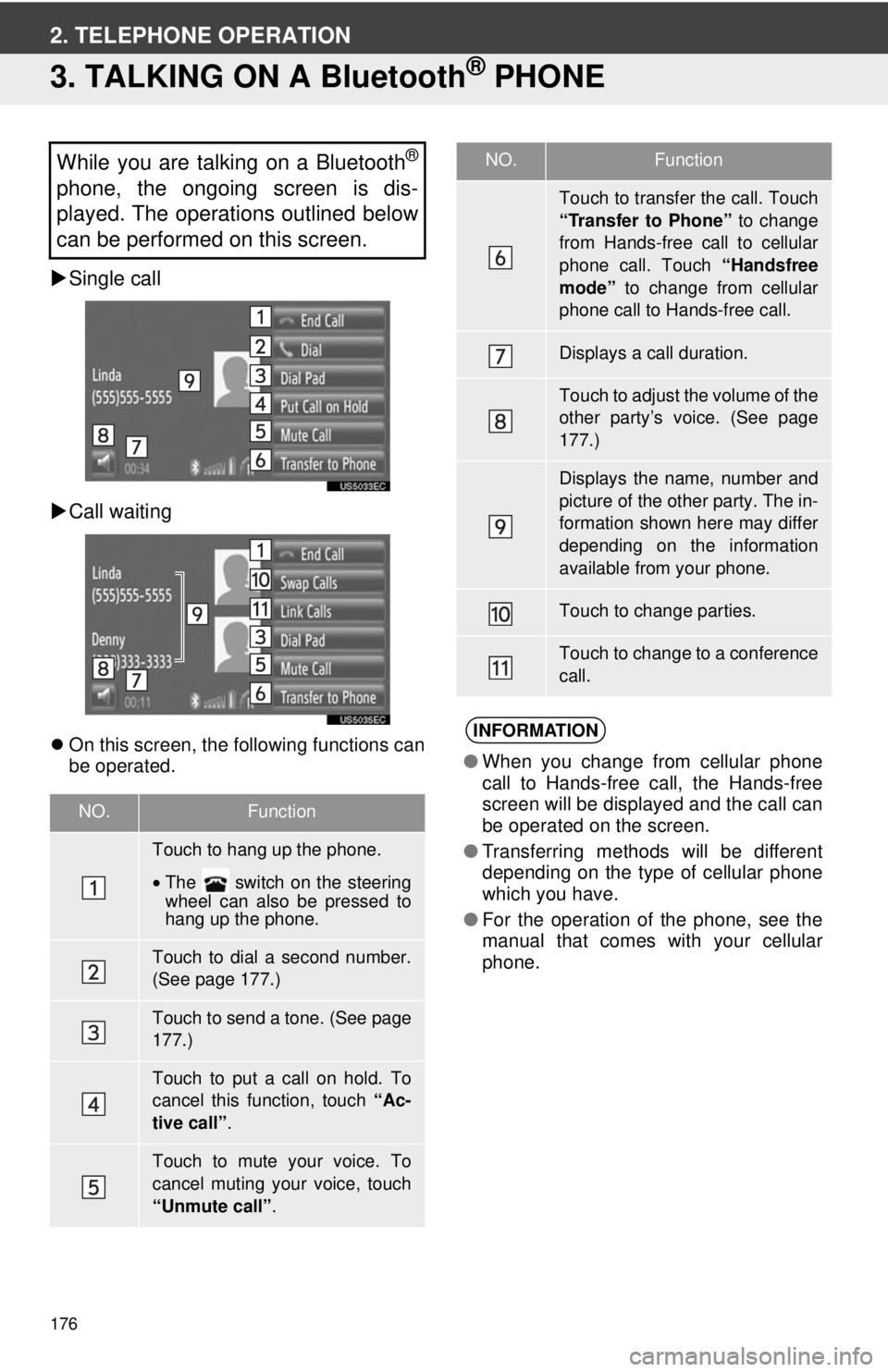
176
2. TELEPHONE OPERATION
3. TALKING ON A Bluetooth® PHONE
Single call
Call waiting
On this screen, the following functions can
be operated.
While you are talking on a Bluetooth®
phone, the ongoing screen is dis-
played. The operations outlined below
can be performed on this screen.
NO.Function
Touch to hang up the phone.
•The switch on the steering
wheel can also be pressed to
hang up the phone.
Touch to dial a second number.
(See page 177.)
Touch to send a tone. (See page
177.)
Touch to put a call on hold. To
cancel this function, touch “Ac-
tive call” .
Touch to mute your voice. To
cancel muting your voice, touch
“Unmute call” .
Touch to transfer the call. Touch
“Transfer to Phone” to change
from Hands-free call to cellular
phone call. Touch “Handsfree
mode” to change from cellular
phone call to Hands-free call.
Displays a call duration.
Touch to adjust the volume of the
other party’s voice. (See page
177.)
Displays the name, number and
picture of the other party. The in-
formation shown here may differ
depending on the information
available from your phone.
Touch to change parties.
Touch to change to a conference
call.
INFORMATION
● When you change from cellular phone
call to Hands-free call, the Hands-free
screen will be displayed and the call can
be operated on the screen.
● Transferring methods will be different
depending on the type of cellular phone
which you have.
● For the operation of the phone, see the
manual that comes with your cellular
phone.
NO.Function
Page 177 of 228
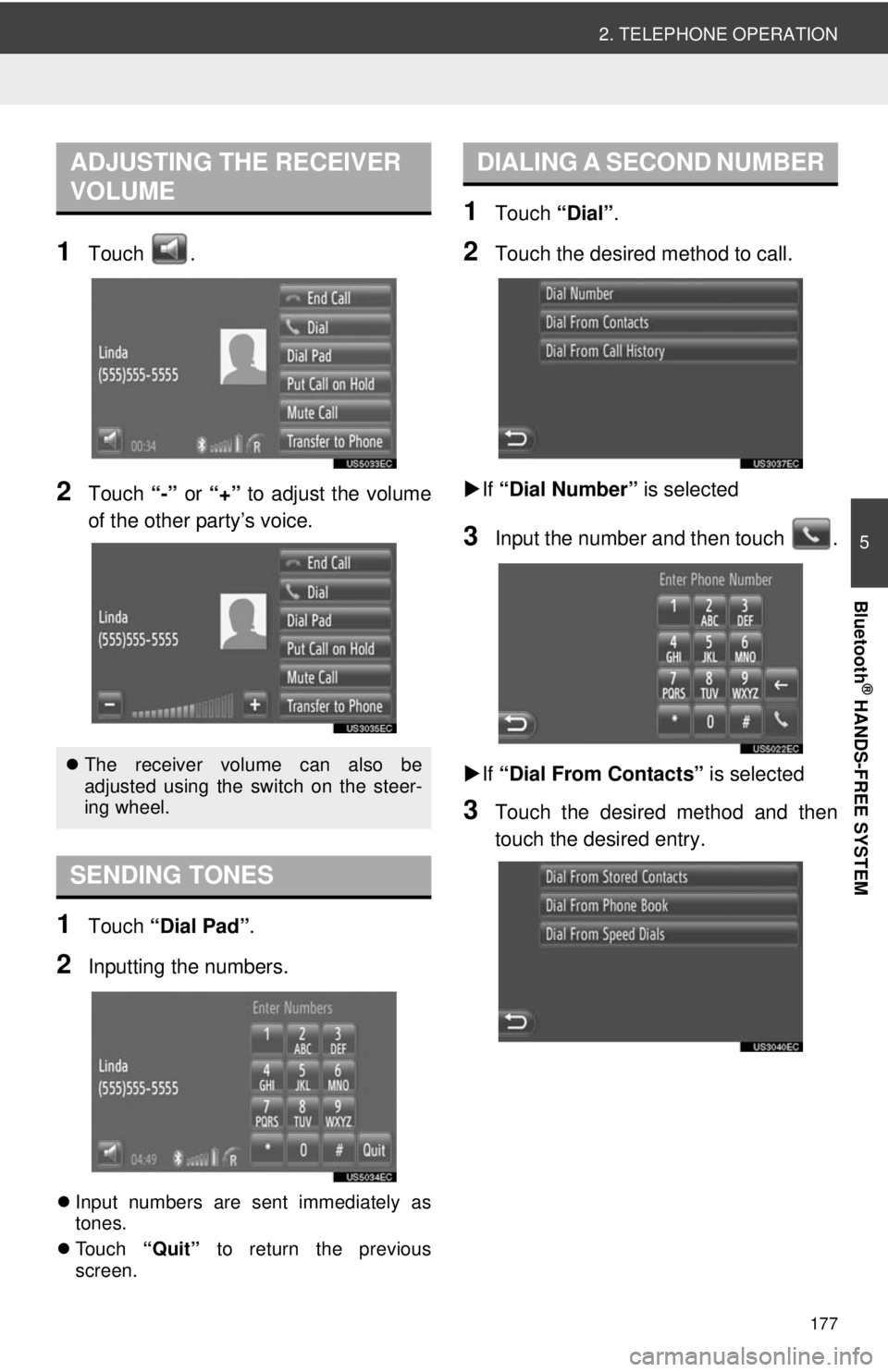
177
2. TELEPHONE OPERATION
5
Bluetooth
® HANDS-FREE SYSTEM
1Touch .
2Touch “-” or “+” to adjust the volume
of the other party’s voice.
1Touch “Dial Pad” .
2Inputting the numbers.
Input numbers are sent immediately as
tones.
Touch “Quit” to return the previous
screen.
1Touch “Dial”.
2Touch the desired method to call.
If “Dial Number” is selected
3Input the number and then touch .
If “Dial From Contacts” is selected
3Touch the desired method and then
touch the desired entry.
ADJUSTING THE RECEIVER
VOLUME
The receiver volume can also be
adjusted using the switch on the steer-
ing wheel.
SENDING TONES
DIALING A SECOND NUMBER
Page 178 of 228
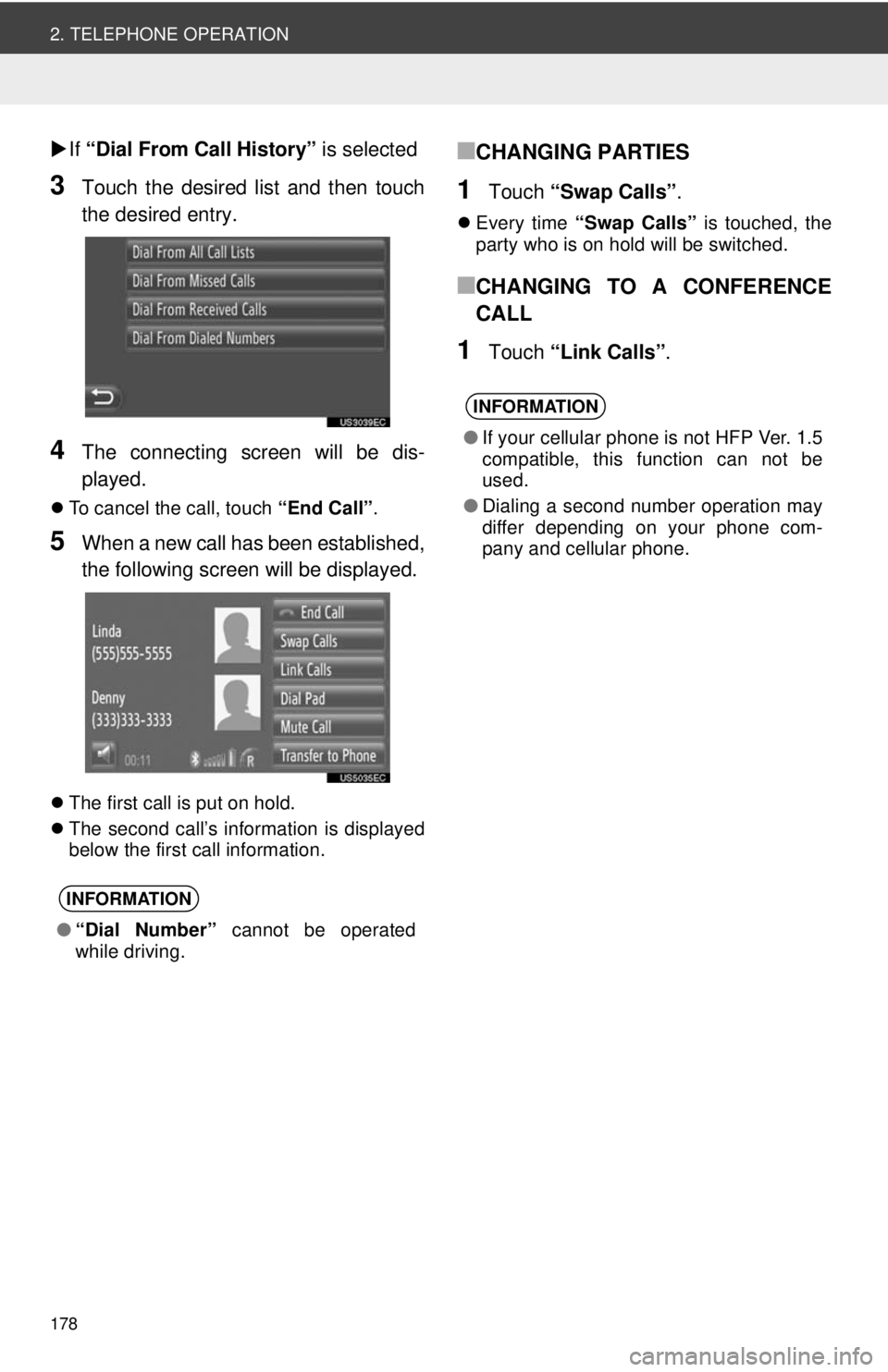
178
2. TELEPHONE OPERATION
If “Dial From Call History” is selected
3Touch the desired list and then touch
the desired entry.
4The connecting screen will be dis-
played.
To cancel the call, touch “End Call”.
5When a new call has been established,
the following screen will be displayed.
The first call is put on hold.
The second call’s information is displayed
below the first call information.
■CHANGING PARTIES
1Touch “Swap Calls” .
Every time “Swap Calls” is touched, the
party who is on hold will be switched.
■CHANGING TO A CONFERENCE
CALL
1Touch “Link Calls” .
INFORMATION
●“Dial Number” cannot be operated
while driving.
INFORMATION
● If your cellular phone is not HFP Ver. 1.5
compatible, this function can not be
used.
● Dialing a second number operation may
differ depending on your phone com-
pany and cellular phone.
Page 179 of 228
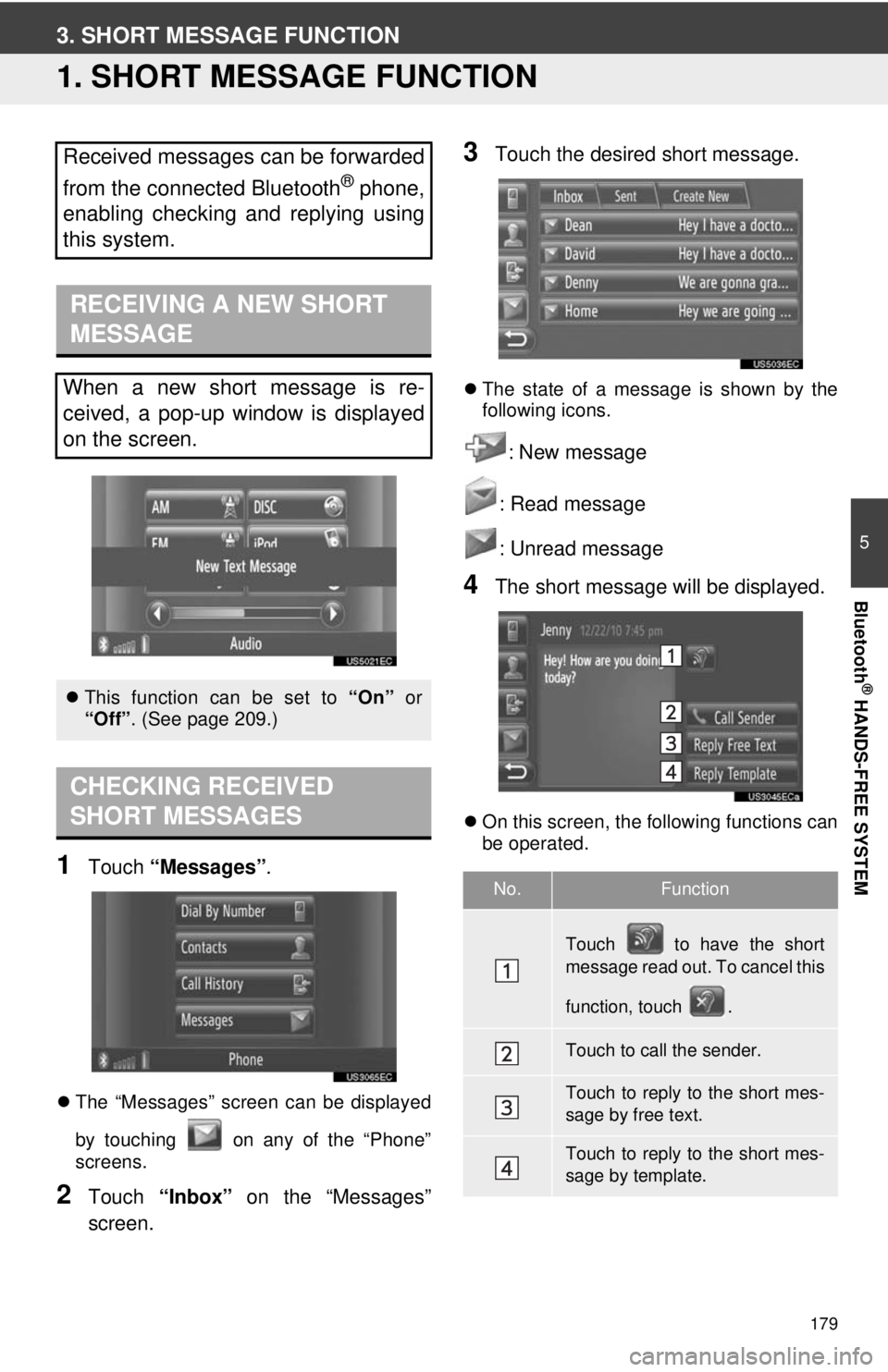
179
5
Bluetooth
® HANDS-FREE SYSTEM
3. SHORT MESSAGE FUNCTION
1. SHORT MESSAGE FUNCTION
1Touch “Messages” .
The “Messages” screen can be displayed
by touching on any of the “Phone”
screens.
2Touch “Inbox” on the “Messages”
screen.
3Touch the desired short message.
The state of a message is shown by the
following icons.
: New message
: Read message
: Unread message
4The short message will be displayed.
On this screen, the following functions can
be operated.
Received messages can be forwarded
from the connected Bluetooth
® phone,
enabling checking and replying using
this system.
RECEIVING A NEW SHORT
MESSAGE
When a new short message is re-
ceived, a pop-up window is displayed
on the screen.
This function can be set to “On” or
“Off”. (See page 209.)
CHECKING RECEIVED
SHORT MESSAGES
No.Function
Touch to have the short
message read out. To cancel this
function, touch .
Touch to call the sender.
Touch to reply to the short mes-
sage by free text.
Touch to reply to the short mes-
sage by template.
Page 180 of 228
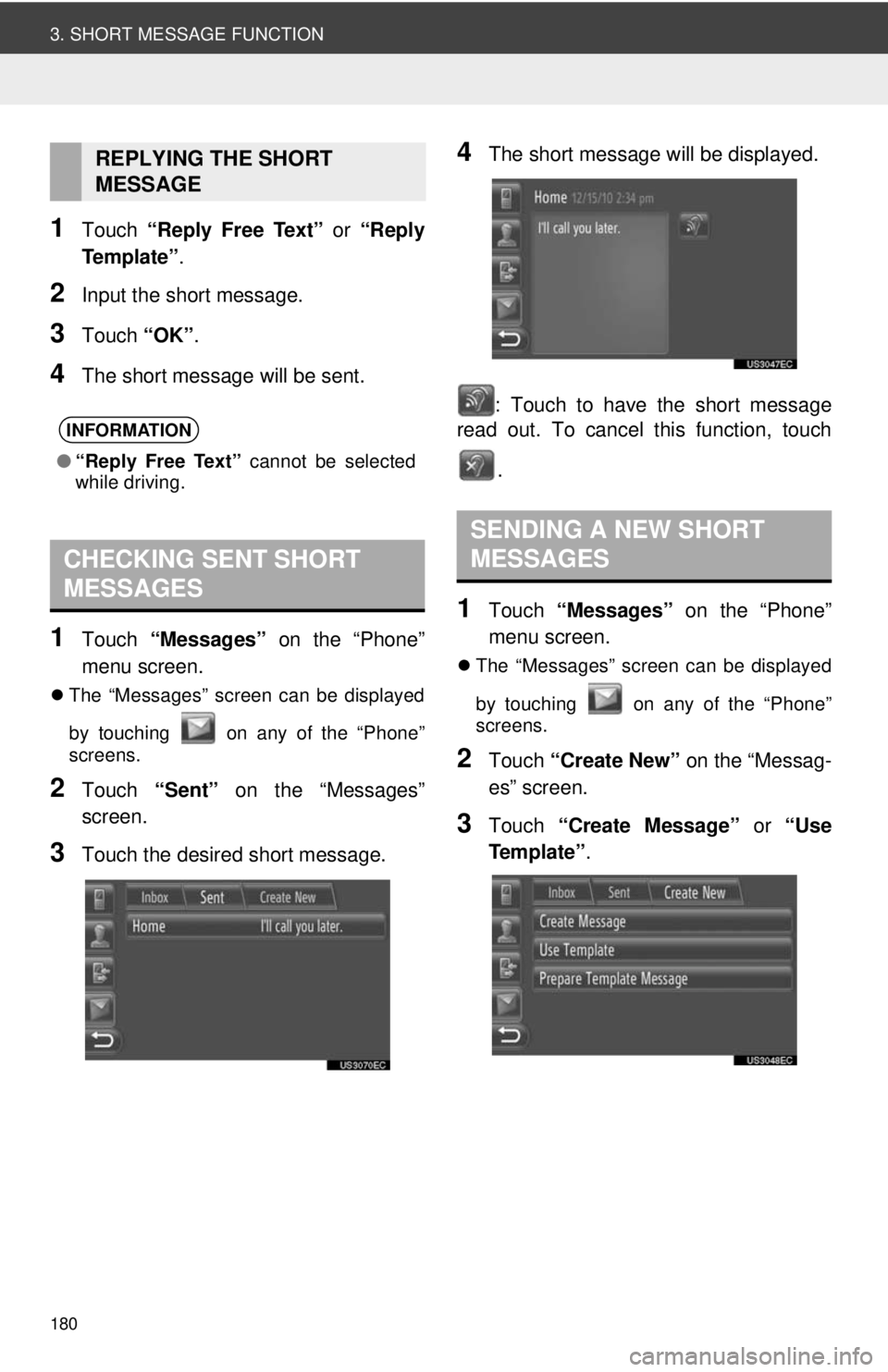
180
3. SHORT MESSAGE FUNCTION
1Touch “Reply Free Text” or “Reply
Te m p l a t e ” .
2Input the short message.
3Touch “OK”.
4The short message will be sent.
1Touch “Messages” on the “Phone”
menu screen.
The “Messages” screen can be displayed
by touching on any of the “Phone”
screens.
2Touch “Sent” on the “Messages”
screen.
3Touch the desired short message.
4The short message will be displayed.
: Touch to have the short message
read out. To cancel this function, touch
.
1Touch “Messages” on the “Phone”
menu screen.
The “Messages” screen can be displayed
by touching on any of the “Phone”
screens.
2Touch “Create New” on the “Messag-
es” screen.
3Touch “Create Message” or “Use
Te m p l a t e ” .
REPLYING THE SHORT
MESSAGE
INFORMATION
●“Reply Free Text” cannot be selected
while driving.
CHECKING SENT SHORT
MESSAGES
SENDING A NEW SHORT
MESSAGES