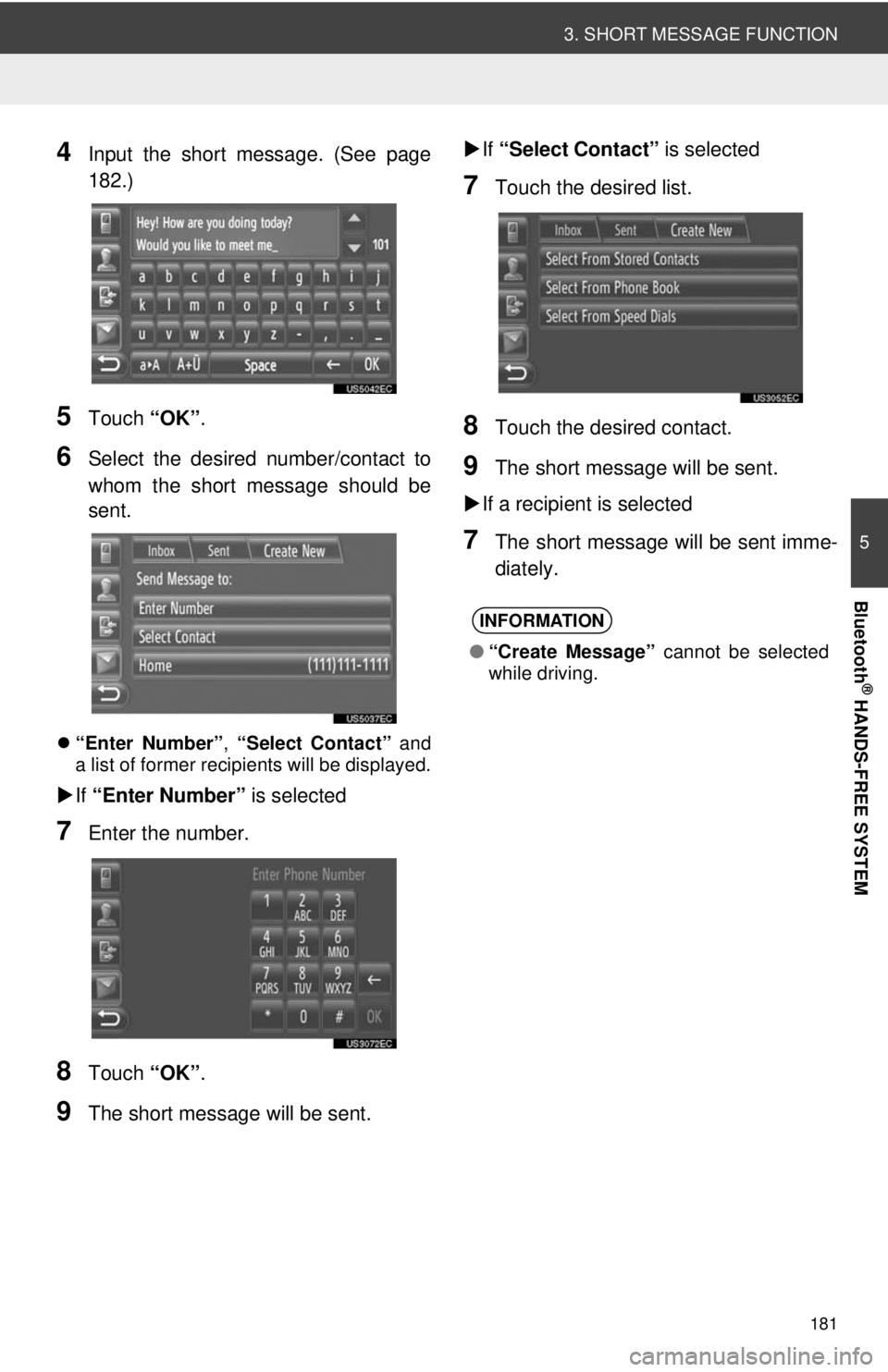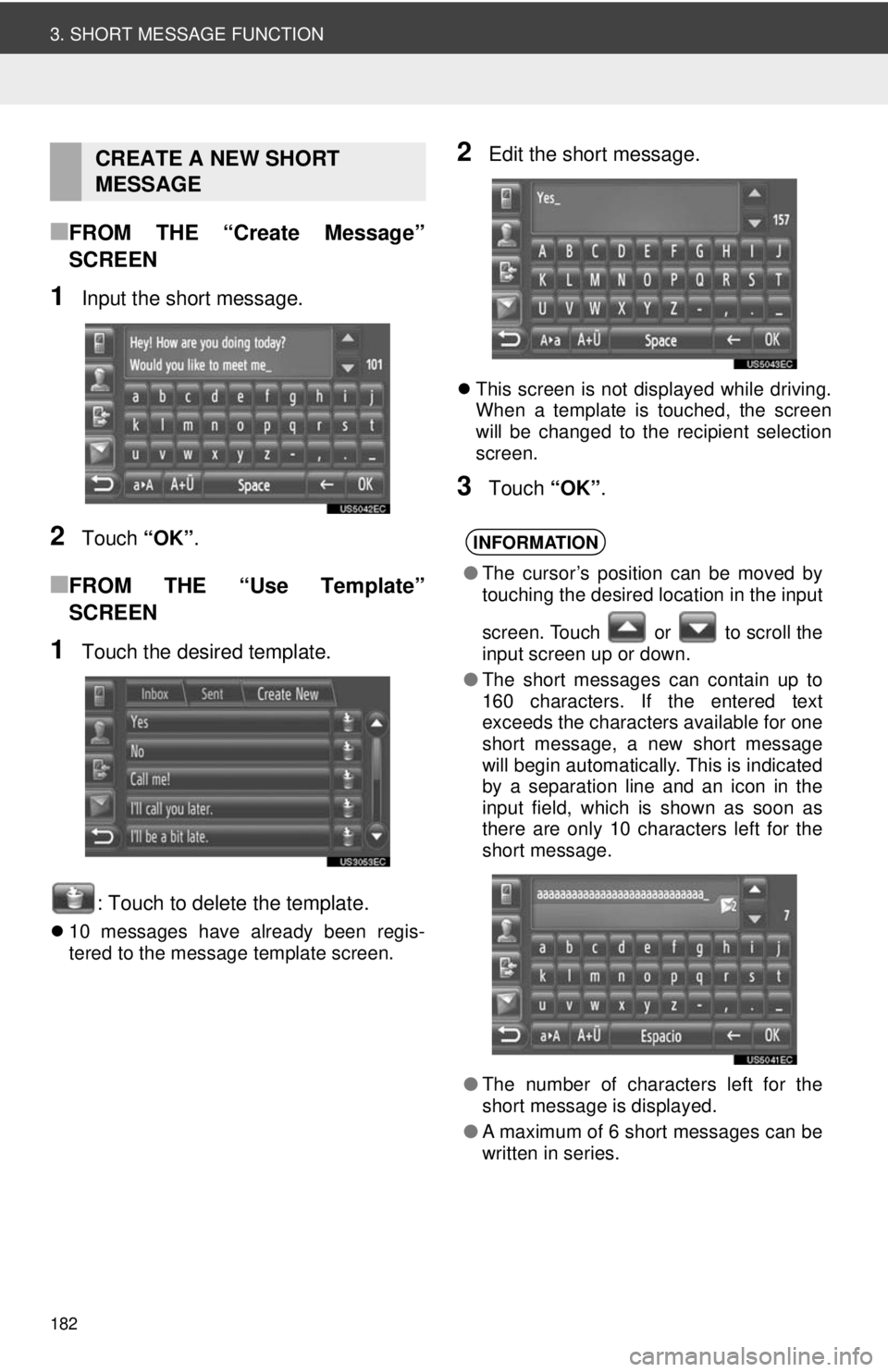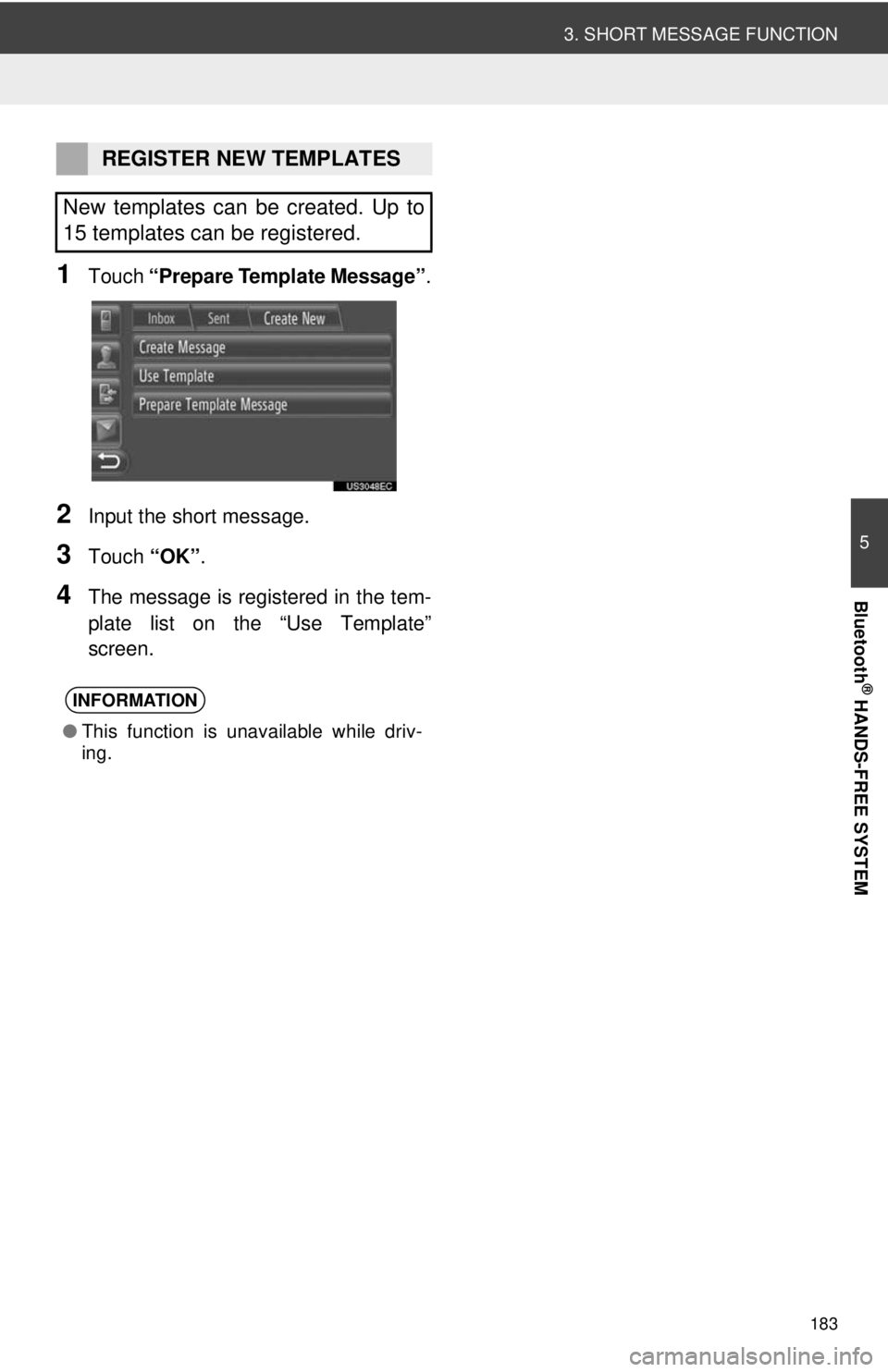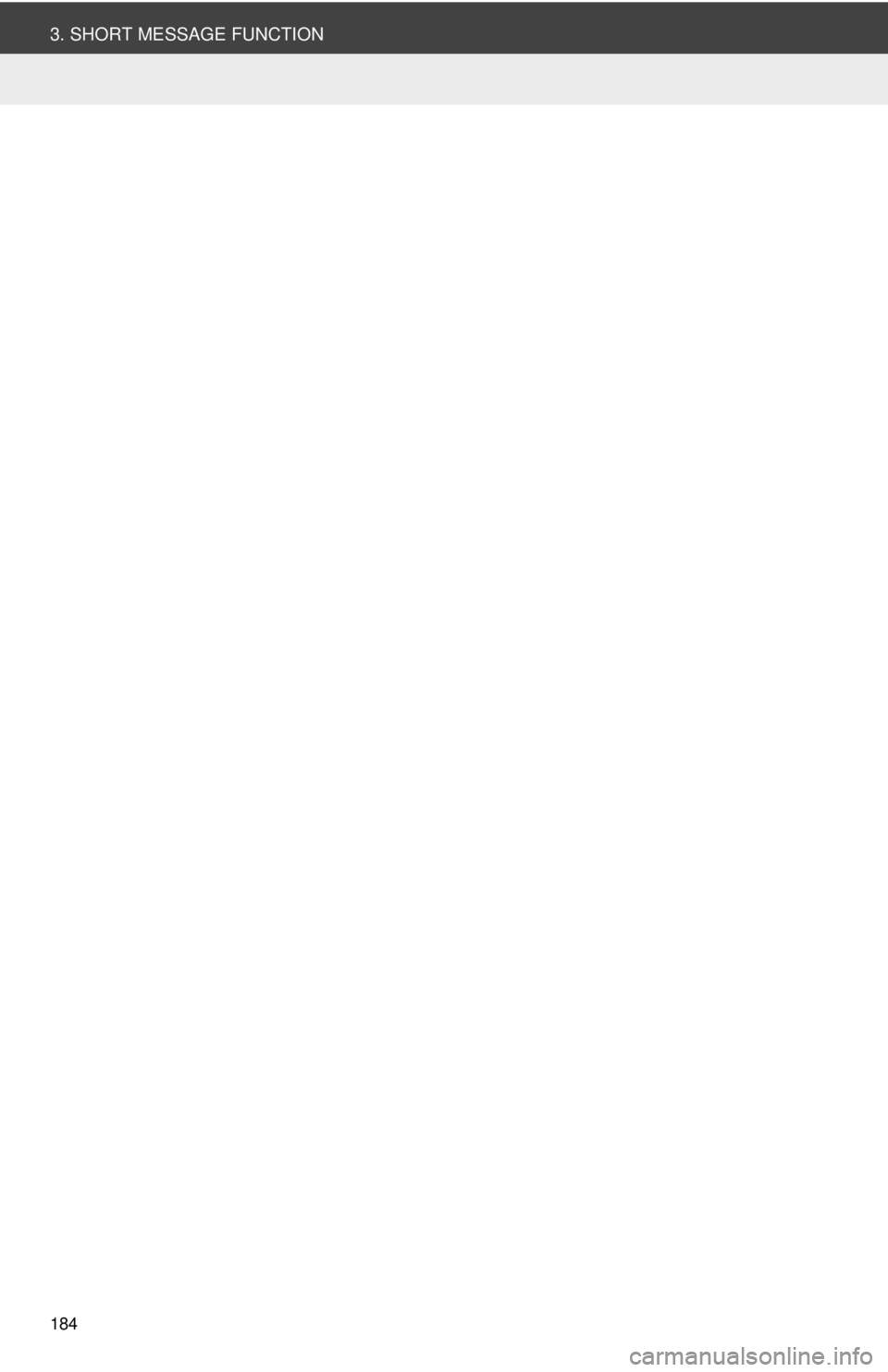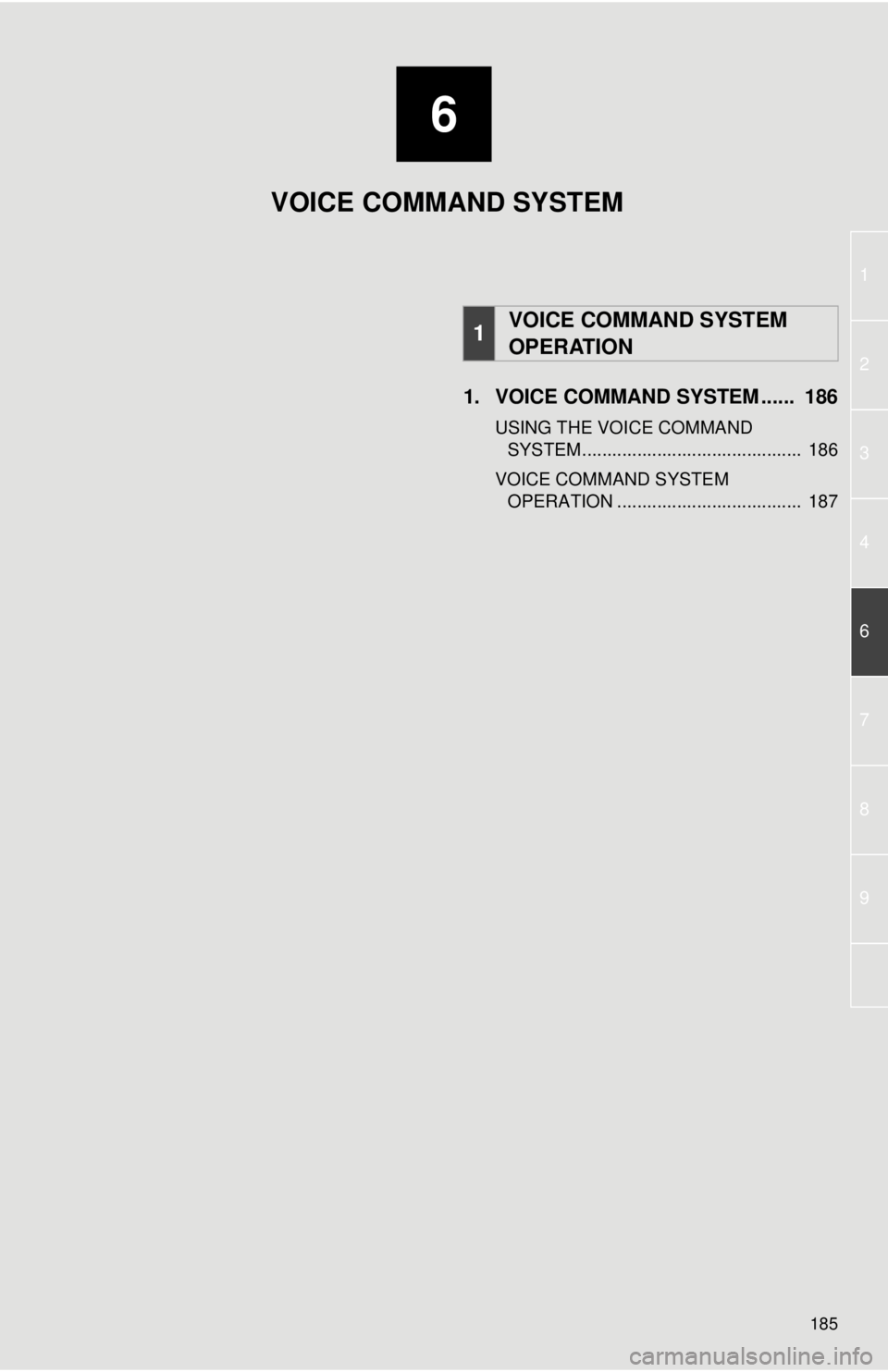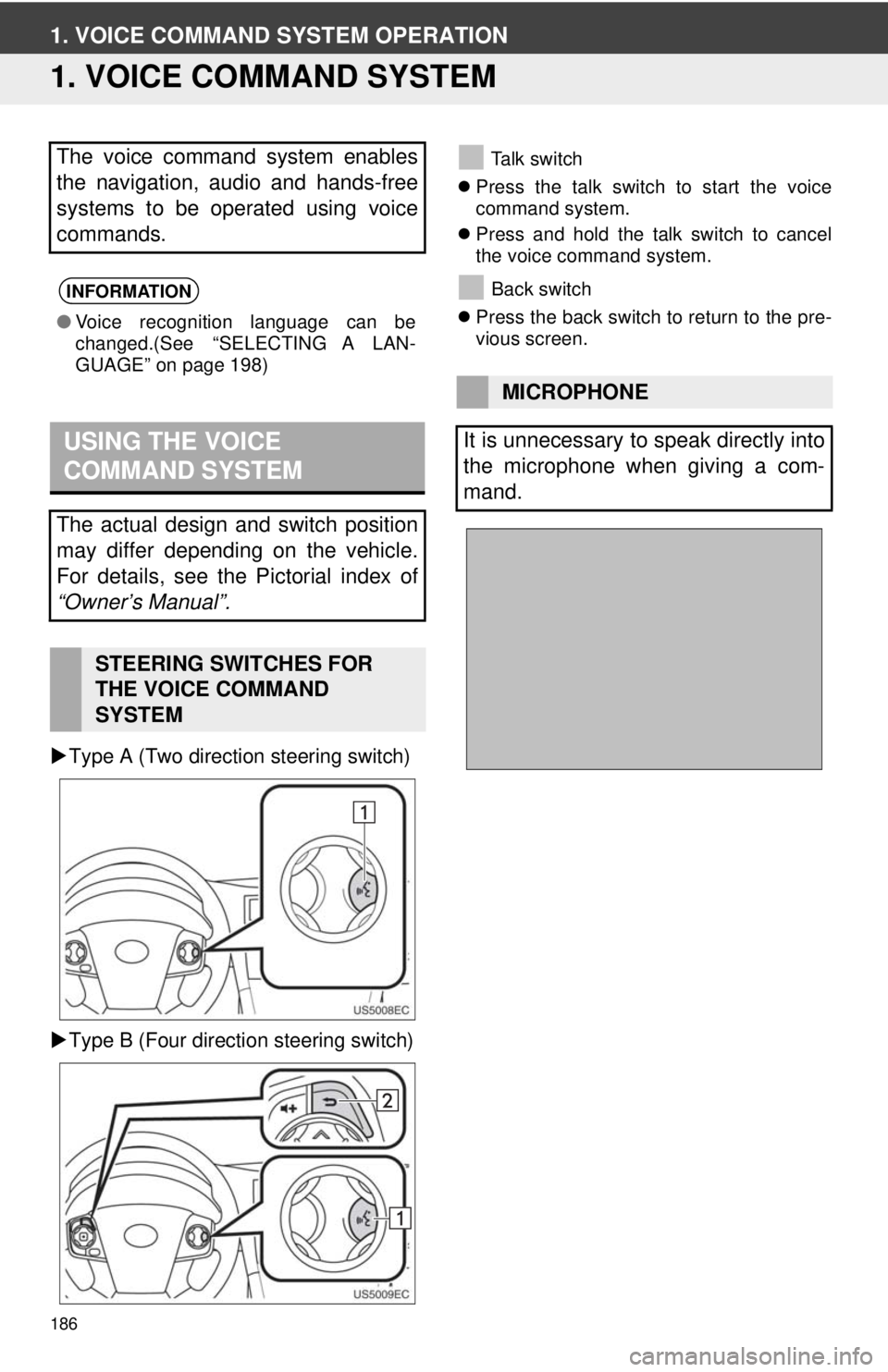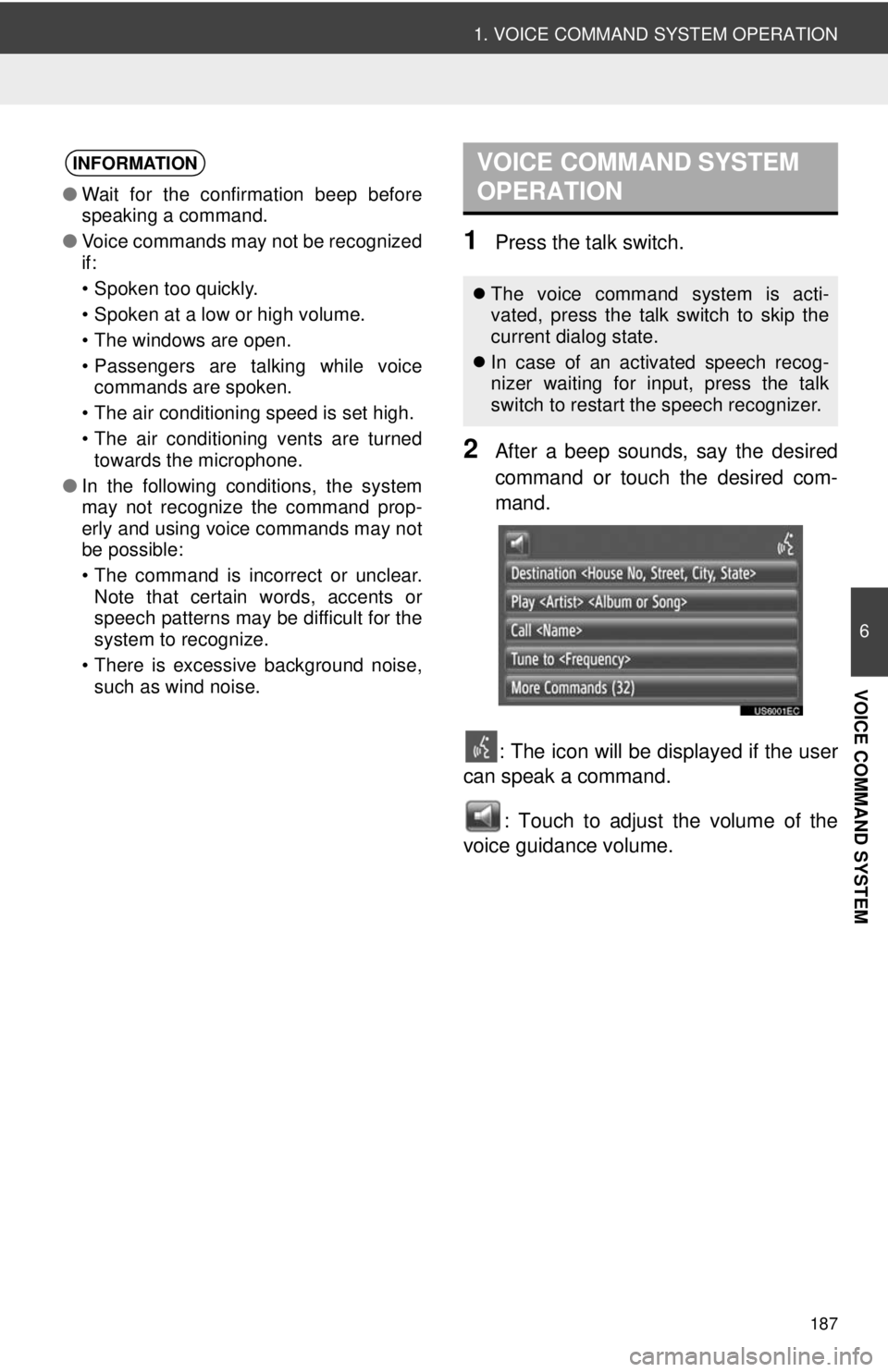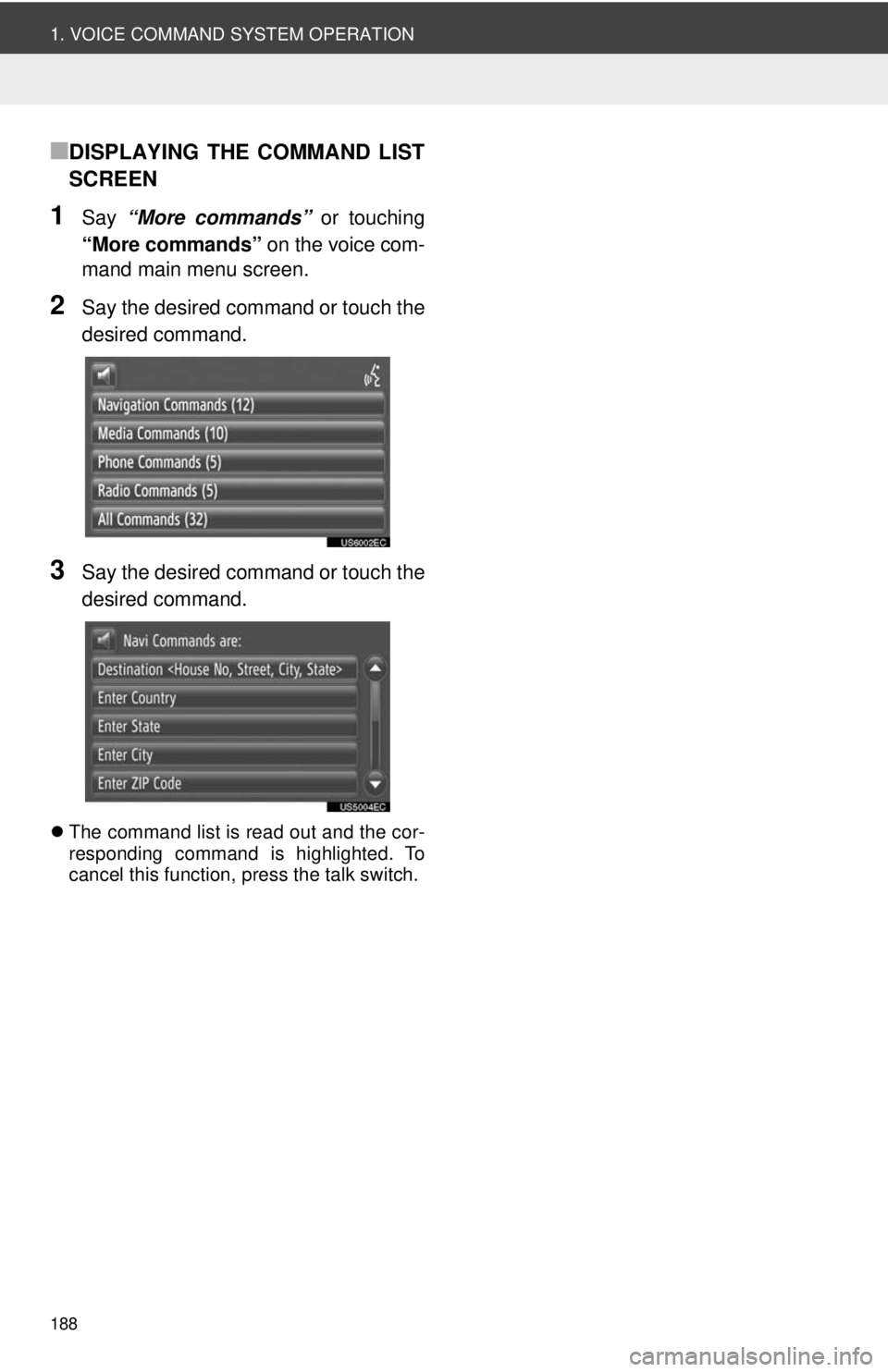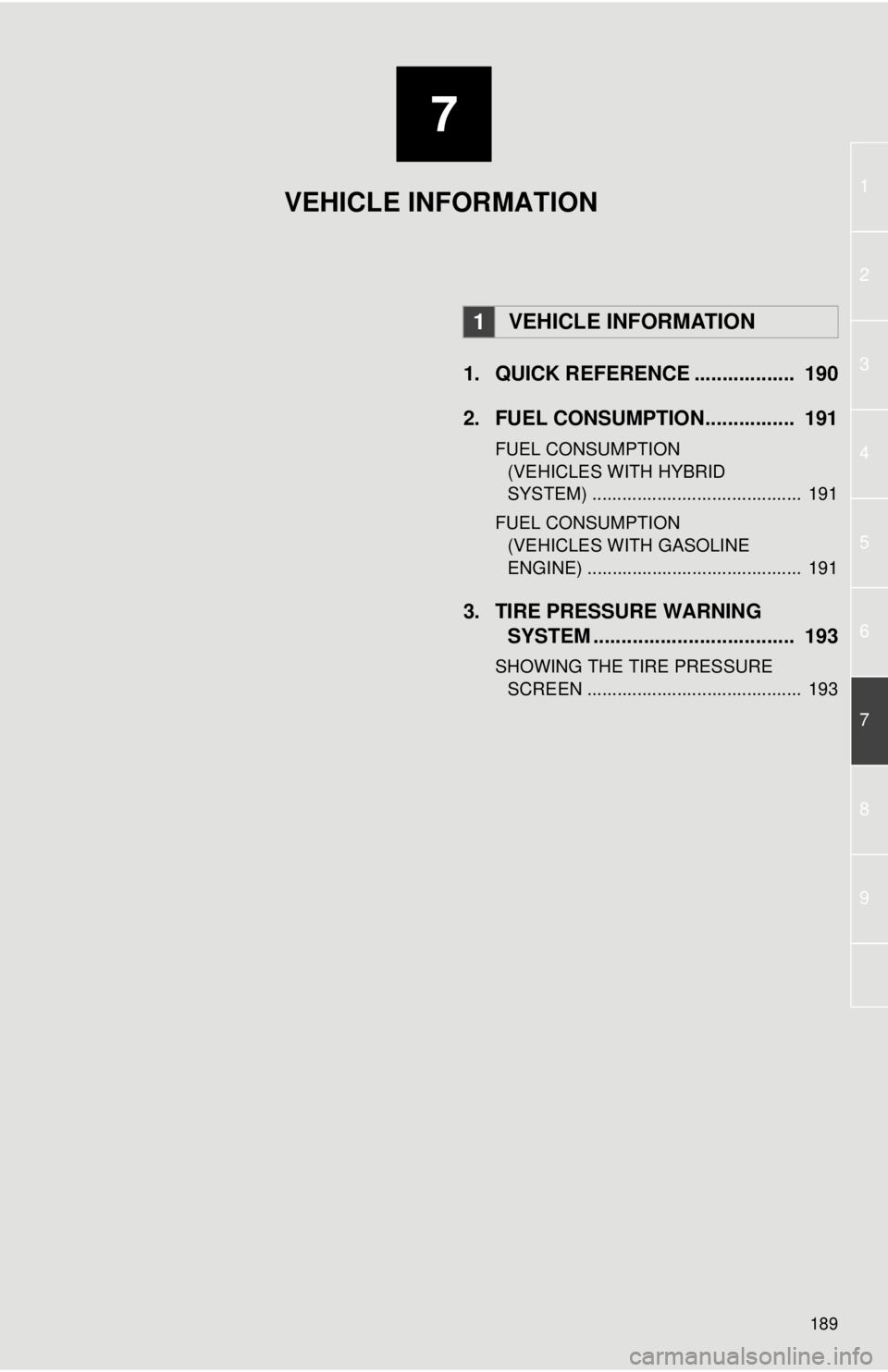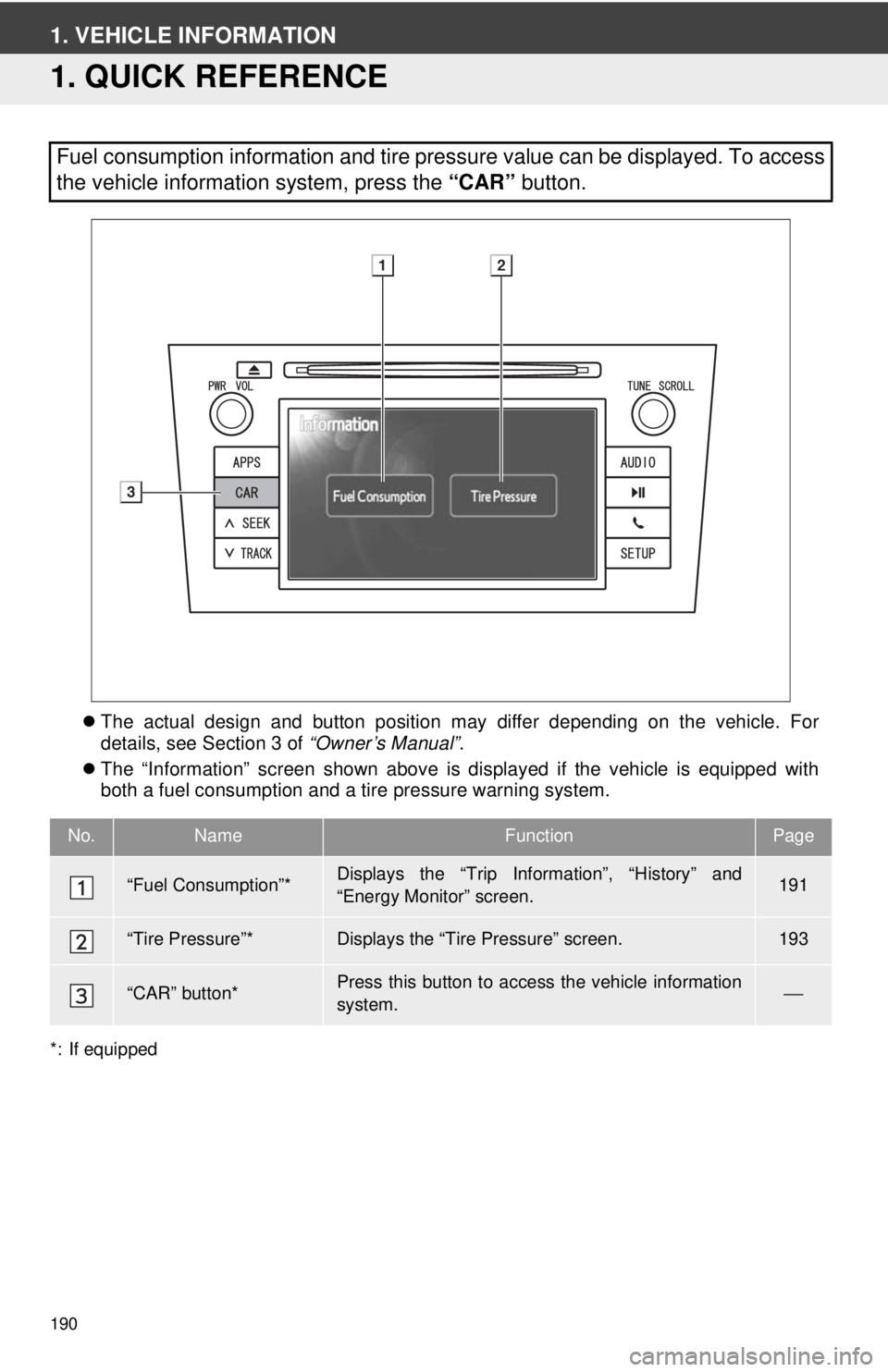TOYOTA VENZA 2014 Accessories, Audio & Navigation (in English)
Manufacturer: TOYOTA, Model Year: 2014,
Model line: VENZA,
Model: TOYOTA VENZA 2014
Pages: 228, PDF Size: 3.73 MB
TOYOTA VENZA 2014 Accessories, Audio & Navigation (in English)
VENZA 2014
TOYOTA
TOYOTA
https://www.carmanualsonline.info/img/14/43122/w960_43122-0.png
TOYOTA VENZA 2014 Accessories, Audio & Navigation (in English)
Trending: battery location, tire pressure, mirror, low beam, navigation system, radiator, ESP
Page 181 of 228
181
3. SHORT MESSAGE FUNCTION
5
Bluetooth
® HANDS-FREE SYSTEM
4Input the short message. (See page
182.)
5Touch “OK”.
6Select the desired number/contact to
whom the short message should be
sent.
“Enter Number” , “Select Contact” and
a list of former recipients will be displayed.
If “Enter Number” is selected
7Enter the number.
8Touch “OK”.
9The short message will be sent.
If “Select Contact” is selected
7Touch the desired list.
8Touch the desired contact.
9The short message will be sent.
If a recipient is selected
7The short message will be sent imme-
diately.
INFORMATION
● “Create Message” cannot be selected
while driving.
Page 182 of 228
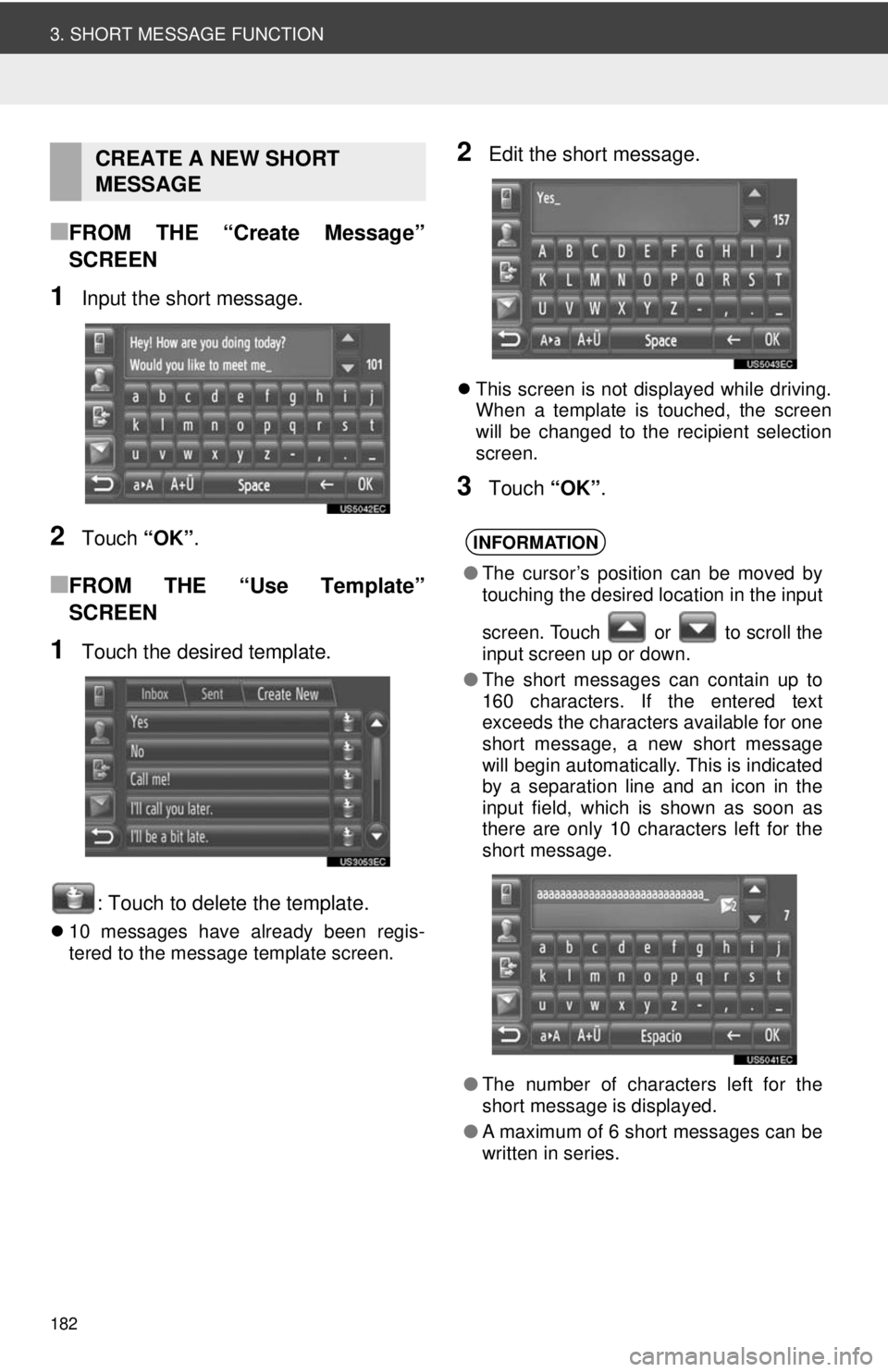
182
3. SHORT MESSAGE FUNCTION
■FROM THE “Create Message”
SCREEN
1Input the short message.
2Touch “OK”.
■FROM THE “Use Template”
SCREEN
1Touch the desired template.
: Touch to delete the template.
10 messages have already been regis-
tered to the message template screen.
2Edit the short message.
This screen is not displayed while driving.
When a template is touched, the screen
will be changed to the recipient selection
screen.
3Touch “OK”.
CREATE A NEW SHORT
MESSAGE
INFORMATION
●The cursor’s position can be moved by
touching the desired location in the input
screen. Touch or to scroll the
input screen up or down.
● The short messages can contain up to
160 characters. If the entered text
exceeds the characters available for one
short message, a new short message
will begin automatically. This is indicated
by a separation line and an icon in the
input field, which is shown as soon as
there are only 10 characters left for the
short message.
● The number of characters left for the
short message is displayed.
● A maximum of 6 short messages can be
written in series.
Page 183 of 228
183
3. SHORT MESSAGE FUNCTION
5
Bluetooth
® HANDS-FREE SYSTEM
1Touch “Prepare Template Message” .
2Input the short message.
3Touch “OK”.
4The message is registered in the tem-
plate list on the “Use Template”
screen.
REGISTER NEW TEMPLATES
New templates can be created. Up to
15 templates can be registered.
INFORMATION
● This function is unavailable while driv-
ing.
Page 184 of 228
184
3. SHORT MESSAGE FUNCTION
Page 185 of 228
6
185
1
2
3
4
6
7
8
9
1. VOICE COMMAND SYSTEM ...... 186
USING THE VOICE COMMAND SYSTEM ............................................ 186
VOICE COMMAND SYSTEM OPERATION ..................................... 187
1VOICE COMMAND SYSTEM
OPERATION
VOICE COMMAND SYSTEM
Page 186 of 228
186
1. VOICE COMMAND SYSTEM OPERATION
1. VOICE COMMAND SYSTEM
Type A (Two direction steering switch)
Type B (Four direction steering switch)
Talk switch
Press the talk switch to start the voice
command system.
Press and hold the talk switch to cancel
the voice command system.
Back switch
Press the back switch to return to the pre-
vious screen.The voice command system enables
the navigation, audio and hands-free
systems to be operated using voice
commands.
INFORMATION
●Voice recognition language can be
changed.(See “SELECTING A LAN-
GUAGE” on page 198)
USING THE VOICE
COMMAND SYSTEM
The actual design and switch position
may differ depending on the vehicle.
For details, see the Pictorial index of
“Owner’s Manual”.
STEERING SWITCHES FOR
THE VOICE COMMAND
SYSTEM
MICROPHONE
It is unnecessary to speak directly into
the microphone when giving a com-
mand.
Page 187 of 228
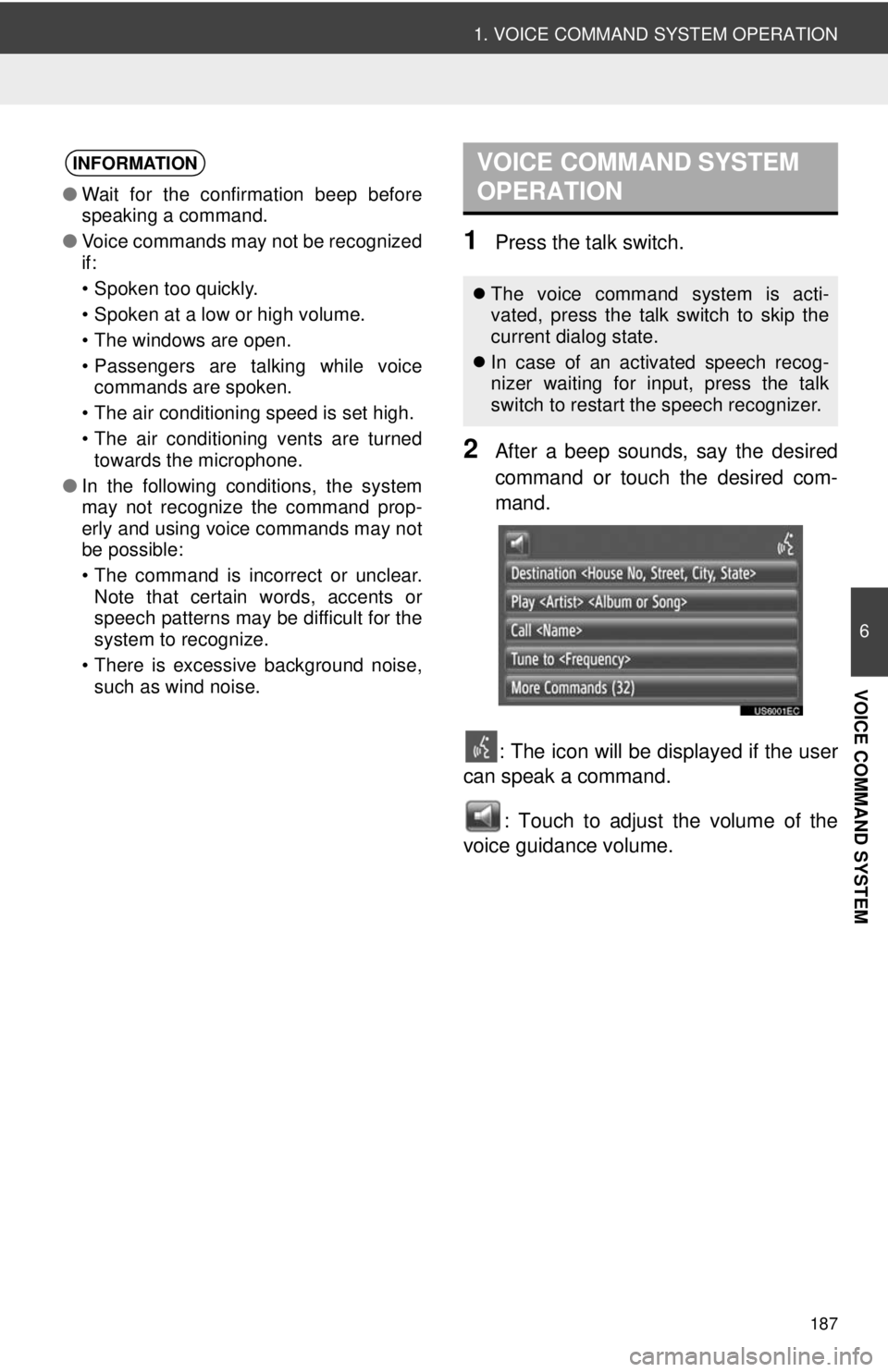
187
1. VOICE COMMAND SYSTEM OPERATION
6
VOICE COMMAND SYSTEM
1Press the talk switch.
2After a beep sounds, say the desired
command or touch the desired com-
mand.: The icon will be displayed if the user
can speak a command.
: Touch to adjust the volume of the
voice guidance volume.
INFORMATION
● Wait for the confirmation beep before
speaking a command.
● Voice commands may not be recognized
if:
• Spoken too quickly.
• Spoken at a low or high volume.
• The windows are open.
• Passengers are talking while voice
commands are spoken.
• The air conditioning speed is set high.
• The air conditioning vents are turned towards the microphone.
● In the following conditions, the system
may not recognize the command prop-
erly and using voice commands may not
be possible:
• The command is incorrect or unclear.
Note that certain words, accents or
speech patterns may be difficult for the
system to recognize.
• There is excessive background noise, such as wind noise.
VOICE COMMAND SYSTEM
OPERATION
The voice command system is acti-
vated, press the talk switch to skip the
current dialog state.
In case of an activated speech recog-
nizer waiting for input, press the talk
switch to restart the speech recognizer.
Page 188 of 228
188
1. VOICE COMMAND SYSTEM OPERATION
■DISPLAYING THE COMMAND LIST
SCREEN
1Say “More commands” or touching
“More commands” on the voice com-
mand main menu screen.
2Say the desired command or touch the
desired command.
3Say the desired command or touch the
desired command.
The command list is read out and the cor-
responding command is highlighted. To
cancel this function, press the talk switch.
Page 189 of 228
7
189
1
2
3
4
5
6
7
8
9
1. QUICK REFERENCE .................. 190
2. FUEL CONSUMPTION................ 191
FUEL CONSUMPTION (VEHICLES WITH HYBRID
SYSTEM) .......................................... 191
FUEL CONSUMPTION (VEHICLES WITH GASOLINE
ENGINE) ........................................... 191
3. TIRE PRESSURE WARNING SYSTEM .......... ....................... ... 193
SHOWING THE TIRE PRESSURE
SCREEN ........................................... 193
1VEHICLE INFORMATION
VEHICLE INFORMATION
Page 190 of 228
190
1. VEHICLE INFORMATION
1. QUICK REFERENCE
The actual design and button position may differ depending on the vehicle. For
details, see Section 3 of “Owner’s Manual”.
The “Information” screen shown above is displayed if the vehicle is equipped with
both a fuel consumption and a tire pressure warning system.
*: If equipped
Fuel consumption information and tire pressure value can be displayed. To access
the vehicle information system, press the “CAR” button.
No.NameFunctionPage
“Fuel Consumption”*Displays the “Trip Information”, “History” and
“Energy Monitor” screen.191
“Tire Pressure”*Displays the “Tire Pressure” screen.193
“CAR” button*Press this button to access the vehicle information
system.⎯
Trending: air conditioning, tailgate, gas type, compression ratio, lock, steering, reset