TOYOTA VENZA HYBRID 2021 Accessories, Audio & Navigation (in English)
Manufacturer: TOYOTA, Model Year: 2021, Model line: VENZA HYBRID, Model: TOYOTA VENZA HYBRID 2021Pages: 308, PDF Size: 11.53 MB
Page 281 of 308
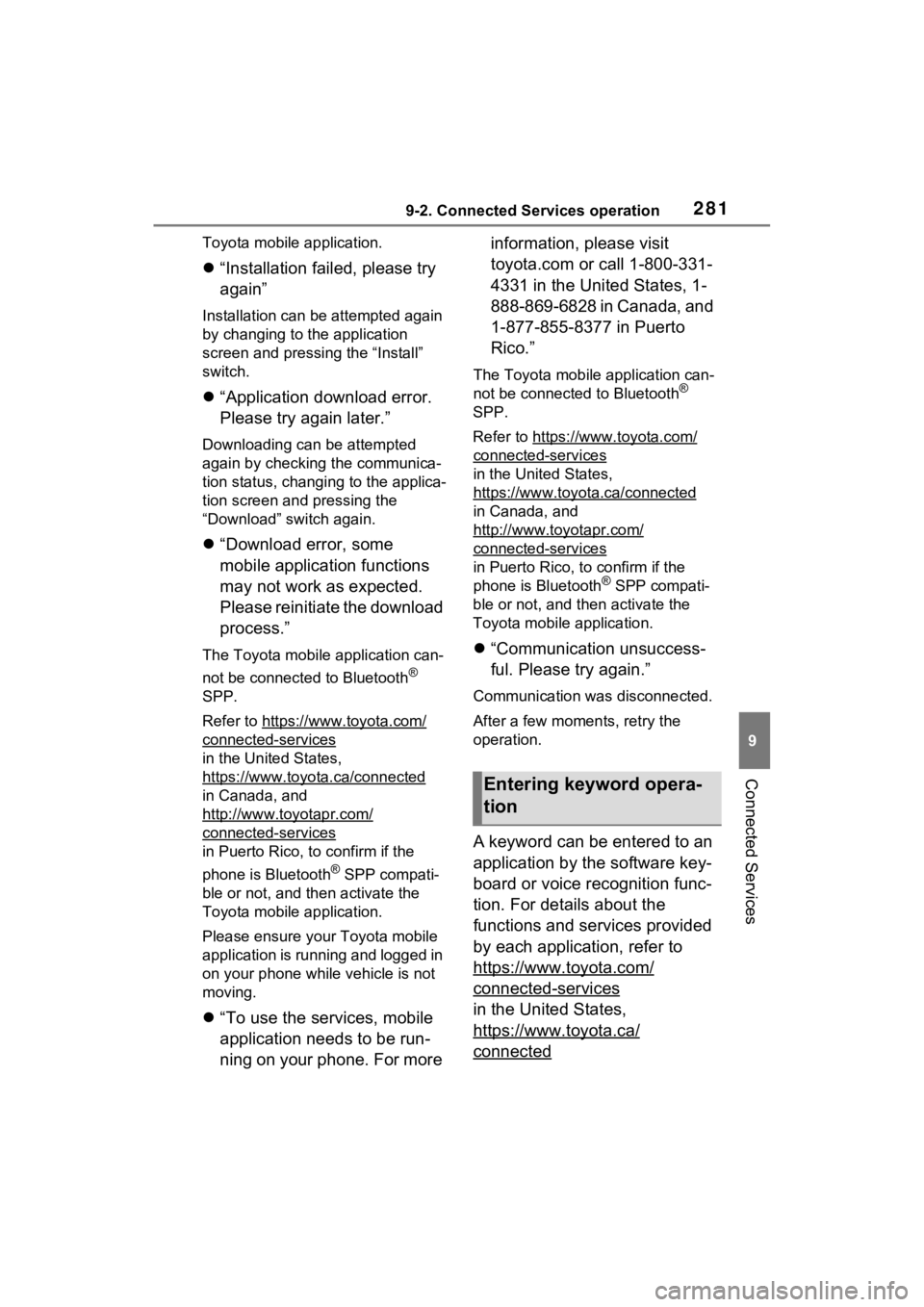
2819-2. Connected Services operation
9
Connected Services
Toyota mobile application.
“Installation failed, please try
again”
Installation can be attempted again
by changing to the application
screen and pressing the “Install”
switch.
“Application download error.
Please try again later.”
Downloading can be attempted
again by checking the communica-
tion status, chang ing to the applica-
tion screen and pressing the
“Download” switch again.
“Download error, some
mobile application functions
may not work as expected.
Please reinitiate the download
process.”
The Toyota mobile application can-
not be connected to Bluetooth
®
SPP.
Refer to https://www.toyota.com/
connected-services
in the United States,
https://www.toyota.ca/connected
in Canada, and
http://www.toyotapr.com/
connected-services
in Puerto Rico, to confirm if the
phone is Bluetooth
® SPP compati-
ble or not, and then activate the
Toyota mobile application.
Please ensure your Toyota mobile
application is running and logged in
on your phone while vehicle is not
moving.
“To use the services, mobile
application needs to be run-
ning on your phone. For more information, please visit
toyota.com or call 1-800-331-
4331 in the United States, 1-
888-869-6828 in Canada, and
1-877-855-8377 in Puerto
Rico.”
The Toyota mobile application can-
not be connected to Bluetooth®
SPP.
Refer to https://www.toyota.com/
connected-services
in the United States,
https://www.toyota.ca/connected
in Canada, and
http://www.to yotapr.com/
connected-services
in Puerto Rico, to confirm if the
phone is Bluetooth® SPP compati-
ble or not, and then activate the
Toyota mobile application.
“Communication unsuccess-
ful. Please try again.”
Communication was disconnected.
After a few moments, retry the
operation.
A keyword can be entered to an
application by the software key-
board or voice recognition func-
tion. For details about the
functions and services provided
by each application, refer to
https://www.toyota.com/
connected-services
in the United States,
https://www.toyota.ca/
connected
Entering keyword opera-
tion
Page 282 of 308
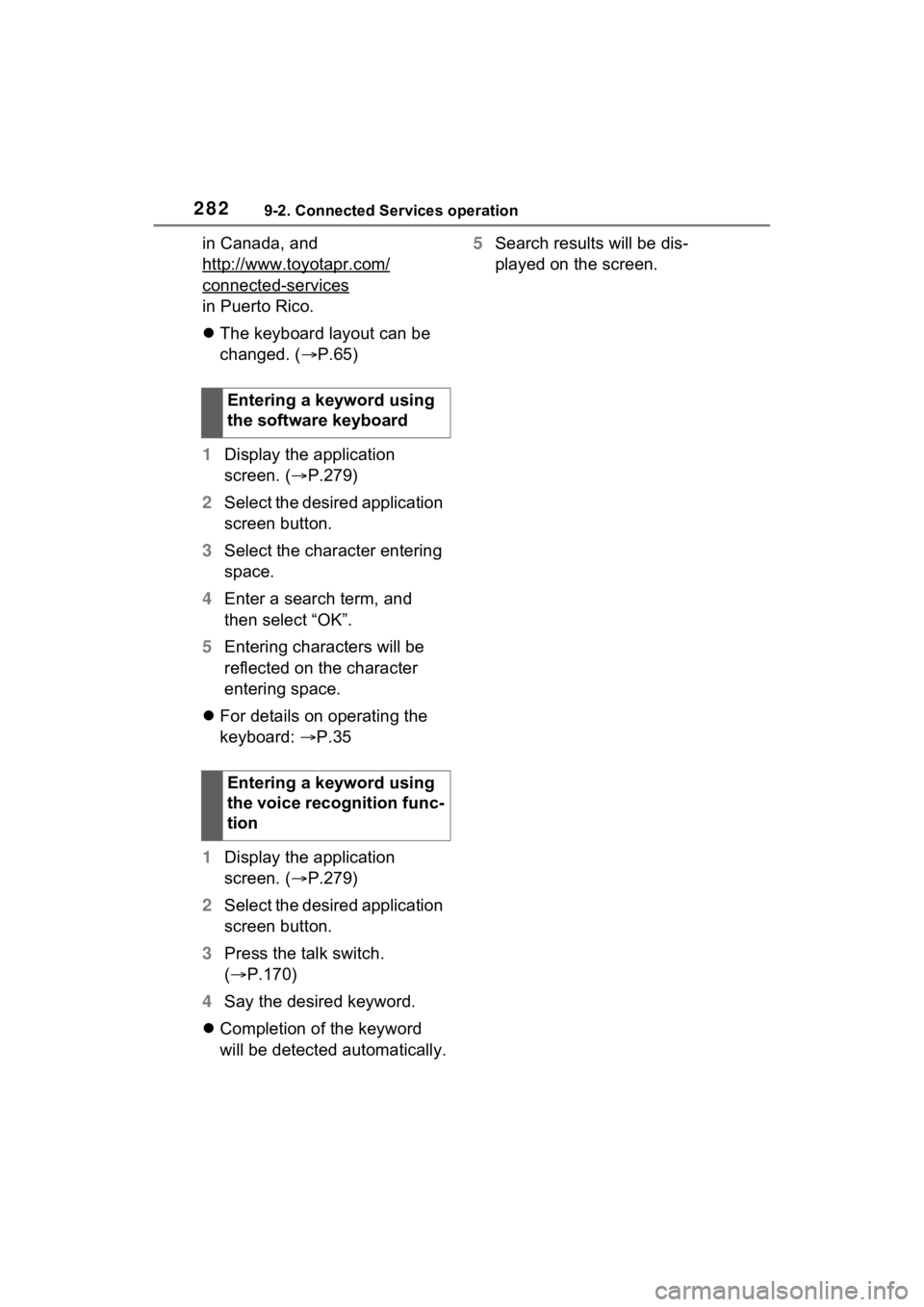
2829-2. Connected Services operation
in Canada, and
http://www.toyotapr.com/
connected-services
in Puerto Rico.
The keyboard layout can be
changed. ( P.65)
1 Display the application
screen. ( P.279)
2 Select the desired application
screen button.
3 Select the character entering
space.
4 Enter a search term, and
then select “OK”.
5 Entering characters will be
reflected on the character
entering space.
For details on operating the
keyboard: P.35
1 Display the application
screen. ( P.279)
2 Select the desired application
screen button.
3 Press the talk switch.
( P.170)
4 Say the desired keyword.
Completion of the keyword
will be detected automatically. 5
Search results will be dis-
played on the screen.
Entering a keyword using
the software keyboard
Entering a keyword using
the voice recognition func-
tion
Page 283 of 308
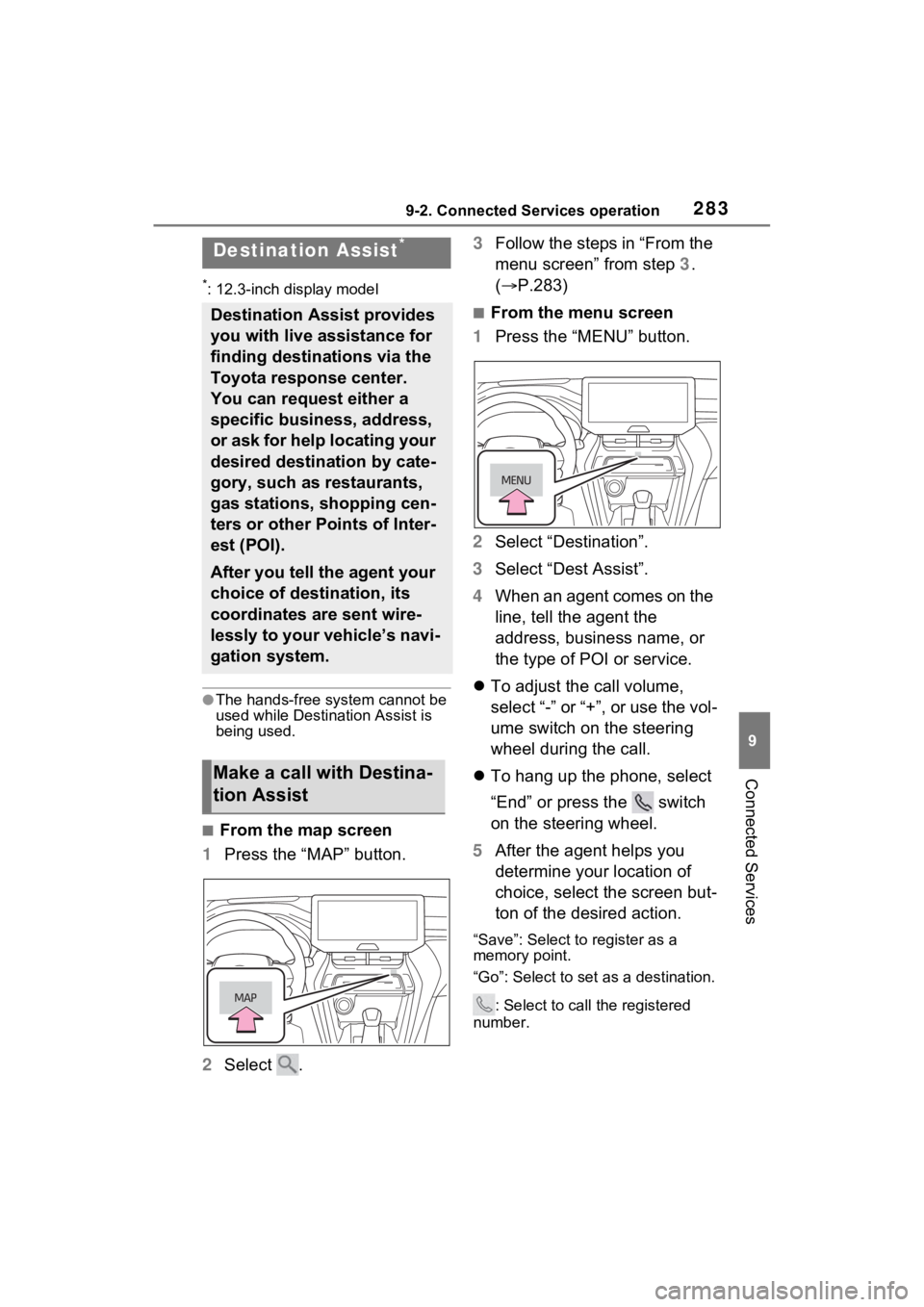
2839-2. Connected Services operation
9
Connected Services
*: 12.3-inch display model
●The hands-free system cannot be
used while Destination Assist is
being used.
■From the map screen
1 Press the “MAP” button.
2 Select . 3
Follow the steps in “From the
menu screen” from step 3.
( P.283)
■From the menu screen
1 Press the “MENU” button.
2 Select “Destination”.
3 Select “Dest Assist”.
4 When an agent comes on the
line, tell the agent the
address, business name, or
the type of POI or service.
To adjust the call volume,
select “-” or “+”, or use the vol-
ume switch on the steering
wheel during the call.
To hang up the phone, select
“End” or press the switch
on the steering wheel.
5 After the agent helps you
determine your location of
choice, select the screen but-
ton of the desired action.
“Save”: Select to register as a
memory point.
“Go”: Select to set as a destination.
: Select to call the registered
number.
Destination Assist*
Destination Assist provides
you with live assistance for
finding destinations via the
Toyota response center.
You can request either a
specific business, address,
or ask for help locating your
desired destination by cate-
gory, such as restaurants,
gas stations, shopping cen-
ters or other Points of Inter-
est (POI).
After you tell the agent your
choice of destination, its
coordinates are sent wire-
lessly to your vehicle’s navi-
gation system.
Make a call with Destina-
tion Assist
Page 284 of 308
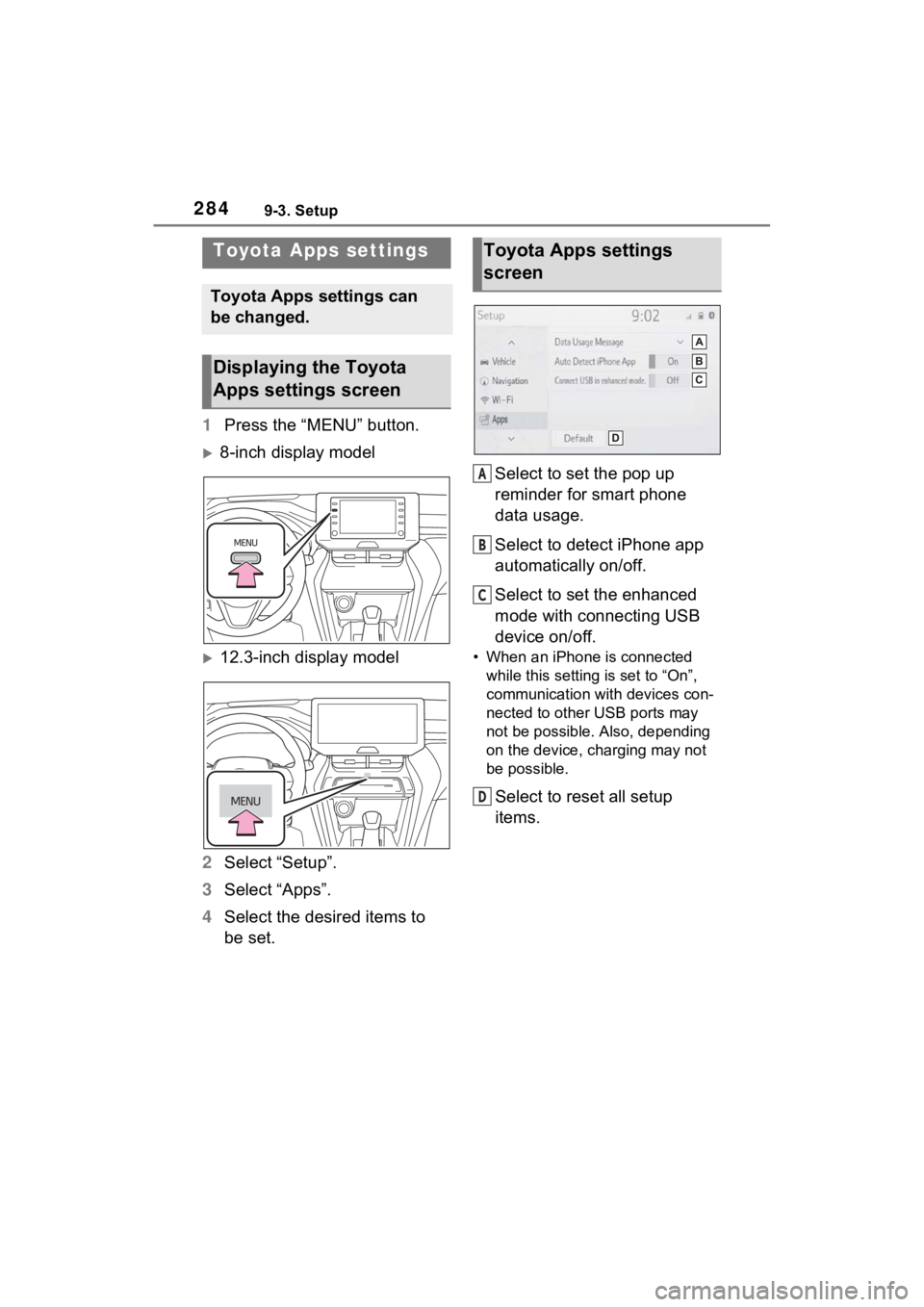
2849-3. Setup
9-3.Setup
1Press the “MENU” button.
8-inch display model
12.3-inch display model
2 Select “Setup”.
3 Select “Apps”.
4 Select the desired items to
be set. Select to set the pop up
reminder for smart phone
data usage.
Select to detect iPhone app
automatically on/off.
Select to set the enhanced
mode with connecting USB
device on/off. • When an iPhone is connected
while this setting is set to “On”,
communication with devices con-
nected to other USB ports may
not be possible. Also, depending
on the device, charging may not
be possible.
Select to reset all setup
items.
Toyota Apps settings
Toyota Apps settings can
be changed.
Displaying the Toyota
Apps settings screen
Toyota Apps settings
screen
A
B
C
D
Page 285 of 308
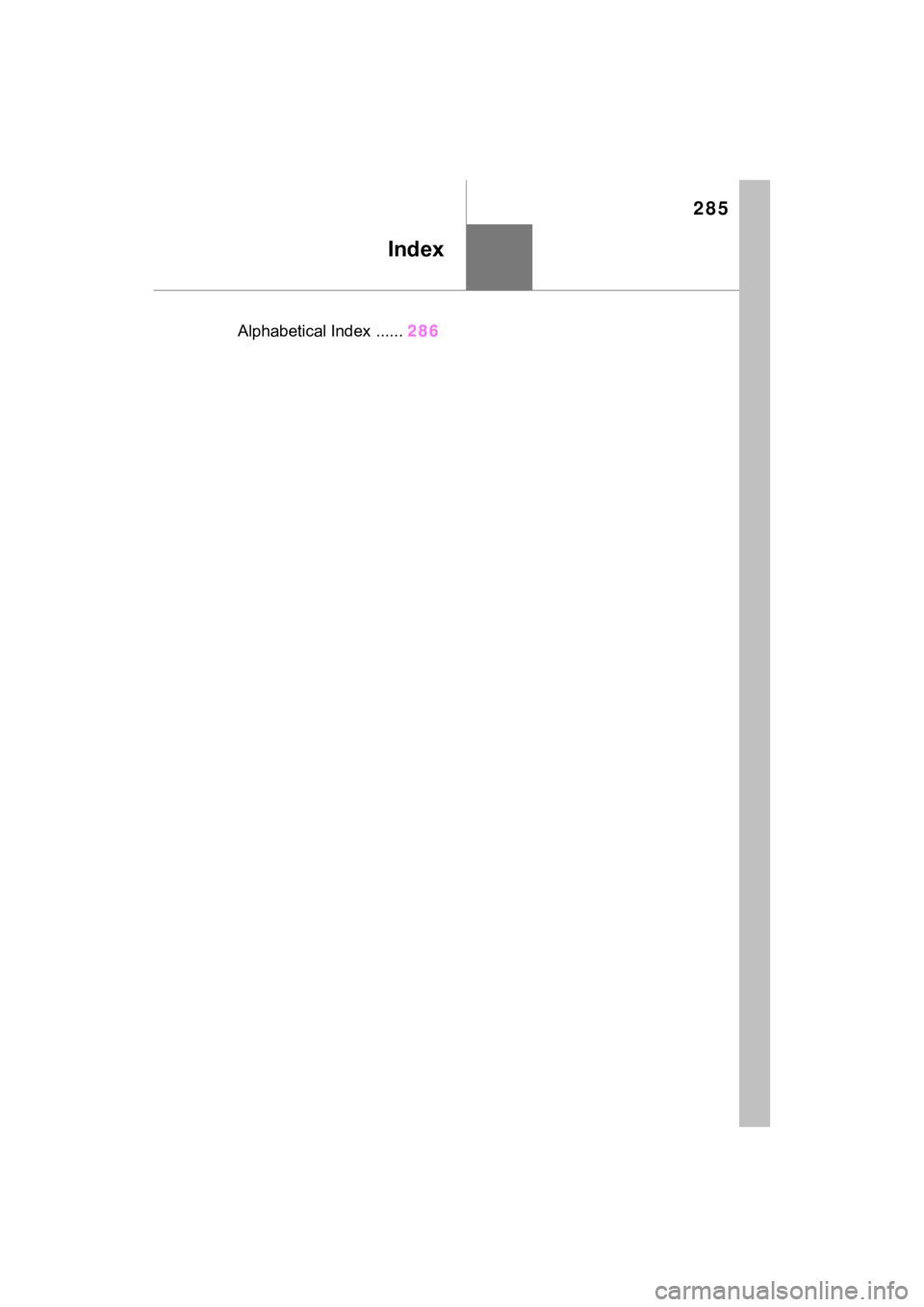
285
Index
Alphabetical Index ......286
Page 286 of 308
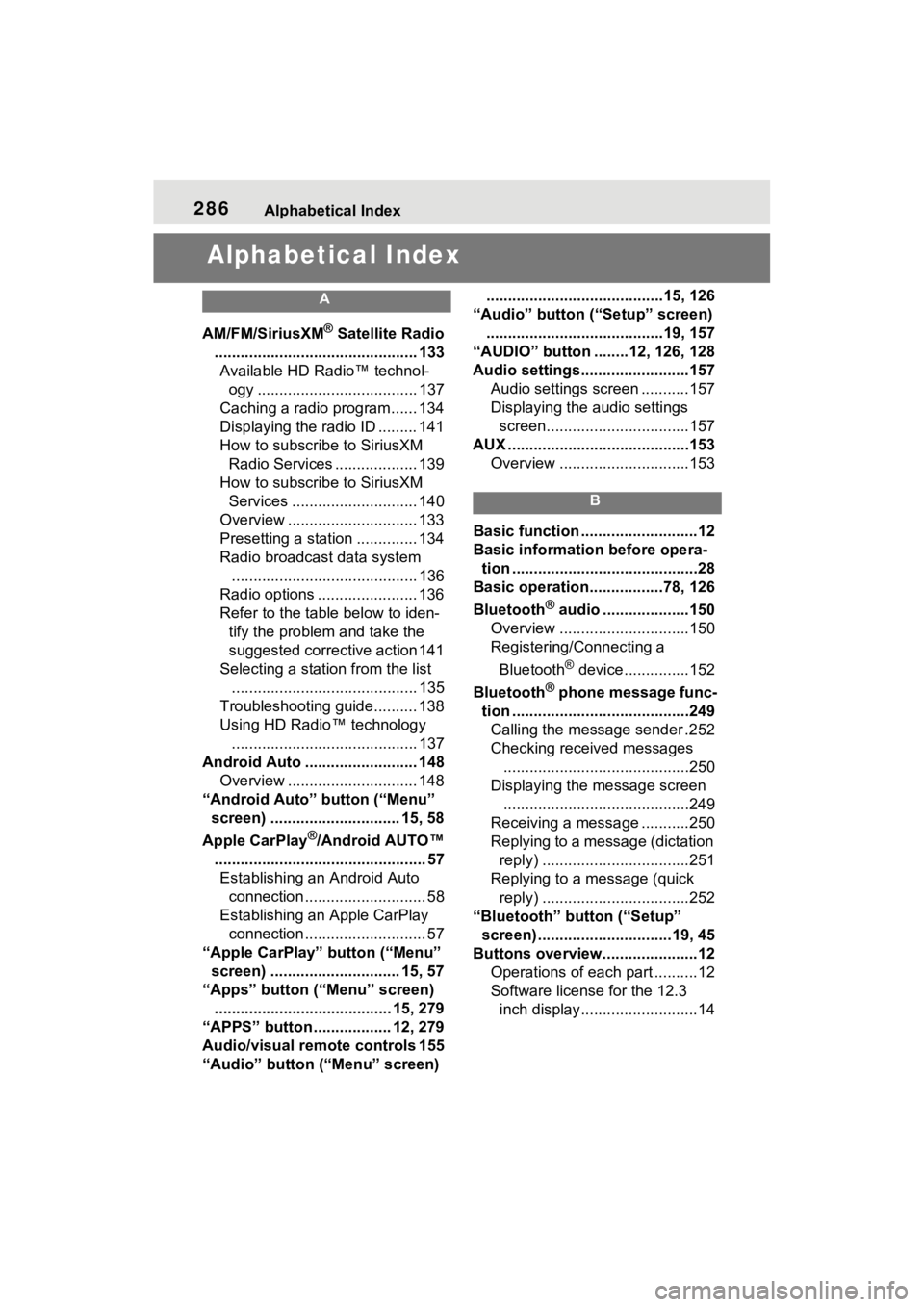
286Alphabetical Index
Alphabetical Index
A
AM/FM/SiriusXM® Satellite Radio
............................................... 133 Available HD Radio™ technol- ogy ..................................... 137
Caching a radio program...... 134
Displaying the radio ID ......... 141
How to subscribe to SiriusXM Radio Services ................... 139
How to subscribe to SiriusXM Services ............................. 140
Overview .............................. 133
Presetting a station .............. 134
Radio broadcast data system ........................................... 136
Radio options ....................... 136
Refer to the table below to iden- tify the problem and take the
suggested corrective action 141
Selecting a station from the list ........................................... 135
Troubleshooting guide.......... 138
Using HD Radio™ technology ........................................... 137
Android Auto .......................... 148 Overview .............................. 148
“Android Auto” button (“Menu” screen) .............................. 15, 58
Apple CarPlay
®/Android AUTO™
................................................. 57 Establishing an Android Auto connection ............................ 58
Establishing an Apple CarPlay connection ............................ 57
“Apple CarPlay” button (“Menu” screen) .............................. 15, 57
“Apps” button (“Menu” screen) ......................................... 15, 279
“APPS” button ..... .............12, 279
Audio/visual remote controls 155
“Audio” button (“Menu” screen) .........................................15, 126
“Audio” button (“Setup” screen) .........................................19, 157
“AUDIO” button ........12, 126, 128
Audio settings.........................157 Audio settings screen ...........157
Displaying the audio settings screen.................................157
AUX ..........................................153 Overview ..............................153
B
Basic function ...........................12
Basic information before opera-tion ...........................................28
Basic operation.................78, 126
Bluetooth
® audio ....................150
Overview ..............................150
Registering/Connecting a
Bluetooth
® device ...............152
Bluetooth
® phone message func-
tion .........................................249 Calling the message sender .252
Checking received messages ...........................................250
Displaying the message screen ...........................................249
Receiving a mess age ...........250
Replying to a message (dictation reply) ..................................251
Replying to a message (quick reply) ..................................252
“Bluetooth” button (“Setup” screen) ...............................19, 45
Buttons overview......................12 Operations of each part ..........12
Software license for the 12.3 inch display...........................14
Page 287 of 308
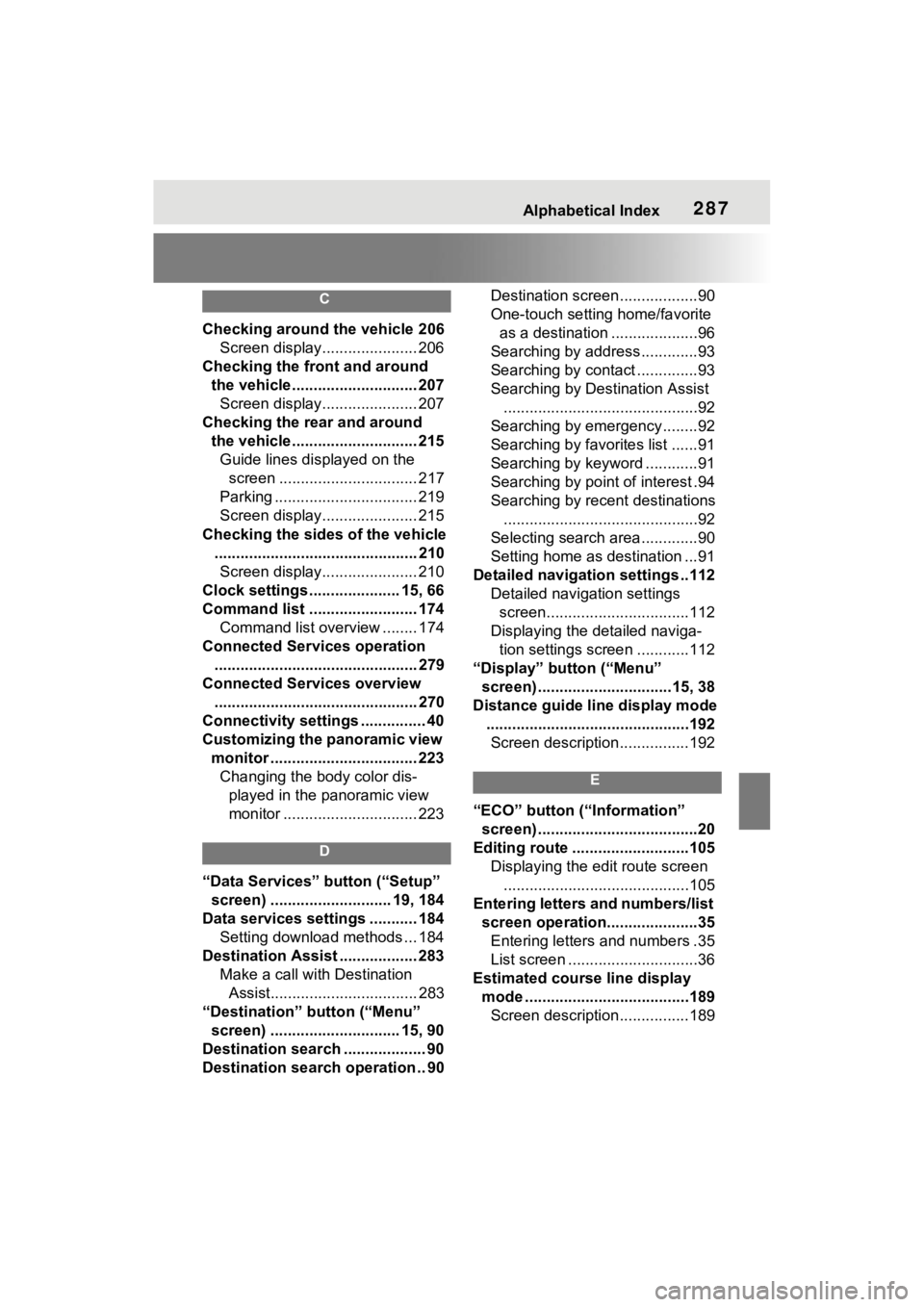
Alphabetical Index287
C
Checking around the vehicle 206Screen display...................... 206
Checking the front and around the vehicle............................. 207Screen display...................... 207
Checking the rear and around the vehicle............................. 215Guide lines displayed on the screen ................................ 217
Parking ................................. 219
Screen display...................... 215
Checking the sides of the vehicle ............................................... 210Screen display...................... 210
Clock settings ..................... 15, 66
Command list ......................... 174 Command list overview ........ 174
Connected Services operation ............................................... 279
Connected Services overview ............................................... 270
Connectivity settings ............... 40
Customizing the panoramic view monitor .................................. 223Changing the body color dis- played in the panoramic view
monitor ............................... 223
D
“Data Services” button (“Setup”
screen) ............................ 19, 184
Data services settings ........... 184 Setting download methods ... 184
Destination Assist .................. 283 Make a call with Destination Assist.................................. 283
“Destination” button (“Menu” screen) .............................. 15, 90
Destination search ................... 90
Destination search operation .. 90 Destination screen..................90
One-touch setting home/favorite
as a destination ....................96
Searching by address.............93
Searching by contact ..............93
Searching by Destination Assist .............................................92
Searching by emergency........92
Searching by favorites list ......91
Searching by keyword ............91
Searching by point of interest .94
Searching by recent destinations .............................................92
Selecting search area .............90
Setting home as destination ...91
Detailed navigatio n settings ..112
Detailed navigation settings screen.................................112
Displaying the detailed naviga- tion settings screen ............112
“Display” button (“Menu” screen) ...............................15, 38
Distance guide line display mode ...............................................192Screen description................192
E
“ECO” button (“Information” screen) .....................................20
Editing route ...........................105 Displaying the edit route screen...........................................105
Entering letters and numbers/list screen operation.....................35Entering letters and numbers .35
List screen ..............................36
Estimated course line display mode ......................................189Screen description................189
Page 288 of 308
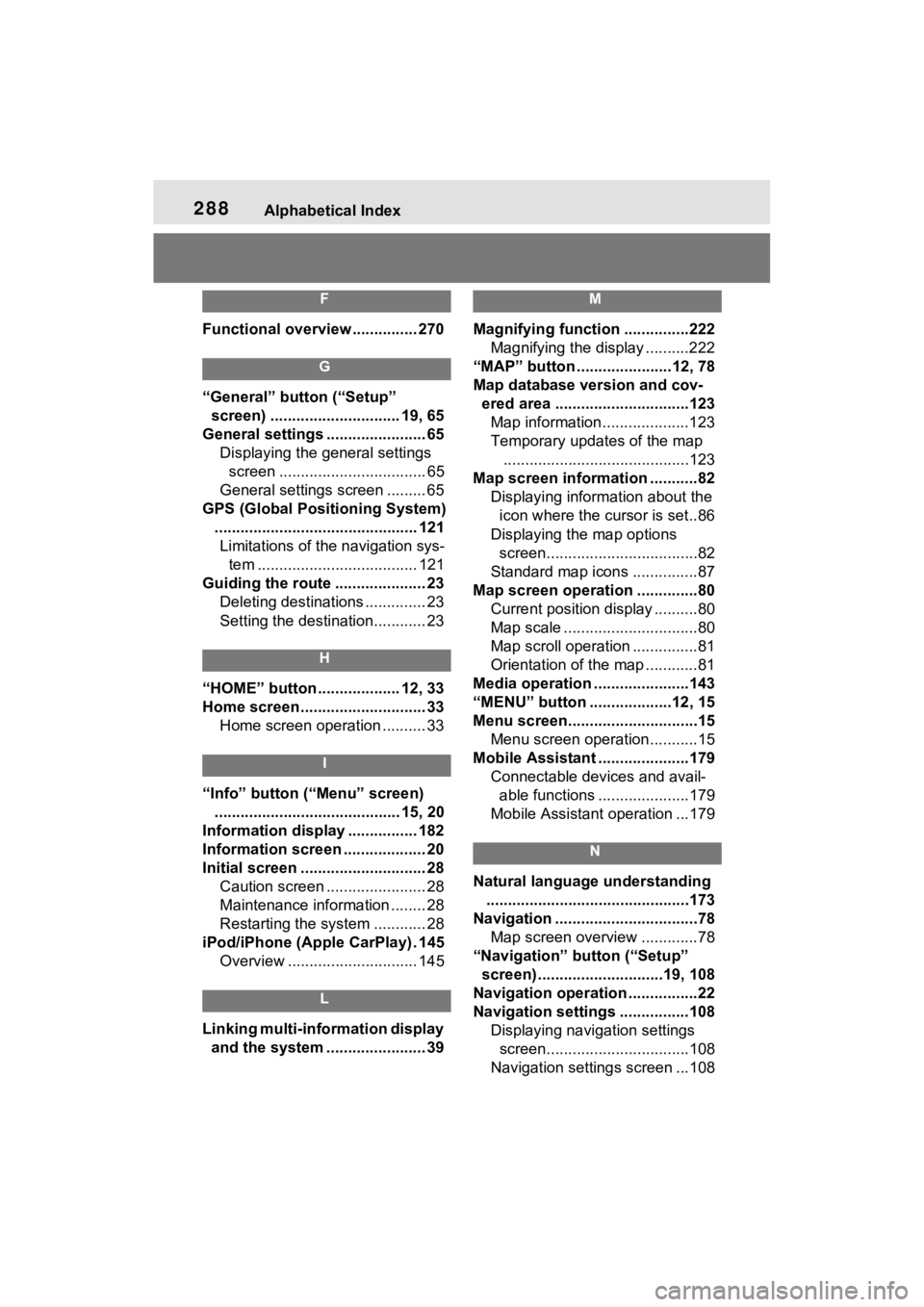
288Alphabetical Index
F
Functional overview............... 270
G
“General” button (“Setup”
screen) .............................. 19, 65
General settings ....................... 65 Displaying the general settings screen .................................. 65
General settings screen ......... 65
GPS (Global Positioning System) ............................................... 121Limitations of the navigation sys- tem ..................................... 121
Guiding the route ..................... 23 Deleting destinations .............. 23
Setting the destination............ 23
H
“HOME” button ................... 12, 33
Home screen ............................. 33Home screen operation .......... 33
I
“Info” button (“Menu” screen)
........................................... 15, 20
Information display ................ 182
Information screen ................... 20
Initial screen ............................. 28 Caution screen ....................... 28
Maintenance information ........ 28
Restarting the system ............ 28
iPod/iPhone (Apple CarPlay) . 145 Overview .............................. 145
L
Linking multi-information display and the system ....................... 39
M
Magnifying function ...............222 Magnifying the display ..........222
“MAP” button ......................12, 78
Map database version and cov- ered area ...............................123Map information....................123
Temporary updates of the map ...........................................123
Map screen information ...........82 Displaying information about the icon where the cursor is set..86
Displaying the map options screen...................................82
Standard map icons ...............87
Map screen operation ..............80 Current position display ..........80
Map scale ...............................80
Map scroll operation ...............81
Orientation of the map ............81
Media operation ......................143
“MENU” button ...................12, 15
Menu screen..............................15 Menu screen operation...........15
Mobile Assistant .....................179 Connectable devices and avail-able functions .....................179
Mobile Assistant operation ...179
N
Natural language understanding ...............................................173
Navigation .................................78 Map screen overview .............78
“Navigation” button (“Setup” screen) .............................19, 108
Navigation operation ................22
Navigation settings ................108 Displaying navigation settings screen.................................108
Navigation settings screen ...108
Page 289 of 308
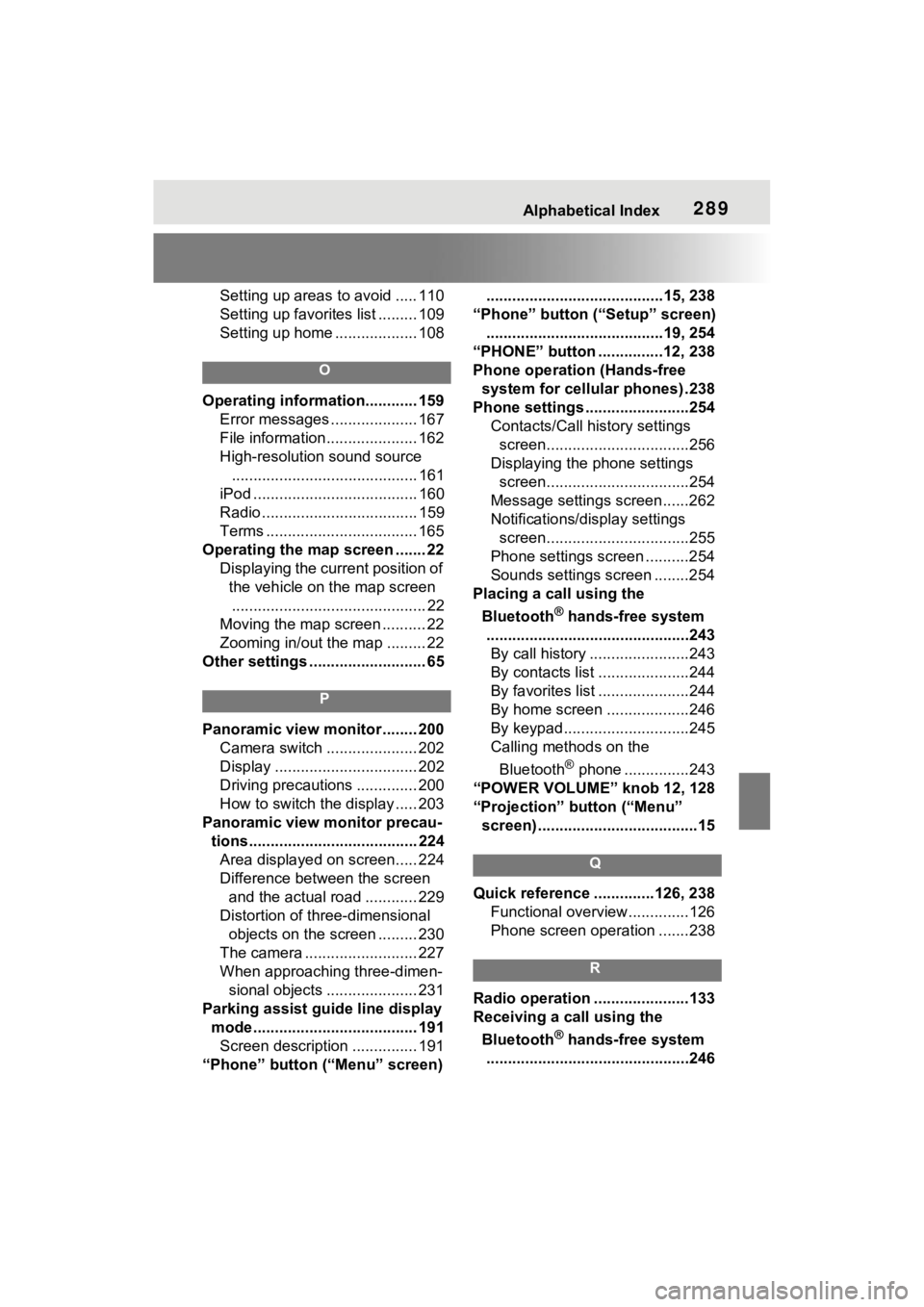
Alphabetical Index289
Setting up areas to avoid ..... 110
Setting up favorites list ......... 109
Setting up home ................... 108
O
Operating information............ 159Error messages .................... 167
File information..................... 162
High-resolution sound source........................................... 161
iPod ...................................... 160
Radio .................................... 159
Terms ................................... 165
Operating the map screen ....... 22 Displaying the current position of the vehicle on the map screen............................................. 22
Moving the map screen .......... 22
Zooming in/out the map ......... 22
Other settings ........................... 65
P
Panoramic view monitor ........ 200 Camera switch ..................... 202
Display ................................. 202
Driving precautions .............. 200
How to switch the display ..... 203
Panoramic view monitor precau- tions....................................... 224Area displayed on screen..... 224
Difference between the screen and the actual road ............ 229
Distortion of three-dimensional objects on the screen ......... 230
The camera .......................... 227
When approaching three-dimen- sional objects ..................... 231
Parking assist guide line display mode...................................... 191Screen description ............... 191
“Phone” button (“Menu” screen) .........................................15, 238
“Phone” button (“Setup” screen) .........................................19, 254
“PHONE” button ...............12, 238
Phone operation (Hands-free system for cellular phones) .238
Phone settings ...... ..................254
Contacts/Call history settings screen.................................256
Displaying the phone settings screen.................................254
Message settings screen......262
Notifications/display settings screen.................................255
Phone settings screen ..........254
Sounds settings screen ........254
Placing a call using the
Bluetooth
® hands-free system
...............................................243 By call history .......................243
By contacts list .....................244
By favorites list .....................244
By home screen ...................246
By keypad.............................245
Calling methods on the
Bluetooth
® phone ...............243
“POWER VOLUME” knob 12, 128
“Projection” button (“Menu” screen) .....................................15
Q
Quick reference ..............126, 238 Functional overview..............126
Phone screen operation .......238
R
Radio operation ......................133
Receiving a call using the
Bluetooth
® hands-free system
...............................................246
Page 290 of 308

290Alphabetical Index
Incoming calls ...................... 246
Receiving weather information ............................................... 182Displaying weather screen ... 182
Weather guidance service.... 183
Registering/Connecting a
Bluetooth
® device .................. 40
Profiles ................................... 43
Registering a Bluetooth
® audio
player for the first time.......... 43
Registering a Bluetooth
® phone
for the first time .................... 40
Registering home ..................... 24 Setting home as the destination............................................. 25
Route guidance ...................... 101
Route guidance screen .......... 101 During freeway driving ......... 102
Lane recommendation ......... 102
Screen for route guidance .... 101
Turn list screen..................... 104
Turn-by-turn arrow screen.... 104
When approaching intersection........................................... 103
S
Screen adjustment ................... 38 Displaying the screen adjust-ment screen ......................... 38
“SEEK TRACK” button ............ 12 AM/FM/SiriusXM (SXM) radio........................................... 133
Android Auto ........................ 149
Bluetooth
® audio .................. 151
iPod/iPhone (Apple CarPlay) 146
USB memory ........................ 144
Setting Bluetooth
® details ....... 45
“Detailed Settings” screen ...... 50
Bluetooth
® setup screen ........ 45
Connecting a Bluetooth
® device .............................................45
Deleting a Bluetooth
® device..48
Displaying the Bluetooth
® setup
screen...................................45
Editing the Bluetooth
® device
information............................48
Registering a Bluetooth
® device
.............................................47
Setup................108, 157, 254, 284
“Setup” button (“Menu” screen) ...........................................15, 19
“Setup” screen .........................19 “Setup” screen ........................19
Some basics....... .............128, 239
About the contacts in the contact list .......................................242
Audio screen adjustment ......131
Registering/Connecting a
Bluetooth
® phone ...............240
Reordering the audio source 129
Selecting an audio source ....128
Sound settings......................129
Turning the system on and off ...........................................128
USB/AUX port ......................129
Using the phone switch/micro- phone .................................241
Voice command system132, 242
When selling or disposing of the vehicle ................................242
Starting route guidance ...........97 A route from the Cloud .........100
Confirm destination screen.....97
Route overview screen ...........98
Status icon ................................17 Status icon explanation ..........17
Steering switch “MODE” switch .....................155
Phone switch ................179, 241
Talk switch ............132, 170, 242
Volume control switch ..155, 241