TOYOTA YARIS HATCHBACK 2020 Owners Manual (in English)
Manufacturer: TOYOTA, Model Year: 2020, Model line: YARIS HATCHBACK, Model: TOYOTA YARIS HATCHBACK 2020Pages: 572, PDF Size: 7.94 MB
Page 301 of 572
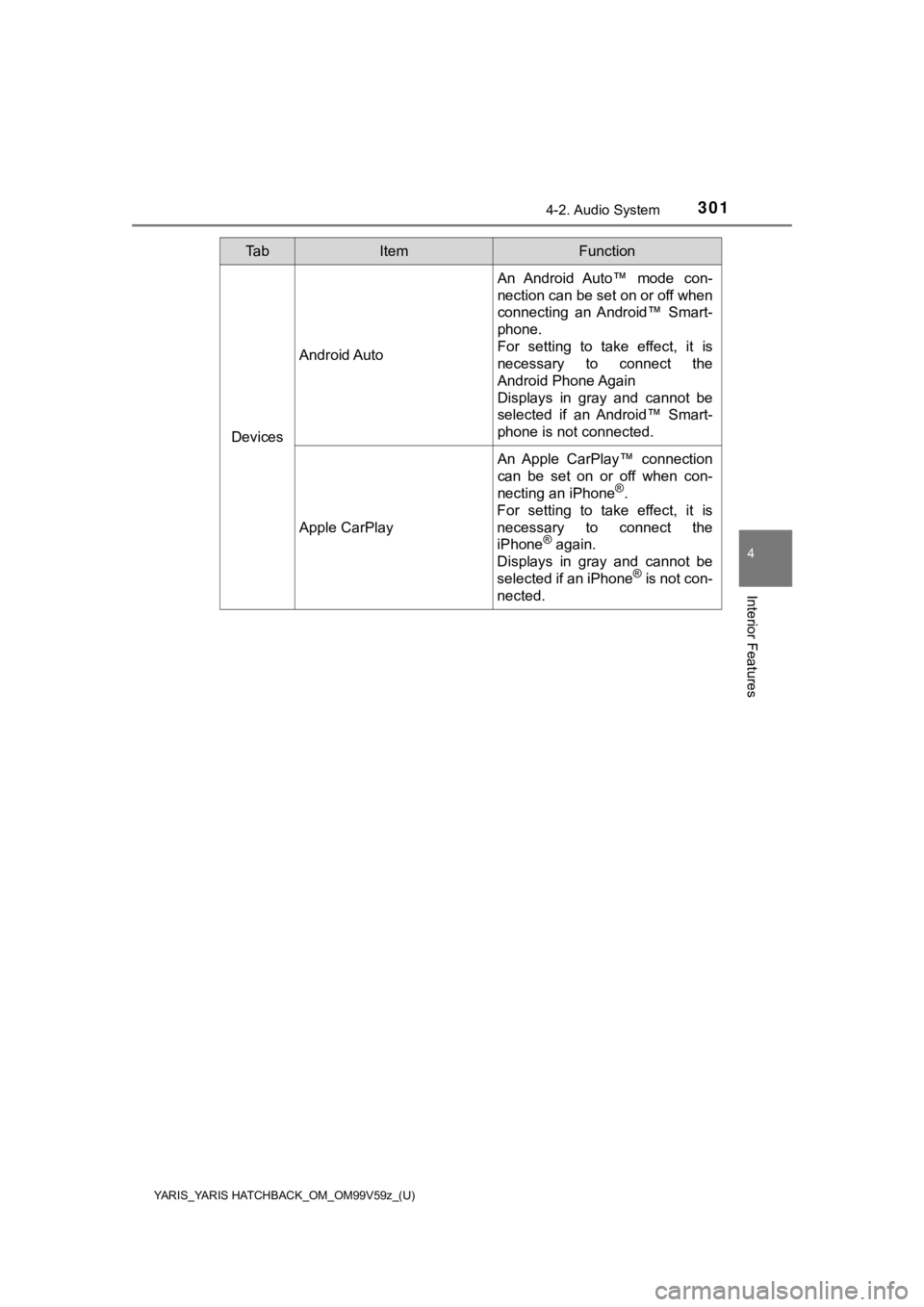
YARIS_YARIS HATCHBACK_OM_OM99V59z_(U)
3014-2. Audio System
4
Interior Features
Devices
Android Auto
An Android Auto™ mode con-
nection can be set on or off when
connecting an Android™ Smart-
phone.
For setting to take effect, it is
necessary to connect the
Android Phone Again
Displays in gray and cannot be
selected if an Android™ Smart-
phone is not connected.
Apple CarPlay
An Apple CarPlay™ connection
can be set on or off when con-
necting an iPhone
®.
For setting to take effect, it is
necessary to connect the
iPhone
® again.
Displays in gray and cannot be
selected if an iPhone
® is not con-
nected.
Ta bItemFunction
Page 302 of 572
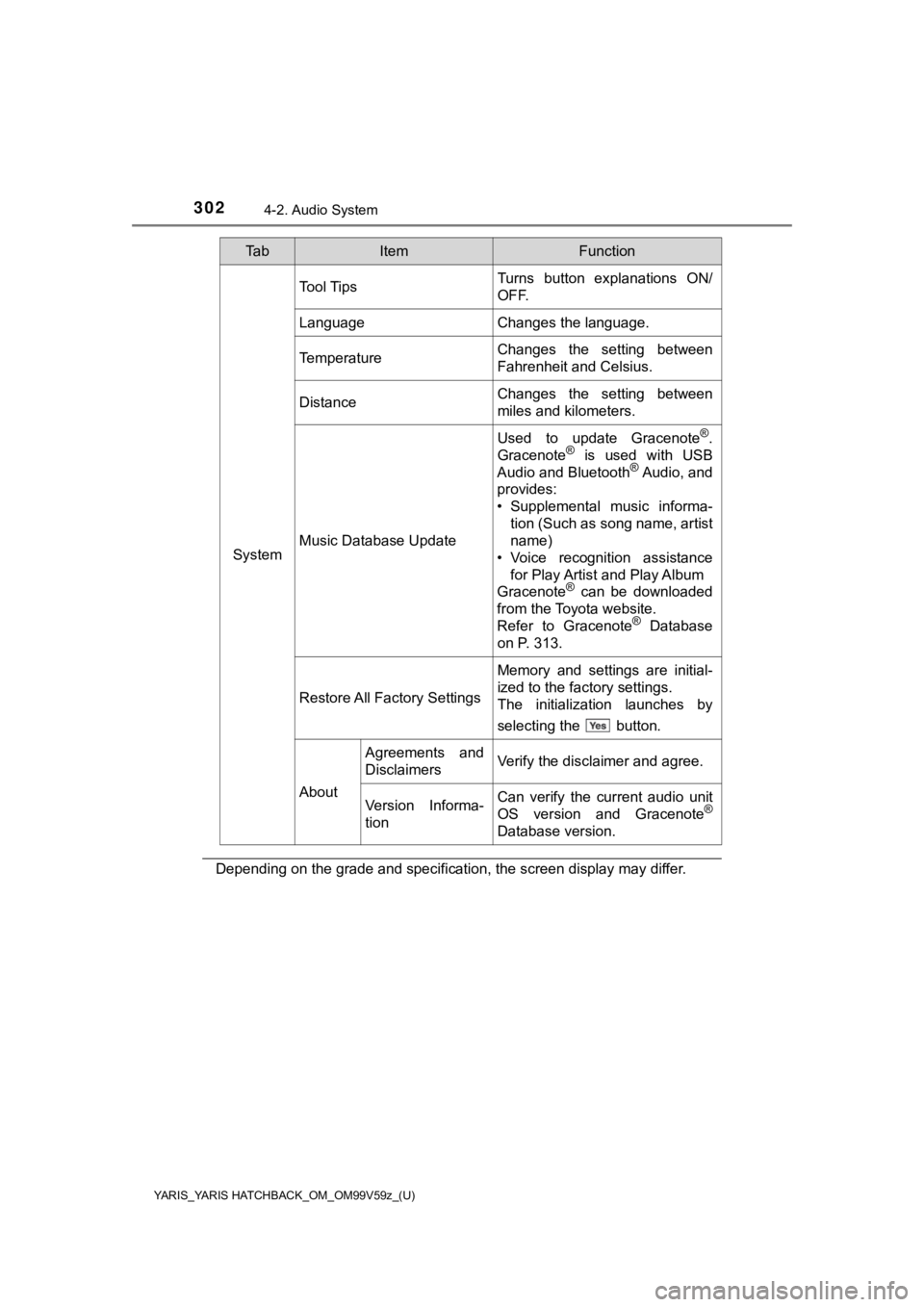
302
YARIS_YARIS HATCHBACK_OM_OM99V59z_(U)
4-2. Audio System
Depending on the grade and specification, the screen display may differ.
System
Tool TipsTurns button explanations ON/
OFF.
LanguageChanges the language.
TemperatureChanges the setting between
Fahrenheit and Celsius.
DistanceChanges the setting between
miles and kilometers.
Music Database Update
Used to update Gracenote®.
Gracenote® is used with USB
Audio and Bluetooth® Audio, and
provides:
• Supplemental music informa- tion (Such as song name, artist
name)
• Voice recognition assistance for Play Artist and Play Album
Gracenote
® can be downloaded
from the Toyota website.
Refer to Gracenote
® Database
on P. 313.
Restore All Factory Settings
Memory and settings are initial-
ized to the factory settings.
The initialization launches by
selecting the button.
About
Agreements and
DisclaimersVerify the disclaimer and agree.
Version Informa-
tionCan verify the current audio unit
OS version and Gracenote®
Database version.
Ta bItemFunction
Page 303 of 572
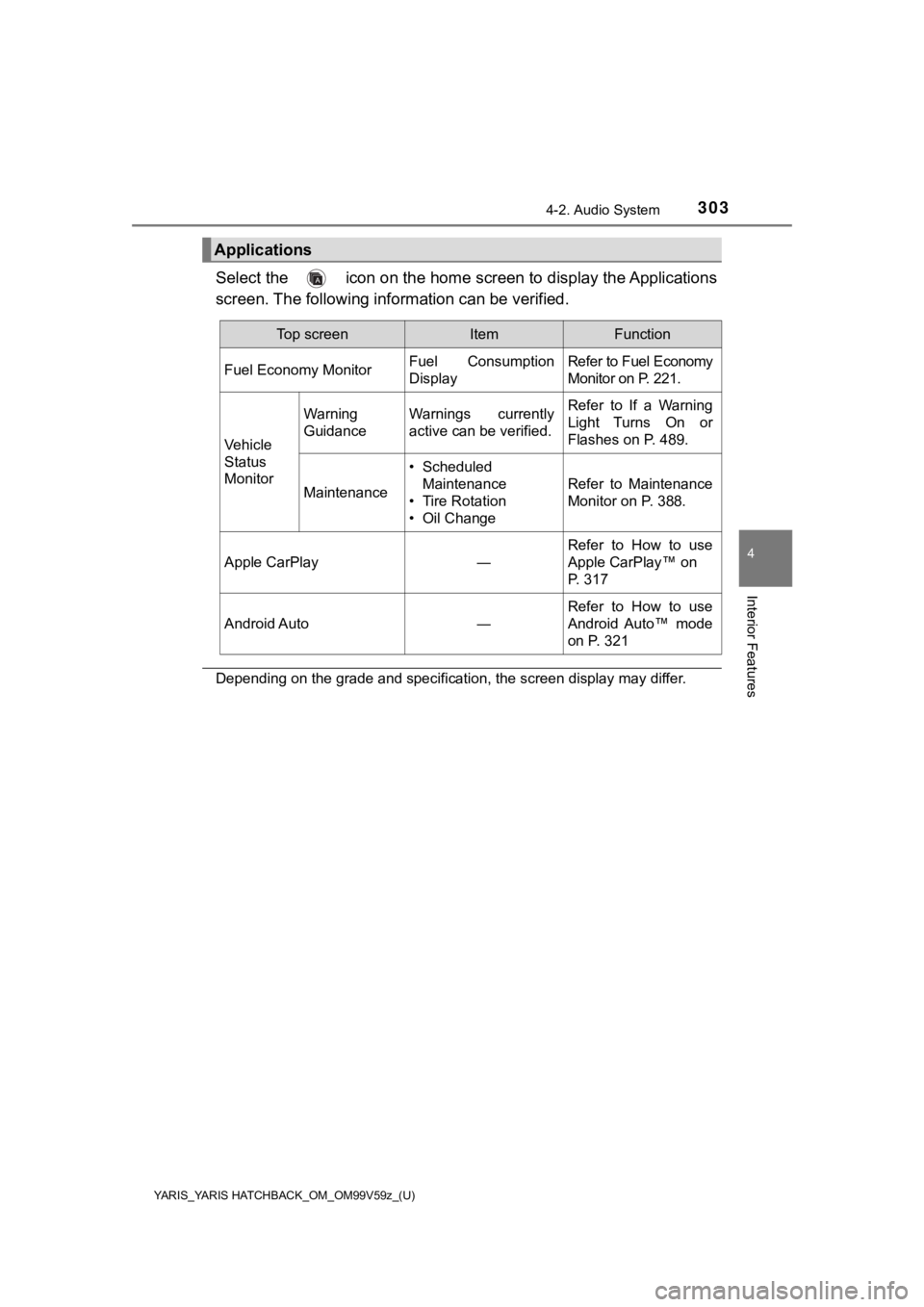
YARIS_YARIS HATCHBACK_OM_OM99V59z_(U)
3034-2. Audio System
4
Interior Features
Select the icon on the home screen to display the Applications
screen. The following information can be verified.
Depending on the grade and specification, the screen display ma y differ.
Applications
Top screenItemFunction
Fuel Economy Monitor
Fuel Consumption
DisplayRefer to Fuel Economy
Monitor on P. 221.
Vehicle
Status
Monitor
Warning
GuidanceWarnings currently
active can be verified.Refer to If a Warning
Light Turns On or
Flashes on P. 489.
Maintenance
• Scheduled Maintenance
• Tire Rotation
• Oil Change
Refer to Maintenance
Monitor on P. 388.
Apple CarPlay ― Refer to How to use
Apple CarPlay™ on
P. 317
Android Auto―
Refer to How to use
Android Auto™ mode
on P. 321
Page 304 of 572
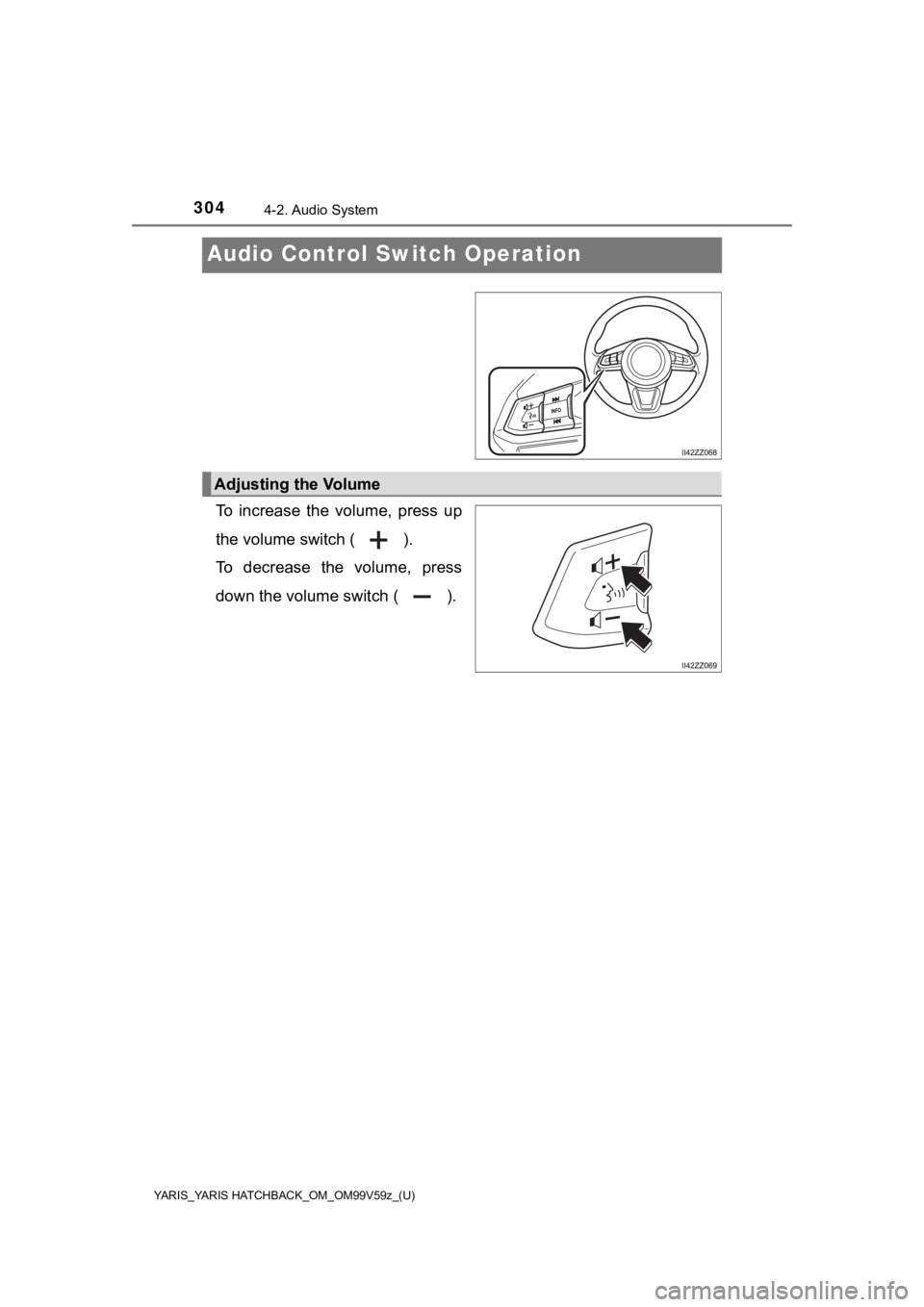
304
YARIS_YARIS HATCHBACK_OM_OM99V59z_(U)
4-2. Audio System
Audio Control Switch Operation
To increase the volume, press up
the volume switch ( ).
To decrease the volume, press
down the volume switch ( ).
Adjusting the Volume
Page 305 of 572
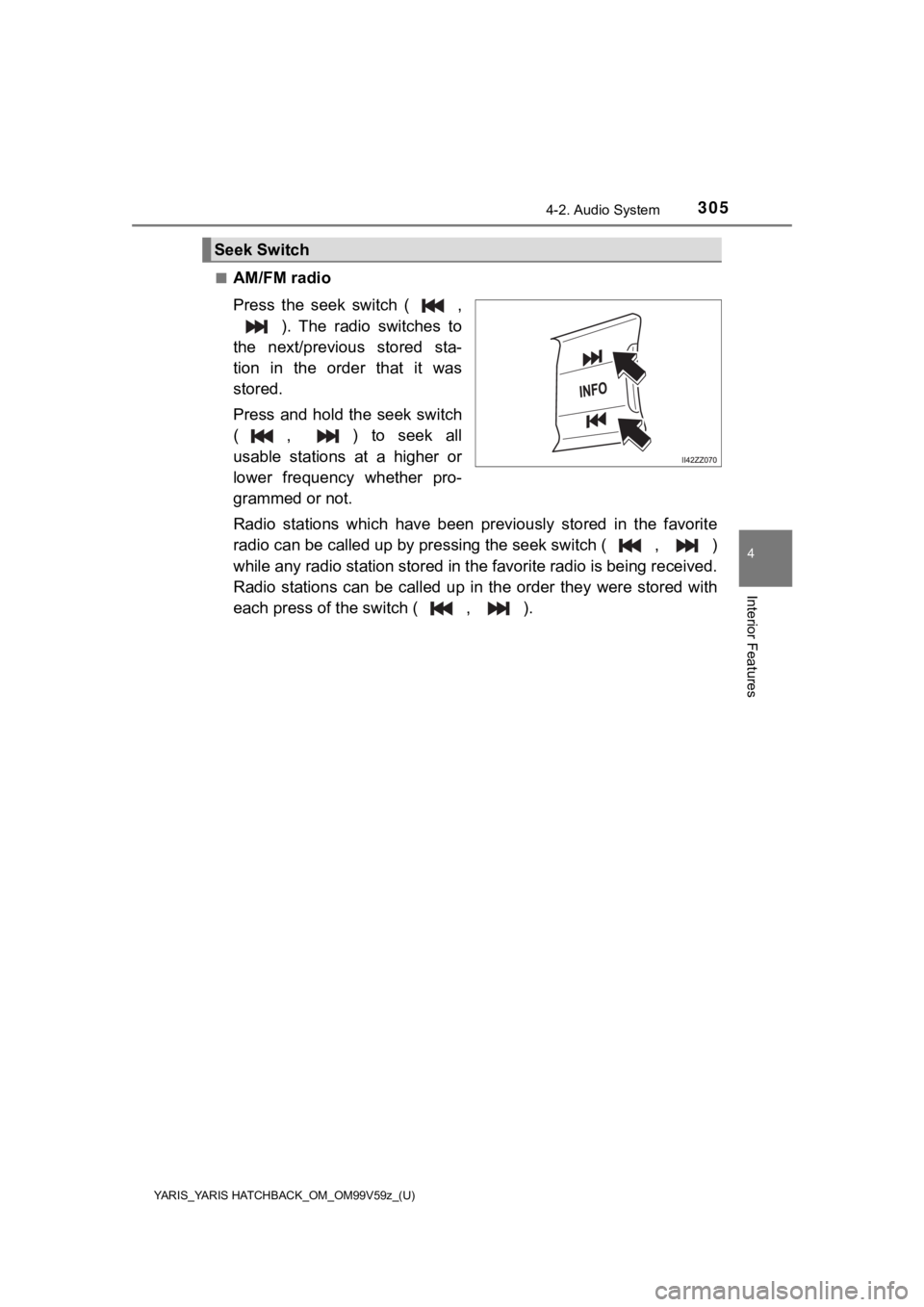
YARIS_YARIS HATCHBACK_OM_OM99V59z_(U)
3054-2. Audio System
4
Interior Features
■AM/FM radio
Press the seek switch ( ,). The radio switches to
the next/previous stored sta-
tion in the order that it was
stored.
Press and hold the seek switch
( , ) to seek all
usable stations at a higher or
lower frequency whether pro-
grammed or not.
Radio stations which have been previously stored in the favorit e
radio can be called up by pre ssing the seek switch ( , )
while any radio station stored in the favorite radio is being r eceived.
Radio stations can be called up in the order they were stored with
each press of the switch ( , ).
Seek Switch
Page 306 of 572
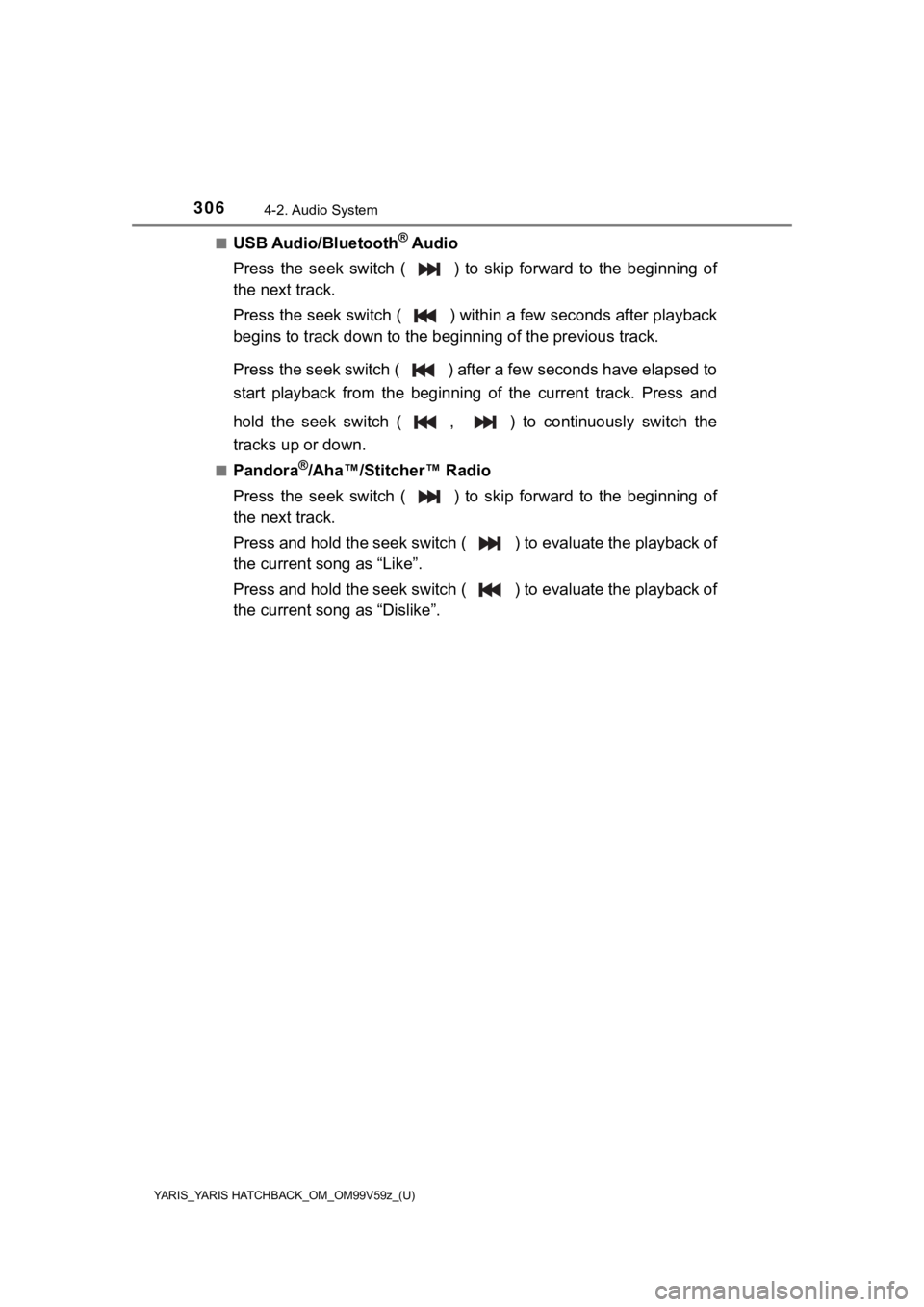
306
YARIS_YARIS HATCHBACK_OM_OM99V59z_(U)
4-2. Audio System
■USB Audio/Bluetooth® Audio
Press the seek switch ( ) to skip forward to the beginning of
the next track.
Press the seek switch ( ) withi n a few seconds after playback
begins to track down to the beginning of the previous track.
Press the seek switch ( ) after a few seconds have elapsed to
start playback from the beginning of the current track. Press and
hold the seek switch ( , ) t o continuously switch the
tracks up or down.
■Pandora®/Aha™/Stitcher™ Radio
Press the seek switch ( ) to skip forward to the beginning of
the next track.
Press and hold the seek switch ( ) to evaluate the playback of
the current song as “Like”.
Press and hold the seek switch ( ) to evaluate the playback of
the current song as “Dislike”.
Page 307 of 572
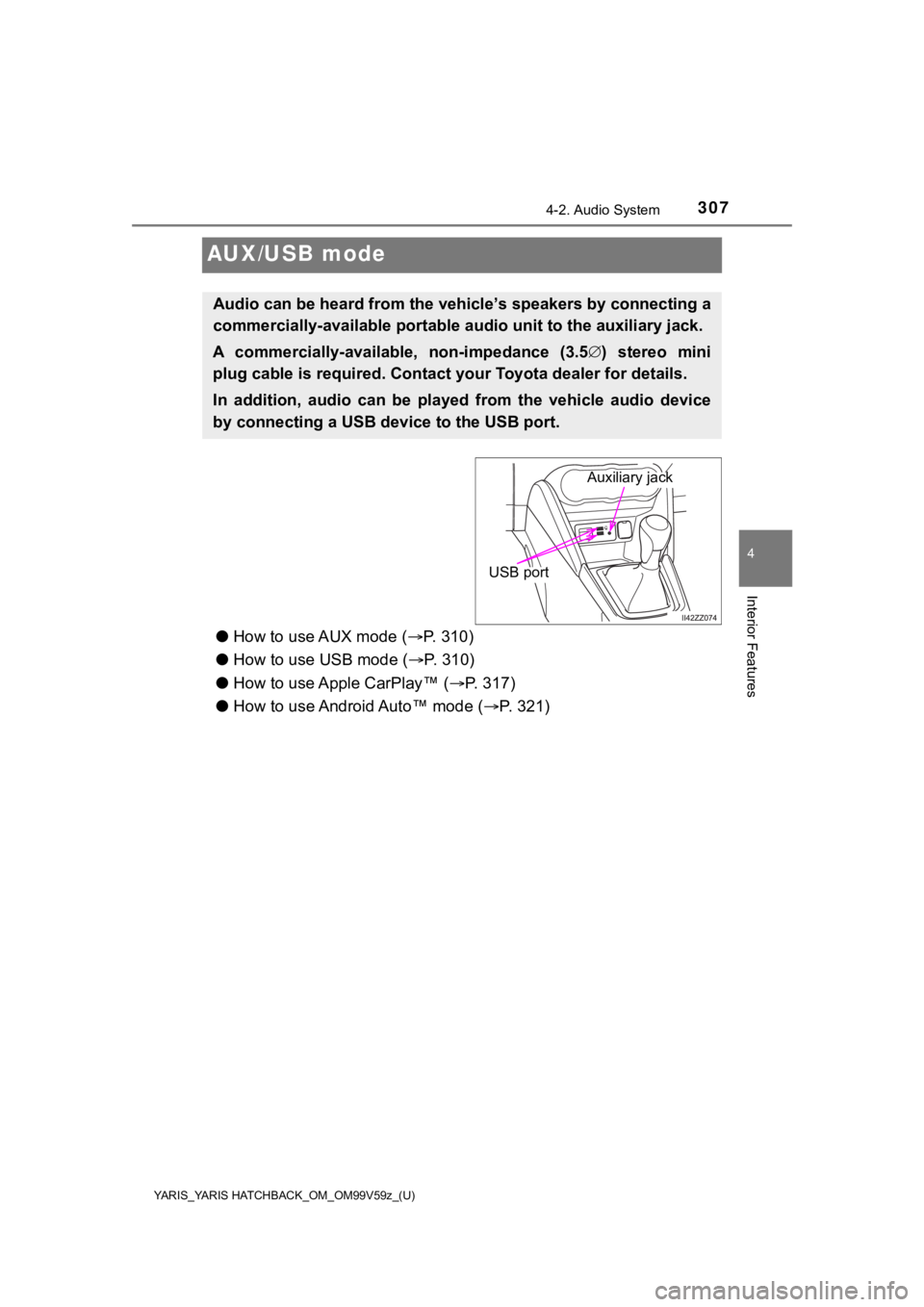
307
YARIS_YARIS HATCHBACK_OM_OM99V59z_(U)
4-2. Audio System
4
Interior Features
AUX/USB mode
●How to use AUX mode ( P. 310)
● How to use USB mode ( P. 3 1 0 )
● How to use Apple CarPlay™ ( P. 317)
● How to use Android Auto™ mode ( P. 321)
Audio can be heard from the veh icle’s speakers by connecting a
commercially-available portable audio unit to the auxiliary jack.
A commercially-availab le, non-impedance (3.5 ) stereo mini
plug cable is required. Contact y our Toyota dealer for details.
In addition, audio can be played from the vehicle audio device
by connecting a USB de vice to the USB port.
Auxiliary jack
USB port
Page 308 of 572
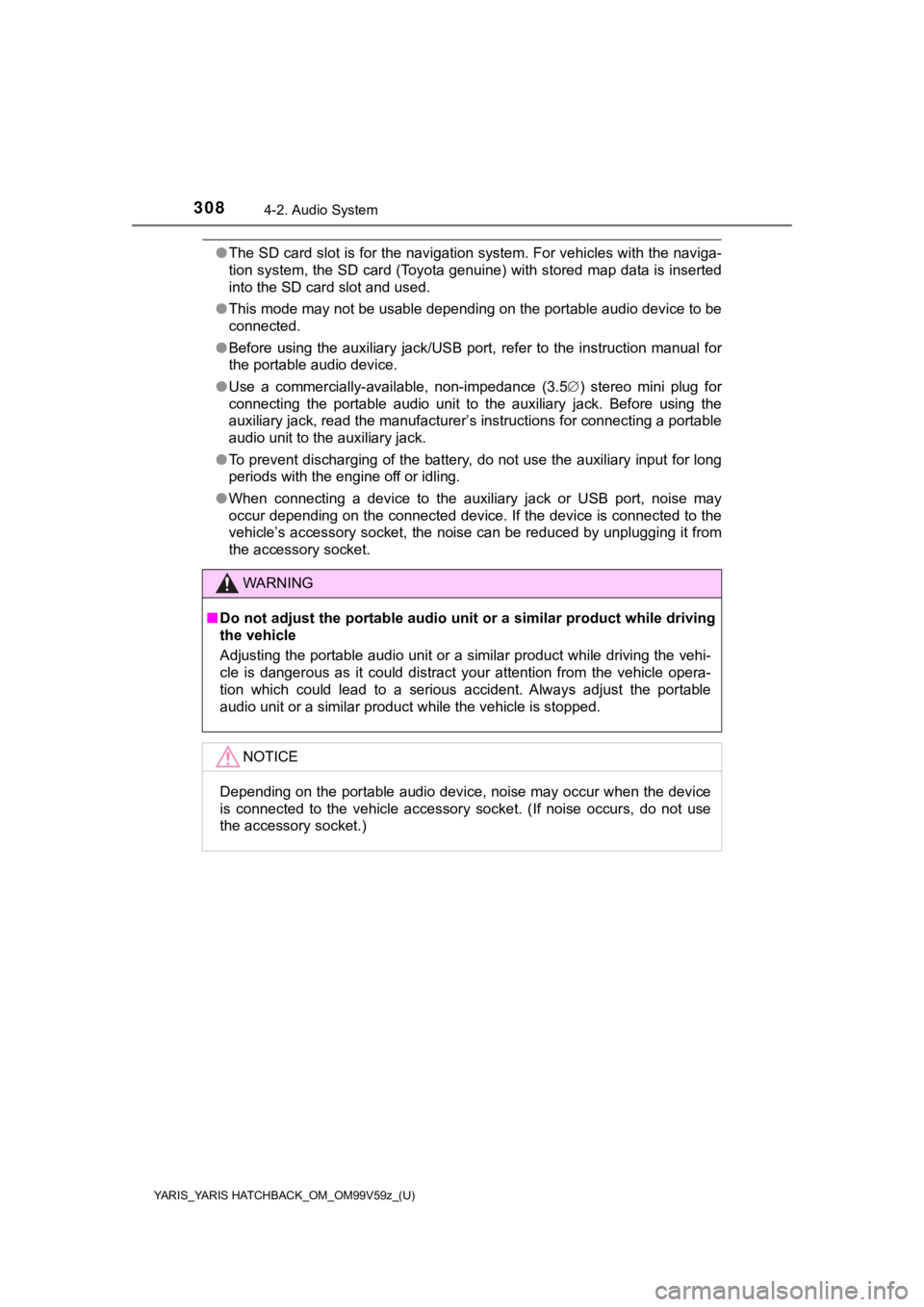
308
YARIS_YARIS HATCHBACK_OM_OM99V59z_(U)
4-2. Audio System
●The SD card slot is for the navigation system. For vehicles with the naviga-
tion system, the SD card (Toyota genuine) with stored map data is inserted
into the SD card slot and used.
● This mode may not be usable depending on the portable audio dev ice to be
connected.
● Before using the auxiliary jack/USB port, refer to the instruct ion manual for
the portable audio device.
● Use a commercially-available, non-impedance (3.5 ) stereo mini plug for
connecting the portable audio unit to the auxiliary jack. Before using the
auxiliary jack, read the manufacturer’s instructions for connec ting a portable
audio unit to the auxiliary jack.
● To prevent discharging of the battery, do not use the auxiliary input for long
periods with the engine off or idling.
● When connecting a device to the auxiliary jack or USB port, noi se may
occur depending on the connected device. If the device is connected to the
vehicle’s accessory socket, the noise can be reduced by unplugg ing it from
the accessory socket.
WARNING
■ Do not adjust the portable audio unit or a similar product whil e driving
the vehicle
Adjusting the portable audio unit or a similar product while driving the vehi-
cle is dangerous as it could distract your attention from the vehicle opera-
tion which could lead to a serious accident. Always adjust the portable
audio unit or a similar product while the vehicle is stopped.
NOTICE
Depending on the portable audio device, noise may occur when th e device
is connected to the vehicle accessory socket. (If noise occurs, do not use
the accessory socket.)
Page 309 of 572
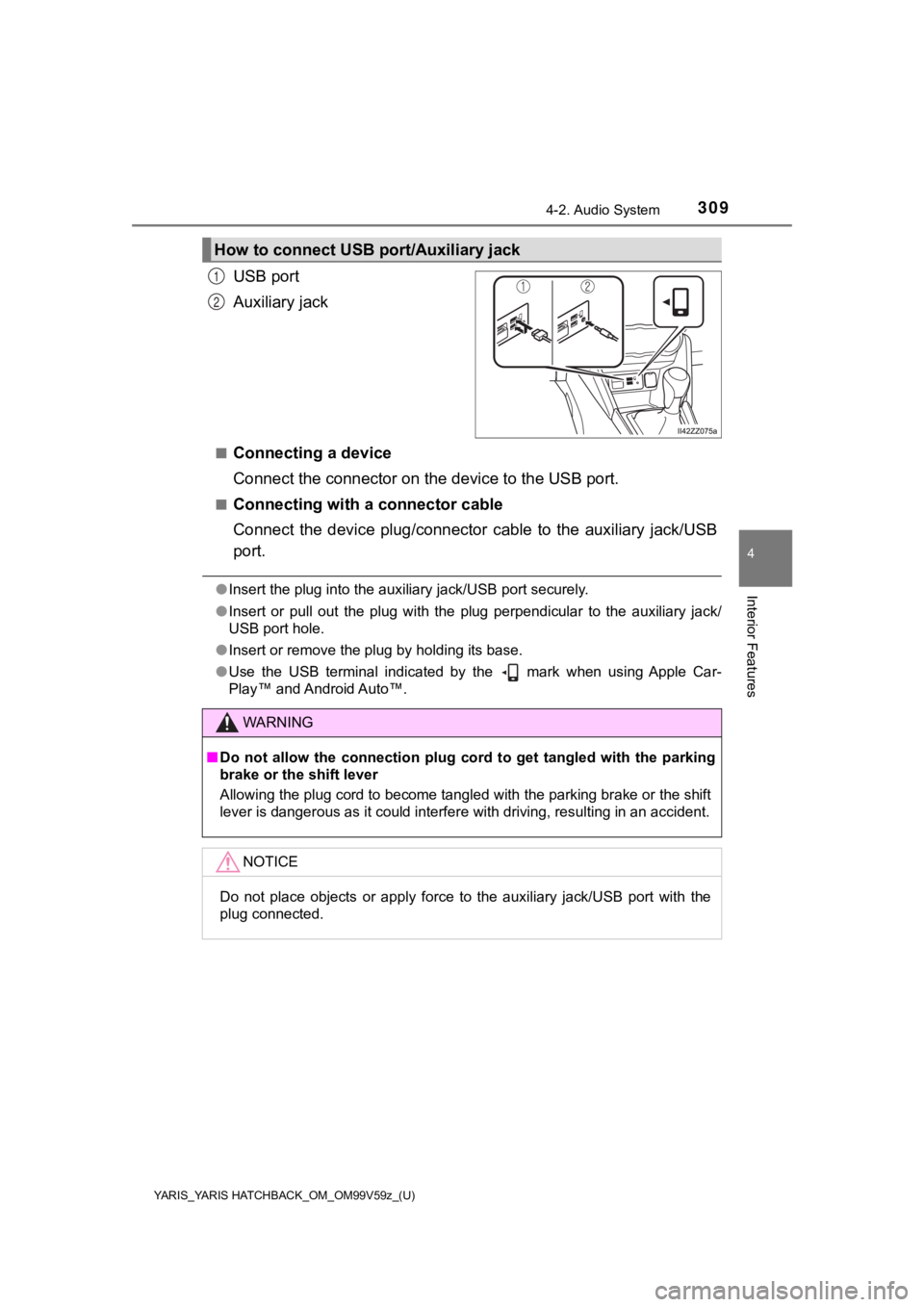
YARIS_YARIS HATCHBACK_OM_OM99V59z_(U)
3094-2. Audio System
4
Interior Features
USB port
Auxiliary jack
■Connecting a device
Connect the connector on the device to the USB port.
■Connecting with a connector cable
Connect the device plug/connecto r cable to the auxiliary jack/USB
port.
● Insert the plug into the auxiliary jack/USB port securely.
● Insert or pull out the plug with the plug perpendicular to the auxiliary jack/
USB port hole.
● Insert or remove the plug by holding its base.
● Use the USB terminal indicated by the mark when using Apple Ca r-
Play™ and Android Auto™.
How to connect USB p ort/Auxiliary jack
1
2
WARNING
■Do not allow the connection plug c ord to get tangled with the parking
brake or the shift lever
Allowing the plug cord to become tangled with the parking brake or the shift
lever is dangerous as it could interfere with driving, resultin g in an accident.
NOTICE
Do not place objects or apply force to the auxiliary jack/USB p ort with the
plug connected.
Page 310 of 572
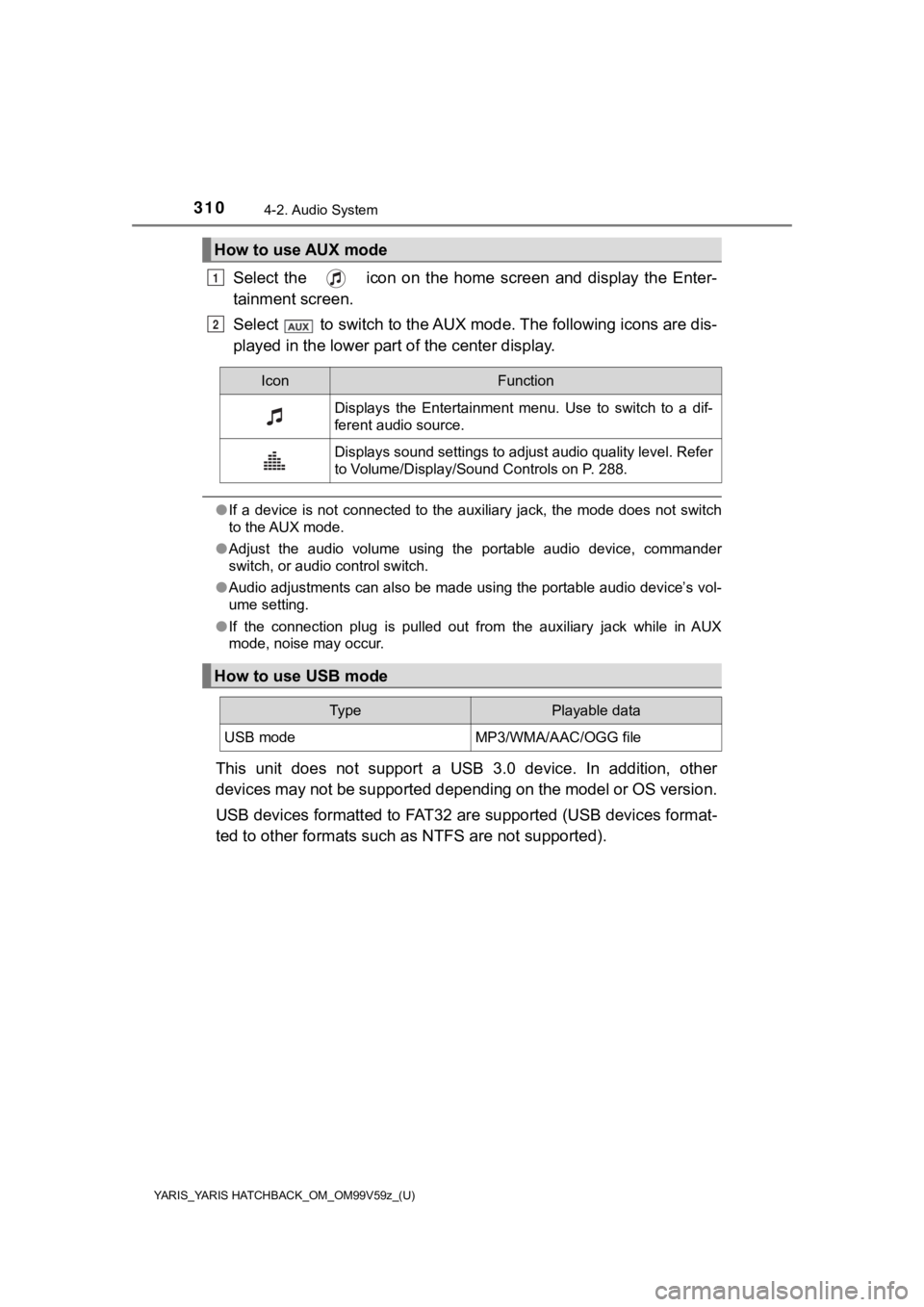
310
YARIS_YARIS HATCHBACK_OM_OM99V59z_(U)
4-2. Audio System
Select the icon on the home screen and display the Enter-
tainment screen.
Select to switch to the AUX mode. The following icons are dis-
played in the lower part of the center display.
● If a device is not connected to the auxiliary jack, the mode does not switch
to the AUX mode.
● Adjust the audio volume using the portable audio device, comman der
switch, or audio control switch.
● Audio adjustments can also be made using the portable audio dev ice’s vol-
ume setting.
● If the connection plug is pulled out from the auxiliary jack wh ile in AUX
mode, noise may occur.
This unit does not support a USB 3.0 device. In addition, other
devices may not be supported depending on the model or OS versi on.
USB devices formatted to FAT32 are supported (USB devices forma t-
ted to other formats such a s NTFS are not supported).
How to use AUX mode
1
2
IconFunction
Displays the Entertainment menu. Use to switch to a dif-
ferent audio source.
Displays sound settings to adjust audio quality level. Refer
to Volume/Display/Sound Controls on P. 288.
How to use USB mode
Ty pePlayable data
USB modeMP3/WMA/AAC/OGG file