TOYOTA YARIS HATCHBACK 2020 Owners Manual (in English)
Manufacturer: TOYOTA, Model Year: 2020, Model line: YARIS HATCHBACK, Model: TOYOTA YARIS HATCHBACK 2020Pages: 572, PDF Size: 7.94 MB
Page 331 of 572
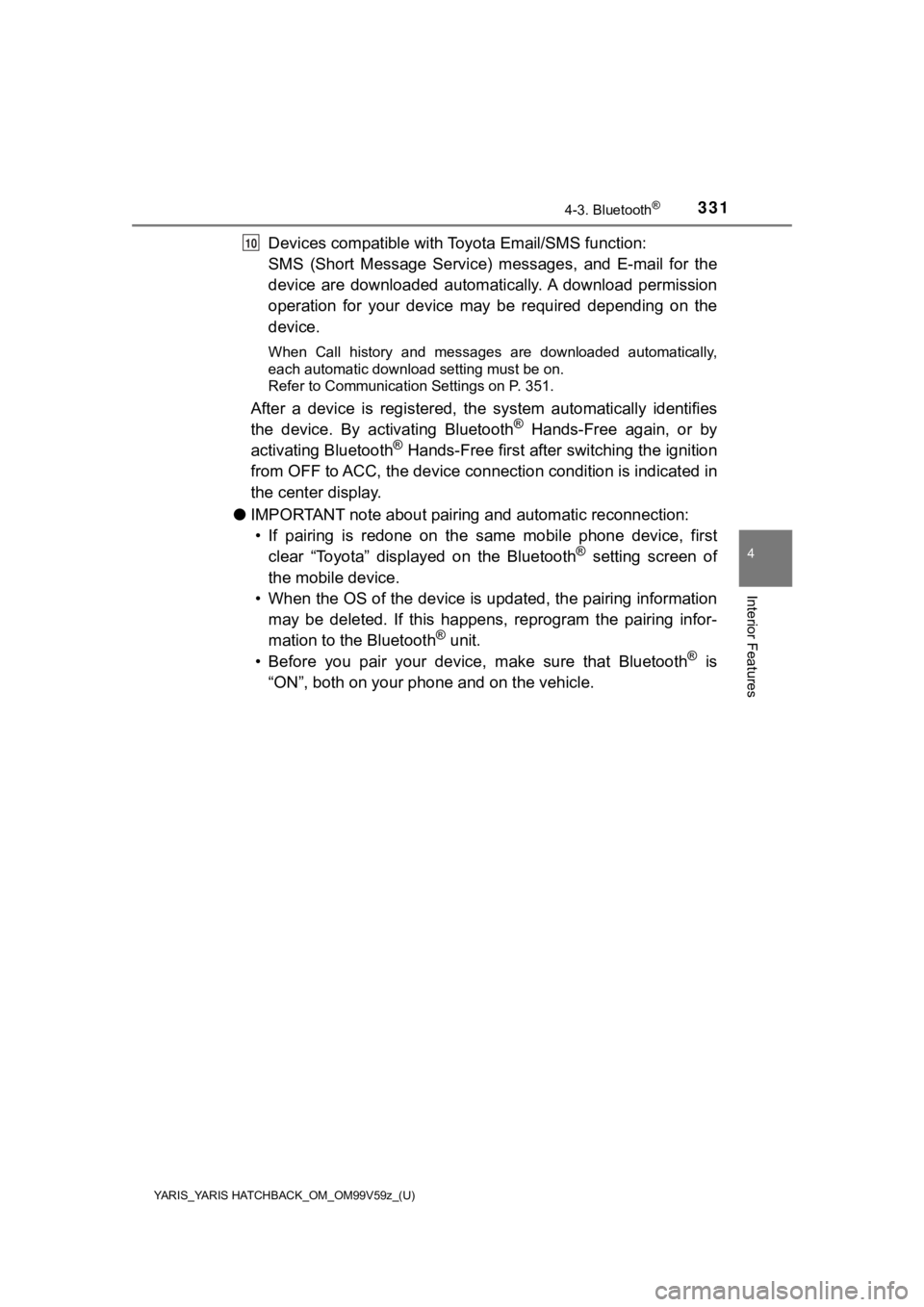
YARIS_YARIS HATCHBACK_OM_OM99V59z_(U)
3314-3. Bluetooth®
4
Interior Features
Devices compatible with Toyota Email/SMS function:
SMS (Short Message Service) mes sages, and E-mail for the
device are downloaded automatically. A download permission
operation for your device may be required depending on the
device.
When Call history and messages are downloaded automatically,
each automatic download setting must be on.
Refer to Communication Settings on P. 351.
After a device is registered, the system automatically identifi es
the device. By activating Bluetooth® Hands-Free again, or by
activating Bluetooth® Hands-Free first after switching the ignition
from OFF to ACC, the device connec tion condition is indicated in
the center display.
● IMPORTANT note about pairing and automatic reconnection:
• If pairing is redone on the same mobile phone device, first clear “Toyota” displayed on the Bluetooth
® setting screen of
the mobile device.
• When the OS of the device is updated, the pairing information may be deleted. If this happens, reprogram the pairing infor-
mation to the Bluetooth
® unit.
• Before you pair your device, make sure that Bluetooth® is
“ON”, both on your phone and on the vehicle.
10
Page 332 of 572
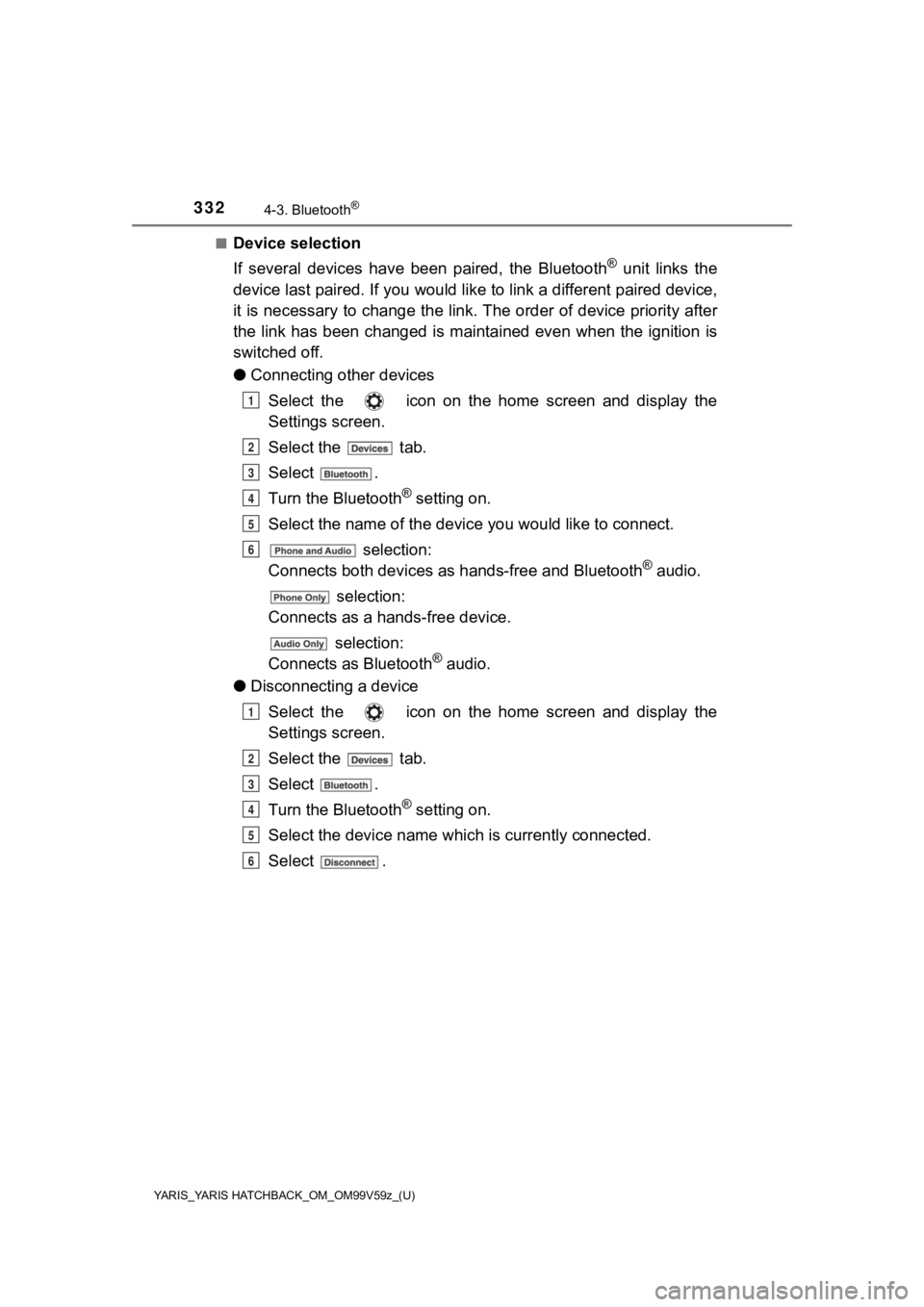
332
YARIS_YARIS HATCHBACK_OM_OM99V59z_(U)
4-3. Bluetooth®
■Device selection
If several devices have been paired, the Bluetooth
® unit links the
device last paired. If you would like to link a different paire d device,
it is necessary to change the link. The order of device priorit y after
the link has been changed is maintained even when the ignition is
switched off.
● Connecting other devices
Select the icon on the home screen and display the
Settings screen.
Select the tab.
Select .
Turn the Bluetooth
® setting on.
Select the name of the device you would like to connect.
selection:
Connects both devi ces as hands-free and Bluetooth
® audio.
selection:
Connects as a hands -free device.
selection:
Connects as Bluetooth
® audio.
● Disconnecting a device
Select the icon on the home screen and display the
Settings screen.
Select the tab.
Select .
Turn the Bluetooth
® setting on.
Select the device name whi ch is currently connected.
Select .
1
2
3
4
5
6
1
2
3
4
5
6
Page 333 of 572
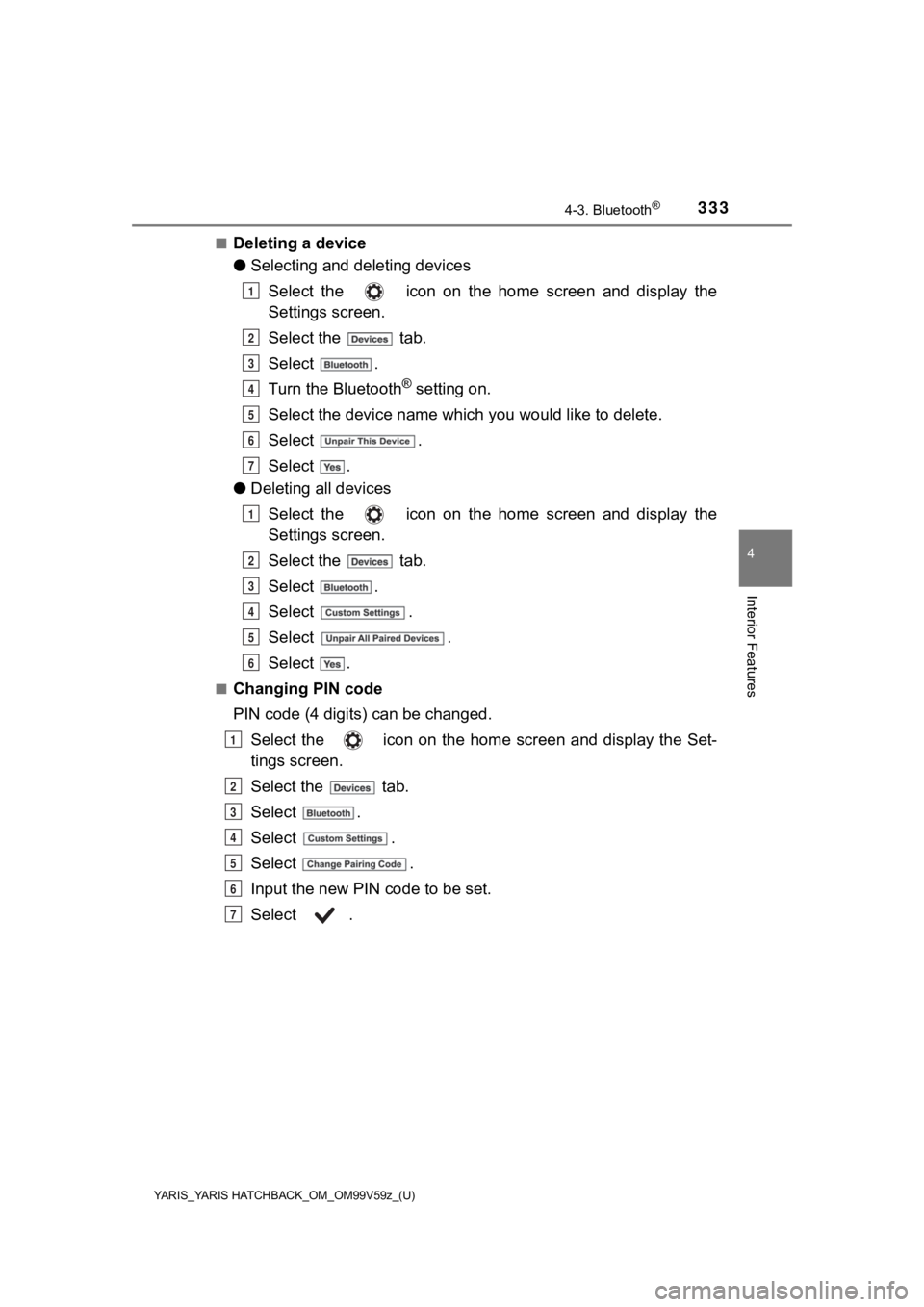
YARIS_YARIS HATCHBACK_OM_OM99V59z_(U)
3334-3. Bluetooth®
4
Interior Features
■Deleting a device
●Selecting and deleting devices
Select the icon on the home screen and display the
Settings screen.
Select the tab.
Select .
Turn the Bluetooth
® setting on.
Select the device name which you would like to delete.
Select .
Select .
● Deleting all devices
Select the icon on the home screen and display the
Settings screen.
Select the tab.
Select .
Select .
Select .
Select .
■Changing PIN code
PIN code (4 digi ts) can be changed.
Select the icon on the home screen and display the Set-
tings screen.
Select the tab.
Select .
Select .
Select .
Input the new PIN code to be set.
Select .
1
2
3
4
5
6
7
1
2
3
4
5
6
1
2
3
4
5
6
7
Page 334 of 572
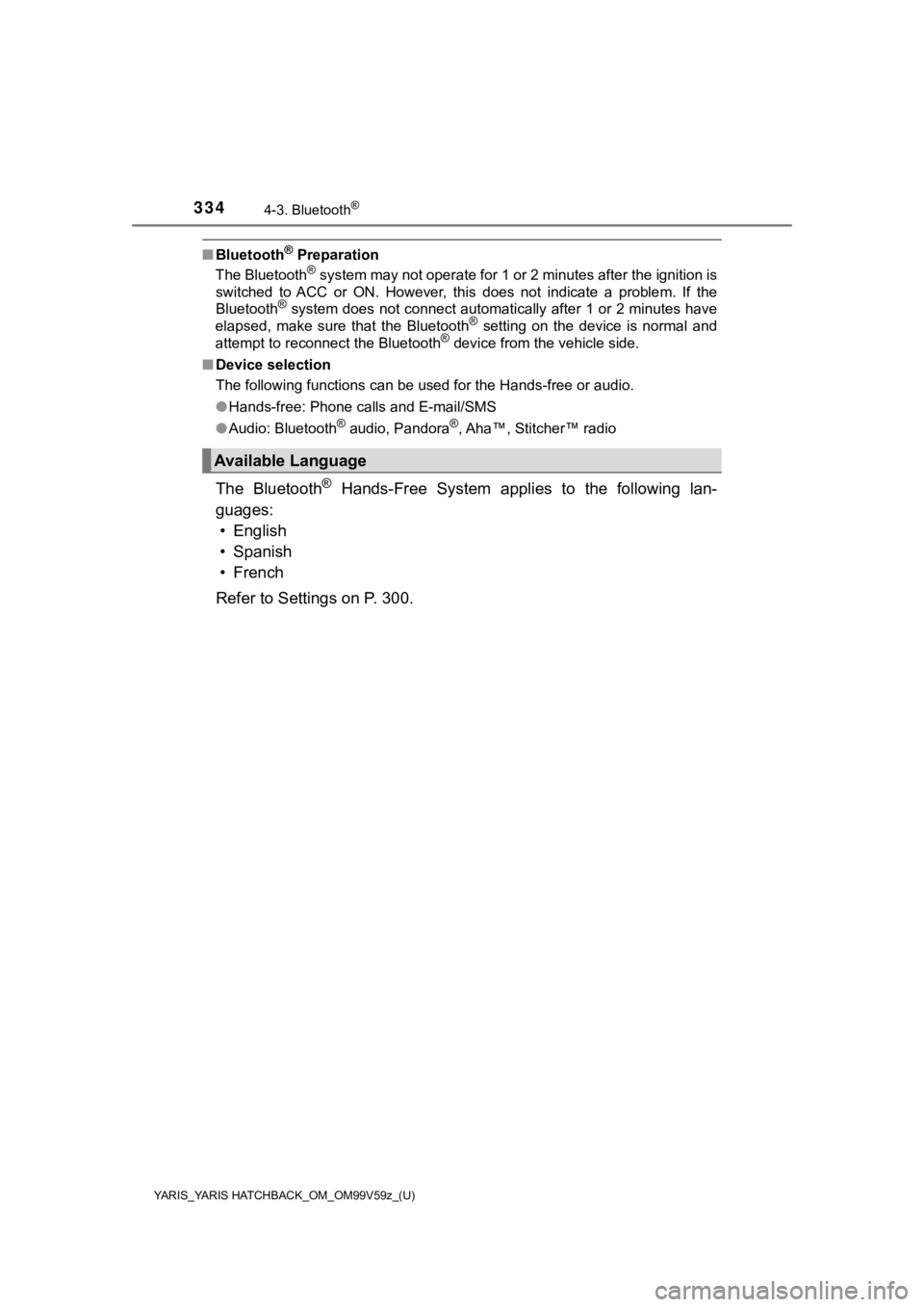
334
YARIS_YARIS HATCHBACK_OM_OM99V59z_(U)
4-3. Bluetooth®
■Bluetooth® Preparation
The Bluetooth® system may not operate for 1 or 2 minutes after the ignition is
switched to ACC or ON. However, this does not indicate a proble m. If the
Bluetooth
® system does not connect automatically after 1 or 2 minutes have
elapsed, make sure that the Bluetooth® setting on the device is normal and
attempt to reconnect the Bluetooth® device from the vehicle side.
■ Device selection
The following functions can be used for the Hands-free or audio.
●Hands-free: Phone calls and E-mail/SMS
● Audio: Bluetooth
® audio, Pandora®, Aha™, Stitcher™ radio
The Bluetooth® Hands-Free System applies to the following lan-
guages: • English
• Spanish
•French
Refer to Settings on P. 300.
Available Language
Page 335 of 572
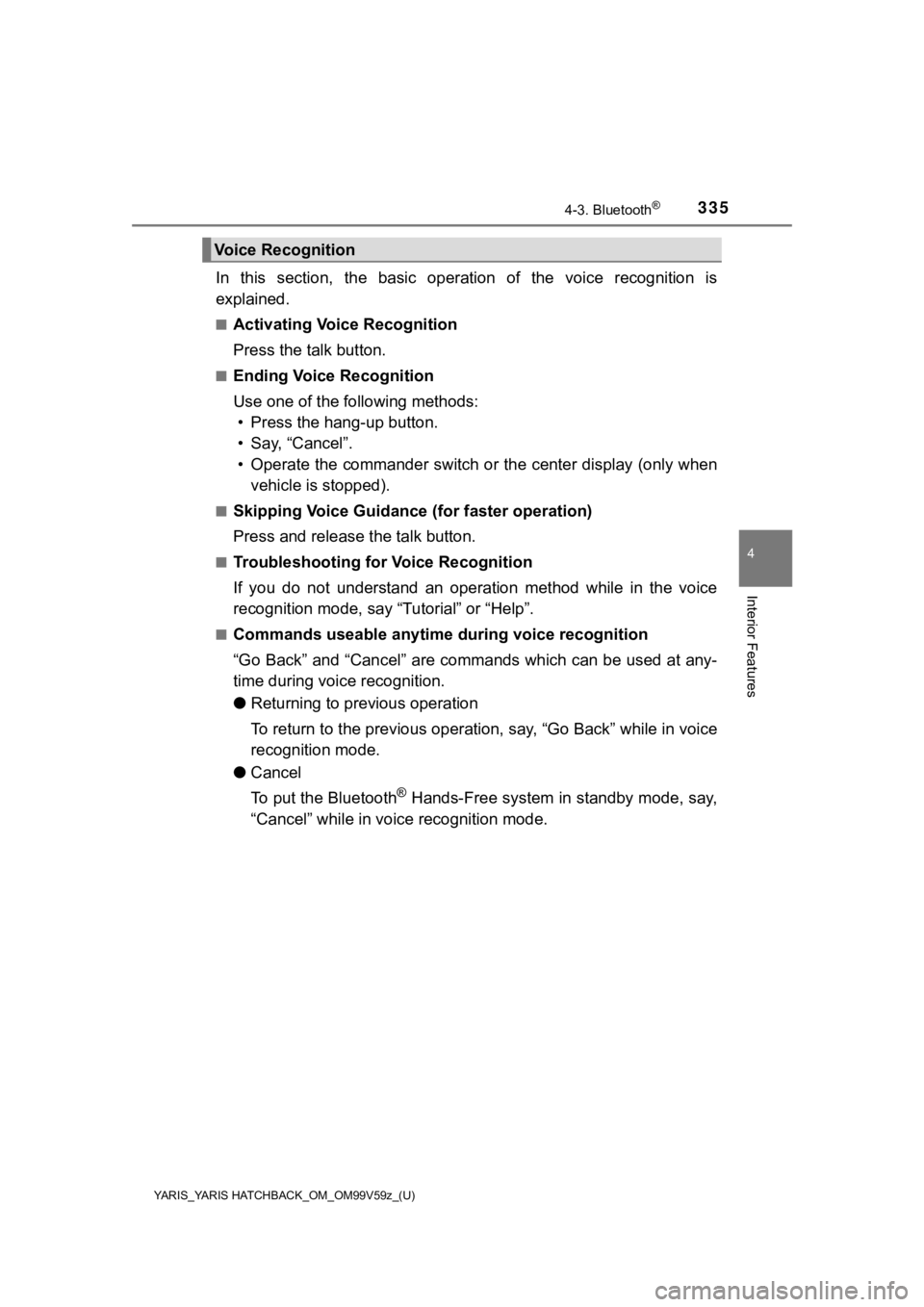
YARIS_YARIS HATCHBACK_OM_OM99V59z_(U)
3354-3. Bluetooth®
4
Interior Features
In this section, the basic operation of the voice recognition is
explained.
■Activating Voic e Recognition
Press the talk button.
■Ending Voice Recognition
Use one of the following methods: • Press the hang-up button.
• Say, “Cancel”.
• Operate the commander switch or the center display (only when vehicle is stopped).
■Skipping Voice Guidance (for faster operation)
Press and release the talk button.
■Troubleshooting for Voice Recognition
If you do not understand an operation method while in the voice
recognition mode, say “Tutorial” or “Help”.
■Commands useable anytime d uring voice recognition
“Go Back” and “Cancel” are commands which can be used at any-
time during voice recognition.
● Returning to previous operation
To return to the previous operation, say, “Go Back” while in vo ice
recognition mode.
● Cancel
To put the Bluetooth
® Hands-Free system in standby mode, say,
“Cancel” while in voice recognition mode.
Voice Recognition
Page 336 of 572
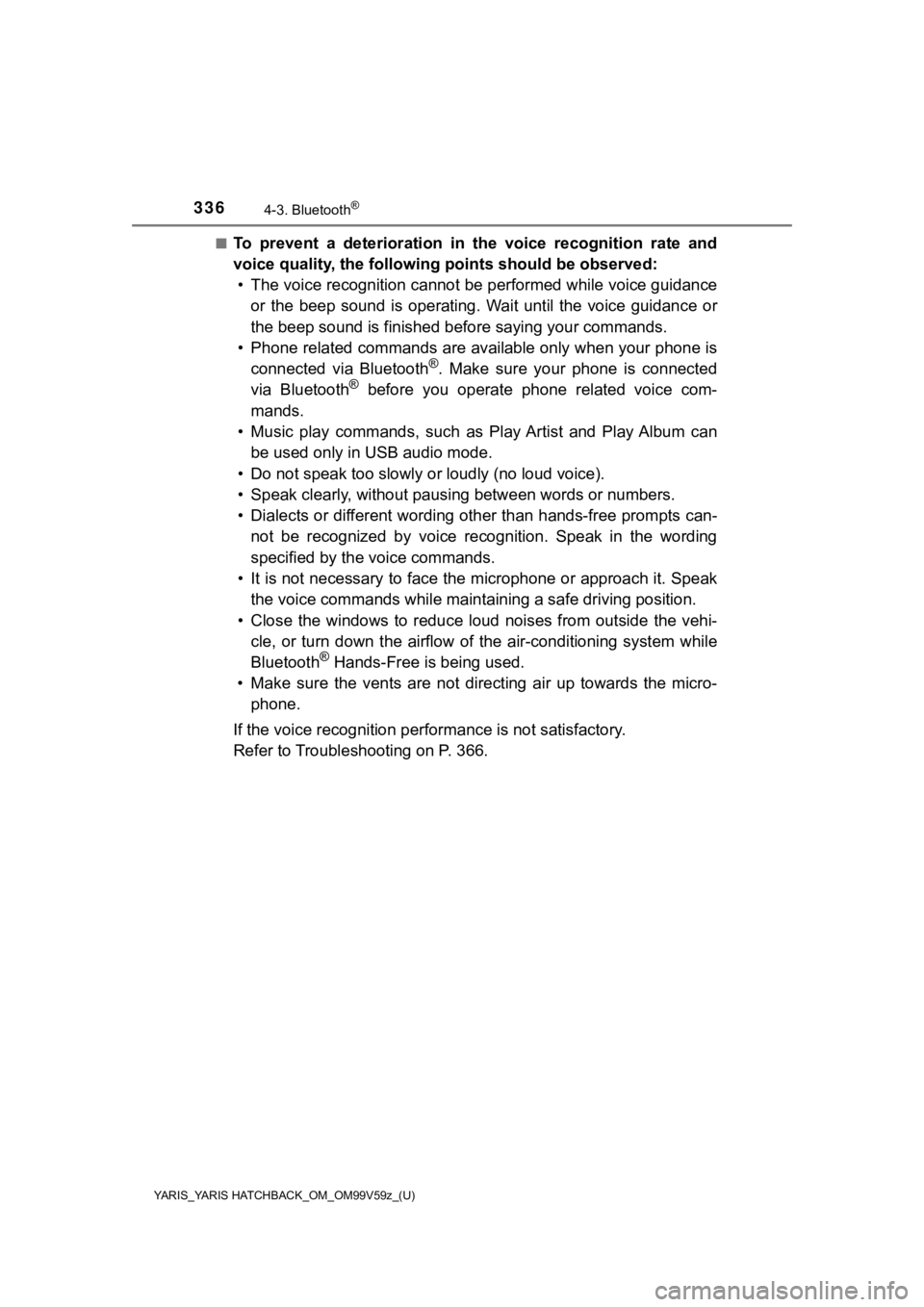
336
YARIS_YARIS HATCHBACK_OM_OM99V59z_(U)
4-3. Bluetooth®
■To prevent a deterioration in the voice recognition rate and
voice quality, the following points should be observed:
• The voice recognition cannot be performed while voice guidance
or the beep sound is operating. Wait until the voice guidance o r
the beep sound is finished bef ore saying your commands.
• Phone related commands are available only when your phone is connected via Bluetooth
®. Make sure your phone is connected
via Bluetooth® before you operate phone related voice com-
mands.
• Music play commands, such as Play Artist and Play Album can be used only in USB audio mode.
• Do not speak too slowly o r loudly (no loud voice).
• Speak clearly, without pausi ng between words or numbers.
• Dialects or different wording other than hands-free prompts ca n-
not be recognized by voice recognition. Speak in the wording
specified by the voice commands.
• It is not necessary to face the microphone or approach it. Spe ak
the voice commands while maint aining a safe driving position.
• Close the windows to reduce loud noises from outside the vehi- cle, or turn down the airflow of the air-conditioning system wh ile
Bluetooth
® Hands-Free is being used.
• Make sure the vents are not directing air up towards the micro -
phone.
If the voice recognition perf ormance is not satisfactory.
Refer to Troubleshooting on P. 366.
Page 337 of 572
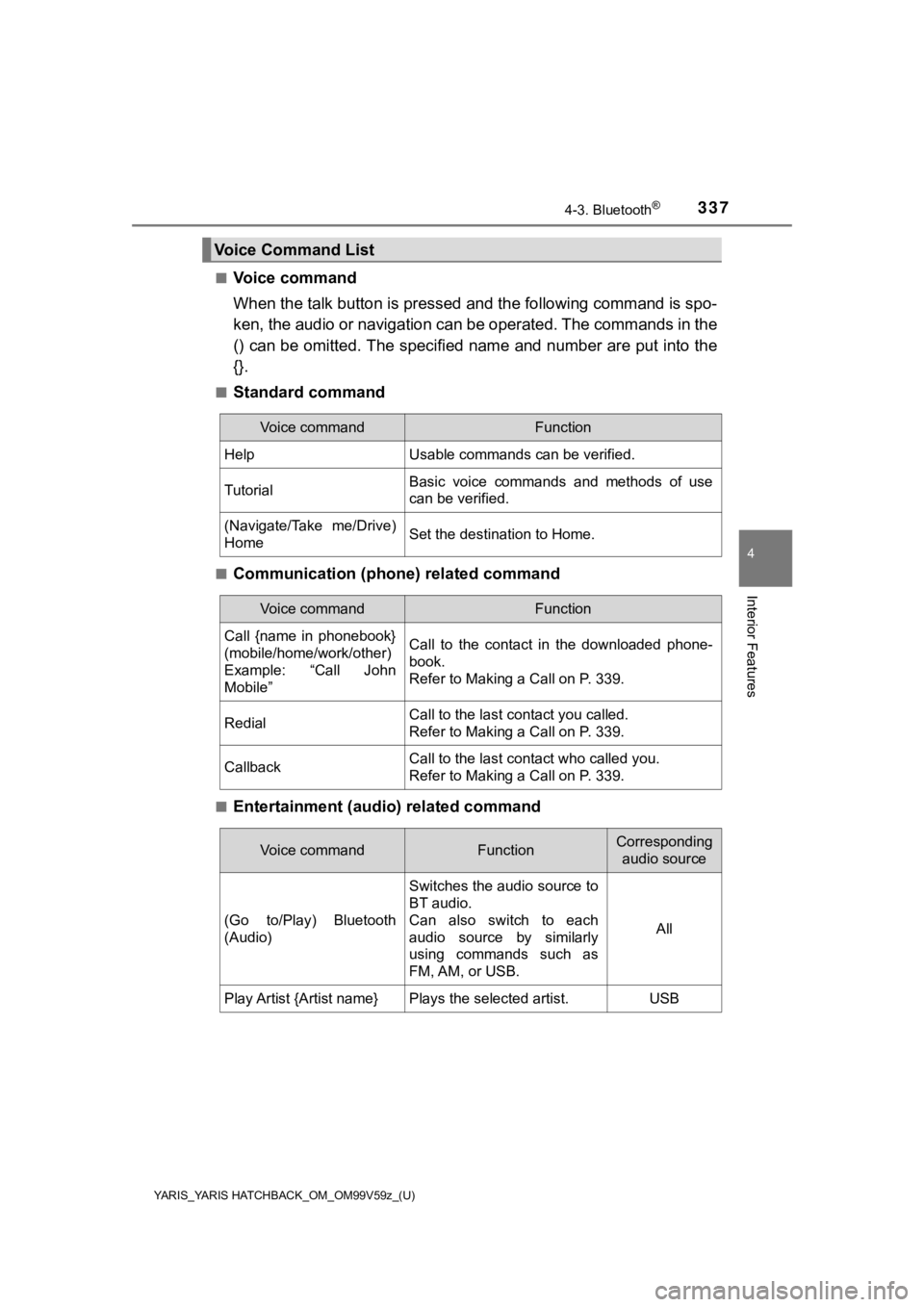
YARIS_YARIS HATCHBACK_OM_OM99V59z_(U)
3374-3. Bluetooth®
4
Interior Features
■Voice command
When the talk button is pressed and the following command is sp o-
ken, the audio or navigation c an be operated. The commands in t he
() can be omitted. The specified name and number are put into the
{}.
■Standard command
■Communication (phone) related command
■Entertainment (audi o) related command
Voice Command List
Voice commandFunction
HelpUsable commands can be verified.
TutorialBasic voice commands and methods of use
can be verified.
(Navigate/Take me/Drive)
HomeSet the destination to Home.
Voice commandFunction
Call {name in phonebook}
(mobile/home/work/other)
Example: “Call John
Mobile”Call to the contact in the downloaded phone-
book.
Refer to Making a Call on P. 339.
RedialCall to the last contact you called.
Refer to Making a Call on P. 339.
CallbackCall to the last contact who called you.
Refer to Making a Call on P. 339.
Voice commandFunctionCorresponding
audio source
(Go to/Play) Bluetooth
(Audio)
Switches the audio source to
BT audio.
Can also switch to each
audio source by similarly
using commands such as
FM, AM, or USB.
All
Play Artist {Artist name}Plays the selected artist.USB
Page 338 of 572
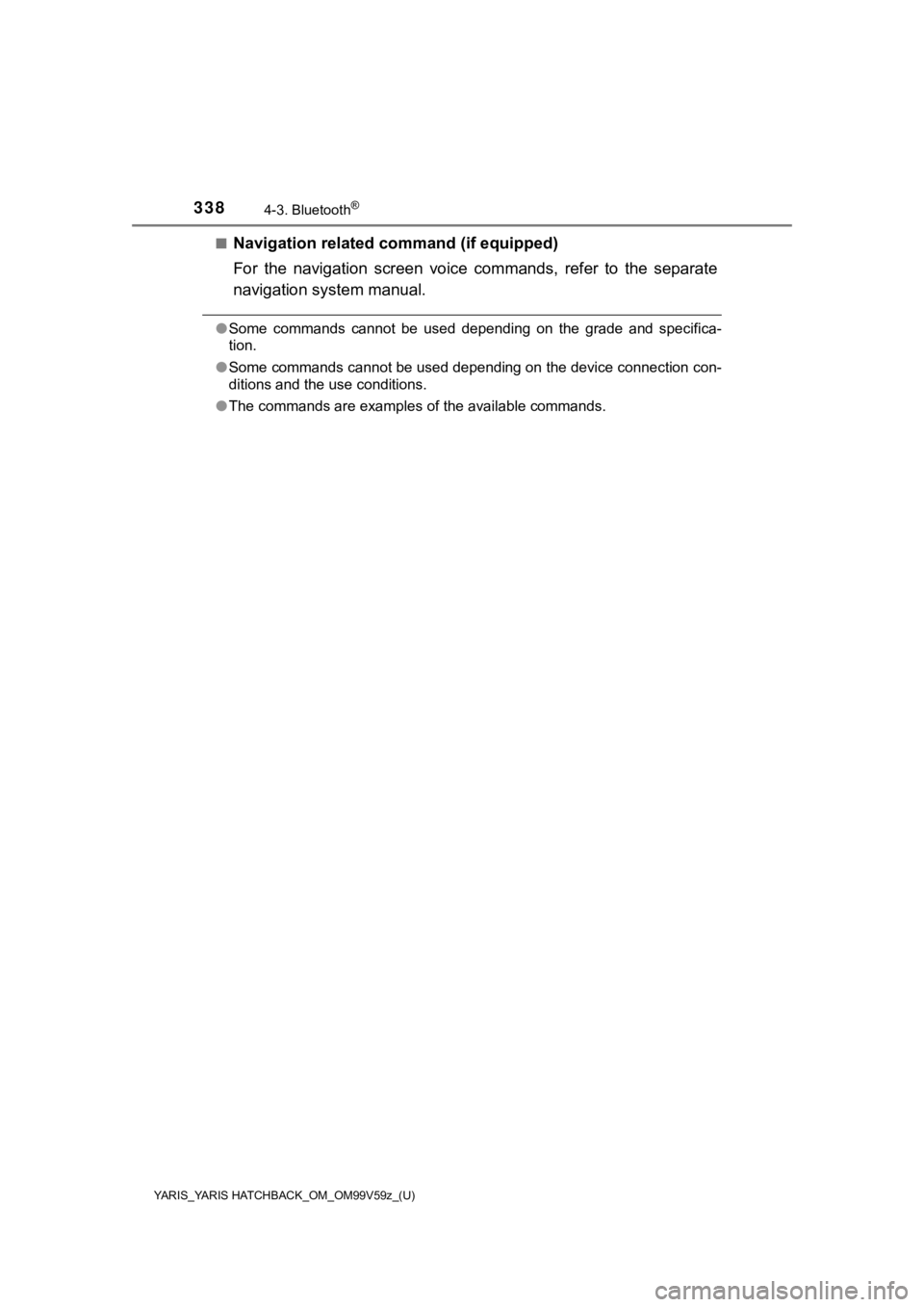
338
YARIS_YARIS HATCHBACK_OM_OM99V59z_(U)
4-3. Bluetooth®
■Navigation related command (if equipped)
For the navigation screen voice commands, refer to the separate
navigation system manual.
●Some commands cannot be used depending on the grade and specifi ca-
tion.
● Some commands cannot be used depending on the device connection con-
ditions and the use conditions.
● The commands are examples of the available commands.
Page 339 of 572
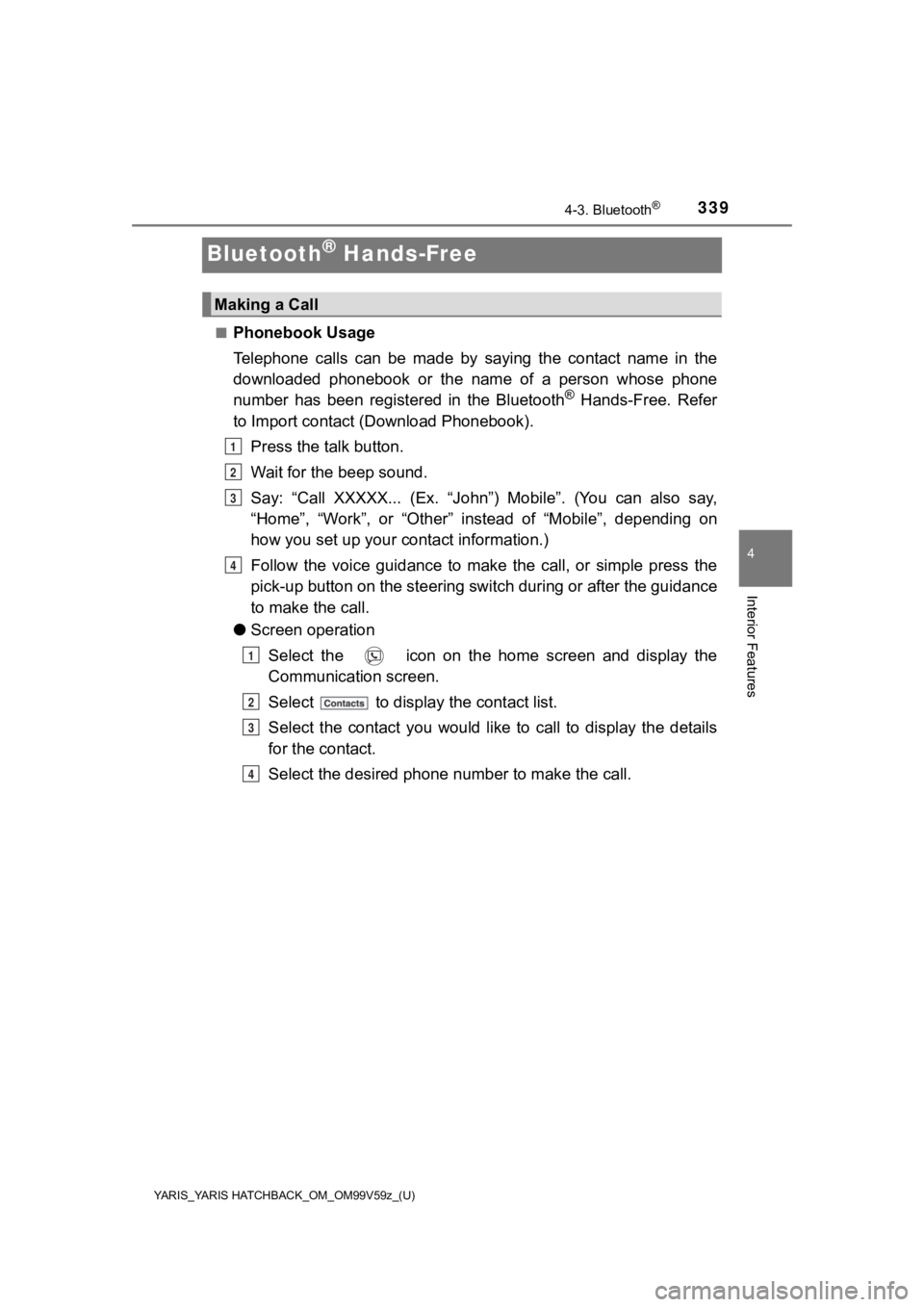
339
YARIS_YARIS HATCHBACK_OM_OM99V59z_(U)
4-3. Bluetooth®
4
Interior Features
Bluetooth® Hands-Free
■Phonebook Usage
Telephone calls can be made by saying the contact name in the
downloaded phonebook or the name of a person whose phone
number has been registered in the Bluetooth
® Hands-Free. Refer
to Import contact (Download Phonebook).
Press the talk button.
Wait for the beep sound.
Say: “Call XXXXX... (Ex. “John”) Mobile”. (You can also say,
“Home”, “Work”, or “Other” instead of “Mobile”, depending on
how you set up your contact information.)
Follow the voice guidance to make the call, or simple press the
pick-up button on the steering switch during or after the guida nce
to make the call.
● Screen operation
Select the icon on the home screen and display the
Communication screen.
Select to display the contact list.
Select the contact you would like to call to display the details
for the contact.
Select the desired phone n umber to make the call.
Making a Call
1
2
3
4
1
2
3
4
Page 340 of 572
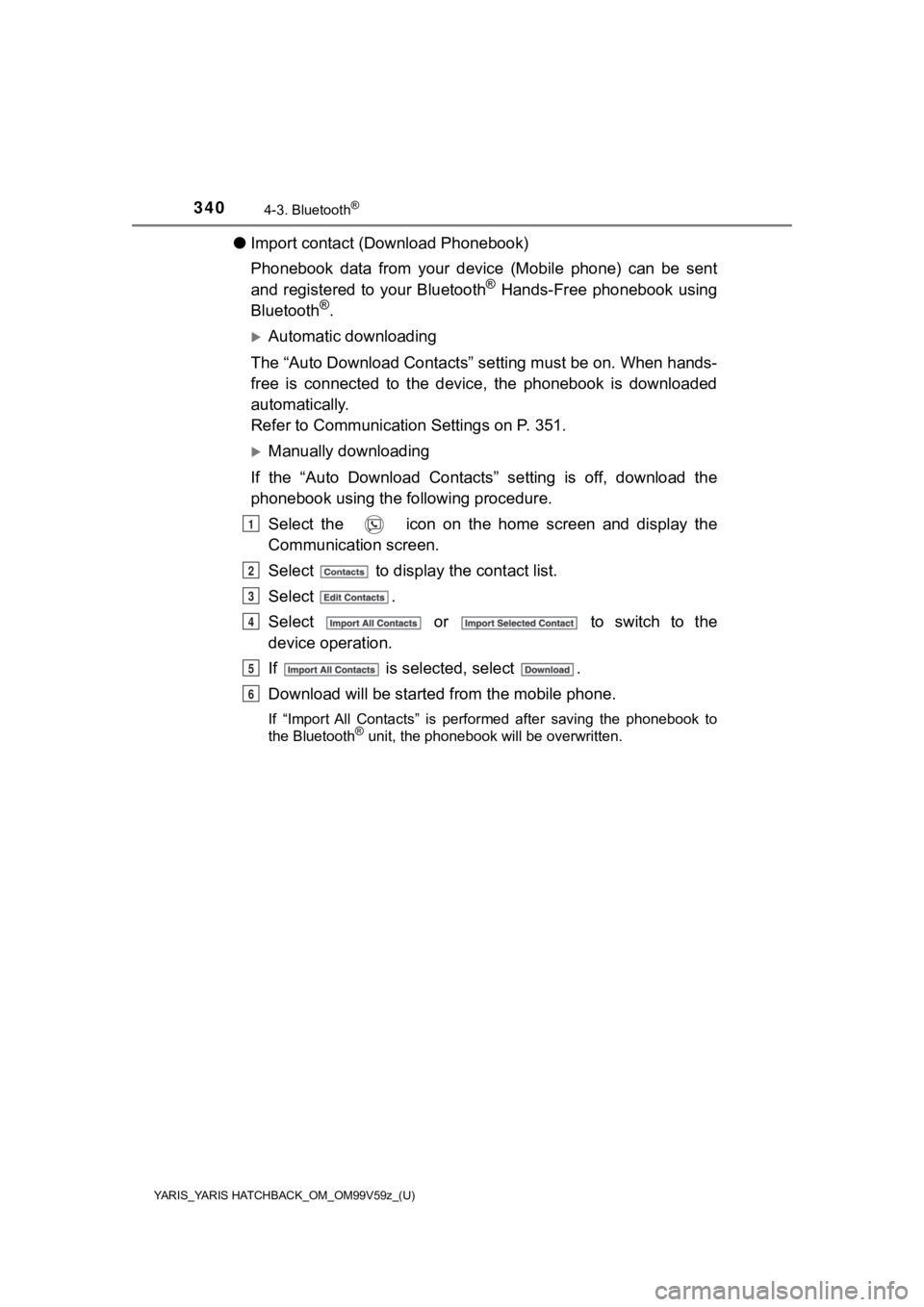
340
YARIS_YARIS HATCHBACK_OM_OM99V59z_(U)
4-3. Bluetooth®
●Import contact (Download Phonebook)
Phonebook data from your device (Mobile phone) can be sent
and registered to your Bluetooth
® Hands-Free phonebook using
Bluetooth®.
Automatic downloading
The “Auto Download Contacts” setting must be on. When hands-
free is connected to the device, the phonebook is downloaded
automatically.
Refer to Communication Settings on P. 351.
Manually downloading
If the “Auto Download Contacts” setting is off, download the
phonebook using the following procedure. Select the icon on the home screen and display the
Communication screen.
Select to display the contact list.
Select .
Select or to switch to the
device operation.
If is selected, select .
Download will be started from the mobile phone.
If “Import All Contacts” is performed after saving the phoneboo k to
the Bluetooth® unit, the phonebook will be overwritten.
1
2
3
4
5
6