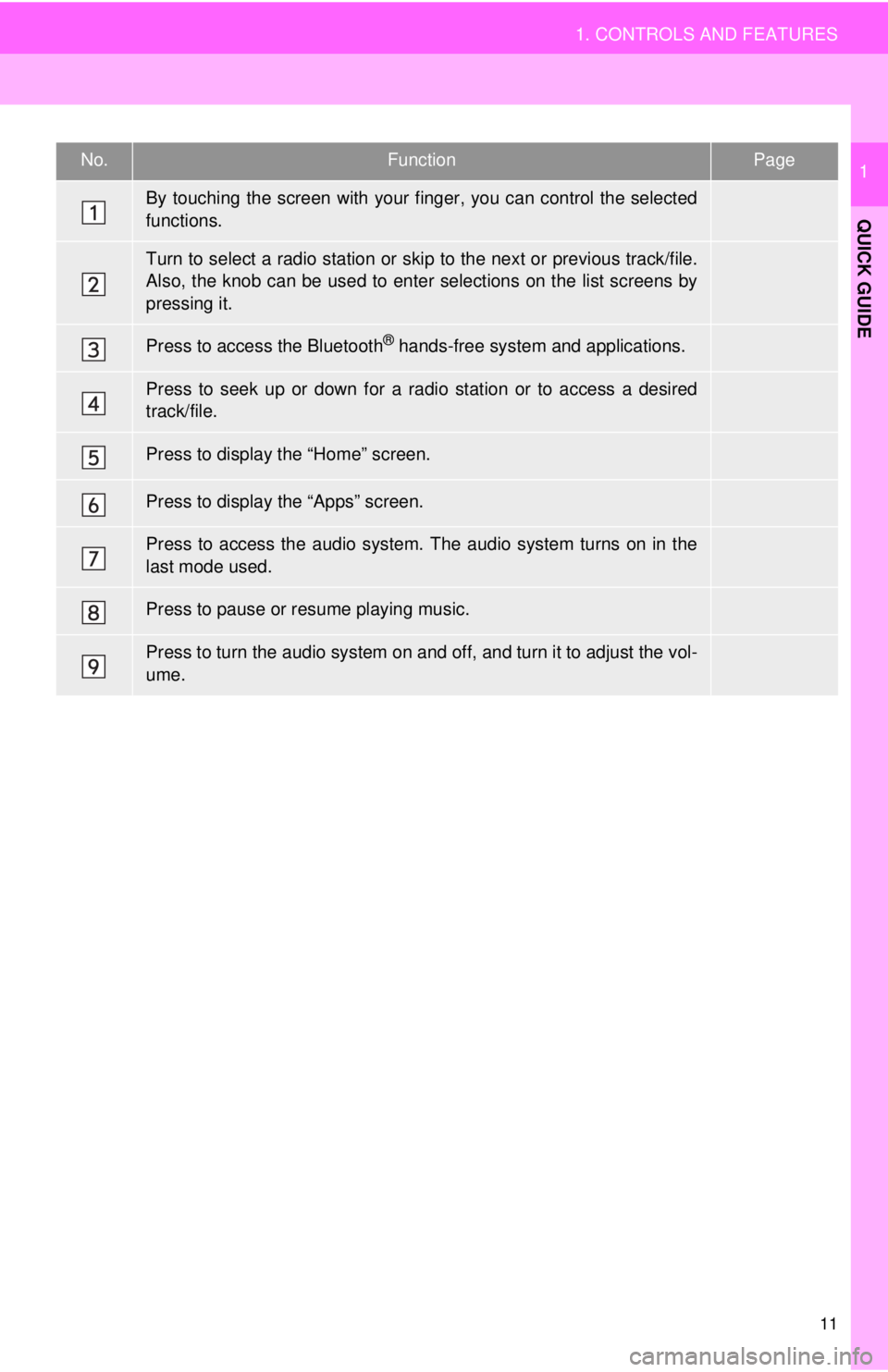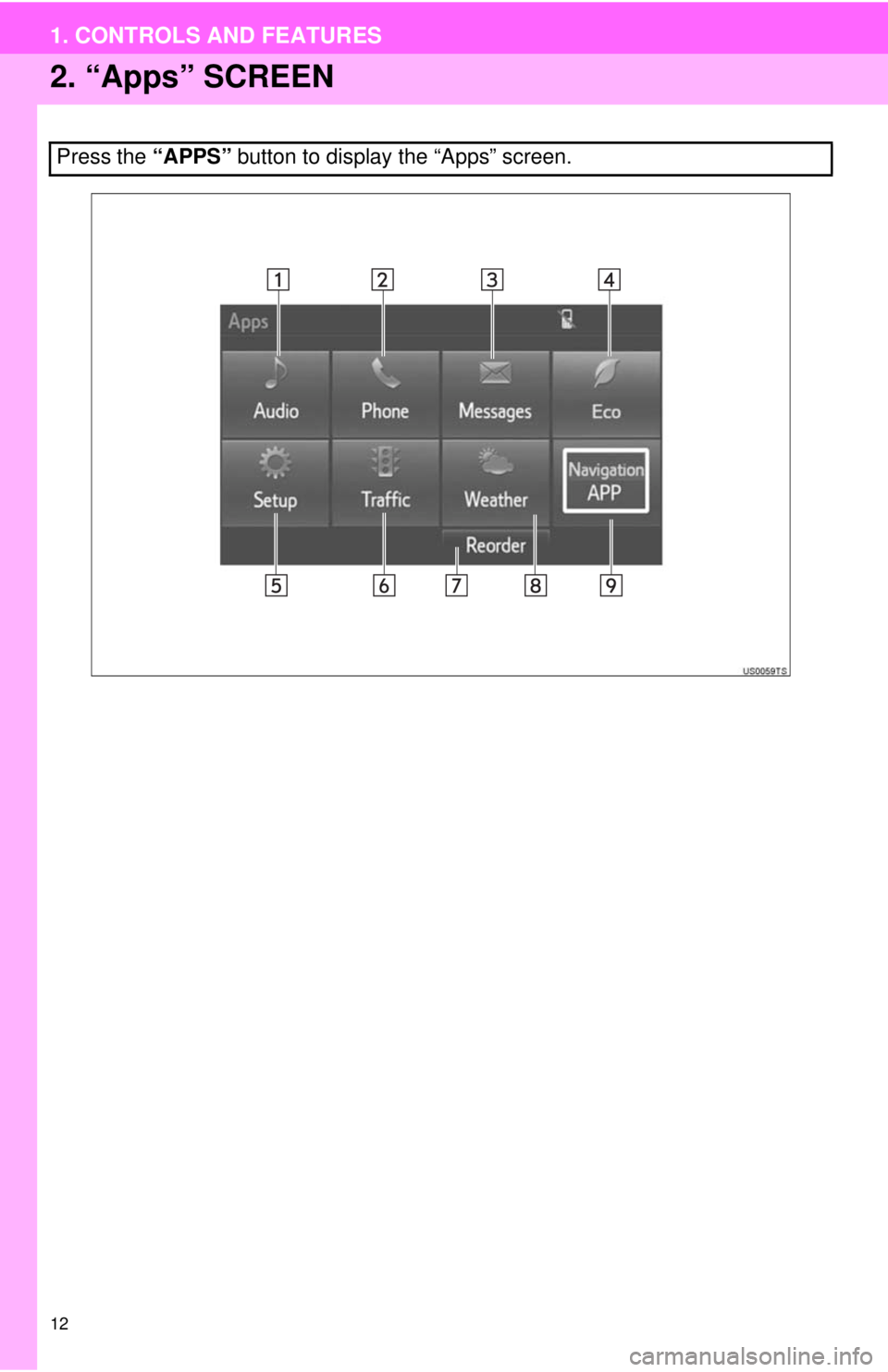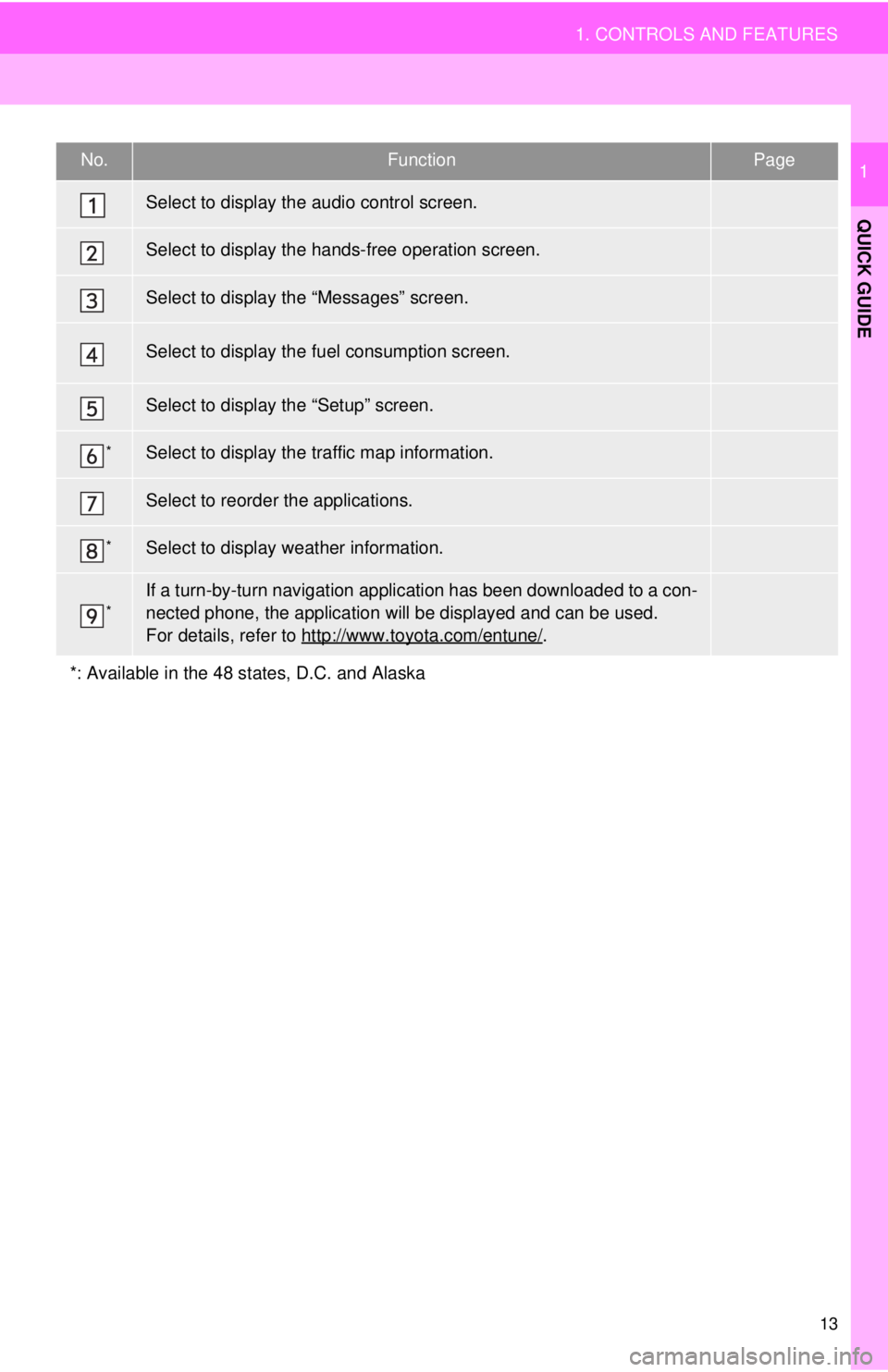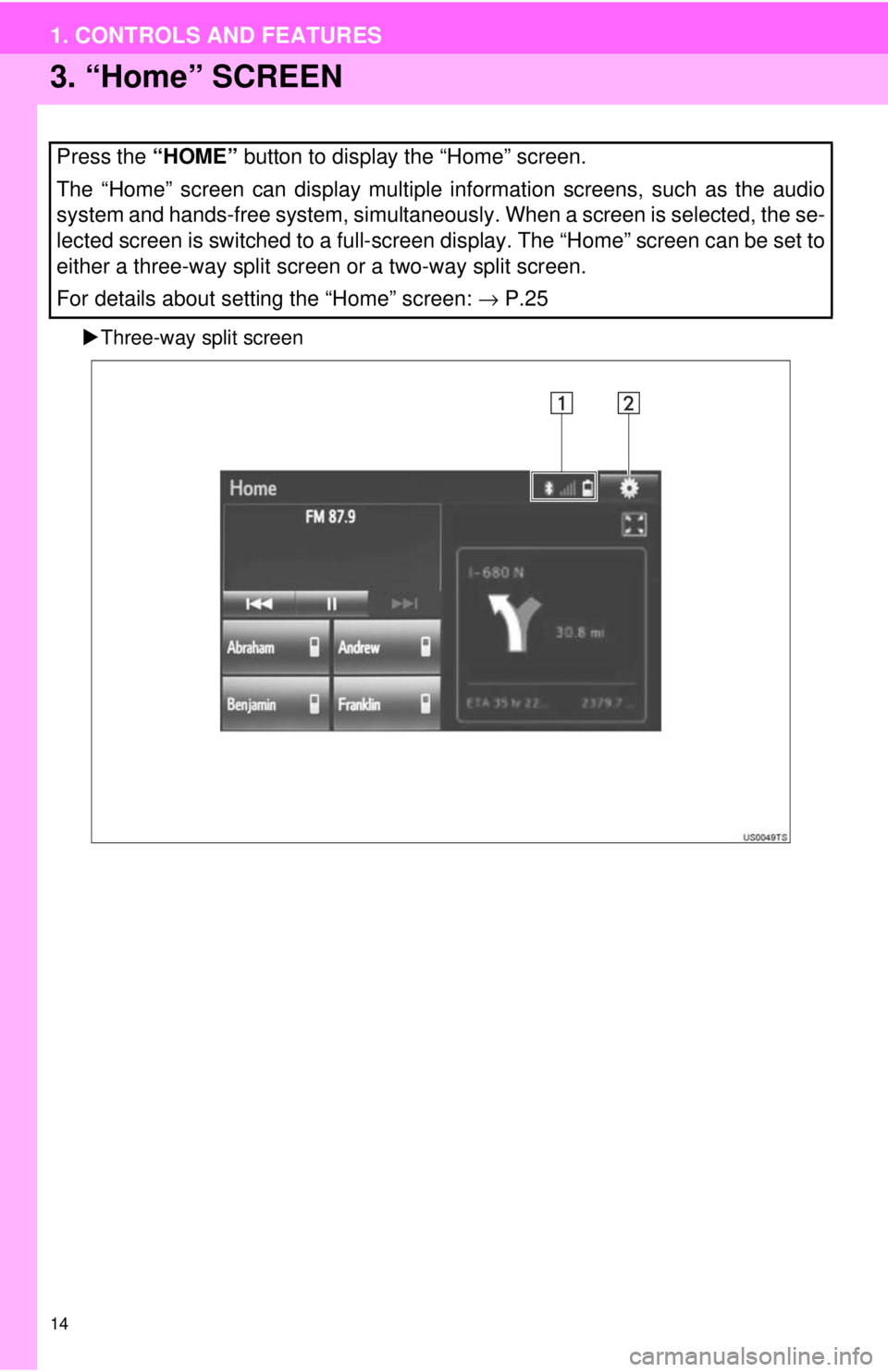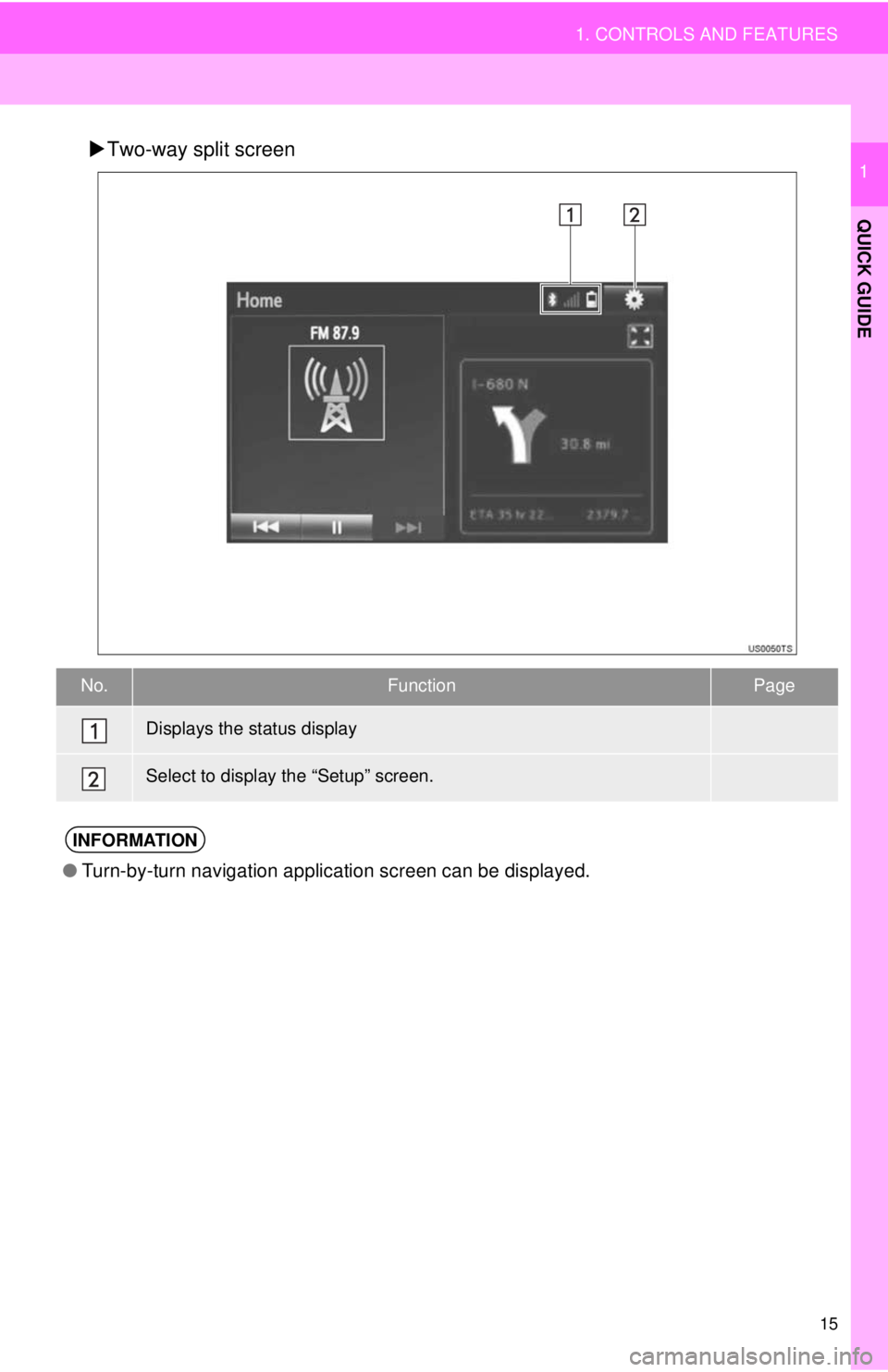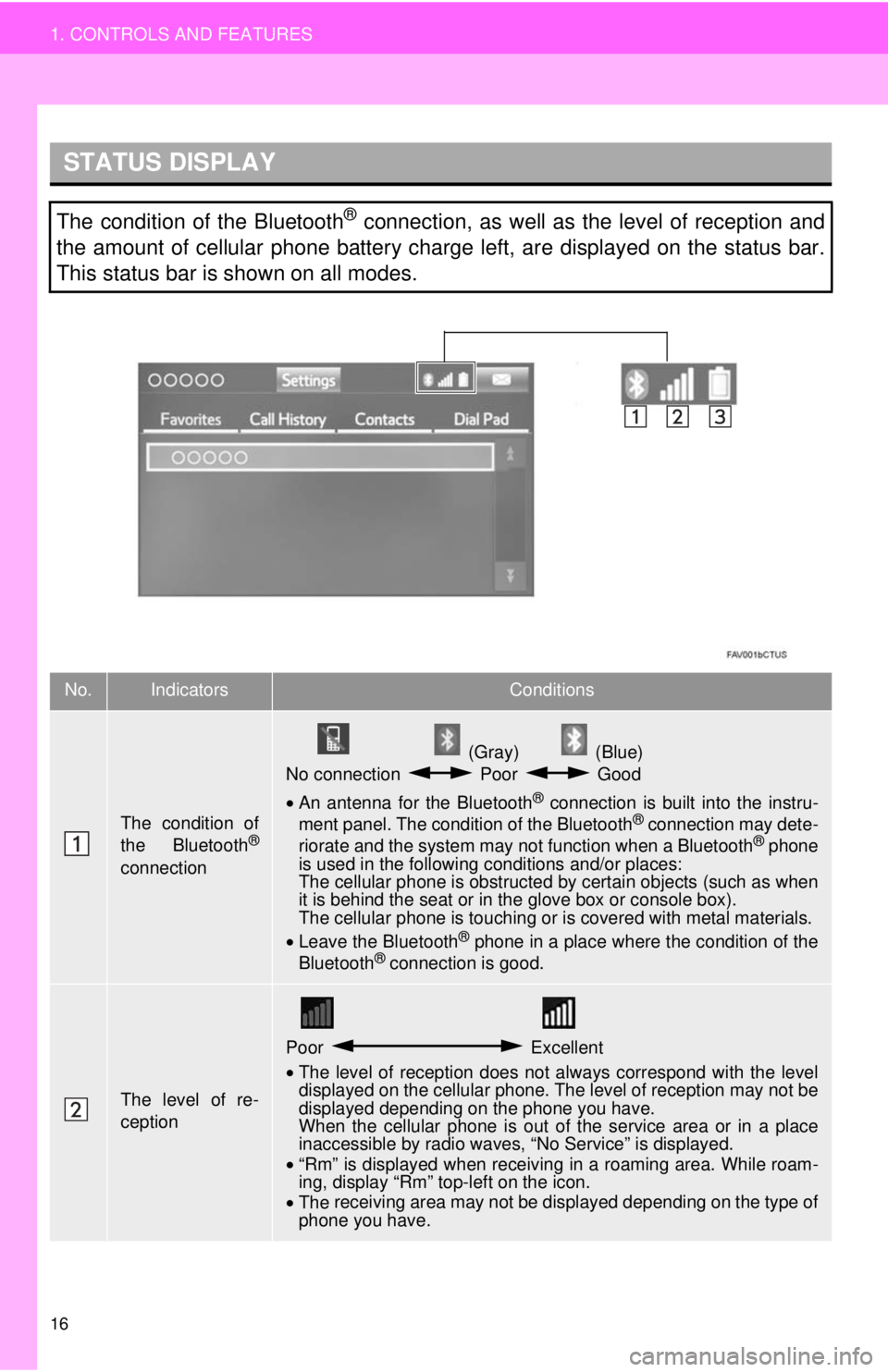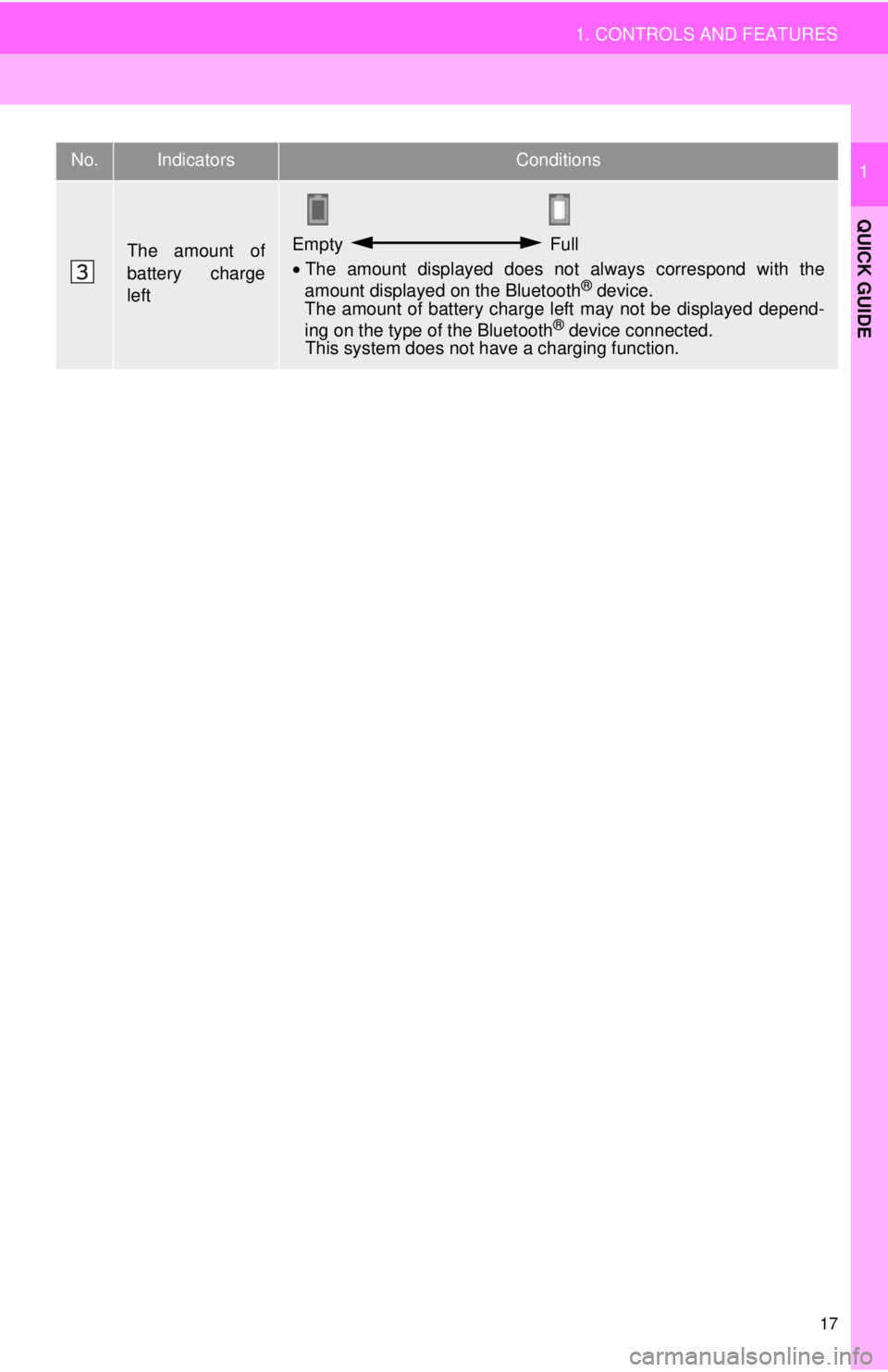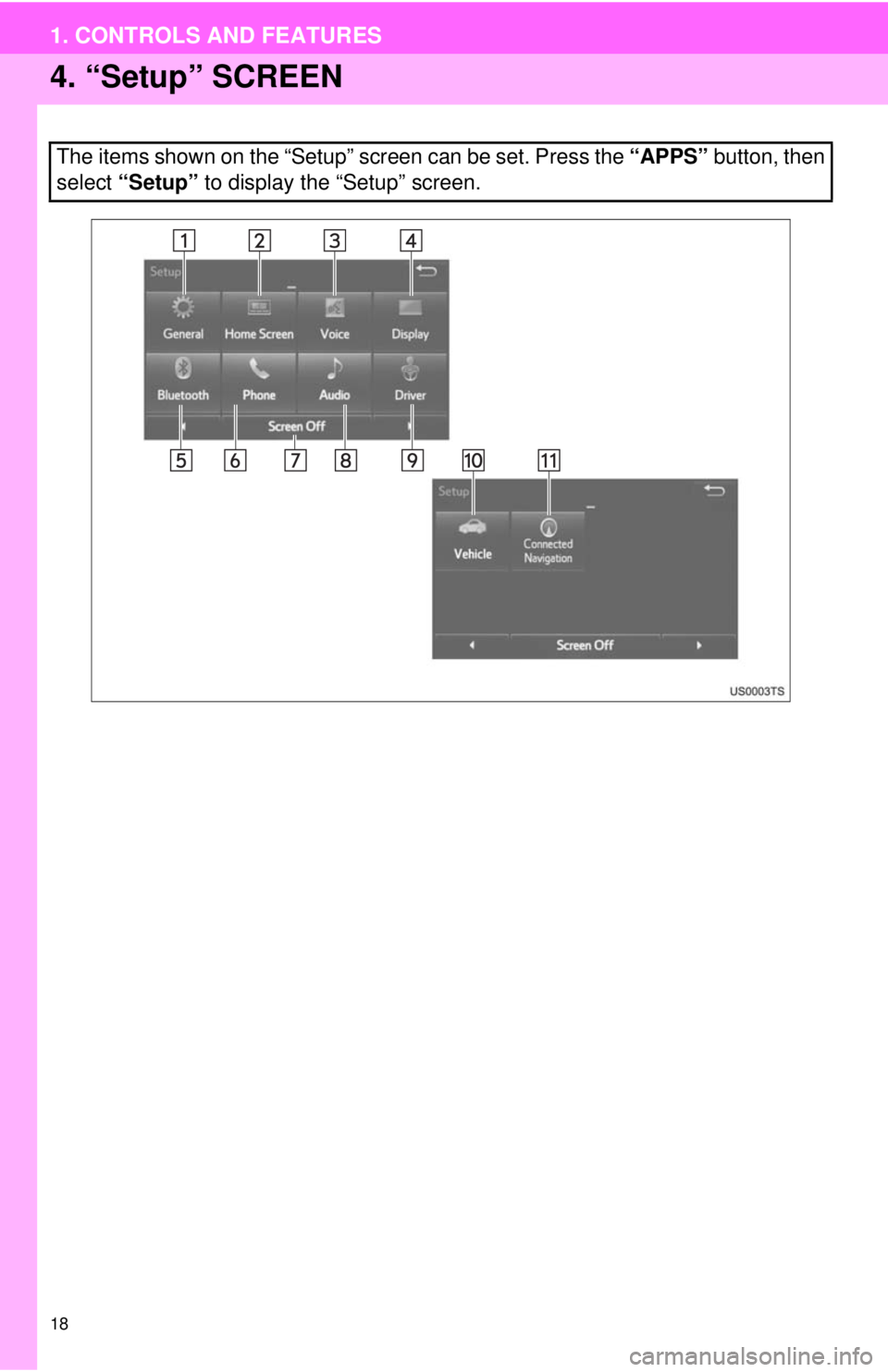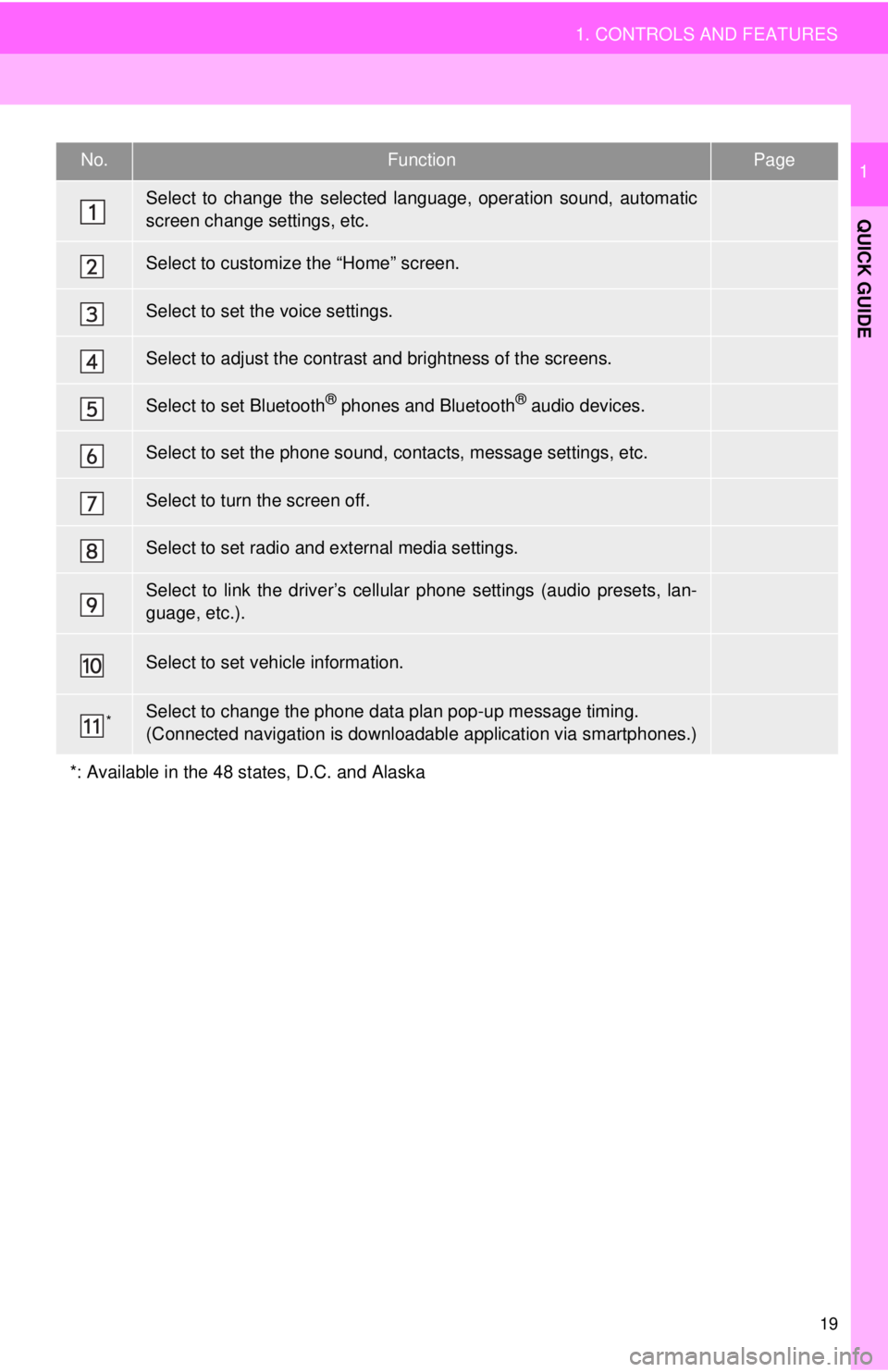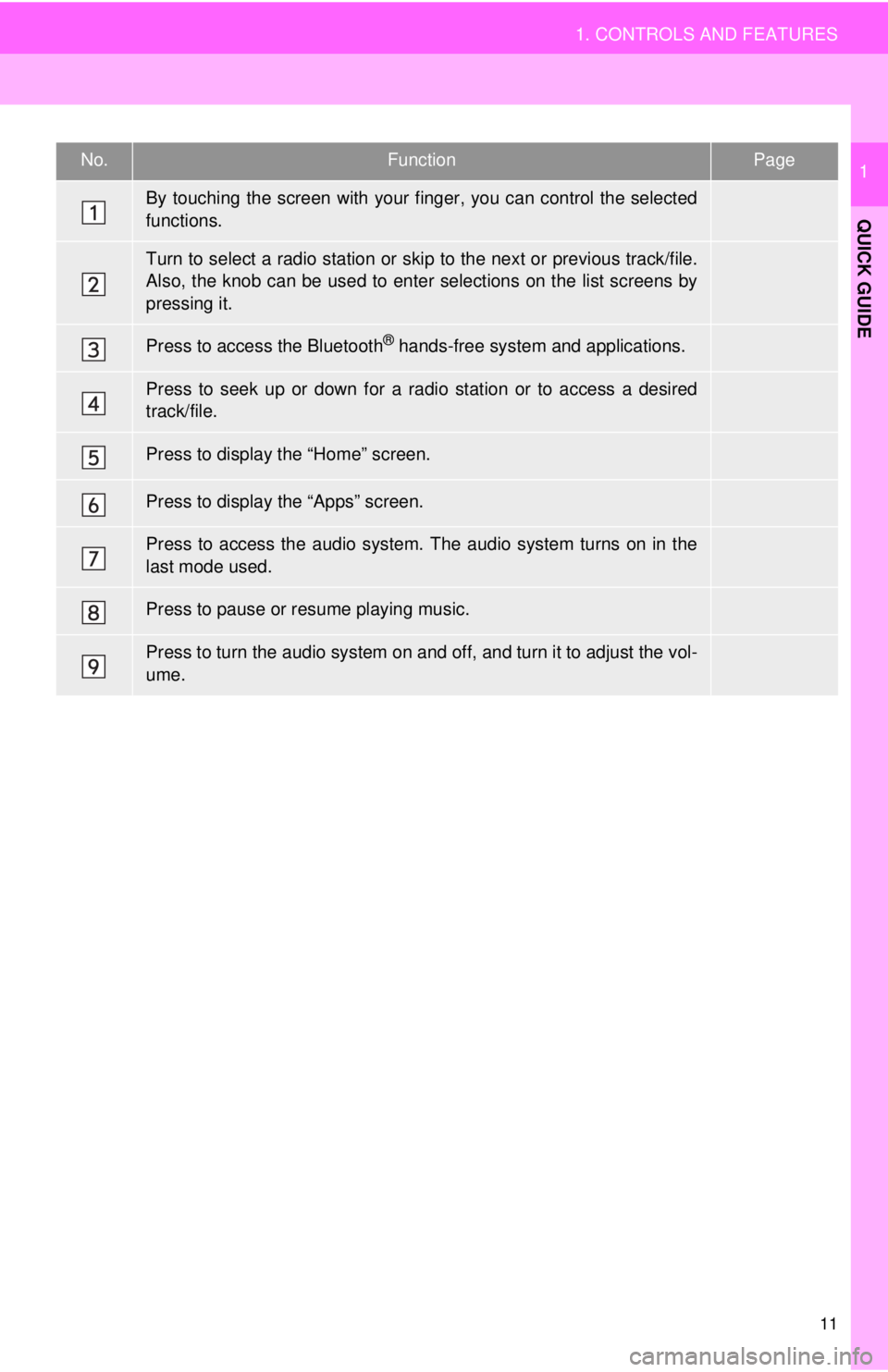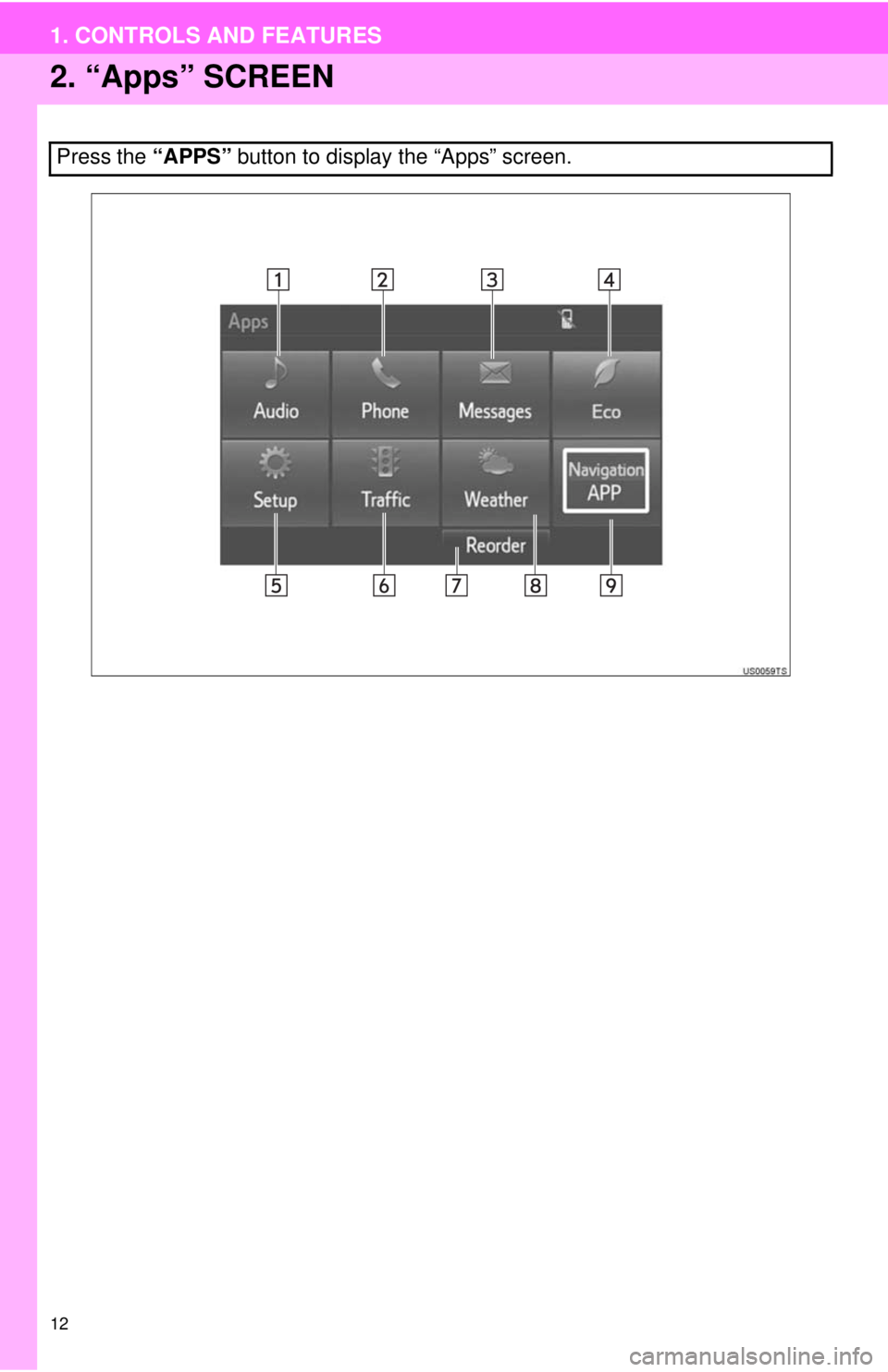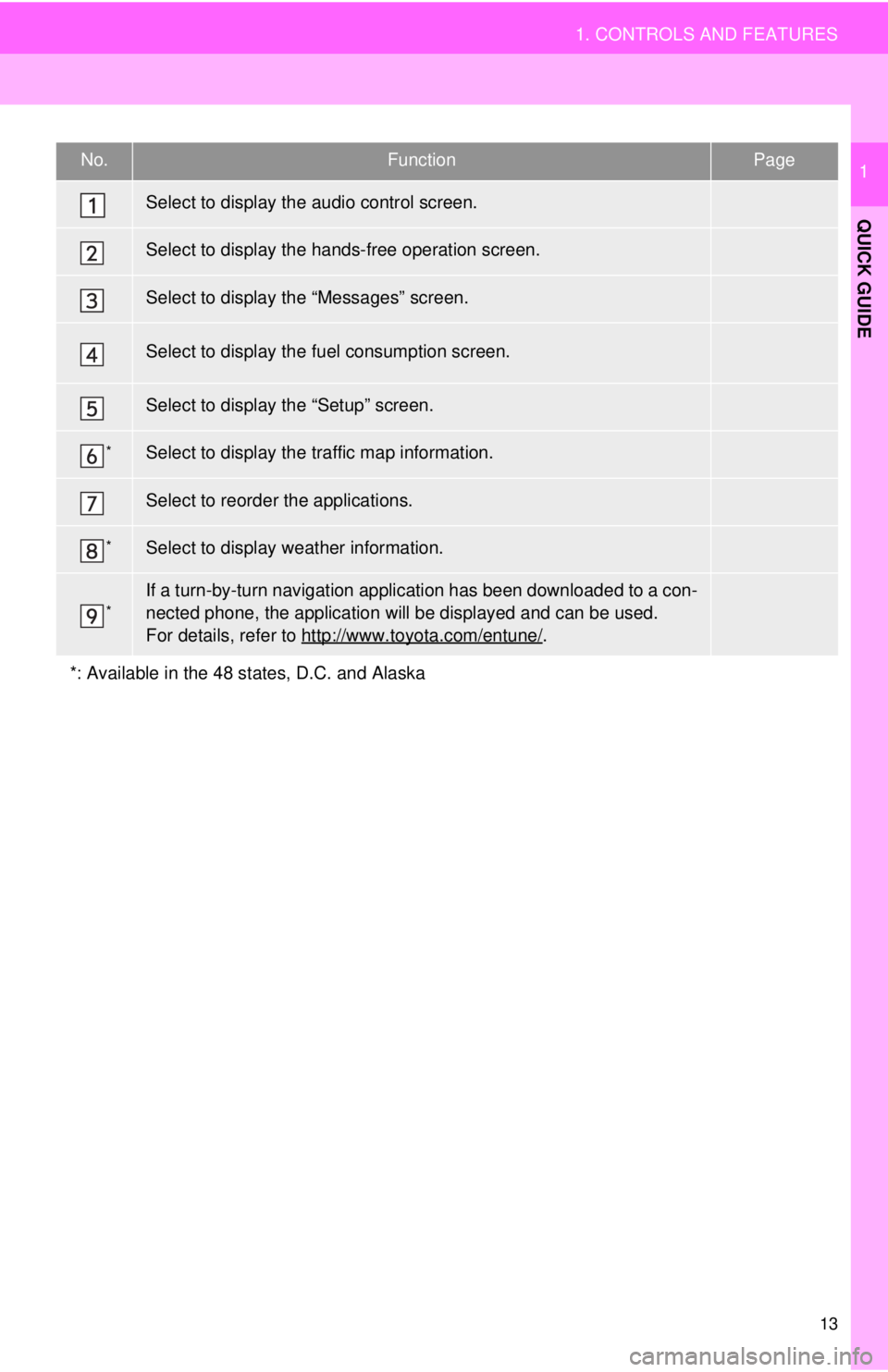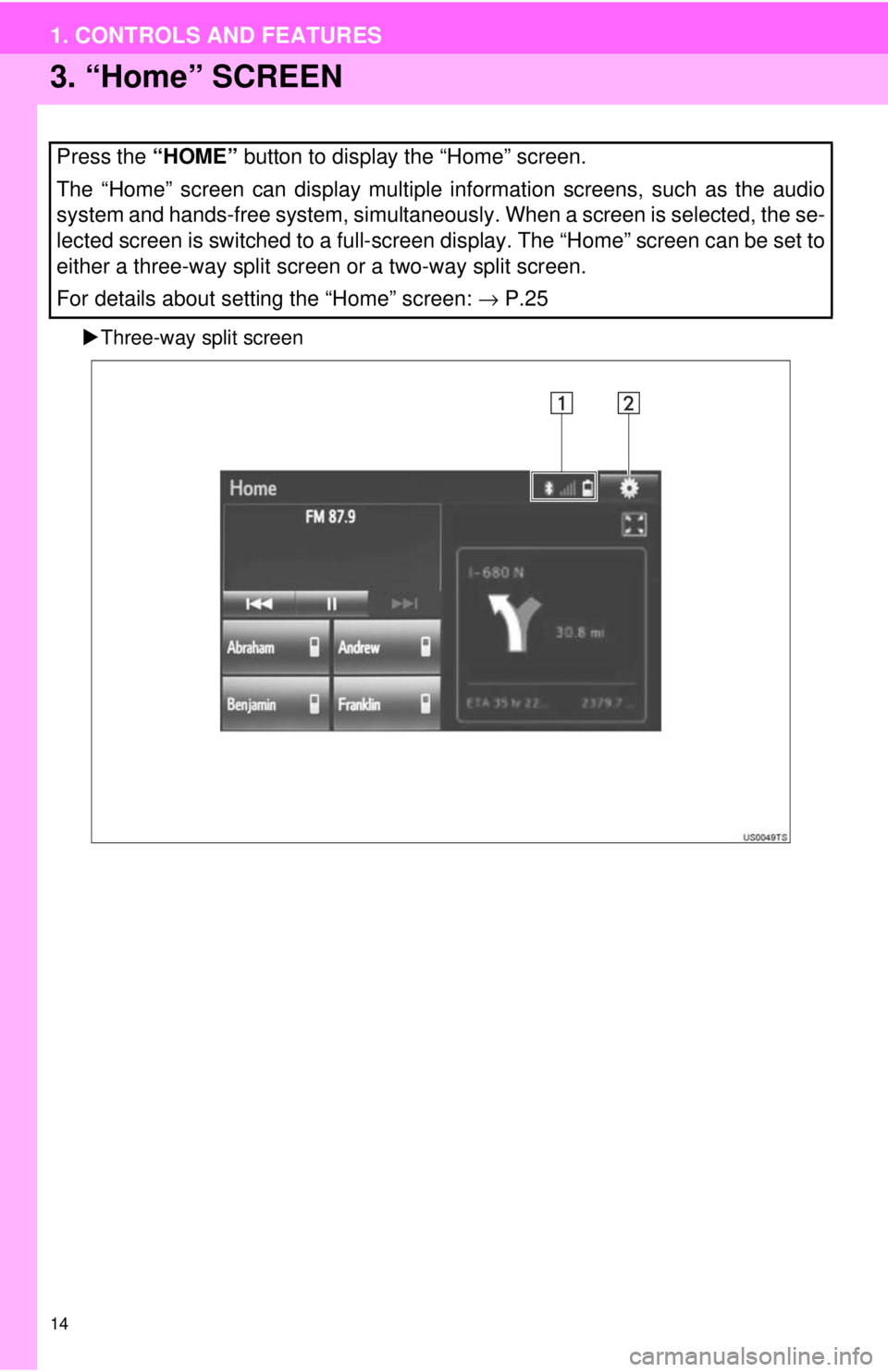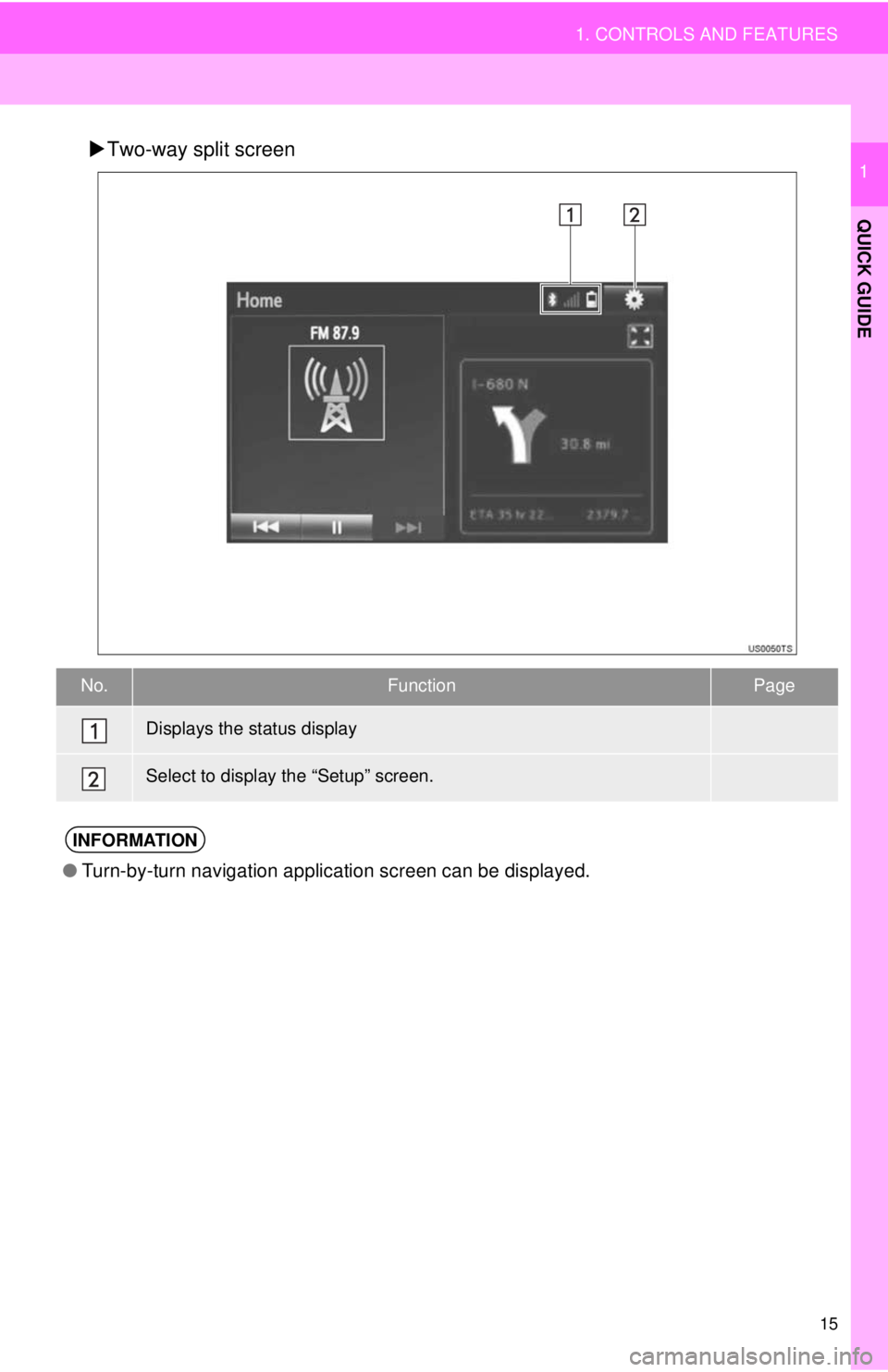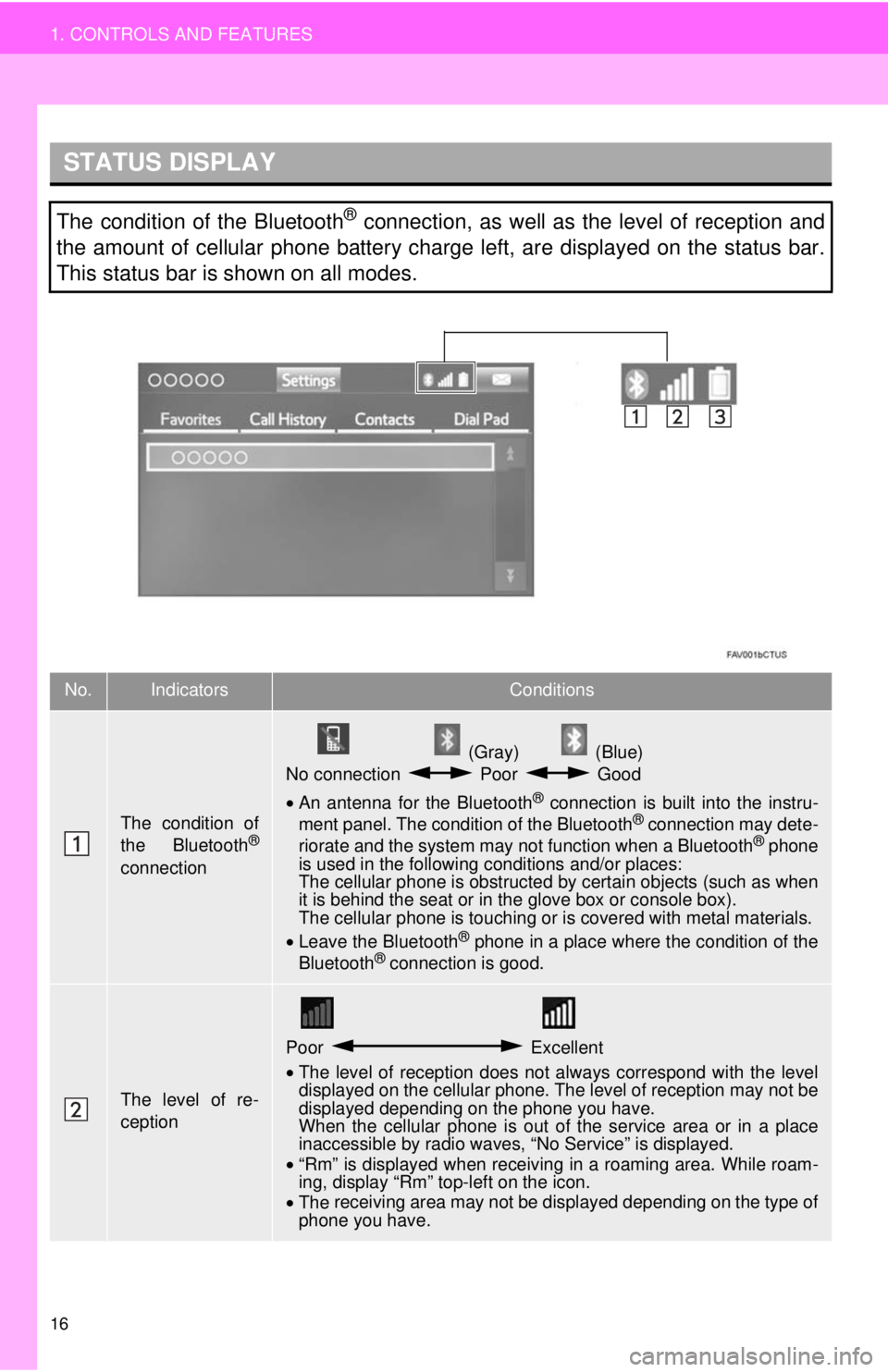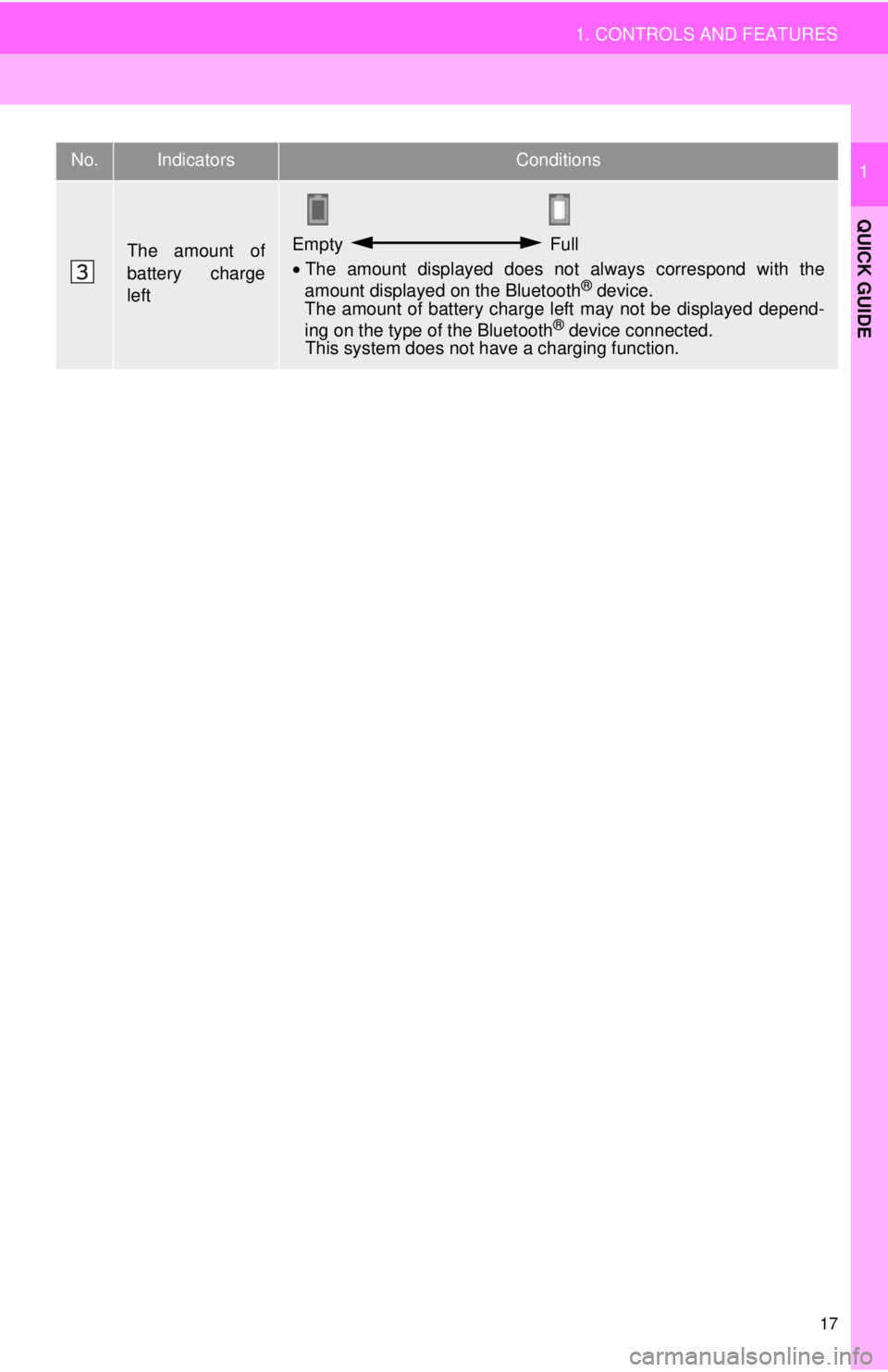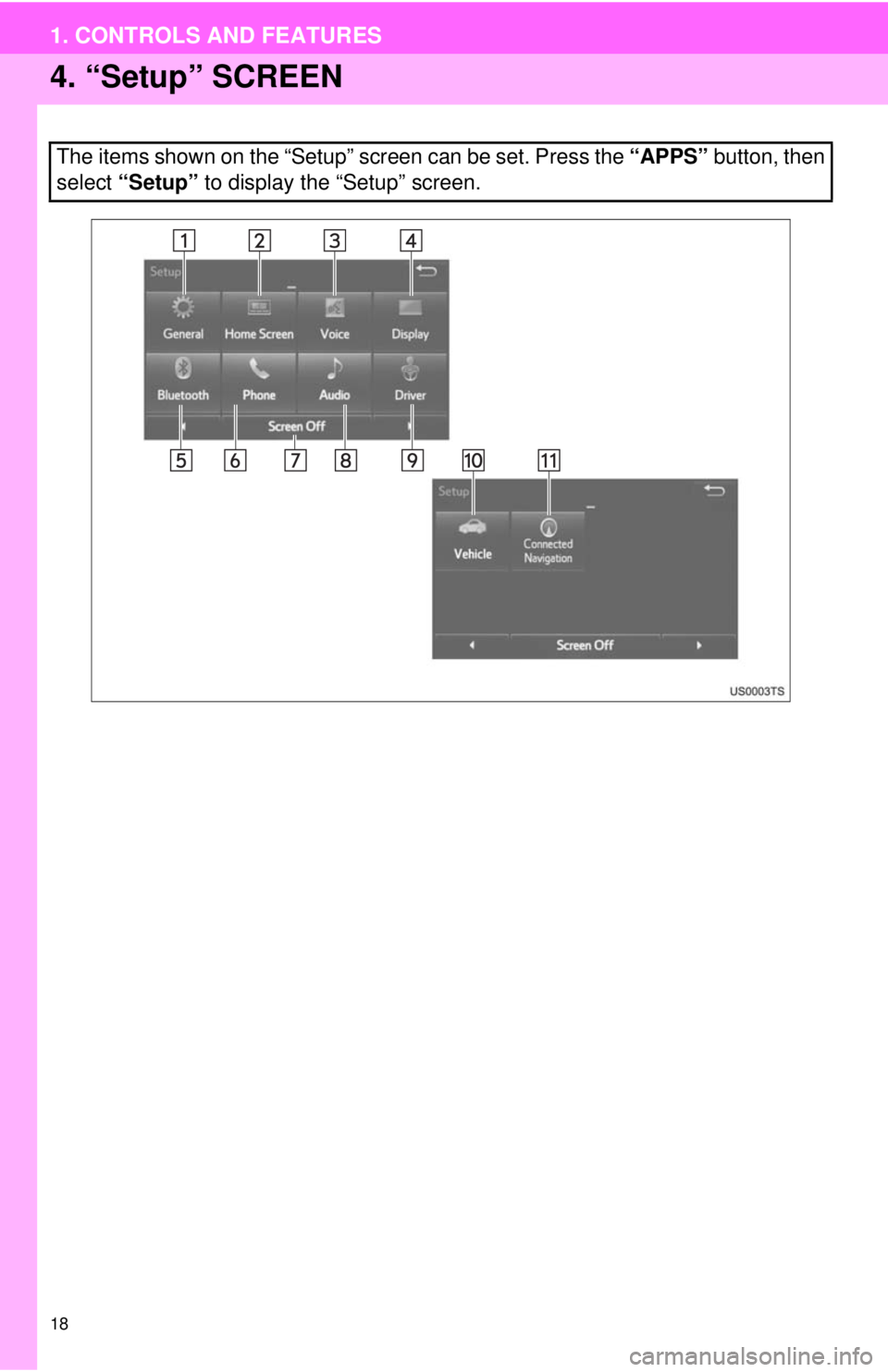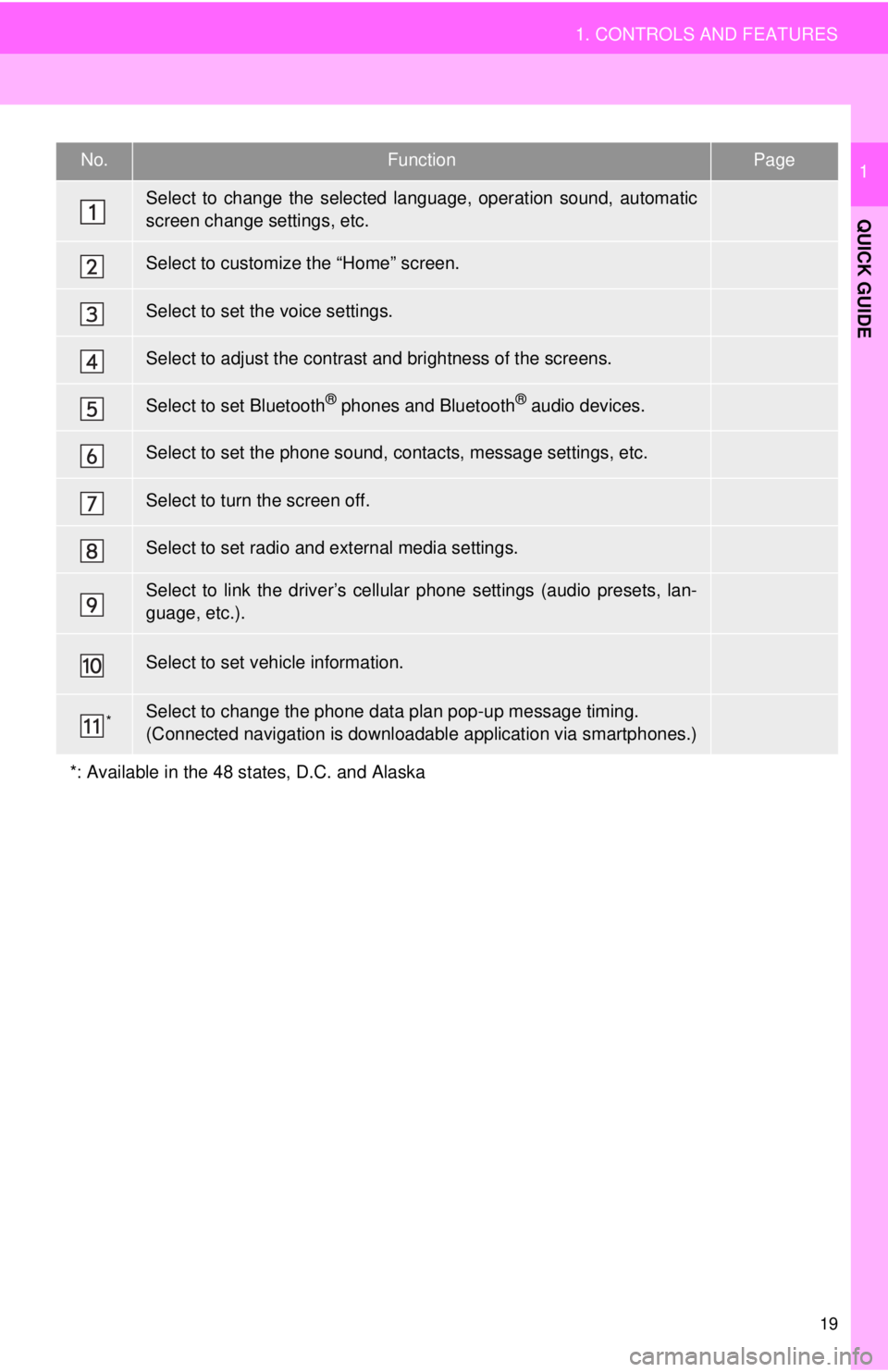TOYOTA YARIS LIFTBACK 2020 Accessories, Audio & Navigation (in English)
YARIS LIFTBACK 2020
TOYOTA
TOYOTA
https://www.carmanualsonline.info/img/14/43161/w960_43161-0.png
TOYOTA YARIS LIFTBACK 2020 Accessories, Audio & Navigation (in English)
Trending: tire size, infotainment, steering wheel, wheel, compression ratio, phone, navigation system
Page 11 of 164
No.FunctionPage
23
57, 66, 72,
76, 81
121
57, 66, 72 ,
76, 81
14, 25
12, 26
52 , 53, 54
—
53
11
1. CONTROLS AND FEATURES
QUICK GUIDE
1
By touching the screen with your finger, you can control the selected
functions.
Turn to select a radio station or skip to the next or previous track/file.
Also, the knob can be used to enter selections on the list screens by
pressing it.
Press to access the Bluetooth® hands-free system and applications.
Press to seek up or down for a radio station or to access a desired
track/file.
Press to display the “Home” screen.
Press to display the “Apps” screen.
Press to access the audio system. The audio system turns on in the
last mode used.
Press to pause or resume playing music.
Press to turn the audio system on and off, and turn it to adjust the vol-
ume.
Page 12 of 164
12
1. CONTROLS AND FEATURES
2. “Apps” SCREEN
Press the “APPS” button to display the “Apps” screen.
Page 13 of 164
No.FunctionPage
52
122
136
“Owner’s Manual”
18
*109
26
*108
*⎯
13
1. CONTROLS AND FEATURES
QUICK GUIDE
1
Select to display the audio control screen.
Select to display the hands-free operation screen.
Select to display the “Messages” screen.
Select to display the fuel consumption screen.
Select to display the “Setup” screen.
Select to display the traffic map information.
Select to reorder the applications.
Select to display weather information.
If a turn-by-turn navigation applic ation has been downloaded to a con-
nected phone, the application will be displayed and can be used.
For details, refer to http://www.toyota.com/entune/
.
*: Available in the 48 states, D.C. and Alaska
Page 14 of 164
14
1. CONTROLS AND FEATURES
3. “Home” SCREEN
Three-way split screen
Press the “HOME” button to display the “Home” screen.
The “Home” screen can display multiple information screens, such as the audio
system and hands-free system, simultaneously. When a screen is selected, the se-
lected screen is switched to a full-screen display. The “Home” screen can be set to
either a three-way split screen or a two-way split screen.
For details about setting the “Home” screen: → P.25
Page 15 of 164
15
1. CONTROLS AND FEATURES
QUICK GUIDE
1Two-way split screen
No.FunctionPage
16
18
●Turn-by-turn navigation application screen can be displayed.
Displays the status display
Select to display the “Setup” screen.
INFORMATION
Page 16 of 164
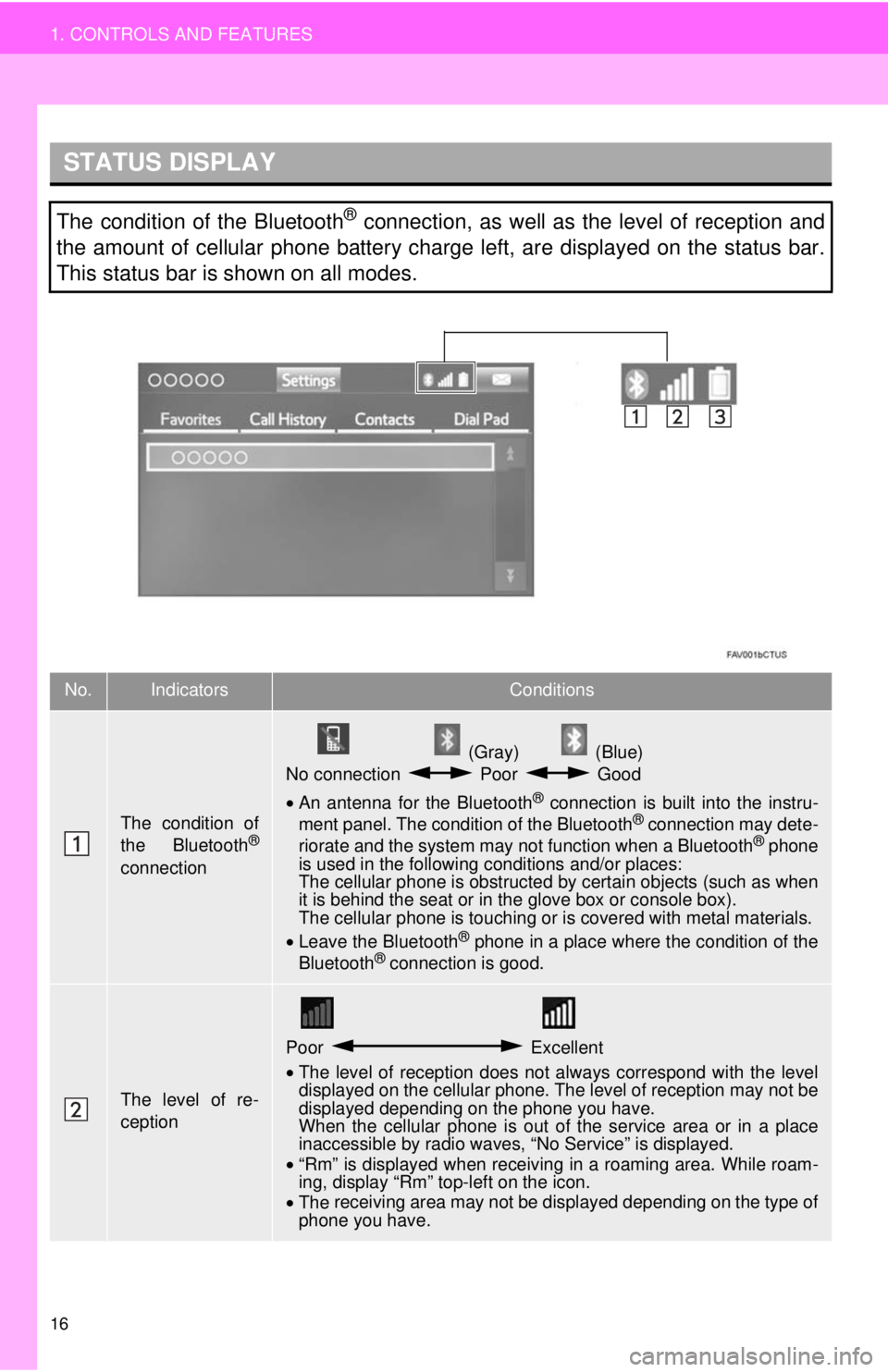
STATUS DISPLAY
16
1. CONTROLS AND FEATURES
The condition of the Bluetooth® connection, as well as the level of reception and
the amount of cellular phone battery charge left, are displayed on the status bar.
This status bar is shown on all modes.
No.IndicatorsConditions
The condition of
the Bluetooth®
connection
(Gray) (Blue)
No connection Poor Good
• An antenna for the Bluetooth® connection is built into the instru -
ment panel. The condition of the Bluetooth® connection may dete -
riorate and the system may not function when a Bluetooth® phone
is used in the following conditions and/or places:
The cellular phone is obstructed by certain ob
jects (such as when
it is behind the seat or in the glove box or console box).
The cellular phone is touching or is covered with metal materials.
• Leave the Blu etooth
® phone in a place where the condition of the
Bluetooth® connection is good.
The level of re-
ception
Poor Excellent
•The level of reception does not always correspond with the level
displayed on the cellular phone. The level of reception may not be
displayed depending on the phone you have.
When the cellular phone is out of the
service area or in a place
inaccessible by radio waves, “No Service” is displayed.
• “Rm” is displayed when receiving in a roaming area. While roam -
in
g, display “Rm” top-left on the icon.
• The receiving area may not be displayed depending on the type of
phone you have.
Page 17 of 164
17
1. CONTROLS AND FEATURES
QUICK GUIDE
1
The amount of
battery charge
leftEmpty Full
•The amount displayed does not always correspond with the
amount displayed on the Bluetooth® device.
The amount of battery charge left may not be displayed depend -
ing on the type of the Bluetooth
® device connected. This system does not have a charging function.
No.IndicatorsConditions
Page 18 of 164
18
1. CONTROLS AND FEATURES
4. “Setup” SCREEN
The items shown on the “Setup” screen can be set. Press the “APPS” button, then
select “Setup” to display the “Setup” screen.
Page 19 of 164
No.FunctionPage
41
25
46
27
34
141
⎯
89
48
“Owner’s Manual”
*⎯
19
1. CONTROLS AND FEATURES
QUICK GUIDE
1
Select to change the selected language, operation sound, automatic
screen change settings, etc.
Select to customize the “Home” screen.
Select to set the voice settings.
Select to adjust the contrast and brightness of the screens.
Select to set Bluetooth® phones and Bluetooth® audio devices.
Select to set the phone sound, contacts, message settings, etc.
Select to turn the screen off.
Select to set radio and external media settings.
Select to link the driver’s cellular phone settings (audio presets, lan-
guage, etc.).
Select to set vehicle information.
Select to change the phone data plan pop-up message timing.
(Connected navigation is downloadabl e application via smartphones.)
*: Available in the 48 states, D.C. and Alaska
Page 20 of 164
20
1. CONTROLS AND FEATURES
Trending: steering, ABS, tires, change time, navigation system, fuel, charging