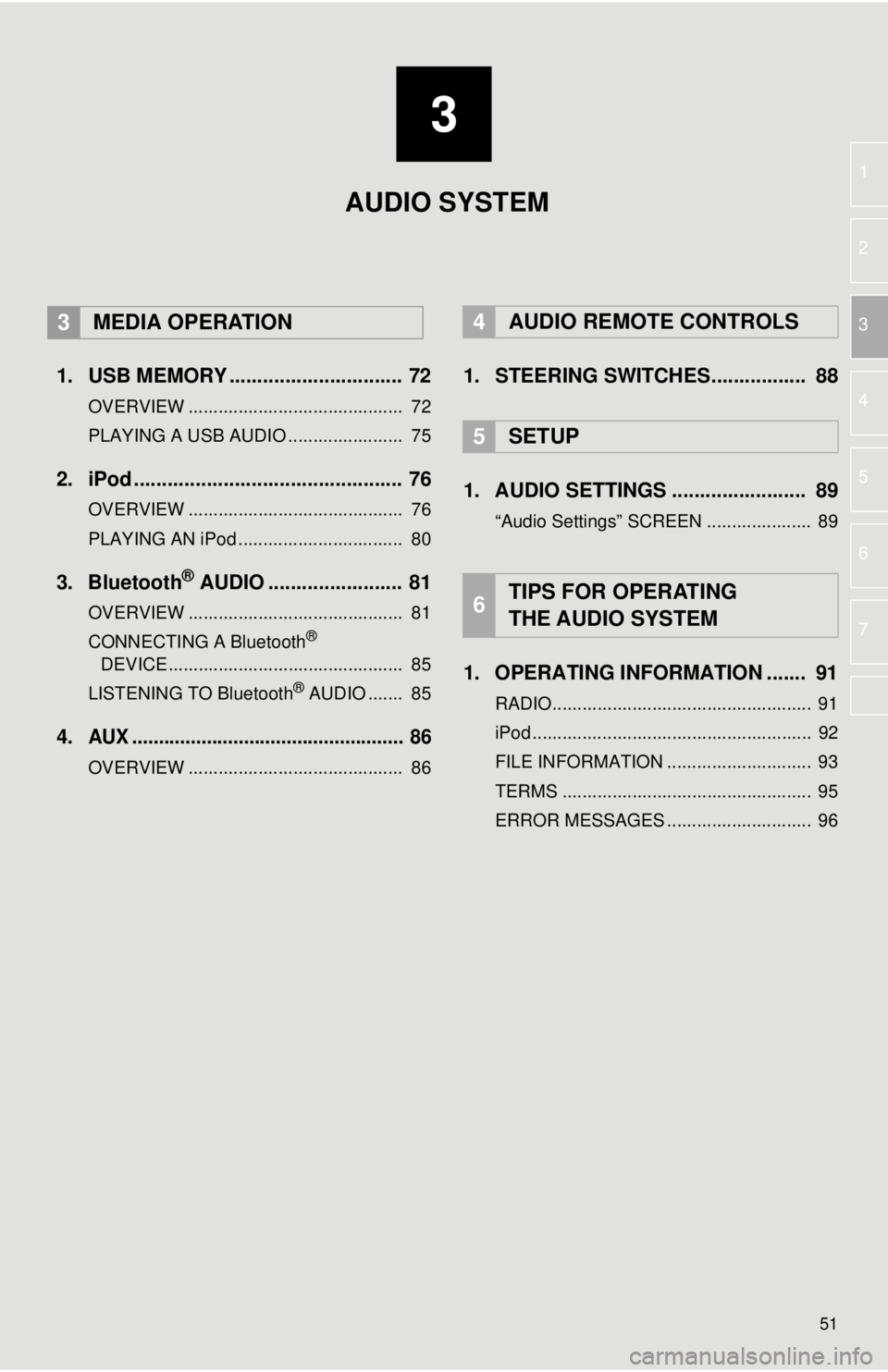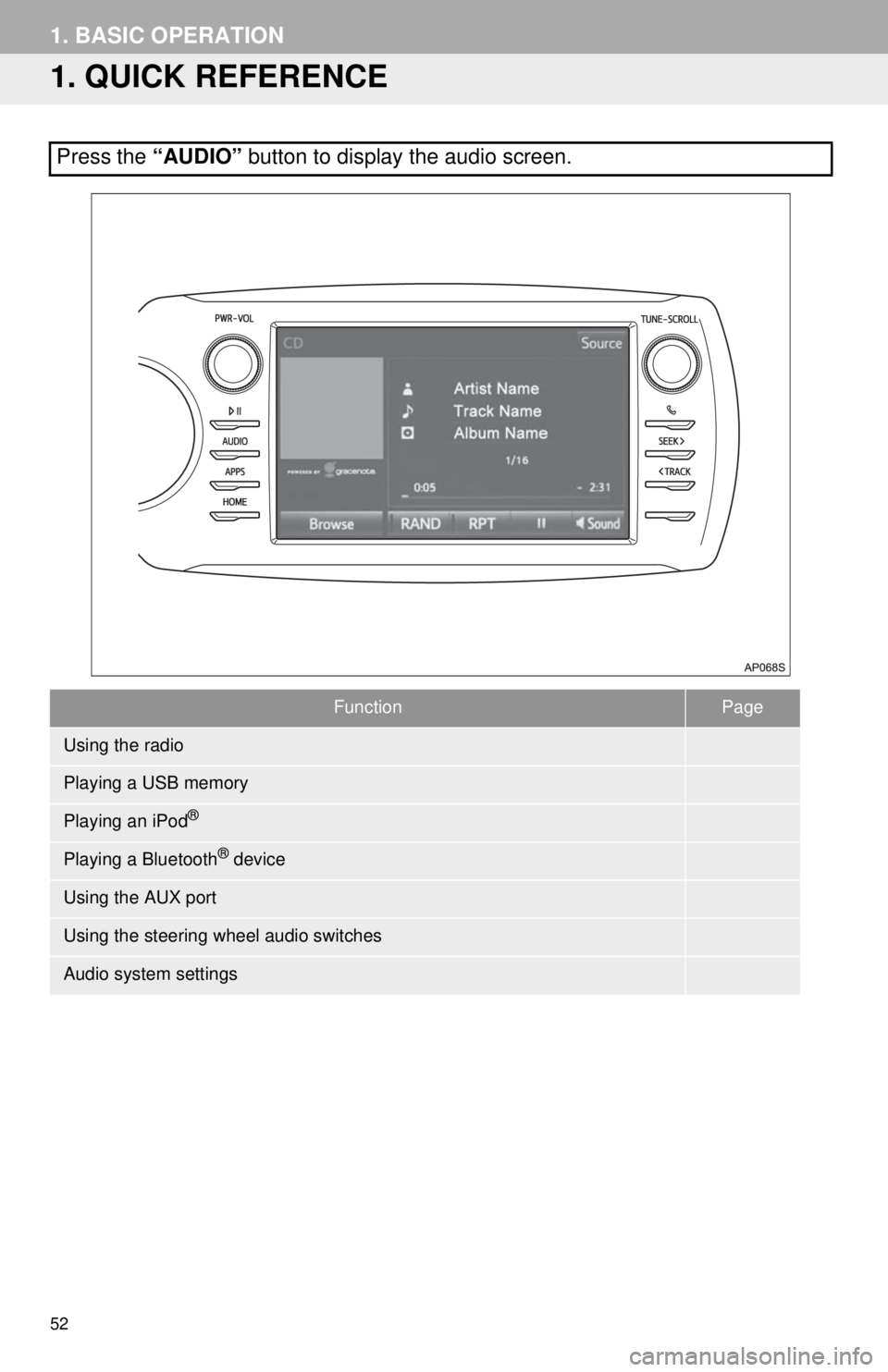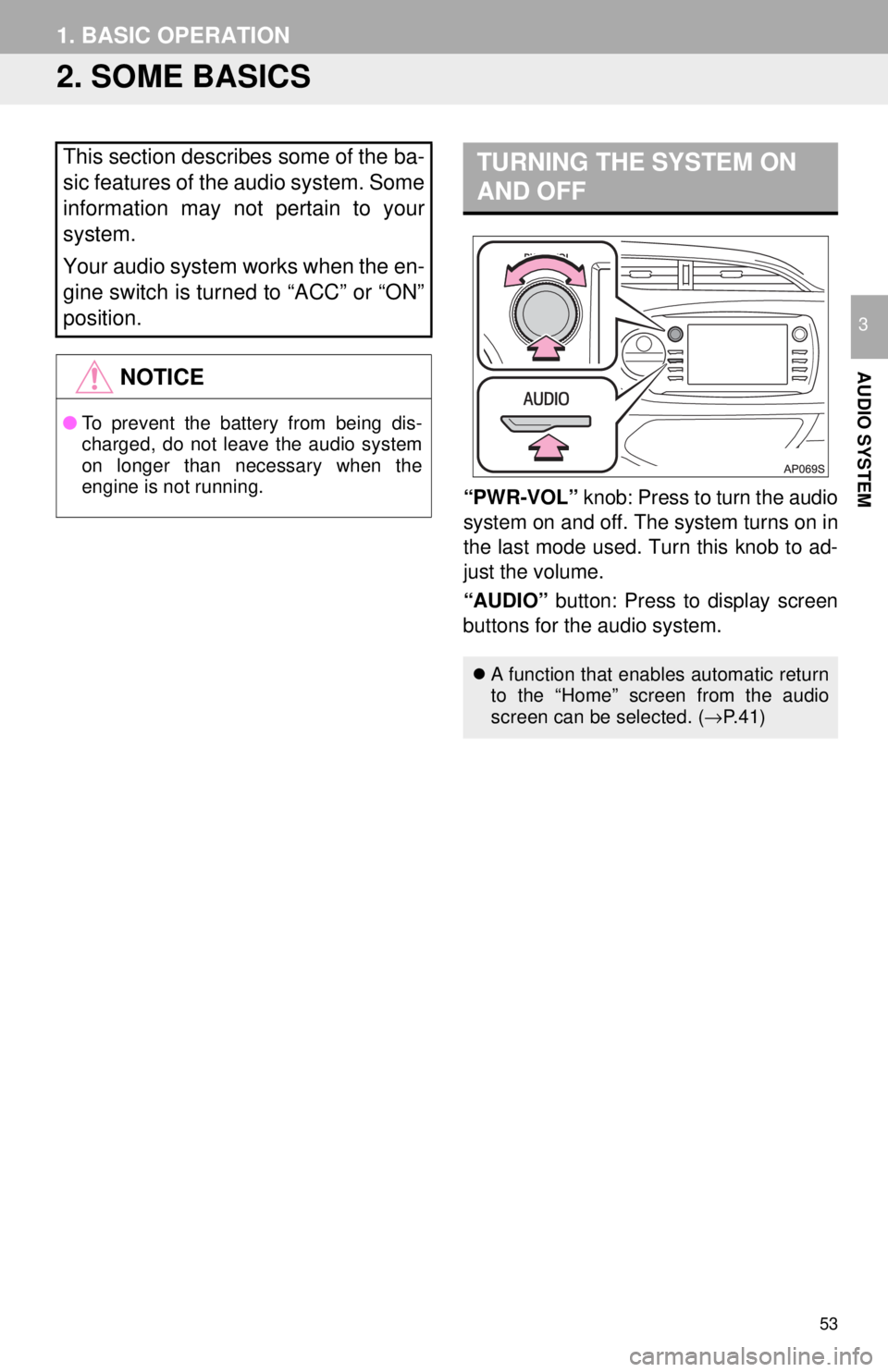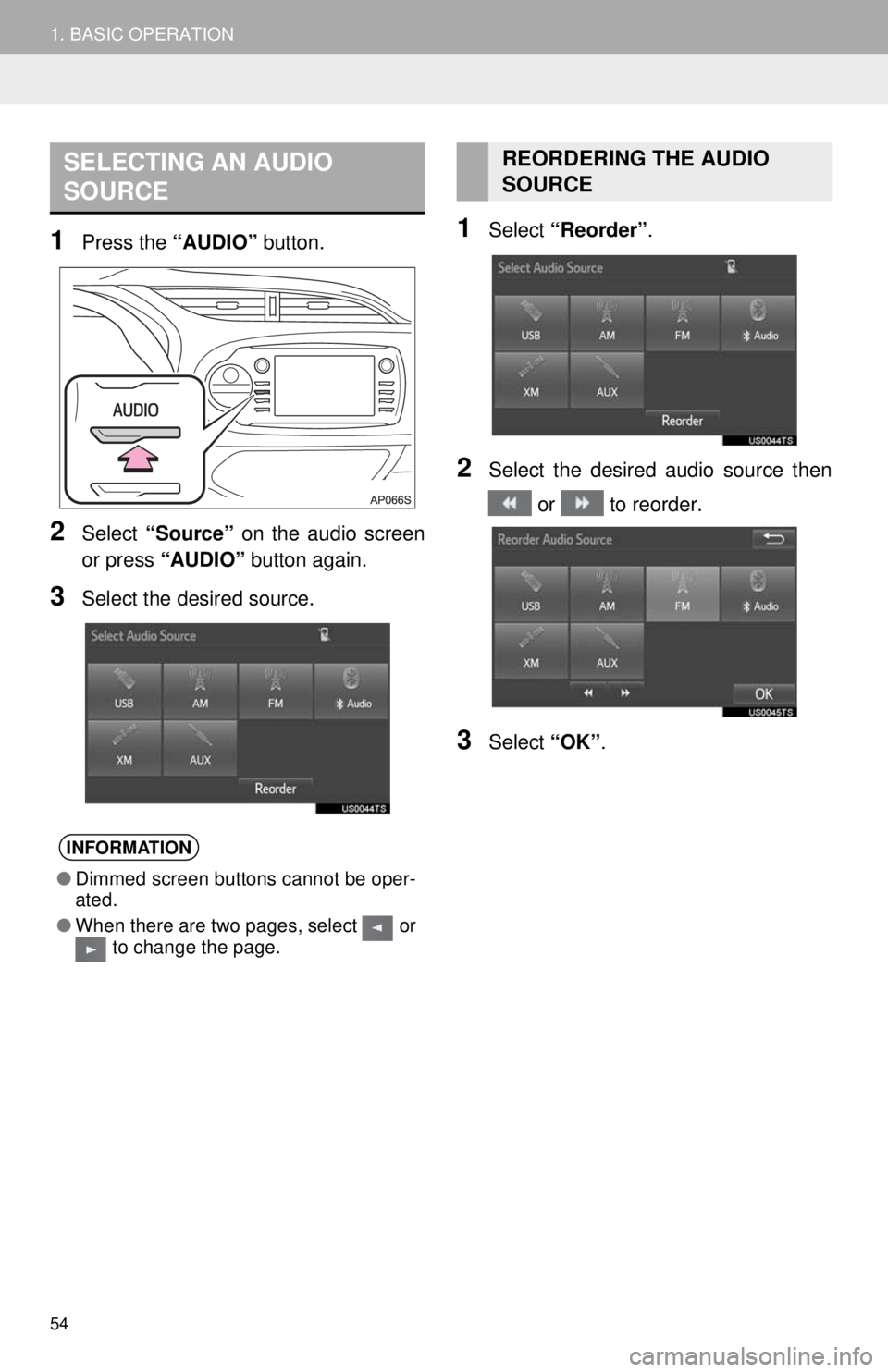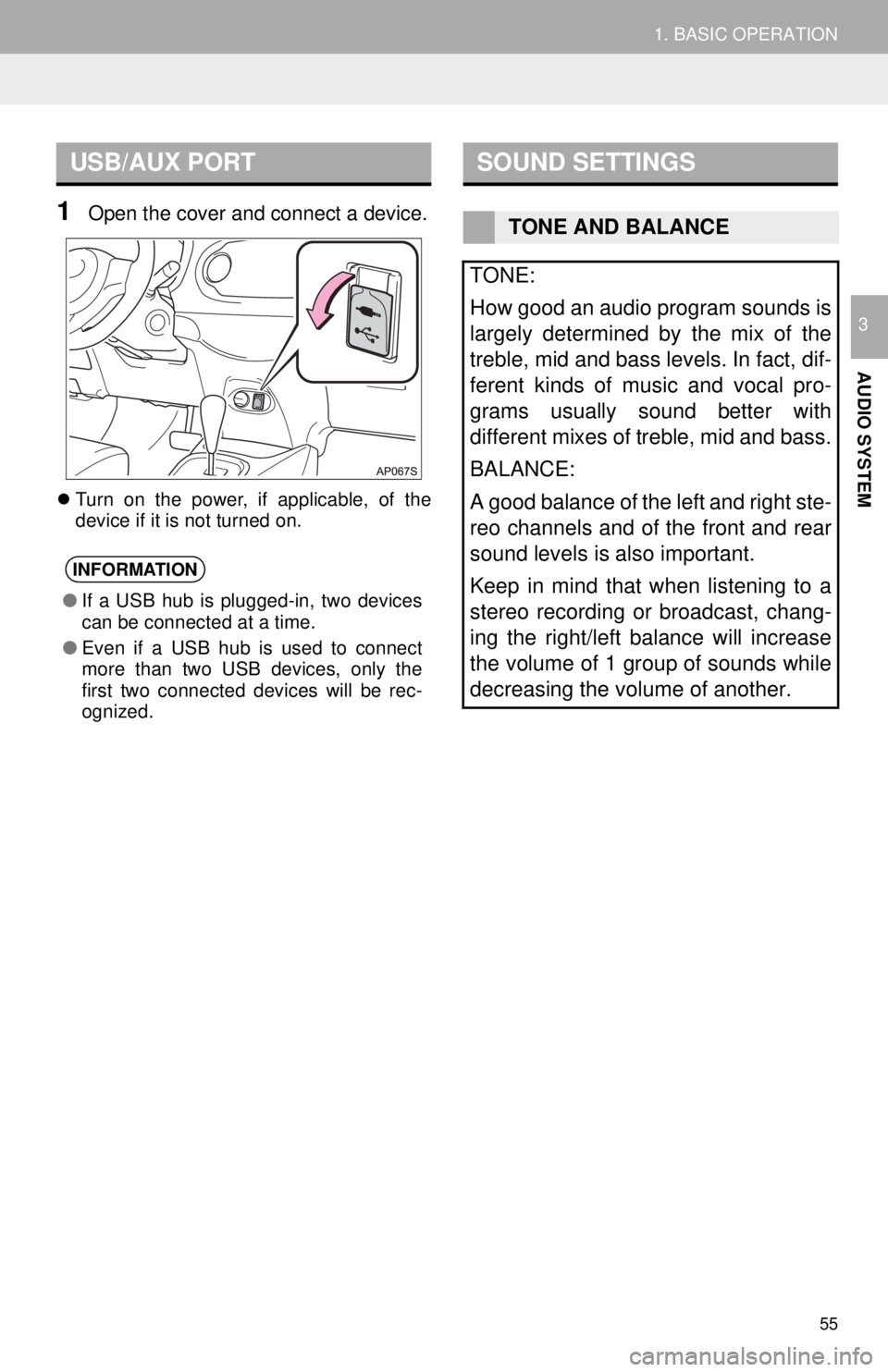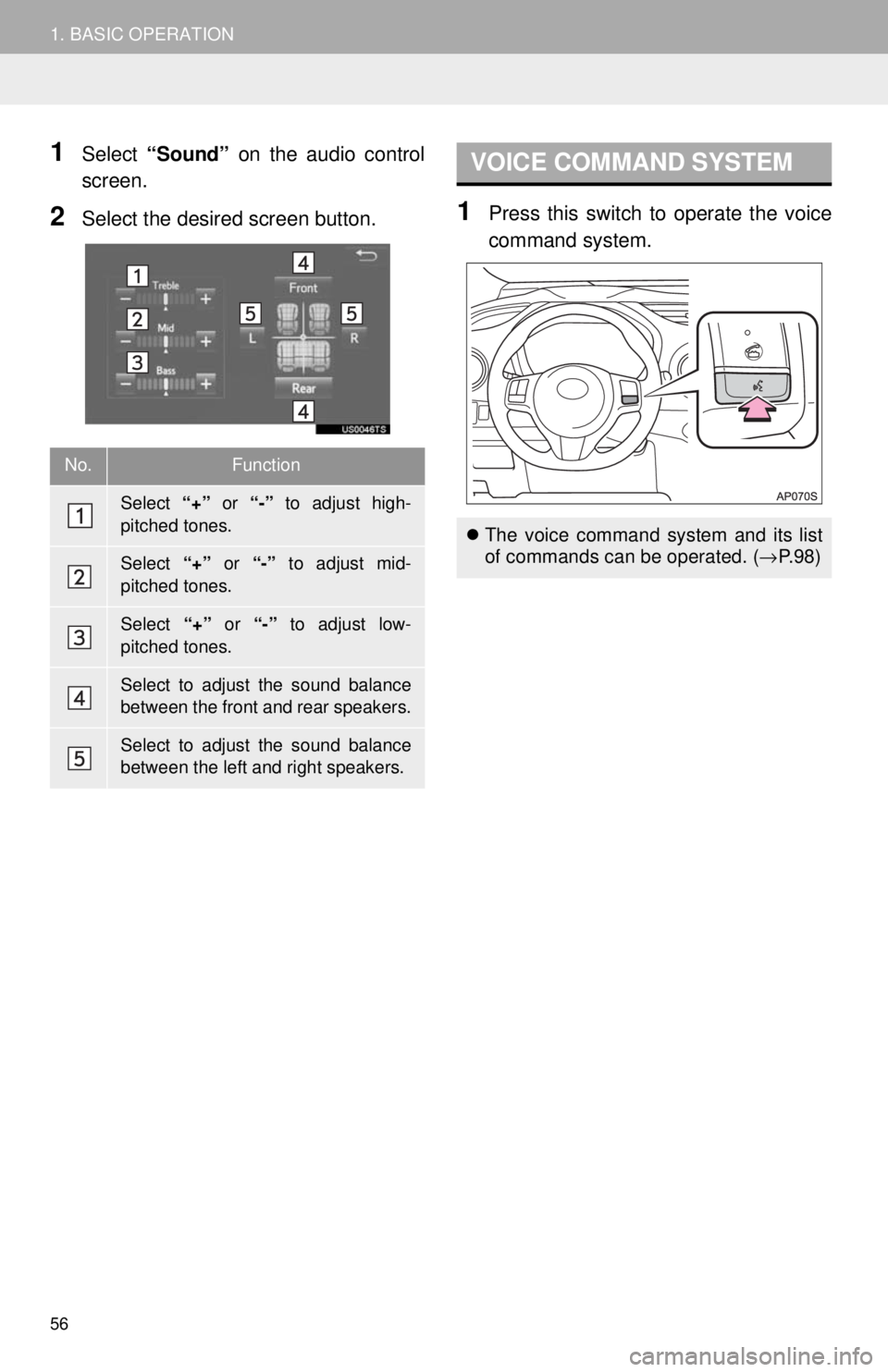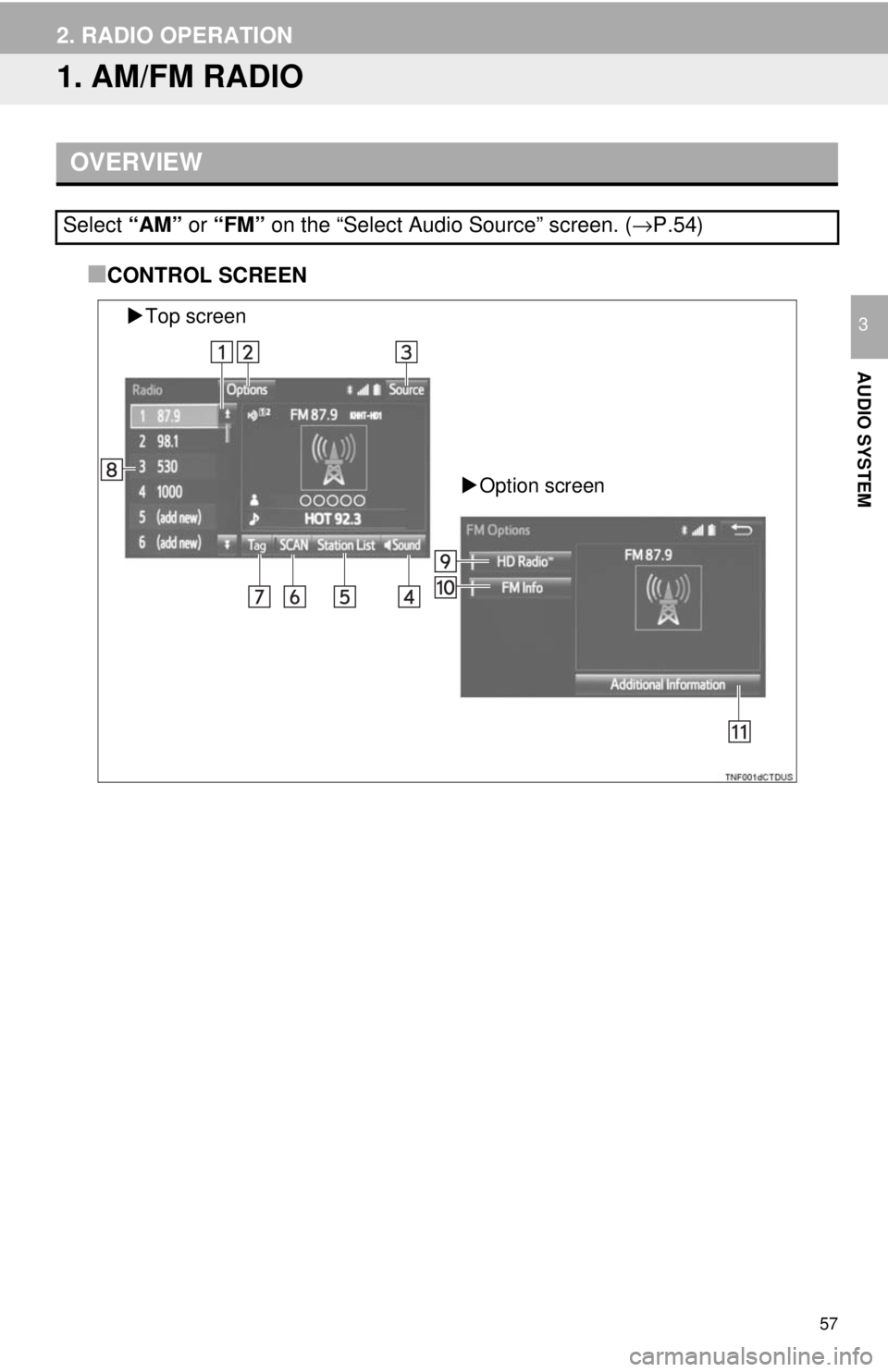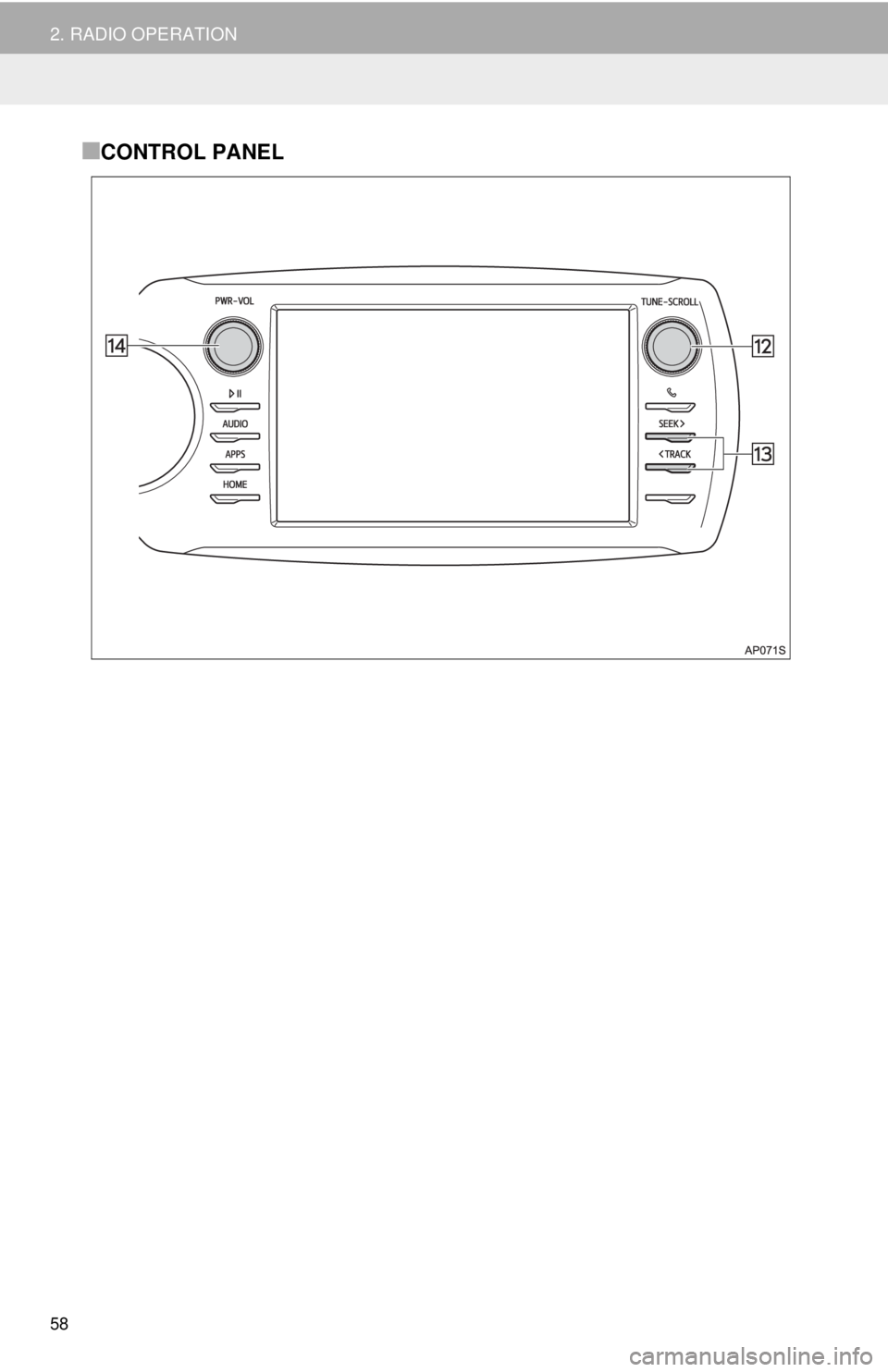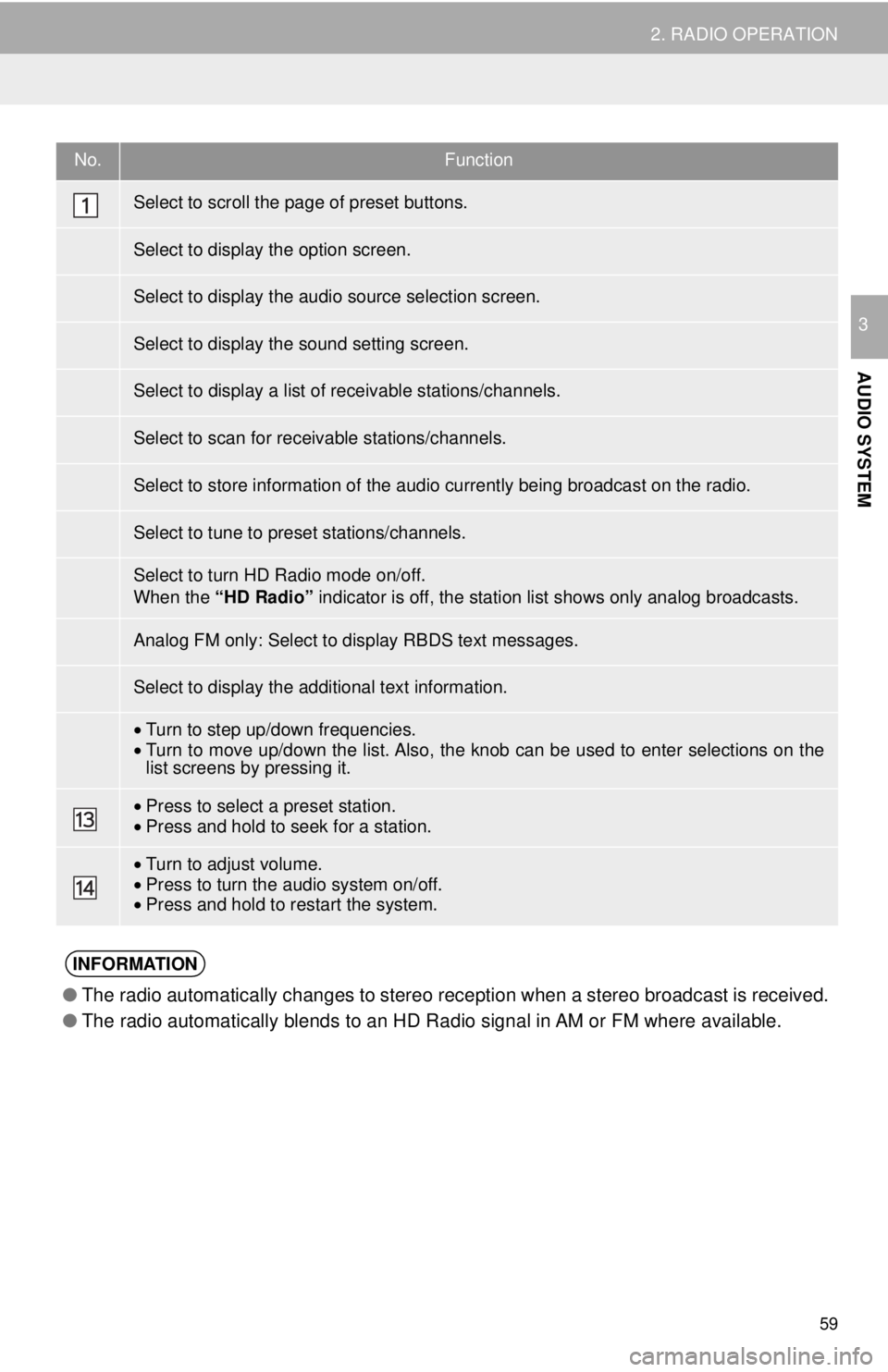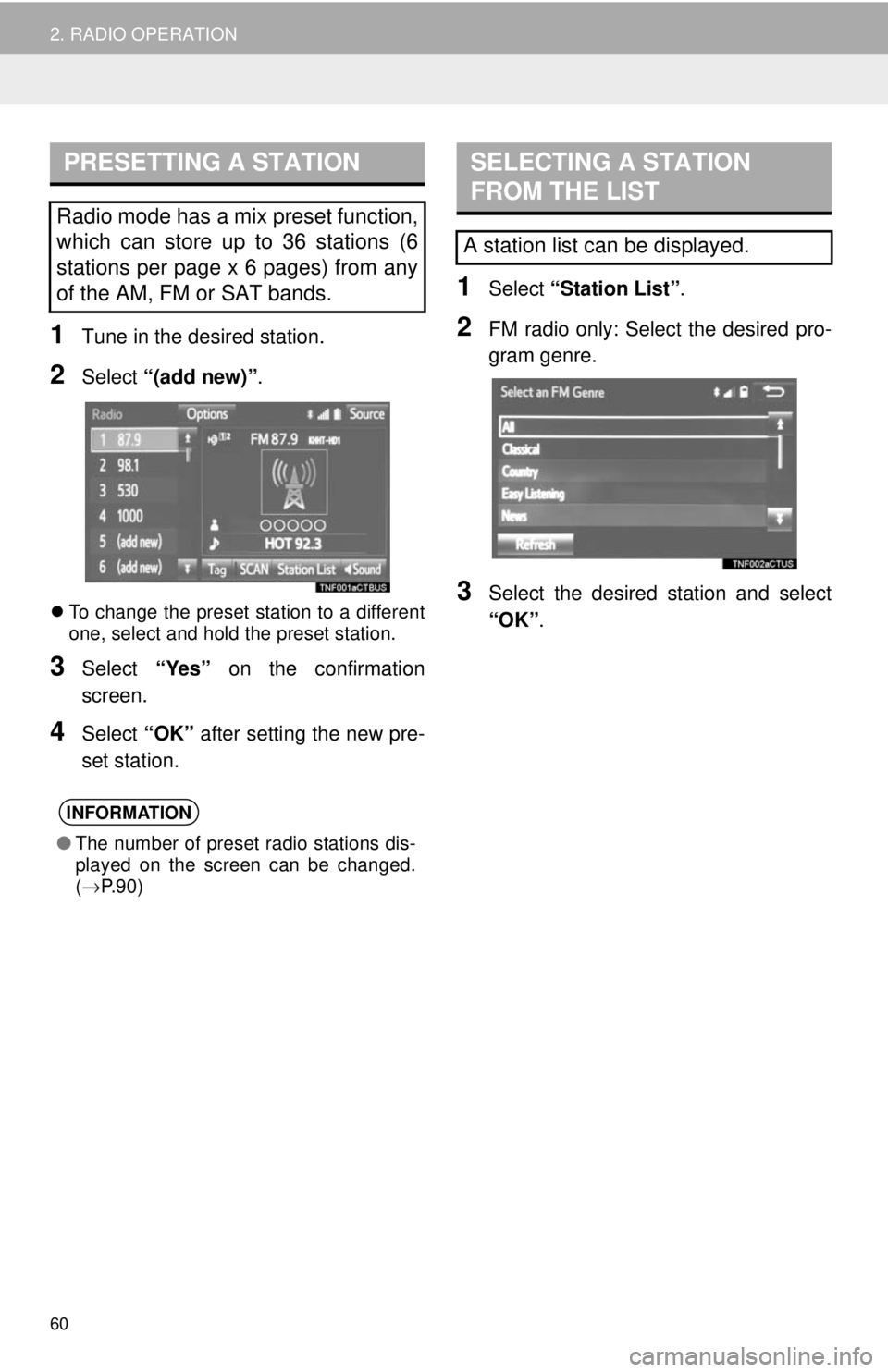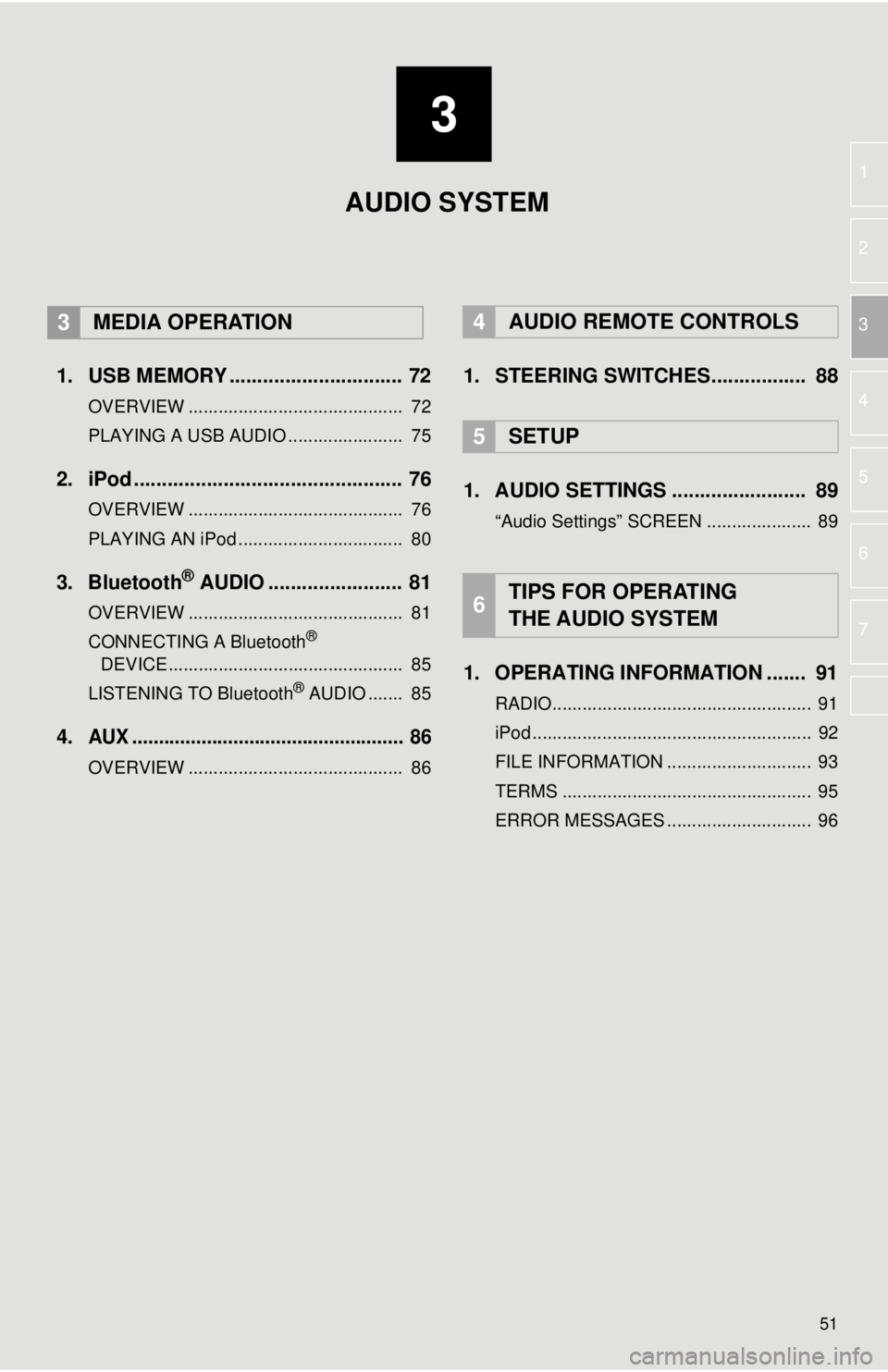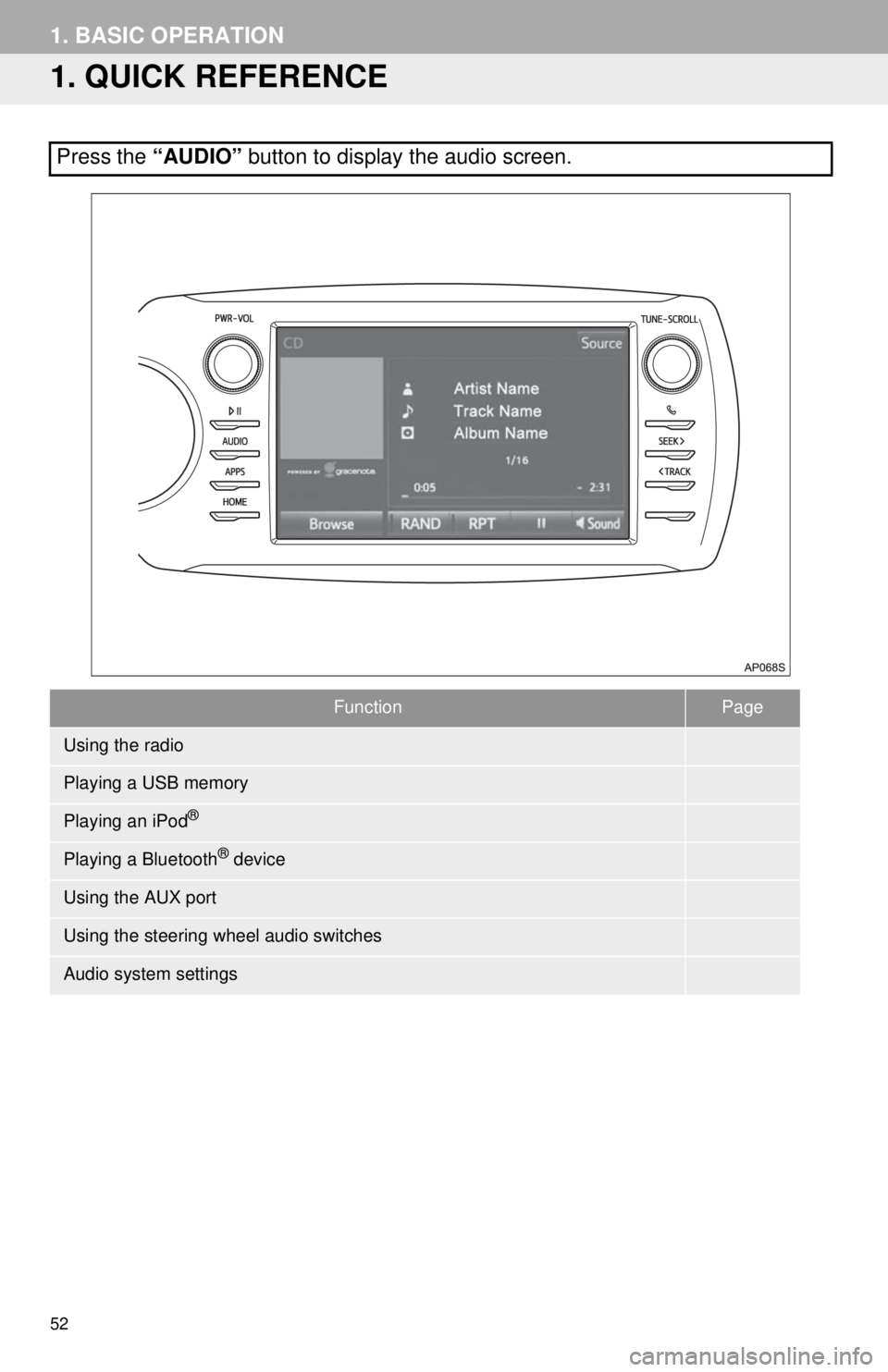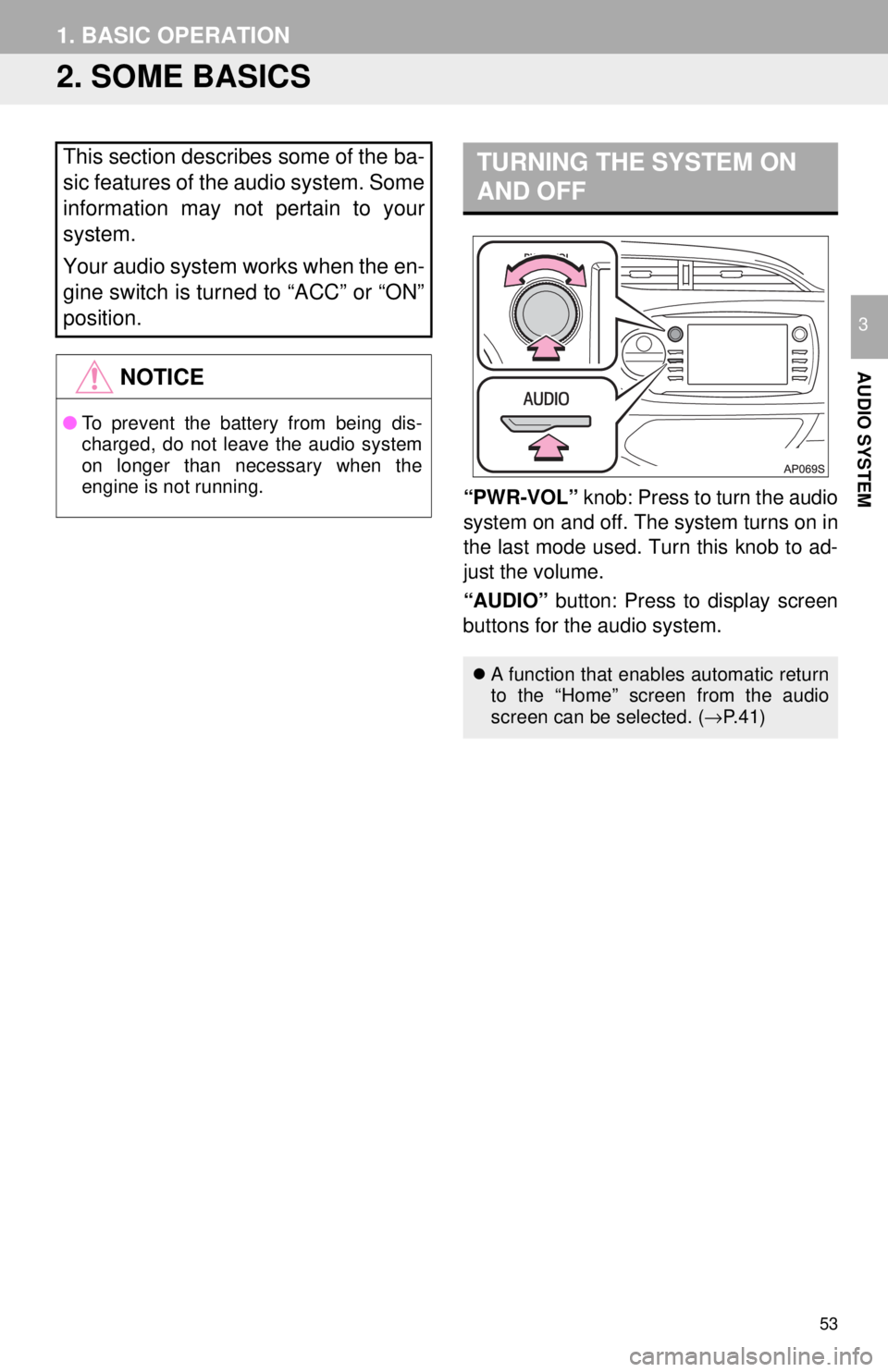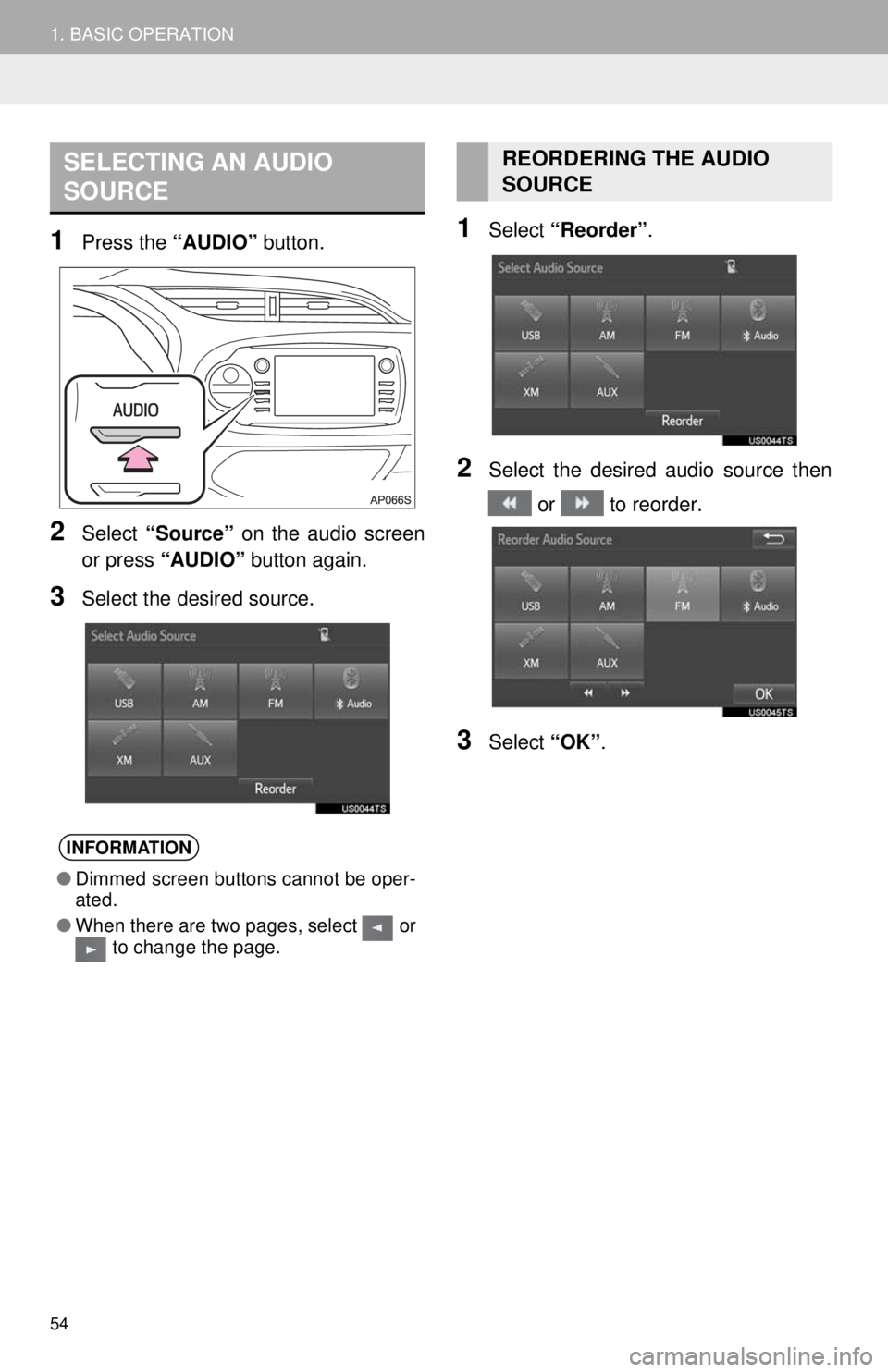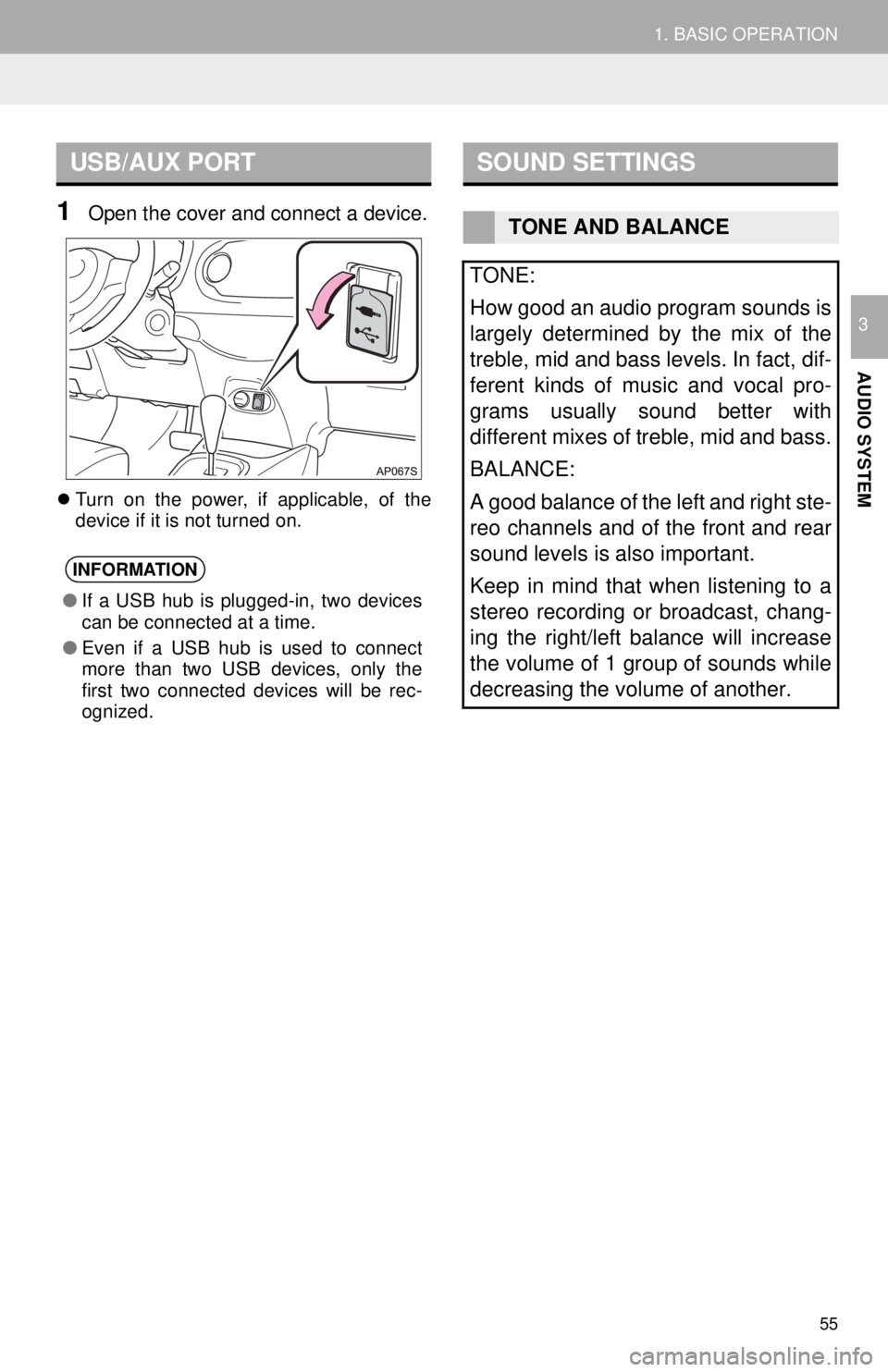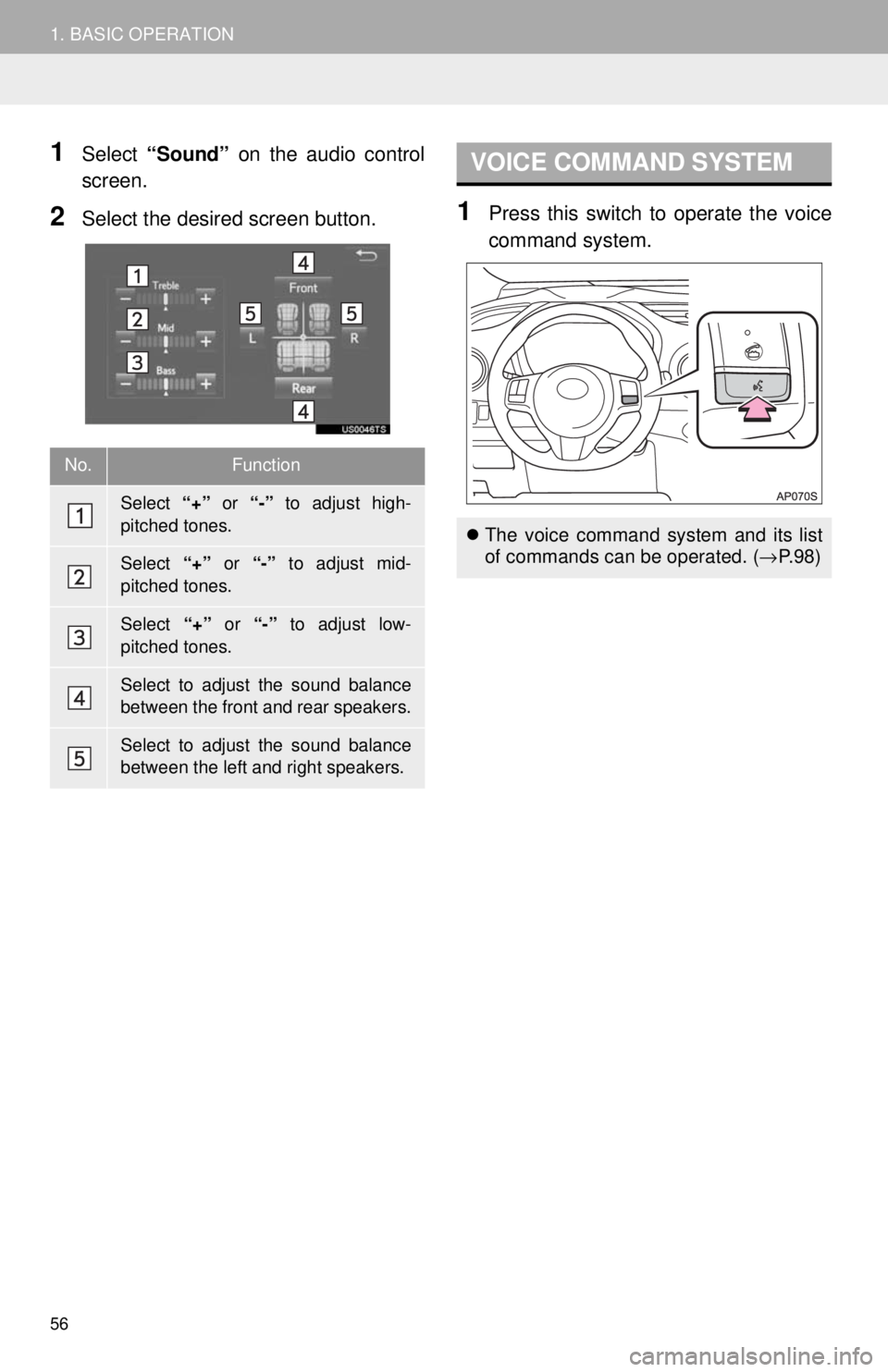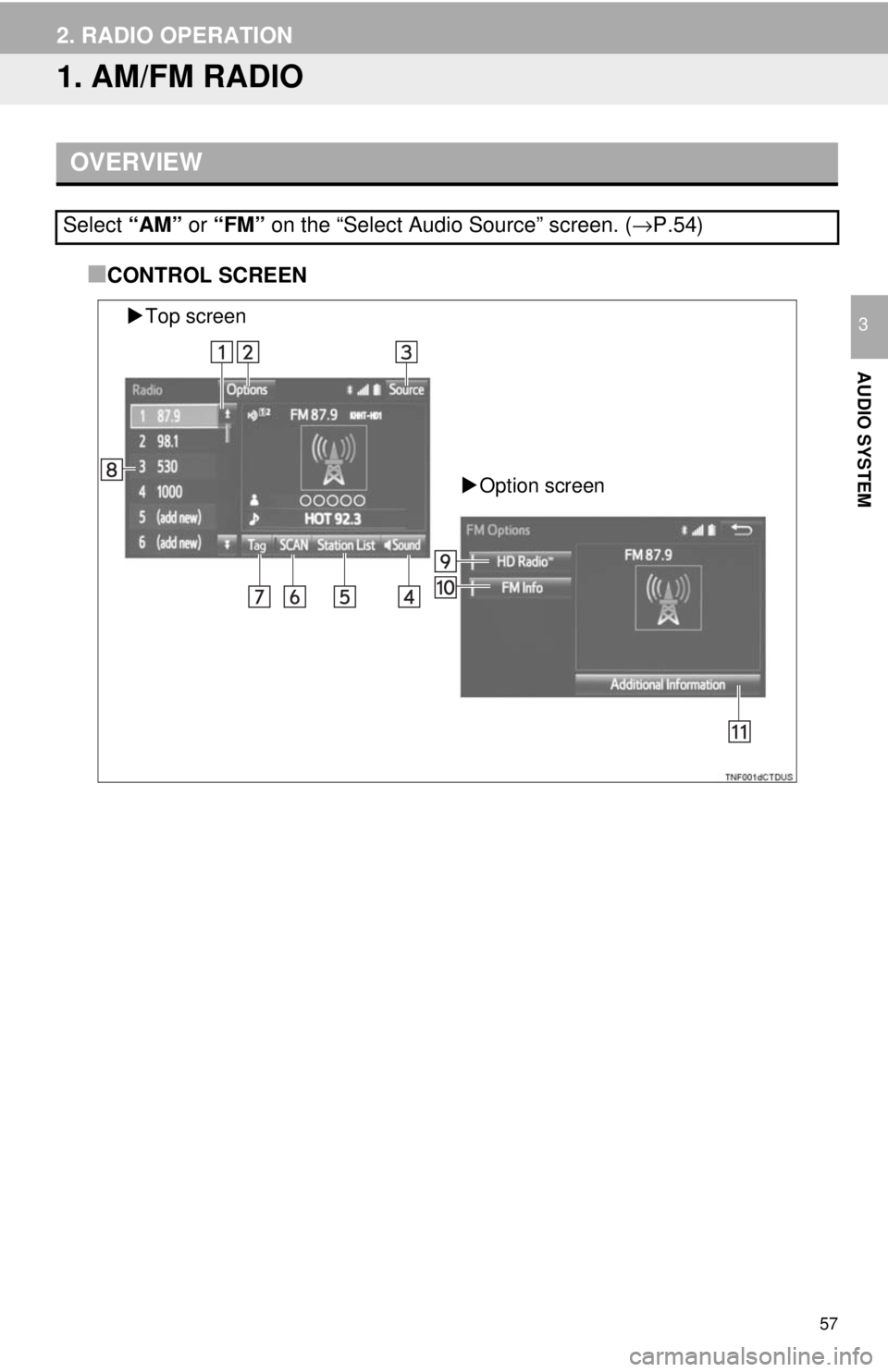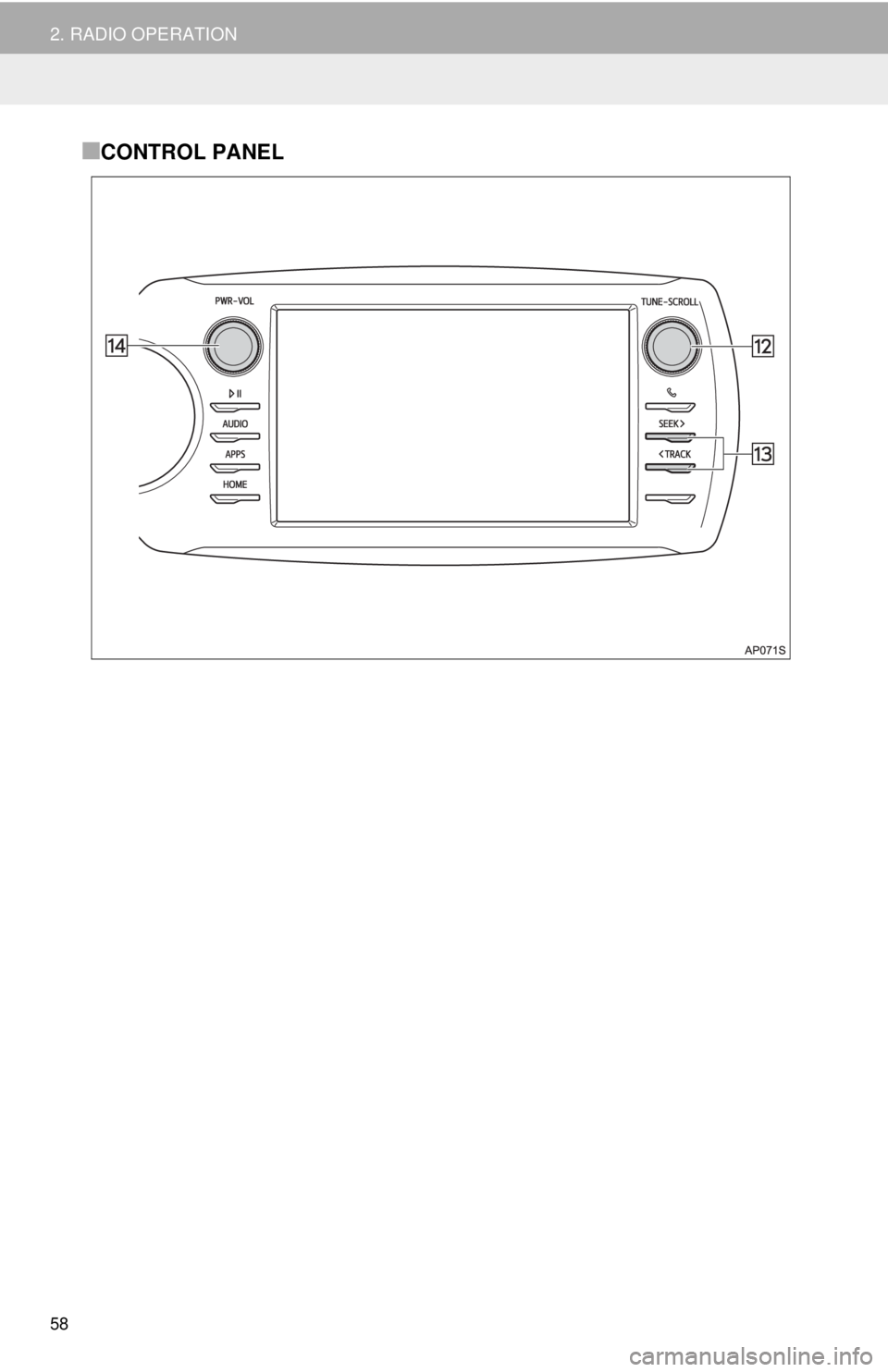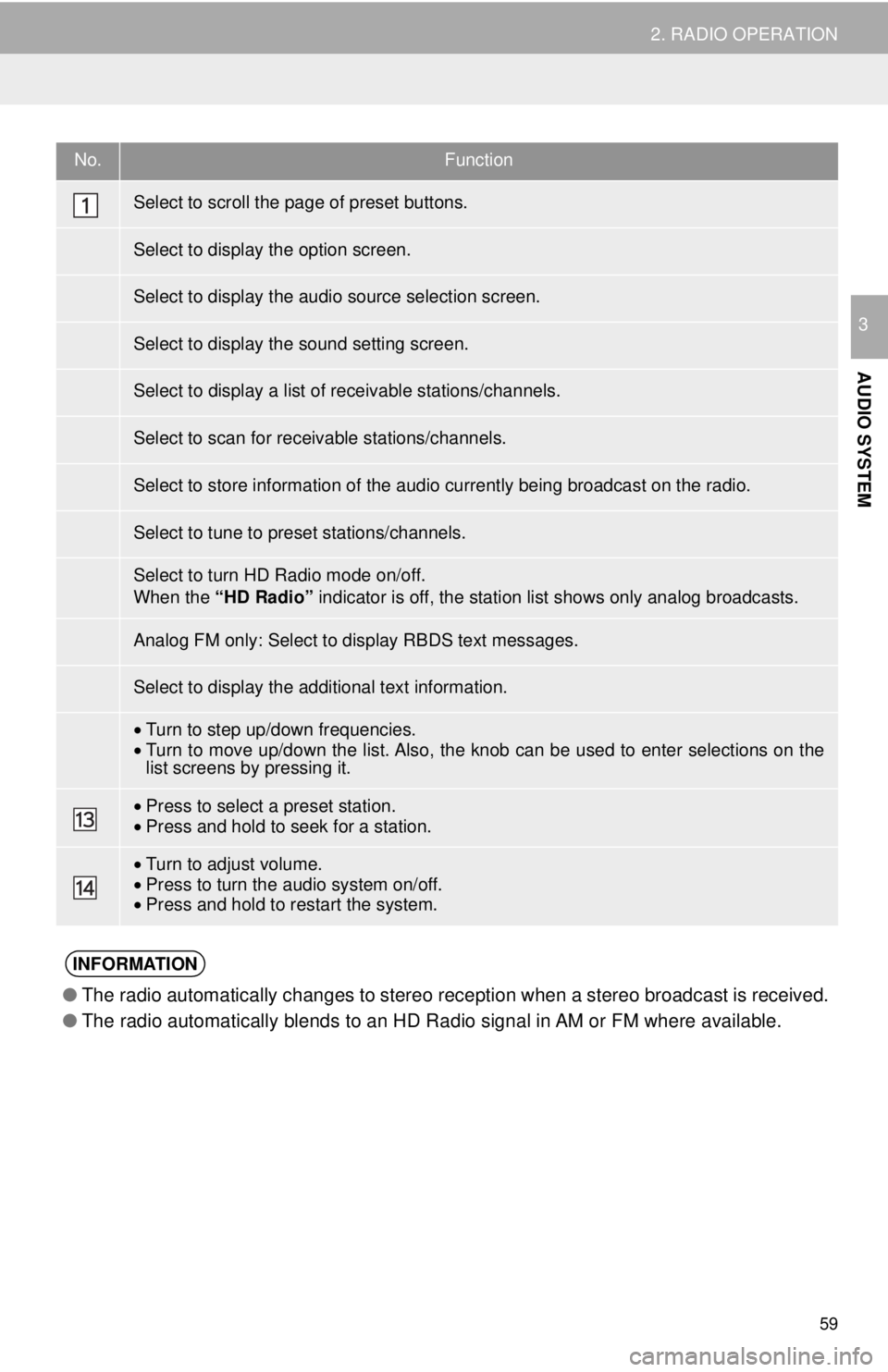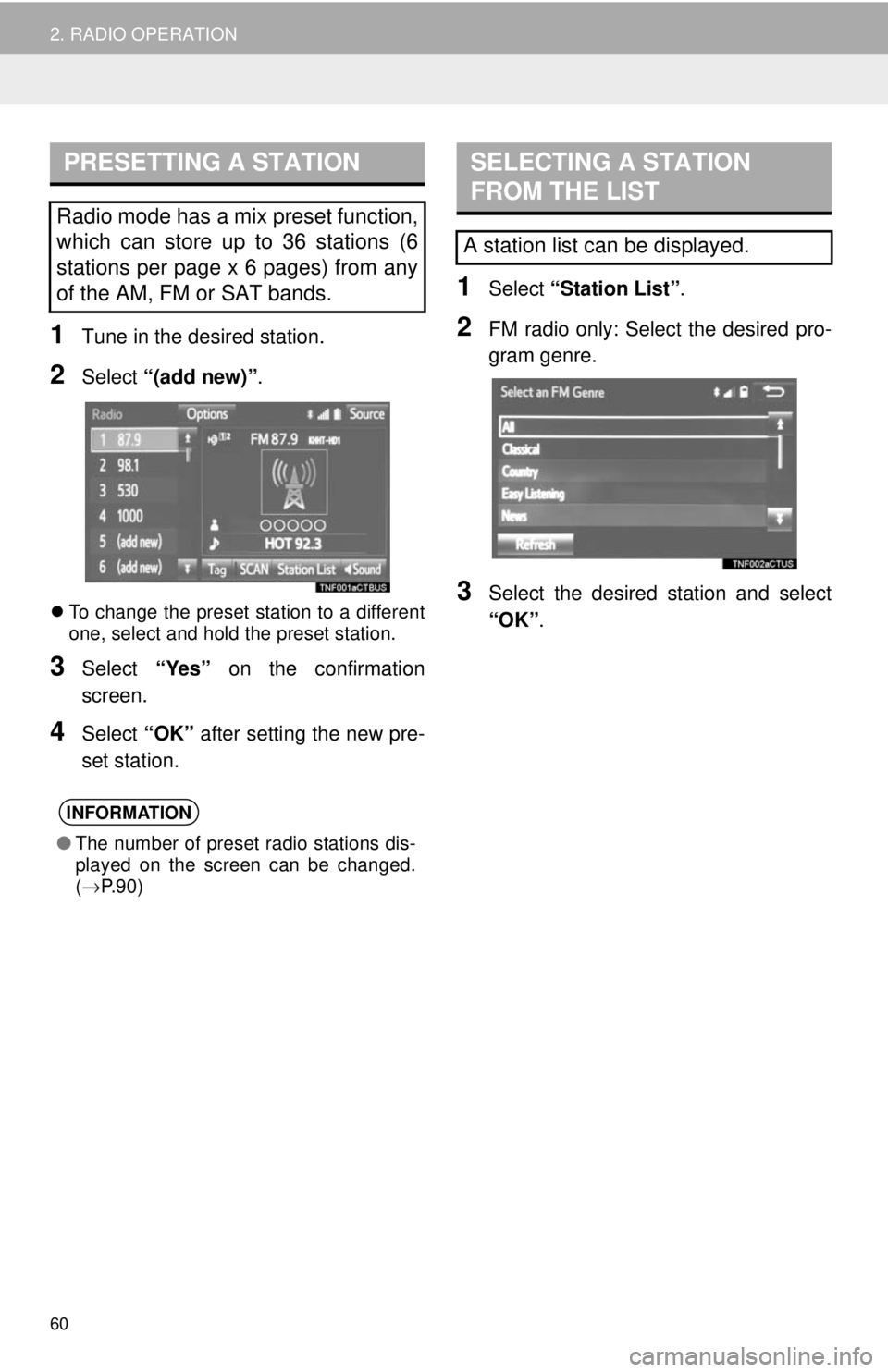TOYOTA YARIS LIFTBACK 2020 Accessories, Audio & Navigation (in English)
YARIS LIFTBACK 2020
TOYOTA
TOYOTA
https://www.carmanualsonline.info/img/14/43161/w960_43161-0.png
TOYOTA YARIS LIFTBACK 2020 Accessories, Audio & Navigation (in English)
Trending: ABS, warning, glove box, parking brake, width, tire size, manual radio set
Page 51 of 164
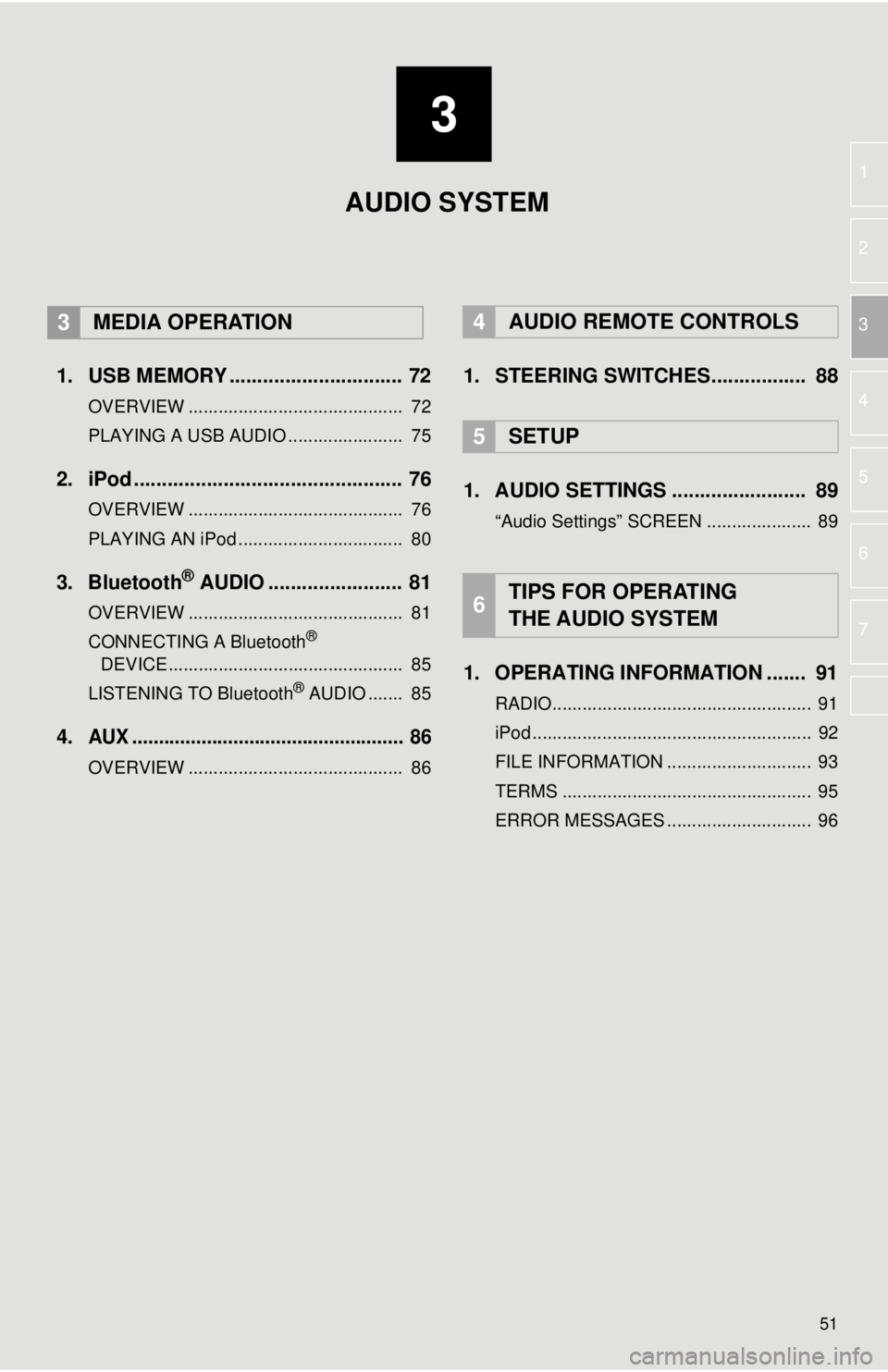
3
51
1
2
3
4
5
6
7
1. USB MEMORY ............................... 72
OVERVIEW ........................................... 72
PLAYING A USB AUDIO ....................... 75
2. iPod ................................................ 76
OVERVIEW ........................................... 76
PLAYING AN iPod ................................. 80
3. Bluetooth® AUDIO ........................ 81
OVERVIEW ........................................... 81
CONNECTING A Bluetooth®
DEVICE ........................
....................... 8 5
LISTENING TO Bluetooth
® AUDIO ....... 85
4.AUX ................................................... 86
OVERVIEW ........................................... 86
4AUDIO REMOTE CONTROLS
1. STEERING SWITCHES................. 88
5SETUP
1. AUDIO SETTINGS ........................ 89
“Audio Settings” SCREEN ..................... 89
1. OPERATING INFORMATION ....... 91
RADIO.................................................... 91
iPod ........................................................ 92
FILE INFORMATION ............................. 93
TERMS .................................................. 95
ERROR MESSAGES ............................. 96
6TIPS FOR OPERATING
THE AUDIO SYSTEM
AUDIO SYSTEM
3MEDIA OPERATION
Page 52 of 164
52
1. BASIC OPERATION
1. QUICK REFERENCE
FunctionPage
57
72
76
81
86
88
89
Press the “AUDIO” button to display the audio screen.
Using the radio
Playing a USB memory
Playing an iPod®
Playing a Bluetooth® device
Using the AUX port
Using the steering wheel audio switches
Audio system settings
Page 53 of 164
53
1. BASIC OPERATION
AUDIO SYSTEM
3
2. SOME BASICS
TURNING THE SYSTEM ON
AND OFF
“PWR-VOL” knob: Press to turn the audio
system on and off. The system turns on in
the last mode used. Turn this knob to ad-
just the volume.
“AUDIO” button: Press to display screen
buttons for the audio system.
This section describes some of the ba-
sic features of the audio system. Some
information may not pertain to your
system.
Your audio system works when the en-
gine switch is turned to “ACC” or “ON”
position.
NOTICE
● To prevent the battery from being dis-
charged, do not leave the audio system
on longer than necessary when the
engine is not running.
A function that enables automatic return
to the “Home” screen from the audio
screen can be selected. ( →P.41)
Page 54 of 164
SELECTING AN AUDIO
SOURCE
54
1. BASIC OPERATION
1Press the “AUDIO” button.
2Select “Source” on the audio screen
or press “AUDIO” button again.
3Select the desired source.
1Select “Reorder” .
2Select the desired audio source then
or to reorder.
3Select “OK”.
INFORMATION
●Dimmed screen buttons cannot be oper-
ated.
● When there are two pages, select or
to change the page.
REORDERING THE AUDIO
SOURCE
Page 55 of 164
USB/AUX PORT
55
1. BASIC OPERATION
AUDIO SYSTEM
3
1Open the cover and connect a device.
Turn on the power, if applicable, of the
device if it is not turned on.
SOUND SETTINGS
INFORMATION
● If a USB hub is plugged-in, two devices
can be connected at a time.
● Even if a USB hub is used to connect
more than two USB devices, only the
first two connected devices will be rec-
ognized.
TONE AND BALANCE
TONE:
How good an audio program sounds is
largely determined by the mix of the
treble, mid and bass levels. In fact, dif-
ferent kinds of music and vocal pro-
grams usually sound better with
different mixes of treble, mid and bass.
BALANCE:
A good balance of the left and right ste-
reo channels and of the front and rear
sound levels is also important.
Keep in mind that when listening to a
stereo recording or broadcast, chang-
ing the right/left balance will increase
the volume of 1 group of sounds while
decreasing the volume of another.
Page 56 of 164
56
1. BASIC OPERATION
1Select “Sound” on the audio control
screen.
2Select the desired screen button.
VOICE COMMAND SYSTEM
1Press this switch to operate the voice
command system.
No.Function
Select “+” or “-” to adjust high-
pitched tones.
Select “+” or “-” to adjust mid-
pitched tones.
Select “+” or “-” to adjust low-
pitched tones.
Select to adjust the sound balance
between the front and rear speakers.
Select to adjust the sound balance
between the left and right speakers.
The voice command system and its list
of commands can be operated. ( →P. 9 8 )
Page 57 of 164
57
AUDIO SYSTEM
3
2. RADIO OPERATION
1. AM/FM RADIO
OVERVIEW■
CONTROL SCREEN
Top screen
Option screen
Select “AM” or “FM” on the “Select Audio Source” screen. ( →P.54)
Page 58 of 164
58
2. RADIO OPERATION
■CONTROL PANEL
Page 59 of 164
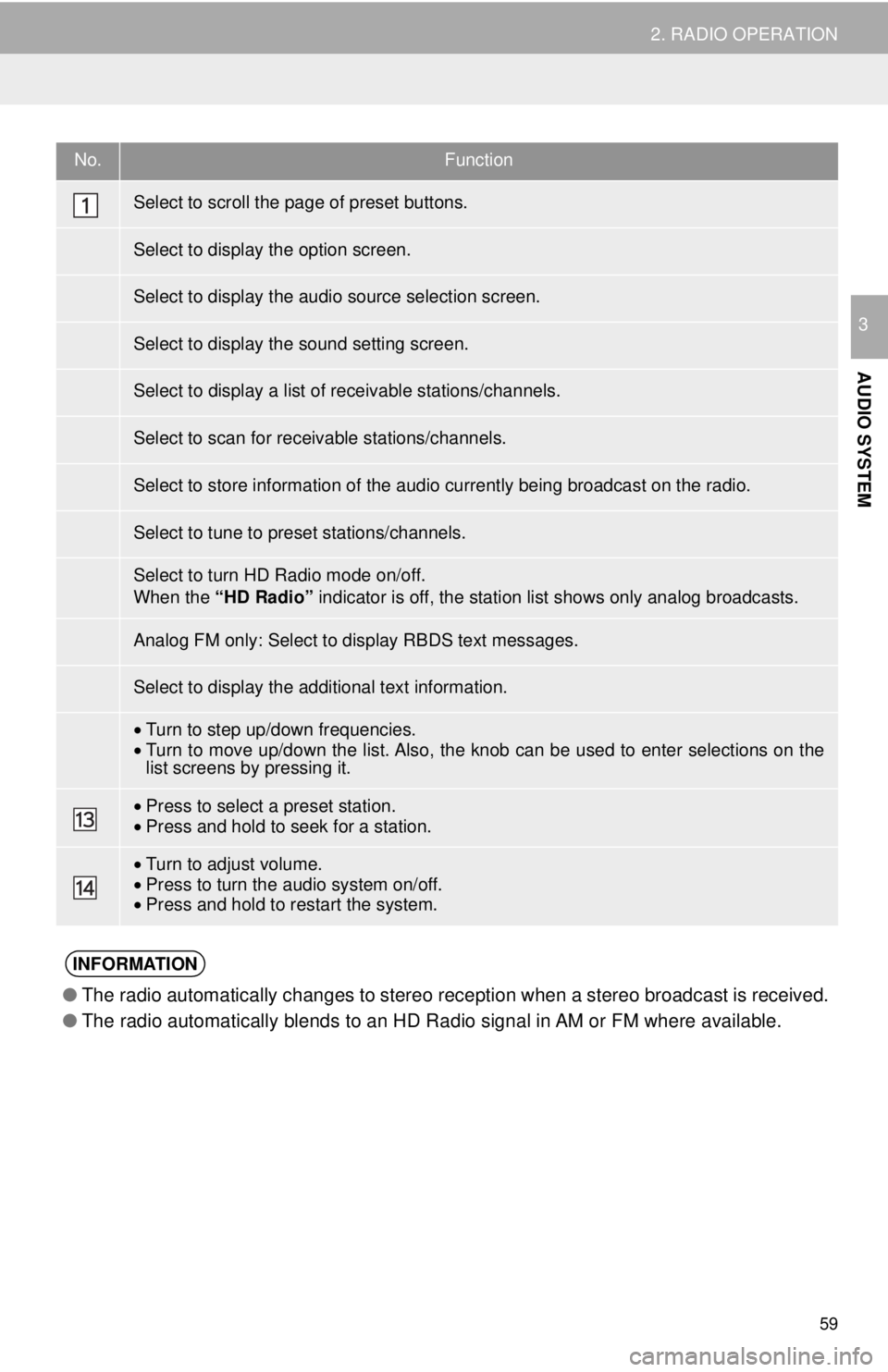
No.Function
•Turn to step up/down frequencies.•Turn to move up/down the list. Also, the knob can be used to enter selections on the
list screens by pressing it.
• Press to select a preset station.•Press and hold to seek for a station.
•Turn to adjust volume.
• Press to turn th e audio system on/of f.
• Press and hold to re star t the system.
●The radio automatically changes to stereo reception when a stereo broadcast is received.
● The radio automatically blends to an HD Radio signal in AM or FM where available.
59
2. RADIO OPERATION
AUDIO SYSTEM
3
Select to scroll the page of preset buttons.
Select to display the option screen.
Select to display the audio source selection screen.
Select to display the sound setting screen.
Select to display a list of receivable stations/channels.
Select to scan for receivable stations/channels.
Select to store information of the audio currently being broadcast on the radio.
Select to tune to preset stations/channels.
Select to turn HD Radio mode on/off.
When the “HD Radio” indicator is off, the station list shows only analog broadcasts.
Analog FM only: Select to display RBDS text messages.
Select to display the additional text information.
INFORMATION
Page 60 of 164
PRESETTING A STATION
60
2. RADIO OPERATION
1Tune in the desired station.
2Select “(add new)” .
To change the preset station to a different
one, select and hold the preset station.
3Select “Yes” on the confirmation
screen.
4Select “OK” after setting the new pre -
set station.
SELECTING A STATION
FROM THE LIST
1Select “Station List” .
2FM radio only: Select the desired pro -
gram genre.
3Select the desired station and select
“OK” .
Radio mode has a mix preset function,
which can store up to 36 stations (6
stations per page x 6 pages) from any
of the AM, FM or SAT bands.
INFORMATION
● The number of preset radio stations dis-
played on the screen can be changed.
(→ P.90)
A station list can be displayed.
Trending: rear view mirror, air conditioning, manual radio set, service indicator, bluetooth, glove box, lock