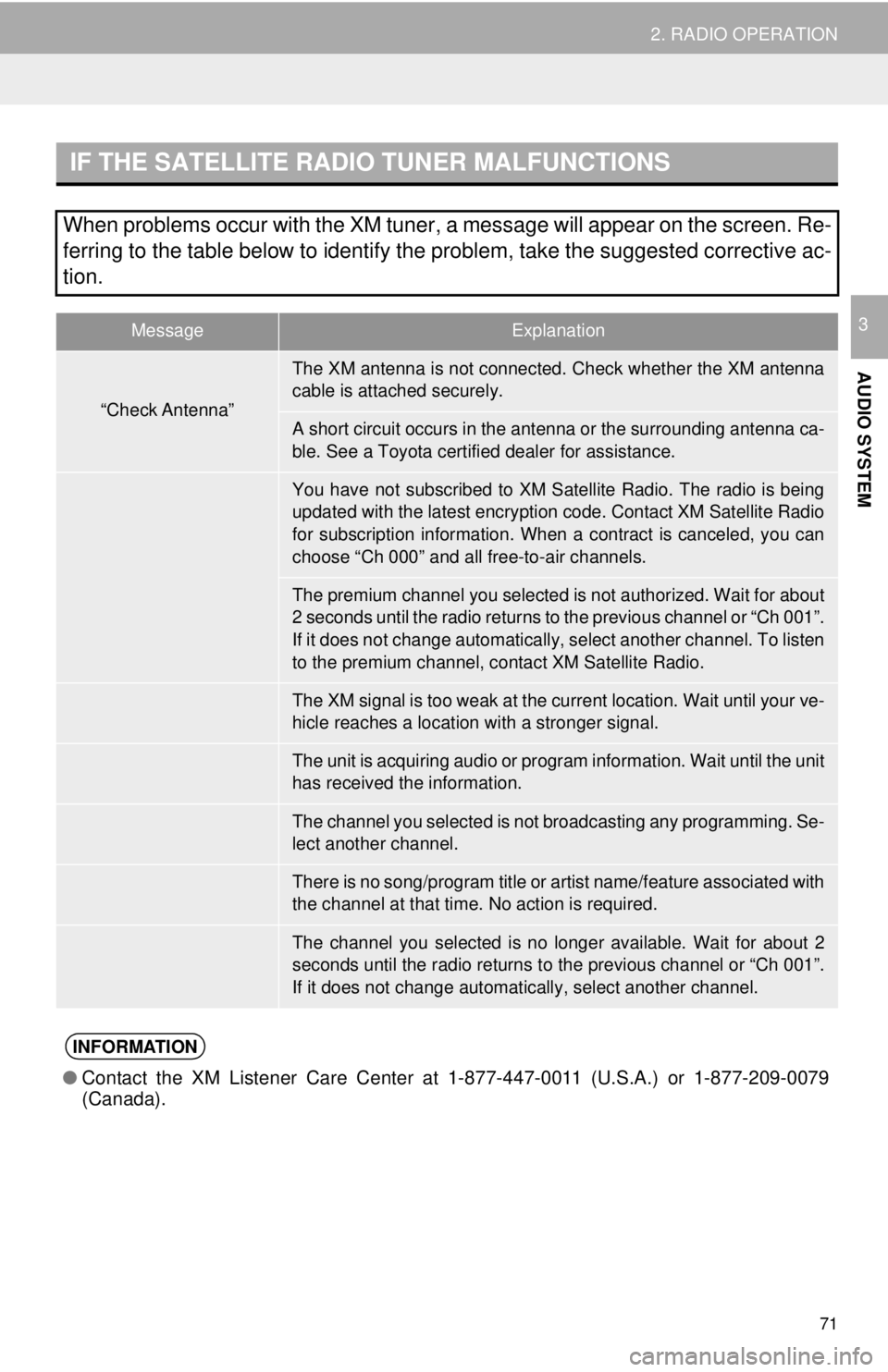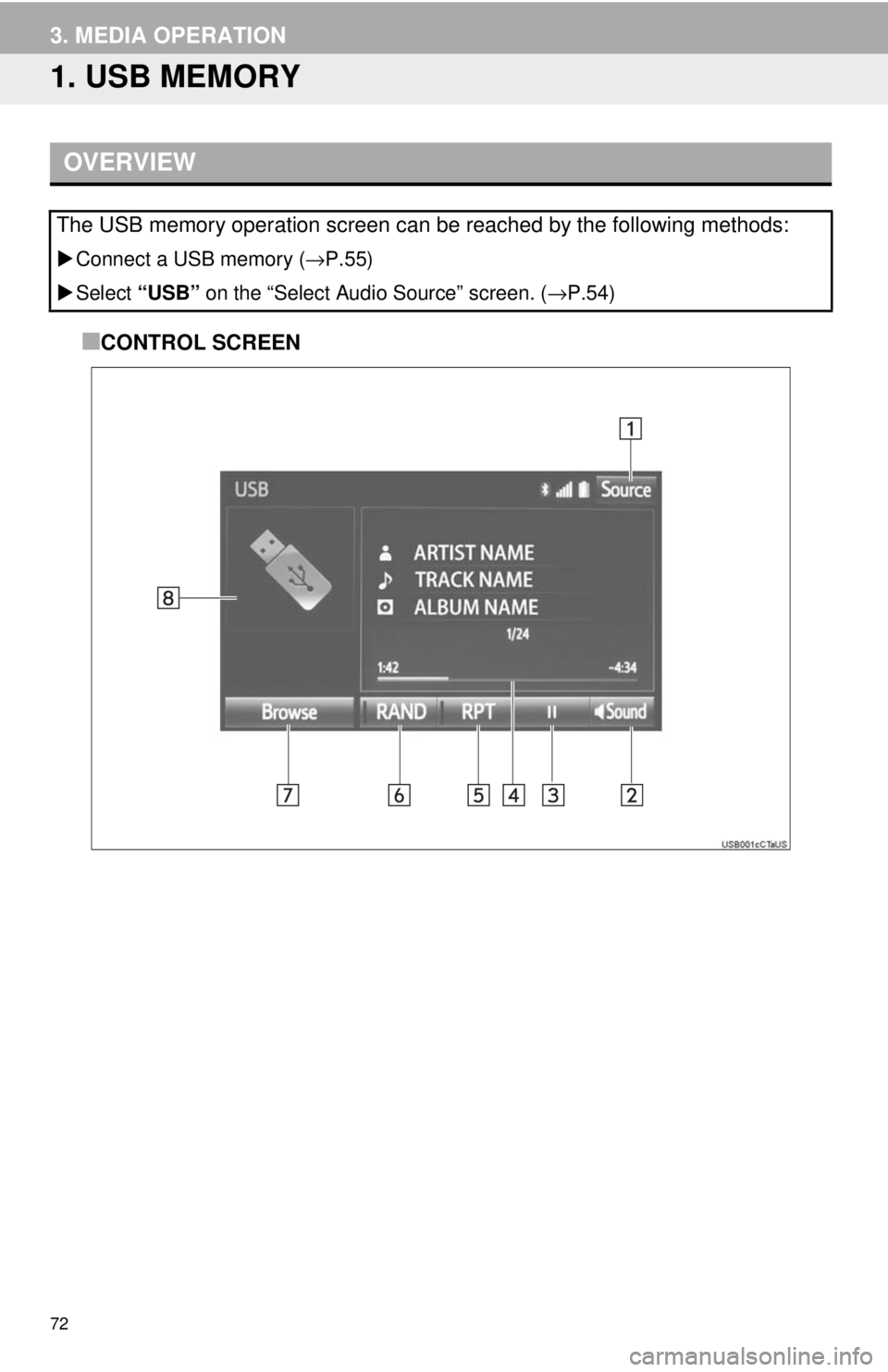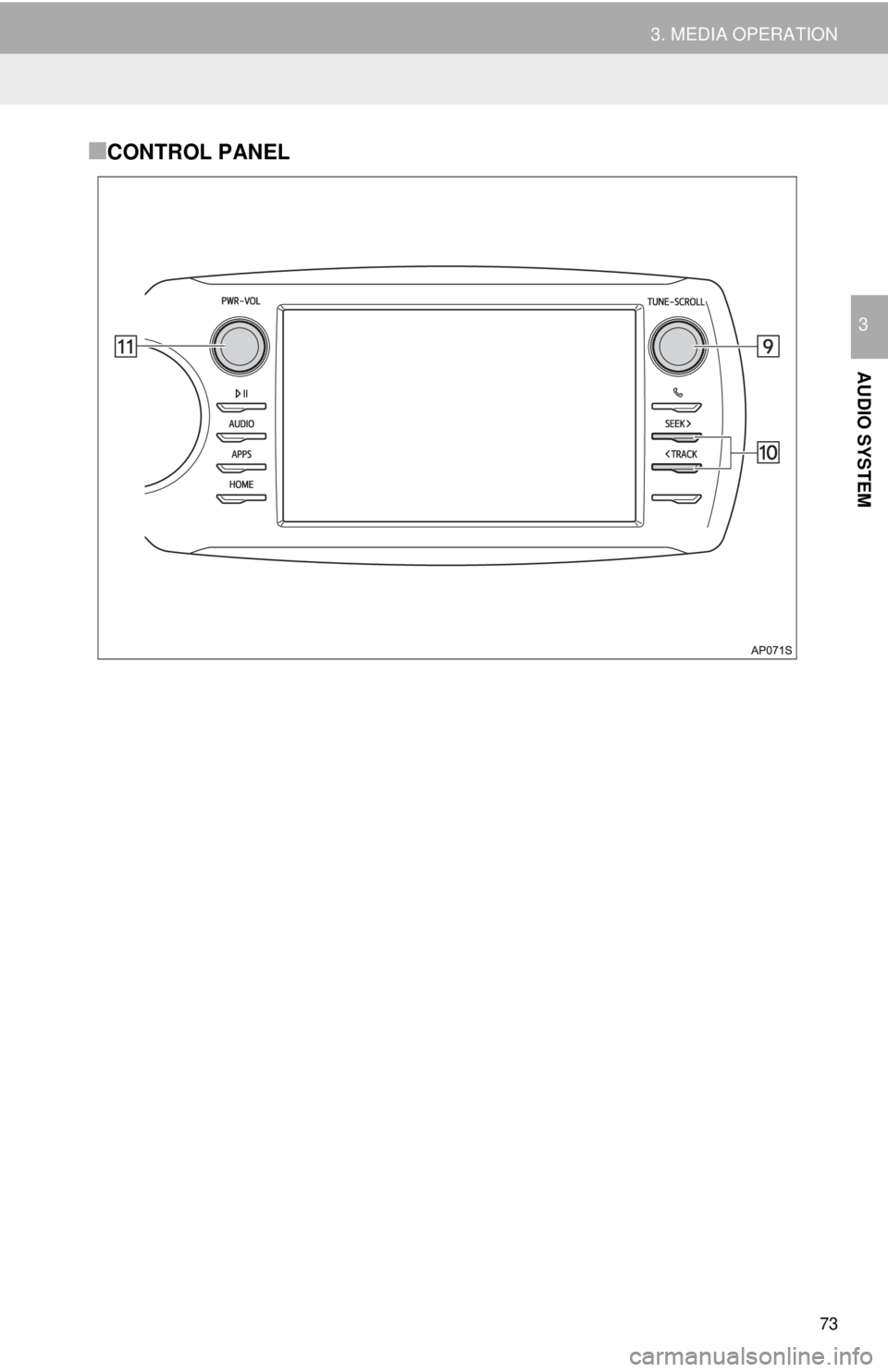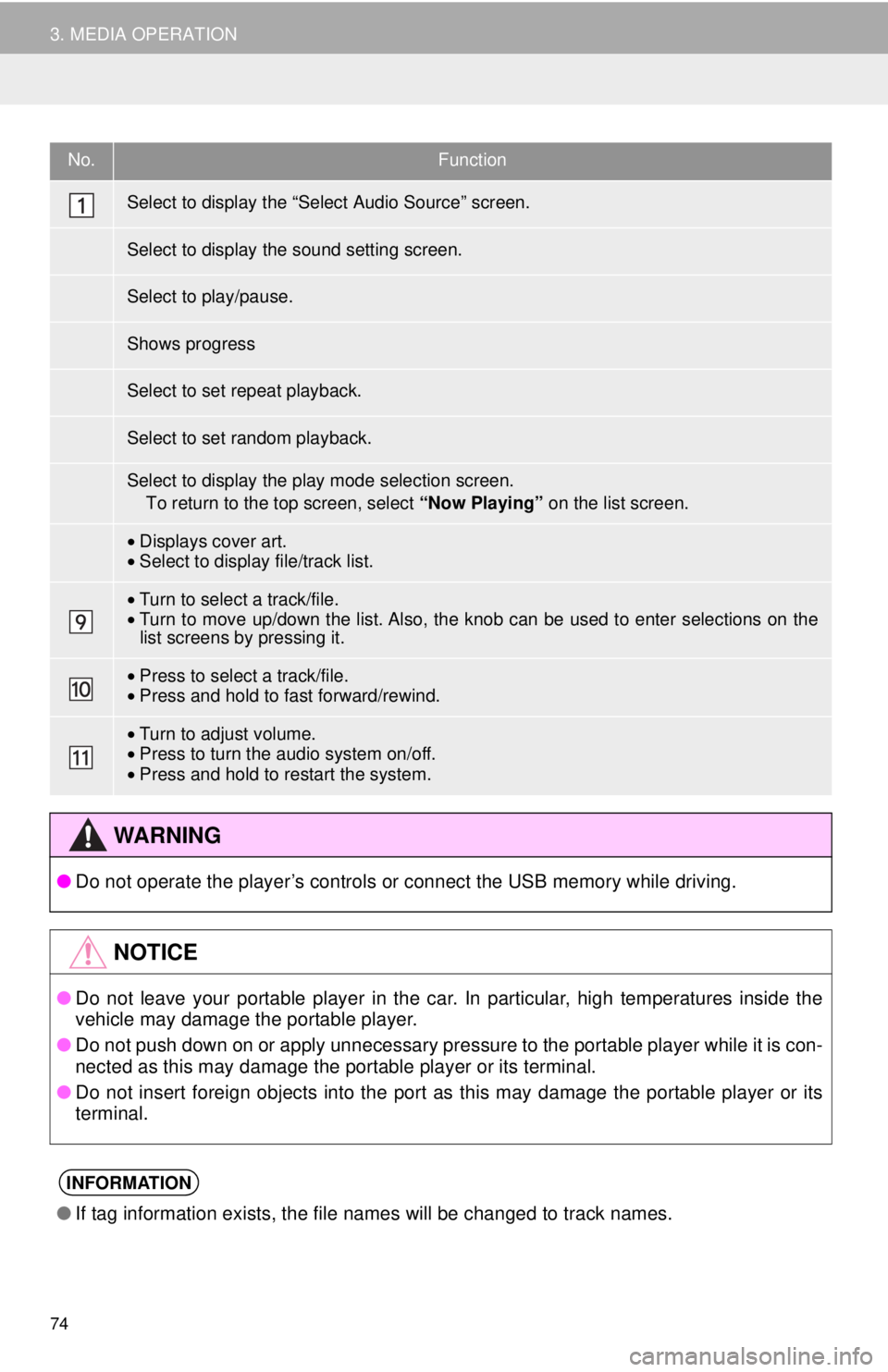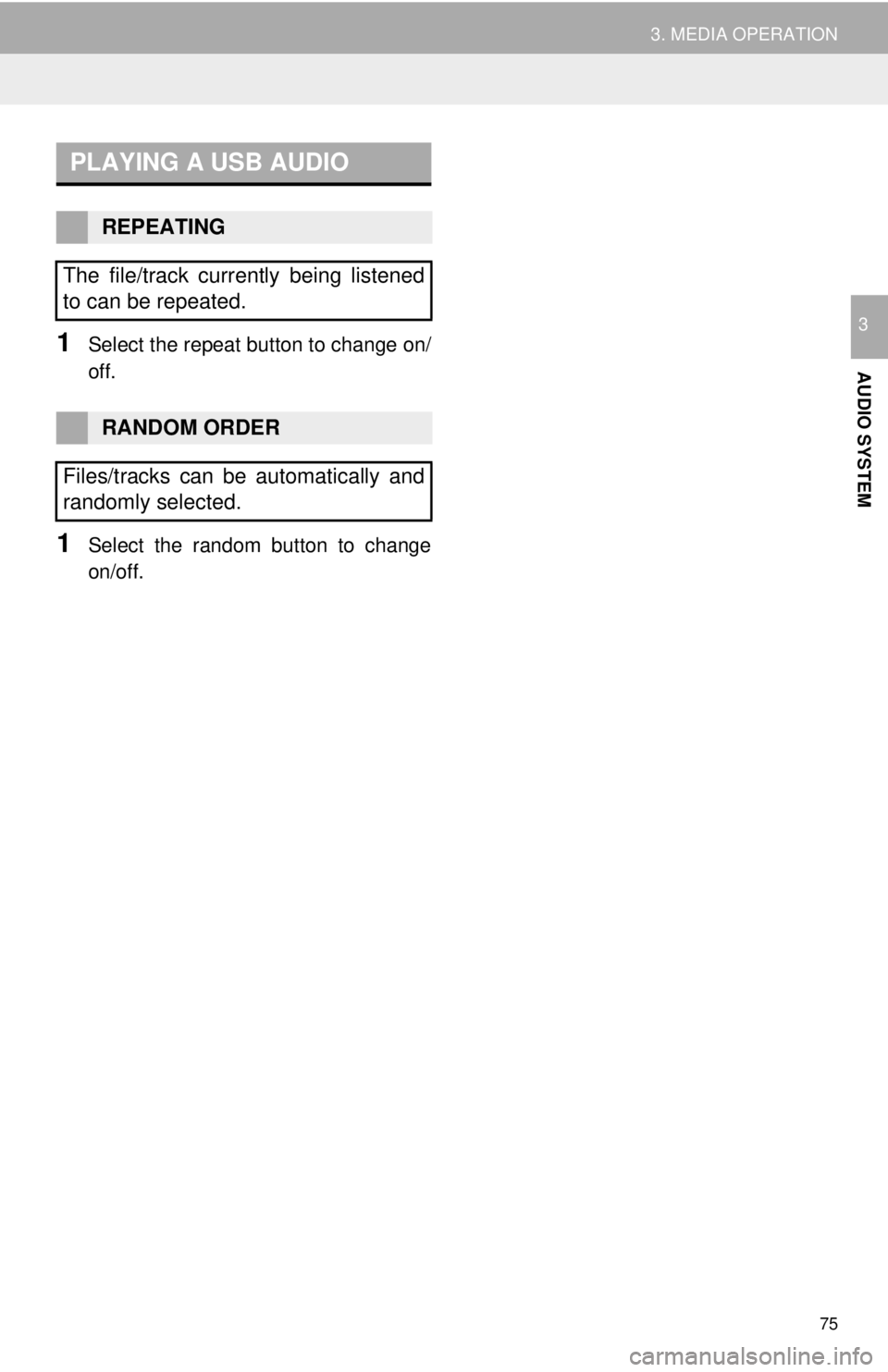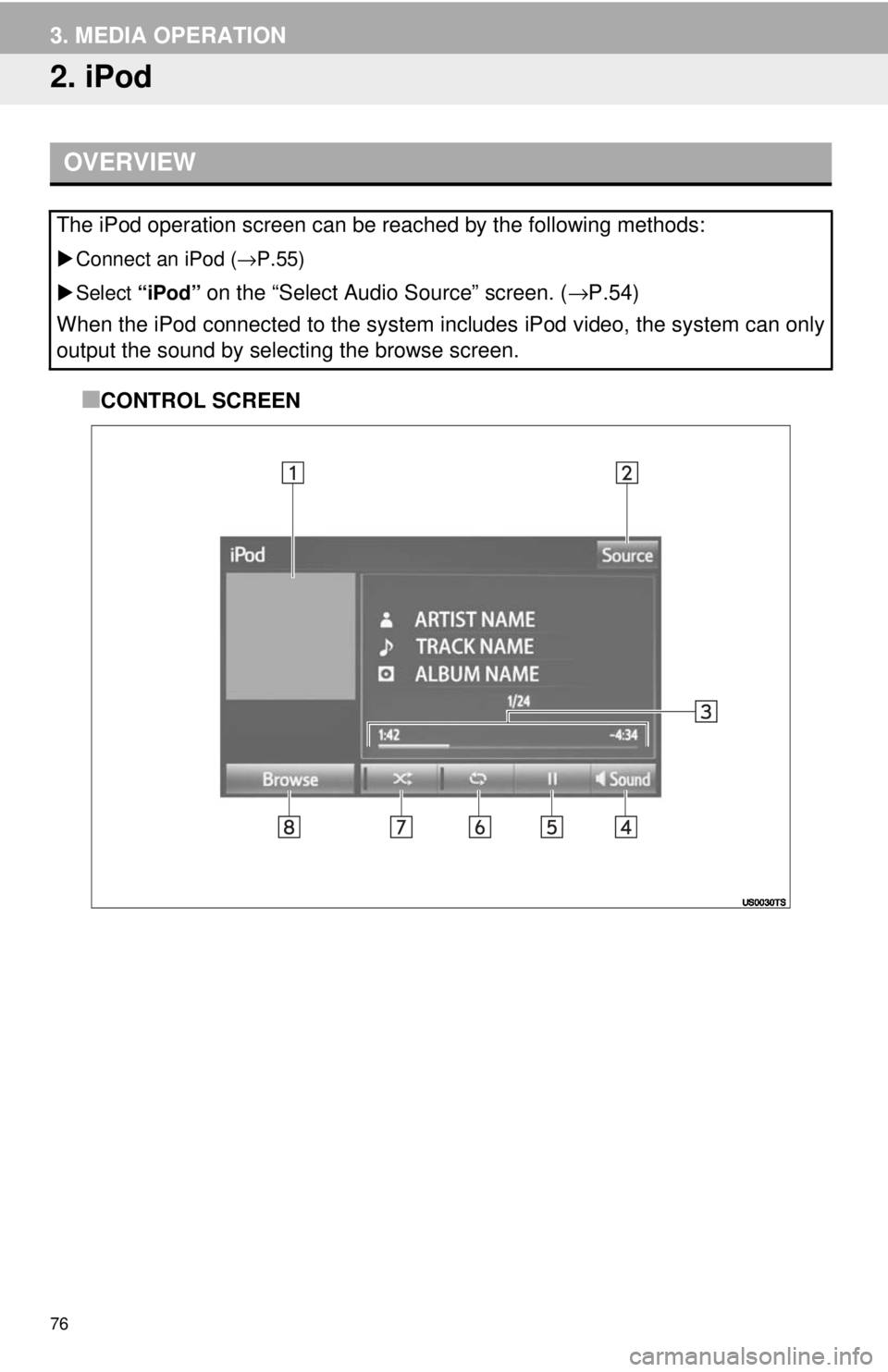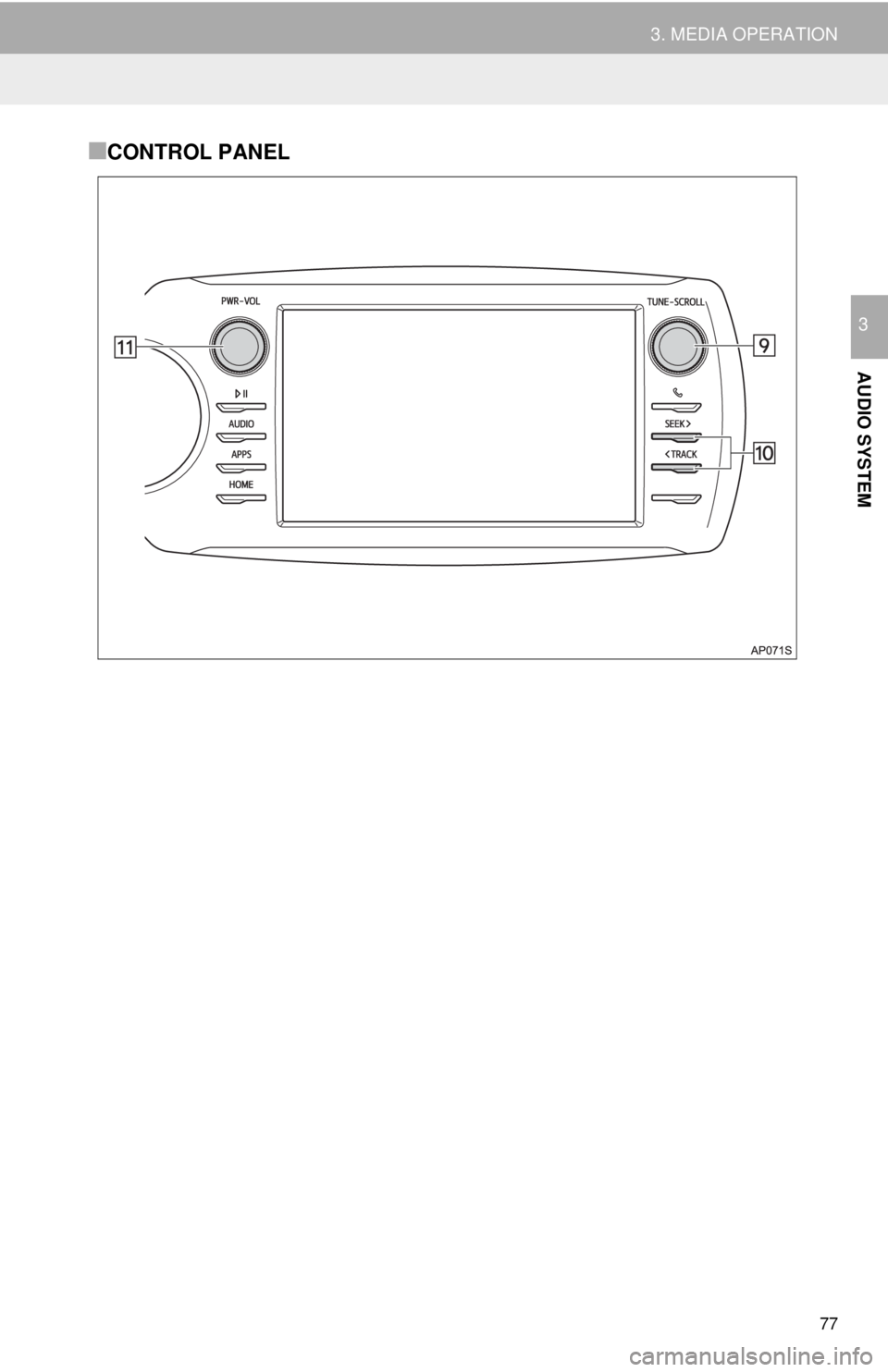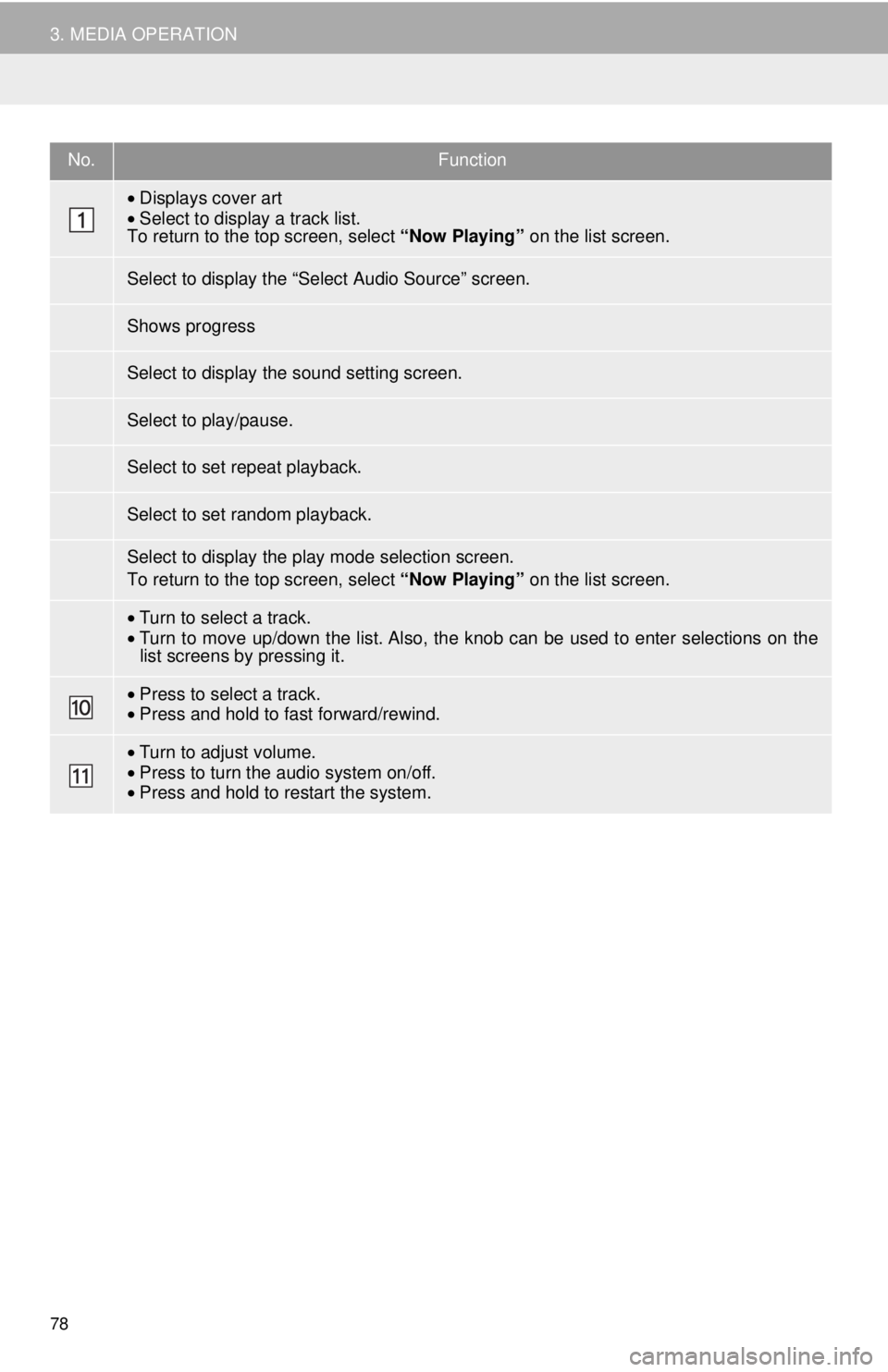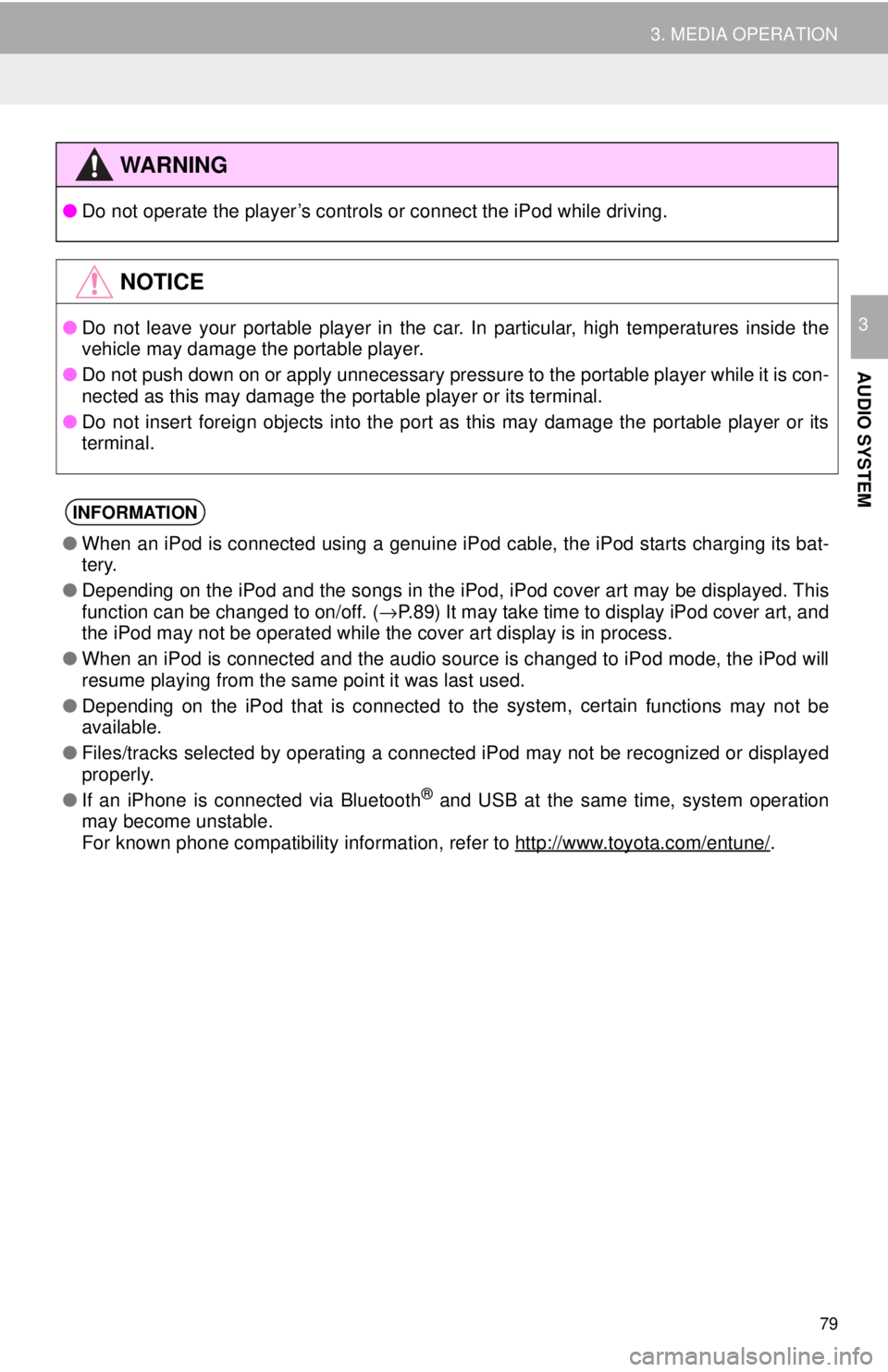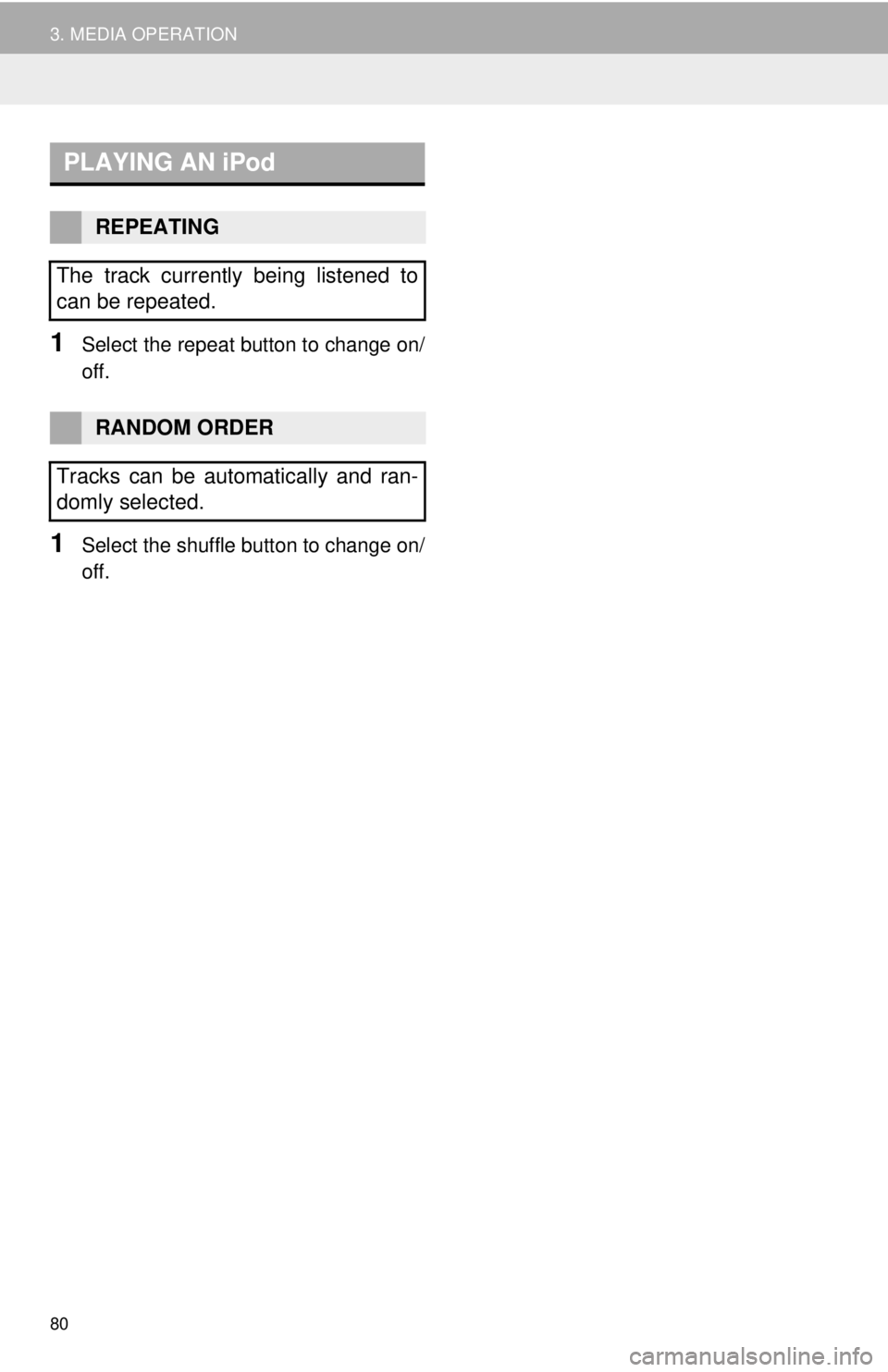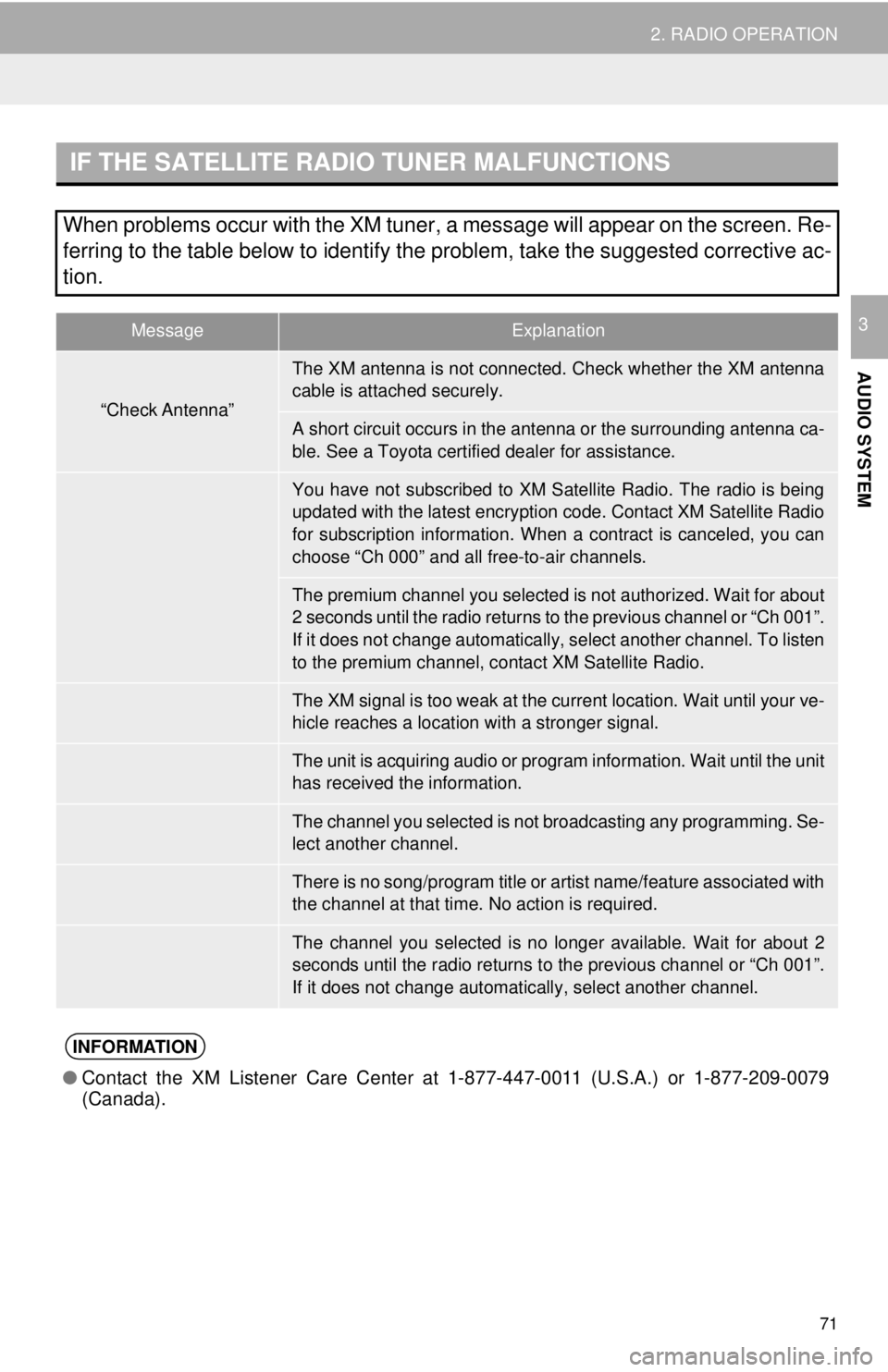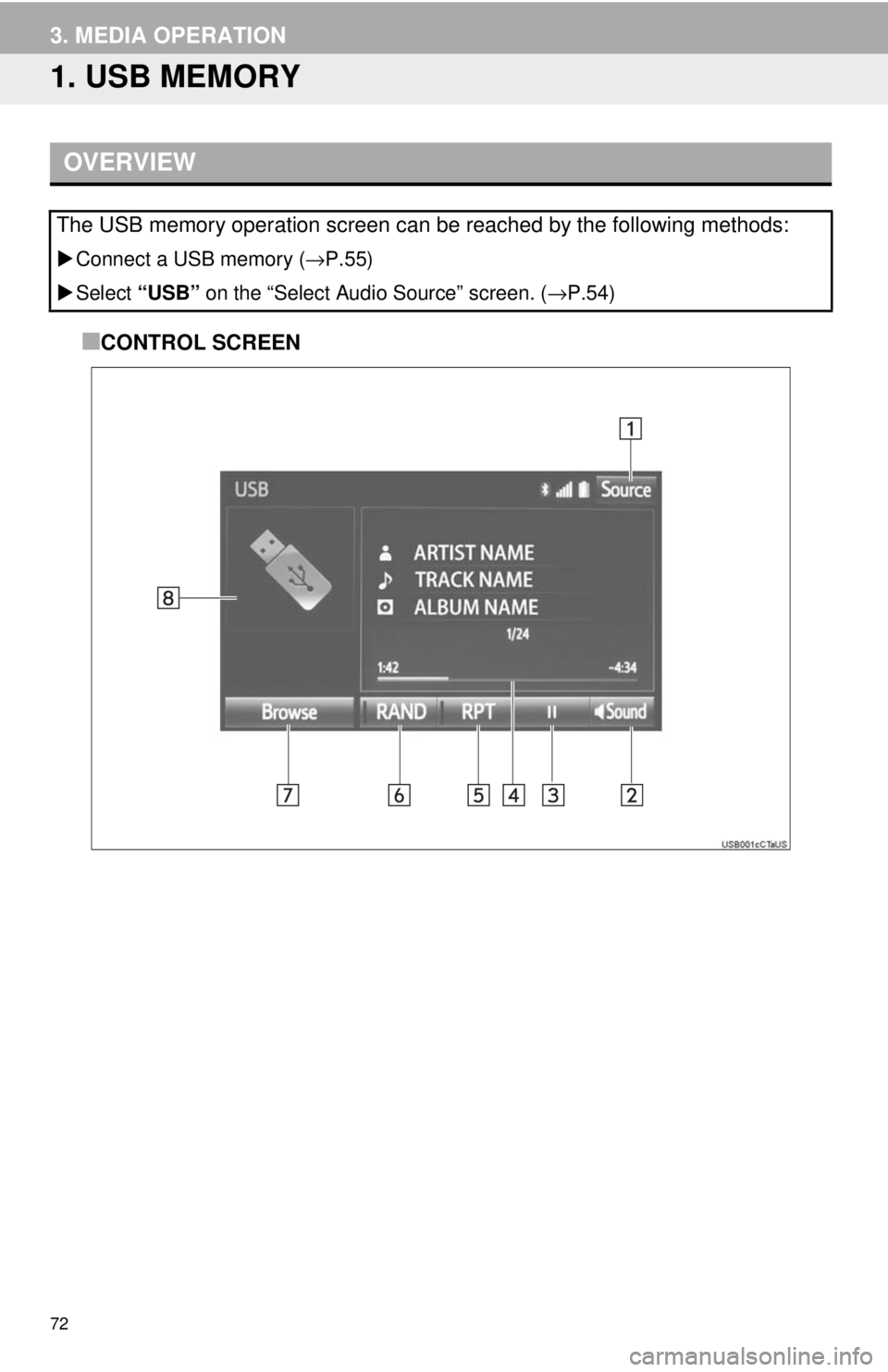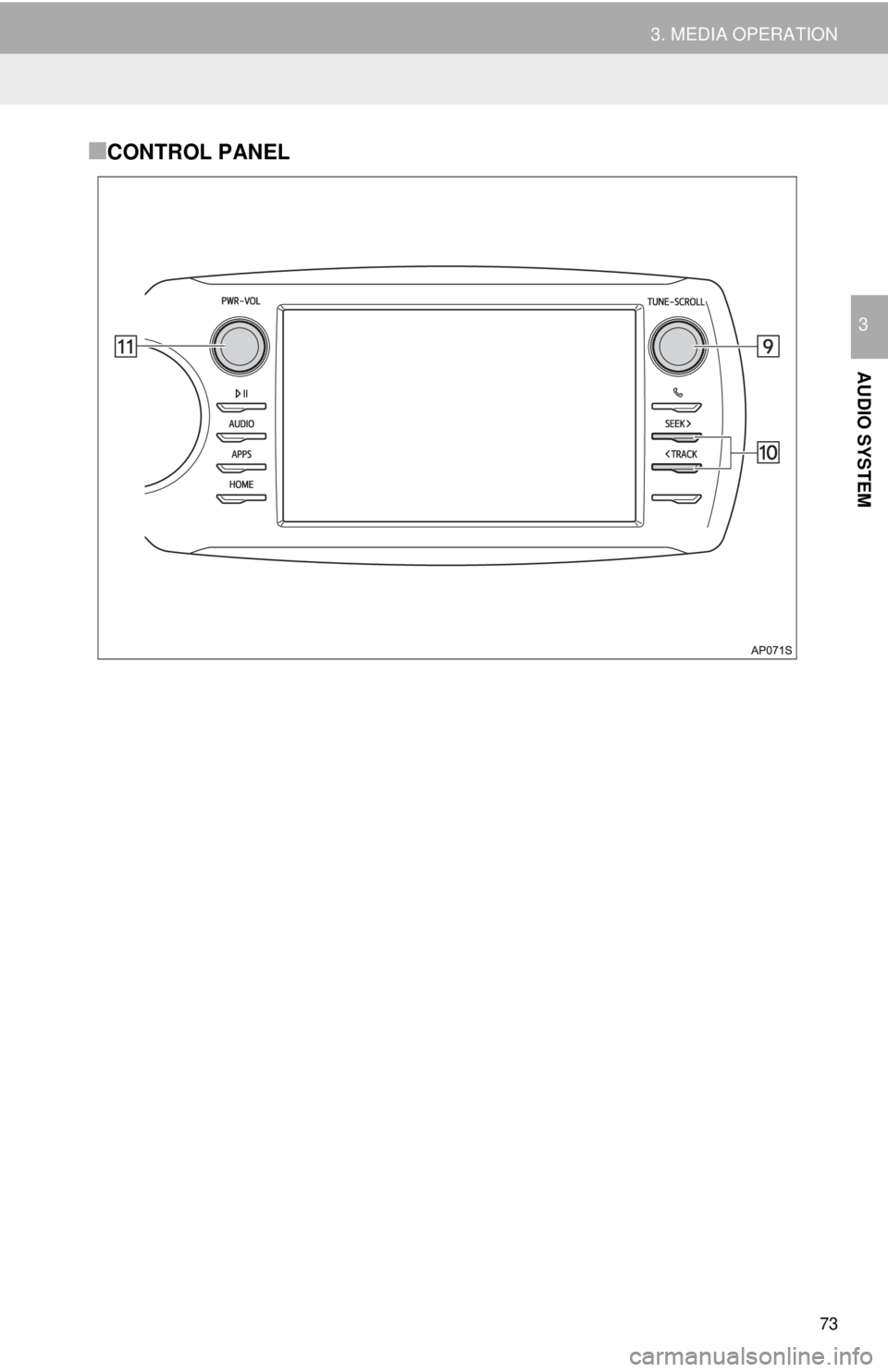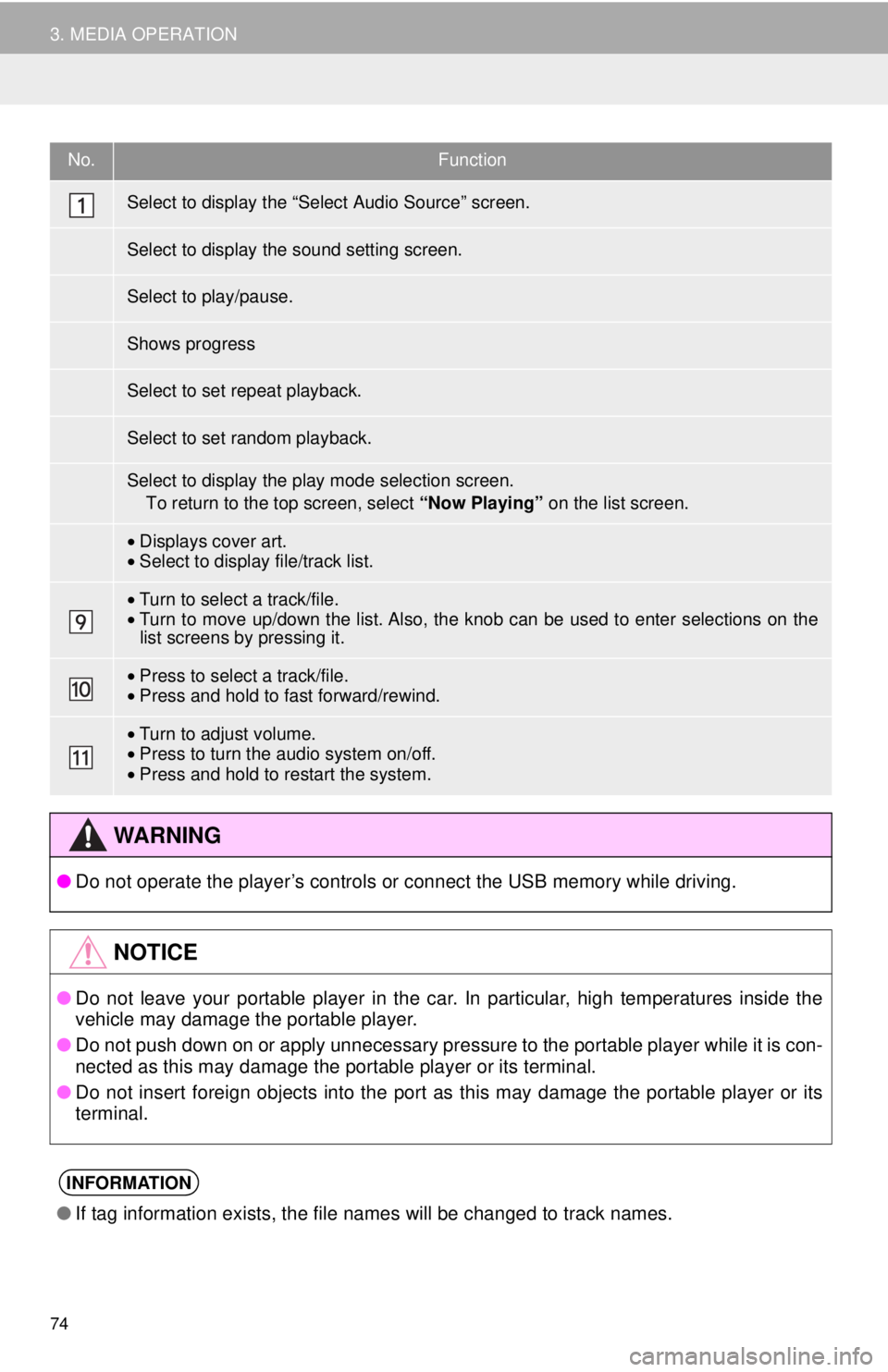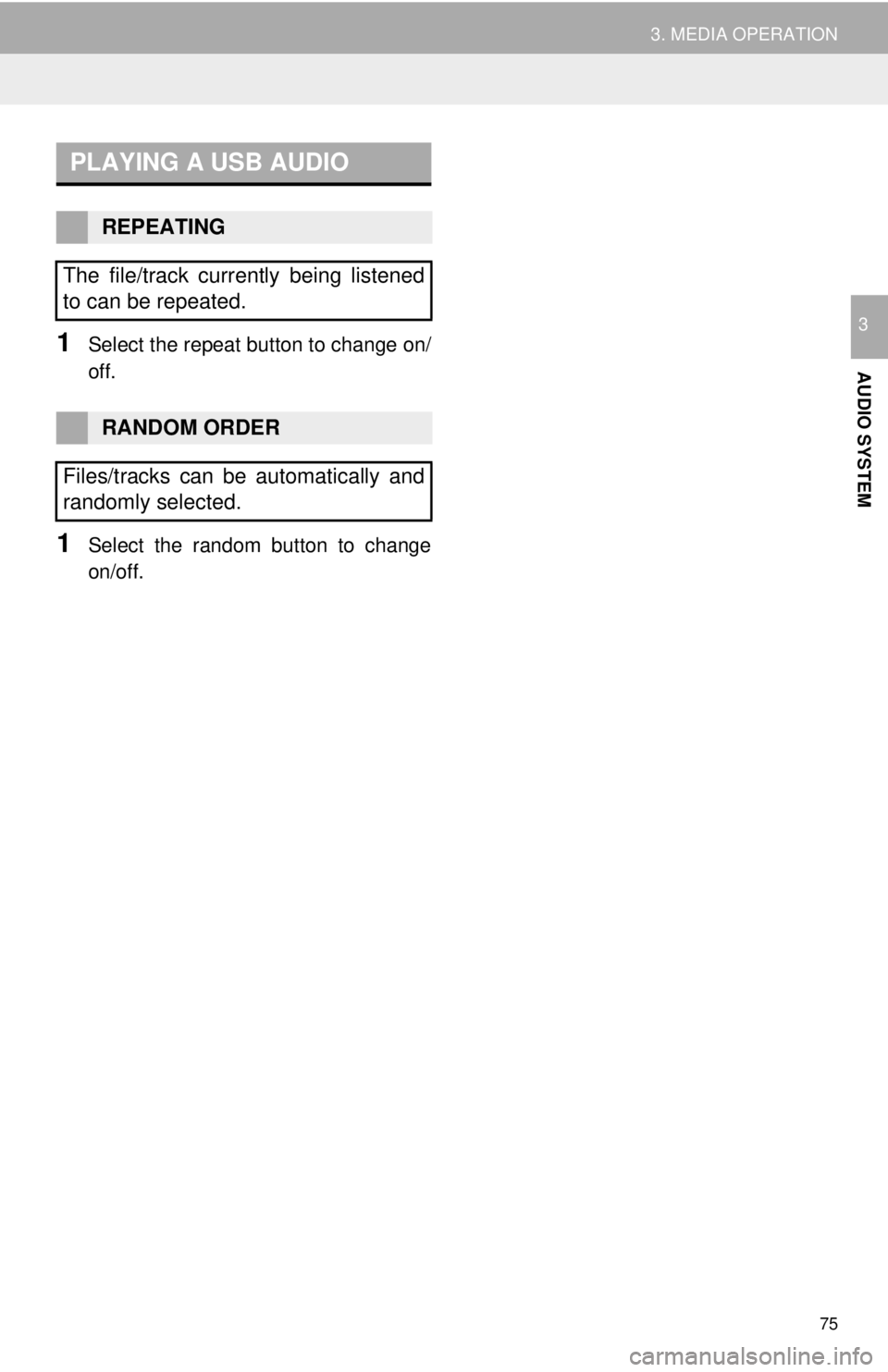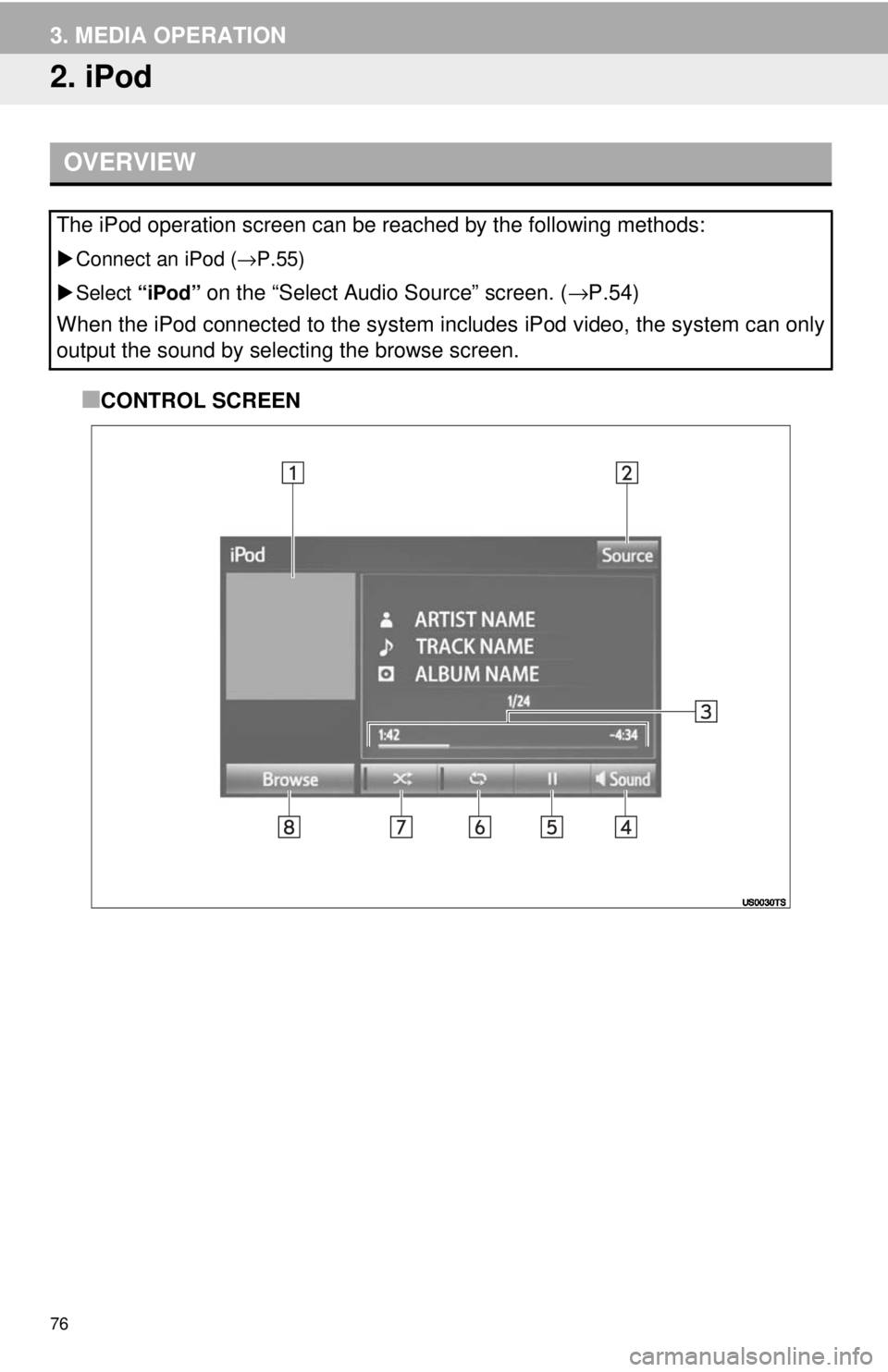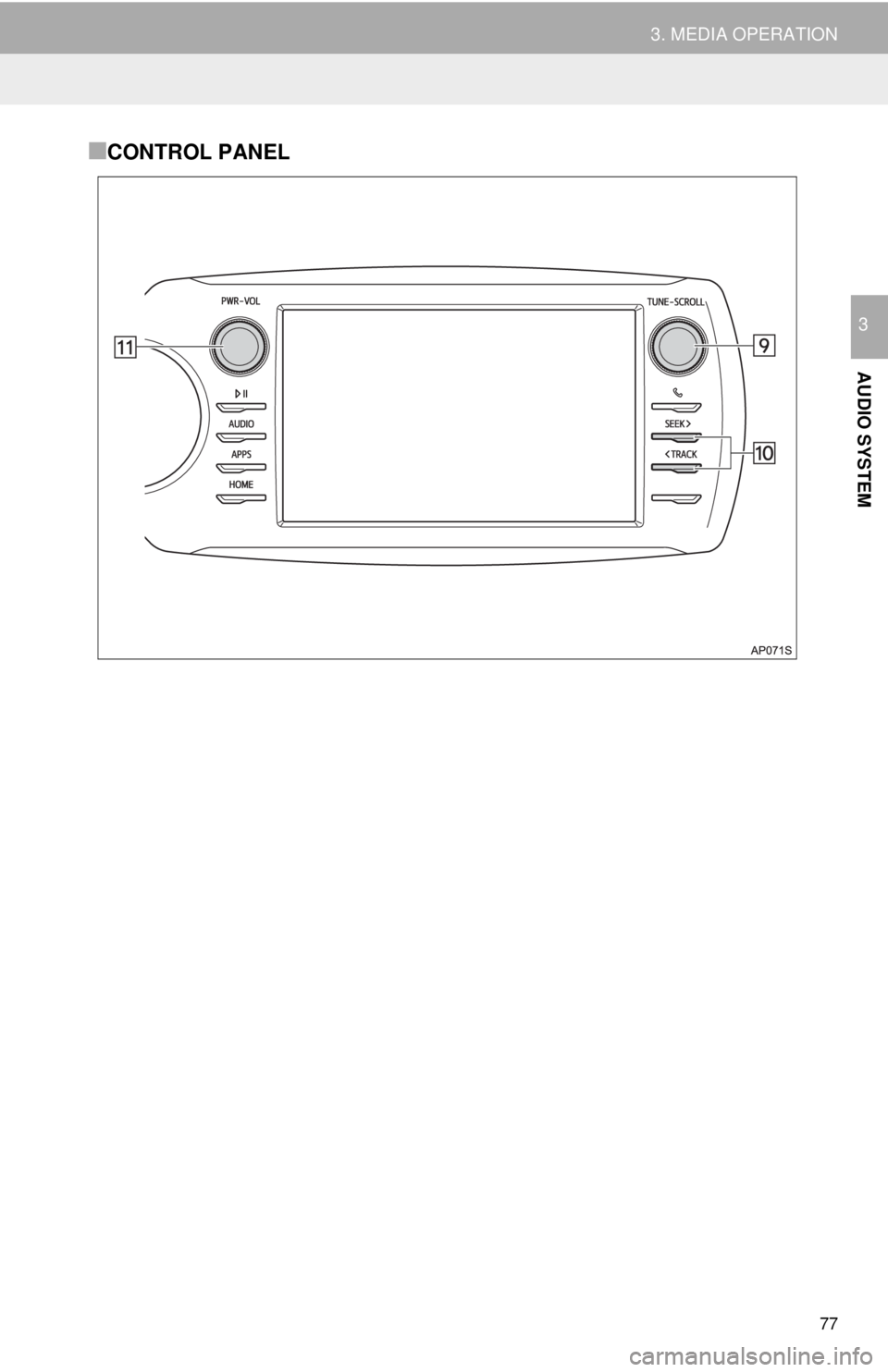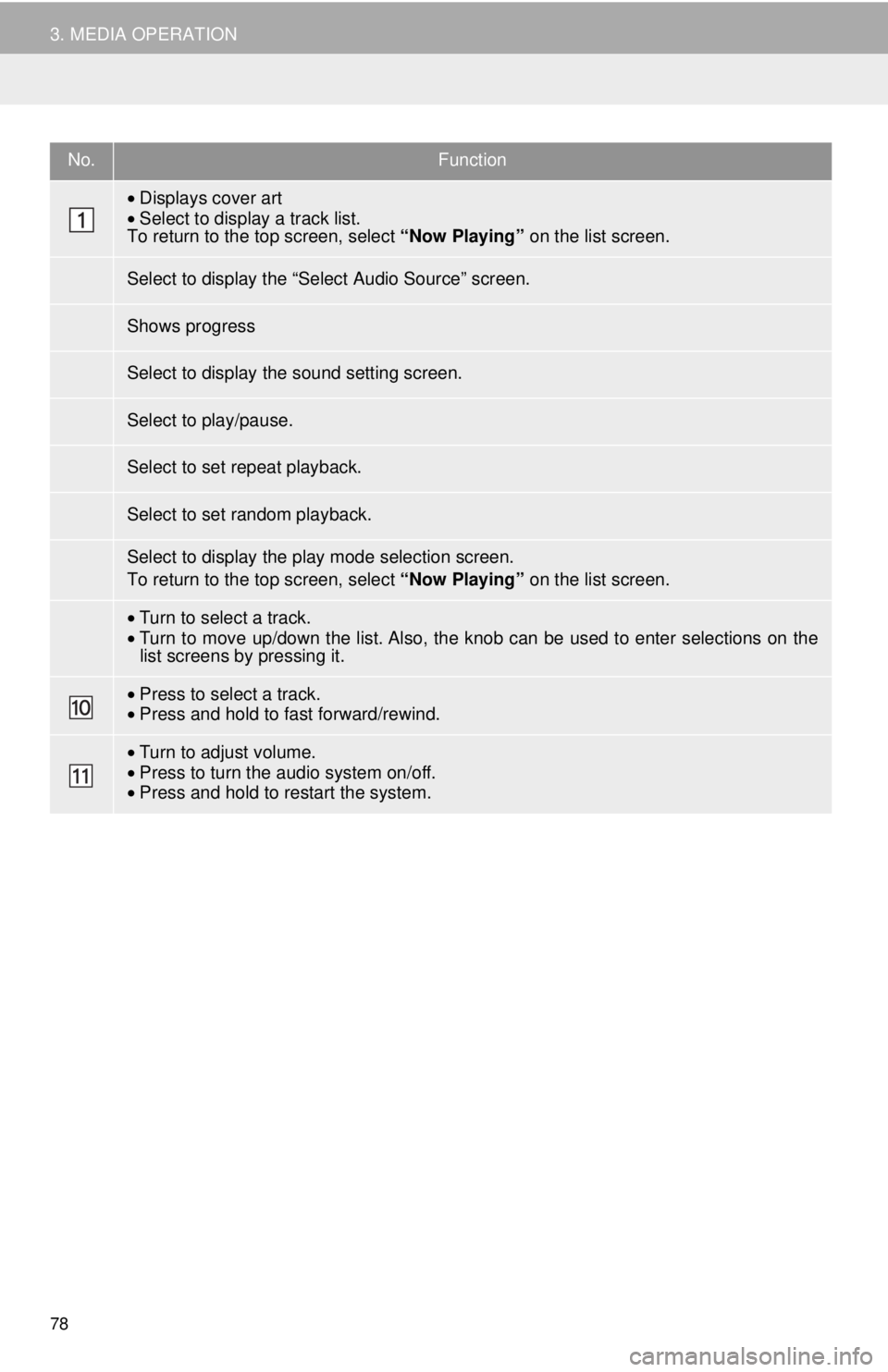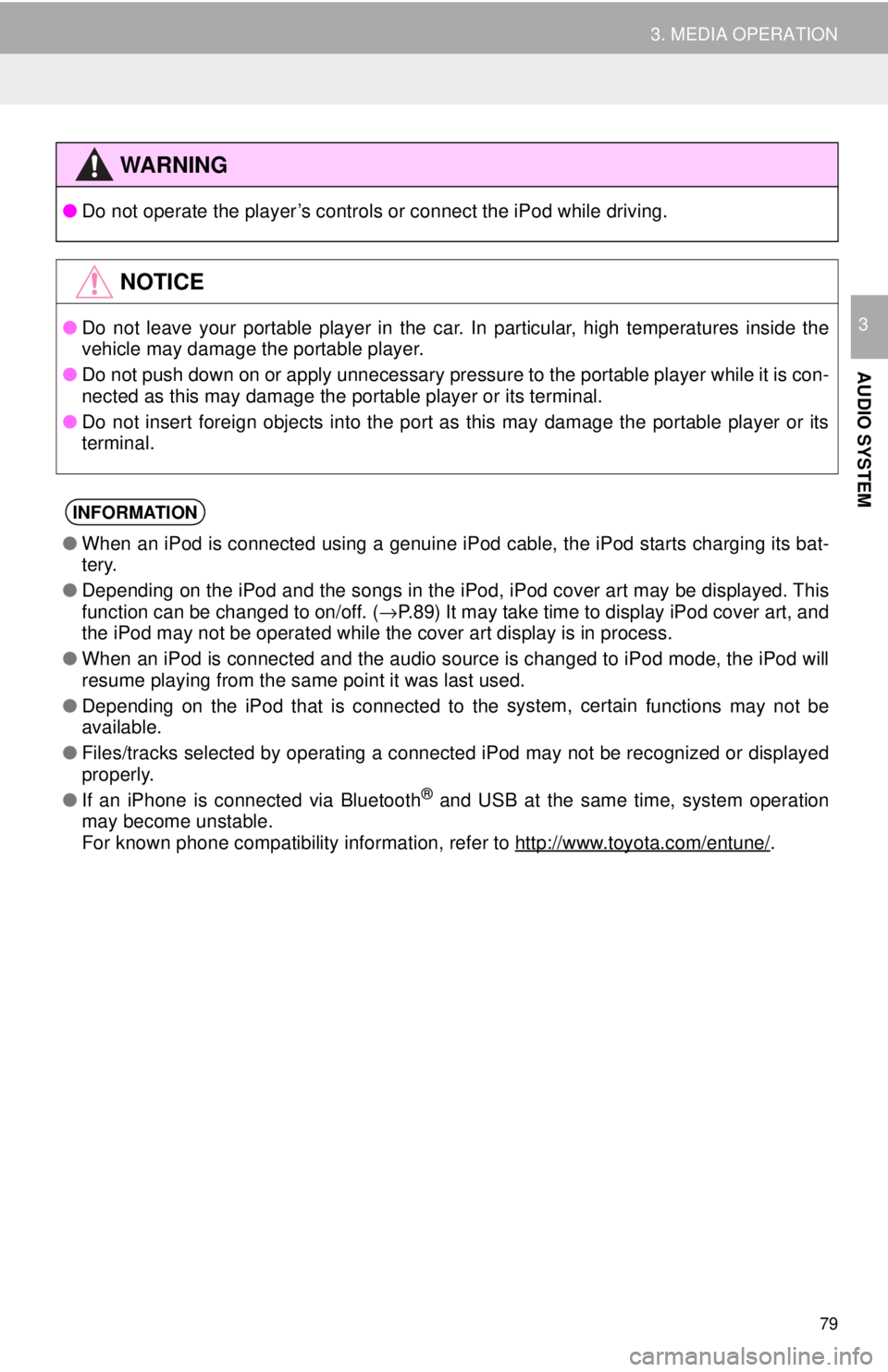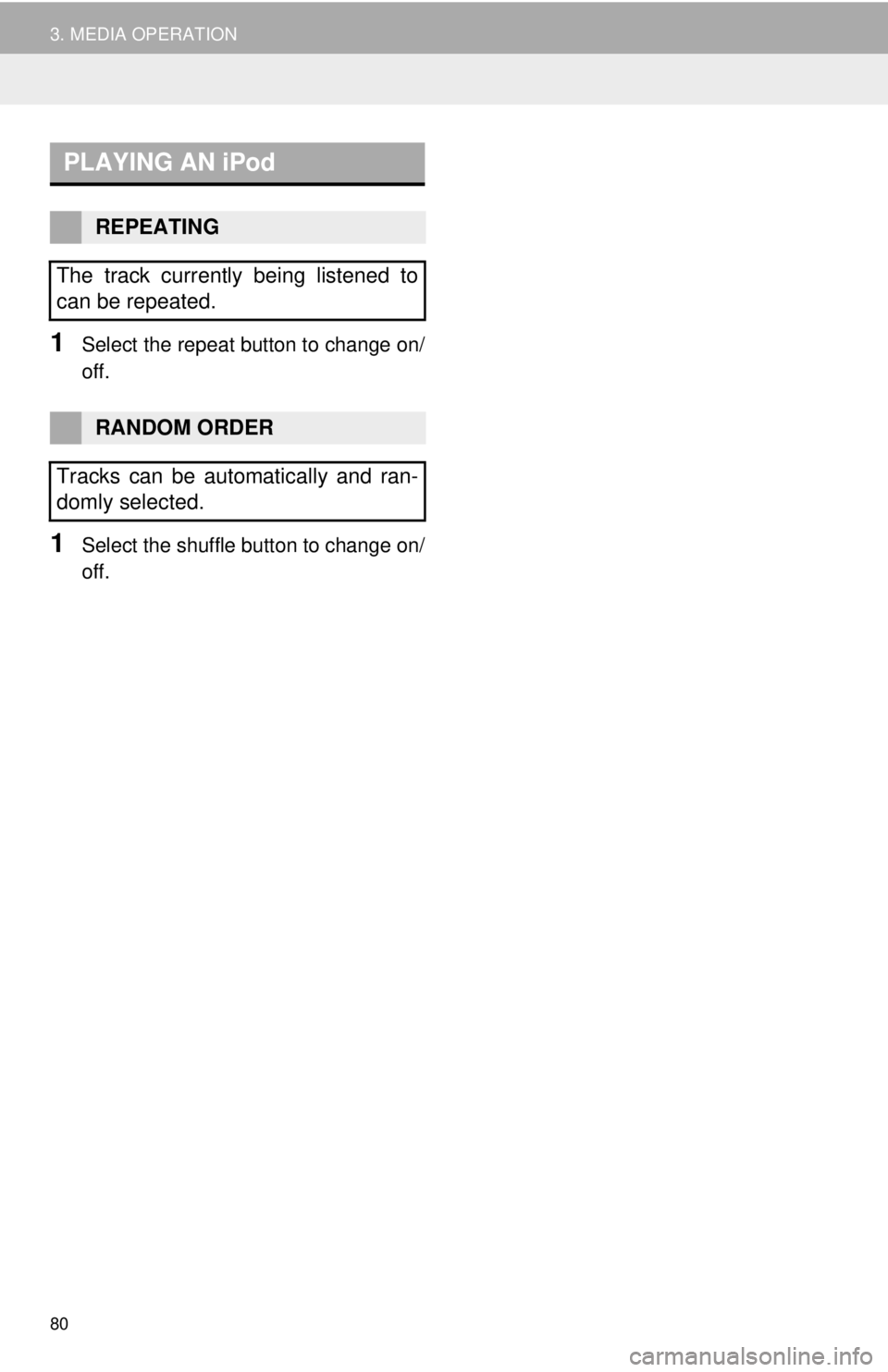TOYOTA YARIS LIFTBACK 2020 Accessories, Audio & Navigation (in English)
YARIS LIFTBACK 2020
TOYOTA
TOYOTA
https://www.carmanualsonline.info/img/14/43161/w960_43161-0.png
TOYOTA YARIS LIFTBACK 2020 Accessories, Audio & Navigation (in English)
Trending: radiator, roof, AUX, ABS, lock, USB port, light
Page 71 of 164
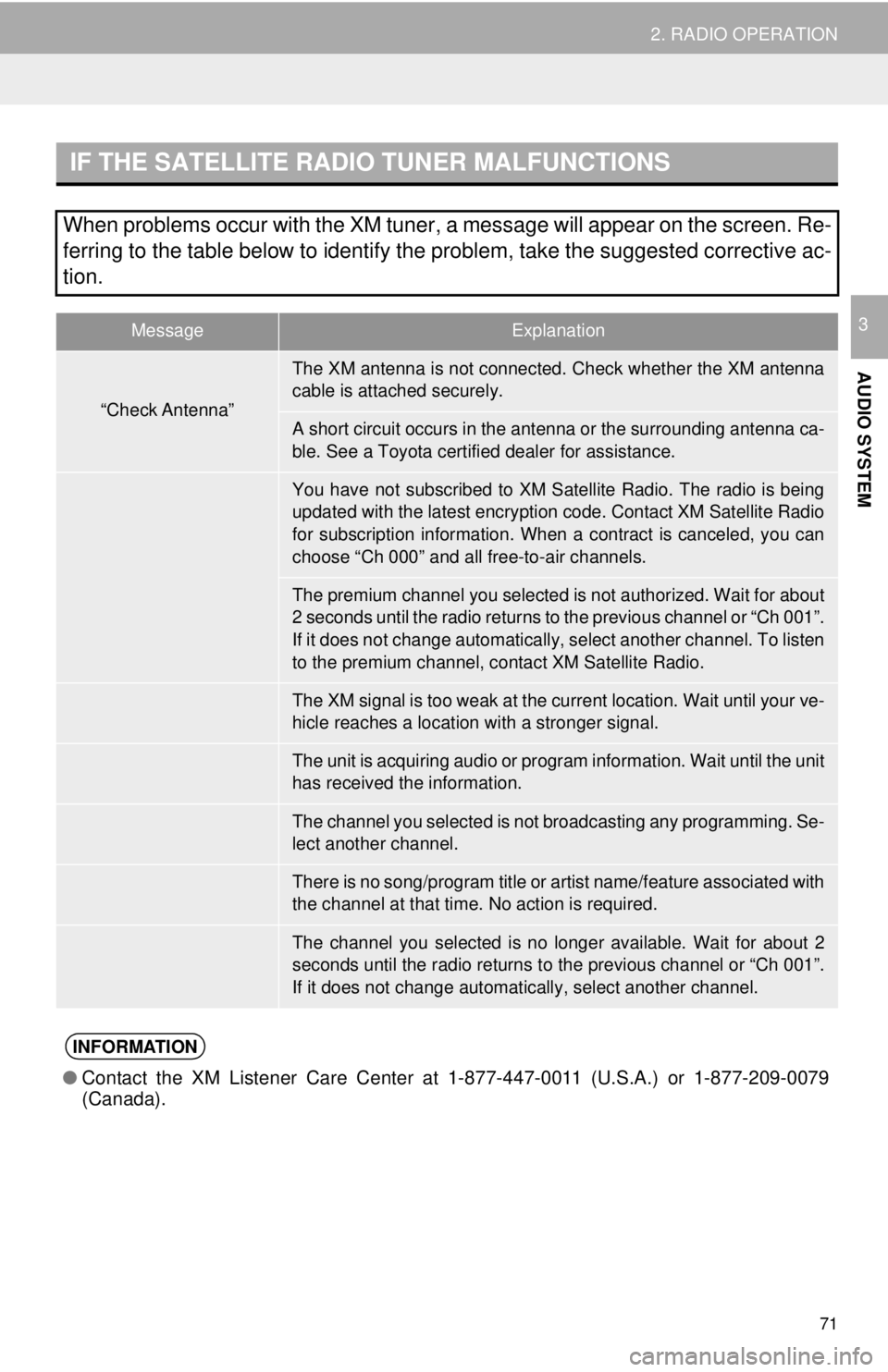
IF THE SATELLITE RADIO TUNER MALFUNCTIONS
MessageExplanation
“Check Antenna”
“Ch Unauthorized”
“No Signal”
“Loading”
“Channel Off Air”
-----
“Chan Unavailable”
●Contact the XM Listener Care Center at 1-877-447-0011 (U.S.A.) or 1-877-209-0079
(Canada).
71
2. RADIO OPERATION
AUDIO SYSTEM
3
When problems occur with the XM tuner, a message will appear on the screen. Re-
ferring to the table below to identify the problem, take the suggested corrective ac-
tion.
The XM antenna is not connected. Check whether the XM antenna
cable is attached securely.
A short circuit occurs in the antenna or the surrounding antenna ca-
ble. See a Toyota certified dealer for assistance.
You have not subscribed to XM Satellite Radio. The radio is being
updated with the latest encryption code. Contact XM Satellite Radio
for subscription information. When a contract is canceled, you can
choose “Ch 000” and all free-to-air channels.
The premium channel you selected is not authorized. Wait for about
2 seconds until the radio returns to the previous channel or “Ch 001”.
If it does not change automatically, select another channel. To listen
to the premium channel, contact XM Satellite Radio.
The XM signal is too weak at the current location. Wait until your ve-
hicle reaches a location wi th a stronger signal.
The unit is acquiring audio or program information. Wait until the unit
has received the information.
The channel you selected is not broadcasting any programming. Se-
lect another channel.
There is no song/program title or artist name/feature associated with
the channel at that time. No action is required.
The channel you selected is no longe r available. Wait for about 2
seconds until the radio returns to the previous channel or “Ch 001”.
If it does not change automatically, select another channel.
INFORMATION
Page 72 of 164
72
3. MEDIA OPERATION
1. USB MEMORY
OVERVIEW
Connect a USB memory ( →P.55)
Select “USB” on
the “Select Audio Source” screen. ( →P.54)
■CONTROL SCREEN
The USB memory operation screen can be reached by the following methods:
Page 73 of 164
73
3. MEDIA OPERATION
AUDIO SYSTEM
3
■CONTROL PANEL
Page 74 of 164
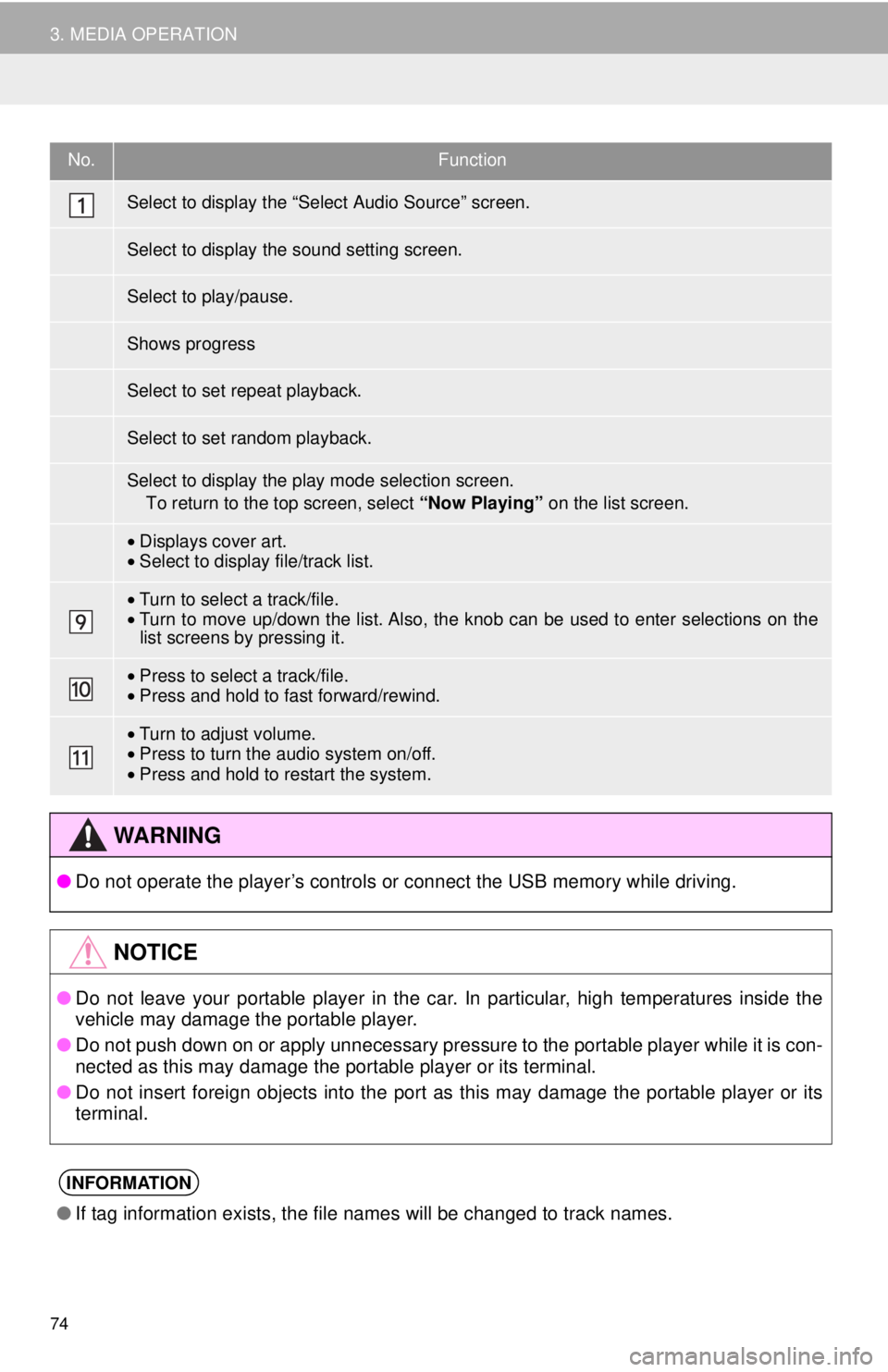
No.Function
•Displays cover art.•Select to display file/track list.
•Turn to select a track/file.•Turn to move up/down the list. Also, the k nob can be used to enter selections on the
list screens by pressing it.
• Press to select a track/file.•Press and hold to fast forward/rewind.
•Turn to adjust volume.
• Press to turn the audio system on/off.
• Press an d hold to restart the system.
●Do not operate the player’s controls or connect the USB memory while driving.
●Do not leave your portable player in the car. In particular, high temperatures inside the
vehicle may damage the portable player.
● Do not push down on or apply unnecessary pressure to the portable player while it is con-
nected as this may damage the portable player or its terminal.
● Do not insert foreign objects into the port as this may damage the portable player or its
t e
rminal.
●If tag information exists, the file names will be changed to track names.
74
3. MEDIA OPERATION
Select to display the “Select Audio Source” screen.
Select to display the sound setting screen.
Select to play/pause.
Shows progress
Select to set repeat playback.
Select to set random playback.
Select to display the play mode selection screen.
To return to the top screen, select “Now Playing” on the list screen.
WA R N I N G
NOTICE
INFORMATION
Page 75 of 164
PLAYING A USB AUDIO
75
3. MEDIA OPERATION
AUDIO SYSTEM
31Select the repeat button to change on/
off.
1Select the random button to change
on/off.
REPEATING
The file/track currently being listened
to can be repeated.
RANDOM ORDER
Files/tracks can be automatically and
randomly selected.
Page 76 of 164
76
3. MEDIA OPERATION
2. iPod
OVERVIEW
Connect an iPod ( →P.55)
Select “iPod”
on the “Select Audio Source” screen. ( →P.54)
■CONTROL SCREEN
The iPod operation screen can be reached by the following methods:
When the iPod connected to the system includes iPod video, the system can only
output the sound by selectin
g the browse screen.
Page 77 of 164
77
3. MEDIA OPERATION
AUDIO SYSTEM
3
■CONTROL PANEL
Page 78 of 164
No.Function
•Displays cover art
• Sel ect to display a track list.
•Turn to select a track.•Turn to move up/down the list. Also, the k nob can be used to enter selections on the
list screens by pressing it.
• Press to select a track. •Press and hold to fast forward/rewind.
•Turn to adjust volume.
• Press to turn the audio system on/off.
• Press an d hold to restart the system.
78
3. MEDIA OPERATION
To return to the top screen, select “Now Playing” on the list screen.
Select to display the “Select Audio Source” screen.
Shows progress
Select to display the sound setting screen.
Select to play/pause.
Select to set repeat playback.
Select to set random playback.
Select to display the play mode selection screen.
To return to the top screen, select “Now Playing” on the list screen.
Page 79 of 164
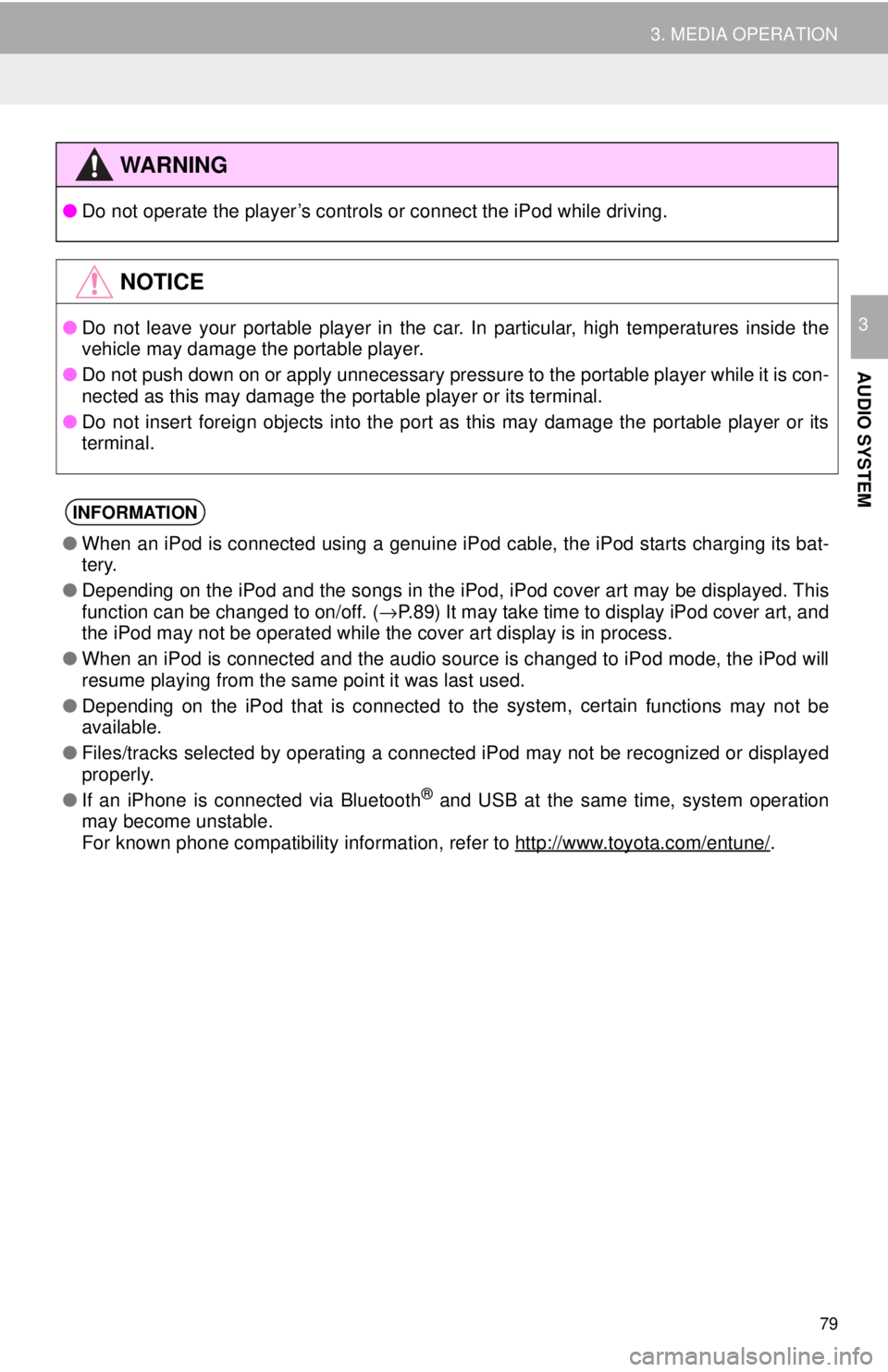
●Do not operate the player’s controls or connect the iPod while driving.
●Do not leave your portable player in the car. In particular, high temperatures inside the
vehicle may damage the portable player.
● Do not push down on or apply unnecessary pressure to the portable player while it is con -
nected as this may damage the portable player or its terminal.
● Do not insert foreign objects into the port as this may damage the portable player or its
te rm
inal.
●When an iPod is connected using a genuine iPod cable, the iPod starts charging its bat -
tery.
● Depending on the iPod and the songs in the iPod, iPod cover art may be displayed. This
f unct
ion can be changed to on/off. ( →P. 8 9 ) It may take time to display iPod cover art, and
the iPod may not be operated while the cover art display is in process.
● When an iPod is connected and the audio source is changed to iPod mode, the iPod will
resu me
playing from the same point it was last used.
● Depending on the iPod that is connected to the system, certain
functions may not be
available.
● Files/tracks selected by operating a connected iPod may not be recognized or displayed
prop erly
.
● If an iPhone is connected via Bluetooth
® and USB at the same time, system operation
may become unstable.
For known phone compatibility information, refer to
http://www.toyota.com/entune/.
79
3. MEDIA OPERATION
AUDIO SYSTEM
3
WA R N I N G
NOTICE
INFORMATION
Page 80 of 164
PLAYING AN iPod
80
3. MEDIA OPERATION
1Select the repeat button to change on/
off.
1Select the shuffle button to change on/
off.
REPEATING
The track currently being listened to
can be repeated.
RANDOM ORDER
Tracks can be automatically and ran-
domly selected.
Trending: warning, glove box, air condition, change language, tire size, ABS, infotainment