VAUXHALL MOVANO_B 2016 Infotainment system
Manufacturer: VAUXHALL, Model Year: 2016, Model line: MOVANO_B, Model: VAUXHALL MOVANO_B 2016Pages: 147
Page 101 of 147
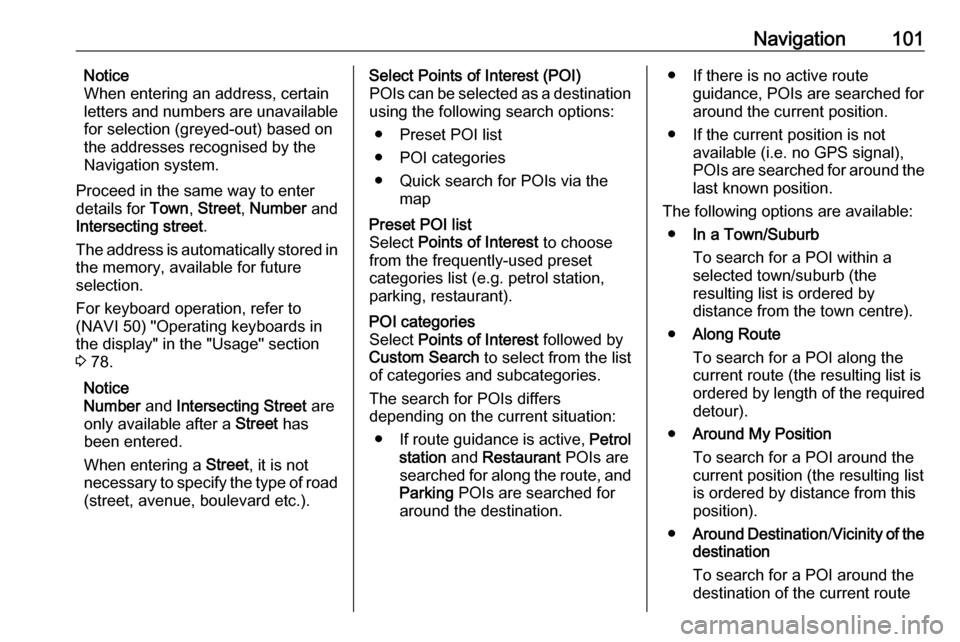
Navigation101Notice
When entering an address, certain
letters and numbers are unavailable
for selection (greyed-out) based on
the addresses recognised by the
Navigation system.
Proceed in the same way to enter
details for Town, Street , Number and
Intersecting street .
The address is automatically stored in the memory, available for future
selection.
For keyboard operation, refer to
(NAVI 50) "Operating keyboards in
the display" in the "Usage" section
3 78.
Notice
Number and Intersecting Street are
only available after a Street has
been entered.
When entering a Street, it is not
necessary to specify the type of road
(street, avenue, boulevard etc.).Select Points of Interest (POI)
POIs can be selected as a destination using the following search options:
● Preset POI list
● POI categories
● Quick search for POIs via the mapPreset POI list
Select Points of Interest to choose
from the frequently-used preset
categories list (e.g. petrol station,
parking, restaurant).POI categories
Select Points of Interest followed by
Custom Search to select from the list
of categories and subcategories.
The search for POIs differs
depending on the current situation:
● If route guidance is active, Petrol
station and Restaurant POIs are
searched for along the route, and
Parking POIs are searched for
around the destination.● If there is no active route guidance, POIs are searched for
around the current position.
● If the current position is not available (i.e. no GPS signal),POIs are searched for around the
last known position.
The following options are available: ● In a Town/Suburb
To search for a POI within a
selected town/suburb (the
resulting list is ordered by
distance from the town centre).
● Along Route
To search for a POI along the
current route (the resulting list is
ordered by length of the required detour).
● Around My Position
To search for a POI around the
current position (the resulting list is ordered by distance from this
position).
● Around Destination /Vicinity of the
destination
To search for a POI around the
destination of the current route
Page 102 of 147

102Navigation(the resulting list is ordered by
distance from the destination).
When a list of POIs is displayed, they can be sorted or displayed on the
map. Press Options to display the
following:
● Sort by name
● Sort by distance
● Sort by detour (if route guidance
is active)
● Show all on mapQuick search for POIs
Press anywhere on the map. The
cursor indicates the current selected
position. To scroll within the map,
drag the cursor in the required
direction.
Press Options followed by Points of
Interest Around Cursor to show
nearby POI names and their distance
from the selected position on the
map.
Alternatively, press Find and use the
keyboard to search for a destination
by name.Select from previous destinations list
Select History to access a list of
previously entered destinations.
To sort the list, press Options to
display the following:
● Sort by name
● Sort by distance
● Delete all
Alternatively, press Find and use the
keyboard to search for a destination
by name.Select from Favourites list
Select Favourites to access a list of
saved favourite destinations.
When the list of favourites is
displayed, they can be sorted or
displayed on the map. Press
Options to display the following:
● Sort by name
● Sort by distance
● Show all on map
● Delete all
Alternatively, press Find and use the
keyboard to search for a favourite by name.Select a destination by using the map Select Find on Map to begin a search
for a destination by scrolling the map.
Press anywhere on the map. The
cursor indicates the current selected
position. To scroll within the map,
drag the cursor in the required
direction.
Press OK to select the position as a
destination.Enter the co-ordinates of the
destination
Select Coordinate to begin a search
for a destination by entering its co- ordinates.
To change the format of the co-
ordinates, press Options and select
from the following:
● Latitude/Longitude
Values can be entered in any of
the following formats:
Page 103 of 147
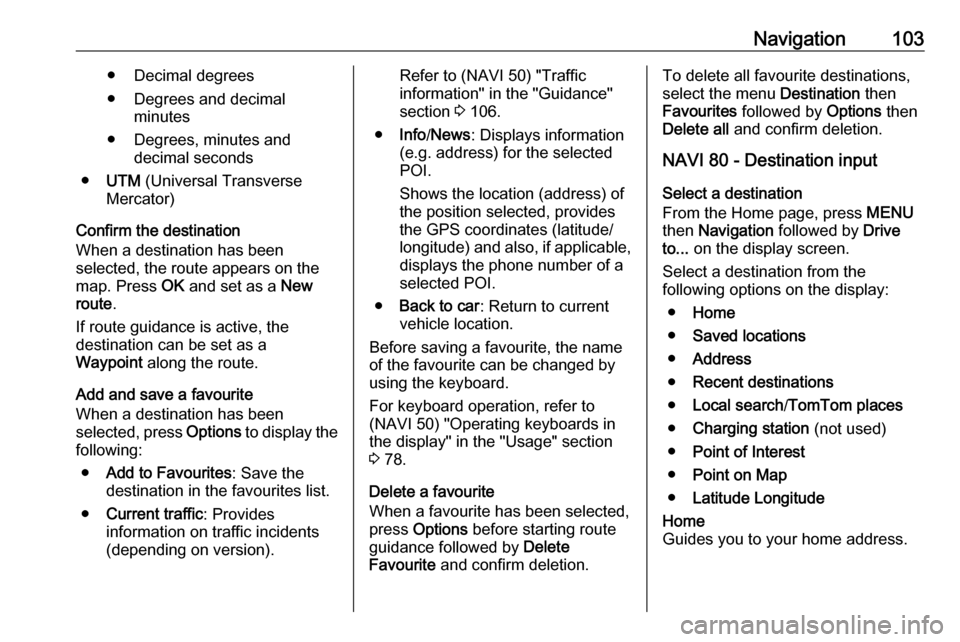
Navigation103● Decimal degrees
● Degrees and decimal minutes
● Degrees, minutes and decimal seconds
● UTM (Universal Transverse
Mercator)
Confirm the destination
When a destination has been
selected, the route appears on the
map. Press OK and set as a New
route .
If route guidance is active, the
destination can be set as a
Waypoint along the route.
Add and save a favourite
When a destination has been
selected, press Options to display the
following:
● Add to Favourites : Save the
destination in the favourites list.
● Current traffic : Provides
information on traffic incidents
(depending on version).Refer to (NAVI 50) "Traffic
information" in the "Guidance"
section 3 106.
● Info /News : Displays information
(e.g. address) for the selected
POI.
Shows the location (address) of
the position selected, provides
the GPS coordinates (latitude/
longitude) and also, if applicable,
displays the phone number of a
selected POI.
● Back to car : Return to current
vehicle location.
Before saving a favourite, the name
of the favourite can be changed by
using the keyboard.
For keyboard operation, refer to
(NAVI 50) "Operating keyboards in
the display" in the "Usage" section
3 78.
Delete a favourite
When a favourite has been selected,
press Options before starting route
guidance followed by Delete
Favourite and confirm deletion.To delete all favourite destinations,
select the menu Destination then
Favourites followed by Options then
Delete all and confirm deletion.
NAVI 80 - Destination input
Select a destination
From the Home page, press MENU
then Navigation followed by Drive
to... on the display screen.
Select a destination from the
following options on the display:
● Home
● Saved locations
● Address
● Recent destinations
● Local search /TomTom places
● Charging station (not used)
● Point of Interest
● Point on Map
● Latitude LongitudeHome
Guides you to your home address.
Page 104 of 147
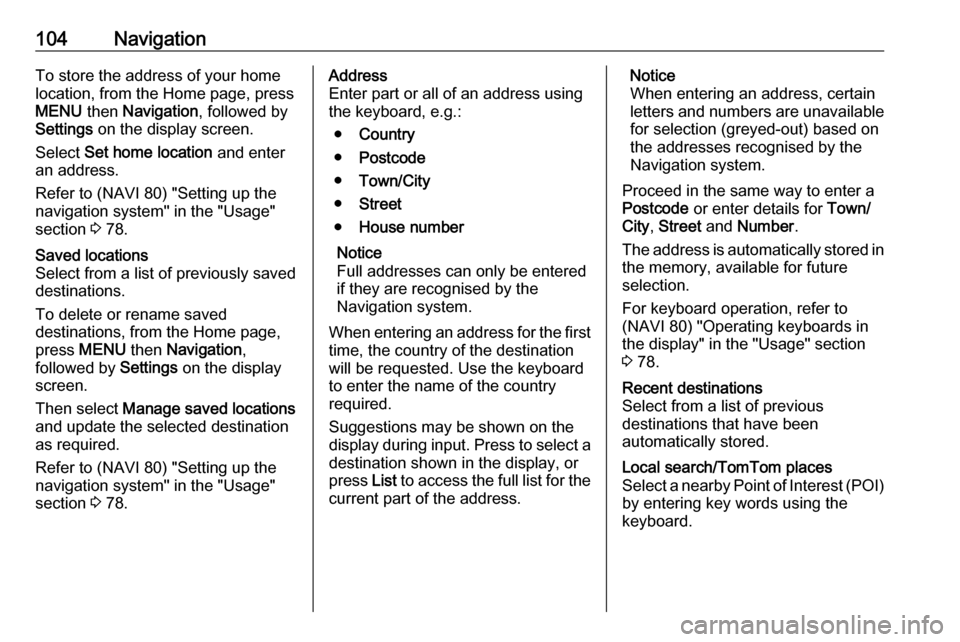
104NavigationTo store the address of your home
location, from the Home page, press
MENU then Navigation , followed by
Settings on the display screen.
Select Set home location and enter
an address.
Refer to (NAVI 80) "Setting up the
navigation system" in the "Usage"
section 3 78.Saved locations
Select from a list of previously saved
destinations.
To delete or rename saved
destinations, from the Home page,
press MENU then Navigation ,
followed by Settings on the display
screen.
Then select Manage saved locations
and update the selected destination
as required.
Refer to (NAVI 80) "Setting up the
navigation system" in the "Usage"
section 3 78.Address
Enter part or all of an address using
the keyboard, e.g.:
● Country
● Postcode
● Town/City
● Street
● House number
Notice
Full addresses can only be entered if they are recognised by the
Navigation system.
When entering an address for the first
time, the country of the destination
will be requested. Use the keyboard
to enter the name of the country
required.
Suggestions may be shown on the
display during input. Press to select a destination shown in the display, or
press List to access the full list for the
current part of the address.Notice
When entering an address, certain
letters and numbers are unavailable
for selection (greyed-out) based on
the addresses recognised by the
Navigation system.
Proceed in the same way to enter a Postcode or enter details for Town/
City , Street and Number .
The address is automatically stored in the memory, available for future
selection.
For keyboard operation, refer to
(NAVI 80) "Operating keyboards in
the display" in the "Usage" section
3 78.Recent destinations
Select from a list of previous
destinations that have been
automatically stored.Local search/TomTom places
Select a nearby Point of Interest (POI)
by entering key words using the
keyboard.
Page 105 of 147
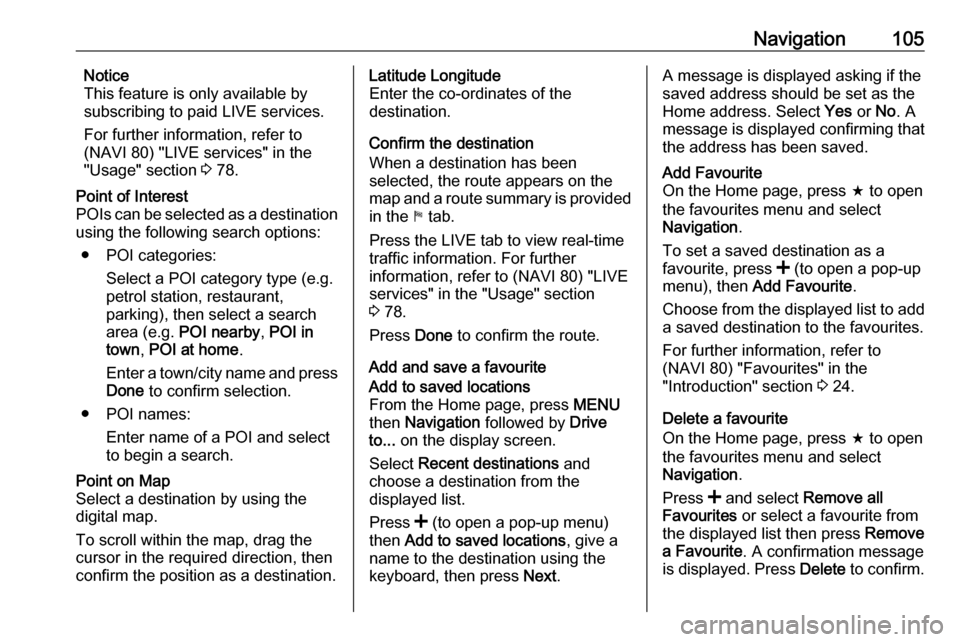
Navigation105Notice
This feature is only available by
subscribing to paid LIVE services.
For further information, refer to
(NAVI 80) "LIVE services" in the
"Usage" section 3 78.Point of Interest
POIs can be selected as a destination
using the following search options:
● POI categories: Select a POI category type (e.g.petrol station, restaurant,
parking), then select a search
area (e.g. POI nearby , POI in
town , POI at home .
Enter a town/city name and press Done to confirm selection.
● POI names: Enter name of a POI and select
to begin a search.Point on Map
Select a destination by using the
digital map.
To scroll within the map, drag the
cursor in the required direction, then confirm the position as a destination.Latitude Longitude
Enter the co-ordinates of the
destination.
Confirm the destination
When a destination has been
selected, the route appears on the
map and a route summary is provided in the y tab.
Press the LIVE tab to view real-time traffic information. For further
information, refer to (NAVI 80) "LIVE
services" in the "Usage" section
3 78.
Press Done to confirm the route.
Add and save a favouriteAdd to saved locations
From the Home page, press MENU
then Navigation followed by Drive
to... on the display screen.
Select Recent destinations and
choose a destination from the
displayed list.
Press < (to open a pop-up menu)
then Add to saved locations , give a
name to the destination using the
keyboard, then press Next.A message is displayed asking if the
saved address should be set as the
Home address. Select Yes or No. A
message is displayed confirming that
the address has been saved.Add Favourite
On the Home page, press f to open
the favourites menu and select
Navigation .
To set a saved destination as a
favourite, press < (to open a pop-up
menu), then Add Favourite .
Choose from the displayed list to add a saved destination to the favourites.
For further information, refer to
(NAVI 80) "Favourites" in the
"Introduction" section 3 24.
Delete a favourite
On the Home page, press f to open
the favourites menu and select
Navigation .
Press < and select Remove all
Favourites or select a favourite from
the displayed list then press Remove
a Favourite . A confirmation message
is displayed. Press Delete to confirm.
Page 106 of 147
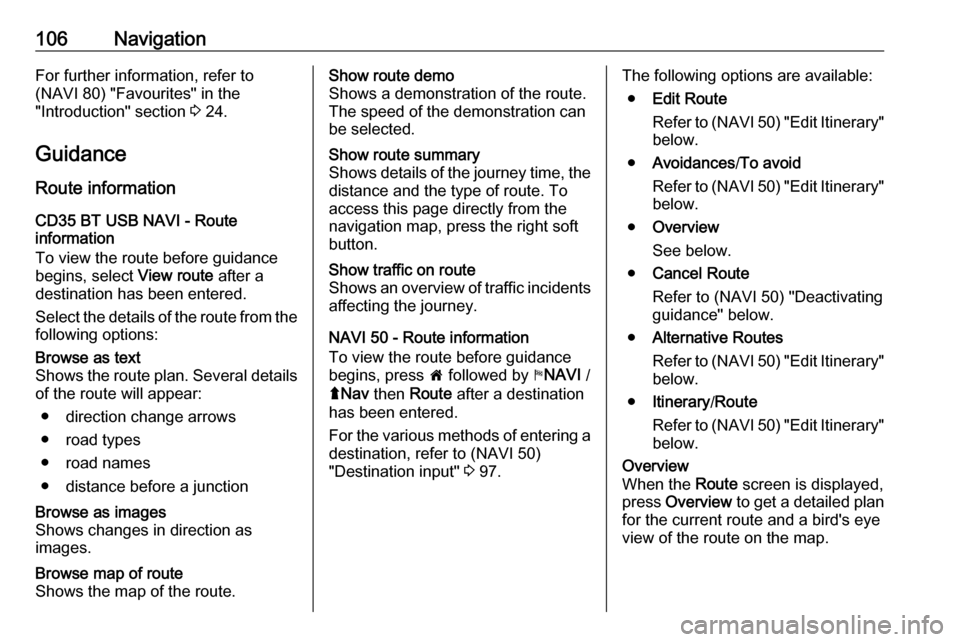
106NavigationFor further information, refer to
(NAVI 80) "Favourites" in the
"Introduction" section 3 24.
Guidance
Route information CD35 BT USB NAVI - Route
information
To view the route before guidance
begins, select View route after a
destination has been entered.
Select the details of the route from the
following options:Browse as text
Shows the route plan. Several details of the route will appear:
● direction change arrows
● road types
● road names
● distance before a junctionBrowse as images
Shows changes in direction as
images.Browse map of route
Shows the map of the route.Show route demo
Shows a demonstration of the route.
The speed of the demonstration can
be selected.Show route summary
Shows details of the journey time, the
distance and the type of route. To
access this page directly from the
navigation map, press the right soft
button.Show traffic on route
Shows an overview of traffic incidents affecting the journey.
NAVI 50 - Route information
To view the route before guidance
begins, press 7 followed by yNAVI /
ý Nav then Route after a destination
has been entered.
For the various methods of entering a
destination, refer to (NAVI 50)
"Destination input" 3 97.
The following options are available:
● Edit Route
Refer to (NAVI 50) "Edit Itinerary"
below.
● Avoidances /To avoid
Refer to (NAVI 50) "Edit Itinerary"
below.
● Overview
See below.
● Cancel Route
Refer to (NAVI 50) "Deactivating guidance" below.
● Alternative Routes
Refer to (NAVI 50) "Edit Itinerary"
below.
● Itinerary /Route
Refer to (NAVI 50) "Edit Itinerary"
below.Overview
When the Route screen is displayed,
press Overview to get a detailed plan
for the current route and a bird's eye view of the route on the map.
Page 107 of 147
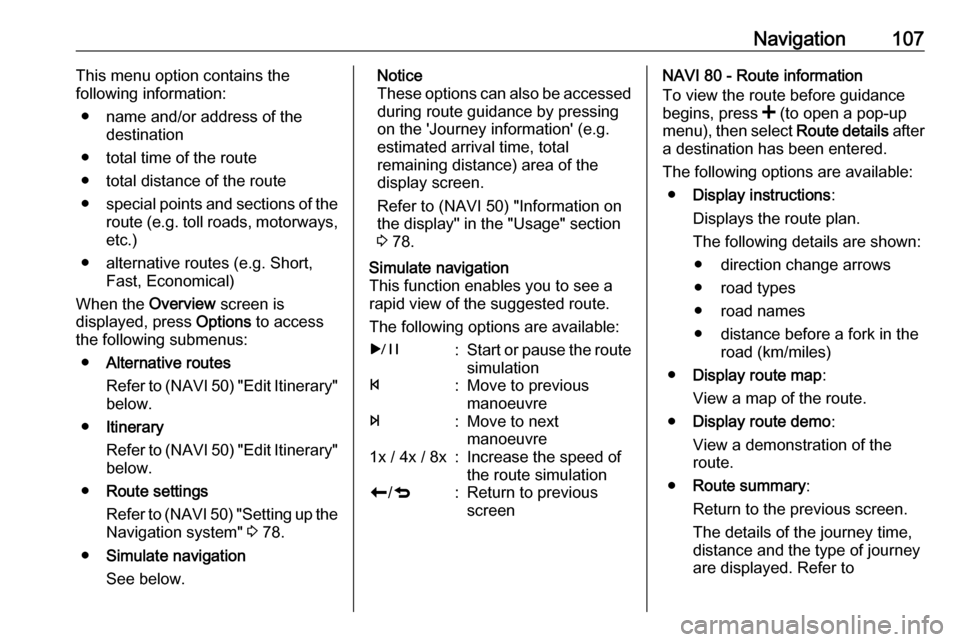
Navigation107This menu option contains the
following information:
● name and/or address of the destination
● total time of the route
● total distance of the route
● special points and sections of the
route (e.g. toll roads, motorways,
etc.)
● alternative routes (e.g. Short, Fast, Economical)
When the Overview screen is
displayed, press Options to access
the following submenus:
● Alternative routes
Refer to (NAVI 50) "Edit Itinerary"
below.
● Itinerary
Refer to (NAVI 50) "Edit Itinerary"
below.
● Route settings
Refer to (NAVI 50) "Setting up the
Navigation system" 3 78.
● Simulate navigation
See below.Notice
These options can also be accessed during route guidance by pressing
on the 'Journey information' (e.g.
estimated arrival time, total
remaining distance) area of the
display screen.
Refer to (NAVI 50) "Information on
the display" in the "Usage" section
3 78.Simulate navigation
This function enables you to see a
rapid view of the suggested route.
The following options are available:r:Start or pause the route simulationf:Move to previous
manoeuvree:Move to next
manoeuvre1x / 4x / 8x:Increase the speed of
the route simulationr /q:Return to previous
screenNAVI 80 - Route information
To view the route before guidance
begins, press < (to open a pop-up
menu), then select Route details after
a destination has been entered.
The following options are available: ● Display instructions :
Displays the route plan.
The following details are shown: ● direction change arrows
● road types
● road names
● distance before a fork in the road (km/miles)
● Display route map :
View a map of the route.
● Display route demo :
View a demonstration of the
route.
● Route summary :
Return to the previous screen.
The details of the journey time, distance and the type of journey
are displayed. Refer to
Page 108 of 147
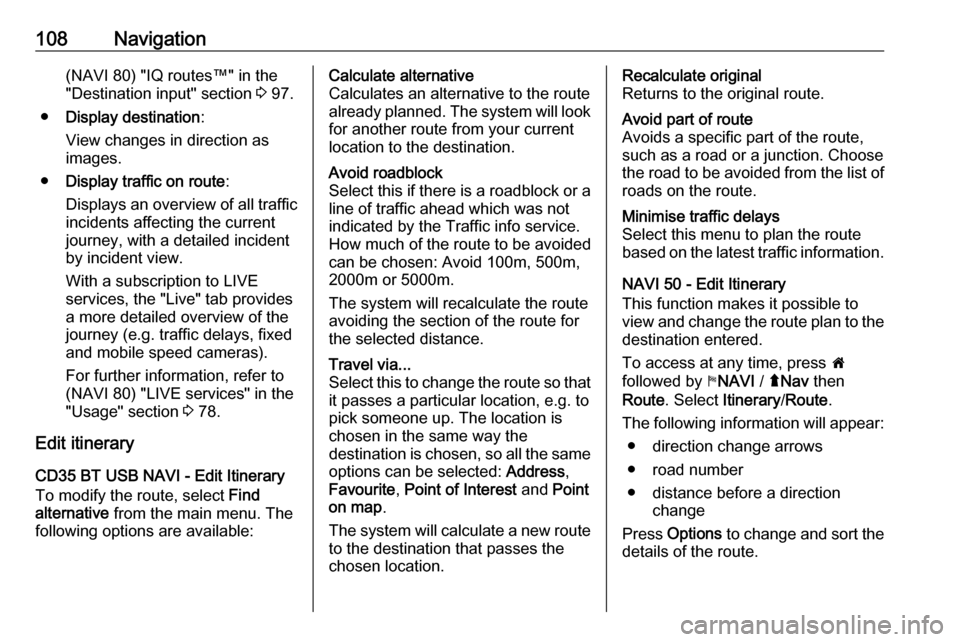
108Navigation(NAVI 80) "IQ routes™" in the
"Destination input" section 3 97.
● Display destination :
View changes in direction as
images.
● Display traffic on route :
Displays an overview of all traffic
incidents affecting the current
journey, with a detailed incident
by incident view.
With a subscription to LIVE
services, the "Live" tab provides
a more detailed overview of the
journey (e.g. traffic delays, fixed and mobile speed cameras).
For further information, refer to
(NAVI 80) "LIVE services" in the
"Usage" section 3 78.
Edit itinerary
CD35 BT USB NAVI - Edit Itinerary
To modify the route, select Find
alternative from the main menu. The
following options are available:Calculate alternative
Calculates an alternative to the route
already planned. The system will look
for another route from your current
location to the destination.Avoid roadblock
Select this if there is a roadblock or a
line of traffic ahead which was not
indicated by the Traffic info service.
How much of the route to be avoided
can be chosen: Avoid 100m, 500m,
2000m or 5000m.
The system will recalculate the route
avoiding the section of the route for
the selected distance.Travel via...
Select this to change the route so that it passes a particular location, e.g. to
pick someone up. The location is
chosen in the same way the
destination is chosen, so all the same options can be selected: Address,
Favourite , Point of Interest and Point
on map .
The system will calculate a new route
to the destination that passes the
chosen location.Recalculate original
Returns to the original route.Avoid part of route
Avoids a specific part of the route,
such as a road or a junction. Choose
the road to be avoided from the list of roads on the route.Minimise traffic delays
Select this menu to plan the route
based on the latest traffic information.
NAVI 50 - Edit Itinerary
This function makes it possible to
view and change the route plan to the destination entered.
To access at any time, press 7
followed by yNAVI / ýNav then
Route . Select Itinerary/Route .
The following information will appear: ● direction change arrows
● road number
● distance before a direction change
Press Options to change and sort the
details of the route.
Page 109 of 147
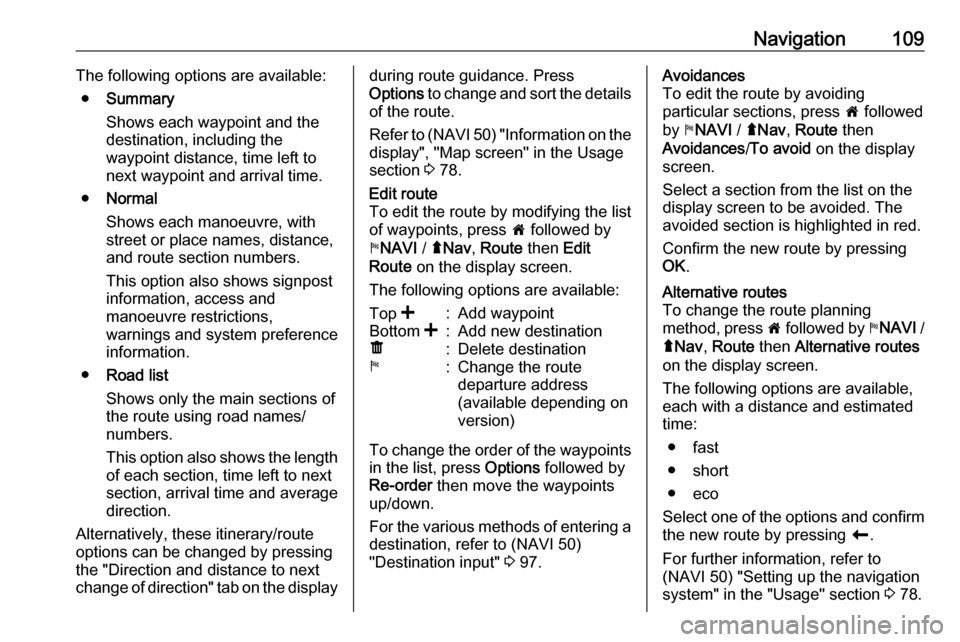
Navigation109The following options are available:● Summary
Shows each waypoint and the destination, including the
waypoint distance, time left to next waypoint and arrival time.
● Normal
Shows each manoeuvre, with
street or place names, distance,
and route section numbers.
This option also shows signpost information, access and
manoeuvre restrictions,
warnings and system preference
information.
● Road list
Shows only the main sections of
the route using road names/
numbers.
This option also shows the length of each section, time left to next
section, arrival time and average
direction.
Alternatively, these itinerary/route
options can be changed by pressing
the "Direction and distance to next
change of direction" tab on the displayduring route guidance. Press
Options to change and sort the details
of the route.
Refer to (NAVI 50) "Information on the display", "Map screen" in the Usage
section 3 78.Edit route
To edit the route by modifying the list
of waypoints, press 7 followed by
y NAVI / ýNav , Route then Edit
Route on the display screen.
The following options are available:Top <:Add waypointBottom <:Add new destinationë:Delete destinationy:Change the route
departure address
(available depending on
version)
To change the order of the waypoints
in the list, press Options followed by
Re-order then move the waypoints
up/down.
For the various methods of entering a
destination, refer to (NAVI 50)
"Destination input" 3 97.
Avoidances
To edit the route by avoiding
particular sections, press 7 followed
by yNAVI / ýNav , Route then
Avoidances /To avoid on the display
screen.
Select a section from the list on the
display screen to be avoided. The
avoided section is highlighted in red.
Confirm the new route by pressing
OK .Alternative routes
To change the route planning
method, press 7 followed by yNAVI /
ý Nav , Route then Alternative routes
on the display screen.
The following options are available,
each with a distance and estimated
time:
● fast
● short
● eco
Select one of the options and confirm the new route by pressing r.
For further information, refer to
(NAVI 50) "Setting up the navigation
system" in the "Usage" section 3 78.
Page 110 of 147
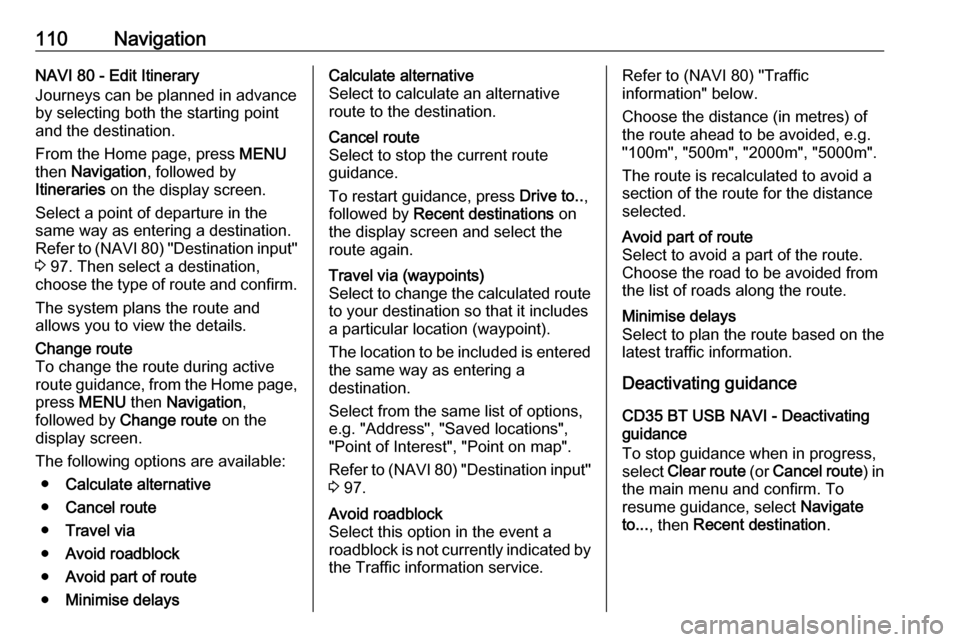
110NavigationNAVI 80 - Edit Itinerary
Journeys can be planned in advance
by selecting both the starting point
and the destination.
From the Home page, press MENU
then Navigation , followed by
Itineraries on the display screen.
Select a point of departure in the
same way as entering a destination.
Refer to (NAVI 80) "Destination input"
3 97. Then select a destination,
choose the type of route and confirm.
The system plans the route and
allows you to view the details.Change route
To change the route during active
route guidance, from the Home page, press MENU then Navigation ,
followed by Change route on the
display screen.
The following options are available: ● Calculate alternative
● Cancel route
● Travel via
● Avoid roadblock
● Avoid part of route
● Minimise delaysCalculate alternative
Select to calculate an alternative
route to the destination.Cancel route
Select to stop the current route
guidance.
To restart guidance, press Drive to..,
followed by Recent destinations on
the display screen and select the
route again.Travel via (waypoints)
Select to change the calculated route to your destination so that it includes
a particular location (waypoint).
The location to be included is entered
the same way as entering a
destination.
Select from the same list of options, e.g. "Address", "Saved locations",
"Point of Interest", "Point on map".
Refer to (NAVI 80) "Destination input"
3 97.Avoid roadblock
Select this option in the event a
roadblock is not currently indicated by
the Traffic information service.Refer to (NAVI 80) "Traffic
information" below.
Choose the distance (in metres) of
the route ahead to be avoided, e.g.
"100m", "500m", "2000m", "5000m".
The route is recalculated to avoid a
section of the route for the distance
selected.Avoid part of route
Select to avoid a part of the route.
Choose the road to be avoided from
the list of roads along the route.Minimise delays
Select to plan the route based on the
latest traffic information.
Deactivating guidance
CD35 BT USB NAVI - Deactivating
guidance
To stop guidance when in progress,
select Clear route (or Cancel route ) in
the main menu and confirm. To
resume guidance, select Navigate
to... , then Recent destination .