VAUXHALL MOVANO_B 2016 Infotainment system
Manufacturer: VAUXHALL, Model Year: 2016, Model line: MOVANO_B, Model: VAUXHALL MOVANO_B 2016Pages: 147
Page 131 of 147
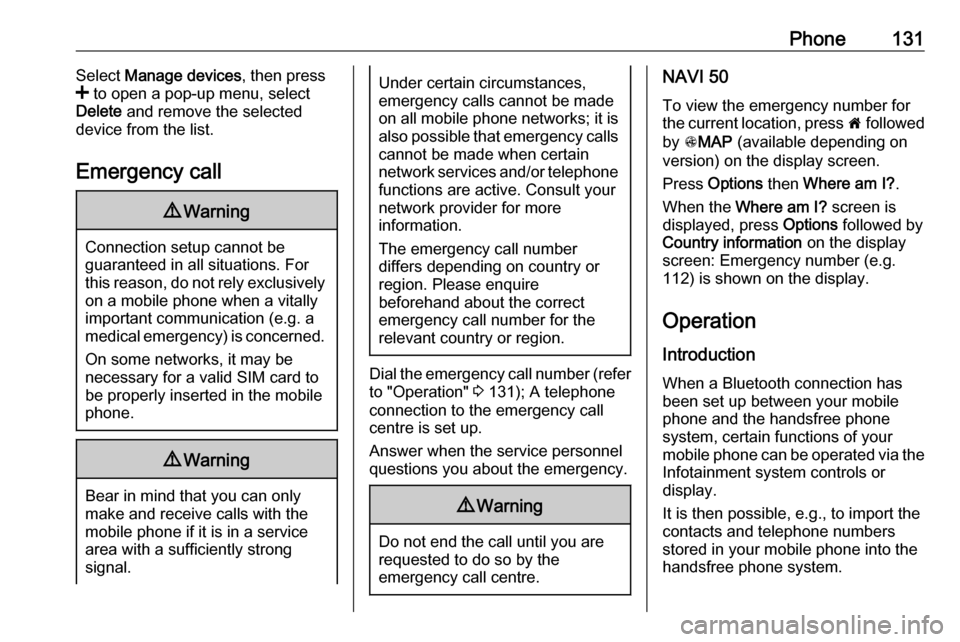
Phone131Select Manage devices , then press
< to open a pop-up menu, select
Delete and remove the selected
device from the list.
Emergency call9 Warning
Connection setup cannot be
guaranteed in all situations. For
this reason, do not rely exclusively on a mobile phone when a vitally
important communication (e.g. a
medical emergency) is concerned.
On some networks, it may be
necessary for a valid SIM card to
be properly inserted in the mobile
phone.
9 Warning
Bear in mind that you can only
make and receive calls with the
mobile phone if it is in a service
area with a sufficiently strong
signal.
Under certain circumstances,
emergency calls cannot be made on all mobile phone networks; it is also possible that emergency callscannot be made when certain
network services and/or telephone functions are active. Consult your
network provider for more
information.
The emergency call number
differs depending on country or
region. Please enquire
beforehand about the correct
emergency call number for the
relevant country or region.
Dial the emergency call number (refer
to "Operation" 3 131); A telephone
connection to the emergency call
centre is set up.
Answer when the service personnel
questions you about the emergency.
9 Warning
Do not end the call until you are
requested to do so by the
emergency call centre.
NAVI 50
To view the emergency number for
the current location, press 7 followed
by sMAP (available depending on
version) on the display screen.
Press Options then Where am I? .
When the Where am I? screen is
displayed, press Options followed by
Country information on the display
screen: Emergency number (e.g.
112) is shown on the display.
Operation Introduction When a Bluetooth connection has
been set up between your mobile phone and the handsfree phone
system, certain functions of your
mobile phone can be operated via the
Infotainment system controls or
display.
It is then possible, e.g., to import the
contacts and telephone numbers stored in your mobile phone into the
handsfree phone system.
Page 132 of 147
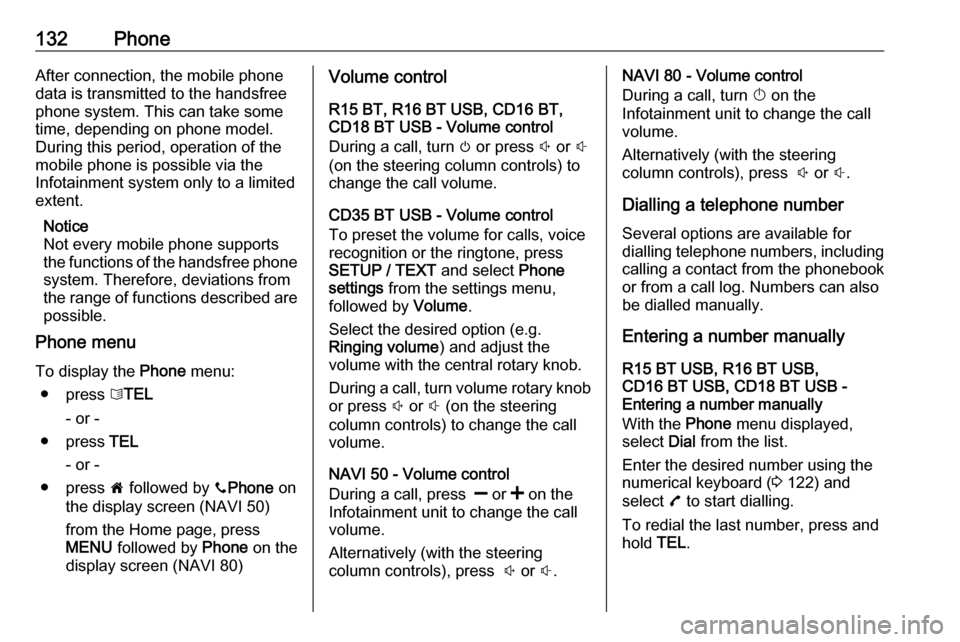
132PhoneAfter connection, the mobile phone
data is transmitted to the handsfree
phone system. This can take some
time, depending on phone model.
During this period, operation of the
mobile phone is possible via the
Infotainment system only to a limited
extent.
Notice
Not every mobile phone supports the functions of the handsfree phone
system. Therefore, deviations from
the range of functions described are possible.
Phone menu
To display the Phone menu:
● press 6TEL
- or -
● press TEL
- or -
● press 7 followed by yPhone on
the display screen (NAVI 50)
from the Home page, press
MENU followed by Phone on the
display screen (NAVI 80)Volume control
R15 BT, R16 BT USB, CD16 BT,
CD18 BT USB - Volume control
During a call, turn m or press ! or #
(on the steering column controls) to change the call volume.
CD35 BT USB - Volume control
To preset the volume for calls, voice
recognition or the ringtone, press
SETUP / TEXT and select Phone
settings from the settings menu,
followed by Volume.
Select the desired option (e.g. Ringing volume ) and adjust the
volume with the central rotary knob.
During a call, turn volume rotary knob or press ! or # (on the steering
column controls) to change the call volume.
NAVI 50 - Volume control
During a call, press ] or < on the
Infotainment unit to change the call
volume.
Alternatively (with the steering
column controls), press ! or #.NAVI 80 - Volume control
During a call, turn X on the
Infotainment unit to change the call
volume.
Alternatively (with the steering
column controls), press ! or #.
Dialling a telephone number Several options are available for
dialling telephone numbers, including
calling a contact from the phonebook or from a call log. Numbers can also
be dialled manually.
Entering a number manually
R15 BT USB, R16 BT USB,
CD16 BT USB, CD18 BT USB -
Entering a number manually
With the Phone menu displayed,
select Dial from the list.
Enter the desired number using the
numerical keyboard ( 3 122) and
select 7 to start dialling.
To redial the last number, press and
hold TEL.
Page 133 of 147
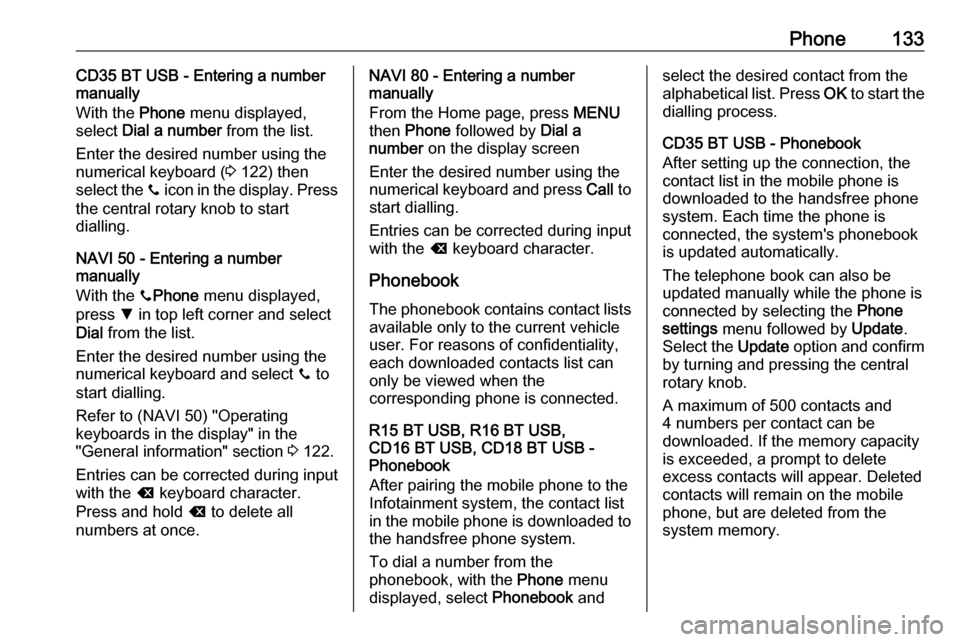
Phone133CD35 BT USB - Entering a number
manually
With the Phone menu displayed,
select Dial a number from the list.
Enter the desired number using the
numerical keyboard ( 3 122) then
select the y icon in the display. Press
the central rotary knob to start
dialling.
NAVI 50 - Entering a number
manually
With the yPhone menu displayed,
press S in top left corner and select
Dial from the list.
Enter the desired number using the
numerical keyboard and select y to
start dialling.
Refer to (NAVI 50) "Operating
keyboards in the display" in the
"General information" section 3 122.
Entries can be corrected during input
with the k keyboard character.
Press and hold k to delete all
numbers at once.NAVI 80 - Entering a number
manually
From the Home page, press MENU
then Phone followed by Dial a
number on the display screen
Enter the desired number using the
numerical keyboard and press Call to
start dialling.
Entries can be corrected during input
with the k keyboard character.
Phonebook The phonebook contains contact lists
available only to the current vehicle
user. For reasons of confidentiality,
each downloaded contacts list can
only be viewed when the
corresponding phone is connected.
R15 BT USB, R16 BT USB,
CD16 BT USB, CD18 BT USB -
Phonebook
After pairing the mobile phone to the
Infotainment system, the contact list
in the mobile phone is downloaded to the handsfree phone system.
To dial a number from the
phonebook, with the Phone menu
displayed, select Phonebook andselect the desired contact from the
alphabetical list. Press OK to start the
dialling process.
CD35 BT USB - Phonebook
After setting up the connection, the
contact list in the mobile phone is
downloaded to the handsfree phone
system. Each time the phone is
connected, the system's phonebook
is updated automatically.
The telephone book can also be
updated manually while the phone is
connected by selecting the Phone
settings menu followed by Update.
Select the Update option and confirm
by turning and pressing the central
rotary knob.
A maximum of 500 contacts and
4 numbers per contact can be
downloaded. If the memory capacity is exceeded, a prompt to delete
excess contacts will appear. Deleted
contacts will remain on the mobile
phone, but are deleted from the
system memory.
Page 134 of 147
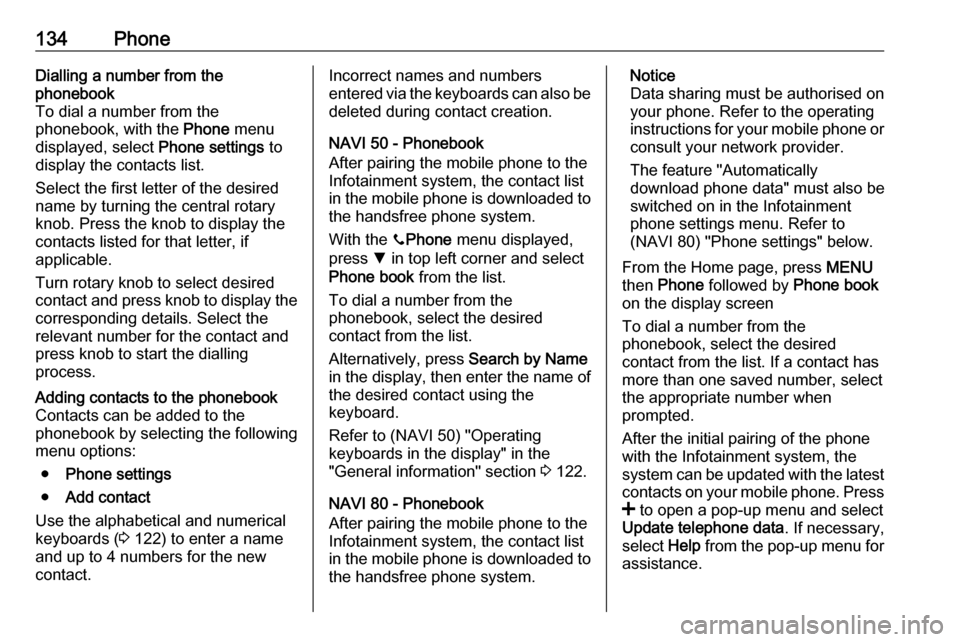
134PhoneDialling a number from the
phonebook
To dial a number from the
phonebook, with the Phone menu
displayed, select Phone settings to
display the contacts list.
Select the first letter of the desired
name by turning the central rotary
knob. Press the knob to display the contacts listed for that letter, if
applicable.
Turn rotary knob to select desired
contact and press knob to display the
corresponding details. Select the
relevant number for the contact and
press knob to start the dialling
process.Adding contacts to the phonebook Contacts can be added to the
phonebook by selecting the following menu options:
● Phone settings
● Add contact
Use the alphabetical and numerical
keyboards ( 3 122) to enter a name
and up to 4 numbers for the new
contact.Incorrect names and numbers
entered via the keyboards can also be deleted during contact creation.
NAVI 50 - Phonebook
After pairing the mobile phone to the
Infotainment system, the contact list
in the mobile phone is downloaded to the handsfree phone system.
With the yPhone menu displayed,
press S in top left corner and select
Phone book from the list.
To dial a number from the
phonebook, select the desired
contact from the list.
Alternatively, press Search by Name
in the display, then enter the name of
the desired contact using the
keyboard.
Refer to (NAVI 50) "Operating keyboards in the display" in the
"General information" section 3 122.
NAVI 80 - Phonebook
After pairing the mobile phone to the
Infotainment system, the contact list
in the mobile phone is downloaded to the handsfree phone system.Notice
Data sharing must be authorised on your phone. Refer to the operating
instructions for your mobile phone or consult your network provider.
The feature "Automatically
download phone data" must also be
switched on in the Infotainment
phone settings menu. Refer to
(NAVI 80) "Phone settings" below.
From the Home page, press MENU
then Phone followed by Phone book
on the display screen
To dial a number from the
phonebook, select the desired
contact from the list. If a contact has
more than one saved number, select the appropriate number when
prompted.
After the initial pairing of the phone
with the Infotainment system, the
system can be updated with the latest
contacts on your mobile phone. Press
< to open a pop-up menu and select
Update telephone data . If necessary,
select Help from the pop-up menu for
assistance.
Page 135 of 147
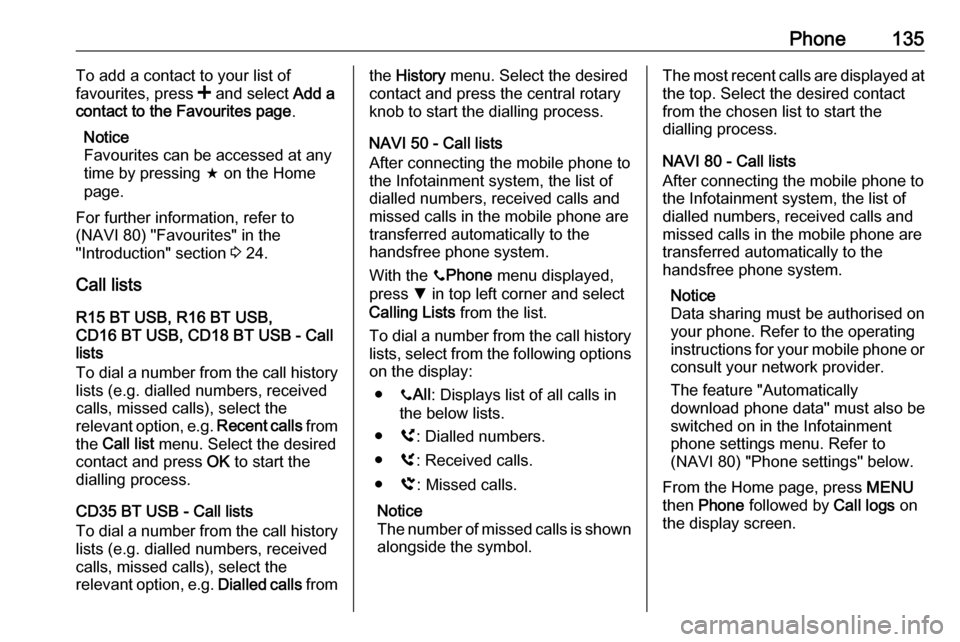
Phone135To add a contact to your list of
favourites, press < and select Add a
contact to the Favourites page .
Notice
Favourites can be accessed at any
time by pressing f on the Home
page.
For further information, refer to
(NAVI 80) "Favourites" in the
"Introduction" section 3 24.
Call lists R15 BT USB, R16 BT USB,
CD16 BT USB, CD18 BT USB - Call
lists
To dial a number from the call history
lists (e.g. dialled numbers, received
calls, missed calls), select the
relevant option, e.g. Recent calls from
the Call list menu. Select the desired
contact and press OK to start the
dialling process.
CD35 BT USB - Call lists
To dial a number from the call history
lists (e.g. dialled numbers, received
calls, missed calls), select the
relevant option, e.g. Dialled calls fromthe History menu. Select the desired
contact and press the central rotary
knob to start the dialling process.
NAVI 50 - Call lists
After connecting the mobile phone to
the Infotainment system, the list of
dialled numbers, received calls and
missed calls in the mobile phone are transferred automatically to the
handsfree phone system.
With the yPhone menu displayed,
press S in top left corner and select
Calling Lists from the list.
To dial a number from the call history lists, select from the following options
on the display:
● yAll : Displays list of all calls in
the below lists.
● ú: Dialled numbers.
● ù: Received calls.
● û: Missed calls.
Notice
The number of missed calls is shown alongside the symbol.The most recent calls are displayed at
the top. Select the desired contact
from the chosen list to start the
dialling process.
NAVI 80 - Call lists
After connecting the mobile phone to
the Infotainment system, the list of
dialled numbers, received calls and
missed calls in the mobile phone are
transferred automatically to the
handsfree phone system.
Notice
Data sharing must be authorised on
your phone. Refer to the operating
instructions for your mobile phone or consult your network provider.
The feature "Automatically
download phone data" must also be
switched on in the Infotainment
phone settings menu. Refer to
(NAVI 80) "Phone settings" below.
From the Home page, press MENU
then Phone followed by Call logs on
the display screen.
Page 136 of 147

136PhoneTo dial a number from the call history
lists, select from the following options
on the display:
● All: Displays list of all calls in the
below lists.
● c: Received calls.
● c: Missed calls.
● a: Dialled numbers.
The most recent calls are displayed at the top. Alternatively, press 4 or 1 to
move up/down in the display.
Select the desired contact from the
chosen call list to start the dialling
process.
Notice
If necessary, press < (to open a
pop-up menu) and select Update
telephone data to update the call
lists.Voicemail box
R15 BT USB, R16 BT USB,
CD16 BT USB, CD18 BT USB,
CD35 BT USB - Voicemail box
To listen to mobile phone voicemail
messages via the Infotainment
system while the phone is connected, select the Voicemail box menu.
NAVI 80 - Voicemail box
To listen to mobile phone voicemail
messages via the Infotainment
system while the phone is connected,
from the Home page, press MENU
then Phone followed by Voice mail on
the display screen.
The configuration screen will be
displayed if the voicemail box is not
configured. Enter number on the
numerical keyboard and confirm.Receiving calls
R15 BT USB, R16 BT USB,
CD16 BT USB, CD18 BT USB -
Receiving calls
To accept the call, depending on
vehicle configuration:
● Briefly press 7 (on the steering
column controls).
● Select the 7 icon in the display
(by turning and pressing OK).
To reject the call, depending on
vehicle configuration:
● Press and hold 8 (on the steering
column controls).
● Select the } icon in the display
(by turning and pressing OK).
When receiving a call, the caller
number may be shown on the
Infotainment system display screen. If the number is stored in the system
memory, the name is displayed
instead. If the number cannot be
displayed, the message Private
number is shown.
Page 137 of 147
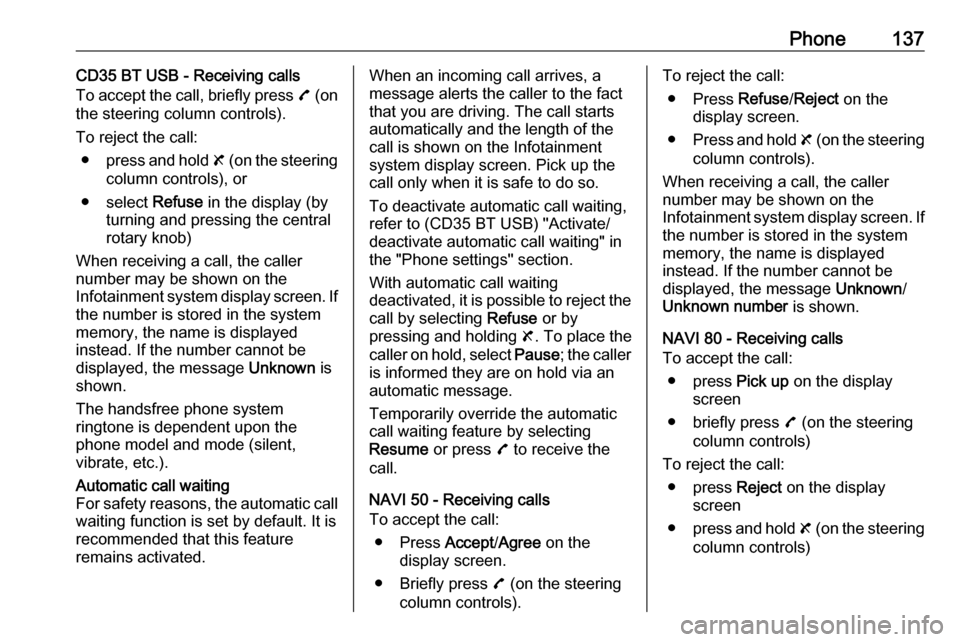
Phone137CD35 BT USB - Receiving calls
To accept the call, briefly press 7 (on
the steering column controls).
To reject the call: ● press and hold 8 (on the steering
column controls), or
● select Refuse in the display (by
turning and pressing the central
rotary knob)
When receiving a call, the caller
number may be shown on the
Infotainment system display screen. If
the number is stored in the system
memory, the name is displayed
instead. If the number cannot be
displayed, the message Unknown is
shown.
The handsfree phone system
ringtone is dependent upon the
phone model and mode (silent,
vibrate, etc.).Automatic call waiting
For safety reasons, the automatic call waiting function is set by default. It is
recommended that this feature
remains activated.When an incoming call arrives, a
message alerts the caller to the fact
that you are driving. The call starts
automatically and the length of the
call is shown on the Infotainment
system display screen. Pick up the
call only when it is safe to do so.
To deactivate automatic call waiting,
refer to (CD35 BT USB) "Activate/
deactivate automatic call waiting" in
the "Phone settings" section.
With automatic call waiting
deactivated, it is possible to reject the
call by selecting Refuse or by
pressing and holding 8. To place the
caller on hold, select Pause; the caller
is informed they are on hold via an
automatic message.
Temporarily override the automatic
call waiting feature by selecting
Resume or press 7 to receive the
call.
NAVI 50 - Receiving calls
To accept the call:
● Press Accept/Agree on the
display screen.
● Briefly press 7 (on the steering
column controls).To reject the call:
● Press Refuse/Reject on the
display screen.
● Press and hold 8 (on the steering
column controls).
When receiving a call, the caller
number may be shown on the
Infotainment system display screen. If the number is stored in the system
memory, the name is displayed
instead. If the number cannot be
displayed, the message Unknown/
Unknown number is shown.
NAVI 80 - Receiving calls
To accept the call:
● press Pick up on the display
screen
● briefly press 7 (on the steering
column controls)
To reject the call: ● press Reject on the display
screen
● press and hold 8 (on the steering
column controls)
Page 138 of 147
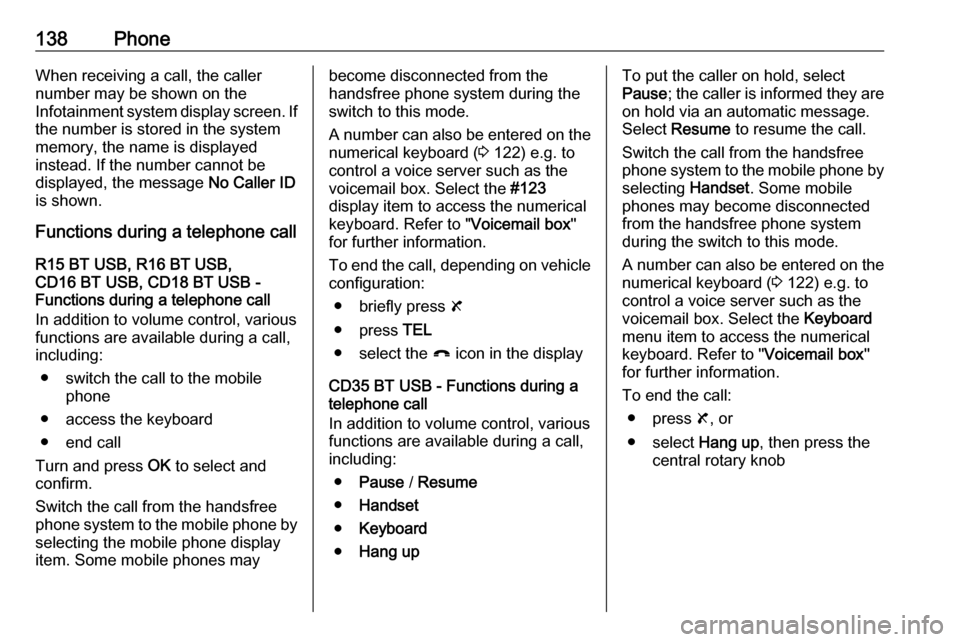
138PhoneWhen receiving a call, the caller
number may be shown on the
Infotainment system display screen. If
the number is stored in the system
memory, the name is displayed
instead. If the number cannot be
displayed, the message No Caller ID
is shown.
Functions during a telephone call
R15 BT USB, R16 BT USB,
CD16 BT USB, CD18 BT USB -
Functions during a telephone call
In addition to volume control, various
functions are available during a call,
including:
● switch the call to the mobile phone
● access the keyboard
● end call
Turn and press OK to select and
confirm.
Switch the call from the handsfree
phone system to the mobile phone by selecting the mobile phone display
item. Some mobile phones maybecome disconnected from the
handsfree phone system during the
switch to this mode.
A number can also be entered on the numerical keyboard ( 3 122) e.g. to
control a voice server such as the
voicemail box. Select the #123
display item to access the numerical
keyboard. Refer to " Voicemail box"
for further information.
To end the call, depending on vehicle
configuration:
● briefly press 8
● press TEL
● select the } icon in the display
CD35 BT USB - Functions during a
telephone call
In addition to volume control, various
functions are available during a call,
including:
● Pause / Resume
● Handset
● Keyboard
● Hang upTo put the caller on hold, select
Pause ; the caller is informed they are
on hold via an automatic message.
Select Resume to resume the call.
Switch the call from the handsfree
phone system to the mobile phone by
selecting Handset. Some mobile
phones may become disconnected
from the handsfree phone system
during the switch to this mode.
A number can also be entered on the numerical keyboard ( 3 122) e.g. to
control a voice server such as the
voicemail box. Select the Keyboard
menu item to access the numerical
keyboard. Refer to " Voicemail box"
for further information.
To end the call: ● press 8, or
● select Hang up, then press the
central rotary knob
Page 139 of 147
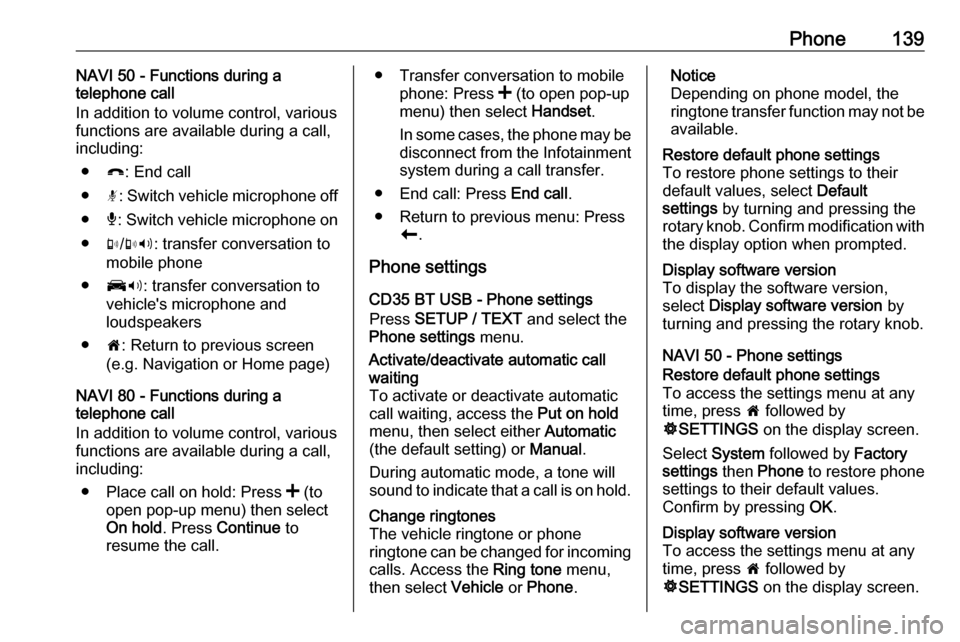
Phone139NAVI 50 - Functions during a
telephone call
In addition to volume control, various functions are available during a call,
including:
● }: End call
● n: Switch vehicle microphone off
● é: Switch vehicle microphone on
● m/m 3 : transfer conversation to
mobile phone
● J3: transfer conversation to
vehicle's microphone and
loudspeakers
● 7: Return to previous screen
(e.g. Navigation or Home page)
NAVI 80 - Functions during a
telephone call
In addition to volume control, various functions are available during a call,
including:
● Place call on hold: Press < (to
open pop-up menu) then select
On hold . Press Continue to
resume the call.● Transfer conversation to mobile
phone: Press < (to open pop-up
menu) then select Handset.
In some cases, the phone may be disconnect from the Infotainment
system during a call transfer.
● End call: Press End call.
● Return to previous menu: Press r.
Phone settings
CD35 BT USB - Phone settings
Press SETUP / TEXT and select the
Phone settings menu.Activate/deactivate automatic call
waiting
To activate or deactivate automatic
call waiting, access the Put on hold
menu, then select either Automatic
(the default setting) or Manual.
During automatic mode, a tone will
sound to indicate that a call is on hold.Change ringtones
The vehicle ringtone or phone
ringtone can be changed for incoming
calls. Access the Ring tone menu,
then select Vehicle or Phone .Notice
Depending on phone model, the
ringtone transfer function may not be
available.Restore default phone settings
To restore phone settings to their
default values, select Default
settings by turning and pressing the
rotary knob. Confirm modification with the display option when prompted.Display software version
To display the software version,
select Display software version by
turning and pressing the rotary knob.
NAVI 50 - Phone settings
Restore default phone settings
To access the settings menu at any time, press 7 followed by
ÿ SETTINGS on the display screen.
Select System followed by Factory
settings then Phone to restore phone
settings to their default values.
Confirm by pressing OK.Display software version
To access the settings menu at any
time, press 7 followed by
ÿ SETTINGS on the display screen.
Page 140 of 147

140PhoneSelect System followed by System
version to display the software
version.
NAVI 80 - Phone settings
From the Home page, press MENU
then Phone followed by Settings on
the display screen.
Select from the following options on
the display:
● Manage devices :
Refer to (NAVI 80) "Pairing a
mobile phone" in the "Bluetooth
connection" section 3 127.
● Sound levels :
To set the handsfree phone
system call volume and the
ringtone.
● Voice mail :
Refer to (NAVI 80) "Voicemail
box" above.
● Turn Bluetooth on/off :
Refer to (NAVI 80) "Activating Bluetooth" in the "Bluetooth
connection" section 3 127.
● Automatically download phone
data :Press this option to tick the box
☑ alongside it.
When pairing and/or connecting
the mobile phone to the
Infotainment system, the contact
list and call lists in the mobile
phone can now be downloaded
to the handsfree phone system.
Data sharing must also be
authorised on your phone. Refer
to the operating instructions for
your mobile phone or consult
your network provider.
Mobile phones and CB radio
equipment
Installation instructions and
operating guidelines
The vehicle specific installation
instructions and the operating
guidelines of the mobile phone and
handsfree manufacturer must be
observed when installing and
operating a mobile telephone. Failure to do so could invalidate the vehicle
type approval (EU directive 95/54/
EC).Recommendations for fault-free
operation:
● professionally installed exterior antenna to obtain the maximum
range possible
● maximum transmission power 10 watts
● installation of the phone in a suitable spot, consider relevant
Note in the Owner's Manual
section Airbag system
Seek advice on predetermined
installation points for the external
antenna or equipment holder and
ways of using devices with a
transmission power exceeding
10 watts.
Use of a handsfree attachment
without external antenna with mobile
telephone standards GSM
900/1800/1900 and UMTS is only
permitted if the maximum
transmission power of the mobile
telephone is 2 watts for GSM 900 or
1 watt for the other types.