VAUXHALL MOVANO_B 2016 Infotainment system
Manufacturer: VAUXHALL, Model Year: 2016, Model line: MOVANO_B, Model: VAUXHALL MOVANO_B 2016Pages: 147
Page 121 of 147

Voice recognition121be repeated again. A message
confirms that the voice tag has been
recorded successfully.
Upon completion, ensure the voice
tag is stored along with other contact
details by selecting Memorise.
Activating voice recognition
To activate the voice recognition
function:
Press 5 on the steering column
controls
After the tone, repeat the voice tag previously recorded for the desired
contact to start the dialling process.
Say the voice tag directly, i.e. do not
say 'Call' before the voice tag.
If the system does not recognise the voice tag, a message asks you to
repeat it. If the voice tag is still not
recognised, the list of recorded voice
tags is played back. Repeat the
desired voice tag when it is played
back, to start the dialling process.
In the event the system still does not
recognise the voice tag, the voice
recognition function is automatically
deactivated.NAVI 50
Activating voice recognition
To activate the voice recognition
function:
Press 5 on the steering column
controls to open the Smartphone
menu; a beep sounds and 5 appears
on the display, indicating activation.
To use voice recognition, press 5 on
the display (or press 5).
Notice
During operation of the voice
recognition function, Radio and
Media functions are not available for
use.
To deactivate, press and hold 5 on
the display (or press 5).
For a guide to using voice commands, refer to (NAVI 50) "Help" in the
"General information" section 3 118.
NAVI 80
Activating voice recognition
To activate the voice recognition
function:Press 5 on the steering column
controls to open the Voice control
main menu.
After the tone, say " Phone" to access
the Phone menu. Say the name of a
saved contact or a telephone number. The desired contact appears in the
display when registered by the
system.
Say " Call" to start the dialling process.
Say " Delete " to cancel input and retry.
Alternatively, to initiate a call directly
from the Voice control main menu,
press 5 and say the name of a saved
contact or a telephone number.
Page 122 of 147
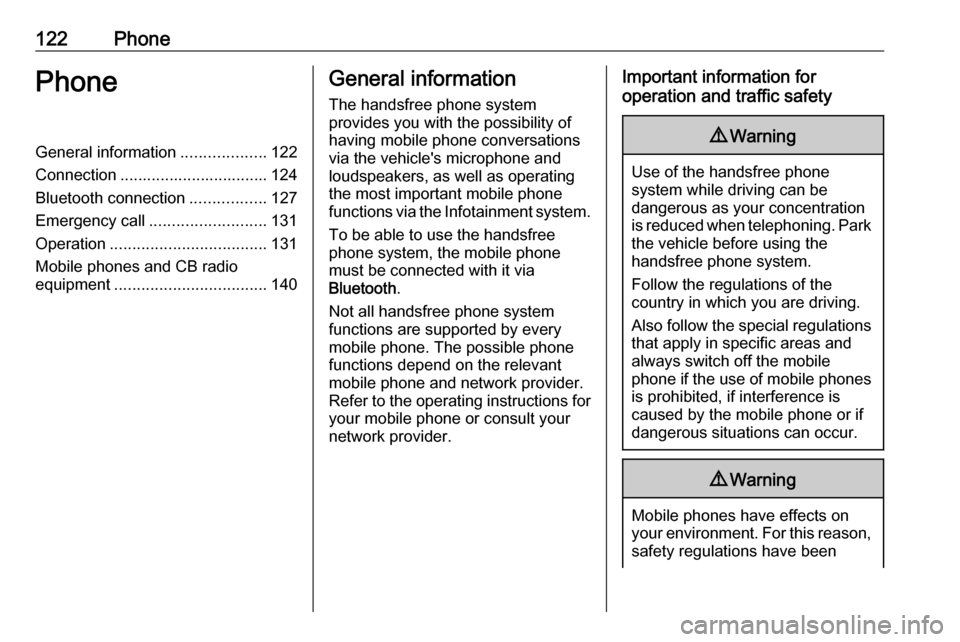
122PhonePhoneGeneral information...................122
Connection ................................. 124 Bluetooth connection .................127
Emergency call .......................... 131
Operation ................................... 131
Mobile phones and CB radio equipment .................................. 140General information
The handsfree phone system
provides you with the possibility of
having mobile phone conversations
via the vehicle's microphone and
loudspeakers, as well as operating
the most important mobile phone
functions via the Infotainment system.
To be able to use the handsfree
phone system, the mobile phone
must be connected with it via
Bluetooth .
Not all handsfree phone system
functions are supported by every
mobile phone. The possible phone functions depend on the relevant
mobile phone and network provider.
Refer to the operating instructions for
your mobile phone or consult your
network provider.Important information for
operation and traffic safety9 Warning
Use of the handsfree phone
system while driving can be
dangerous as your concentration
is reduced when telephoning. Park the vehicle before using the
handsfree phone system.
Follow the regulations of the
country in which you are driving.
Also follow the special regulations
that apply in specific areas and
always switch off the mobile
phone if the use of mobile phones is prohibited, if interference is
caused by the mobile phone or if
dangerous situations can occur.
9 Warning
Mobile phones have effects on
your environment. For this reason,
safety regulations have been
Page 123 of 147
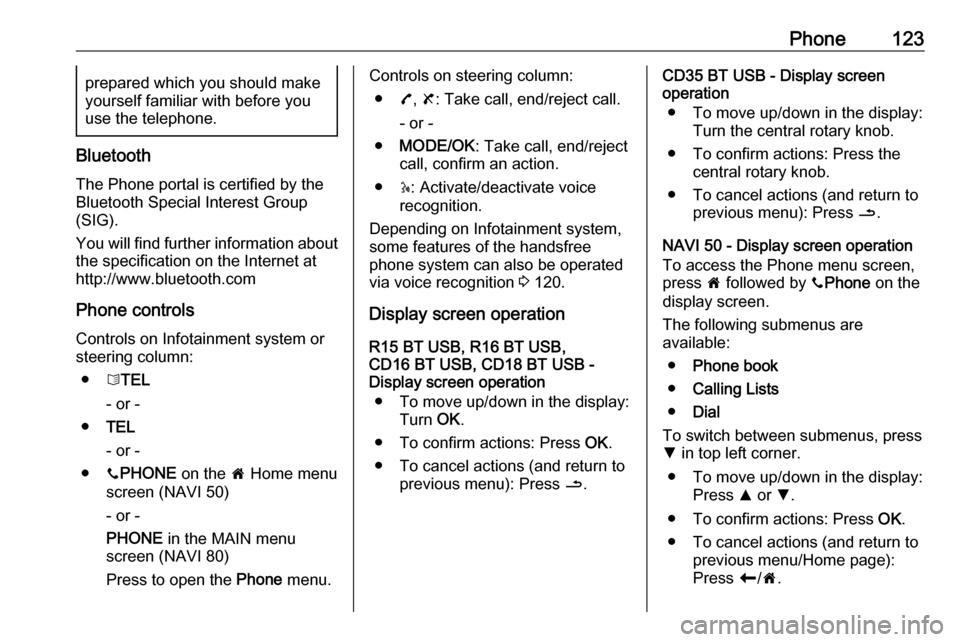
Phone123prepared which you should make
yourself familiar with before you use the telephone.
Bluetooth
The Phone portal is certified by the
Bluetooth Special Interest Group
(SIG).
You will find further information about the specification on the Internet at
http://www.bluetooth.com
Phone controlsControls on Infotainment system or
steering column:
● 6TEL
- or -
● TEL
- or -
● yPHONE on the 7 Home menu
screen (NAVI 50)
- or -
PHONE in the MAIN menu
screen (NAVI 80)
Press to open the Phone menu.
Controls on steering column:
● 7, 8 : Take call, end/reject call.
- or -
● MODE/OK : Take call, end/reject
call, confirm an action.
● 5: Activate/deactivate voice
recognition.
Depending on Infotainment system, some features of the handsfree
phone system can also be operated
via voice recognition 3 120.
Display screen operation
R15 BT USB, R16 BT USB,
CD16 BT USB, CD18 BT USB -
Display screen operation
● To move up/down in the display: Turn OK.
● To confirm actions: Press OK.
● To cancel actions (and return to previous menu): Press /.CD35 BT USB - Display screen
operation
● To move up/down in the display: Turn the central rotary knob.
● To confirm actions: Press the central rotary knob.
● To cancel actions (and return to previous menu): Press /.
NAVI 50 - Display screen operation To access the Phone menu screen, press 7 followed by yPhone on the
display screen.
The following submenus are
available:
● Phone book
● Calling Lists
● Dial
To switch between submenus, press S in top left corner.
● To move up/down in the display: Press R or S.
● To confirm actions: Press OK.
● To cancel actions (and return to previous menu/Home page):
Press r/7 .
Page 124 of 147
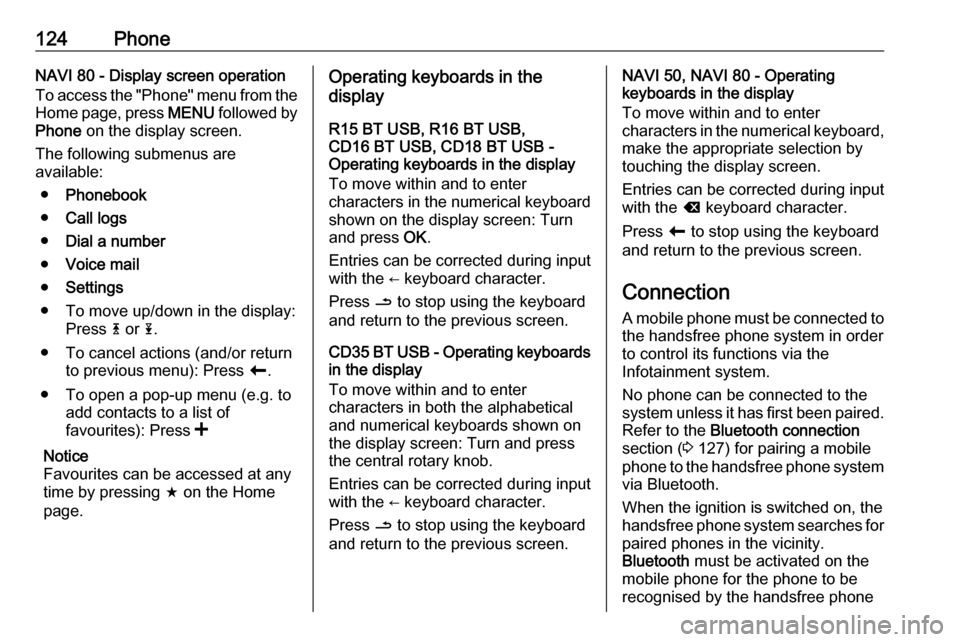
124PhoneNAVI 80 - Display screen operation
To access the "Phone" menu from the
Home page, press MENU followed by
Phone on the display screen.
The following submenus are
available:
● Phonebook
● Call logs
● Dial a number
● Voice mail
● Settings
● To move up/down in the display: Press 4 or 1.
● To cancel actions (and/or return to previous menu): Press r.
● To open a pop-up menu (e.g. to add contacts to a list of
favourites): Press <
Notice
Favourites can be accessed at any
time by pressing f on the Home
page.Operating keyboards in the
display
R15 BT USB, R16 BT USB,
CD16 BT USB, CD18 BT USB -
Operating keyboards in the display
To move within and to enter
characters in the numerical keyboard
shown on the display screen: Turn
and press OK.
Entries can be corrected during input
with the ← keyboard character.
Press / to stop using the keyboard
and return to the previous screen.
CD35 BT USB - Operating keyboards
in the display
To move within and to enter
characters in both the alphabetical and numerical keyboards shown on
the display screen: Turn and press
the central rotary knob.
Entries can be corrected during input
with the ← keyboard character.
Press / to stop using the keyboard
and return to the previous screen.NAVI 50, NAVI 80 - Operating
keyboards in the display
To move within and to enter
characters in the numerical keyboard, make the appropriate selection by
touching the display screen.
Entries can be corrected during input
with the k keyboard character.
Press r to stop using the keyboard
and return to the previous screen.
Connection
A mobile phone must be connected to
the handsfree phone system in order
to control its functions via the
Infotainment system.
No phone can be connected to the
system unless it has first been paired.
Refer to the Bluetooth connection
section ( 3 127) for pairing a mobile
phone to the handsfree phone system via Bluetooth.
When the ignition is switched on, the
handsfree phone system searches for
paired phones in the vicinity.
Bluetooth must be activated on the
mobile phone for the phone to be
recognised by the handsfree phone
Page 125 of 147
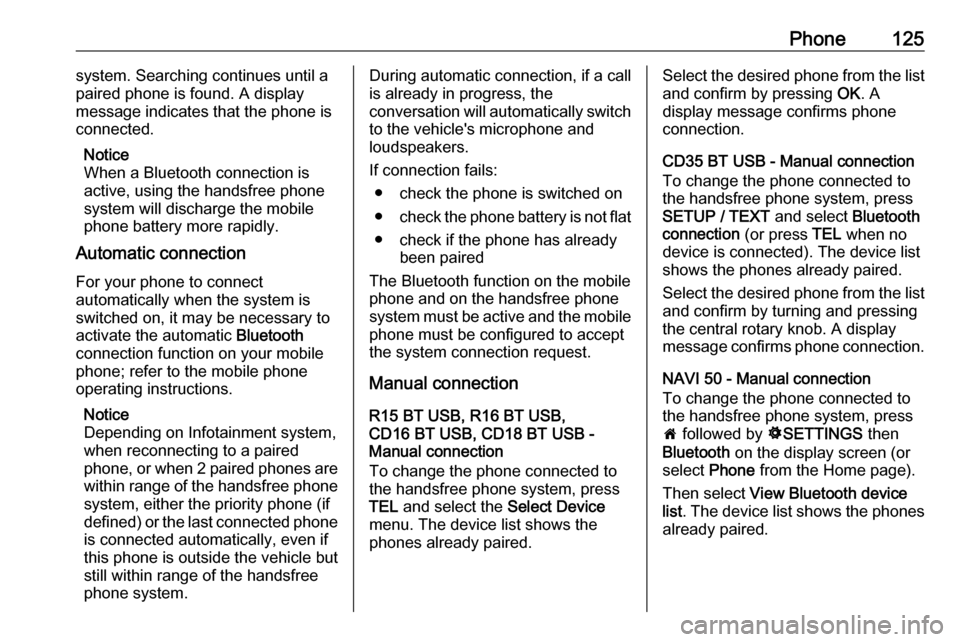
Phone125system. Searching continues until a
paired phone is found. A display message indicates that the phone is
connected.
Notice
When a Bluetooth connection is
active, using the handsfree phone
system will discharge the mobile phone battery more rapidly.
Automatic connection
For your phone to connect
automatically when the system is
switched on, it may be necessary to
activate the automatic Bluetooth
connection function on your mobile
phone; refer to the mobile phone
operating instructions.
Notice
Depending on Infotainment system, when reconnecting to a paired
phone, or when 2 paired phones are
within range of the handsfree phone
system, either the priority phone (if
defined) or the last connected phone is connected automatically, even if
this phone is outside the vehicle but
still within range of the handsfree
phone system.During automatic connection, if a call
is already in progress, the
conversation will automatically switch to the vehicle's microphone and
loudspeakers.
If connection fails: ● check the phone is switched on
● check the phone battery is not flat
● check if the phone has already been paired
The Bluetooth function on the mobile
phone and on the handsfree phone
system must be active and the mobile
phone must be configured to accept
the system connection request.
Manual connection
R15 BT USB, R16 BT USB,
CD16 BT USB, CD18 BT USB -
Manual connection
To change the phone connected to
the handsfree phone system, press
TEL and select the Select Device
menu. The device list shows the phones already paired.Select the desired phone from the list
and confirm by pressing OK. A
display message confirms phone
connection.
CD35 BT USB - Manual connection
To change the phone connected to
the handsfree phone system, press
SETUP / TEXT and select Bluetooth
connection (or press TEL when no
device is connected). The device list
shows the phones already paired.
Select the desired phone from the list
and confirm by turning and pressing
the central rotary knob. A display
message confirms phone connection.
NAVI 50 - Manual connection
To change the phone connected to
the handsfree phone system, press
7 followed by ÿSETTINGS then
Bluetooth on the display screen (or
select Phone from the Home page).
Then select View Bluetooth device
list . The device list shows the phones
already paired.
Page 126 of 147
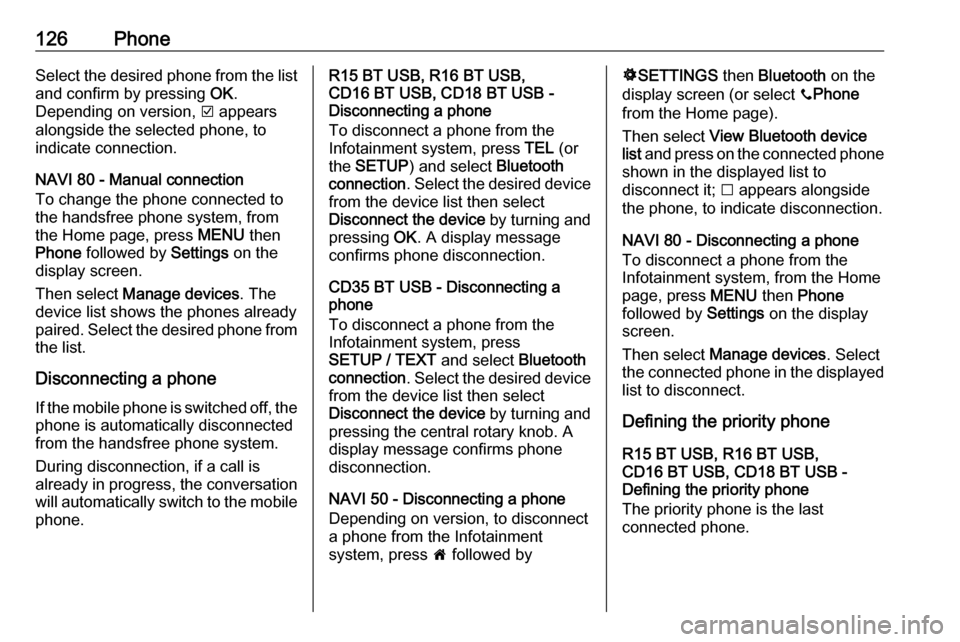
126PhoneSelect the desired phone from the list
and confirm by pressing OK.
Depending on version, J appears
alongside the selected phone, to
indicate connection.
NAVI 80 - Manual connection
To change the phone connected to
the handsfree phone system, from
the Home page, press MENU then
Phone followed by Settings on the
display screen.
Then select Manage devices . The
device list shows the phones already
paired. Select the desired phone from the list.
Disconnecting a phone
If the mobile phone is switched off, the phone is automatically disconnected
from the handsfree phone system.
During disconnection, if a call is
already in progress, the conversation
will automatically switch to the mobile
phone.R15 BT USB, R16 BT USB,
CD16 BT USB, CD18 BT USB -
Disconnecting a phone
To disconnect a phone from the
Infotainment system, press TEL (or
the SETUP ) and select Bluetooth
connection . Select the desired device
from the device list then select
Disconnect the device by turning and
pressing OK. A display message
confirms phone disconnection.
CD35 BT USB - Disconnecting a
phone
To disconnect a phone from the
Infotainment system, press
SETUP / TEXT and select Bluetooth
connection . Select the desired device
from the device list then select
Disconnect the device by turning and
pressing the central rotary knob. A
display message confirms phone
disconnection.
NAVI 50 - Disconnecting a phone
Depending on version, to disconnect
a phone from the Infotainment
system, press 7 followed byÿ SETTINGS then Bluetooth on the
display screen (or select yPhone
from the Home page).
Then select View Bluetooth device
list and press on the connected phone
shown in the displayed list to
disconnect it; I appears alongside
the phone, to indicate disconnection.
NAVI 80 - Disconnecting a phone
To disconnect a phone from the
Infotainment system, from the Home
page, press MENU then Phone
followed by Settings on the display
screen.
Then select Manage devices . Select
the connected phone in the displayed
list to disconnect.
Defining the priority phone
R15 BT USB, R16 BT USB,
CD16 BT USB, CD18 BT USB -
Defining the priority phone
The priority phone is the last
connected phone.
Page 127 of 147
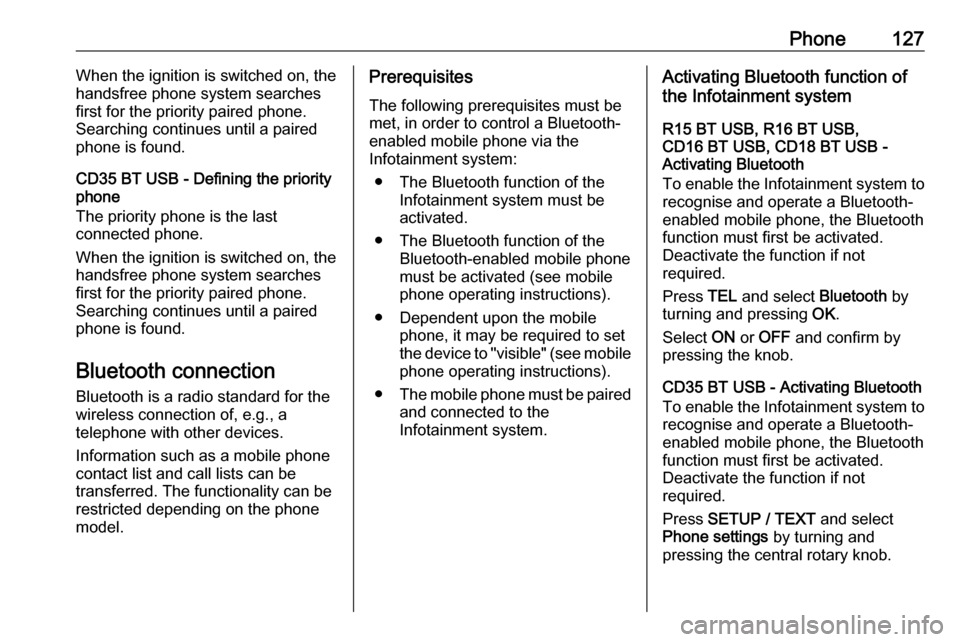
Phone127When the ignition is switched on, the
handsfree phone system searches first for the priority paired phone.
Searching continues until a paired
phone is found.
CD35 BT USB - Defining the priority
phone
The priority phone is the last
connected phone.
When the ignition is switched on, the
handsfree phone system searches
first for the priority paired phone.
Searching continues until a paired
phone is found.
Bluetooth connection
Bluetooth is a radio standard for the
wireless connection of, e.g., a
telephone with other devices.
Information such as a mobile phone
contact list and call lists can be
transferred. The functionality can be
restricted depending on the phone
model.Prerequisites
The following prerequisites must be
met, in order to control a Bluetooth-
enabled mobile phone via the
Infotainment system:
● The Bluetooth function of the Infotainment system must be
activated.
● The Bluetooth function of the Bluetooth-enabled mobile phone
must be activated (see mobile
phone operating instructions).
● Dependent upon the mobile phone, it may be required to set
the device to "visible" (see mobile
phone operating instructions).
● The mobile phone must be paired
and connected to the
Infotainment system.Activating Bluetooth function of
the Infotainment system
R15 BT USB, R16 BT USB,
CD16 BT USB, CD18 BT USB -
Activating Bluetooth
To enable the Infotainment system to recognise and operate a Bluetooth-
enabled mobile phone, the Bluetooth
function must first be activated.
Deactivate the function if not
required.
Press TEL and select Bluetooth by
turning and pressing OK.
Select ON or OFF and confirm by
pressing the knob.
CD35 BT USB - Activating Bluetooth
To enable the Infotainment system to recognise and operate a Bluetooth-
enabled mobile phone, the Bluetooth
function must first be activated.
Deactivate the function if not
required.
Press SETUP / TEXT and select
Phone settings by turning and
pressing the central rotary knob.
Page 128 of 147
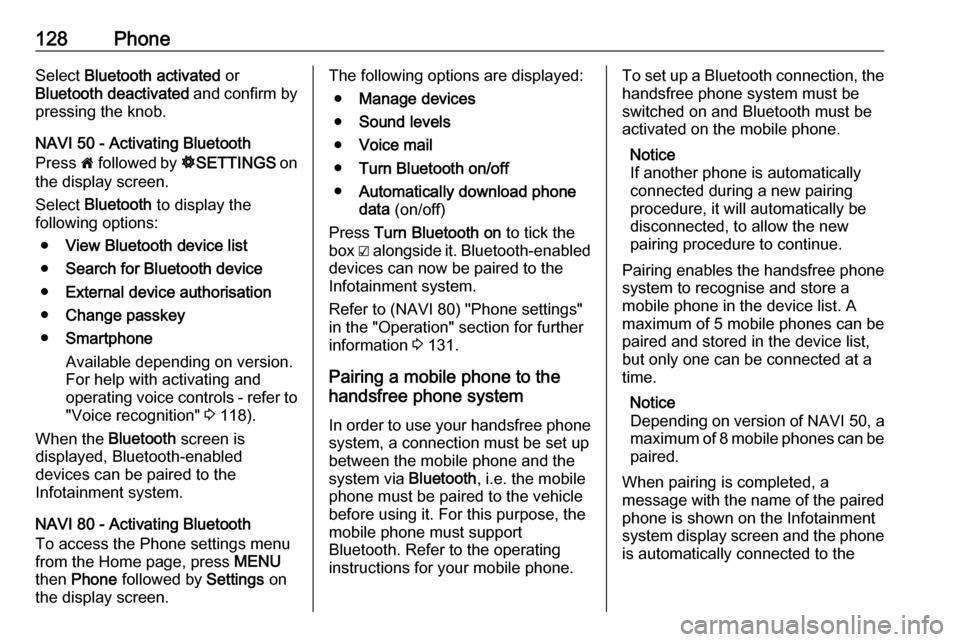
128PhoneSelect Bluetooth activated or
Bluetooth deactivated and confirm by
pressing the knob.
NAVI 50 - Activating Bluetooth
Press 7 followed by ÿSETTINGS on
the display screen.
Select Bluetooth to display the
following options:
● View Bluetooth device list
● Search for Bluetooth device
● External device authorisation
● Change passkey
● Smartphone
Available depending on version. For help with activating and
operating voice controls - refer to
"Voice recognition" 3 118).
When the Bluetooth screen is
displayed, Bluetooth-enabled
devices can be paired to the
Infotainment system.
NAVI 80 - Activating Bluetooth
To access the Phone settings menu
from the Home page, press MENU
then Phone followed by Settings on
the display screen.The following options are displayed:
● Manage devices
● Sound levels
● Voice mail
● Turn Bluetooth on/off
● Automatically download phone
data (on/off)
Press Turn Bluetooth on to tick the
box ☑ alongside it. Bluetooth-enabled
devices can now be paired to the
Infotainment system.
Refer to (NAVI 80) "Phone settings"
in the "Operation" section for further
information 3 131.
Pairing a mobile phone to the
handsfree phone system
In order to use your handsfree phone
system, a connection must be set up between the mobile phone and the
system via Bluetooth, i.e. the mobile
phone must be paired to the vehicle before using it. For this purpose, the
mobile phone must support
Bluetooth. Refer to the operating
instructions for your mobile phone.To set up a Bluetooth connection, the handsfree phone system must be
switched on and Bluetooth must be activated on the mobile phone.
Notice
If another phone is automatically
connected during a new pairing
procedure, it will automatically be
disconnected, to allow the new
pairing procedure to continue.
Pairing enables the handsfree phone
system to recognise and store a
mobile phone in the device list. A
maximum of 5 mobile phones can be
paired and stored in the device list,
but only one can be connected at a
time.
Notice
Depending on version of NAVI 50, a
maximum of 8 mobile phones can be paired.
When pairing is completed, a
message with the name of the paired
phone is shown on the Infotainment
system display screen and the phone is automatically connected to the
Page 129 of 147
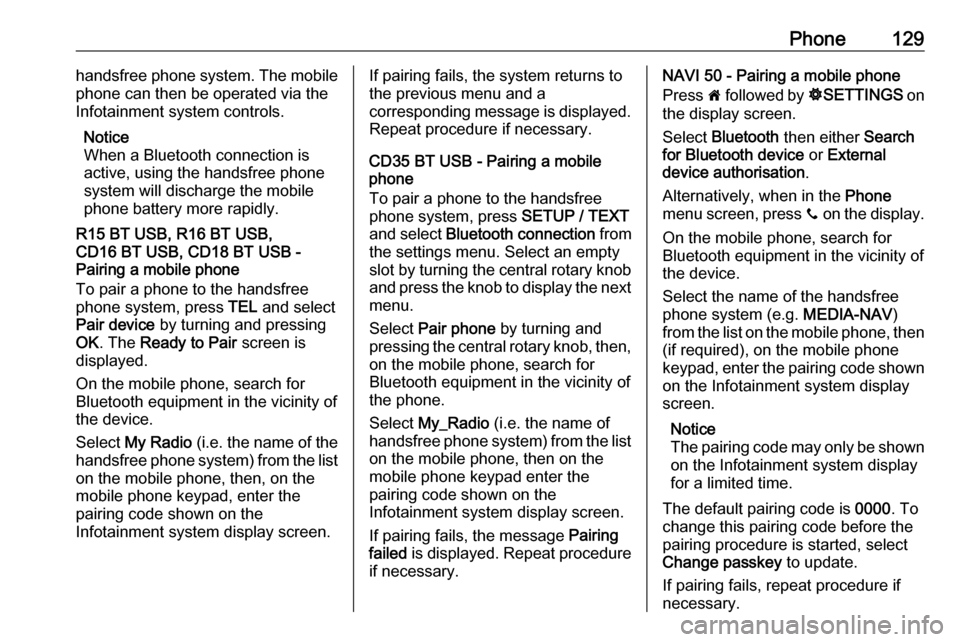
Phone129handsfree phone system. The mobile
phone can then be operated via the
Infotainment system controls.
Notice
When a Bluetooth connection is
active, using the handsfree phone
system will discharge the mobile phone battery more rapidly.
R15 BT USB, R16 BT USB,
CD16 BT USB, CD18 BT USB -
Pairing a mobile phone
To pair a phone to the handsfree
phone system, press TEL and select
Pair device by turning and pressing
OK . The Ready to Pair screen is
displayed.
On the mobile phone, search for
Bluetooth equipment in the vicinity of the device.
Select My Radio (i.e. the name of the
handsfree phone system) from the list
on the mobile phone, then, on the
mobile phone keypad, enter the
pairing code shown on the
Infotainment system display screen.If pairing fails, the system returns to
the previous menu and a
corresponding message is displayed. Repeat procedure if necessary.
CD35 BT USB - Pairing a mobile
phone
To pair a phone to the handsfree
phone system, press SETUP / TEXT
and select Bluetooth connection from
the settings menu. Select an empty
slot by turning the central rotary knob
and press the knob to display the next
menu.
Select Pair phone by turning and
pressing the central rotary knob, then,
on the mobile phone, search for
Bluetooth equipment in the vicinity of
the phone.
Select My_Radio (i.e. the name of
handsfree phone system) from the list
on the mobile phone, then on the
mobile phone keypad enter the
pairing code shown on the
Infotainment system display screen.
If pairing fails, the message Pairing
failed is displayed. Repeat procedure
if necessary.NAVI 50 - Pairing a mobile phone
Press 7 followed by ÿSETTINGS on
the display screen.
Select Bluetooth then either Search
for Bluetooth device or External
device authorisation .
Alternatively, when in the Phone
menu screen, press y on the display.
On the mobile phone, search for
Bluetooth equipment in the vicinity of
the device.
Select the name of the handsfree
phone system (e.g. MEDIA-NAV)
from the list on the mobile phone, then (if required), on the mobile phone
keypad, enter the pairing code shown
on the Infotainment system display
screen.
Notice
The pairing code may only be shown
on the Infotainment system display
for a limited time.
The default pairing code is 0000. To
change this pairing code before the
pairing procedure is started, select
Change passkey to update.
If pairing fails, repeat procedure if
necessary.
Page 130 of 147
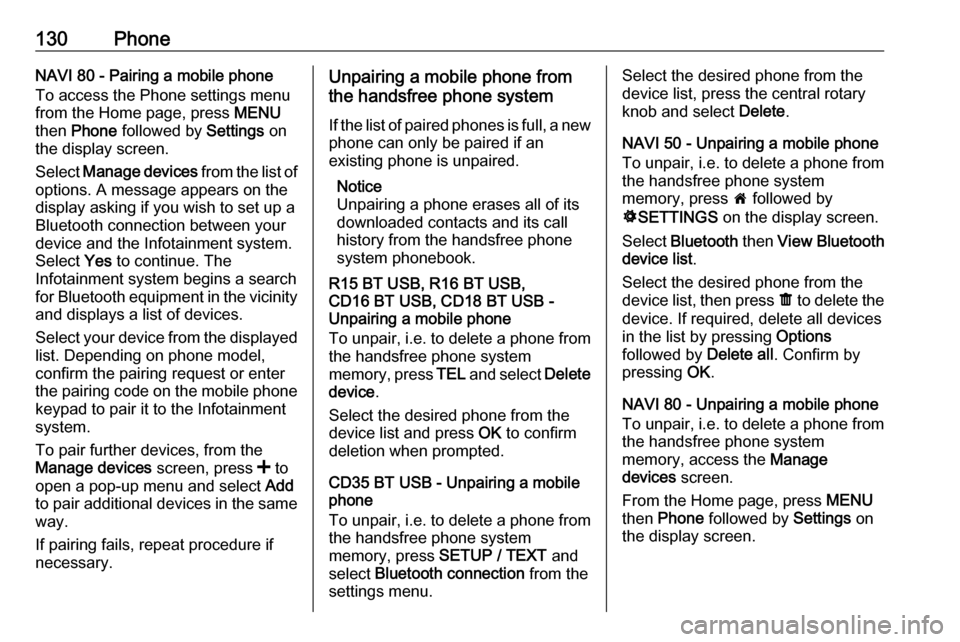
130PhoneNAVI 80 - Pairing a mobile phone
To access the Phone settings menu
from the Home page, press MENU
then Phone followed by Settings on
the display screen.
Select Manage devices from the list of
options. A message appears on the
display asking if you wish to set up a
Bluetooth connection between your
device and the Infotainment system.
Select Yes to continue. The
Infotainment system begins a search for Bluetooth equipment in the vicinity
and displays a list of devices.
Select your device from the displayed list. Depending on phone model,
confirm the pairing request or enter
the pairing code on the mobile phone keypad to pair it to the Infotainment
system.
To pair further devices, from the
Manage devices screen, press < to
open a pop-up menu and select Add
to pair additional devices in the same
way.
If pairing fails, repeat procedure if
necessary.Unpairing a mobile phone from
the handsfree phone system
If the list of paired phones is full, a new
phone can only be paired if an
existing phone is unpaired.
Notice
Unpairing a phone erases all of its
downloaded contacts and its call
history from the handsfree phone
system phonebook.
R15 BT USB, R16 BT USB,
CD16 BT USB, CD18 BT USB -
Unpairing a mobile phone
To unpair, i.e. to delete a phone from
the handsfree phone system
memory, press TEL and select Delete
device .
Select the desired phone from the
device list and press OK to confirm
deletion when prompted.
CD35 BT USB - Unpairing a mobile
phone
To unpair, i.e. to delete a phone from
the handsfree phone system
memory, press SETUP / TEXT and
select Bluetooth connection from the
settings menu.Select the desired phone from the
device list, press the central rotary
knob and select Delete.
NAVI 50 - Unpairing a mobile phone
To unpair, i.e. to delete a phone from
the handsfree phone system
memory, press 7 followed by
ÿ SETTINGS on the display screen.
Select Bluetooth then View Bluetooth
device list .
Select the desired phone from the device list, then press ë to delete the
device. If required, delete all devices in the list by pressing Options
followed by Delete all. Confirm by
pressing OK.
NAVI 80 - Unpairing a mobile phone
To unpair, i.e. to delete a phone from
the handsfree phone system
memory, access the Manage
devices screen.
From the Home page, press MENU
then Phone followed by Settings on
the display screen.