VAUXHALL MOVANO_B 2016 Infotainment system
Manufacturer: VAUXHALL, Model Year: 2016, Model line: MOVANO_B, Model: VAUXHALL MOVANO_B 2016Pages: 147
Page 41 of 147
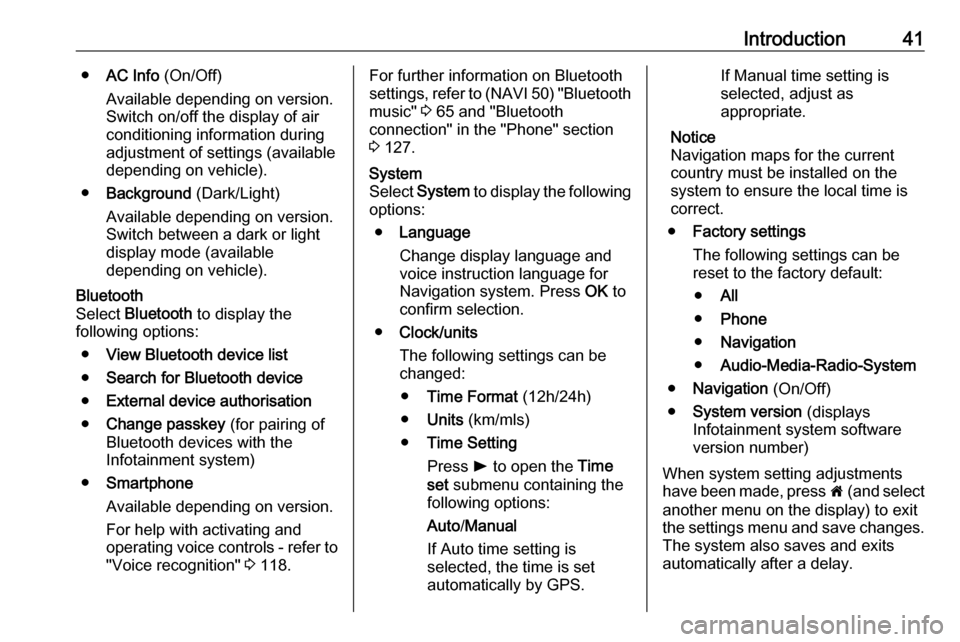
Introduction41●AC Info (On/Off)
Available depending on version. Switch on/off the display of air
conditioning information during
adjustment of settings (available
depending on vehicle).
● Background (Dark/Light)
Available depending on version.
Switch between a dark or light
display mode (available
depending on vehicle).Bluetooth
Select Bluetooth to display the
following options:
● View Bluetooth device list
● Search for Bluetooth device
● External device authorisation
● Change passkey (for pairing of
Bluetooth devices with the
Infotainment system)
● Smartphone
Available depending on version. For help with activating and
operating voice controls - refer to
"Voice recognition" 3 118.For further information on Bluetooth
settings, refer to (NAVI 50) "Bluetooth
music" 3 65 and "Bluetooth
connection" in the "Phone" section 3 127.System
Select System to display the following
options:
● Language
Change display language and
voice instruction language for
Navigation system. Press OK to
confirm selection.
● Clock/units
The following settings can be
changed:
● Time Format (12h/24h)
● Units (km/mls)
● Time Setting
Press l to open the Time
set submenu containing the
following options:
Auto /Manual
If Auto time setting is
selected, the time is set
automatically by GPS.If Manual time setting is
selected, adjust as appropriate.
Notice
Navigation maps for the current country must be installed on the
system to ensure the local time is
correct.
● Factory settings
The following settings can be
reset to the factory default:
● All
● Phone
● Navigation
● Audio-Media-Radio-System
● Navigation (On/Off)
● System version (displays
Infotainment system software
version number)
When system setting adjustments
have been made, press 7 (and select
another menu on the display) to exit
the settings menu and save changes. The system also saves and exits
automatically after a delay.
Page 42 of 147
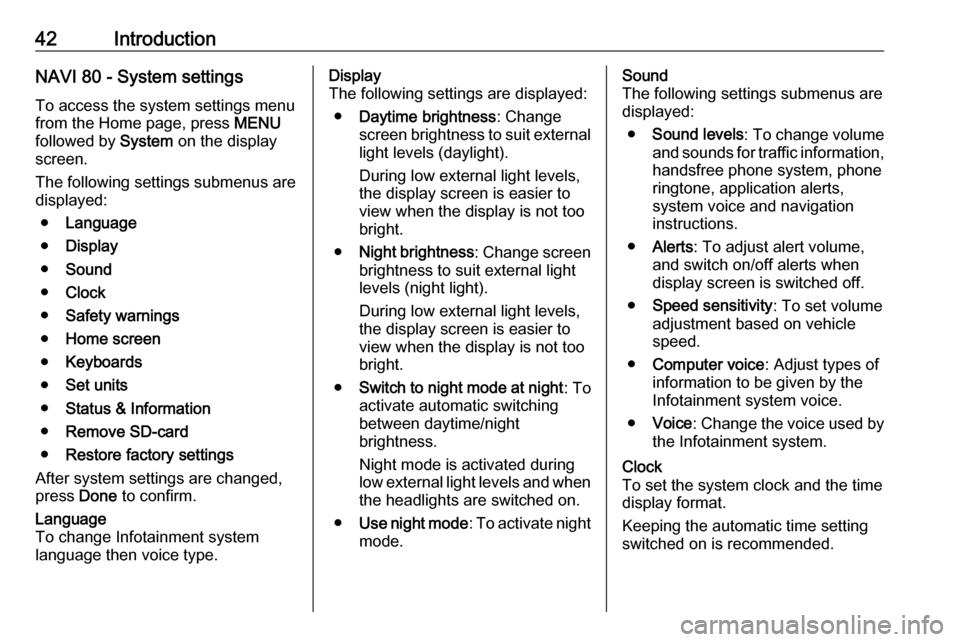
42IntroductionNAVI 80 - System settingsTo access the system settings menu
from the Home page, press MENU
followed by System on the display
screen.
The following settings submenus are
displayed:
● Language
● Display
● Sound
● Clock
● Safety warnings
● Home screen
● Keyboards
● Set units
● Status & Information
● Remove SD-card
● Restore factory settings
After system settings are changed,
press Done to confirm.Language
To change Infotainment system
language then voice type.Display
The following settings are displayed:
● Daytime brightness : Change
screen brightness to suit external
light levels (daylight).
During low external light levels,
the display screen is easier to
view when the display is not too
bright.
● Night brightness : Change screen
brightness to suit external light
levels (night light).
During low external light levels,
the display screen is easier to
view when the display is not too
bright.
● Switch to night mode at night : To
activate automatic switching
between daytime/night
brightness.
Night mode is activated during
low external light levels and when the headlights are switched on.
● Use night mode : To activate night
mode.Sound
The following settings submenus are displayed:
● Sound levels : To change volume
and sounds for traffic information,
handsfree phone system, phone
ringtone, application alerts,
system voice and navigation instructions.
● Alerts : To adjust alert volume,
and switch on/off alerts when
display screen is switched off.
● Speed sensitivity : To set volume
adjustment based on vehicle speed.
● Computer voice : Adjust types of
information to be given by the
Infotainment system voice.
● Voice : Change the voice used by
the Infotainment system.Clock
To set the system clock and the time
display format.
Keeping the automatic time setting
switched on is recommended.
Page 43 of 147
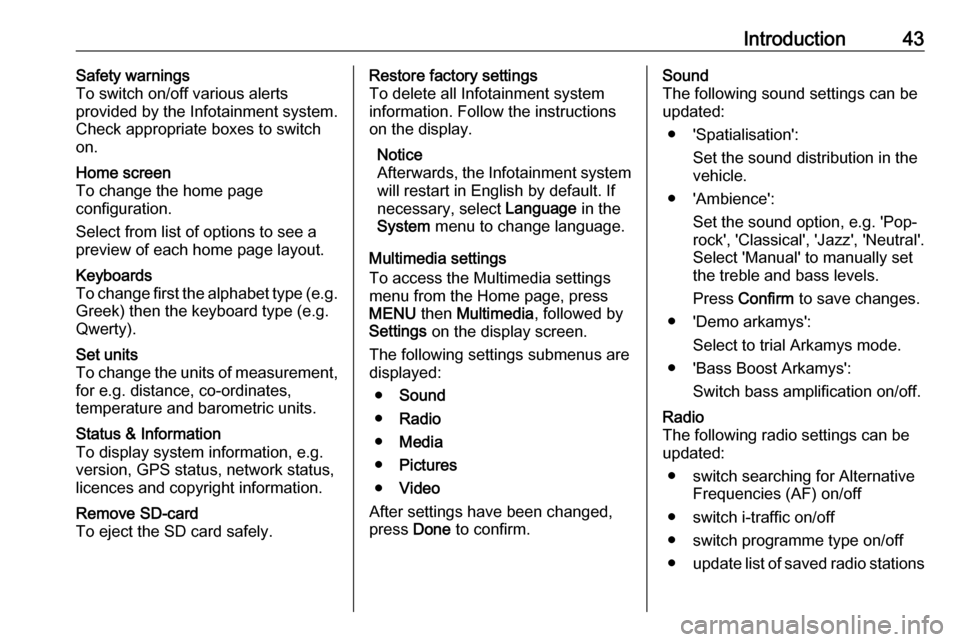
Introduction43Safety warnings
To switch on/off various alerts
provided by the Infotainment system.
Check appropriate boxes to switch
on.Home screen
To change the home page
configuration.
Select from list of options to see a
preview of each home page layout.Keyboards
To change first the alphabet type (e.g.
Greek) then the keyboard type (e.g.
Qwerty).Set units
To change the units of measurement,
for e.g. distance, co-ordinates,
temperature and barometric units.Status & Information
To display system information, e.g.
version, GPS status, network status,
licences and copyright information.Remove SD-card
To eject the SD card safely.Restore factory settings
To delete all Infotainment system information. Follow the instructionson the display.
Notice
Afterwards, the Infotainment system
will restart in English by default. If
necessary, select Language in the
System menu to change language.
Multimedia settings
To access the Multimedia settings
menu from the Home page, press
MENU then Multimedia , followed by
Settings on the display screen.
The following settings submenus are displayed:
● Sound
● Radio
● Media
● Pictures
● Video
After settings have been changed,
press Done to confirm.Sound
The following sound settings can be
updated:
● 'Spatialisation': Set the sound distribution in the
vehicle.
● 'Ambience': Set the sound option, e.g. 'Pop-
rock', 'Classical', 'Jazz', 'Neutral'.
Select 'Manual' to manually set
the treble and bass levels.
Press Confirm to save changes.
● 'Demo arkamys': Select to trial Arkamys mode.
● 'Bass Boost Arkamys': Switch bass amplification on/off.Radio
The following radio settings can be
updated:
● switch searching for Alternative Frequencies (AF) on/off
● switch i-traffic on/off
● switch programme type on/off ● update list of saved radio stations
Page 44 of 147
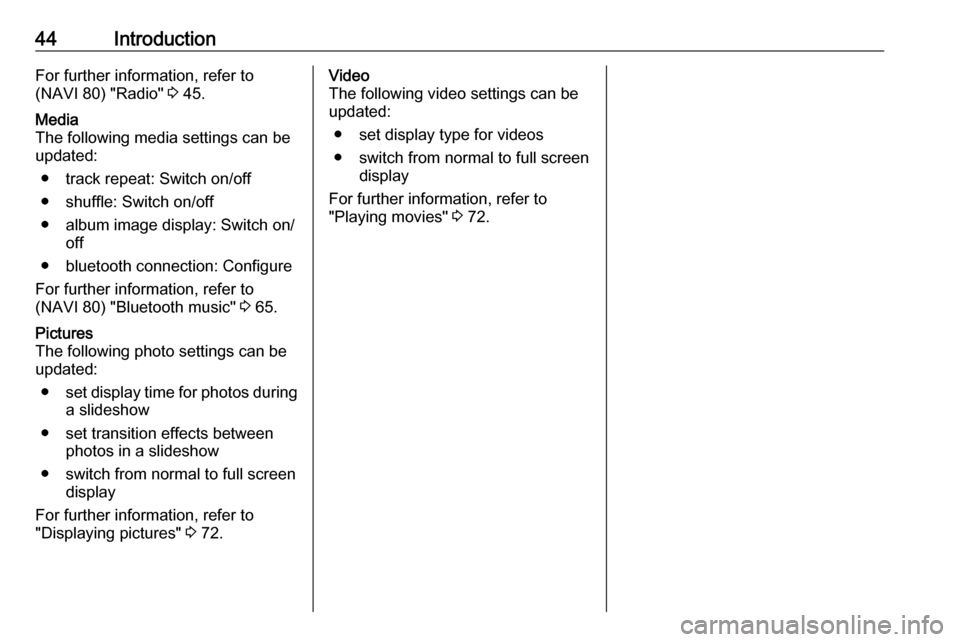
44IntroductionFor further information, refer to
(NAVI 80) "Radio" 3 45.Media
The following media settings can be
updated:
● track repeat: Switch on/off
● shuffle: Switch on/off
● album image display: Switch on/ off
● bluetooth connection: Configure
For further information, refer to
(NAVI 80) "Bluetooth music" 3 65.Pictures
The following photo settings can be
updated:
● set display time for photos during
a slideshow
● set transition effects between photos in a slideshow
● switch from normal to full screen display
For further information, refer to
"Displaying pictures" 3 72.Video
The following video settings can be
updated:
● set display type for videos
● switch from normal to full screen display
For further information, refer to
"Playing movies" 3 72.
Page 45 of 147
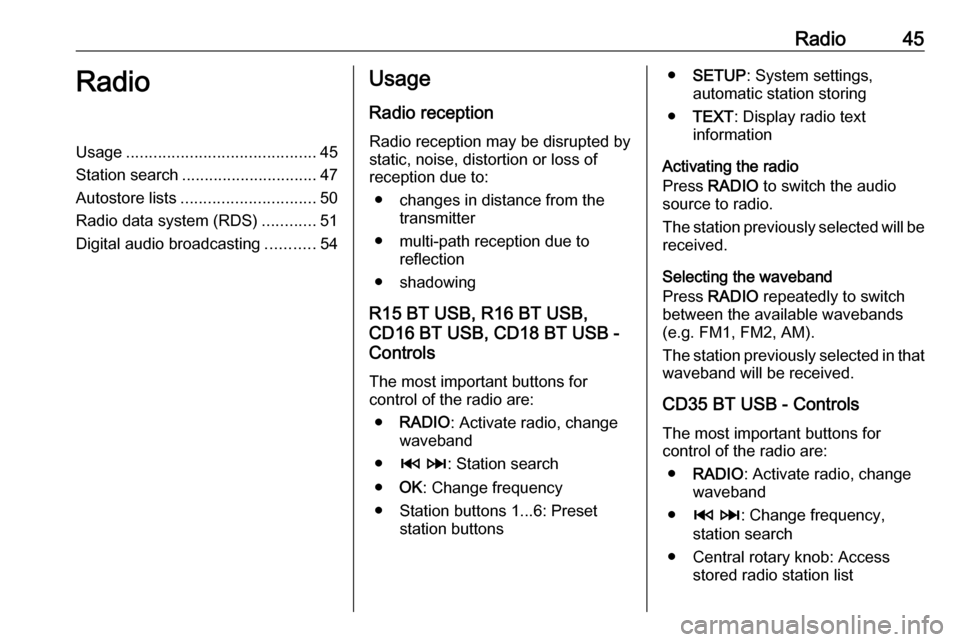
Radio45RadioUsage.......................................... 45
Station search .............................. 47
Autostore lists .............................. 50
Radio data system (RDS) ............51
Digital audio broadcasting ...........54Usage
Radio reception Radio reception may be disrupted by
static, noise, distortion or loss of
reception due to:
● changes in distance from the transmitter
● multi-path reception due to reflection
● shadowing
R15 BT USB, R16 BT USB,
CD16 BT USB, CD18 BT USB -
Controls
The most important buttons for
control of the radio are:
● RADIO : Activate radio, change
waveband
● 2 3 : Station search
● OK: Change frequency
● Station buttons 1...6: Preset station buttons●SETUP : System settings,
automatic station storing
● TEXT : Display radio text
information
Activating the radio
Press RADIO to switch the audio
source to radio.
The station previously selected will be
received.
Selecting the waveband
Press RADIO repeatedly to switch
between the available wavebands (e.g. FM1, FM2, AM).
The station previously selected in that waveband will be received.
CD35 BT USB - Controls
The most important buttons for
control of the radio are:
● RADIO : Activate radio, change
waveband
● 2 3 : Change frequency,
station search
● Central rotary knob: Access stored radio station list
Page 46 of 147
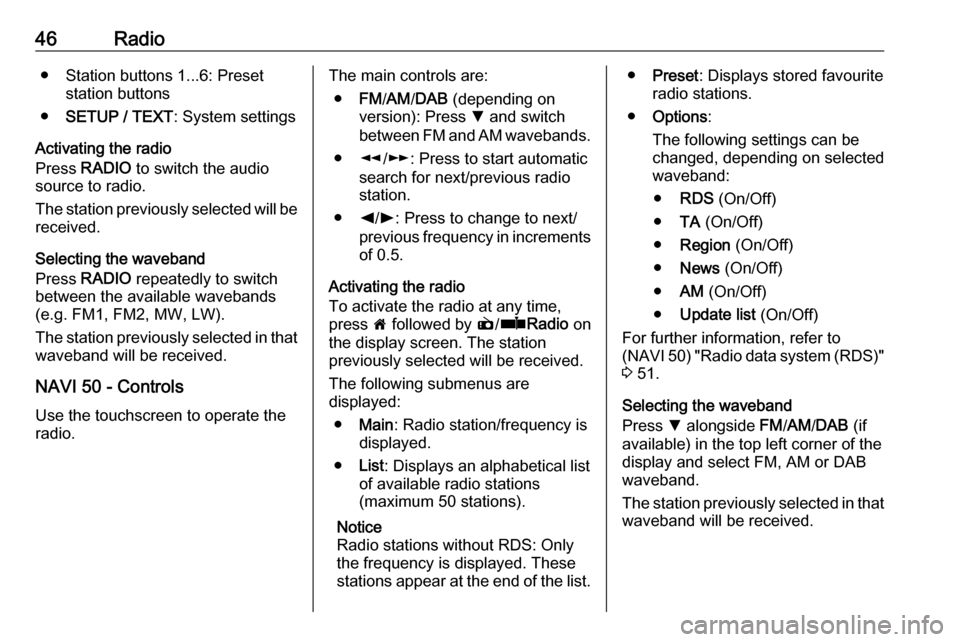
46Radio● Station buttons 1...6: Presetstation buttons
● SETUP / TEXT : System settings
Activating the radio
Press RADIO to switch the audio
source to radio.
The station previously selected will be
received.
Selecting the waveband
Press RADIO repeatedly to switch
between the available wavebands
(e.g. FM1, FM2, MW, LW).
The station previously selected in that
waveband will be received.
NAVI 50 - Controls Use the touchscreen to operate the
radio.The main controls are:
● FM/AM /DAB (depending on
version): Press S and switch
between FM and AM wavebands.
● l/m : Press to start automatic
search for next/previous radio
station.
● k/l : Press to change to next/
previous frequency in increments of 0.5.
Activating the radio
To activate the radio at any time,
press 7 followed by è/ñ Radio on
the display screen. The station
previously selected will be received.
The following submenus are
displayed:
● Main : Radio station/frequency is
displayed.
● List: Displays an alphabetical list
of available radio stations
(maximum 50 stations).
Notice
Radio stations without RDS: Only
the frequency is displayed. These
stations appear at the end of the list.● Preset : Displays stored favourite
radio stations.
● Options :
The following settings can be
changed, depending on selected
waveband:
● RDS (On/Off)
● TA (On/Off)
● Region (On/Off)
● News (On/Off)
● AM (On/Off)
● Update list (On/Off)
For further information, refer to
(NAVI 50) "Radio data system (RDS)" 3 51.
Selecting the waveband
Press S alongside FM/AM /DAB (if
available) in the top left corner of the display and select FM, AM or DAB
waveband.
The station previously selected in that waveband will be received.
Page 47 of 147
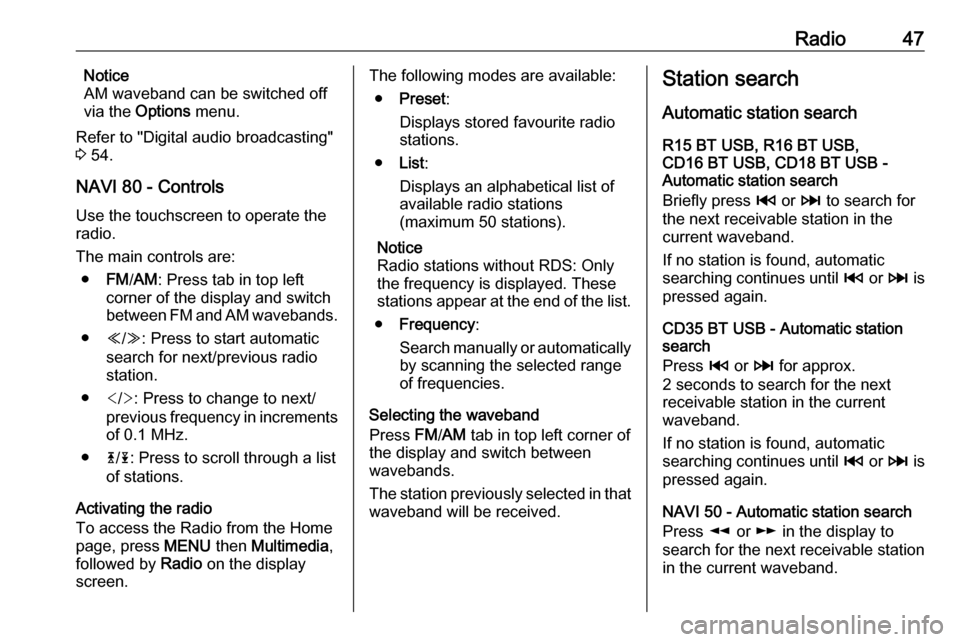
Radio47Notice
AM waveband can be switched off
via the Options menu.
Refer to "Digital audio broadcasting"
3 54.
NAVI 80 - Controls Use the touchscreen to operate the
radio.
The main controls are: ● FM/AM : Press tab in top left
corner of the display and switch
between FM and AM wavebands.
● Y/Z : Press to start automatic
search for next/previous radio
station.
● : Press to change to next/
previous frequency in increments of 0.1 MHz.
● 4/1 : Press to scroll through a list
of stations.
Activating the radio
To access the Radio from the Home
page, press MENU then Multimedia ,
followed by Radio on the display
screen.The following modes are available:
● Preset :
Displays stored favourite radio
stations.
● List:
Displays an alphabetical list of
available radio stations
(maximum 50 stations).
Notice
Radio stations without RDS: Only
the frequency is displayed. These
stations appear at the end of the list.
● Frequency :
Search manually or automatically by scanning the selected range
of frequencies.
Selecting the waveband
Press FM/AM tab in top left corner of
the display and switch between
wavebands.
The station previously selected in that waveband will be received.Station search
Automatic station search
R15 BT USB, R16 BT USB,
CD16 BT USB, CD18 BT USB -
Automatic station search
Briefly press 2 or 3 to search for
the next receivable station in the
current waveband.
If no station is found, automatic
searching continues until 2 or 3 is
pressed again.
CD35 BT USB - Automatic station
search
Press 2 or 3 for approx.
2 seconds to search for the next
receivable station in the current
waveband.
If no station is found, automatic
searching continues until 2 or 3 is
pressed again.
NAVI 50 - Automatic station search
Press l or m in the display to
search for the next receivable station
in the current waveband.
Page 48 of 147
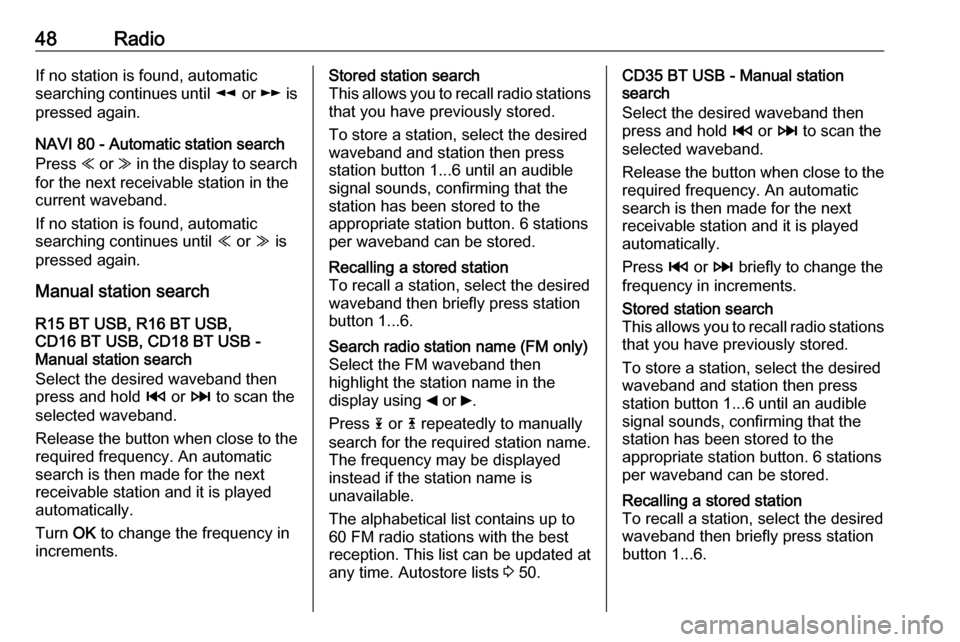
48RadioIf no station is found, automatic
searching continues until l or m is
pressed again.
NAVI 80 - Automatic station search
Press Y or Z in the display to search
for the next receivable station in the
current waveband.
If no station is found, automatic
searching continues until Y or Z is
pressed again.
Manual station search
R15 BT USB, R16 BT USB,
CD16 BT USB, CD18 BT USB -
Manual station search
Select the desired waveband then
press and hold 2 or 3 to scan the
selected waveband.
Release the button when close to the required frequency. An automatic
search is then made for the next
receivable station and it is played
automatically.
Turn OK to change the frequency in
increments.Stored station search
This allows you to recall radio stations
that you have previously stored.
To store a station, select the desired
waveband and station then press
station button 1...6 until an audible
signal sounds, confirming that the
station has been stored to the
appropriate station button. 6 stations
per waveband can be stored.Recalling a stored station
To recall a station, select the desired
waveband then briefly press station
button 1...6.Search radio station name (FM only) Select the FM waveband then
highlight the station name in the
display using _ or 6.
Press 1 or 4 repeatedly to manually
search for the required station name.
The frequency may be displayed instead if the station name is
unavailable.
The alphabetical list contains up to
60 FM radio stations with the best
reception. This list can be updated at
any time. Autostore lists 3 50.CD35 BT USB - Manual station
search
Select the desired waveband then
press and hold 2 or 3 to scan the
selected waveband.
Release the button when close to the required frequency. An automatic
search is then made for the next receivable station and it is playedautomatically.
Press 2 or 3 briefly to change the
frequency in increments.Stored station search
This allows you to recall radio stations that you have previously stored.
To store a station, select the desired
waveband and station then press
station button 1...6 until an audible
signal sounds, confirming that the
station has been stored to the
appropriate station button. 6 stations
per waveband can be stored.Recalling a stored station
To recall a station, select the desired
waveband then briefly press station
button 1...6.
Page 49 of 147
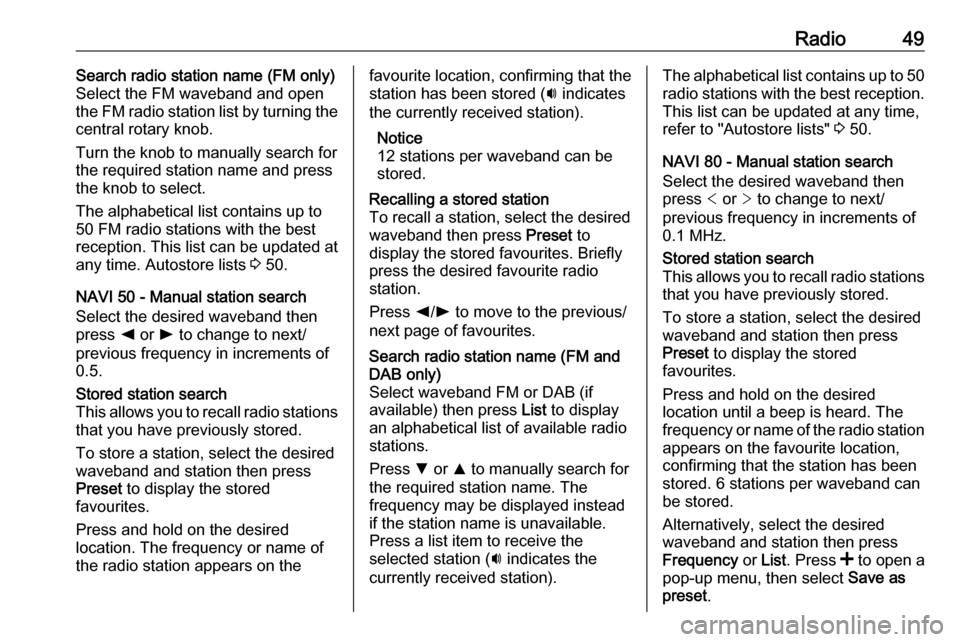
Radio49Search radio station name (FM only)
Select the FM waveband and open
the FM radio station list by turning the
central rotary knob.
Turn the knob to manually search for
the required station name and press
the knob to select.
The alphabetical list contains up to
50 FM radio stations with the best
reception. This list can be updated at
any time. Autostore lists 3 50.
NAVI 50 - Manual station search Select the desired waveband then
press k or l to change to next/
previous frequency in increments of
0.5.Stored station search
This allows you to recall radio stations that you have previously stored.
To store a station, select the desired
waveband and station then press
Preset to display the stored
favourites.
Press and hold on the desired
location. The frequency or name of
the radio station appears on thefavourite location, confirming that the
station has been stored ( i indicates
the currently received station).
Notice
12 stations per waveband can be
stored.Recalling a stored station
To recall a station, select the desired
waveband then press Preset to
display the stored favourites. Briefly
press the desired favourite radio
station.
Press k/l to move to the previous/
next page of favourites.Search radio station name (FM and
DAB only)
Select waveband FM or DAB (if
available) then press List to display
an alphabetical list of available radio
stations.
Press S or R to manually search for
the required station name. The
frequency may be displayed instead
if the station name is unavailable.
Press a list item to receive the
selected station ( i indicates the
currently received station).The alphabetical list contains up to 50 radio stations with the best reception.
This list can be updated at any time,
refer to "Autostore lists" 3 50.
NAVI 80 - Manual station search
Select the desired waveband then press < or > to change to next/
previous frequency in increments of
0.1 MHz.Stored station search
This allows you to recall radio stations that you have previously stored.
To store a station, select the desired
waveband and station then press
Preset to display the stored
favourites.
Press and hold on the desired
location until a beep is heard. The
frequency or name of the radio station appears on the favourite location,
confirming that the station has been
stored. 6 stations per waveband can
be stored.
Alternatively, select the desired
waveband and station then press
Frequency or List . Press < to open a
pop-up menu, then select Save as
preset .
Page 50 of 147
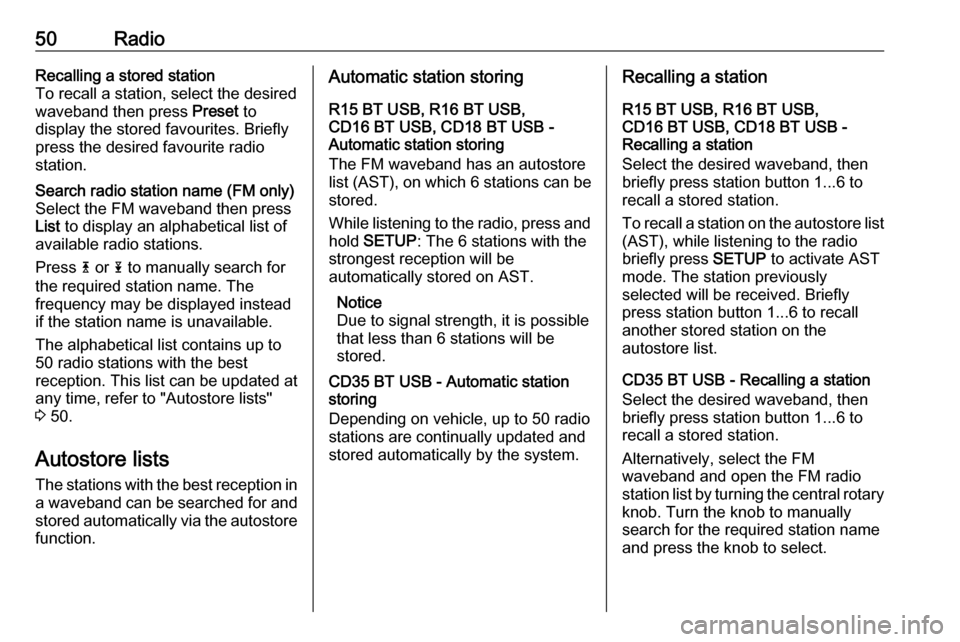
50RadioRecalling a stored station
To recall a station, select the desired
waveband then press Preset to
display the stored favourites. Briefly
press the desired favourite radio
station.Search radio station name (FM only)
Select the FM waveband then press
List to display an alphabetical list of
available radio stations.
Press 4 or 1 to manually search for
the required station name. The
frequency may be displayed instead
if the station name is unavailable.
The alphabetical list contains up to
50 radio stations with the best
reception. This list can be updated at
any time, refer to "Autostore lists"
3 50.
Autostore lists
The stations with the best reception in
a waveband can be searched for and
stored automatically via the autostore
function.
Automatic station storing
R15 BT USB, R16 BT USB,
CD16 BT USB, CD18 BT USB -
Automatic station storing
The FM waveband has an autostore
list (AST ), on which 6 stations can be
stored.
While listening to the radio, press and hold SETUP : The 6 stations with the
strongest reception will be
automatically stored on AST.
Notice
Due to signal strength, it is possible that less than 6 stations will be
stored.
CD35 BT USB - Automatic station
storing
Depending on vehicle, up to 50 radio
stations are continually updated and
stored automatically by the system.Recalling a station
R15 BT USB, R16 BT USB,
CD16 BT USB, CD18 BT USB -
Recalling a station
Select the desired waveband, then briefly press station button 1...6 to
recall a stored station.
To recall a station on the autostore list
(AST), while listening to the radio
briefly press SETUP to activate AST
mode. The station previously
selected will be received. Briefly
press station button 1...6 to recall
another stored station on the
autostore list.
CD35 BT USB - Recalling a station
Select the desired waveband, then
briefly press station button 1...6 to
recall a stored station.
Alternatively, select the FM
waveband and open the FM radio
station list by turning the central rotary
knob. Turn the knob to manually
search for the required station name
and press the knob to select.