VAUXHALL MOVANO_B 2016 Infotainment system
Manufacturer: VAUXHALL, Model Year: 2016, Model line: MOVANO_B, Model: VAUXHALL MOVANO_B 2016Pages: 147
Page 51 of 147
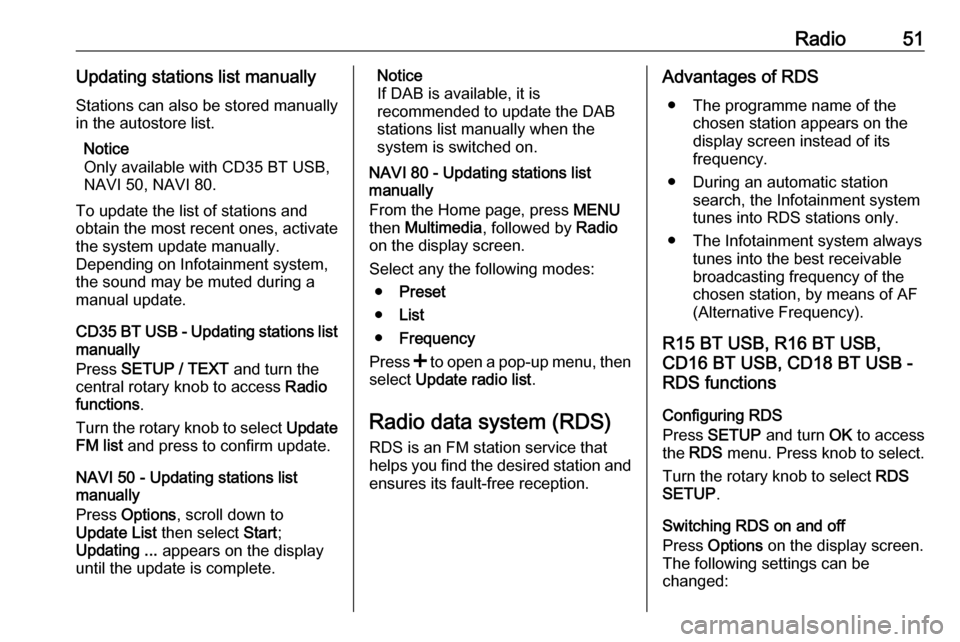
Radio51Updating stations list manuallyStations can also be stored manually
in the autostore list.
Notice
Only available with CD35 BT USB,
NAVI 50, NAVI 80.
To update the list of stations and
obtain the most recent ones, activate
the system update manually.
Depending on Infotainment system,
the sound may be muted during a
manual update.
CD35 BT USB - Updating stations list
manually
Press SETUP / TEXT and turn the
central rotary knob to access Radio
functions .
Turn the rotary knob to select Update
FM list and press to confirm update.
NAVI 50 - Updating stations list
manually
Press Options , scroll down to
Update List then select Start;
Updating ... appears on the display
until the update is complete.Notice
If DAB is available, it is
recommended to update the DAB
stations list manually when the
system is switched on.
NAVI 80 - Updating stations list
manually
From the Home page, press MENU
then Multimedia , followed by Radio
on the display screen.
Select any the following modes: ● Preset
● List
● Frequency
Press < to open a pop-up menu, then
select Update radio list .
Radio data system (RDS) RDS is an FM station service that
helps you find the desired station and ensures its fault-free reception.Advantages of RDS
● The programme name of the chosen station appears on the
display screen instead of its
frequency.
● During an automatic station search, the Infotainment system
tunes into RDS stations only.
● The Infotainment system always tunes into the best receivable
broadcasting frequency of the
chosen station, by means of AF
(Alternative Frequency).
R15 BT USB, R16 BT USB,
CD16 BT USB, CD18 BT USB -
RDS functions
Configuring RDS
Press SETUP and turn OK to access
the RDS menu. Press knob to select.
Turn the rotary knob to select RDS
SETUP .
Switching RDS on and off
Press Options on the display screen.
The following settings can be
changed:
Page 52 of 147
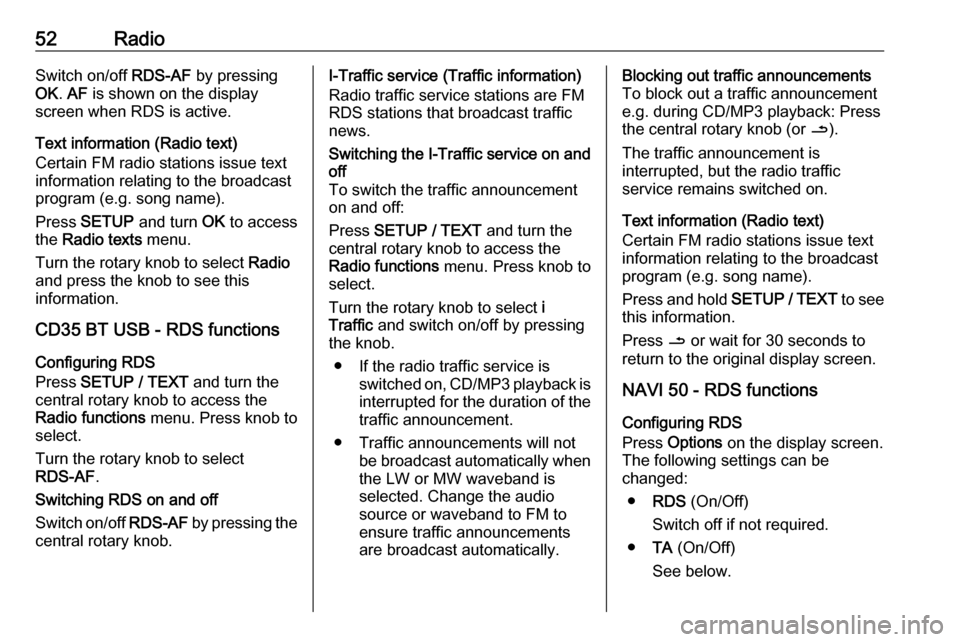
52RadioSwitch on/off RDS-AF by pressing
OK . AF is shown on the display
screen when RDS is active.
Text information (Radio text)
Certain FM radio stations issue text
information relating to the broadcast
program (e.g. song name).
Press SETUP and turn OK to access
the Radio texts menu.
Turn the rotary knob to select Radio
and press the knob to see this
information.
CD35 BT USB - RDS functions
Configuring RDS
Press SETUP / TEXT and turn the
central rotary knob to access the Radio functions menu. Press knob to
select.
Turn the rotary knob to select
RDS-AF .
Switching RDS on and off
Switch on/off RDS-AF by pressing the
central rotary knob.I-Traffic service (Traffic information)
Radio traffic service stations are FM
RDS stations that broadcast traffic
news.Switching the I-Traffic service on and
off
To switch the traffic announcement
on and off:
Press SETUP / TEXT and turn the
central rotary knob to access the
Radio functions menu. Press knob to
select.
Turn the rotary knob to select i
Traffic and switch on/off by pressing
the knob.
● If the radio traffic service is switched on, CD/MP3 playback isinterrupted for the duration of the
traffic announcement.
● Traffic announcements will not be broadcast automatically whenthe LW or MW waveband is
selected. Change the audio
source or waveband to FM to
ensure traffic announcements are broadcast automatically.Blocking out traffic announcements
To block out a traffic announcement
e.g. during CD/MP3 playback: Press
the central rotary knob (or /).
The traffic announcement is
interrupted, but the radio traffic
service remains switched on.
Text information (Radio text)
Certain FM radio stations issue text
information relating to the broadcast
program (e.g. song name).
Press and hold SETUP / TEXT to see
this information.
Press / or wait for 30 seconds to
return to the original display screen.
NAVI 50 - RDS functions
Configuring RDS
Press Options on the display screen.
The following settings can be
changed:
● RDS (On/Off)
Switch off if not required.
● TA (On/Off)
See below.
Page 53 of 147
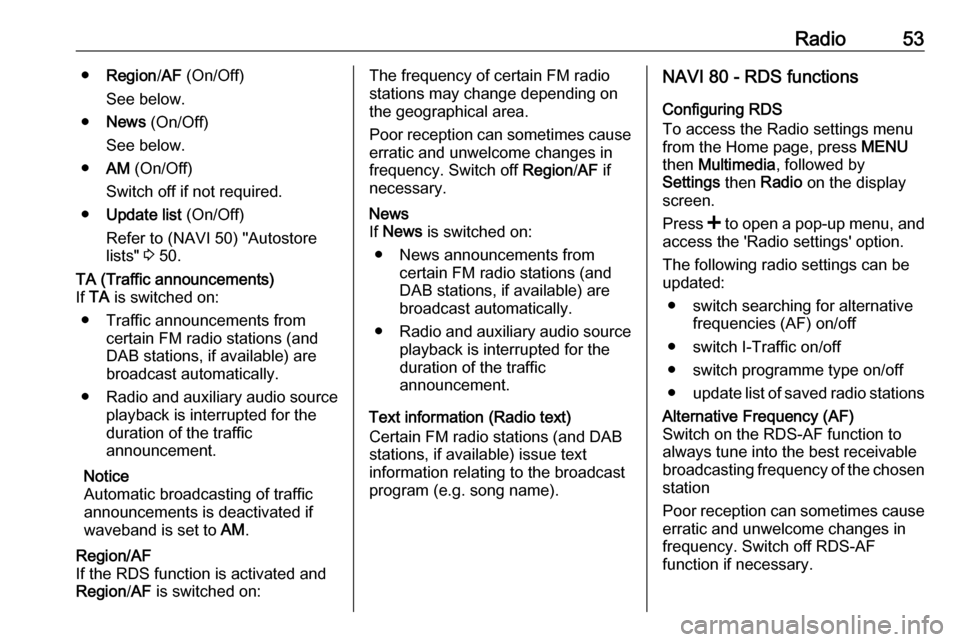
Radio53●Region /AF (On/Off)
See below.
● News (On/Off)
See below.
● AM (On/Off)
Switch off if not required.
● Update list (On/Off)
Refer to (NAVI 50) "Autostore
lists" 3 50.TA (Traffic announcements)
If TA is switched on:
● Traffic announcements from certain FM radio stations (and
DAB stations, if available) are
broadcast automatically.
● Radio and auxiliary audio source
playback is interrupted for the
duration of the traffic
announcement.
Notice
Automatic broadcasting of traffic
announcements is deactivated if
waveband is set to AM.Region/AF
If the RDS function is activated and
Region /AF is switched on:The frequency of certain FM radio
stations may change depending on
the geographical area.
Poor reception can sometimes cause erratic and unwelcome changes in
frequency. Switch off Region/AF if
necessary.News
If News is switched on:
● News announcements from certain FM radio stations (and
DAB stations, if available) are
broadcast automatically.
● Radio and auxiliary audio source
playback is interrupted for the
duration of the traffic
announcement.
Text information (Radio text)
Certain FM radio stations (and DAB
stations, if available) issue text
information relating to the broadcast
program (e.g. song name).
NAVI 80 - RDS functions
Configuring RDS
To access the Radio settings menu
from the Home page, press MENU
then Multimedia , followed by
Settings then Radio on the display
screen.
Press < to open a pop-up menu, and
access the 'Radio settings' option.
The following radio settings can be
updated:
● switch searching for alternative frequencies (AF) on/off
● switch I-Traffic on/off
● switch programme type on/off ● update list of saved radio stationsAlternative Frequency (AF)
Switch on the RDS-AF function to
always tune into the best receivable
broadcasting frequency of the chosen station
Poor reception can sometimes cause
erratic and unwelcome changes in
frequency. Switch off RDS-AF
function if necessary.
Page 54 of 147
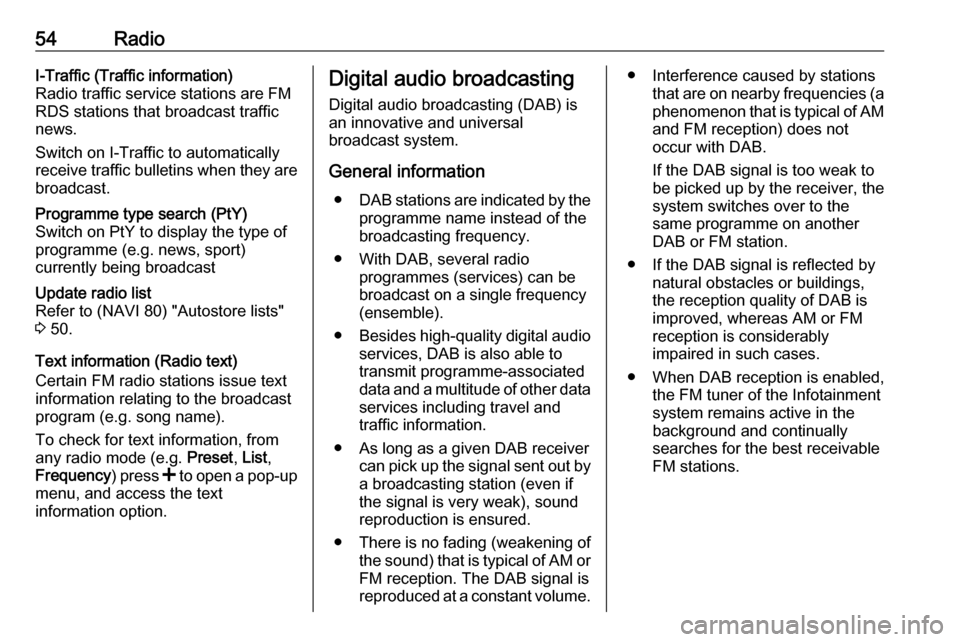
54RadioI-Traffic (Traffic information)
Radio traffic service stations are FM
RDS stations that broadcast traffic
news.
Switch on I-Traffic to automatically
receive traffic bulletins when they are
broadcast.Programme type search (PtY)
Switch on PtY to display the type of
programme (e.g. news, sport)
currently being broadcastUpdate radio list
Refer to (NAVI 80) "Autostore lists" 3 50.
Text information (Radio text)
Certain FM radio stations issue text information relating to the broadcast
program (e.g. song name).
To check for text information, from
any radio mode (e.g. Preset, List ,
Frequency ) press < to open a pop-up
menu, and access the text
information option.
Digital audio broadcasting
Digital audio broadcasting (DAB) is
an innovative and universal
broadcast system.
General information ● DAB stations are indicated by the
programme name instead of thebroadcasting frequency.
● With DAB, several radio programmes (services) can be
broadcast on a single frequency(ensemble).
● Besides high-quality digital audio
services, DAB is also able to
transmit programme-associated data and a multitude of other data services including travel andtraffic information.
● As long as a given DAB receiver can pick up the signal sent out bya broadcasting station (even if
the signal is very weak), sound
reproduction is ensured.
● There is no fading (weakening of
the sound) that is typical of AM or
FM reception. The DAB signal is
reproduced at a constant volume.● Interference caused by stations that are on nearby frequencies (aphenomenon that is typical of AMand FM reception) does not
occur with DAB.
If the DAB signal is too weak to
be picked up by the receiver, the
system switches over to the
same programme on another
DAB or FM station.
● If the DAB signal is reflected by natural obstacles or buildings,
the reception quality of DAB is
improved, whereas AM or FM
reception is considerably
impaired in such cases.
● When DAB reception is enabled, the FM tuner of the Infotainmentsystem remains active in the
background and continually
searches for the best receivable
FM stations.
Page 55 of 147
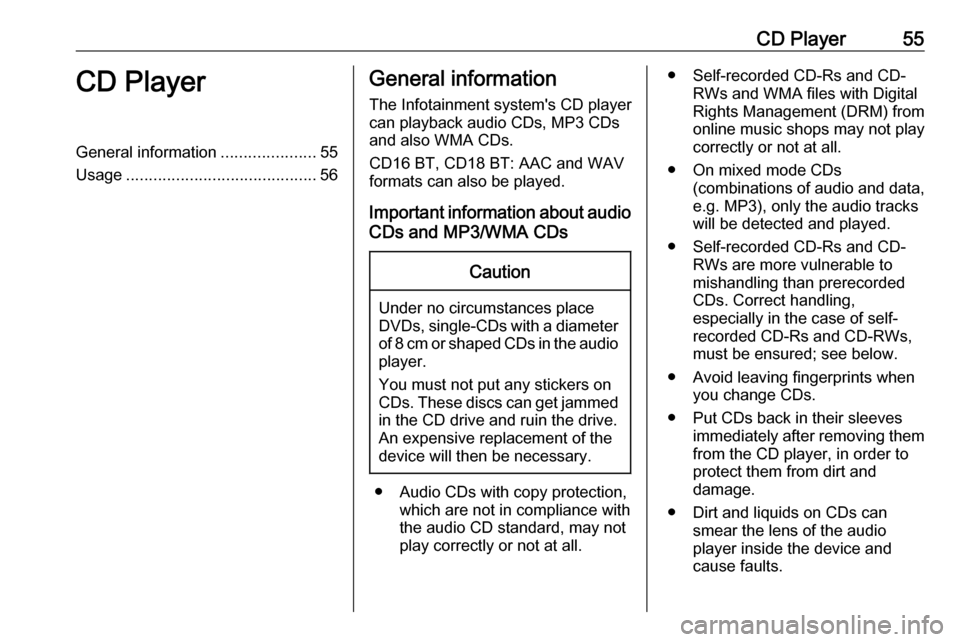
CD Player55CD PlayerGeneral information.....................55
Usage .......................................... 56General information
The Infotainment system's CD player
can playback audio CDs, MP3 CDs
and also WMA CDs.
CD16 BT, CD18 BT: AAC and WAV
formats can also be played.
Important information about audio CDs and MP3/WMA CDsCaution
Under no circumstances place
DVDs, single-CDs with a diameter of 8 cm or shaped CDs in the audio
player.
You must not put any stickers on
CDs. These discs can get jammed
in the CD drive and ruin the drive.
An expensive replacement of the
device will then be necessary.
● Audio CDs with copy protection, which are not in compliance with
the audio CD standard, may not
play correctly or not at all.
● Self-recorded CD-Rs and CD- RWs and WMA files with Digital
Rights Management (DRM) from
online music shops may not play
correctly or not at all.
● On mixed mode CDs (combinations of audio and data,
e.g. MP3), only the audio tracks
will be detected and played.
● Self-recorded CD-Rs and CD- RWs are more vulnerable to
mishandling than prerecorded
CDs. Correct handling,
especially in the case of self-
recorded CD-Rs and CD-RWs,
must be ensured; see below.
● Avoid leaving fingerprints when you change CDs.
● Put CDs back in their sleeves immediately after removing themfrom the CD player, in order to
protect them from dirt and
damage.
● Dirt and liquids on CDs can smear the lens of the audio
player inside the device and
cause faults.
Page 56 of 147
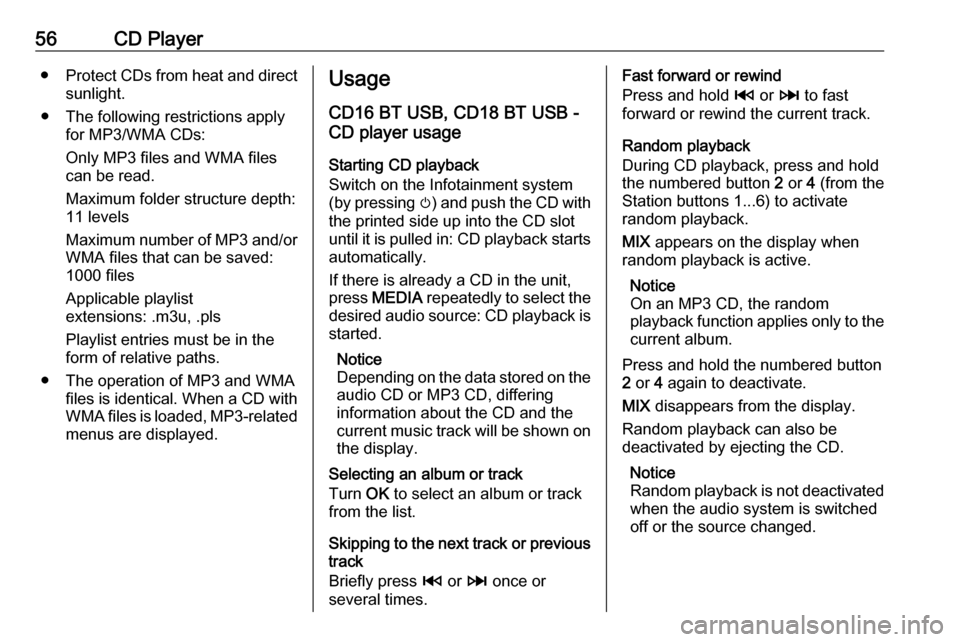
56CD Player●Protect CDs from heat and direct
sunlight.
● The following restrictions apply for MP3/WMA CDs:
Only MP3 files and WMA files
can be read.
Maximum folder structure depth:
11 levels
Maximum number of MP3 and/or WMA files that can be saved:
1000 files
Applicable playlist
extensions: .m3u, .pls
Playlist entries must be in the
form of relative paths.
● The operation of MP3 and WMA files is identical. When a CD with
WMA files is loaded, MP3-related
menus are displayed.Usage
CD16 BT USB, CD18 BT USB -
CD player usage
Starting CD playback
Switch on the Infotainment system (by pressing m) and push the CD with
the printed side up into the CD slot
until it is pulled in: CD playback starts
automatically.
If there is already a CD in the unit,
press MEDIA repeatedly to select the
desired audio source: CD playback is started.
Notice
Depending on the data stored on the audio CD or MP3 CD, differing
information about the CD and the
current music track will be shown on the display.
Selecting an album or track
Turn OK to select an album or track
from the list.
Skipping to the next track or previous
track
Briefly press 2 or 3 once or
several times.Fast forward or rewind
Press and hold 2 or 3 to fast
forward or rewind the current track.
Random playback
During CD playback, press and hold
the numbered button 2 or 4 (from the
Station buttons 1...6) to activate
random playback.
MIX appears on the display when
random playback is active.
Notice
On an MP3 CD, the random
playback function applies only to the
current album.
Press and hold the numbered button
2 or 4 again to deactivate.
MIX disappears from the display.
Random playback can also be
deactivated by ejecting the CD.
Notice
Random playback is not deactivated
when the audio system is switched
off or the source changed.
Page 57 of 147
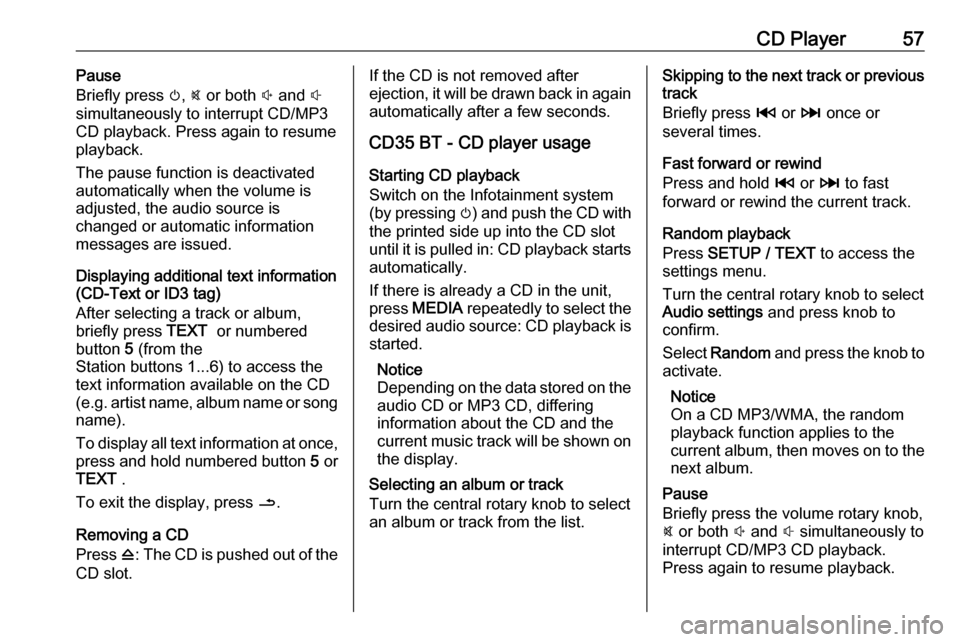
CD Player57Pause
Briefly press m, @ or both ! and #
simultaneously to interrupt CD/MP3
CD playback. Press again to resume
playback.
The pause function is deactivated
automatically when the volume is
adjusted, the audio source is
changed or automatic information
messages are issued.
Displaying additional text information
(CD-Text or ID3 tag)
After selecting a track or album,
briefly press TEXT or numbered
button 5 (from the
Station buttons 1...6) to access the
text information available on the CD
(e.g. artist name, album name or song
name).
To display all text information at once,
press and hold numbered button 5 or
TEXT .
To exit the display, press /.
Removing a CD
Press d: The CD is pushed out of the
CD slot.If the CD is not removed after
ejection, it will be drawn back in again
automatically after a few seconds.
CD35 BT - CD player usage
Starting CD playback
Switch on the Infotainment system (by pressing m) and push the CD with
the printed side up into the CD slot
until it is pulled in: CD playback starts
automatically.
If there is already a CD in the unit,
press MEDIA repeatedly to select the
desired audio source: CD playback is started.
Notice
Depending on the data stored on the audio CD or MP3 CD, differing
information about the CD and the
current music track will be shown on
the display.
Selecting an album or track
Turn the central rotary knob to select
an album or track from the list.Skipping to the next track or previous
track
Briefly press 2 or 3 once or
several times.
Fast forward or rewind
Press and hold 2 or 3 to fast
forward or rewind the current track.
Random playback
Press SETUP / TEXT to access the
settings menu.
Turn the central rotary knob to select Audio settings and press knob to
confirm.
Select Random and press the knob to
activate.
Notice
On a CD MP3/WMA, the random
playback function applies to the
current album, then moves on to the next album.
Pause
Briefly press the volume rotary knob,
@ or both ! and # simultaneously to
interrupt CD/MP3 CD playback.
Press again to resume playback.
Page 58 of 147
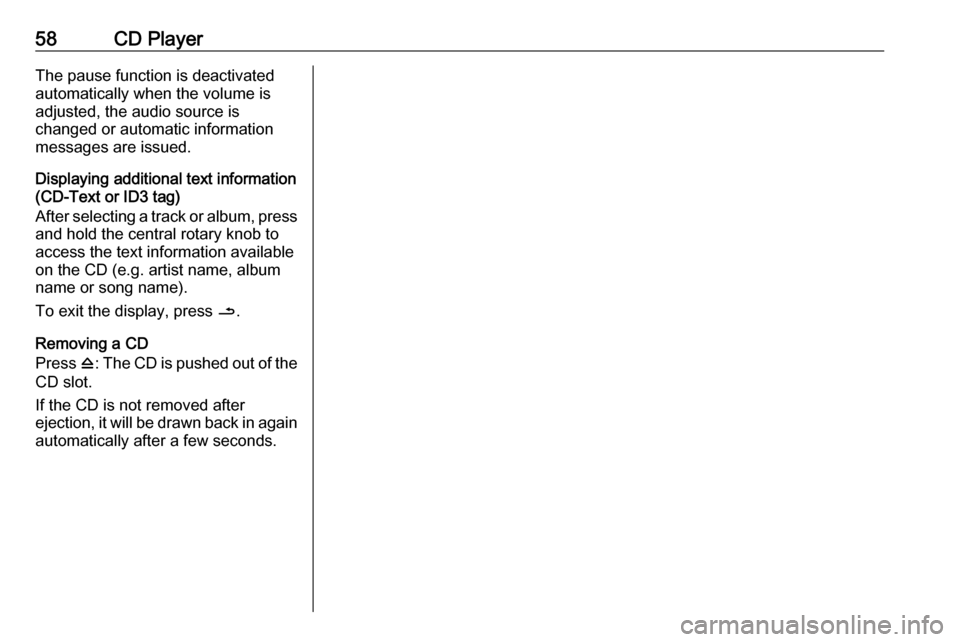
58CD PlayerThe pause function is deactivated
automatically when the volume is
adjusted, the audio source is
changed or automatic information
messages are issued.
Displaying additional text information
(CD-Text or ID3 tag)
After selecting a track or album, press
and hold the central rotary knob to
access the text information available
on the CD (e.g. artist name, album
name or song name).
To exit the display, press /.
Removing a CD
Press d: The CD is pushed out of the
CD slot.
If the CD is not removed after
ejection, it will be drawn back in again
automatically after a few seconds.
Page 59 of 147
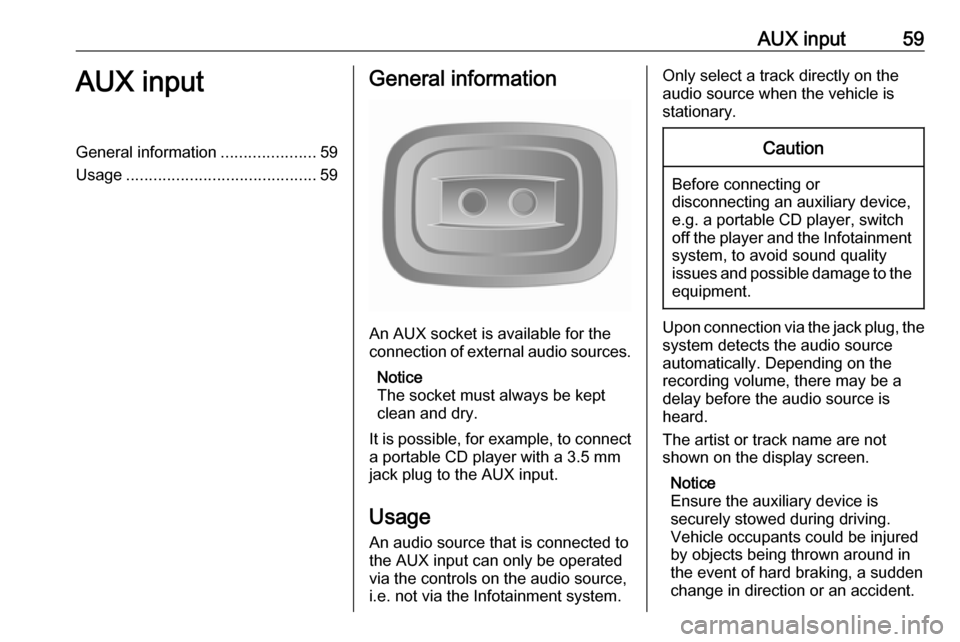
AUX input59AUX inputGeneral information.....................59
Usage .......................................... 59General information
An AUX socket is available for the
connection of external audio sources.
Notice
The socket must always be kept
clean and dry.
It is possible, for example, to connect a portable CD player with a 3.5 mm
jack plug to the AUX input.
Usage
An audio source that is connected to
the AUX input can only be operated
via the controls on the audio source, i.e. not via the Infotainment system.
Only select a track directly on the
audio source when the vehicle is
stationary.Caution
Before connecting or
disconnecting an auxiliary device,
e.g. a portable CD player, switch off the player and the Infotainment system, to avoid sound quality
issues and possible damage to the
equipment.
Upon connection via the jack plug, thesystem detects the audio source
automatically. Depending on the
recording volume, there may be a
delay before the audio source is
heard.
The artist or track name are not
shown on the display screen.
Notice
Ensure the auxiliary device is
securely stowed during driving.
Vehicle occupants could be injured
by objects being thrown around in
the event of hard braking, a sudden
change in direction or an accident.
Page 60 of 147
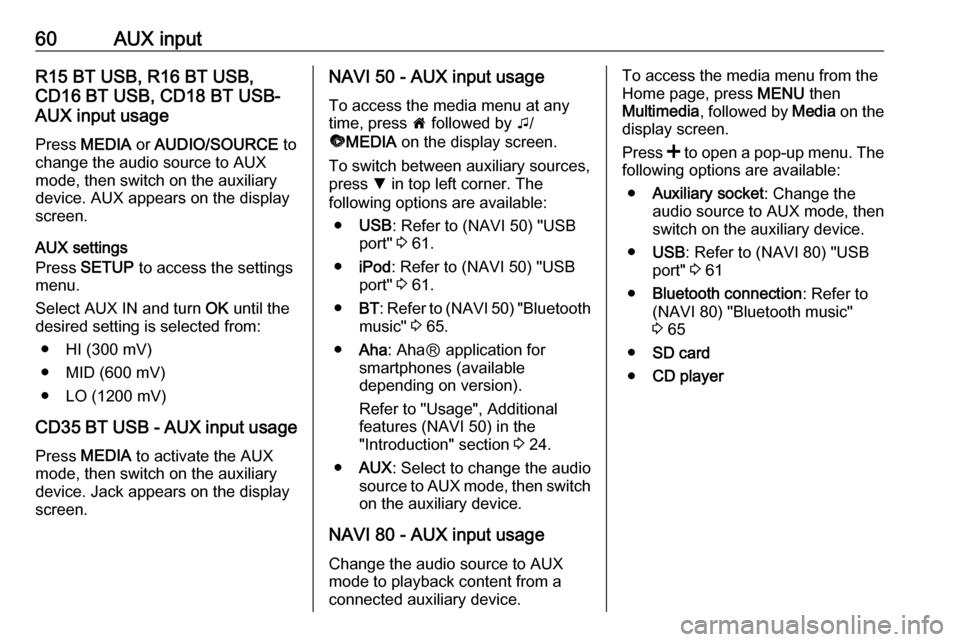
60AUX inputR15 BT USB, R16 BT USB,
CD16 BT USB, CD18 BT USB-
AUX input usage
Press MEDIA or AUDIO/SOURCE to
change the audio source to AUX
mode, then switch on the auxiliary
device. AUX appears on the display
screen.
AUX settings
Press SETUP to access the settings
menu.
Select AUX IN and turn OK until the
desired setting is selected from:
● HI (300 mV)
● MID (600 mV)
● LO (1200 mV)
CD35 BT USB - AUX input usage
Press MEDIA to activate the AUX
mode, then switch on the auxiliary
device. Jack appears on the display
screen.NAVI 50 - AUX input usage
To access the media menu at anytime, press 7 followed by t/
ü MEDIA on the display screen.
To switch between auxiliary sources,
press S in top left corner. The
following options are available:
● USB : Refer to (NAVI 50) "USB
port" 3 61.
● iPod : Refer to (NAVI 50) "USB
port" 3 61.
● BT: Refer to (NAVI 50) "Bluetooth
music" 3 65.
● Aha : AhaⓇ application for
smartphones (available
depending on version).
Refer to "Usage", Additional
features (NAVI 50) in the
"Introduction" section 3 24.
● AUX : Select to change the audio
source to AUX mode, then switch on the auxiliary device.
NAVI 80 - AUX input usage Change the audio source to AUX
mode to playback content from a
connected auxiliary device.To access the media menu from the Home page, press MENU then
Multimedia , followed by Media on the
display screen.
Press < to open a pop-up menu. The
following options are available:
● Auxiliary socket : Change the
audio source to AUX mode, then
switch on the auxiliary device.
● USB : Refer to (NAVI 80) "USB
port" 3 61
● Bluetooth connection : Refer to
(NAVI 80) "Bluetooth music"
3 65
● SD card
● CD player