VOLVO V90 2017 Owners Manual
Manufacturer: VOLVO, Model Year: 2017, Model line: V90, Model: VOLVO V90 2017Pages: 594, PDF Size: 15.07 MB
Page 461 of 594
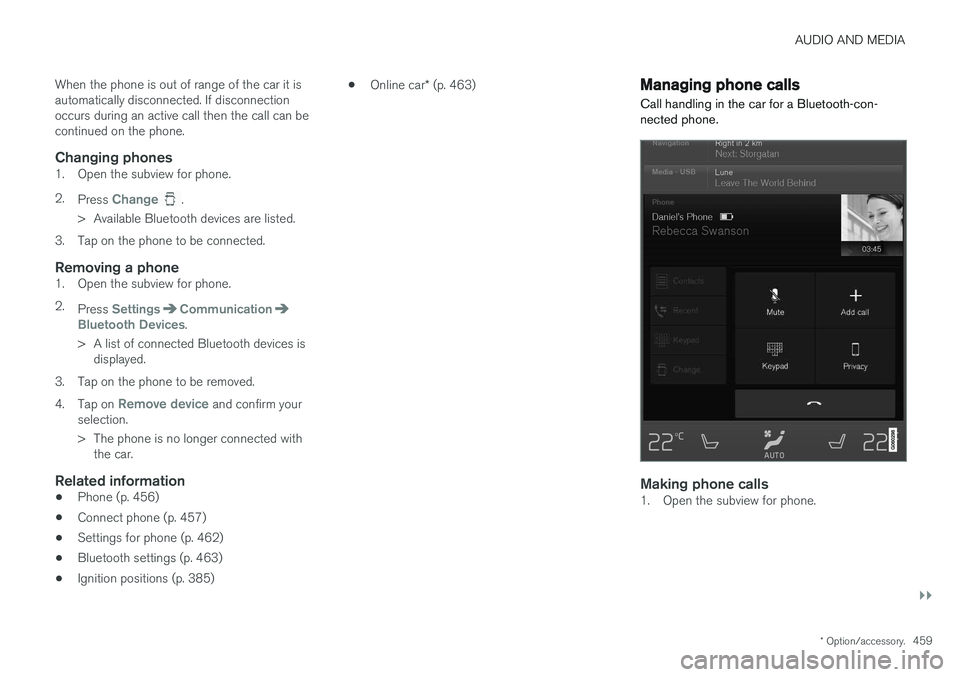
AUDIO AND MEDIA
}}
* Option/accessory.459
When the phone is out of range of the car it is automatically disconnected. If disconnectionoccurs during an active call then the call can becontinued on the phone.
Changing phones1. Open the subview for phone. 2.
Press
Change.
> Available Bluetooth devices are listed.
3. Tap on the phone to be connected.
Removing a phone1. Open the subview for phone. 2. Press
SettingsCommunicationBluetooth Devices.
> A list of connected Bluetooth devices is displayed.
3. Tap on the phone to be removed. 4. Tap on
Remove device and confirm your
selection.
> The phone is no longer connected with the car.
Related information
• Phone (p. 456)
• Connect phone (p. 457)
• Settings for phone (p. 462)
• Bluetooth settings (p. 463)
• Ignition positions (p. 385) •
Online car
* (p. 463)
Managing phone calls
Call handling in the car for a Bluetooth-con- nected phone.
Making phone calls1. Open the subview for phone.
Page 462 of 594
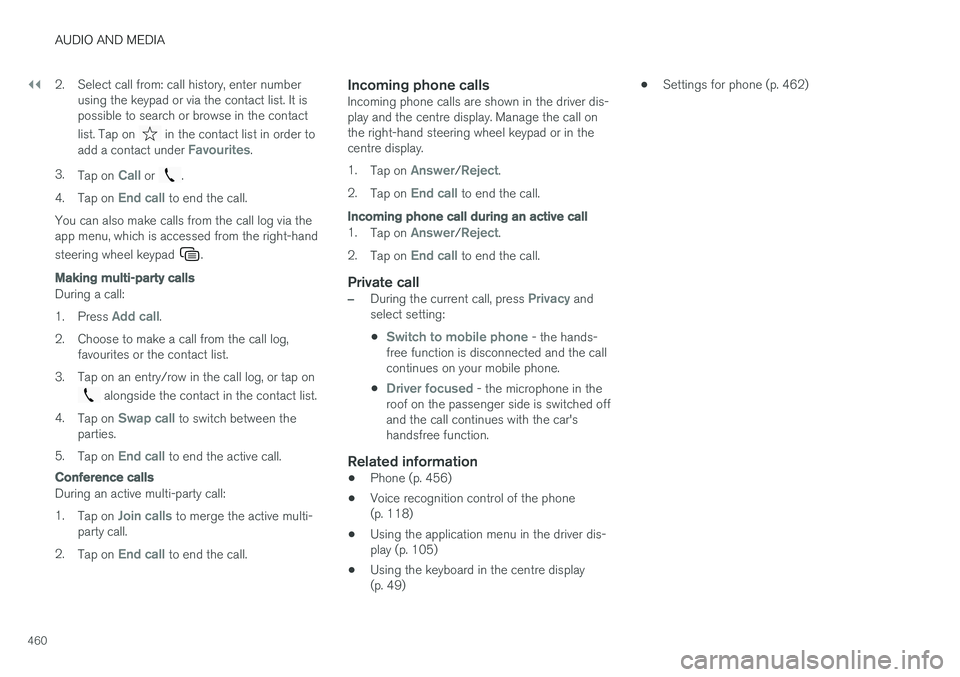
||
AUDIO AND MEDIA
4602. Select call from: call history, enter number
using the keypad or via the contact list. It is possible to search or browse in the contact list. Tap on
in the contact list in order to
add a contact under Favourites.
3. Tap on
Call or .
4. Tap on
End call to end the call.
You can also make calls from the call log via the app menu, which is accessed from the right-hand steering wheel keypad
.
Making multi-party calls
During a call: 1. Press
Add call.
2. Choose to make a call from the call log, favourites or the contact list.
3. Tap on an entry/row in the call log, or tap on
alongside the contact in the contact list.
4. Tap on
Swap call to switch between the
parties.
5. Tap on
End call to end the active call.
Conference calls
During an active multi-party call: 1. Tap on
Join calls to merge the active multi-
party call.
2. Tap on
End call to end the call.
Incoming phone callsIncoming phone calls are shown in the driver dis- play and the centre display. Manage the call onthe right-hand steering wheel keypad or in thecentre display. 1.Tap on
Answer/Reject.
2. Tap on
End call to end the call.
Incoming phone call during an active call
1.Tap on Answer/Reject.
2. Tap on
End call to end the call.
Private call
–During the current call, press Privacy and
select setting:
•
Switch to mobile phone - the hands-
free function is disconnected and the call continues on your mobile phone.
•
Driver focused - the microphone in the
roof on the passenger side is switched off and the call continues with the car'shandsfree function.
Related information
• Phone (p. 456)
• Voice recognition control of the phone(p. 118)
• Using the application menu in the driver dis-play (p. 105)
• Using the keyboard in the centre display(p. 49) •
Settings for phone (p. 462)
Page 463 of 594
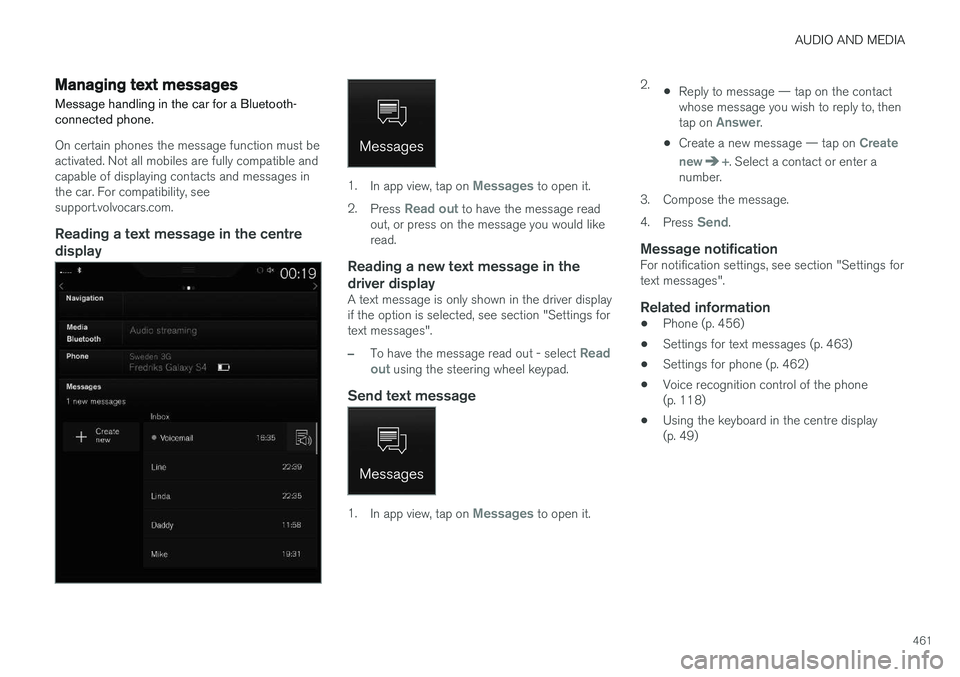
AUDIO AND MEDIA
461
Managing text messages Message handling in the car for a Bluetooth- connected phone.
On certain phones the message function must be activated. Not all mobiles are fully compatible andcapable of displaying contacts and messages inthe car. For compatibility, seesupport.volvocars.com.
Reading a text message in the centredisplay
1. In app view, tap on Messages to open it.
2. Press
Read out to have the message read
out, or press on the message you would like read.
Reading a new text message in the driver display
A text message is only shown in the driver display if the option is selected, see section "Settings fortext messages".
–To have the message read out - select Read
out using the steering wheel keypad.
Send text message
1. In app view, tap on Messages to open it. 2.
•Reply to message — tap on the contact whose message you wish to reply to, then tap on
Answer.
• Create a new message — tap on
Create
new
+. Select a contact or enter a
number.
3. Compose the message. 4. Press
Send.
Message notificationFor notification settings, see section "Settings for text messages".
Related information
• Phone (p. 456)
• Settings for text messages (p. 463)
• Settings for phone (p. 462)
• Voice recognition control of the phone(p. 118)
• Using the keyboard in the centre display(p. 49)
Page 464 of 594
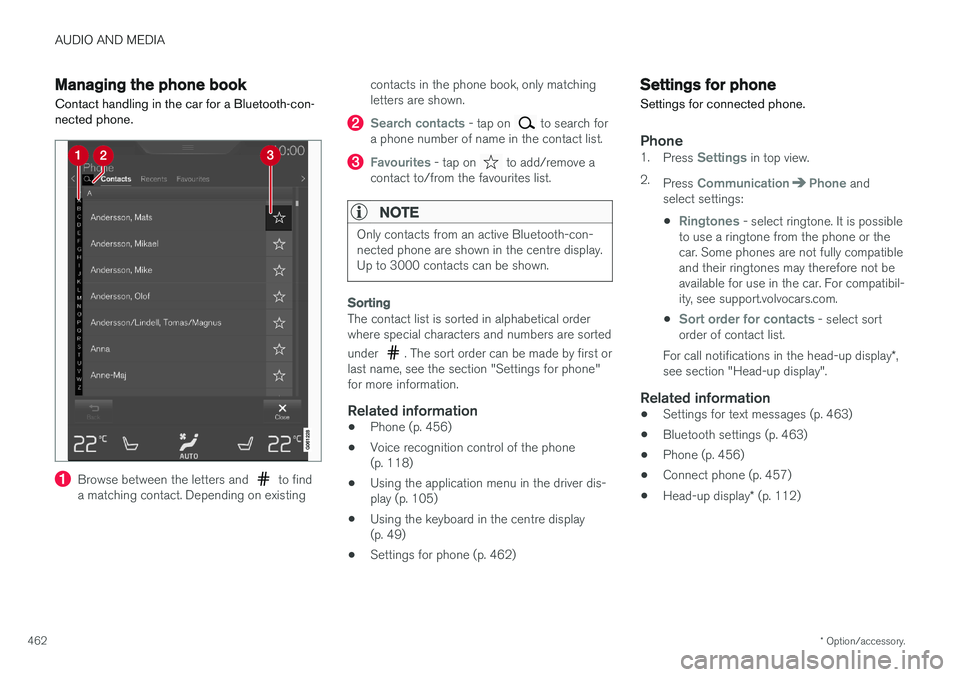
AUDIO AND MEDIA
* Option/accessory.
462
Managing the phone book
Contact handling in the car for a Bluetooth-con- nected phone.
Browse between the letters and to find
a matching contact. Depending on existing contacts in the phone book, only matching letters are shown.
Search contacts - tap on to search for
a phone number of name in the contact list.
Favourites - tap on to add/remove a
contact to/from the favourites list.
NOTE
Only contacts from an active Bluetooth-con- nected phone are shown in the centre display.Up to 3000 contacts can be shown.
Sorting
The contact list is sorted in alphabetical order where special characters and numbers are sorted under
. The sort order can be made by first or
last name, see the section "Settings for phone" for more information.
Related information
• Phone (p. 456)
• Voice recognition control of the phone(p. 118)
• Using the application menu in the driver dis-play (p. 105)
• Using the keyboard in the centre display(p. 49)
• Settings for phone (p. 462)
Settings for phone
Settings for connected phone.
Phone1. Press Settings in top view.
2. Press
CommunicationPhone and
select settings:
•
Ringtones - select ringtone. It is possible
to use a ringtone from the phone or the car. Some phones are not fully compatibleand their ringtones may therefore not beavailable for use in the car. For compatibil-ity, see support.volvocars.com.
•
Sort order for contacts - select sort
order of contact list.
For call notifications in the head-up display *,
see section "Head-up display".
Related information
• Settings for text messages (p. 463)
• Bluetooth settings (p. 463)
• Phone (p. 456)
• Connect phone (p. 457)
• Head-up display
* (p. 112)
Page 465 of 594
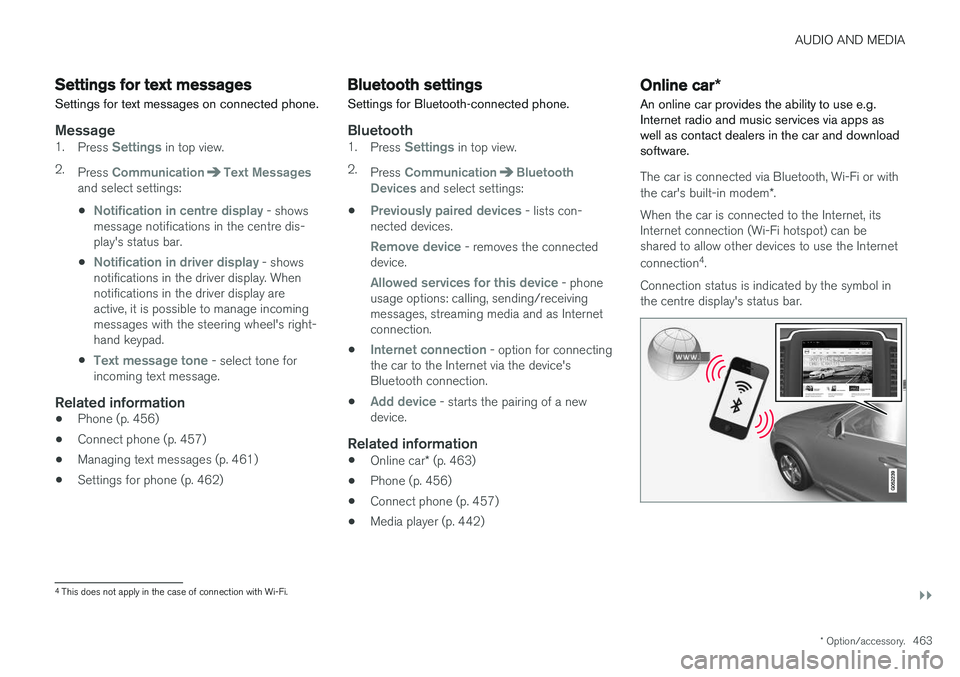
AUDIO AND MEDIA
}}
* Option/accessory.463
Settings for text messages
Settings for text messages on connected phone.
Message1. Press Settings in top view.
2. Press
CommunicationText Messagesand select settings:
•
Notification in centre display - shows
message notifications in the centre dis- play's status bar.
•
Notification in driver display - shows
notifications in the driver display. When notifications in the driver display areactive, it is possible to manage incomingmessages with the steering wheel's right-hand keypad.
•
Text message tone - select tone for
incoming text message.
Related information
• Phone (p. 456)
• Connect phone (p. 457)
• Managing text messages (p. 461)
• Settings for phone (p. 462)
Bluetooth settings
Settings for Bluetooth-connected phone.
Bluetooth1. Press Settings in top view.
2. Press
CommunicationBluetooth
Devices and select settings:
•
Previously paired devices - lists con-
nected devices.
Remove device - removes the connected
device.
Allowed services for this device - phone
usage options: calling, sending/receiving messages, streaming media and as Internetconnection.
•
Internet connection - option for connecting
the car to the Internet via the device's Bluetooth connection.
•
Add device - starts the pairing of a new
device.
Related information
• Online car
* (p. 463)
• Phone (p. 456)
• Connect phone (p. 457)
• Media player (p. 442)
Online car
*
An online car provides the ability to use e.g. Internet radio and music services via apps aswell as contact dealers in the car and downloadsoftware.
The car is connected via Bluetooth, Wi-Fi or with the car's built-in modem *.
When the car is connected to the Internet, its Internet connection (Wi-Fi hotspot) can beshared to allow other devices to use the Internet connection 4
.
Connection status is indicated by the symbol in the centre display's status bar.
4 This does not apply in the case of connection with Wi-Fi.
Page 466 of 594
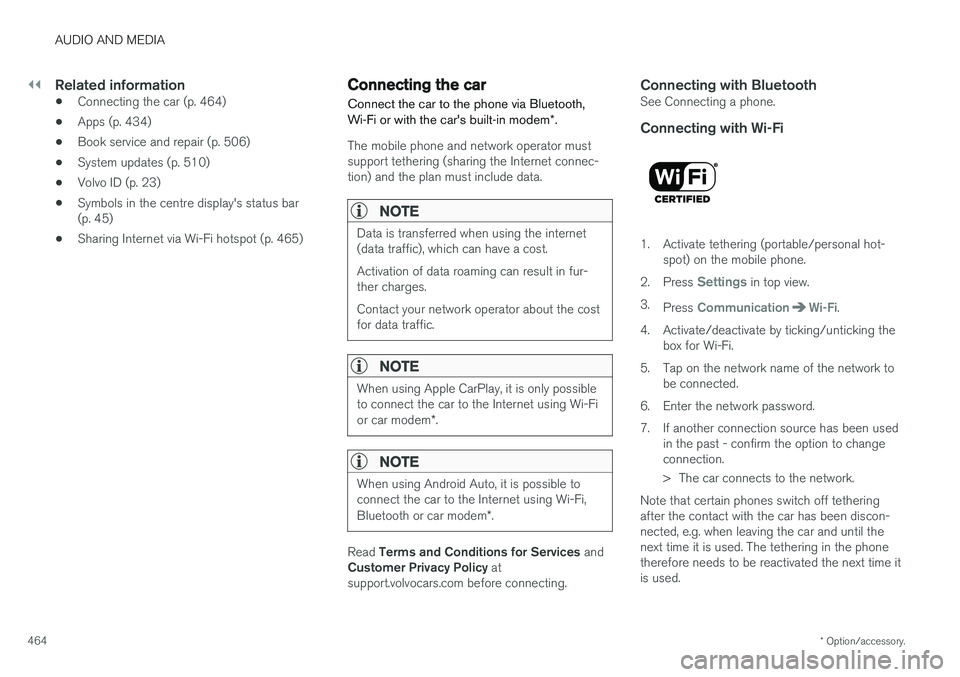
||
AUDIO AND MEDIA
* Option/accessory.
464
Related information
• Connecting the car (p. 464)
• Apps (p. 434)
• Book service and repair (p. 506)
• System updates (p. 510)
• Volvo ID (p. 23)
• Symbols in the centre display's status bar (p. 45)
• Sharing Internet via Wi-Fi hotspot (p. 465)
Connecting the car Connect the car to the phone via Bluetooth, Wi-Fi or with the car's built-in modem
*.
The mobile phone and network operator must support tethering (sharing the Internet connec-tion) and the plan must include data.
NOTE
Data is transferred when using the internet (data traffic), which can have a cost. Activation of data roaming can result in fur- ther charges. Contact your network operator about the cost for data traffic.
NOTE
When using Apple CarPlay, it is only possible to connect the car to the Internet using Wi-Fi or car modem *.
NOTE
When using Android Auto, it is possible to connect the car to the Internet using Wi-Fi, Bluetooth or car modem *.
Read Terms and Conditions for Services and
Customer Privacy Policy at
support.volvocars.com before connecting.
Connecting with BluetoothSee Connecting a phone.
Connecting with Wi-Fi
1. Activate tethering (portable/personal hot- spot) on the mobile phone.
2. Press
Settings in top view.
3. Press
CommunicationWi-Fi.
4. Activate/deactivate by ticking/unticking the box for Wi-Fi.
5. Tap on the network name of the network to be connected.
6. Enter the network password.
7. If another connection source has been used in the past - confirm the option to change connection.
> The car connects to the network.
Note that certain phones switch off tethering after the contact with the car has been discon-nected, e.g. when leaving the car and until thenext time it is used. The tethering in the phonetherefore needs to be reactivated the next time itis used.
Page 467 of 594
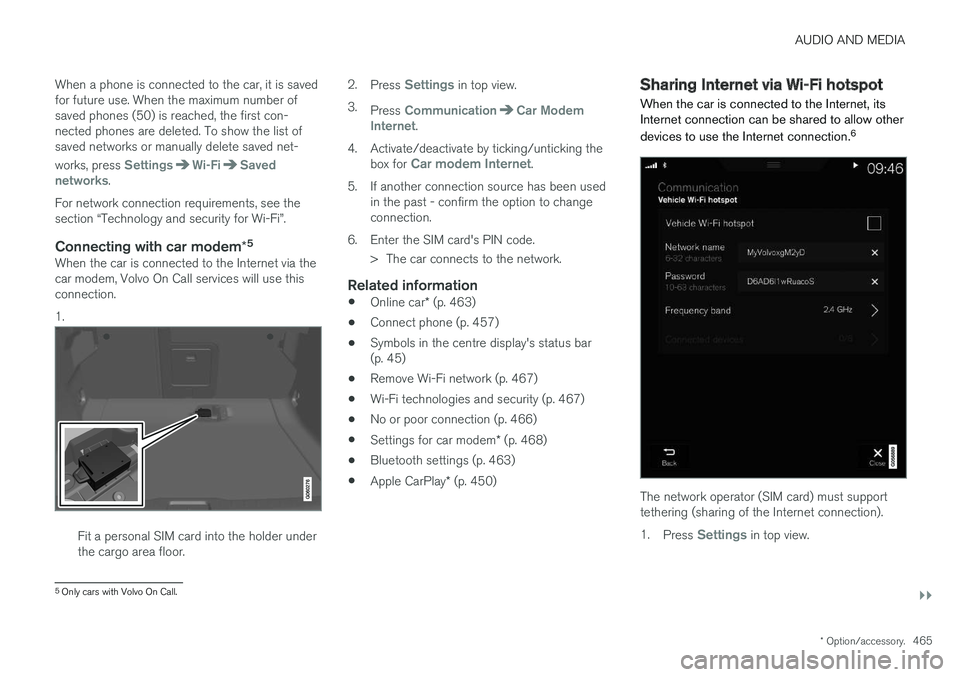
AUDIO AND MEDIA
}}
* Option/accessory.465
When a phone is connected to the car, it is saved for future use. When the maximum number ofsaved phones (50) is reached, the first con-nected phones are deleted. To show the list ofsaved networks or manually delete saved net- works, press
SettingsWi-FiSaved
networks.
For network connection requirements, see the section “Technology and security for Wi-Fi”.
Connecting with car modem *5When the car is connected to the Internet via thecar modem, Volvo On Call services will use thisconnection. 1.
Fit a personal SIM card into the holder under the cargo area floor. 2.
Press
Settings in top view.
3. Press
CommunicationCar Modem
Internet.
4. Activate/deactivate by ticking/unticking the box for
Car modem Internet.
5. If another connection source has been used in the past - confirm the option to change connection.
6. Enter the SIM card's PIN code. > The car connects to the network.
Related information
• Online car
* (p. 463)
• Connect phone (p. 457)
• Symbols in the centre display's status bar(p. 45)
• Remove Wi-Fi network (p. 467)
• Wi-Fi technologies and security (p. 467)
• No or poor connection (p. 466)
• Settings for car modem
* (p. 468)
• Bluetooth settings (p. 463)
• Apple CarPlay
* (p. 450)
Sharing Internet via Wi-Fi hotspot
When the car is connected to the Internet, its Internet connection can be shared to allow other devices to use the Internet connection. 6
The network operator (SIM card) must support tethering (sharing of the Internet connection). 1.
Press
Settings in top view.
5
Only cars with Volvo On Call.
Page 468 of 594
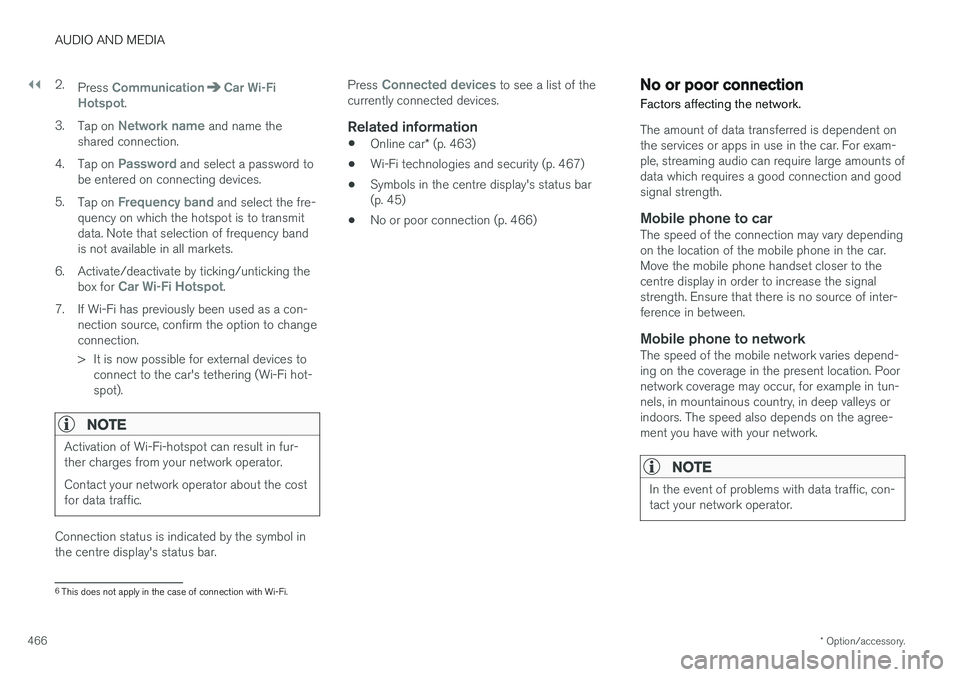
||
AUDIO AND MEDIA
* Option/accessory.
466 2.
Press
CommunicationCar Wi-Fi
Hotspot.
3. Tap on
Network name and name the
shared connection.
4. Tap on
Password and select a password to
be entered on connecting devices.
5. Tap on
Frequency band and select the fre-
quency on which the hotspot is to transmit data. Note that selection of frequency bandis not available in all markets.
6. Activate/deactivate by ticking/unticking the box for
Car Wi-Fi Hotspot.
7. If Wi-Fi has previously been used as a con- nection source, confirm the option to change connection.
> It is now possible for external devices toconnect to the car's tethering (Wi-Fi hot- spot).
NOTE
Activation of Wi-Fi-hotspot can result in fur- ther charges from your network operator. Contact your network operator about the cost for data traffic.
Connection status is indicated by the symbol in the centre display's status bar. Press
Connected devices to see a list of the
currently connected devices.
Related information
• Online car
* (p. 463)
• Wi-Fi technologies and security (p. 467)
• Symbols in the centre display's status bar (p. 45)
• No or poor connection (p. 466)
No or poor connection
Factors affecting the network.
The amount of data transferred is dependent on the services or apps in use in the car. For exam-ple, streaming audio can require large amounts ofdata which requires a good connection and goodsignal strength.
Mobile phone to carThe speed of the connection may vary dependingon the location of the mobile phone in the car.Move the mobile phone handset closer to thecentre display in order to increase the signalstrength. Ensure that there is no source of inter-ference in between.
Mobile phone to networkThe speed of the mobile network varies depend-ing on the coverage in the present location. Poornetwork coverage may occur, for example in tun-nels, in mountainous country, in deep valleys orindoors. The speed also depends on the agree-ment you have with your network.
NOTE
In the event of problems with data traffic, con- tact your network operator.
6 This does not apply in the case of connection with Wi-Fi.
Page 469 of 594
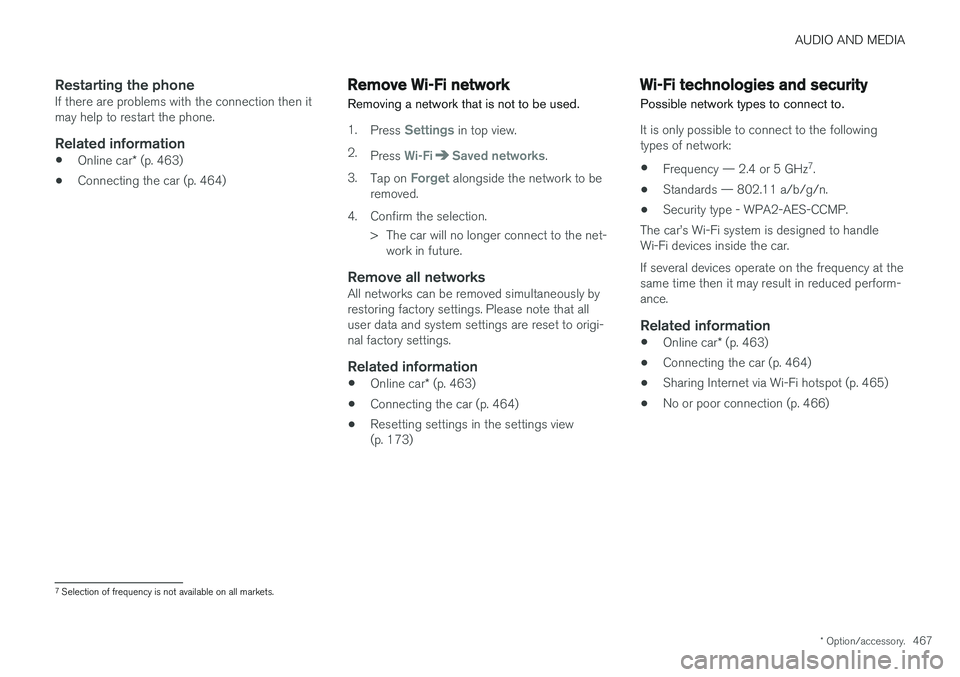
AUDIO AND MEDIA
* Option/accessory.467
Restarting the phoneIf there are problems with the connection then it may help to restart the phone.
Related information
•Online car
* (p. 463)
• Connecting the car (p. 464)
Remove Wi-Fi network
Removing a network that is not to be used.
1. Press Settings in top view.
2. Press
Wi-FiSaved networks.
3. Tap on
Forget alongside the network to be
removed.
4. Confirm the selection. > The car will no longer connect to the net-work in future.
Remove all networksAll networks can be removed simultaneously by restoring factory settings. Please note that alluser data and system settings are reset to origi-nal factory settings.
Related information
• Online car
* (p. 463)
• Connecting the car (p. 464)
• Resetting settings in the settings view(p. 173)
Wi-Fi technologies and security
Possible network types to connect to.
It is only possible to connect to the following types of network:
• Frequency — 2.4 or 5 GHz 7
.
• Standards — 802.11 a/b/g/n.
• Security type - WPA2-AES-CCMP.
The car
Page 470 of 594
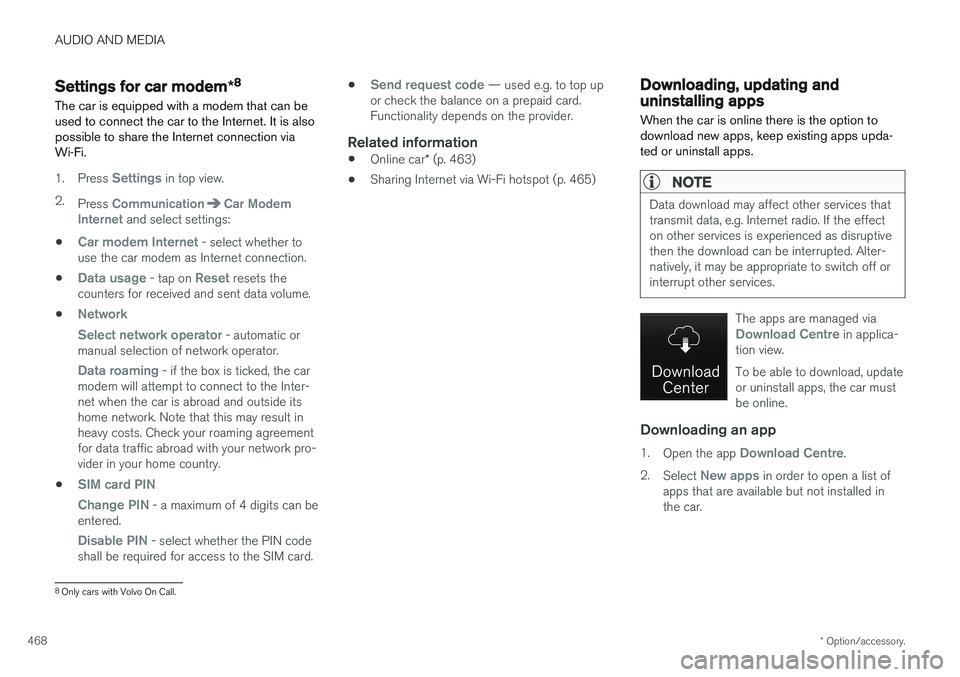
AUDIO AND MEDIA
* Option/accessory.
468
Settings for car modem *8
The car is equipped with a modem that can be used to connect the car to the Internet. It is alsopossible to share the Internet connection viaWi-Fi.
1. Press Settings in top view.
2. Press
CommunicationCar Modem
Internet and select settings:
•
Car modem Internet - select whether to
use the car modem as Internet connection.
•
Data usage - tap on Reset resets the
counters for received and sent data volume.
•
Network Select network operator
- automatic or
manual selection of network operator.
Data roaming - if the box is ticked, the car
modem will attempt to connect to the Inter- net when the car is abroad and outside itshome network. Note that this may result inheavy costs. Check your roaming agreementfor data traffic abroad with your network pro-vider in your home country.
•
SIM card PIN Change PIN
- a maximum of 4 digits can be
entered.
Disable PIN - select whether the PIN code
shall be required for access to the SIM card. •
Send request code — used e.g. to top up
or check the balance on a prepaid card. Functionality depends on the provider.
Related information
• Online car
* (p. 463)
• Sharing Internet via Wi-Fi hotspot (p. 465)
Downloading, updating and uninstalling apps
When the car is online there is the option to download new apps, keep existing apps upda-ted or uninstall apps.
NOTE
Data download may affect other services that transmit data, e.g. Internet radio. If the effecton other services is experienced as disruptivethen the download can be interrupted. Alter-natively, it may be appropriate to switch off orinterrupt other services.
The apps are managed viaDownload Centre in applica-
tion view. To be able to download, update or uninstall apps, the car mustbe online.
Downloading an app
1. Open the app Download Centre.
2. Select
New apps in order to open a list of
apps that are available but not installed in the car.
8 Only cars with Volvo On Call.