buttons VOLVO V90 2017 Owners Manual
[x] Cancel search | Manufacturer: VOLVO, Model Year: 2017, Model line: V90, Model: VOLVO V90 2017Pages: 594, PDF Size: 15.07 MB
Page 4 of 594
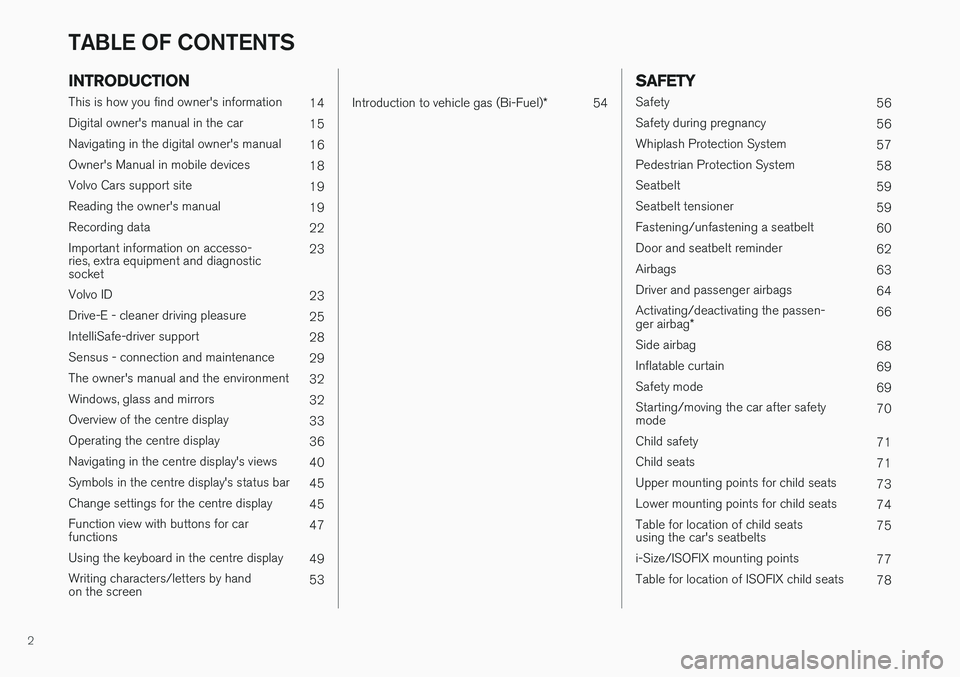
2
INTRODUCTION
This is how you find owner's information14
Digital owner's manual in the car 15
Navigating in the digital owner's manual 16
Owner's Manual in mobile devices 18
Volvo Cars support site 19
Reading the owner's manual 19
Recording data 22
Important information on accesso- ries, extra equipment and diagnosticsocket 23
Volvo ID 23
Drive-E - cleaner driving pleasure 25
IntelliSafe-driver support 28
Sensus - connection and maintenance 29
The owner's manual and the environment 32
Windows, glass and mirrors 32
Overview of the centre display 33
Operating the centre display 36
Navigating in the centre display's views 40
Symbols in the centre display's status bar 45
Change settings for the centre display 45
Function view with buttons for carfunctions 47
Using the keyboard in the centre display 49
Writing characters/letters by handon the screen 53
Introduction to vehicle gas (Bi-Fuel)
*
54
SAFETY
Safety
56
Safety during pregnancy 56
Whiplash Protection System 57
Pedestrian Protection System 58
Seatbelt 59
Seatbelt tensioner 59
Fastening/unfastening a seatbelt 60
Door and seatbelt reminder 62
Airbags 63
Driver and passenger airbags 64
Activating/deactivating the passen- ger airbag * 66
Side airbag 68
Inflatable curtain 69
Safety mode 69
Starting/moving the car after safety mode 70
Child safety 71
Child seats 71
Upper mounting points for child seats 73
Lower mounting points for child seats 74
Table for location of child seatsusing the car's seatbelts 75
i-Size/ISOFIX mounting points 77
Table for location of ISOFIX child seats 78
TABLE OF CONTENTS
Page 33 of 594

INTRODUCTION
* Option/accessory.31
8-inch driver display.
The driver display shows information on speed and e.g. incoming calls or song tracks beingplayed. The display is operated via the two steer-ing wheel keypads.
Centre display
Many of the main functions of the car are con- trolled from the centre display, a touch screenwhich reacts to touch. The number of physicalbuttons and controls in the car is therefore mini-mal. The screen can even be operated whilewearing gloves. The climate control system, the entertainment system and seat position are controlled fromhere, for example. The information that is shownin the centre display can be acted on by thedriver or someone else in the car when theopportunity arises.
Voice recognition system
The voice recognition system can be used without the driverneeding to take his/her handsoff the steering wheel. The sys-tem can understand naturalspeech. Use voice recognitionto play back a song, call some-
one, increase the temperature or read out a textmessage.
For more information about all functions/ systems, see the relevant section in the owner'smanual or its supplement.
Related information
• Operating the centre display (p. 36)
• Navigating in the centre display's views(p. 40)
• Head-up display
* (p. 112) •
Driver display (p. 90)
• Voice recognition (p. 115)
• Online car
* (p. 463)
• Audio and media (p. 434)
Page 37 of 594
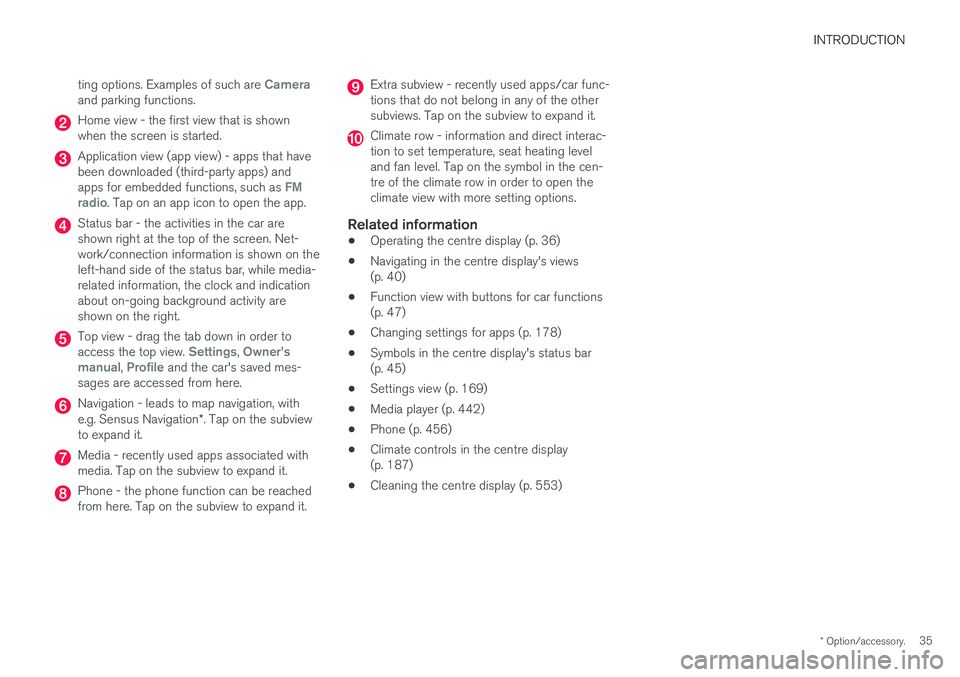
INTRODUCTION
* Option/accessory.35
ting options. Examples of such are
Cameraand parking functions.
Home view - the first view that is shown when the screen is started.
Application view (app view) - apps that have been downloaded (third-party apps) and apps for embedded functions, such as
FM
radio. Tap on an app icon to open the app.
Status bar - the activities in the car are shown right at the top of the screen. Net-work/connection information is shown on theleft-hand side of the status bar, while media-related information, the clock and indicationabout on-going background activity areshown on the right.
Top view - drag the tab down in order to access the top view. Settings, Owner's
manual, Profile and the car's saved mes-
sages are accessed from here.
Navigation - leads to map navigation, with e.g. Sensus Navigation *. Tap on the subview
to expand it.
Media - recently used apps associated with media. Tap on the subview to expand it.
Phone - the phone function can be reached from here. Tap on the subview to expand it.
Extra subview - recently used apps/car func- tions that do not belong in any of the othersubviews. Tap on the subview to expand it.
Climate row - information and direct interac- tion to set temperature, seat heating leveland fan level. Tap on the symbol in the cen-tre of the climate row in order to open theclimate view with more setting options.
Related information
• Operating the centre display (p. 36)
• Navigating in the centre display's views(p. 40)
• Function view with buttons for car functions(p. 47)
• Changing settings for apps (p. 178)
• Symbols in the centre display's status bar(p. 45)
• Settings view (p. 169)
• Media player (p. 442)
• Phone (p. 456)
• Climate controls in the centre display(p. 187)
• Cleaning the centre display (p. 553)
Page 40 of 594
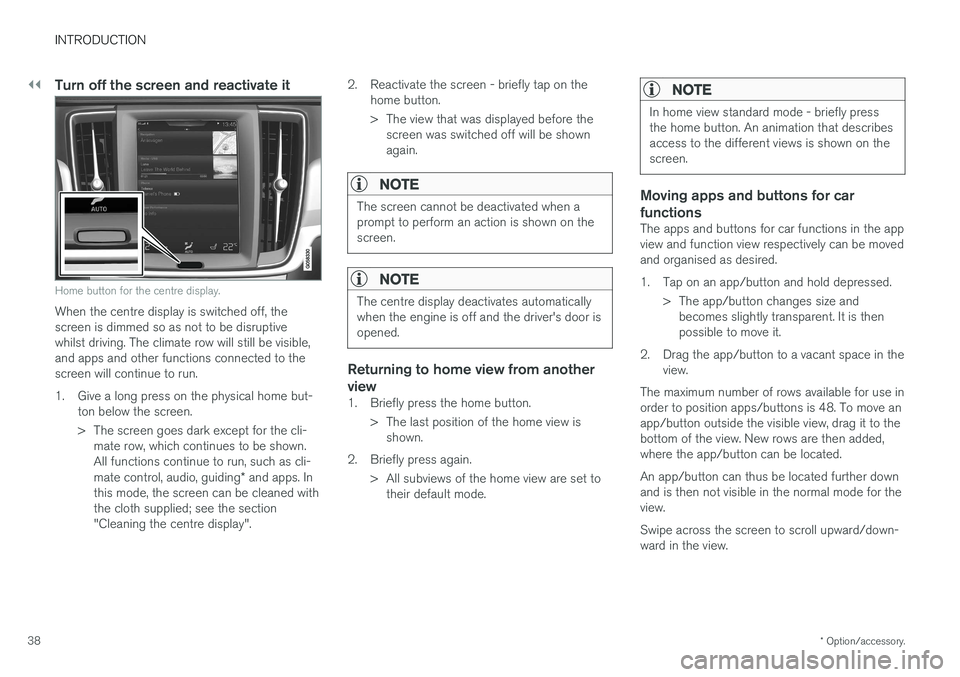
||
INTRODUCTION
* Option/accessory.
38
Turn off the screen and reactivate it
Home button for the centre display.
When the centre display is switched off, the screen is dimmed so as not to be disruptivewhilst driving. The climate row will still be visible,and apps and other functions connected to thescreen will continue to run.
1. Give a long press on the physical home but-
ton below the screen.
> The screen goes dark except for the cli-mate row, which continues to be shown. All functions continue to run, such as cli- mate control, audio, guiding * and apps. In
this mode, the screen can be cleaned with the cloth supplied; see the section"Cleaning the centre display". 2. Reactivate the screen - briefly tap on the
home button.
> The view that was displayed before thescreen was switched off will be shown again.
NOTE
The screen cannot be deactivated when a prompt to perform an action is shown on thescreen.
NOTE
The centre display deactivates automatically when the engine is off and the driver's door isopened.
Returning to home view from another view
1. Briefly press the home button.
> The last position of the home view isshown.
2. Briefly press again. > All subviews of the home view are set totheir default mode.
NOTE
In home view standard mode - briefly press the home button. An animation that describesaccess to the different views is shown on thescreen.
Moving apps and buttons for car functions
The apps and buttons for car functions in the app view and function view respectively can be movedand organised as desired.
1. Tap on an app/button and hold depressed.
> The app/button changes size andbecomes slightly transparent. It is then possible to move it.
2. Drag the app/button to a vacant space in the view.
The maximum number of rows available for use inorder to position apps/buttons is 48. To move anapp/button outside the visible view, drag it to thebottom of the view. New rows are then added,where the app/button can be located. An app/button can thus be located further down and is then not visible in the normal mode for theview. Swipe across the screen to scroll upward/down- ward in the view.
Page 46 of 594
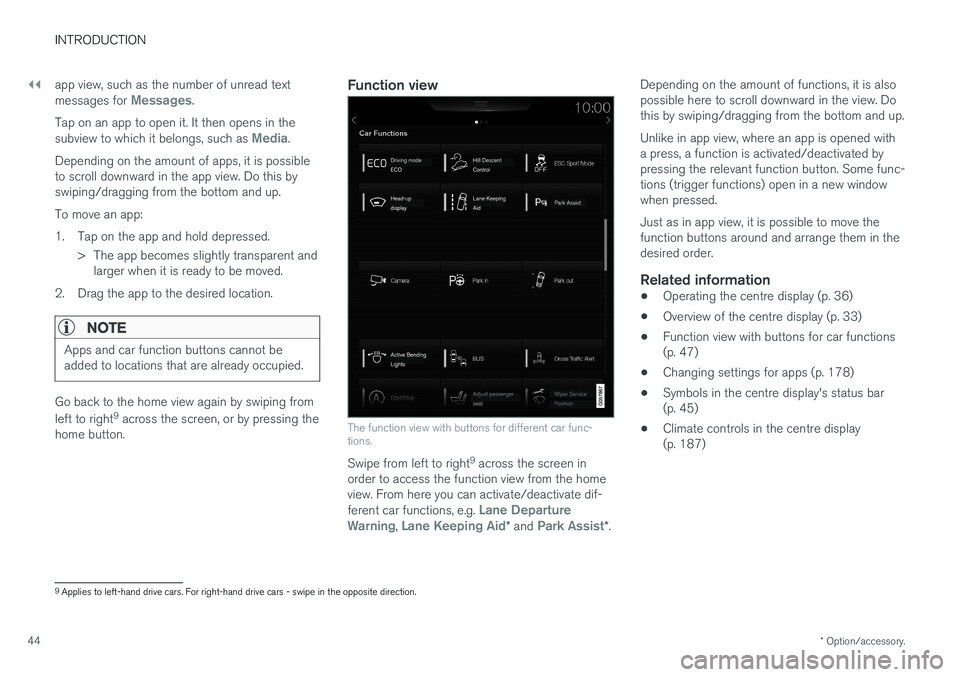
||
INTRODUCTION
* Option/accessory.
44 app view, such as the number of unread text messages for
Messages.
Tap on an app to open it. It then opens in the subview to which it belongs, such as
Media.
Depending on the amount of apps, it is possible to scroll downward in the app view. Do this byswiping/dragging from the bottom and up. To move an app:
1. Tap on the app and hold depressed. > The app becomes slightly transparent andlarger when it is ready to be moved.
2. Drag the app to the desired location.
NOTE
Apps and car function buttons cannot be added to locations that are already occupied.
Go back to the home view again by swiping from left to right 9
across the screen, or by pressing the
home button.
Function view
The function view with buttons for different car func- tions.
Swipe from left to right 9
across the screen in
order to access the function view from the home view. From here you can activate/deactivate dif- ferent car functions, e.g.
Lane Departure
Warning, Lane Keeping Aid* and Park Assist*. Depending on the amount of functions, it is also possible here to scroll downward in the view. Dothis by swiping/dragging from the bottom and up. Unlike in app view, where an app is opened with a press, a function is activated/deactivated bypressing the relevant function button. Some func-tions (trigger functions) open in a new windowwhen pressed. Just as in app view, it is possible to move the function buttons around and arrange them in thedesired order.
Related information
•
Operating the centre display (p. 36)
• Overview of the centre display (p. 33)
• Function view with buttons for car functions(p. 47)
• Changing settings for apps (p. 178)
• Symbols in the centre display's status bar(p. 45)
• Climate controls in the centre display(p. 187)
9
Applies to left-hand drive cars. For right-hand drive cars - swipe in the opposite direction.
Page 49 of 594
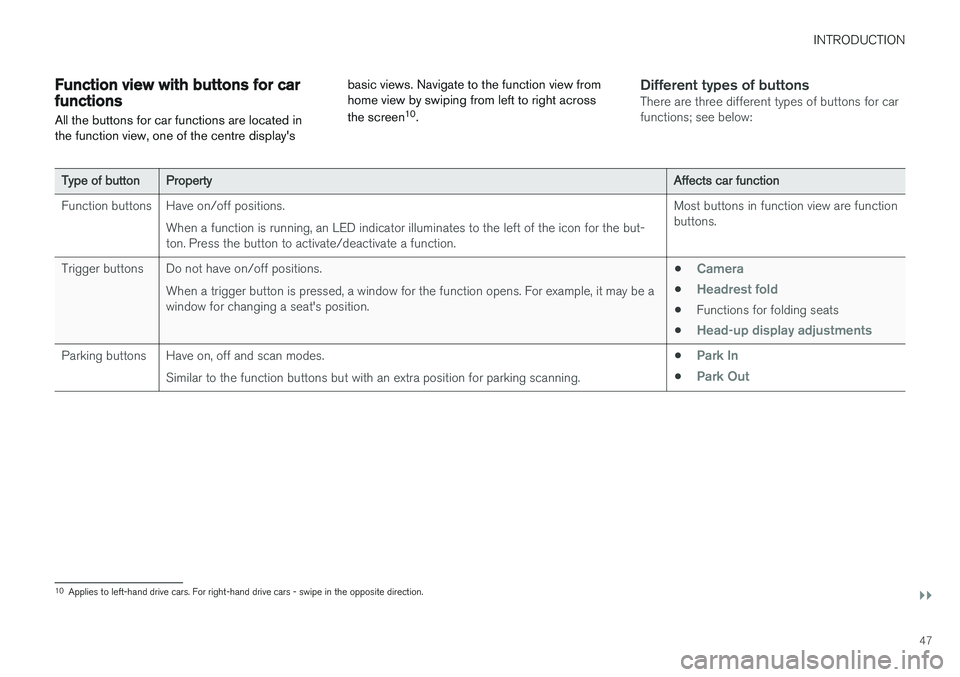
INTRODUCTION
}}
47
Function view with buttons for car functionsAll the buttons for car functions are located in the function view, one of the centre display's basic views. Navigate to the function view fromhome view by swiping from left to right across the screen
10
.Different types of buttonsThere are three different types of buttons for car functions; see below:
Type of button Property Affects car function
Function buttons Have on/off positions. When a function is running, an LED indicator illuminates to the left of the icon for the but- ton. Press the button to activate/deactivate a function. Most buttons in function view are functionbuttons.
Trigger buttons Do not have on/off positions. When a trigger button is pressed, a window for the function opens. For example, it may be awindow for changing a seat's position. •
Camera
•Headrest fold
•
Functions for folding seats
•
Head-up display adjustments
Parking buttons Have on, off and scan modes.
Similar to the function buttons but with an extra position for parking scanning. •Park In
•Park Out
10
Applies to left-hand drive cars. For right-hand drive cars - swipe in the opposite direction.
Page 50 of 594
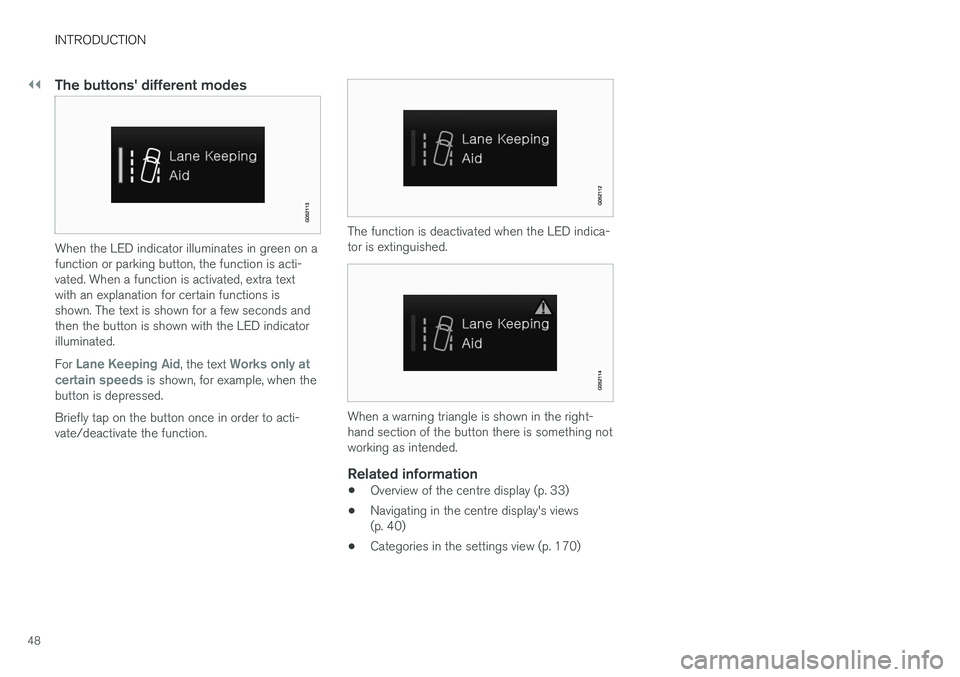
||
INTRODUCTION
48
The buttons' different modes
When the LED indicator illuminates in green on a function or parking button, the function is acti-vated. When a function is activated, extra textwith an explanation for certain functions isshown. The text is shown for a few seconds andthen the button is shown with the LED indicatorilluminated. For
Lane Keeping Aid, the text Works only at
certain speeds is shown, for example, when the
button is depressed. Briefly tap on the button once in order to acti- vate/deactivate the function.
The function is deactivated when the LED indica- tor is extinguished.
When a warning triangle is shown in the right- hand section of the button there is something notworking as intended.
Related information
• Overview of the centre display (p. 33)
• Navigating in the centre display's views (p. 40)
• Categories in the settings view (p. 170)
Page 52 of 594
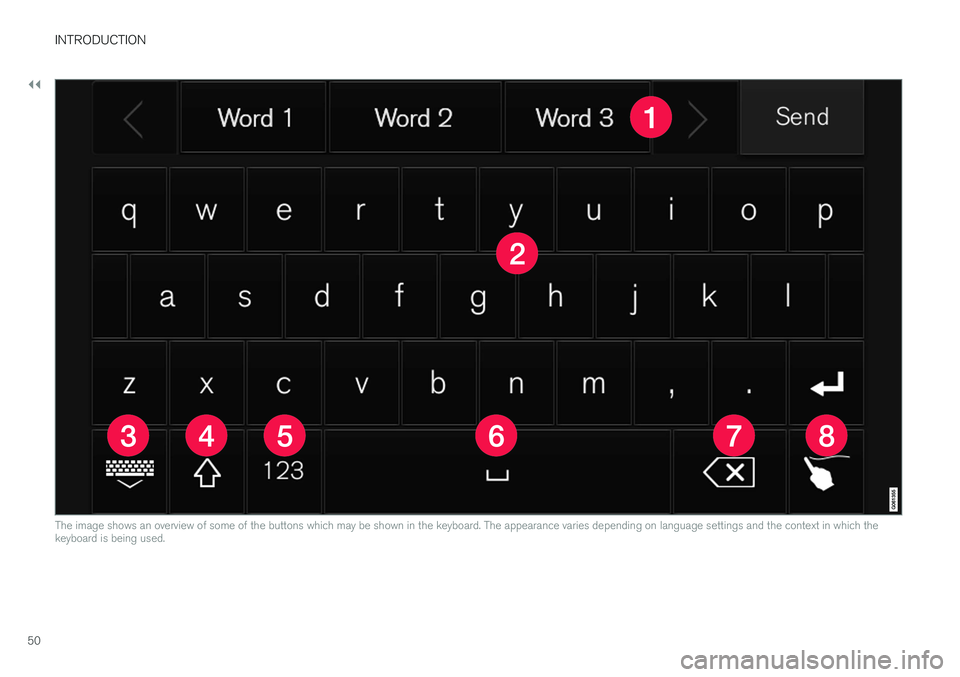
||
INTRODUCTION
50
The image shows an overview of some of the buttons which may be shown in the keyboard. The appearance varies depending on language settings and the context in which the keyboard is being used.
Page 109 of 594
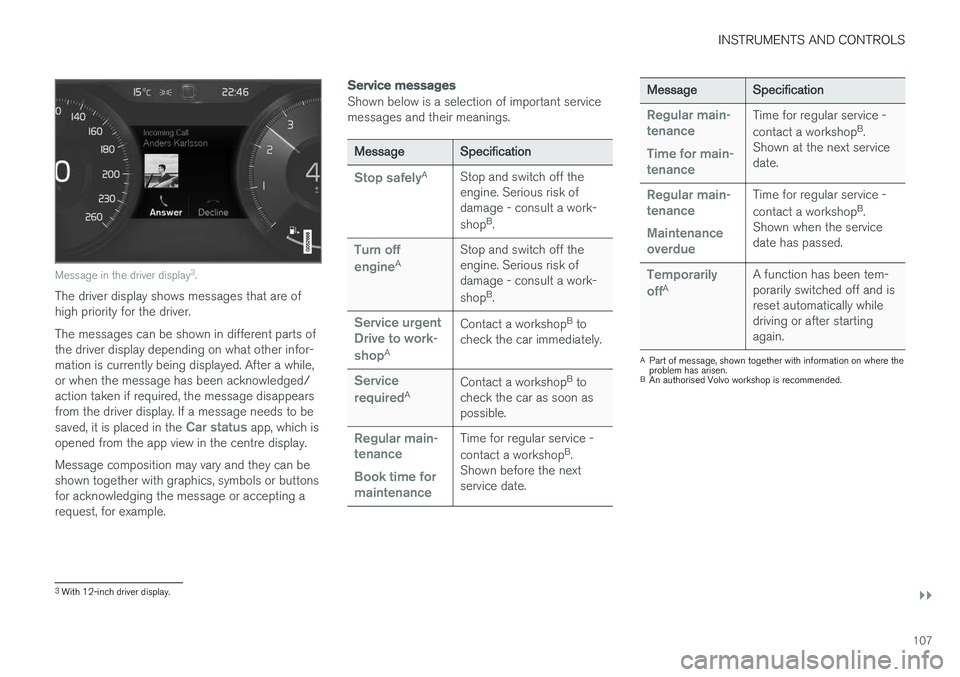
INSTRUMENTS AND CONTROLS
}}
107
Message in the driver display3
.
The driver display shows messages that are of high priority for the driver. The messages can be shown in different parts of the driver display depending on what other infor-mation is currently being displayed. After a while,or when the message has been acknowledged/action taken if required, the message disappearsfrom the driver display. If a message needs to be saved, it is placed in the
Car status app, which is
opened from the app view in the centre display. Message composition may vary and they can be shown together with graphics, symbols or buttonsfor acknowledging the message or accepting arequest, for example.
Service messages
Shown below is a selection of important service messages and their meanings.
Message Specification
Stop safelyA
Stop and switch off the engine. Serious risk ofdamage - consult a work- shopB
.
Turn off engineA Stop and switch off the engine. Serious risk ofdamage - consult a work- shop
B
.
Service urgent Drive to work- shop
A Contact a workshop
B
to
check the car immediately.
Service requiredA Contact a workshop
B
to
check the car as soon as possible.
Regular main- tenance Book time for maintenanceTime for regular service - contact a workshop B
.
Shown before the next service date.
Message Specification
Regular main- tenance Time for main- tenanceTime for regular service - contact a workshopB
.
Shown at the next service date.
Regular main- tenance Maintenance overdueTime for regular service - contact a workshop B
.
Shown when the service date has passed.
Temporarily offA A function has been tem- porarily switched off and isreset automatically whiledriving or after startingagain.
A
Part of message, shown together with information on where the problem has arisen.
B An authorised Volvo workshop is recommended.
3With 12-inch driver display.
Page 111 of 594
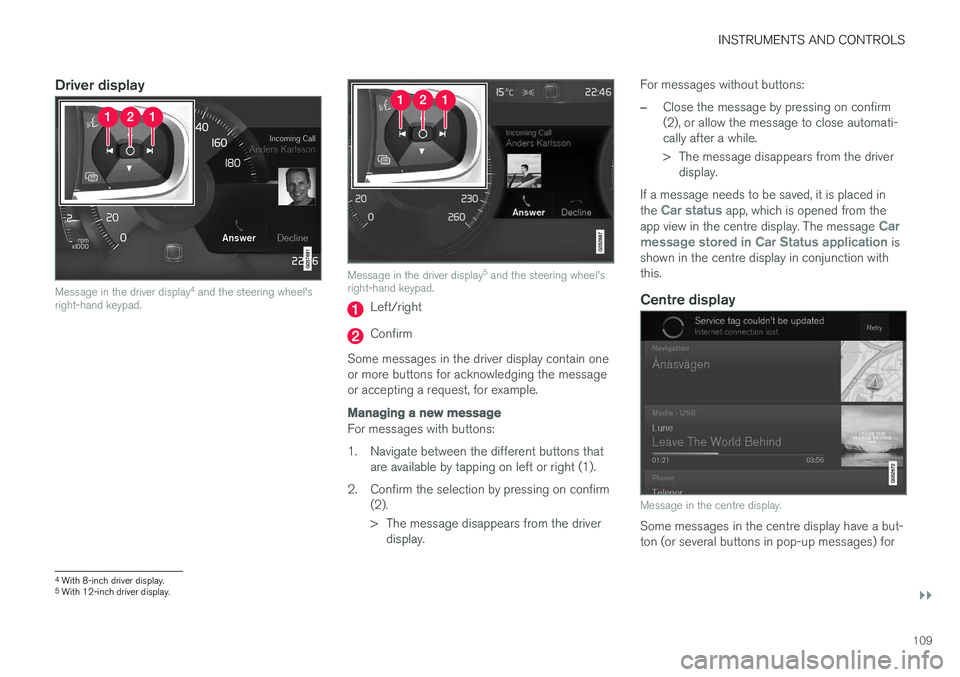
INSTRUMENTS AND CONTROLS
}}
109
Driver display
Message in the driver display4
and the steering wheel's
right-hand keypad.
Message in the driver display 5
and the steering wheel's
right-hand keypad.
Left/right
Confirm
Some messages in the driver display contain one or more buttons for acknowledging the messageor accepting a request, for example.
Managing a new message
For messages with buttons:
1. Navigate between the different buttons that are available by tapping on left or right (1).
2. Confirm the selection by pressing on confirm (2).
> The message disappears from the driverdisplay. For messages without buttons:
–Close the message by pressing on confirm (2), or allow the message to close automati-cally after a while.
> The message disappears from the driver
display.
If a message needs to be saved, it is placed in the
Car status app, which is opened from the
app view in the centre display. The message Car
message stored in Car Status application is
shown in the centre display in conjunction with this.
Centre display
Message in the centre display.
Some messages in the centre display have a but- ton (or several buttons in pop-up messages) for
4 With 8-inch driver display.
5 With 12-inch driver display.