display VOLVO XC90 TWIN ENGINE HYBRID 2017 Workshop Manual
[x] Cancel search | Manufacturer: VOLVO, Model Year: 2017, Model line: XC90 TWIN ENGINE HYBRID, Model: VOLVO XC90 TWIN ENGINE HYBRID 2017Pages: 584, PDF Size: 14.2 MB
Page 122 of 584
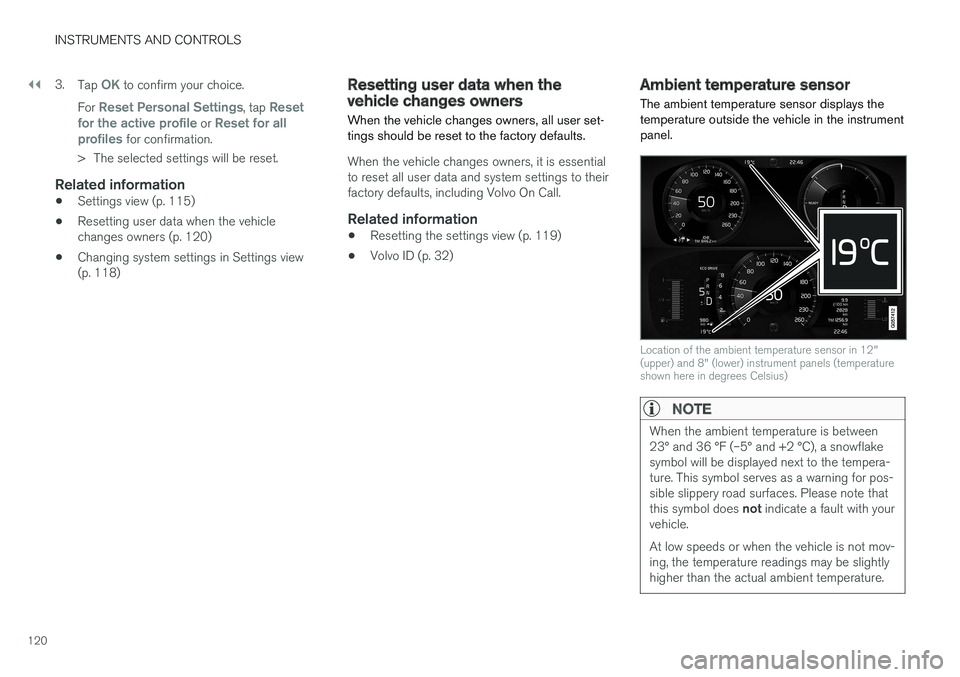
||
INSTRUMENTS AND CONTROLS
120
3.Tap OK to confirm your choice.
For Reset Personal Settings, tap Resetfor the active profile or Reset for allprofiles for confirmation.
>The selected settings will be reset.
Related information
•Settings view (p. 115)
•Resetting user data when the vehiclechanges owners (p. 120)
•Changing system settings in Settings view(p. 118)
Resetting user data when thevehicle changes owners
When the vehicle changes owners, all user set-tings should be reset to the factory defaults.
When the vehicle changes owners, it is essentialto reset all user data and system settings to theirfactory defaults, including Volvo On Call.
Related information
•Resetting the settings view (p. 119)
•Volvo ID (p. 32)
Ambient temperature sensor
The ambient temperature sensor displays thetemperature outside the vehicle in the instrumentpanel.
Location of the ambient temperature sensor in 12"(upper) and 8" (lower) instrument panels (temperatureshown here in degrees Celsius)
NOTE
When the ambient temperature is between23° and 36 °F (–5° and +2 °C), a snowflakesymbol will be displayed next to the tempera-ture. This symbol serves as a warning for pos-sible slippery road surfaces. Please note thatthis symbol does not indicate a fault with yourvehicle.
At low speeds or when the vehicle is not mov-ing, the temperature readings may be slightlyhigher than the actual ambient temperature.
Page 123 of 584
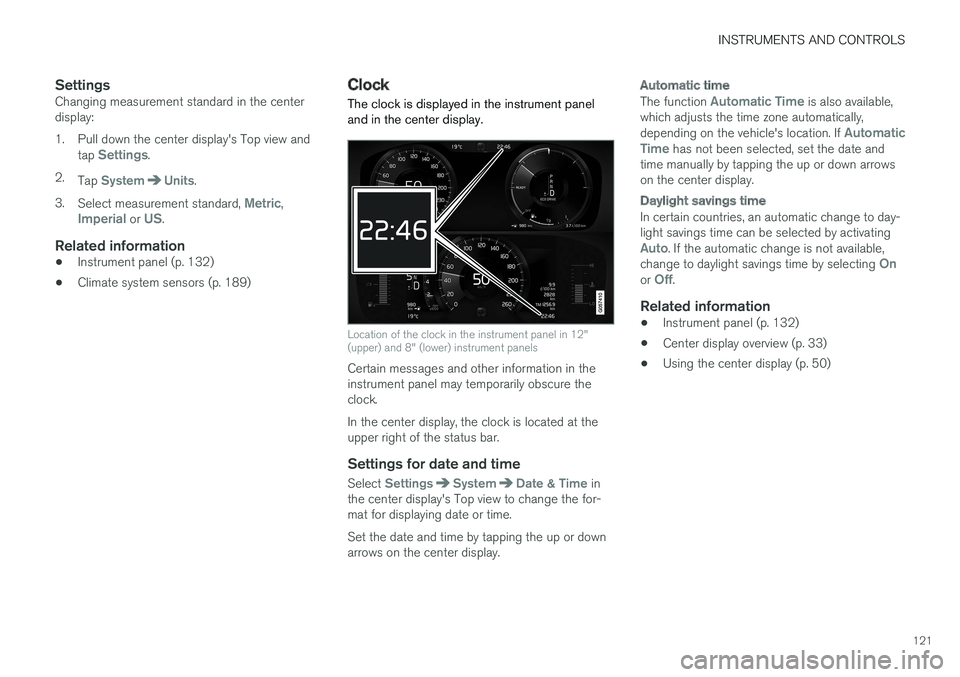
INSTRUMENTS AND CONTROLS
121
Settings
Changing measurement standard in the centerdisplay:
1. Pull down the center display's Top view andtap Settings.
2.Tap SystemUnits.
3.Select measurement standard, Metric,Imperial or US.
Related information
•Instrument panel (p. 132)
•Climate system sensors (p. 189)
Clock
The clock is displayed in the instrument paneland in the center display.
Location of the clock in the instrument panel in 12"(upper) and 8" (lower) instrument panels
Certain messages and other information in theinstrument panel may temporarily obscure theclock.
In the center display, the clock is located at theupper right of the status bar.
Settings for date and time
Select SettingsSystemDate & Time inthe center display's Top view to change the for-mat for displaying date or time.
Set the date and time by tapping the up or downarrows on the center display.
Automatic time
The function Automatic Time is also available,which adjusts the time zone automatically,depending on the vehicle's location. If AutomaticTime has not been selected, set the date andtime manually by tapping the up or down arrowson the center display.
Daylight savings time
In certain countries, an automatic change to day-light savings time can be selected by activatingAuto. If the automatic change is not available,change to daylight savings time by selecting Onor Off.
Related information
•Instrument panel (p. 132)
•Center display overview (p. 33)
•Using the center display (p. 50)
Page 124 of 584
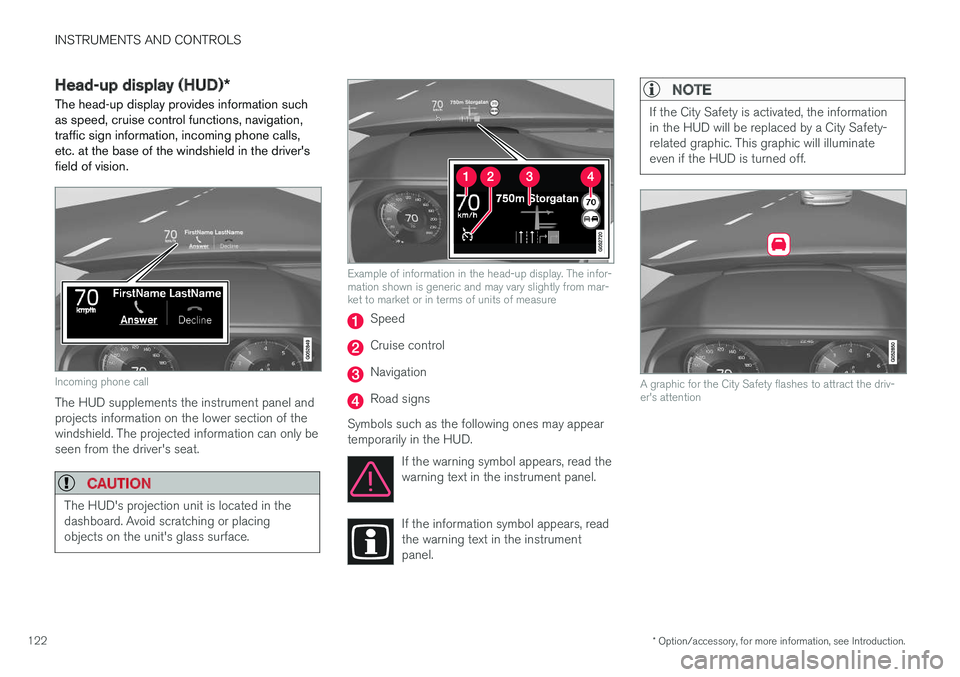
INSTRUMENTS AND CONTROLS
* Option/accessory, for more information, see Introduction.122
Head-up display (HUD)*
The head-up display provides information suchas speed, cruise control functions, navigation,traffic sign information, incoming phone calls,etc. at the base of the windshield in the driver'sfield of vision.
Incoming phone call
The HUD supplements the instrument panel andprojects information on the lower section of thewindshield. The projected information can only beseen from the driver's seat.
CAUTION
The HUD's projection unit is located in thedashboard. Avoid scratching or placingobjects on the unit's glass surface.
Example of information in the head-up display. The infor-mation shown is generic and may vary slightly from mar-ket to market or in terms of units of measure
Speed
Cruise control
Navigation
Road signs
Symbols such as the following ones may appeartemporarily in the HUD.
If the warning symbol appears, read thewarning text in the instrument panel.
If the information symbol appears, readthe warning text in the instrumentpanel.
NOTE
If the City Safety is activated, the informationin the HUD will be replaced by a City Safety-related graphic. This graphic will illuminateeven if the HUD is turned off.
A graphic for the City Safety flashes to attract the driv-er's attention
Page 125 of 584
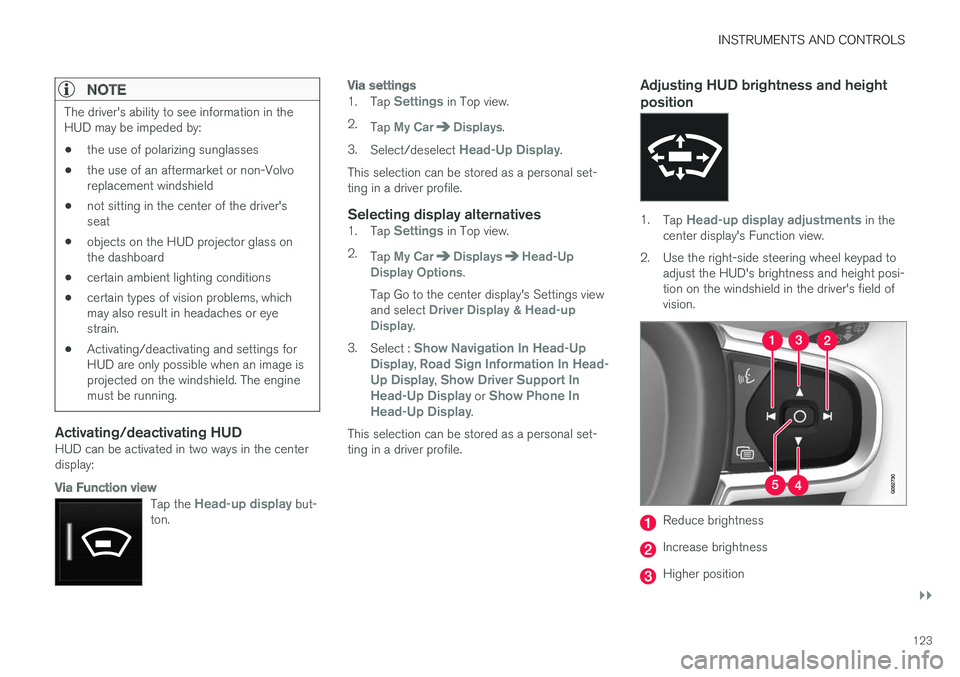
INSTRUMENTS AND CONTROLS
}}
123
NOTE
The driver's ability to see information in theHUD may be impeded by:
•the use of polarizing sunglasses
•the use of an aftermarket or non-Volvoreplacement windshield
•not sitting in the center of the driver'sseat
•objects on the HUD projector glass onthe dashboard
•certain ambient lighting conditions
•certain types of vision problems, whichmay also result in headaches or eyestrain.
•Activating/deactivating and settings forHUD are only possible when an image isprojected on the windshield. The enginemust be running.
Activating/deactivating HUD
HUD can be activated in two ways in the centerdisplay:
Via Function view
Tap the Head-up display but-ton.
Via settings
1.Tap Settings in Top view.
2.Tap My CarDisplays.
3.Select/deselect Head-Up Display.
This selection can be stored as a personal set-ting in a driver profile.
Selecting display alternatives
1.Tap Settings in Top view.
2.Tap My CarDisplaysHead-UpDisplay Options.
Tap Go to the center display's Settings viewand select Driver Display & Head-upDisplay.
3.Select : Show Navigation In Head-UpDisplay, Road Sign Information In Head-Up Display, Show Driver Support InHead-Up Display or Show Phone InHead-Up Display.
This selection can be stored as a personal set-ting in a driver profile.
Adjusting HUD brightness and height
position
1.Tap Head-up display adjustments in thecenter display's Function view.
2.Use the right-side steering wheel keypad toadjust the HUD's brightness and height posi-tion on the windshield in the driver's field ofvision.
Reduce brightness
Increase brightness
Higher position
Page 126 of 584
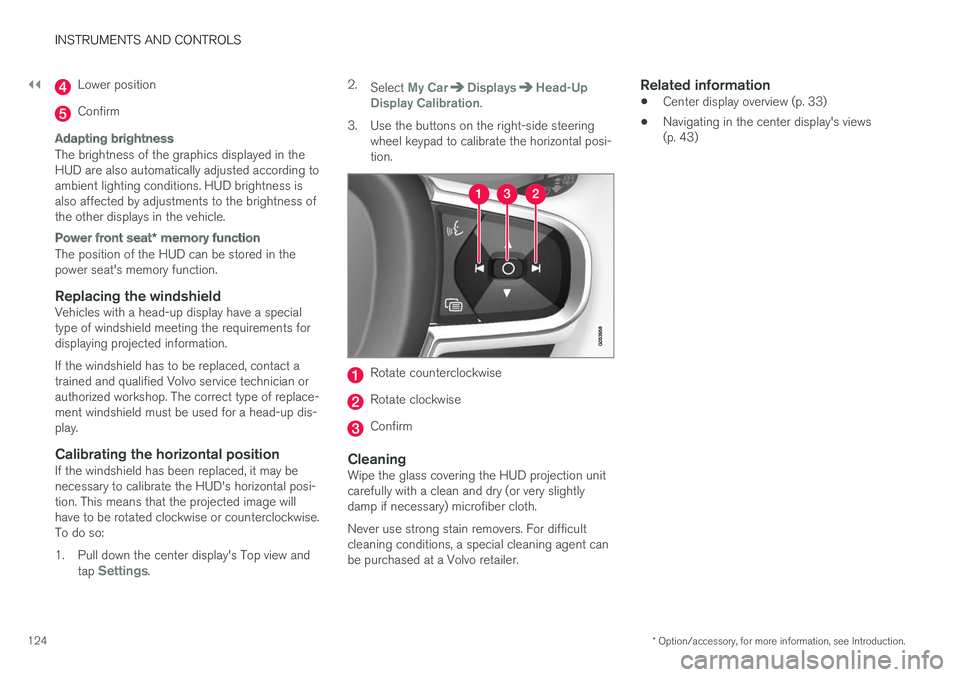
||
INSTRUMENTS AND CONTROLS
* Option/accessory, for more information, see Introduction.124
Lower position
Confirm
Adapting brightness
The brightness of the graphics displayed in theHUD are also automatically adjusted according toambient lighting conditions. HUD brightness isalso affected by adjustments to the brightness ofthe other displays in the vehicle.
Power front seat * memory function
The position of the HUD can be stored in thepower seat's memory function.
Replacing the windshield
Vehicles with a head-up display have a specialtype of windshield meeting the requirements fordisplaying projected information.
If the windshield has to be replaced, contact atrained and qualified Volvo service technician orauthorized workshop. The correct type of replace-ment windshield must be used for a head-up dis-play.
Calibrating the horizontal position
If the windshield has been replaced, it may benecessary to calibrate the HUD's horizontal posi-tion. This means that the projected image willhave to be rotated clockwise or counterclockwise.To do so:
1. Pull down the center display's Top view andtap Settings.
2.Select My CarDisplaysHead-UpDisplay Calibration.
3.Use the buttons on the right-side steeringwheel keypad to calibrate the horizontal posi-tion.
Rotate counterclockwise
Rotate clockwise
Confirm
Cleaning
Wipe the glass covering the HUD projection unitcarefully with a clean and dry (or very slightlydamp if necessary) microfiber cloth.
Never use strong stain removers. For difficultcleaning conditions, a special cleaning agent canbe purchased at a Volvo retailer.
Related information
•Center display overview (p. 33)
•Navigating in the center display's views(p. 43)
Page 128 of 584
![VOLVO XC90 TWIN ENGINE HYBRID 2017 Workshop Manual ||
INSTRUMENTS AND CONTROLS
126
Voice command examples
Press , say "Call"-"[First-name]"-"[Last-name]"-"[number category]" to call a contactin your phonebook if the pe VOLVO XC90 TWIN ENGINE HYBRID 2017 Workshop Manual ||
INSTRUMENTS AND CONTROLS
126
Voice command examples
Press , say "Call"-"[First-name]"-"[Last-name]"-"[number category]" to call a contactin your phonebook if the pe](/img/45/59300/w960_59300-127.png)
||
INSTRUMENTS AND CONTROLS
126
Voice command examples
Press , say "Call"-"[First-name]"-"[Last-name]"-"[number category]" to call a contactin your phonebook if the person has more thanone phone number listed (i.e., home, mobile, work,etc.).
For example, press and say"Call"-"Robin"-"Smith"-"mobile".
Commands/phrases
The following commands can always be used:
•Repeat: the system will repeat the mostrecent voice instruction.
•Cancel: cancel the dialog.
•Help: Initiates a help dialog. The system willprovide several alternative commands thatcan be used in a given situation.
The commands for specific situations are descri-bed in the respective articles such as "Cell phonecommands", etc.
Numbers
Numbers can be spoken in different waysdepending on the context and function beingused:
•Phone numbers and zip codes should bespoken individually, number by number, e.g.,five five five one two three four (5551234).
•Addresses (house numbers) can be spo-ken individually or as a group, e.g., two two ortwenty-two (22). It is also possible to say a
sequence of numbers, e.g., twenty-twotwenty-two (22 22) and "double" or "triple"can also be used, e.g., double zero (00) or tri-ple zero (000). Numbers in the range0-2300 can be used.
•Frequencies can be spoken ninety-eightpoint eight (98.8), one hundred four pointtwo (104.2) or hundred four point two(104.2).
Related information
•Voice control (p. 125)
Voice control for cell phones
Voice commands can be used to control many
of the most common functions in a Bluetooth®-connected cell phone.
To specify a phone book contact, the voice com-mand has to include the contact's informationthat is in the phone book. For example, if a con-tact such as John Smith has several phonenumbers, a number category such as home ormobile can be specified. To call, say: "Call JohnSmith mobile".
To use the voice control system, press the on the right-side steering wheel keypad and sayone of the following commands after the tone:
•"Call [contact]": call a contact from yourphone book.
•"Call [phone number]": call a phone num-ber.
•"Recent calls": displays the list of recentcalls.
•"Read message": reads a message aloud.If there are several messages, select the oneto be read.
•"Message to [contact]": an empty mes-sage to the selected contact will open and isready for dictation to begin.
Page 129 of 584
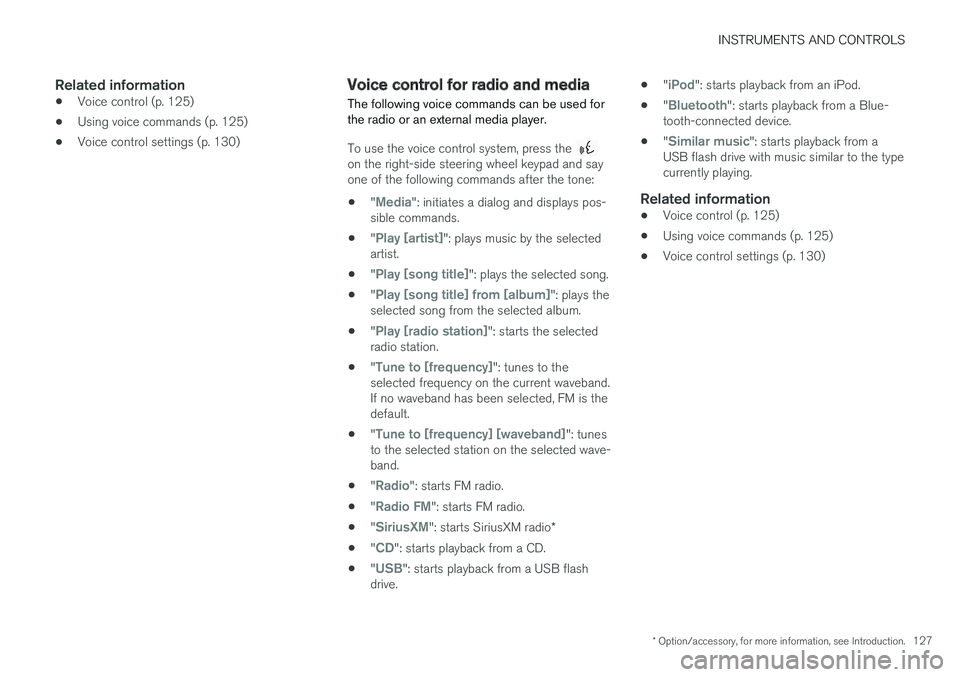
INSTRUMENTS AND CONTROLS
* Option/accessory, for more information, see Introduction.127
Related information
•Voice control (p. 125)
•Using voice commands (p. 125)
•Voice control settings (p. 130)
Voice control for radio and media
The following voice commands can be used forthe radio or an external media player.
To use the voice control system, press the on the right-side steering wheel keypad and sayone of the following commands after the tone:
•"Media": initiates a dialog and displays pos-sible commands.
•"Play [artist]": plays music by the selectedartist.
•"Play [song title]": plays the selected song.
•"Play [song title] from [album]": plays theselected song from the selected album.
•"Play [radio station]": starts the selectedradio station.
•"Tune to [frequency]": tunes to theselected frequency on the current waveband.If no waveband has been selected, FM is thedefault.
•"Tune to [frequency] [waveband]": tunesto the selected station on the selected wave-band.
•"Radio": starts FM radio.
•"Radio FM": starts FM radio.
•"SiriusXM": starts SiriusXM radio*
•"CD": starts playback from a CD.
•"USB": starts playback from a USB flashdrive.
•"iPod": starts playback from an iPod.
•"Bluetooth": starts playback from a Blue-tooth-connected device.
•"Similar music": starts playback from aUSB flash drive with music similar to the typecurrently playing.
Related information
•Voice control (p. 125)
•Using voice commands (p. 125)
•Voice control settings (p. 130)
Page 131 of 584

INSTRUMENTS AND CONTROLS
129
Navigation system voice commands
Many of the navigation system's functions canbe activated using voice commands.
The procedure for using voice control is descri-bed in greater detail in the articles "Voice con-trol," "Using voice control" and "Voice controlsettings."
Voice commands
The following list contains examples of com-mands that are unique to navigation system.
To use the voice control system, press the on the right-side steering wheel keypad and sayone of the following commands after the tone:
•"Navigation": Starts a navigation voice com-mand dialog and displays available com-mands.
•"Take me home": Guidance will be given tothe location set as Home.
•"Go to [City]": Enter a city as a destination,e.g., "Go to New York."
•"Go to [Address]": Enter an address as adestination, e.g., Go to 125 43 St., NewYork."
•"Go to Intersection": Starts a dialog wheretwo street names are entered. The destina-tion will then be the intersection of the twostreets.
•"Go to [Zip code]": Enter a zip code as adestination, e.g., "Go to 07405."
•"Go to [Name]": Enter a name from a list ofcontacts e.g., "Go to John Smith."
•"Search [POI category] in [City]": The listof results will be sorted around the center ofthe selected city/town, e.g., Search restau-rants in Butler.
•Search [POI category]": For example,Search Yankee Stadium.
•"Change country/Change state":Changes the country/state in which a searchis conducted.
•"Show favorites": Shows a list of Favoritesin the center display's Top view.
•"Clear itinerary": Deletes all intermediatedestinations in an itinerary.
•"Repeat voice guidance": Repeats themost recent guidance instruction.
•"Pause guidance": Pauses guidance onthe map.
•"Resume guidance": Resumes guidanceon the map.
•"Turn off voice guidance": Turns voicenavigation guidance off.
•"Turn on voice guidance": Turns voicenavigation guidance on.
Related information
•Voice control (p. 125)
•Using voice commands (p. 125)
•Voice control settings (p. 130)
Page 132 of 584
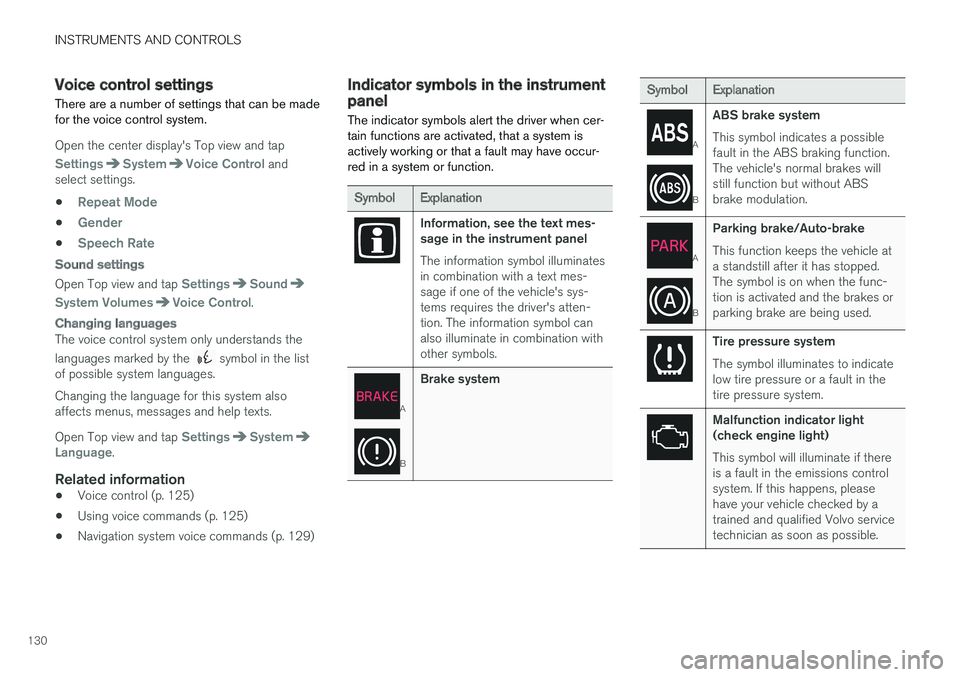
INSTRUMENTS AND CONTROLS
130
Voice control settings
There are a number of settings that can be madefor the voice control system.
Open the center display's Top view and tap
SettingsSystemVoice Control andselect settings.
•Repeat Mode
•Gender
•Speech Rate
Sound settings
Open Top view and tap SettingsSound
System VolumesVoice Control.
Changing languages
The voice control system only understands the
languages marked by the symbol in the listof possible system languages.
Changing the language for this system alsoaffects menus, messages and help texts.
Open Top view and tap SettingsSystemLanguage.
Related information
•Voice control (p. 125)
•Using voice commands (p. 125)
•Navigation system voice commands (p. 129)
Indicator symbols in the instrumentpanel
The indicator symbols alert the driver when cer-tain functions are activated, that a system isactively working or that a fault may have occur-red in a system or function.
SymbolExplanation
Information, see the text mes-sage in the instrument panel
The information symbol illuminatesin combination with a text mes-sage if one of the vehicle's sys-tems requires the driver's atten-tion. The information symbol canalso illuminate in combination withother symbols.
A
B
Brake system
SymbolExplanation
A
B
ABS brake system
This symbol indicates a possiblefault in the ABS braking function.The vehicle's normal brakes willstill function but without ABSbrake modulation.
A
B
Parking brake/Auto-brake
This function keeps the vehicle ata standstill after it has stopped.The symbol is on when the func-tion is activated and the brakes orparking brake are being used.
Tire pressure system
The symbol illuminates to indicatelow tire pressure or a fault in thetire pressure system.
Malfunction indicator light(check engine light)
This symbol will illuminate if thereis a fault in the emissions controlsystem. If this happens, pleasehave your vehicle checked by atrained and qualified Volvo servicetechnician as soon as possible.
Page 134 of 584

||
INSTRUMENTS AND CONTROLS
132
SymbolExplanation
Lane keeping aid
White symbol: lane keeping aid onand marker lines detected.
Gray symbol: lane keeping aid onand no marker lines detected.
Yellow symbol: lane keeping aidactive
Lane keeping aid and rain sen-sor
White symbol: lane keeping aid onand marker lines detected. Rainsensor on.
Gray symbol: lane keeping aid onand no marker lines detected.Rain sensor on.
AUS modelsBCanadian modelsCXC90 T8 Twin Engine Plug-in Hybrid only.
Door/hood/tailgate/fuel filler door
reminder
If a door or the hood/tailgate/fuel filler door arenot closed properly, the information or warningsymbol will illuminate and a graphic will be dis-played in instrument panel. Stop the vehicle in asafe place as soon as possible and close thedoor, etc.
Related information
•Instrument panel (p. 132)
•Warning symbols in the instrument panel(p. 141)
•Door and seat belt reminders (p. 70)
Instrument panel
The instrument panel displays vehicle- and driv-ing-related information.
The gauges, indicators, symbols and functionsdisplayed in the instrument panel depend on theequipment/systems installed in the vehicle andwhich functions are currently activated.
Some of the functions listed below are optional.
WARNING
•If the instrument panel is not functioningproperly, information about e.g., brakes,airbags or other safety-related messagescannot be displayed and the driver cannotbe alerted to possible problems.
•If the instrument panel turns off, does notactivate when the ignition is switched onor is completely/partially not possible toread, do not drive the vehicle. Contact atrained and qualified Volvo service techni-cian.