display ACURA MDX 2022 Workshop Manual
[x] Cancel search | Manufacturer: ACURA, Model Year: 2022, Model line: MDX, Model: ACURA MDX 2022Pages: 712, PDF Size: 22.65 MB
Page 248 of 712
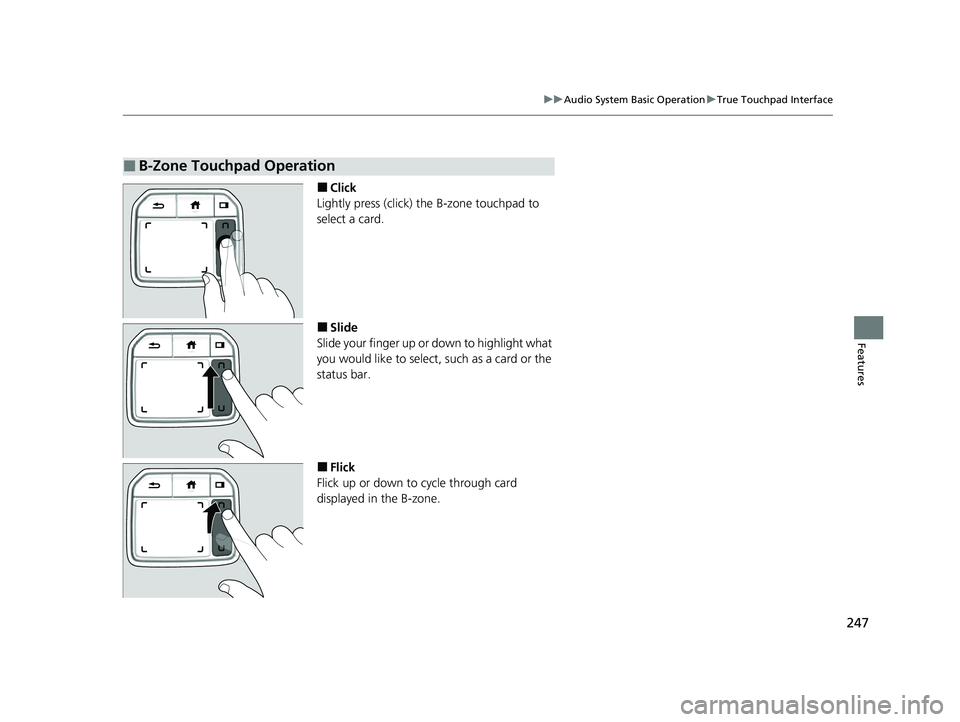
247
uuAudio System Basic Operation uTrue Touchpad Interface
Features
■Click
Lightly press (click) th e B-zone touchpad to
select a card.
■Slide
Slide your finger up or down to highlight what
you would like to select, such as a card or the
status bar.
■Flick
Flick up or down to cycle through card
displayed in the B-zone.
■B-Zone Touchpad Operation
22 ACURA MDX-31TYA6000_02.book 247 ページ 2020年11月5日 木曜日 午前11時39分
Page 249 of 712
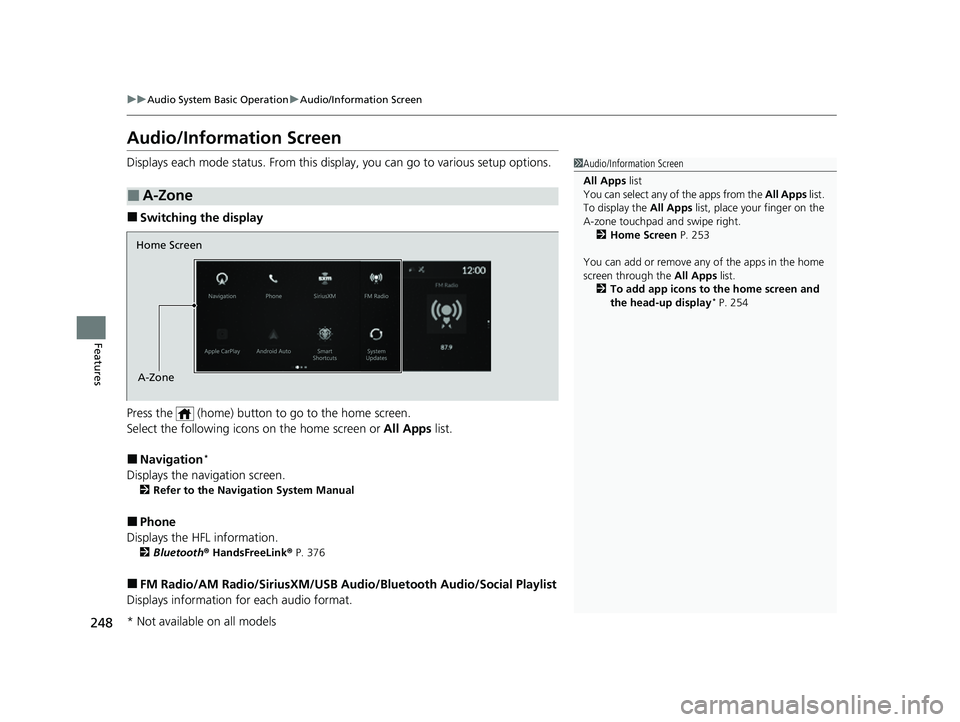
248
uuAudio System Basic Operation uAudio/Information Screen
Features
Audio/Information Screen
Displays each mode status. From this display, you can go to various setup options.
■Switching the display
Press the (home) button to go to the home screen.
Select the following icon s on the home screen or All Apps list.
■Navigation*
Displays the navigation screen.
2Refer to the Navigation System Manual
■Phone
Displays the HFL information.
2 Bluetooth ® HandsFreeLink ® P. 376
■FM Radio/AM Radio/SiriusXM/USB Au dio/Bluetooth Audio/Social Playlist
Displays information fo r each audio format.
■A-Zone
1Audio/Information Screen
All Apps list
You can select any of the apps from the All Apps list.
To display the All Apps list, place your finger on the
A-zone touchpad and swipe right. 2 Home Screen P. 253
You can add or remove any of the apps in the home
screen through the All Apps list.
2 To add app icons to the home screen and
the head-up display
* P. 254
Home Screen
A-Zone
* Not available on all models
22 ACURA MDX-31TYA6000_02.book 248 ページ 2020年11月5日 木曜日 午前11時39分
Page 250 of 712
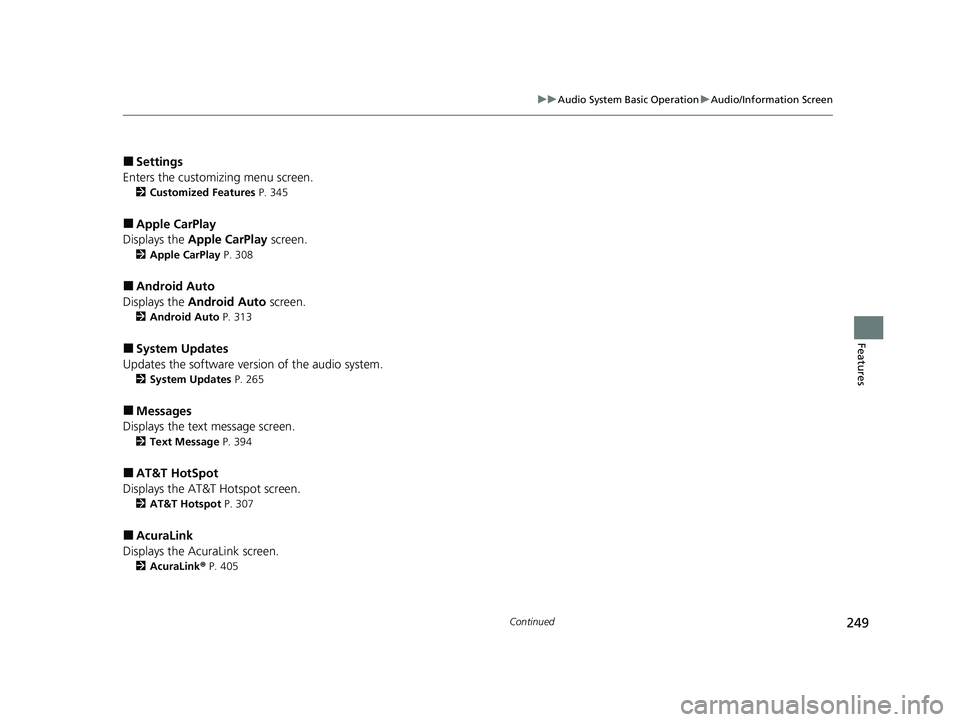
249
uuAudio System Basic Operation uAudio/Information Screen
Continued
Features
■Settings
Enters the customizing menu screen.
2 Customized Features P. 345
■Apple CarPlay
Displays the Apple CarPlay screen.
2Apple CarPlay P. 308
■Android Auto
Displays the Android Auto screen.
2Android Auto P. 313
■System Updates
Updates the software version of the audio system.
2 System Updates P. 265
■Messages
Displays the text message screen.
2 Text Message P. 394
■AT&T HotSpot
Displays the AT&T Hotspot screen.
2AT&T Hotspot P. 307
■AcuraLink
Displays the AcuraLink screen.
2 AcuraLink ® P. 405
22 ACURA MDX-31TYA6000_02.book 249 ページ 2020年11月5日 木曜日 午前11時39分
Page 251 of 712
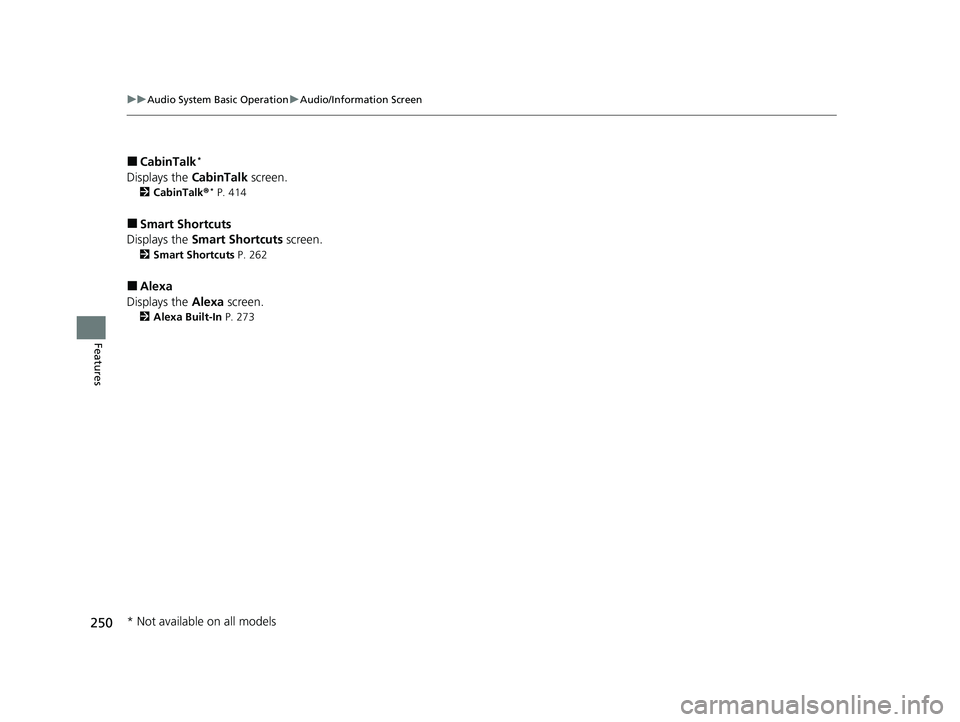
250
uuAudio System Basic Operation uAudio/Information Screen
Features
■CabinTalk*
Displays the CabinTalk screen.
2CabinTalk ®* P. 414
■Smart Shortcuts
Displays the Smart Shortcuts screen.
2Smart Shortcuts P. 262
■Alexa
Displays the Alexa screen.
2Alexa Built-In P. 273
* Not available on all models
22 ACURA MDX-31TYA6000_02.book 250 ページ 2020年11月5日 木曜日 午前11時39分
Page 252 of 712
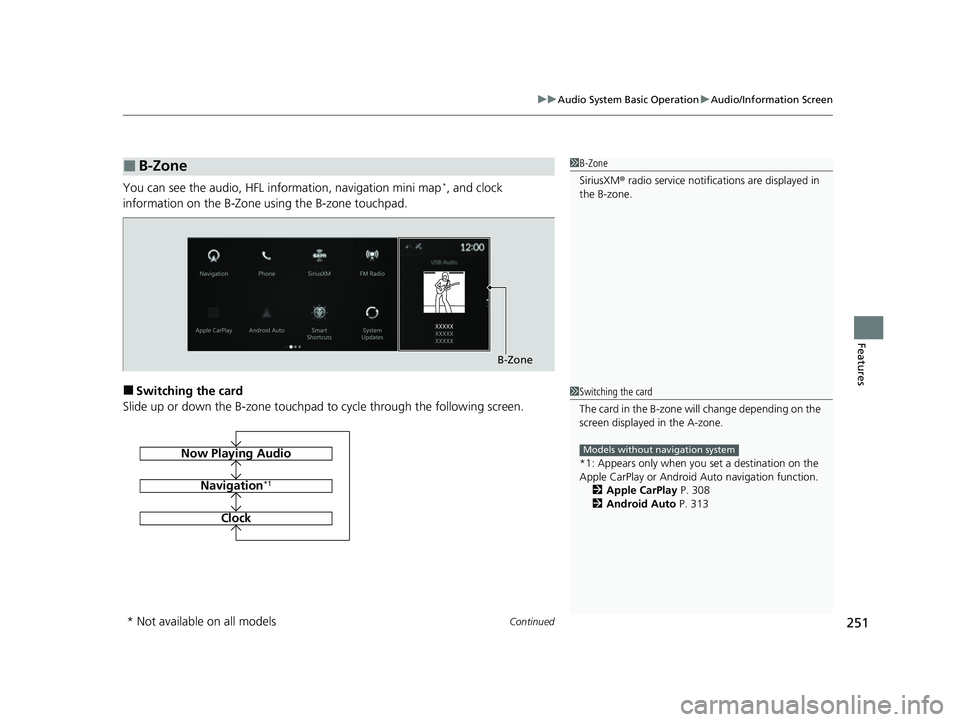
Continued251
uuAudio System Basic Operation uAudio/Information Screen
Features
You can see the audio, HFL information, navigation mini map*, and clock
information on the B-Zone using the B-zone touchpad.
■Switching the card
Slide up or down the B-zone touchpad to cycle through the following screen.
■B-Zone1 B-Zone
SiriusXM ® radio service notifications are displayed in
the B-zone.
B-Zone
1 Switching the card
The card in the B-zone wi ll change depending on the
screen displayed in the A-zone.
*1: Appears only when you set a destination on the
Apple CarPlay or Android Auto navigation function.
2 Apple CarPlay P. 308
2 Android Auto P. 313
Models without navigation systemNow Playing Audio
Navigation*1
Clock
* Not available on all models
22 ACURA MDX-31TYA6000_02.book 251 ページ 2020年11月5日 木曜日 午前11時39分
Page 254 of 712
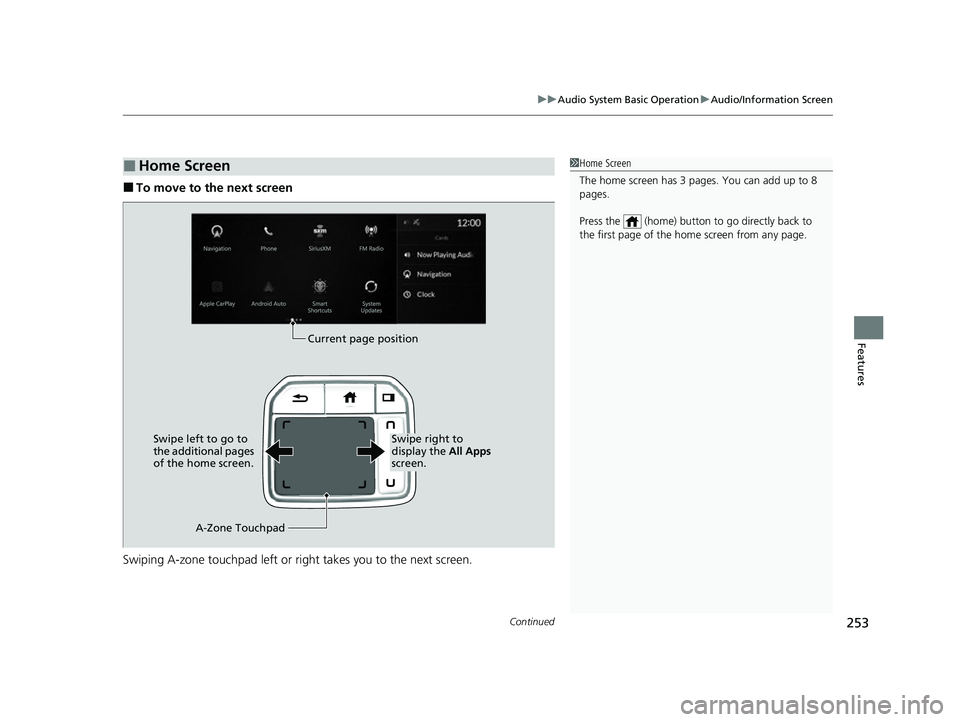
Continued253
uuAudio System Basic Operation uAudio/Information Screen
Features
■To move to the next screen
Swiping A-zone touchpad left or righ t takes you to the next screen.
■Home Screen1Home Screen
The home screen has 3 pages. You can add up to 8
pages.
Press the (home) button to go directly back to
the first page of the home screen from any page.
Current page position
A-Zone Touchpad
Swipe left to go to
the additional pages
of the home screen.
Swipe right to
display the
All Apps
screen.
22 ACURA MDX-31TYA6000_02.book 253 ページ 2020年11月5日 木曜日 午前11時39分
Page 255 of 712
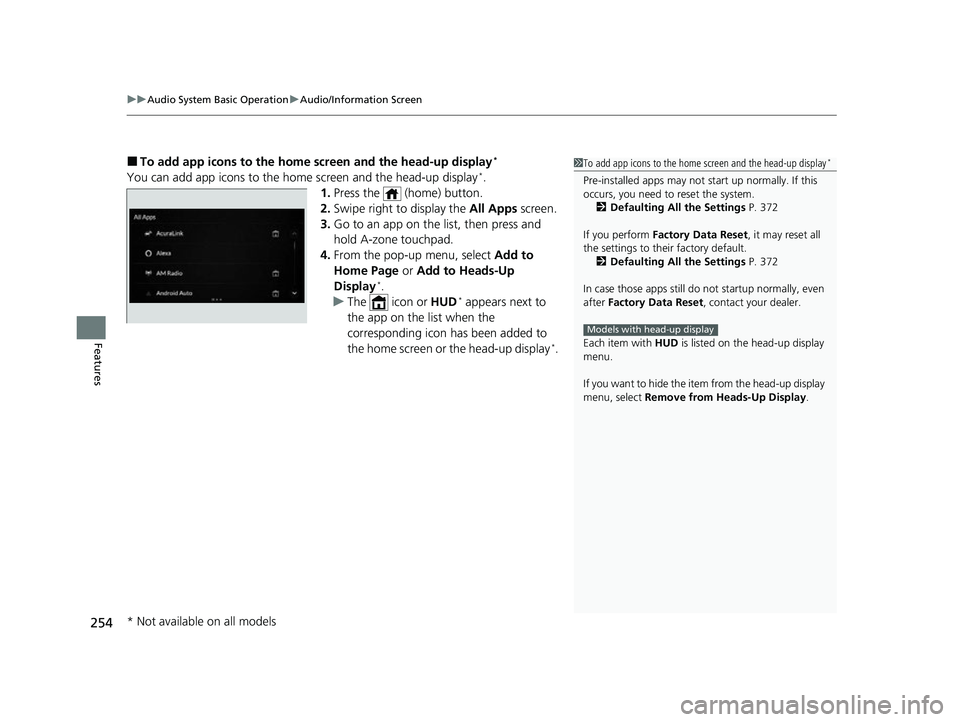
uuAudio System Basic Operation uAudio/Information Screen
254
Features
■To add app icons to the home screen and the head-up display*
You can add app icons to the home screen and the head-up display*.
1. Press the (home) button.
2. Swipe right to display the All Apps screen.
3. Go to an app on the list, then press and
hold A-zone touchpad.
4. From the pop-up menu, select Add to
Home Page or Add to Heads-Up
Display
*.
u The icon or HUD* appears next to
the app on the list when the
corresponding icon has been added to
the home screen or the head-up display
*.
1 To add app icons to the home screen and the head-up display*
Pre-installed apps may not start up normally. If this
occurs, you need to reset the system.
2 Defaulting All the Settings P. 372
If you perform Factory Data Reset , it may reset all
the settings to their factory default. 2 Defaulting All the Settings P. 372
In case those apps still do not startup normally, even
after Factory Data Reset , contact your dealer.
Each item with HUD is listed on the head-up display
menu.
If you want to hide the item from the head-up display
menu, select Remove from Heads-Up Display .
Models with head-up display
* Not available on all models
22 ACURA MDX-31TYA6000_02.book 254 ページ 2020年11月5日 木曜日 午前11時39分
Page 256 of 712
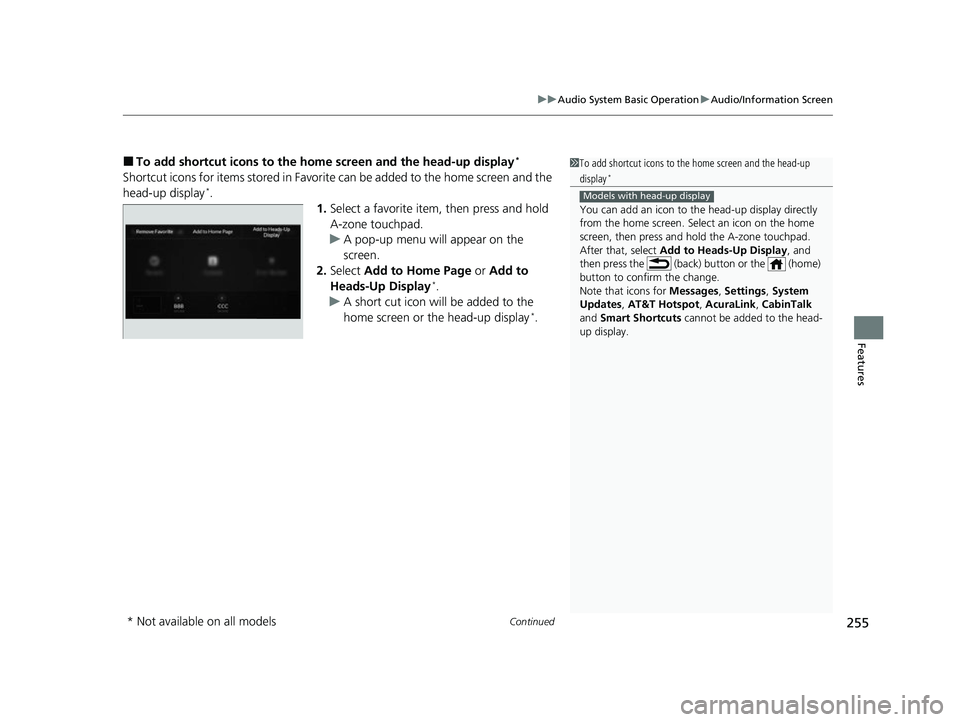
Continued255
uuAudio System Basic Operation uAudio/Information Screen
Features
■To add shortcut icons to the home screen and the head-up display*
Shortcut icons for items stored in Favorite can be added to the home screen and the
head-up display*.
1.Select a favorite item, then press and hold
A-zone touchpad.
u A pop-up menu will appear on the
screen.
2. Select Add to Home Page or Add to
Heads-Up Display
*.
u A short cut icon will be added to the
home screen or the head-up display
*.
1To add shortcut icons to the home screen and the head-up
display*
You can add an icon to the head-up display directly
from the home screen. Select an icon on the home
screen, then press and hold the A-zone touchpad.
After that, select Add to Heads-Up Display, and
then press the (back) button or the (home)
button to confirm the change.
Note that icons for Messages, Settings , System
Updates, AT&T Hotspot , AcuraLink, CabinTalk
and Smart Shortcuts cannot be added to the head-
up display.
Models with head-up display
* Not available on all models
22 ACURA MDX-31TYA6000_02.book 255 ページ 2020年11月5日 木曜日 午前11時39分
Page 258 of 712
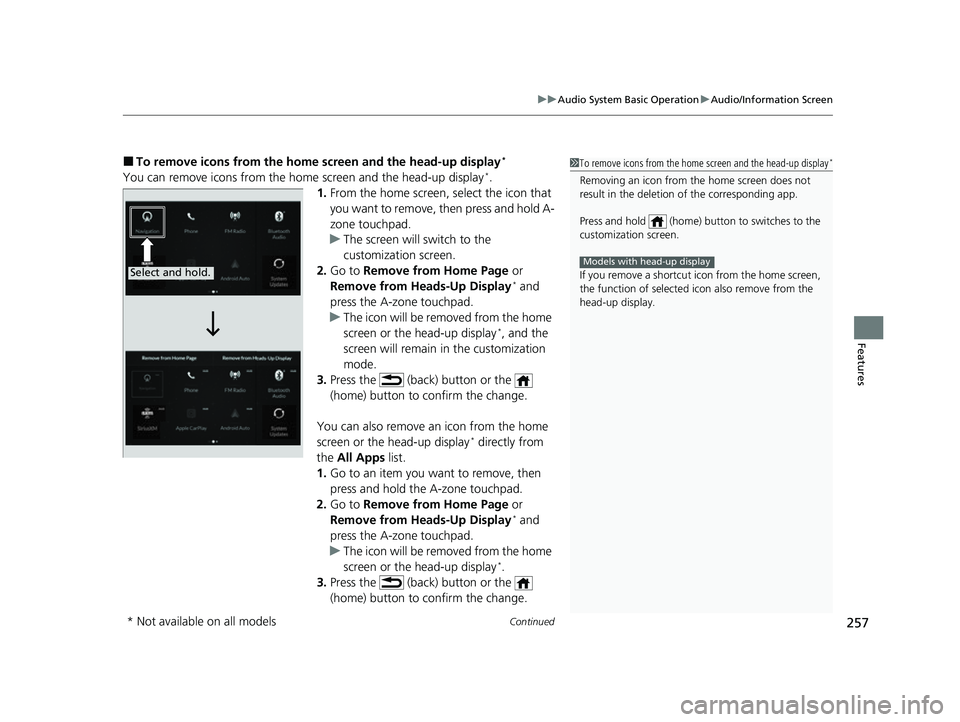
Continued257
uuAudio System Basic Operation uAudio/Information Screen
Features
■To remove icons from the home screen and the head-up display*
You can remove icons from the home screen and the head-up display*.
1. From the home screen, se lect the icon that
you want to remove, then press and hold A-
zone touchpad.
u The screen will switch to the
customization screen.
2. Go to Remove from Home Page or
Remove from Heads-Up Display
* and
press the A-zone touchpad.
u The icon will be removed from the home
screen or the head-up display
*, and the
screen will remain in the customization
mode.
3. Press the (back) button or the
(home) button to confirm the change.
You can also remove an icon from the home
screen or the head-up display
* directly from
the All Apps list.
1. Go to an item you want to remove, then
press and hold the A-zone touchpad.
2. Go to Remove from Home Page or
Remove from Heads-Up Display
* and
press the A-zone touchpad.
u The icon will be removed from the home
screen or the head-up display
*.
3. Press the (back) button or the
(home) button to confirm the change.
1To remove icons from the home screen and the head-up display*
Removing an icon from the home screen does not
result in the deletion of the corresponding app.
Press and hold (home) button to switches to the
customization screen.
If you remove a shortcut icon from the home screen,
the function of selected icon also remove from the
head-up display.
Models with head-up displaySelect and hold.
* Not available on all models
22 ACURA MDX-31TYA6000_02.book 257 ページ 2020年11月5日 木曜日 午前11時39分
Page 261 of 712
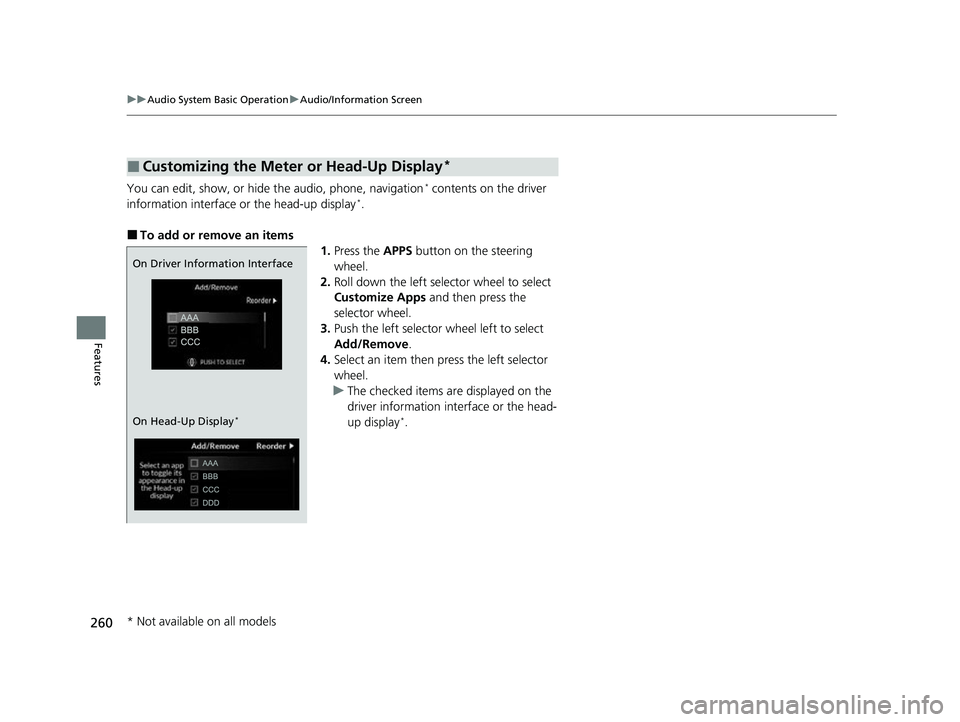
260
uuAudio System Basic Operation uAudio/Information Screen
Features
You can edit, show, or hide the audio, phone, navigation* contents on the driver
information interface or the head-up display*.
■To add or remove an items 1.Press the APPS button on the steering
wheel.
2. Roll down the left selector wheel to select
Customize Apps and then press the
selector wheel.
3. Push the left selector wheel left to select
Add/Remove .
4. Select an item then press the left selector
wheel.
u The checked items are displayed on the
driver information in terface or the head-
up display
*.
■Customizing the Meter or Head-Up Display*
On Driver Information Interface
On Head-Up Display
*
* Not available on all models
22 ACURA MDX-31TYA6000_02.book 260 ページ 2020年11月5日 木曜日 午前11時39分