navigation Acura TLX 2019 Navigation Manual
[x] Cancel search | Manufacturer: ACURA, Model Year: 2019, Model line: TLX, Model: Acura TLX 2019Pages: 399, PDF Size: 41.86 MB
Page 131 of 399
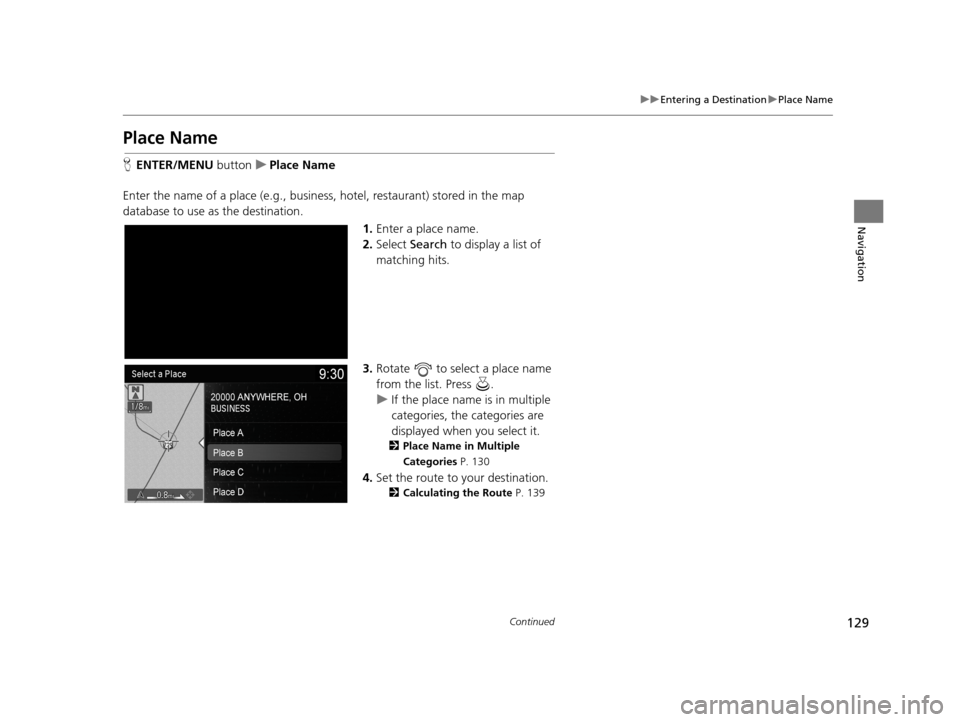
129
uuEntering a Destination uPlace Name
Continued
Navigation
Place Name
H ENTER/MENU buttonuPlace Name
Enter the name of a place (e.g., busine ss, hotel, restaurant) stored in the map
database to use as the destination.
1.Enter a place name.
2. Select Search to display a list of
matching hits.
3. Rotate to select a place name
from the list. Press .
u If the place name is in multiple
categories, the categories are
displayed when you select it.
2 Place Name in Multiple
Categories P. 130
4.Set the route to your destination.
2 Calculating the Route P. 139
19 ACURA TLX NAVI-31TZ38400.book 129 ページ 2018年3月7日 水曜日 午後4時23分
Page 132 of 399
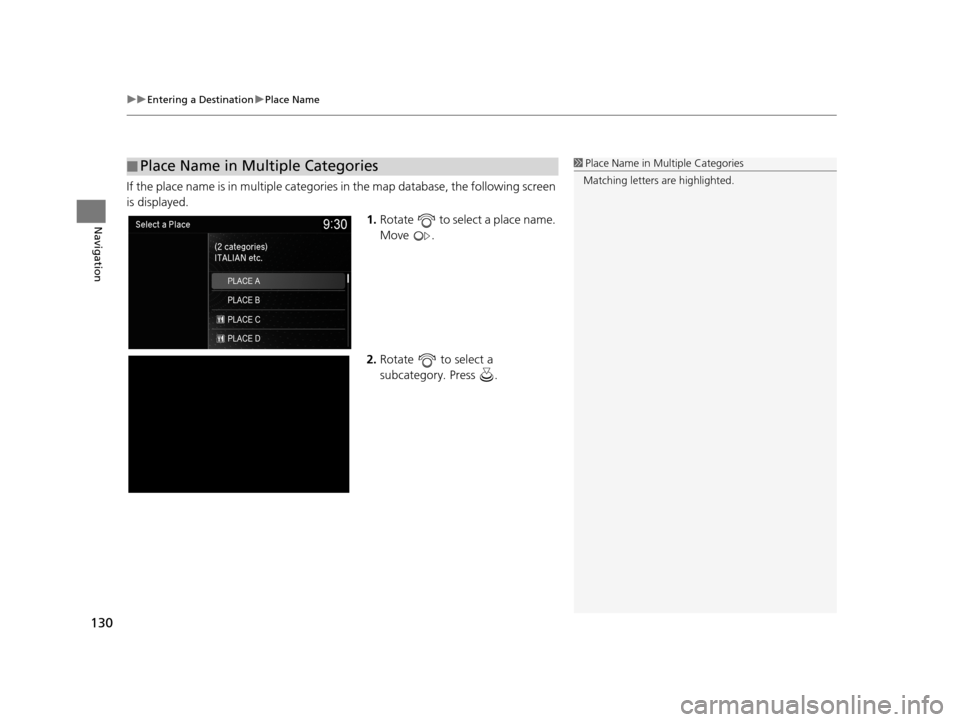
uuEntering a Destination uPlace Name
130
Navigation
If the place name is in multiple categories in the map database, the following screen
is displayed.
1.Rotate to select a place name.
Move .
2. Rotate to select a
subcategory. Press .
■Place Name in Multiple Categories1
Place Name in Multiple Categories
Matching letters are highlighted.
19 ACURA TLX NAVI-31TZ38400.book 130 ページ 2018年3月7日 水曜日 午後4時23分
Page 133 of 399
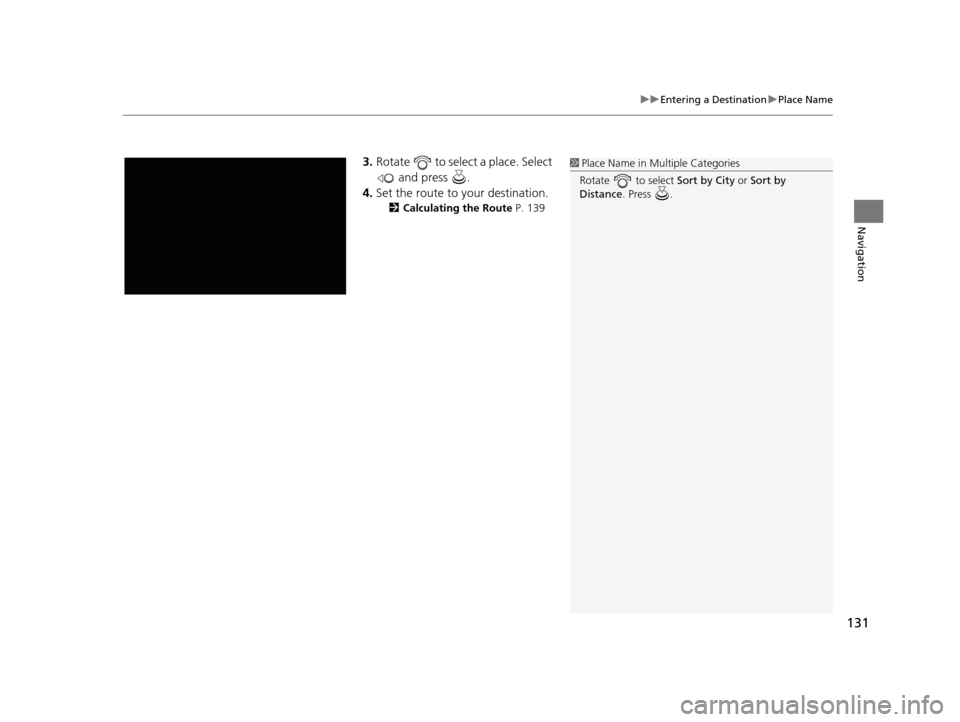
131
uuEntering a Destination uPlace Name
Navigation
3. Rotate to select a place. Select
and press .
4. Set the route to your destination.
2 Calculating the Route P. 139
1Place Name in Multiple Categories
Rotate to select Sort by City or Sort by
Distance . Press .
19 ACURA TLX NAVI-31TZ38400.book 131 ページ 2018年3月7日 水曜日 午後4時23分
Page 134 of 399
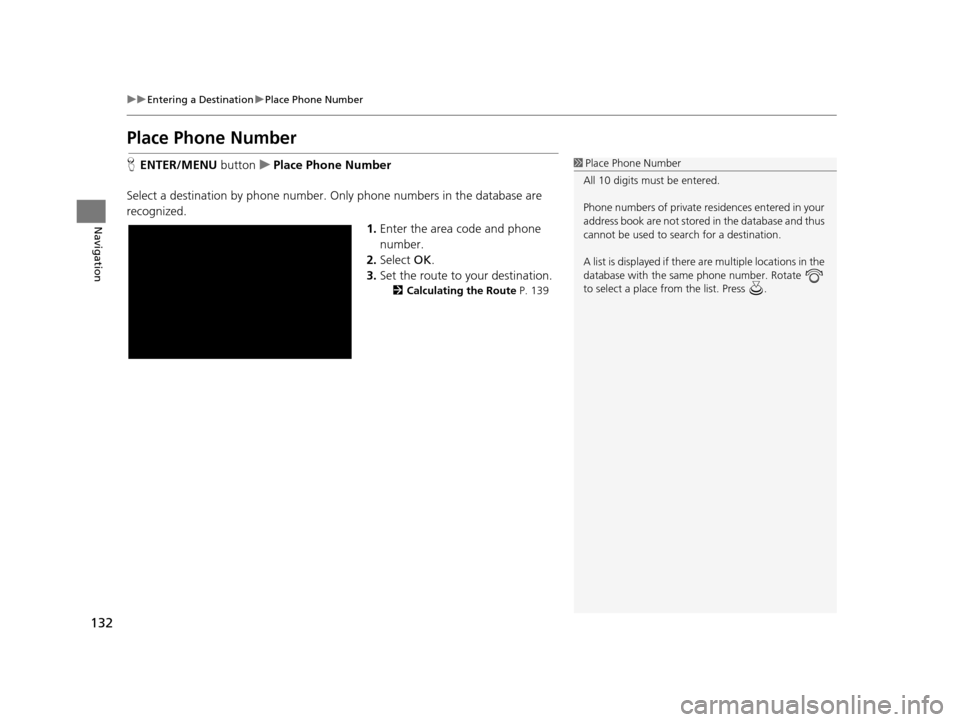
132
uuEntering a Destination uPlace Phone Number
Navigation
Place Phone Number
H ENTER/MENU buttonuPlace Phone Number
Select a destination by phone number. Only phone numbers in the database are
recognized. 1.Enter the area code and phone
number.
2. Select OK.
3. Set the route to your destination.
2 Calculating the Route P. 139
1Place Phone Number
All 10 digits must be entered.
Phone numbers of private re sidences entered in your
address book are not stored in the database and thus
cannot be used to sear ch for a destination.
A list is displayed if there are multiple locations in the
database with the same phone number. Rotate
to select a place from the list. Press .
19 ACURA TLX NAVI-31TZ38400.book 132 ページ 2018年3月7日 水曜日 午後4時23分
Page 135 of 399
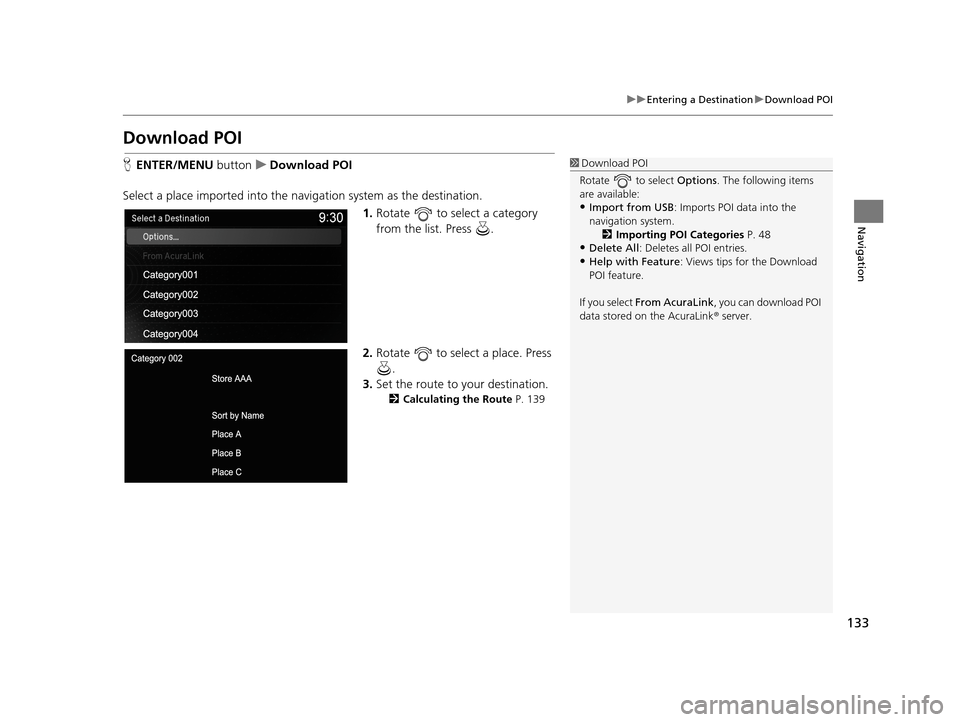
133
uuEntering a Destination uDownload POI
Navigation
Download POI
H ENTER/MENU buttonuDownload POI
Select a place imported into the navi gation system as the destination.
1. Rotate to select a category
from the list. Press .
2. Rotate to select a place. Press
.
3. Set the route to your destination.
2 Calculating the Route P. 139
1Download POI
Rotate to select Options. The following items
are available:
•Import from USB : Imports POI data into the
navigation system. 2 Importing POI Categories P. 48
•Delete All: Deletes all POI entries.
•Help with Feature: Views tips for the Download
POI feature.
If you select From AcuraLink , you can download POI
data stored on the AcuraLink ® server.
19 ACURA TLX NAVI-31TZ38400.book 133 ページ 2018年3月7日 水曜日 午後4時23分
Page 136 of 399
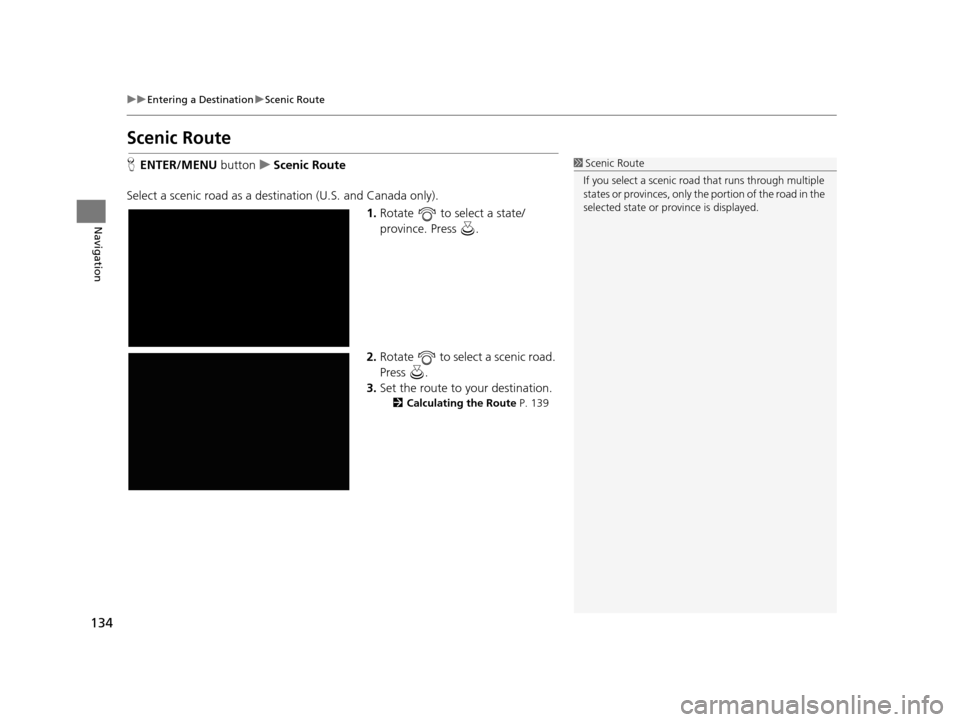
134
uuEntering a Destination uScenic Route
Navigation
Scenic Route
H ENTER/MENU buttonuScenic Route
Select a scenic road as a destination (U.S. and Canada only).
1.Rotate to select a state/
province. Press .
2. Rotate to select a scenic road.
Press .
3. Set the route to your destination.
2 Calculating the Route P. 139
1Scenic Route
If you select a scenic road that runs through multiple
states or provinces, only the portion of the road in the
selected state or province is displayed.
19 ACURA TLX NAVI-31TZ38400.book 134 ページ 2018年3月7日 水曜日 午後4時23分
Page 137 of 399
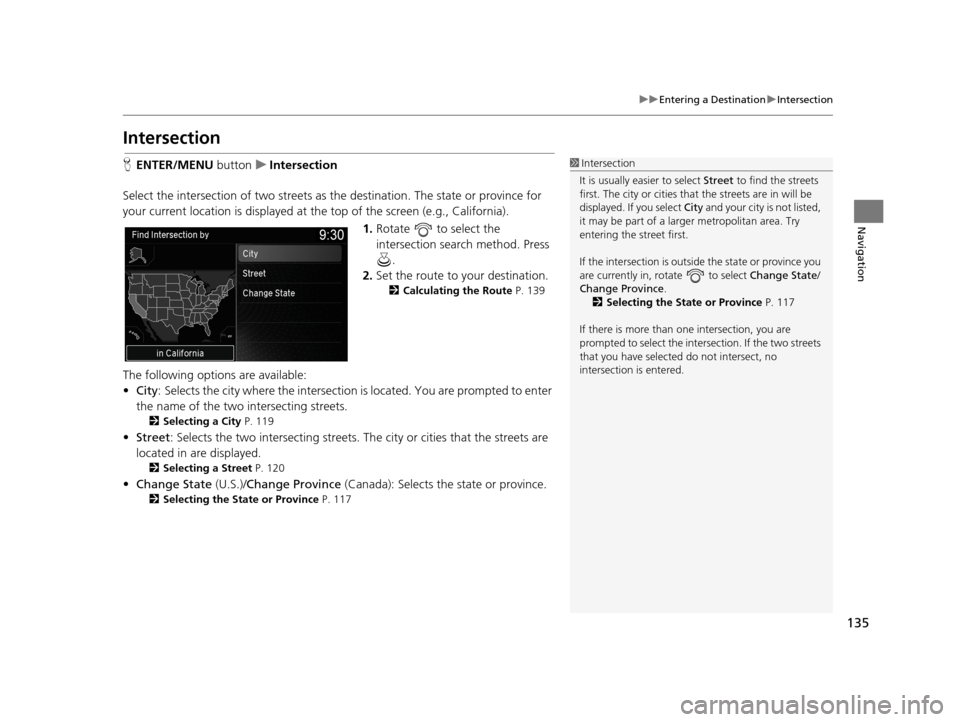
135
uuEntering a Destination uIntersection
Navigation
Intersection
H ENTER/MENU buttonuIntersection
Select the intersection of two streets as the destination. The state or province for
your current location is displayed at the top of the screen (e.g., California). 1.Rotate to select the
intersection search method. Press
.
2. Set the route to your destination.
2 Calculating the Route P. 139
The following options are available:
•City : Selects the city where the intersection is located. You are prompted to enter
the name of the two intersecting streets.
2 Selecting a City P. 119
•Street: Selects the two intersecting streets. Th e city or cities that the streets are
located in are displayed.
2 Selecting a Street P. 120
•Change State (U.S.)/Change Province (Canada): Selects the state or province.
2Selecting the State or Province P. 117
1Intersection
It is usually easier to select Street to find the streets
first. The city or cities that the streets are in will be
displayed. If you select City and your city is not listed,
it may be part of a larg er metropolitan area. Try
entering the street first.
If the intersection is outside the state or province you
are currently in, rotate to select Change State /
Change Province .
2 Selecting the State or Province P. 117
If there is more than one intersection, you are
prompted to select the intersection. If the two streets
that you have selected do not intersect, no
intersection is entered.
19 ACURA TLX NAVI-31TZ38400.book 135 ページ 2018年3月7日 水曜日 午後4時23分
Page 138 of 399
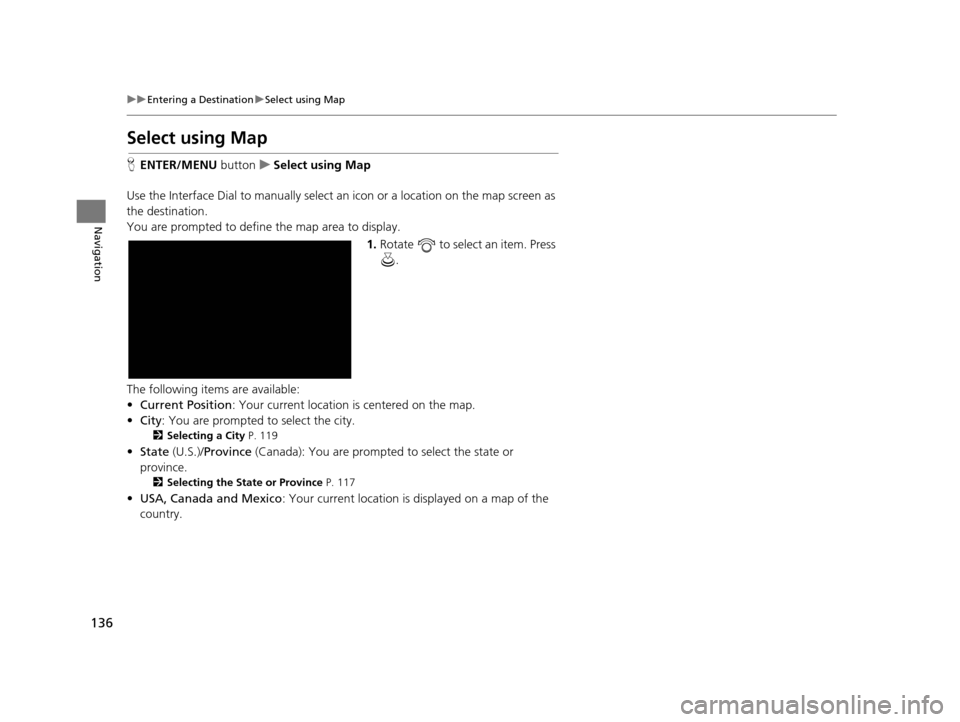
136
uuEntering a Destination uSelect using Map
Navigation
Select using Map
H ENTER/MENU buttonuSelect using Map
Use the Interface Dial to manually select an icon or a location on the map screen as
the destination.
You are prompted to define the map area to display.
1.Rotate to select an item. Press
.
The following items are available:
• Current Position : Your current location is centered on the map.
• City : You are prompted to select the city.
2Selecting a City P. 119
•State (U.S.)/Province (Canada): You are prompted to select the state or
province.
2 Selecting the State or Province P. 117
•USA, Canada and Mexico : Your current location is displayed on a map of the
country.
19 ACURA TLX NAVI-31TZ38400.book 136 ページ 2018年3月7日 水曜日 午後4時23分
Page 139 of 399
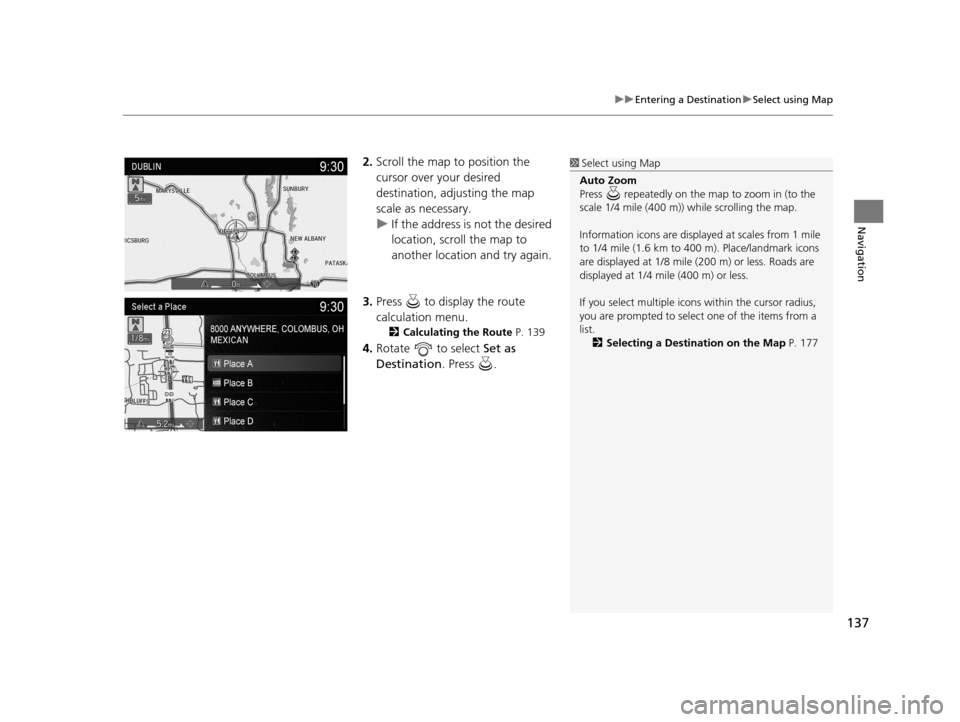
137
uuEntering a Destination uSelect using Map
Navigation
2. Scroll the map to position the
cursor over your desired
destination, adjusting the map
scale as necessary.
u If the address is not the desired
location, scroll the map to
another location and try again.
3. Press to display the route
calculation menu.
2 Calculating the Route P. 139
4.Rotate to select Set as
Destination . Press .
1Select using Map
Auto Zoom
Press repeatedly on the map to zoom in (to the
scale 1/4 mile (400 m)) while scrolling the map.
Information icons are displaye d at scales from 1 mile
to 1/4 mile (1.6 km to 400 m). Place/landmark icons
are displayed at 1/8 mile (200 m) or less. Roads are
displayed at 1/4 mi le (400 m) or less.
If you select multiple icon s within the cursor radius,
you are prompted to select one of the items from a
list.
2 Selecting a Destination on the Map P. 177
19 ACURA TLX NAVI-31TZ38400.book 137 ページ 2018年3月7日 水曜日 午後4時23分
Page 140 of 399
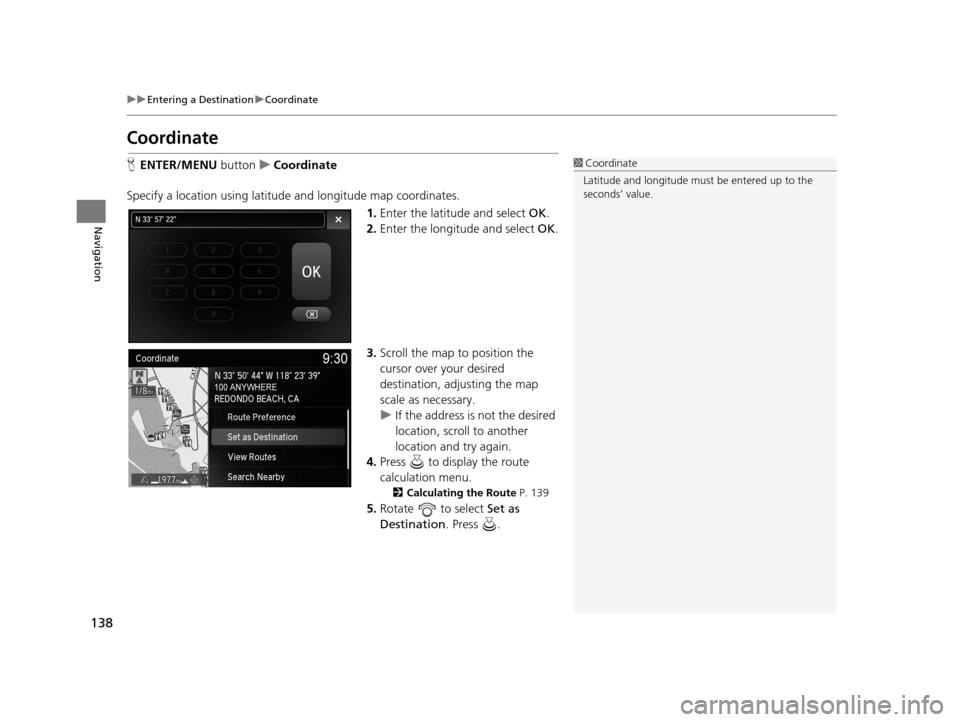
138
uuEntering a Destination uCoordinate
Navigation
Coordinate
H ENTER/MENU buttonuCoordinate
Specify a location using latitude and longitude map coordinates. 1.Enter the latitude and select OK.
2. Enter the longitude and select OK.
3. Scroll the map to position the
cursor over your desired
destination, adjusting the map
scale as necessary.
u If the address is not the desired
location, scroll to another
location and try again.
4. Press to display the route
calculation menu.
2 Calculating the Route P. 139
5.Rotate to select Set as
Destination . Press .
1Coordinate
Latitude and longitude must be entered up to the
seconds’ value.
19 ACURA TLX NAVI-31TZ38400.book 138 ページ 2018年3月7日 水曜日 午後4時23分