AUDI A5 COUPE 2018 Owner's Manual
Manufacturer: AUDI, Model Year: 2018, Model line: A5 COUPE, Model: AUDI A5 COUPE 2018Pages: 409, PDF Size: 67.63 MB
Page 21 of 409
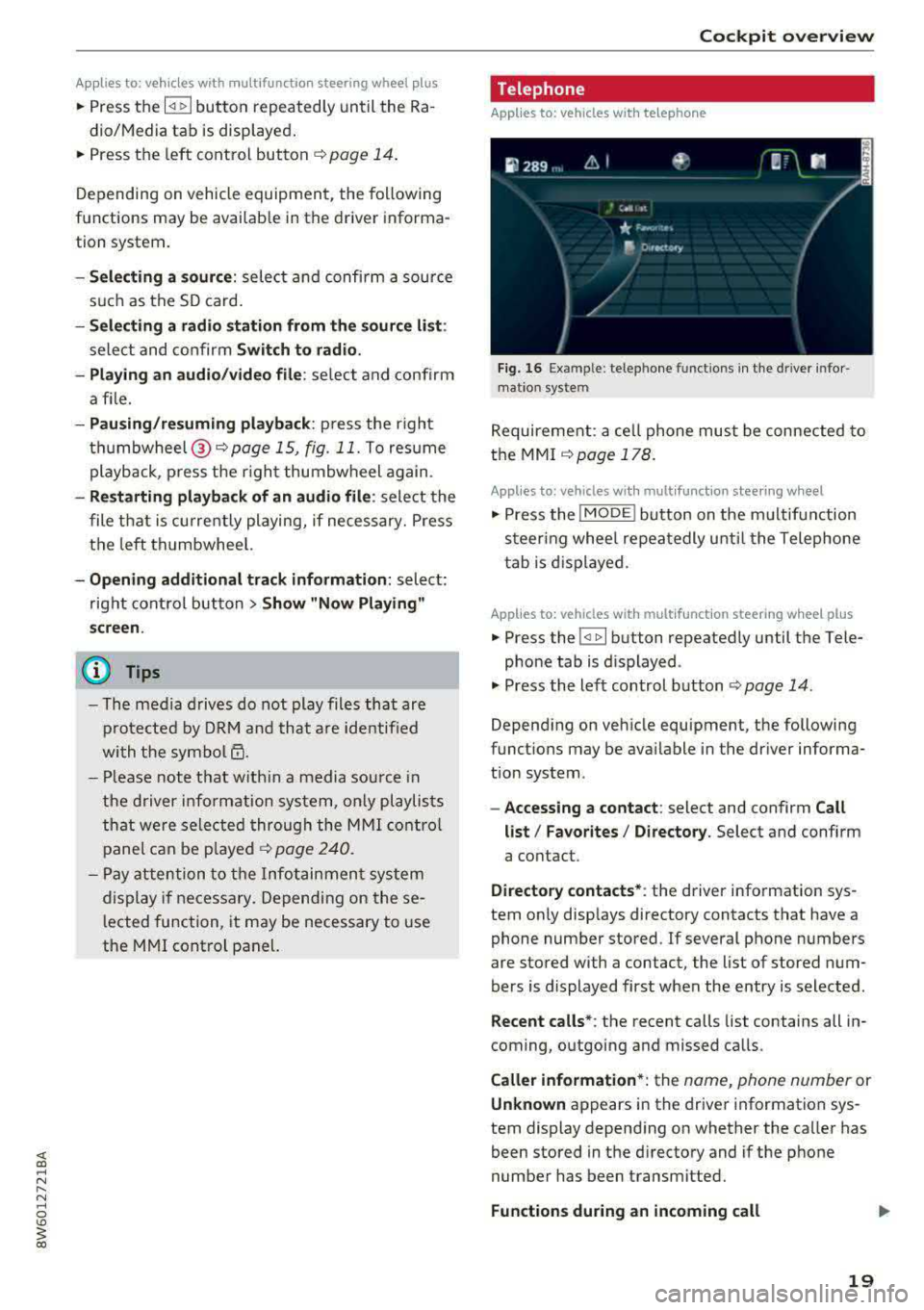
Applies to: ve hicles with multifunction steering wheel plus
"Press th e l<1 1>I butto n repeated ly until the Ra -
dio/Media tab is disp layed .
" Press the left control button ¢ page 14 .
Depending on vehicle equipmen t, the following
functions may be availab le in the driver informa
tion system .
-Selecting a source : select and confi rm a source
s u ch as the SD card.
- Selecting a radio station from the source li st:
sele ct and confirm Switch to radio .
- Playing an audio /video file :
select and confi rm
a file.
- Pau sing/resuming playba ck : press the r ight
t hu mbwheel @
~page 15, fig. 11. To res ume
playb ack , p ress the r igh t thumbw heel again .
-Re starting playback of an audio file : select the
file that is curre ntly playing, if necessary. Press
the left th umbwheel.
- Opening additional track information: select:
r ig ht cont rol bu tton>
Show "Now Playing"
screen .
@ Tips
-The media drives do not play files that are
p ro te cte d by DRM and that a re identif ied
wi th the sym bol
1'.D.
- Please note t hat w ithin a media sou rce in
th e d river i nfo rm at ion s ystem, o nly pl aylis ts
tha t we re sele cted t hroug h the MMI cont rol
p anel c an be
playe d~ page 24 0.
- Pay attention to t he Infotai nmen t sys te m
dis play if ne cess ary. Depen din g on these
l ected function, it may
be necess ary to use
t h e MM I cont rol panel.
Cockpit overview
Telephone
Applies to: vehicles with te lephone
Fig . 1 6 Ex ampl e: telep hone functio ns in th e drive r info r
m ati on sys te m
Requireme nt: a ce ll phone must be connected to
the MMI
~ page 178.
Applies to: vehicles wit h mult ifunction stee ring wheel
" Press the IMODE ! button on the m ultifun ction
steer ing whee l re peat edly u ntil t he Telephone
t ab is d is pla yed .
Applies to: vehicles with mult ifunction steering wheel plus
" Press the l<1 1>I button repeatedly until the Tele-
p ho ne tab is d isplayed .
" Press the le ft con trol b utton ¢ page 14 .
Depending on veh icle equipment , the following
funct ions may be ava ilable i n the dr iver informa
t ion system .
-Accessing a contact : select and confirm Call
list / Favorites / Directory .
Select and confirm
a contact .
Directory contacts* : the driver info rmation sys
tem on ly disp lays directory contacts that have a
phone number stored .
If several phone numbers
are stored with a contact, the list of stored num
bers is d isplayed first when the entry is selected .
Recent calls*: the recent calls list contains all in
coming, o utgoing and missed ca lls.
Caller information *: the name, phone number or
Unknown ap pears in the drive r information sys
tem display depend ing on whether the ca ller has
been stored in the d irecto ry and if the phone
number has been transmitted.
Functions during an incoming call
19
Page 22 of 409
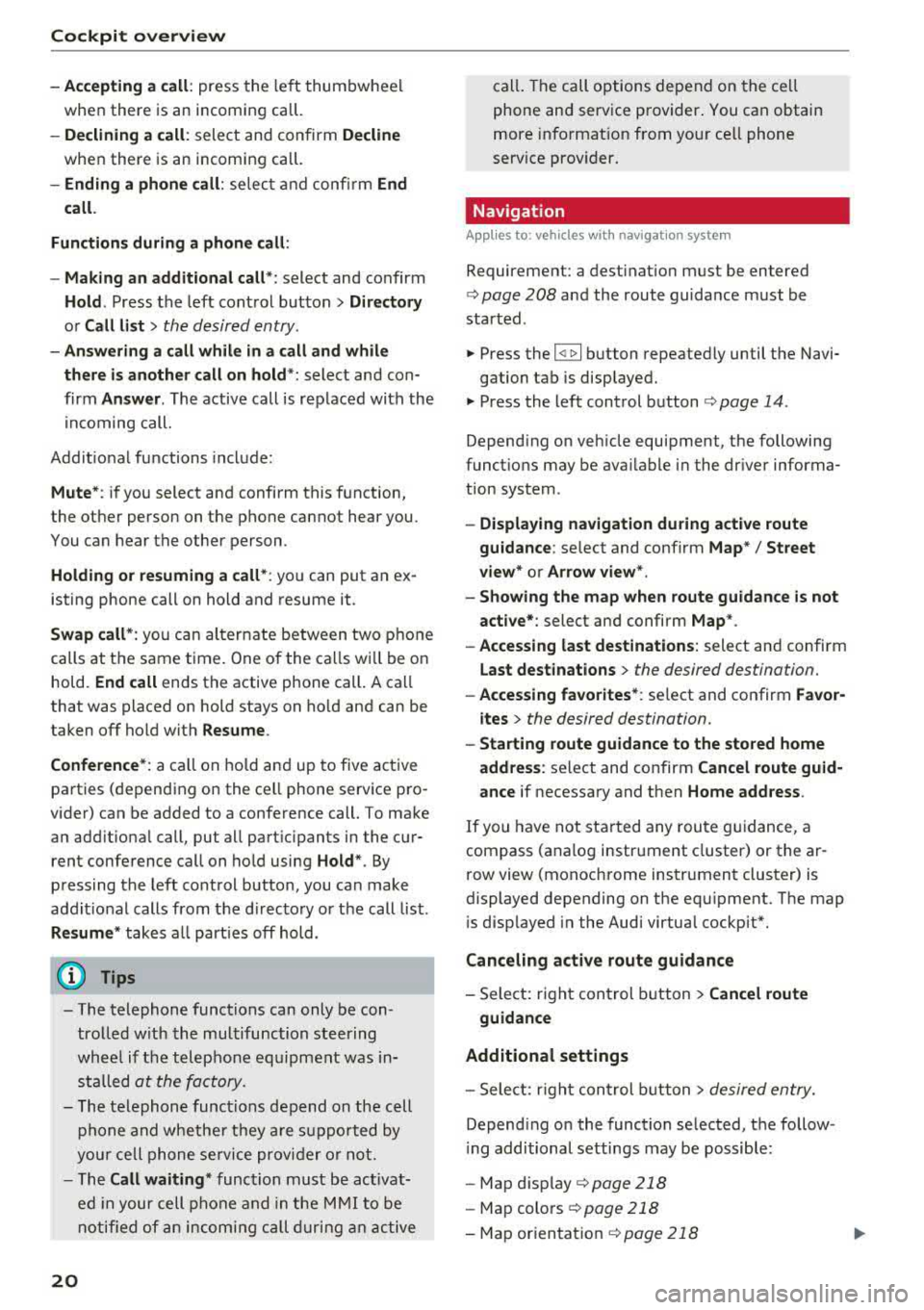
Cockpit over view
-Accepting a call : press the le ft thumbwhee l
when there is an incoming call.
-D eclining a call : select and confirm Decline
when there is an incoming call.
-Ending a phone call: se lect and confi rm End
call.
Function s dur ing a phone c all :
-M ak ing an additi onal call *: select and confirm
Ho ld . Press the left control button> D irector y
or C all li st > the desired entry .
-Answ ering a call whil e in a call and whil e
th ere i s another call on hold *:
select and con
firm
An sw er. The active call is replaced with the
incoming call.
Addit ional functions include:
M ute *: if you select and confirm this function,
the other person on the phone cannot hear you.
You can hear the other person .
Holding or re suming a c all* : you can put an ex
isting phone call on hold and resume it .
Swap ca ll* : you can alternate between two p hone
calls at the same time. One of the calls wi ll be on
hold.
End call ends the active phone call. A call
that was placed on hold stays on ho ld and can be
t aken off hold with
R es ume .
Co nfe rence*:
a ca ll on hold and up to five active
parties (depend ing on the ce ll phone serv ice pro
vider) can be added to a conference call. To make
an add it iona l call, put all part ic ipants in the cur
rent conference call on hold using
Ho ld *. By
pressing the left control button, you can make
addit ional calls from the d irectory or the call list .
Res ume * takes all part ies off hold .
(0 Tips
-The telephone functions can only be con
trolled w ith the multifunction steering
whee l if the telephone equipment was in
stalled
at the factory.
-The telephone functions depend on the cell phone and whethe r they a re supported by
your cell phone service provider o r not.
-The Call waiting * function must be act ivat
ed in your cell phone and in the M MI to be
notified of an incoming call during an active
20
cal l. The call options depend on the cell
phone and service provider . You can obtain
more informat ion from you r cell phone
serv ice prov ider.
Navigation
App lies to: vehicles wi th nav igat ion sys te m
Requirement: a dest ina tion must be en tered
<:> page 208 and the route guidance must be
started .
.. Press the 14 t> I button repeated Ly until the Navi-
gation tab is displayed.
.. Press the left control button c:> page 14 .
Depending on veh icle equipment, the following
funct ions may be ava ilable in the dr iver informa
tion system .
-Displaying na vigation during activ e route
guida nce :
selec t and confirm Ma p*/ Street
v iew * or Arro w v iew*.
-Showing the map when route guidan ce is not
a ct ive*:
select and confirm Map *.
-Ac cessing l ast destinations : select and confirm
Last dest inatio ns > the desired destination.
-Accessing f avorites *: se lect and confirm Fa vo r
i te s
> the desired destination.
-Starting route guidance to the sto red home
a ddre ss :
se lect and confirm Cancel route guid
a nce
if necessary and then Home add ress .
If you have not started any route g uidance, a
compass (analog instrument cluster) or the ar
row view (monochrome instrument clust er) is
displayed depending on the eq uipment. The map
i s disp layed in the Audi virtual cockpit".
Canc eling act ive route guidanc e
-Select: right control button> Cancel route
guidance
Additional settings
-Sele ct: r ight cont rol b utton> de sired entry.
Depend ing on the function selected, the follow
i ng additional settings may be possible :
- Map d is play
c:> page 218
- Map colors c:> page 218
-Map or ienta tion <:> page 218
Page 23 of 409
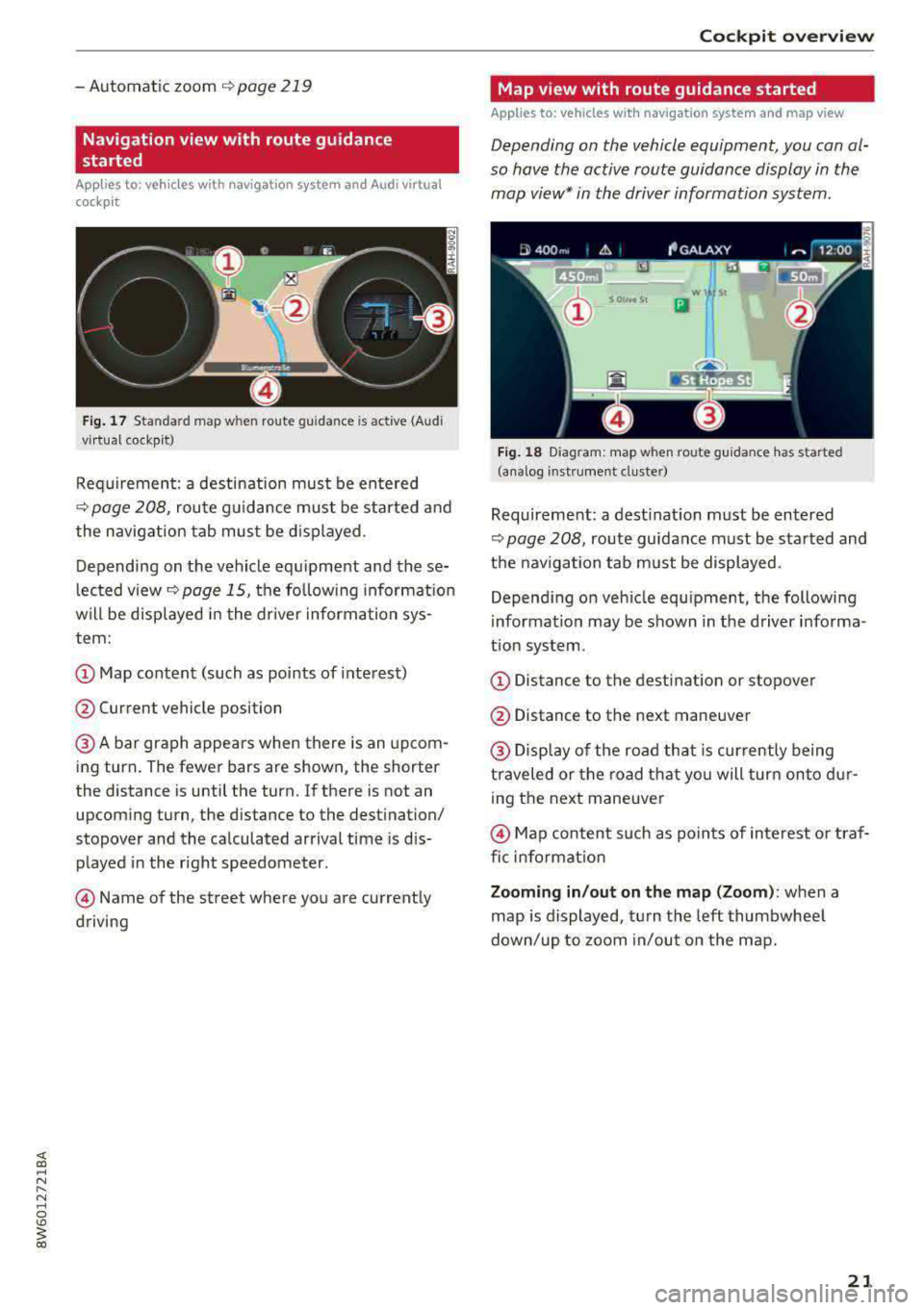
- Automatic zoom C) page 219
Navigation view with route guidance
started
App lies to: ve hicles with navigation system and Audi virtual
cockpit
Fig. 17 Sta ndard map w hen route gu ida nce is act ive (Audi
vi rtua l cockp it)
Requirement : a destination must be entered
C) page 208, route guidance must be started and
the navigation tab must be displayed .
Depending on the vehicle equipment and these
lected view
r=;, page 15, the follow ing informat ion
will be displayed in the driver information sys
tem:
@ Map content (such as points of interest)
@ Current vehicle position
@A bar graph appears when there is an upcom
ing turn. The fewer bars are shown, the shorter
the distance is until the turn. If there is not an upcoming turn, the distance to the destination/
stopover and the calculated arrival time is dis
played in the right speedometer.
@Name of the street where you are currently
driving
Cockpit overview
Map view with route guidance started
Applies to: vehicles with navigation system and map view
Depending on the vehicle equipment, you con al
so hove the active route guidance display in the
mop view* in the driver information system.
Wl St
Iii
Fig. 18 D iagram: map when route guidance has started
(analog instrument duster)
Requireme nt: a dest inat ion must be entered
<=> page 208, route guidance must be started and
the navigation tab must be displayed.
Depend ing on veh icle equipment, the following
information may be shown in the driver in forma
t ion system .
(D Distance to the destination or stopover
@ Distance to the next maneuver
@ Display of the road that is currently being
traveled or the road that you will turn onto dur
ing the next maneuver
@Map content such as points of interest or traf
fic inform ation
Zooming in/out on the map (Zoom ): when a
map is displayed, turn the left thumbwheel
down/up to zoom in/out on the map.
21
Page 24 of 409
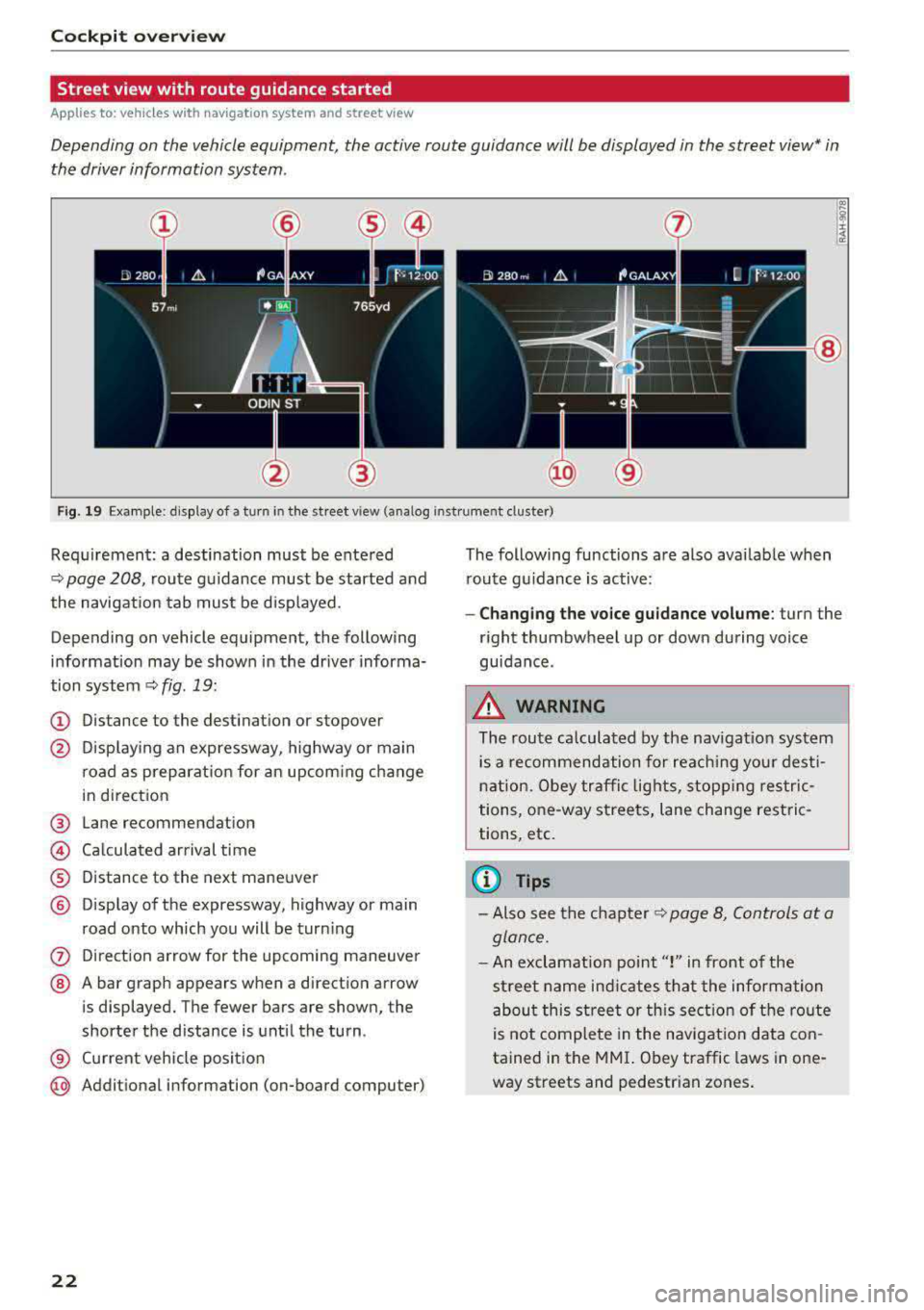
Cockpit overv iew
Street view with route guidance started
Applies to: ve hicles w ith navigation system and street view
Depending on the vehicle equipment , the active route guidance will be displayed in the street view* in
the driver information system .
®
Fig. 19 Example: display of a turn in the str eet v iew (ana log inst ru ment cluster)
Req uirement: a destination must be entered
¢
page 208, route g uidance must be started and
the navigation tab mus t be disp layed.
Depending on vehicle equipment, the following
information may be shown in the dr iver informa
tion system ¢
fig. 19:
(D Distance to the destinat ion or stopover
@ Disp lay ing an expressway, highway or main
road as preparat ion for an upcom ing change
in direct ion
@ Lane recommendation
© Ca lcula ted ar rival time
® D istance to the next maneuver
@ Disp lay of the expressway, highway or main
road onto which you will be tur ning
(?) Di rect ion arrow for the upcoming maneuver
@ A bar graph appears when a direct ion arrow
is displayed. The fewer bars are shown, the
shorter the d istance is unt il the turn .
® Current veh icle pos ition
@ Addit ional information (on-board computer)
22
The following functions are also avai lab le when
r oute g uidanc e is active :
-Changing the vo ice g uidance volume : turn the
r ight thumbwheel up or dow n during voice
guidance .
_&. WARNING
The route ca lculated by the nav igat ion sy stem
is a recom mendation for reac hing your dest i
n ation. Obey tra ffic lights, stopp ing restric
tions, one-way stree ts, lane change restric
tions, etc.
(D Tips
- Also see the c hapter ¢ page 8, Controls at a
glan ce.
- An exclamation point" !" in front of the
st reet name ind icates t hat the information
abou t this st reet or this sect ion of the ro ute
is not complete in the navigat ion data co n
tained in the
M MI. Obey traffic laws in one
way streets and pedestr ian zones .
Page 25 of 409
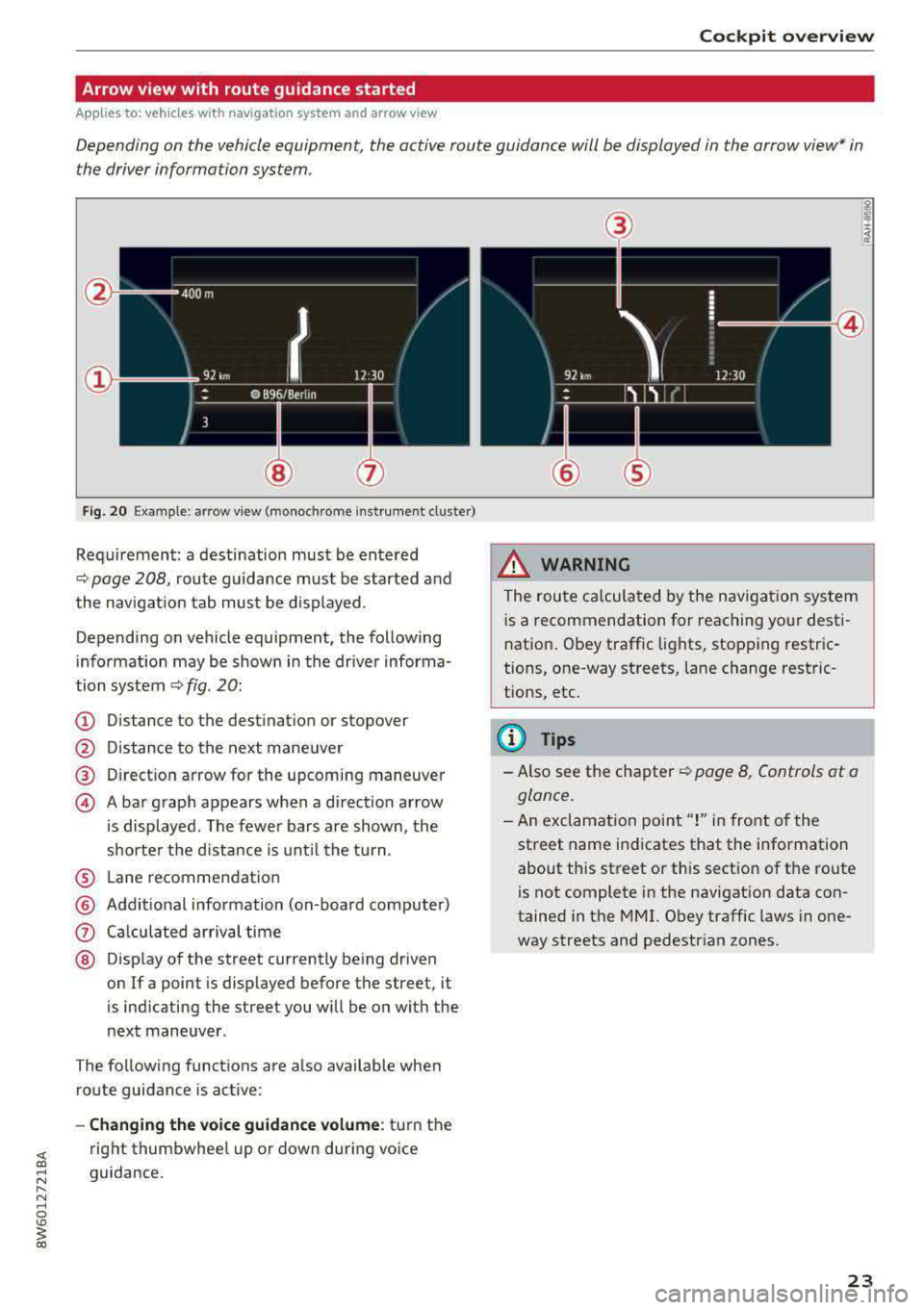
Cockpit overview
Arrow view with route guidance started
Applies to: vehicles with nav igation system and arrow view
Depending on the vehicle equipment, the active route guidance will be displayed in the arrow view* in
the driver information system .
Fig. 20 Example: arrow view (monochrome instrument cluster)
Requirement: a destination must be entered
<::> page 208, route guidance must be started and
the navigation tab must be displayed .
Depending on vehicle equipment, the following
information may be shown in the dr iver informa
tion system
ca:> fig . 20:
(D Distance to the destination or stopover
@ Distance to the next maneuver
@ Direction arrow for the upcoming maneuver
@ A bar graph appears when a direct ion arrow
i s displayed . The fewer bars are shown, the
shorte r the distance is un til the turn .
® Lane recommendation
@ Addit ional information (on -board computer)
Q) Calculated arrival time
® Display of the street currently being driven
on If a point is disp layed before the street, it
is indicating the street you will be on with the
next maneuver .
T he following functions are also available when
route guidance is active:
-Changing the voice guidance volume: turn the
right thumbwhee l up or down during
voice
guidance.
@
@
.&_ WARNING
The route calculated by the navigat io n system
i s a recommendation for reaching your dest i
nation . Obey traffic lights, stopping restric
tions, one-way streets, lane change restric
tions, etc.
@ Tips
- Also see the chapter ca:> page 8, Controls at a
glance.
-An exclamat ion point"!" in front of the
street name indicates that the information
about this street or this section of the route
is not complete in the navigat ion data con
tained in the MMI. Obey traffic laws in one
way streets and pedestr ian zones.
23
Page 26 of 409
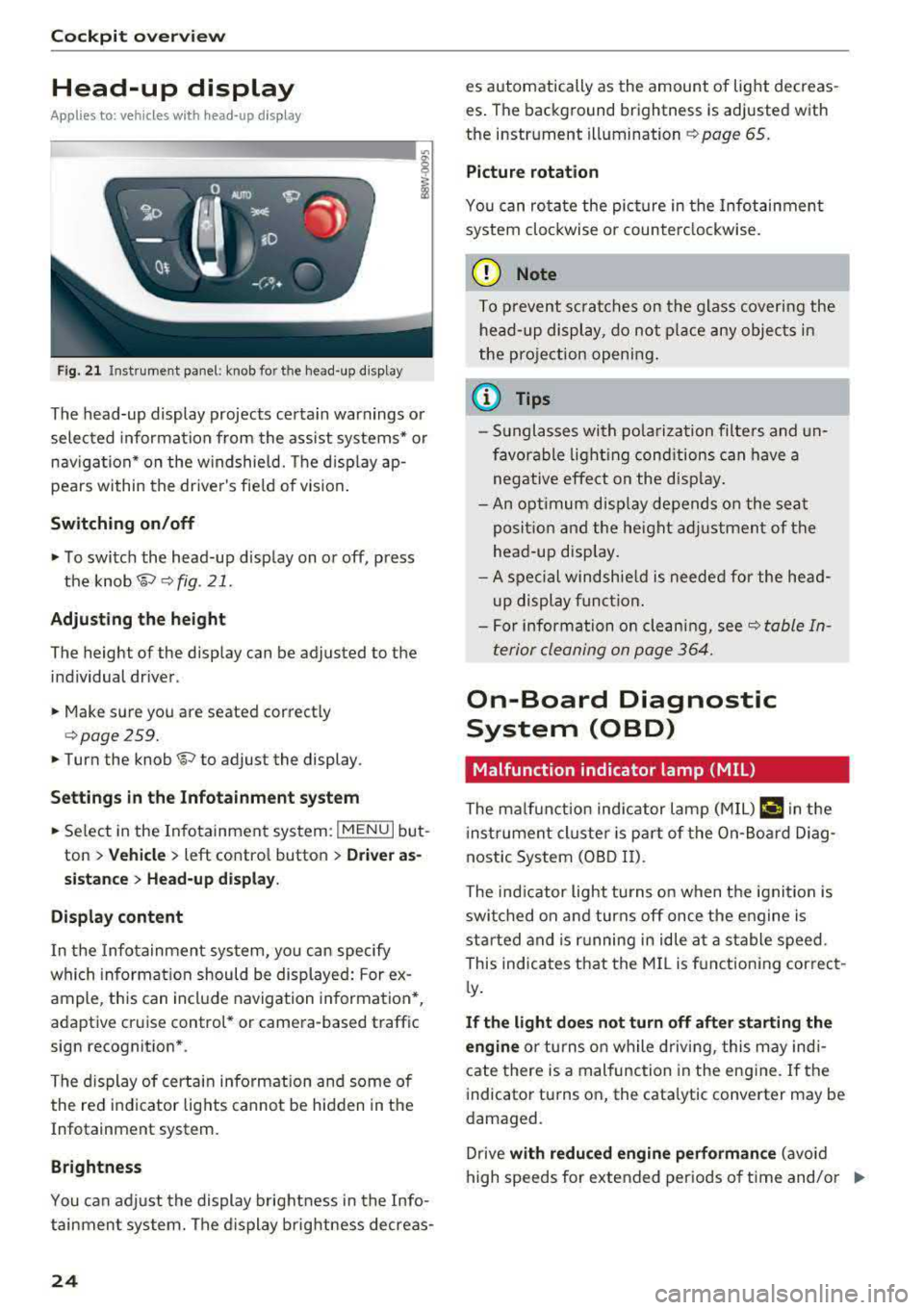
Cockpit overv iew
Head-up display
Applies to: vehicles with head-up display
Fig. 21 Instrument panel: knob for the head-up display
The head-up display projects certa in warnings or
selected information from the ass ist systems* or
nav igation* on the w indshield. The d isplay ap
pears within the drive r's fie ld of vision .
Switching on /off
• To switch the head-up display on or off, press
the
knob~ ~ fig. 21.
Adjust ing th e height
The height of the display can be adjusted to the
individual driver.
• Make sure you are seated correctly
qpage259.
• Turn the knob~ to adjust the display .
Setting s in th e Infotainm ent sy ste m
• Se lect in the Infotainment system: I MENU I but
ton
> Vehi cle > left contro l button > Dri ver as
s ist ance
> H ea d-up di spl ay .
D is play content
In the Infotainment system, you can specify
which information should be displayed: For ex
ample, this can include navigation information*,
adaptive cruise control* or camera-based traffic
sign recognition *.
The display of certa in information and some of
the red indicator lights cannot be hidden in the
Infotainment system.
Brightness
You can adjust the display brightness in the Info
tainment system. The d isplay brightness decreas -
24
es automatically as the amount of light decreas
es . The background brightness is adjusted with
the instrument
illumination ~ page 65.
Picture rotation
You can rotate the picture in the Infotainment
system clockwise or counter clockwise.
(D Note
To p revent sc ratches on the glass covering the
head-up display, do no t place any objec ts in
the pro jection opening .
@ Tips
-Sunglasses with po larization filte rs and un
favorable light ing cond itions can have a
negative effect on the disp lay .
- An optimum disp lay depends on the seat
posit ion and the height ad justment of the
head -up disp lay.
- A spec ial windshie ld is needed for the head
up display funct ion .
- For information on clean ing,
see~ table In
terior cleaning on page 364.
On-Board Diagnostic
System (OBD)
Malfunction indicator lamp (MIL)
The ma lf u nction indicator lamp (MIL) ¢;# in the
i nstrumen t cluster is part of the On-Board Diag
nostic System (OBD II).
The indicator light turns on when the ignition is
switched on and turns off once the engine is
star ted and is r unning in idle at a stable speed.
This indicates that the MI L is fu nctioning correct
l y .
If th e light do es n ot turn off aft er start ing the
e ngin e
or turns on while driving, this may indi
cate there is a malfunction in the engine .
If the
i ndicator turns on, the cata lytic converter may be
damaged.
Drive
with reduc ed eng in e perf orman ce (avoid
high speeds for extended periods of time and/o r
IJJ,-
Page 27 of 409
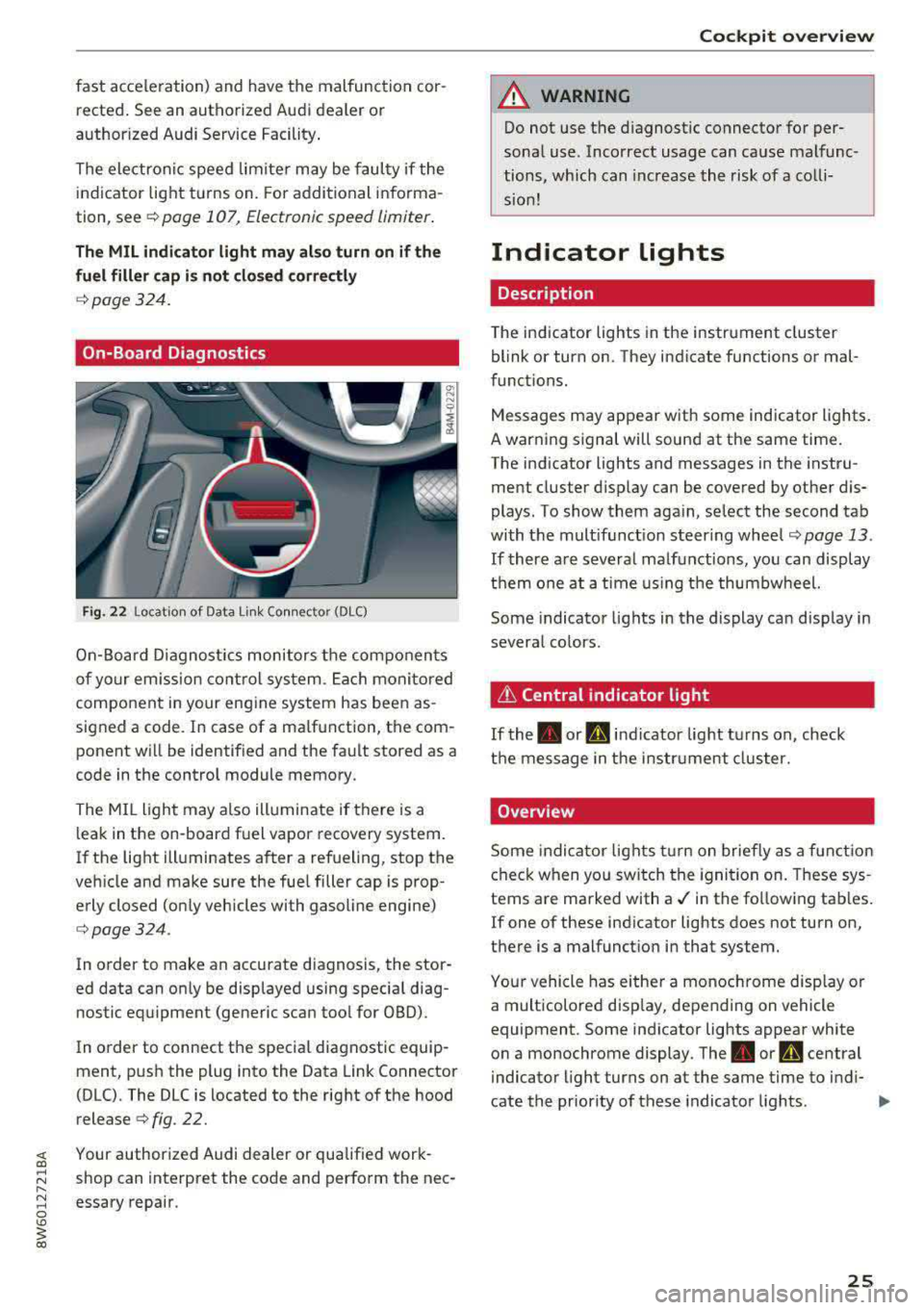
fast acceleration) and have the malfunction corrected. See an authorized Audi dealer or
authorized Audi Service Facility .
The electronic speed limiter may be faulty if the
indicator light turns on. For additional informa
tion, see
c:> page 107, Electronic speed limiter .
The MIL indicator light may also turn on if the
fuel filler cap is not closed correctly
c:>page324.
On-Board Diagnostics
Fig. 22 Location of Data Li nk Con nec tor (DLC )
On-Board Diagnostics monitors the components
of your em ission control system. Each monitored
component in your eng ine system has been as
signed a code. In case of a ma lfunction, the com
ponent will be identified and the fault stored as a
code in the control module memory.
The MI L light may also illuminate if there is a
leak in the on -board fuel vapor recovery system.
If the light illuminates after a refueling, stop the
vehicle and make sure the fuel filler cap is prop erly closed (only vehicles with gasoline engine)
c:>page324 .
In order to make an accurate diagnosis, the stor
ed data can only be displayed using special diag nostic equipment (generic scan tool for OBD) .
In order to connect the specia l diagnostic equip
ment, push the plug into the Data Link Connector
(DLC). The DLC is located to the right of the hood
release
c:> fig. 22.
~ Your authorized Audi dealer or qualif ied work-
;:::: shop can interpret the code and perform the nee-
" ~ essary repair . 0
'° ~ co
Cockpit overview
A WARNING
--
Do not use the diagnostic connector for per
sonal use. Incorrect usage can cause malfunc
tions, which can increase the risk of a colli
sion!
Indicator lights
Description
The indicator lights in the instrument cluster
blink or turn on. They indicate functions or mal
functions.
Messages may appear with some indicator lights.
A warn ing s ignal will sound at the same time.
The indicator lights and messages in the instru
ment cluster display can be covered by other dis
plays. To show them again, select the second tab
with the mult ifunct ion steer ing wheel
c:> page 13 .
If there are several malfunctions, you can display
them one at a time using the thumbwheel.
Some indicator lights in the display can display in
several co lors.
it Central indicator light
If the. or d indicator light turns on, check
the message in the instr ument cluster.
Overview
Some indicator lights turn on briefly as a function
check when you sw itch the ignition on. These sys
tems are marked with
a./ in the fo llowing tab les.
If one of these indicator lights does not turn on,
there is a malfunction in that system.
Your vehicle has either a monochrome display or
a multicolored display, depending on vehicle
equipment. Some indicator lights appear white
on a monochrome display .
The. or Q central
indicator light turns on at the same time to indi-
cate the priority of these indicator lights.
..,.
25
Page 28 of 409
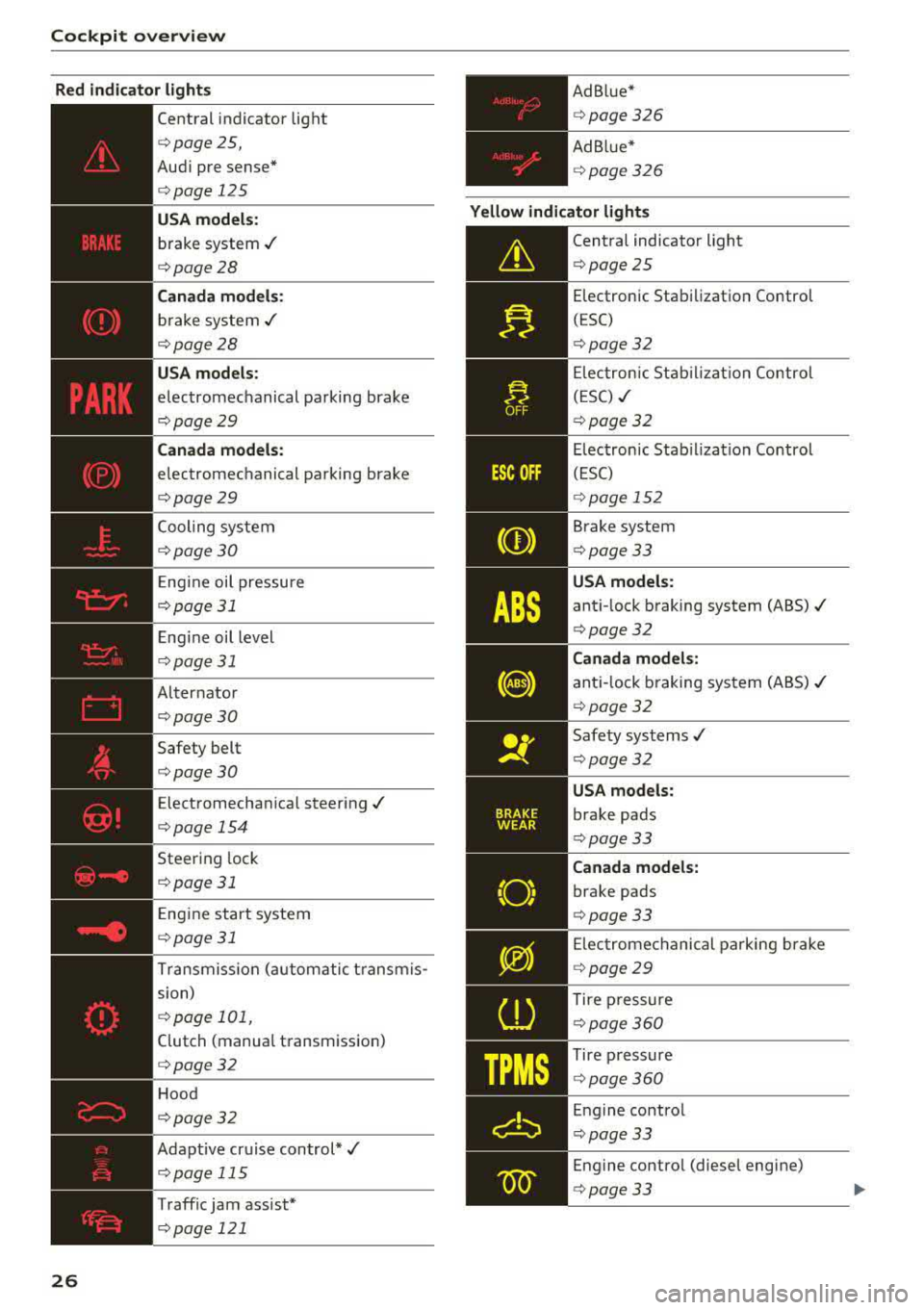
Cockpit over view
Red indicator ligh ts
26
--------------
Central indicator light
¢page 25,
Aud i pre sense*
¢page 125
USA model s:
brake system ./
¢page28
Cana da m od els:
brake system ./
¢page28
USA models :
electromechanical parking brake
¢page29
Canada models:
electromechanical parking brake
¢page29
Cooling system
¢page30
Engine oil pressure
¢page 31
E ngine oil level
¢page 31
Alter nator
¢page30
Safety belt
¢page30
Electromechan ica l steering ./
¢page 154
Steering lock
¢ page 31
Engine start system
¢page 31
Transmiss ion (automatic t ransm is
sion)
¢ page 101,
Clutch (manual transmission)
¢page32
Hood
¢page32
Adapt ive cr uise control*./
¢page 115
Traffic jam assist*
¢page 121 Ad B
lue*
¢ page326
Ad Bl ue*
¢ page 326
Yellow indi cator lights
--------------
Central indicator light
¢page25
Electronic Stabi lization Control
(ESC)
¢ page32
Elec tronic Stab il izat io n Contro l
(ESC)
./
¢ page32
Electronic Stab ilizat ion Control
(ESC)
¢ page 152
Brake system
¢page 33
USA models:
anti- lock braking system (ABS) ./
¢page32
Canad a model s:
ant i-lock braking system (ABS)./
¢ page32
Safety systems ./
¢page32
USA mode ls:
brake pads
¢ page33
Ca nad a model s:
brake pads
¢ page 33
E lec tromechanical parking brake
¢ page29
Tire p ressure
¢page360
Tire pressure
¢ page 360
Engine contro l
¢page 33
Engine contro l (diesel engine)
¢ page 33
Page 29 of 409
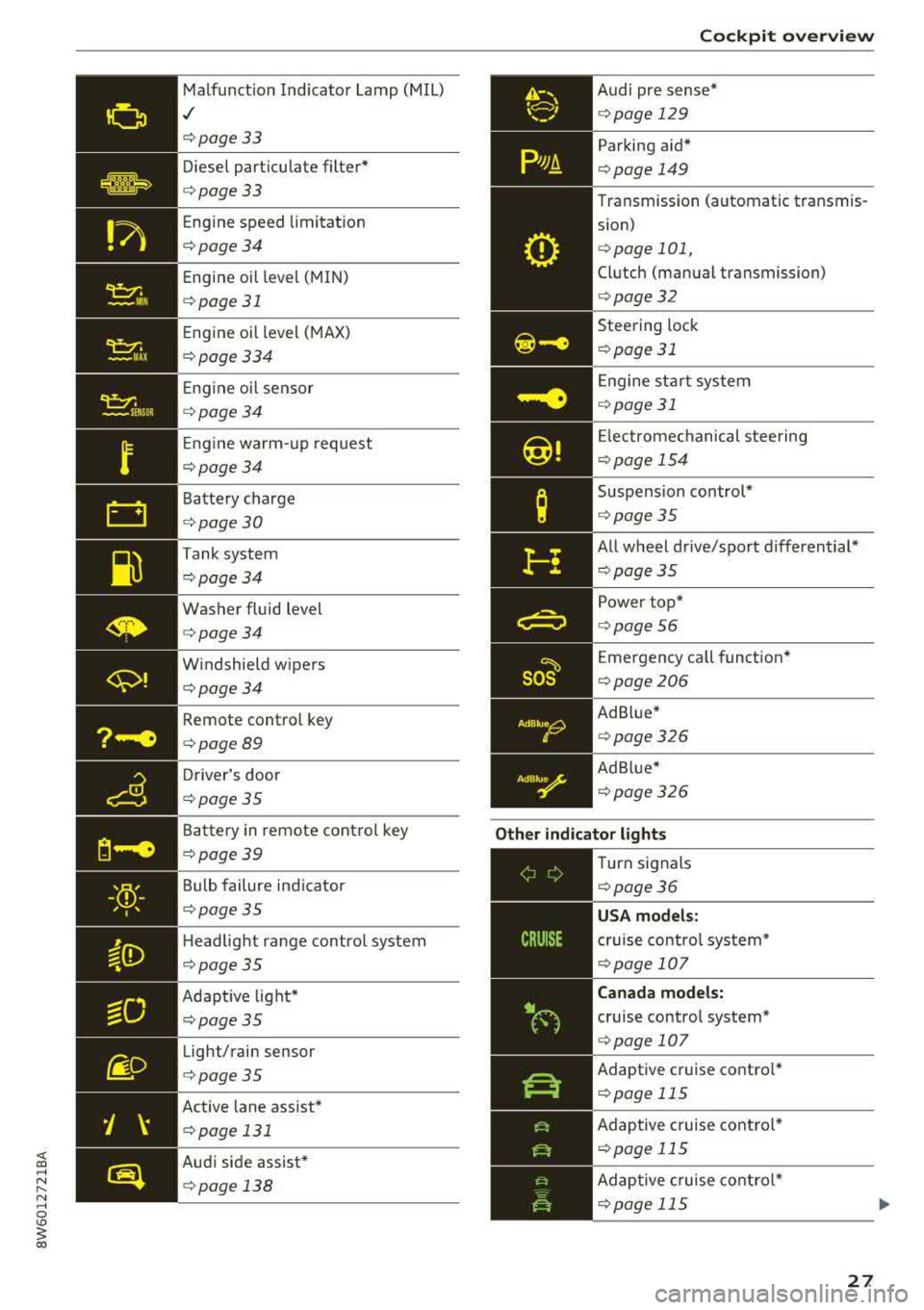
<( a, .... N ,....
N .... 0 \0
3 a,
'
-Yli-, I '
Malfunct ion Indicato r Lamp (MIL)
,/
c:>page 33
Diese l part icu late filter*
c:>page33
Eng ine speed limitat ion
c:> page 34
Eng ine oil level ( MIN)
c:>page 31
Eng ine oil level ( MAX)
c:> page 334
Eng ine oi l sensor
c:> page 34
Eng ine warm- up request
c:>page 34
B attery charge
c:> page 30
Tank system
c:>page34
Washer fluid level
c:> page 34
W indshield w ipers
c:> page 34
Remote control key
c:>page 89
D river's door
c:> page 35
Battery in remote cont rol key
c:>page 39
B ulb failure ind icator
c:>page 35
H eadlight ra nge contro l system
c:> pag e 35
Adapt ive light*
c:> page 35
Light/ rain sensor
c:> page 35
Active lane ass ist *
c:> page 131
Audi side assist*
c:> page 138
so~
Cockpit o verview
Audi pr e se nse *
c:>page 129
Par king aid*
c:> page 149
Transmission (automatic transmis
s ion)
c:> page 101,
Clutch (man ual transmission)
c:> page 32
Steering lock
c:> page 31
En gine st art system
c:> page 31
Electrome chanical stee ring
c:> page 15 4
Suspension control*
c:>page 35
All w heel drive/sport differential*
c:> page 35
Power top*
c:>page 56
Emergency call funct ion "
c:> page 206
Ad B lue*
c:> page 326
Ad Blu e*
c:> page 326
Other indicator lights
--------------
Turn signals
c:> page 36
USA models:
cruise contro l system*
c:> page 107
Canada models:
cruise contro l system*
c:> page 107
Adaptive c ruise contro l*
c:> page 115
Ad aptive cruise contro l*
c:> page 115
Ad aptive cruise cont ro l*
c:> page 115
27
Page 30 of 409
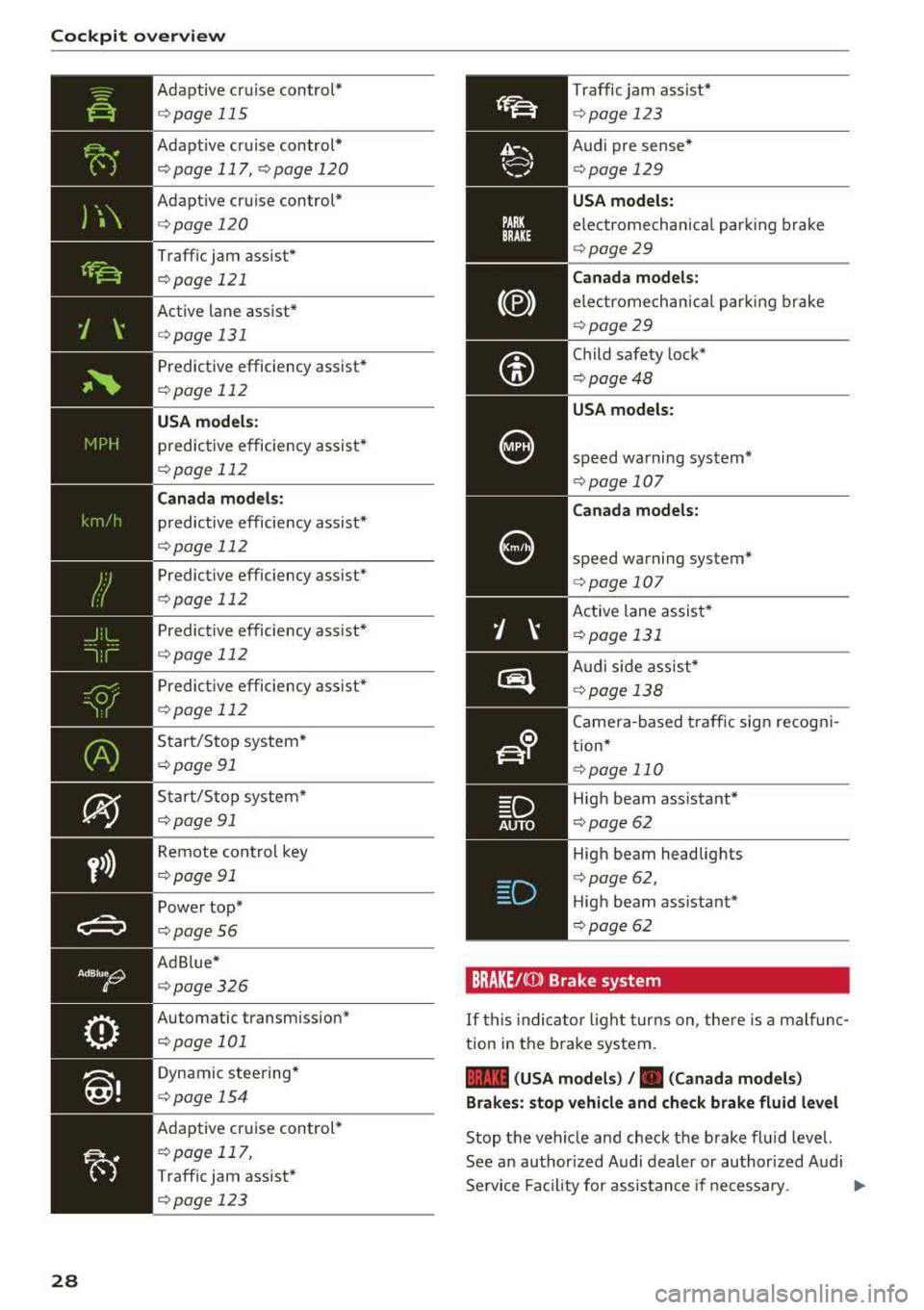
Cockpit over view
y>))
28
Adapt ive cruise control*
¢ page 115
Adapt ive cruise control*
¢ page 117, qpage 120
Adapt ive cruise control*
¢ page 120
Traffic jam assist*
¢page 121
Active lane assist*
¢ page 131
Predictive efficiency assist*
¢page 112
USA models:
predictive efficiency assist*
¢page 112
Canada mod els:
predictive efficie ncy assist*
¢ page 112
Predictive efficiency assist*
¢page 112
Predictive efficiency assist*
~page 112
Predictive efficiency assist*
¢ page 112
Start/S top system *
¢page 91
Start/Stop system*
¢ page 91
Remote cont rol key
¢ page 91
Power top*
¢page56
Ad Blue *
¢page 326
Automatic transm ission*
¢page 101
Dynamic steering*
¢ page 154
Adaptive cr uise control *
¢page 117,
Traffic jam assist*
¢page 123
Traffic jam assist *
¢page 123
Audi pre sense*
¢page 129
USA models:
electromechanical park ing brake
¢ page 29
Canada models:
ele ctromechan ic al par king brake
¢ page 29
Child safe ty lock*
¢ page48
USA models:
speed warning system*
¢page 107
Canada models:
speed warning system*
¢page 107
Active lane assist*
¢ page 131
Audi s ide assist *
qpage 138
Came ra-based traff ic sign re cog ni
tion*
q page 110
High beam ass istant *
¢page 62
High beam headlig hts
¢ page 62,
Hig h beam ass istant*
¢ page 62
BRAKE/( Q)) Brake system
If this indica to r li ght turns on, t he re is a mal func
tion in the brake system.
1111 (USA models ) /. (Canada models )
Brakes : stop vehicle and ch eck brake fluid level
Stop t he veh icle and check t he brake fl uid level.
See a n author ized Audi dealer or au thorized A udi
Se rvice Fa cil ity for assis tance if ne cessa ry.