AUDI A8 2018 User Guide
Manufacturer: AUDI, Model Year: 2018, Model line: A8, Model: AUDI A8 2018Pages: 356, PDF Size: 54.71 MB
Page 11 of 356
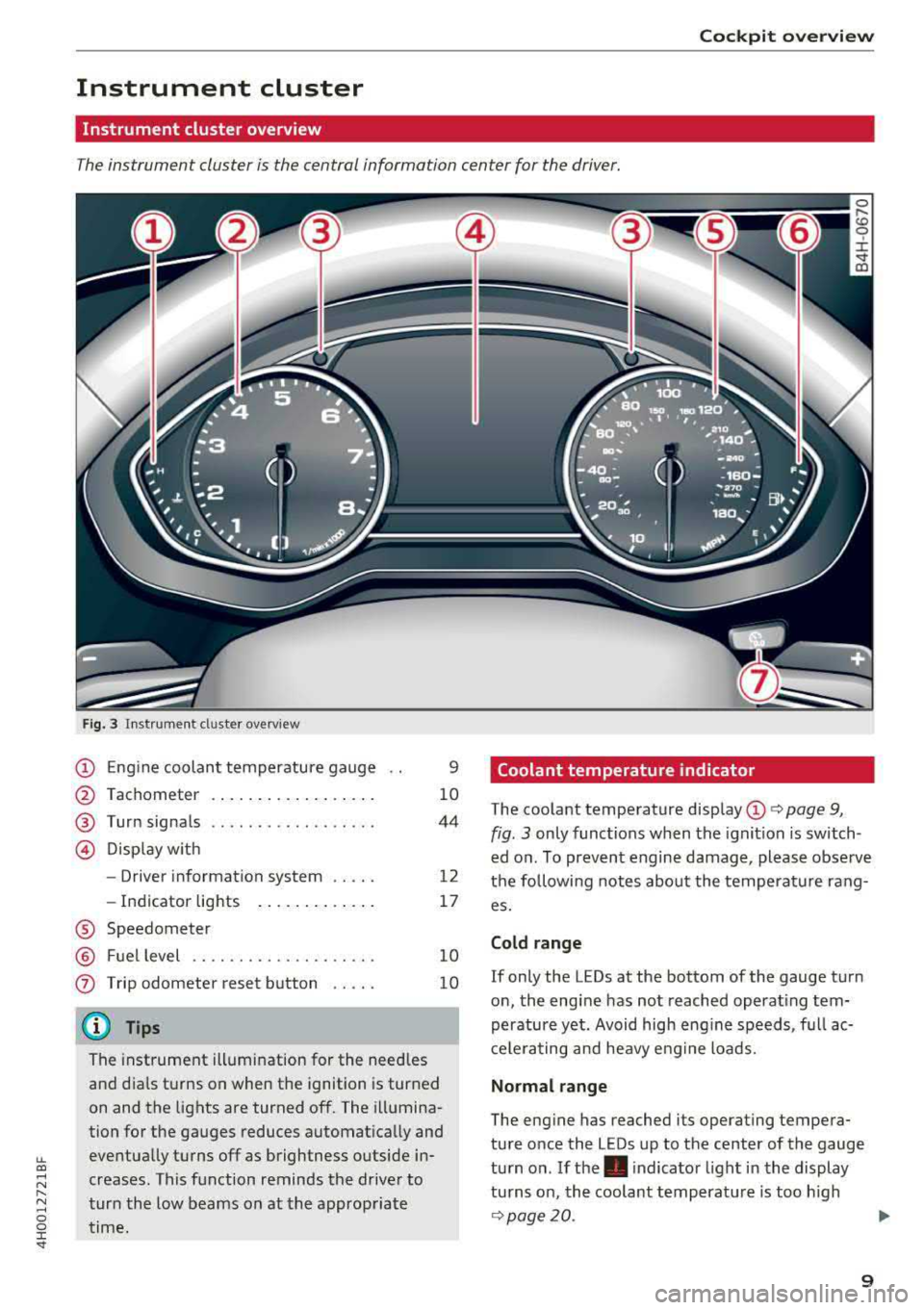
lL t:0 ....
"" ......
"" .... 0 0 :c '
Instrument cluster
Instrument cluster overview
The instrument cluster is the central information center for the driver.
Fig. 3 Instrument cl uster overview
@ Eng ine coolan t temperature gauge
@ Tachometer ... .. ..... ... .. .. .
®
@
Turn signals
D isp lay w ith
- Driver information system .. .. .
- In dicator lights ..... ... .. .. .
® Speedometer
@ Fuel level ................. .. .
(j) Trip odometer reset b utton .. .. .
@ Tips
9
10
44
12
17
1 0
10
The instrument illumination for the need les
and dia ls t urns on when the ignition is turned
on and the lights are turned off. The illumina
tion for the gauges reduces automat ica lly and
eventually turns off as brightness outside in
creases. This function reminds the drive r to
tur n the low beams on at the appropriate
time.
Coolant temperature indicator
The coolant temperature disp lay @ i:> page 9,
fig. 3
only func tions when the ignition is switch
ed o n. To preven t engine damage , please observe
t h e following notes about the temperatu re rang
es.
Cold range
If only the LEDs at the bottom of the gauge turn
o n, the engine has not reached operat ing tem
perature yet. Avoid high eng ine speeds, f ull ac
c e le ra ting and heavy e ng ine loads.
Normal range
The eng ine has reached its operating tempera
ture once the LEDs up to the center of the gauge
tu rn on . If
the . indica tor light i n the display
tu rns on, th e coolant temperat ure is too h igh
c=> page 20.
9
Page 12 of 356

Cockpit overv iew
CD Note
- Auxiliary headlights and other accessories in
front of the cooling-air intake impair the
cooling effect of the coolant. This increases
the r isk of the engine overheat ing during
high outside temperatures and heavy en-
gine load.
- The front spoiler also helps to distr ibute
cooling air correctly wh ile driving. If the
spoiler is damaged, the cooling effect will
be impaired and the risk of the engine over
heating will inc rease. See an a uthorized
A ud i dealer or authorized Audi Service Fa
cility for assistance .
Tachometer
The tachometer displays the engine speed in rev
olutions per minute
(RPM).
You should shift to the next lowest gea r when
the speed is below 1,500 RP M. The beginn ing of
the red zone in the tachometer ind icates the
maximum permissible engine speed fo r all gears
once the engine has been broken in and when it is
warmed up to operating temperature . Before
reaching this zone, you should shift into the next
highest gear, select the D selector lever position,
or remove your foot from the accelerator pedal.
~ Note
The needle in the tachometer @ c:> page 9,
fig. 3 may only be in the red area of the gauge
for a short time or there is a risk of engine damage. The locat ion where the red zone be
gi ns varies depending on the engine.
@ For the sake of the environment
Upshifting early helps you to save fuel and re
duces operating noise.
Fuel level
The display @ only works when the ignition is
sw itched on. If the fuel level drops below 4 gal
(15
L), a red L ED will light up and the Ill indica
tor light will turn on
c:> page 24. The red LED
will blink when the fuel level is very low.
10
The fuel tank capacity of your ve hicle is listed in
the
Techn ical Data section c:> page 334.
CD Note
Neve r drive until the tank is comp letely emp
ty. The irregu lar supply of fuel th at results
from that can cause engine misfires . Uncom
busted fuel w ill then enter the exhaust sys
tem. This can cause overheating and damage
to the catalyt ic converter.
Odometer
Fig. 4 Instru ment cluster: odometer and reset button
Upper odometer
The trip odometer shows the distance driven
s ince it was last reset.
It can be used to measure
short distances.
The trip odometer can be reset to zero by press
ing
the ~ reset button.
Lower odometer
The lower odomete r shows the total distance
that the vehicle has driven.
Malfunction indicator
If there is a malfunction in the instrument clus
ter,
DEF will appear in the trip odometer display.
Have the malfunction corrected as soon as possi
ble.
Page 13 of 356
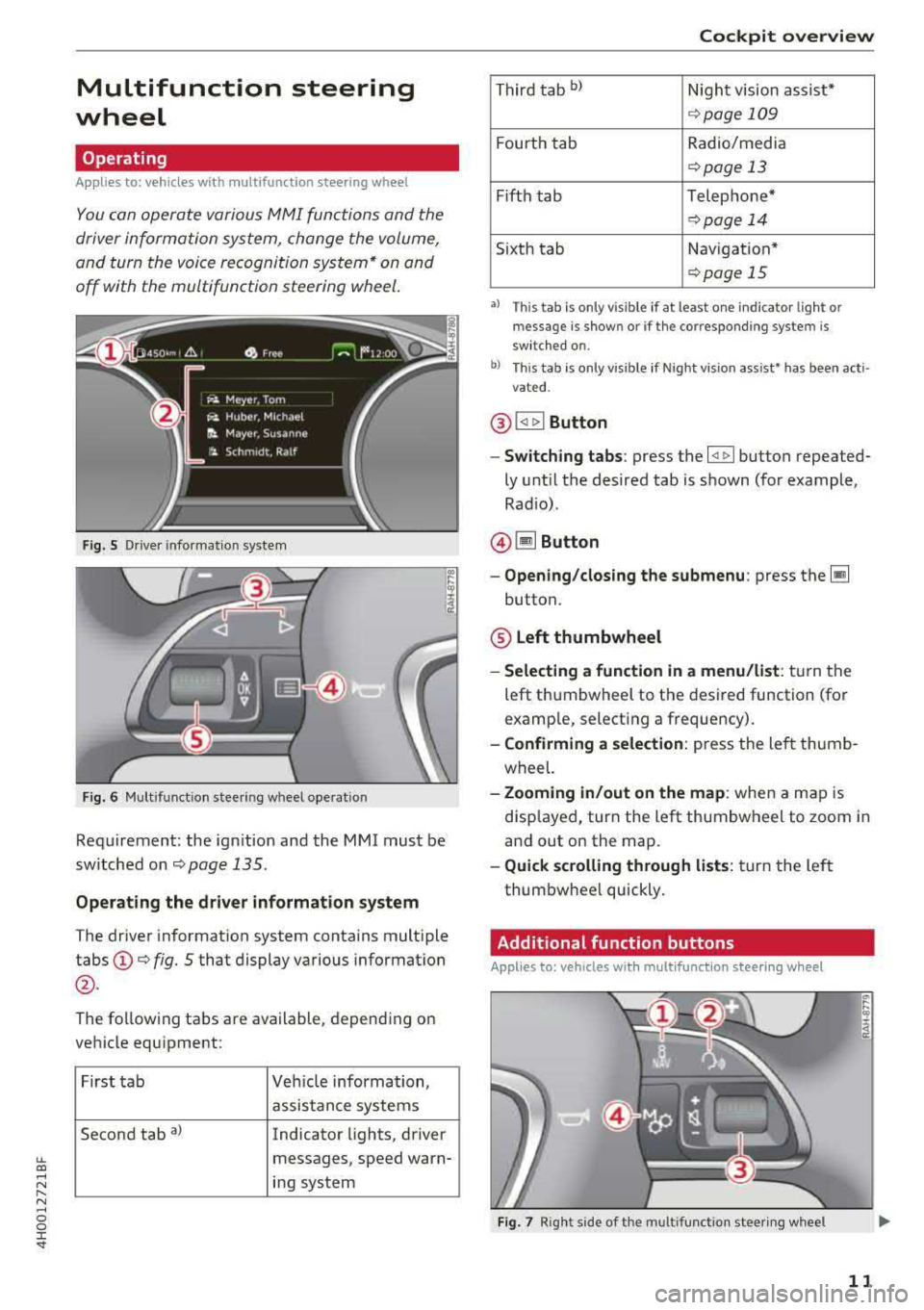
lL t:0 ....
"" ......
"" .... 0 0 :c '
wheel
Operating
A pp lies to: ve hicles with mult ifunction steering wheel
You can opera te various MM I functions and the
driver information sys tem, change the volume,
and turn the voice reco gnition system * on and
off with the multifunction steering wheel.
F ig. 5 Driver info rmat ion sys te m
Fig . 6 M ult ifunct ion steer ing w heel operat ion
Requ irement: the ign it ion and the MMI must be
sw itche d on
<=:>page 135.
Operating the driver information system
The drive r information system contains mult iple
tabs @<=:> fig. 5 that display various informat ion
@ .
The fo llow ing tabs are available, depending on
ve hicle equ ipment:
First ta b Vehicle information,
assis tance systems
Second tab
a) Indicator lights, driver
messages, speed warn-
i n g system
Cockpit overview
T hir d t ab bl Nigh t vision assist*
<=:> page 109
Fourt h tab Radio/media
<=:> page 13
Fifth tab Telephone*
<=:> pag e 14
Sixth tab Navigation *
<=:>page 15
•l Thi s tab is only v is ible if at least o ne in dica tor lig ht or
messa ge is show n or if t he co rr espo nding syste m is
sw it c h ed on .
b) Thi s tab is on ly v is ib le if Night vis io n ass ist• has been act i
vat ed .
@ !<1 t> ! Button
- Switching tabs : press the l<1 1> I button repeated
ly unt il t he desired tab is shown (for example,
Rad io) .
@ lil Button
-Opening /closing the submenu : press the~
button.
® Left thumbwheel
-Selecting a function in a menu/list : tur n the
left t humbwheel to the desired function (for
examp le, select ing a frequency).
- Confirming a selection : press the left thumb
wheel.
- Zooming in/out on the map : when a map is
disp layed, turn the left thumbwheel to zoom i n
and out on the map.
- Quick scrolling through lists : tur n t he le ft
thum bwhee l quickly .
Additional function buttons
Applies to: vehicles wit h mult ifunct ion stee rin g w hee l
Fig. 7 Rig ht s ide of t he mult ifun ctio n stee rin g wheel
11
Page 14 of 356
![AUDI A8 2018 User Guide Cockpit overv iew
(D G!J Button
- Repeating th e la st na vig ation prom pt :
press
the
[J] button.
- Changing the voice guidance volume : turn the
right thumbwhee l up o r down dur in AUDI A8 2018 User Guide Cockpit overv iew
(D G!J Button
- Repeating th e la st na vig ation prom pt :
press
the
[J] button.
- Changing the voice guidance volume : turn the
right thumbwhee l up o r down dur in](/img/6/57608/w960_57608-13.png)
Cockpit overv iew
(D G!J Button
- Repeating th e la st na vig ation prom pt :
press
the
[J] button.
- Changing the voice guidance volume : turn the
right thumbwhee l up o r down dur ing vo ice
guidance.
@ 51 Button
- Switching the voi ce reco gnition syste m* on :
press the 5J button briefly on the multifun c
tion s teer ing whee l. Say the desired command
after the
Beep.
- Switc hing th e voice re cogniti on sys tem * off :
press and hold the 51 butto n. Or : say the com
mand
Cancel.
For mo re information abo ut the vo ice recog nition
system, see
¢ page 142.
@ Right thumbwheel
You can adjust the vo lume of an audio source or a
system message (for example, from the voice recognit ion system*) when the sound is playing.
- In crea sin g or d ecreasing the volume : turn the
right thumbwhee l up or down .
-Mut ing o r pausing : turn the right thumbwheel
down.
Or : press the right thumbwheel.
-Un mut ing o r resum ing : turn the right thumb
whee l up .
Or: press the right thumbwheel.
© Manua l shift ing
See q page 86.
Driver information
system
On-board computer
F ig . 8 Instrument cluster: fuel consumpt ion d isplay
12
You can call up the fo llowing info rmat ion in the
on-board computer:
- Da te
- Dr iv ing t ime from the short-te rm memory
-Average consumption from the short -term
memory
- Average speed from the short-term memory
- Distance driven from the short-term memory
- Current fuel consumption
- Short-term memory overv iew
- Long -te rm memory overv iew
The short-term memory collects drivi ng informa
tion from the time the ignition is switched on un
ti l it is switched off . If you continue driving with
i n two hours after switch ing the ignit ion off, the
new values are included when ca lculating the cur
rent trip information.
Un like the sho rt -term memory, the long-term
memory is not erased automatically. You can se
l ect the time period for evaluating trip informa
tion yourself .
Fuel consumption
The current f uel consumption can be shown us
i ng a bar graph ¢
fig. 8. The average consump
tion stored in the short-term memory is also d is
played. If the bar is green, your vehicle is sav ing
fuel through one of the following functions :
-Rec uperation : electrical energy can be stored in
the vehicle battery when the vehicle is coast ing
or driving down hill. T he bar will move toward
0.
-Cy linder on demand system*: the engine auto
matically switches four cylinders (4 .0L TFSI) or
six cylinders (6.3L FSI) off when lower power
output is required and other conditions are
met. Th is change is not noticeable to the pas
sengers . The cylinders w ill switch on aga in
when higher power output is needed .
Page 15 of 356

lL t:0 ....
"' " "' .... 0 0 :c '
Applies to: ve hicles with effic ie n cy program
Fig. 9 Instrument cluster : en ergy consumers
Fig. 10 Inst rument cluster: economy t ip
The efficiency program can help you to use less
fuel. It shows other consumers that are us ing
fuel and economy tips give advice on how to drive
efficiently. The efficiency prog ram receives dis
tance and cons umption data from the on-board
computer.
To disp lay the efficiency program, open the
Vehi
cl e fun cti ons
menu and se lect the Efficien cy pr o
gram
menu item .
Other consum ers
The Energ y con sum ers view lists other equip
ment that is currently affecting fuel consump
tion. The display shows up to three other equip
ment items
@ c:::> fig. 9. The equipment using the
most power is listed first. If more than three
items using power are sw itched on, the equip
ment that is currently using the most power is
displayed.
A gauge @also shows the current total con
sumpt ion of all other consumers.
Coc kpit o verview
E conom y tips
In certain situations, economy tips appear auto
matically for a short time in the efficiency pro
gram
c:::> fig. 10 . If you follow these economy tips,
yo u can reduce your vehicle's fuel consumption.
T o turn an economy tip off immediately after it
appea rs, press any button on the mu ltifunction
steering wheel.
(D Tips
- If
you erase the data in the eff icien cy pro
gram, the va lues in the on-board computer
w ill also be reset.
- Once yo u have turned an economy tip off, it
will only appear again after you turn the ig
nition on again.
- T he economy tips are not disp layed in
every
instance, but rather in interva ls over a peri
od of time .
Radio
Applies to: vehicles wit h mult ifu nction stee rin g w hee l
Fig . 11 Radio me nu
Requirement: radio mode must be started
c:::> page 178 and the radio/media tab must be
displayed.
.,. Press the ~ button on the multifunction steer
ing wheel.
- Sele cting the fr equenc y band : select and con
fi rm a frequency band.
- Select ing a sta tion from th e statio n list: select
and confirm a radio station.
- Sel ect ing a stat ion fr om th e pre set s l is t : select
and confirm
Pre sets and then select a radio sta
tion .
13
Page 16 of 356

Cockpit overv iew
Media
App lies to: vehicles w ith mu ltifunction steering wheel
Fig. 12 Media men u
Requirement: a media drive must conta in audio/
video files
Q page 181 and the radio/media tab
must be displayed .
• Playing an audio /video file : select and confirm
a f ile.
• Pau sing /continui ng p layb ack: Press the right
thumbwheel. To resume playback, press the right thumbwhee l again.
• Re starting playba ck of an audio file : select the
file that is curre ntly playing, if necessary. Press
the left thumbwheel.
The fo llow ing funct ions are available when you
p ress the
Iii bu tton:
-S electing a source : select and confirm a source
such as the
Jukebo x.
-Sele cting a radio station using the sour ce l ist :
select and confirm a frequency band and then
select a station from the station list.
Telephone
A pp lies to: vehicles with multifunction steering wheel and
telep hone
Fig . 1 3 Telepho ne menu
14
Requirement: a ce ll phone must be connected to
the
MMI Q poge 147 and the telephone tab
must be d isp layed
Q fig . 13.
"'Press the ~ button on the mu ltifunction steer
ing wheel.
-Calling a conta ct in the dire ctory : select and
confirm
Dir ector y. Select and confirm a con
tact.
- Calling a conta ct in a call li st : select and con
firm
Dialed number s, Mi ssed call s or A ccept ed
c alls
Select and confirm a contact .
Directory contacts : the drive r information sys
tem on ly disp lays directory contacts t hat have a
phone number stored .
If several phone numbers
are stored with a contact, the list o f stored num
bers is displayed first when the entry is selected .
For more information about the displayed sym
bo ls, refer to
Q page 152 .
Caller information : the name, phone number or
Unknown appears in the driver information sys
tem display depend ing on if the ca ller has been
stored in the directory and if the phone number
has been transm itted.
- Accepting a call : press the left thumbwheel
when there is an incoming ca ll.
-Ig noring a call : select and confirm Decline
when there is an incoming ca ll.
-Ending a phone call : select and confirm End
call.
Functions during a phone call
-M aking an additional phone call* : select and
confirm
Ho ld >~but ton > Direct ory or an en
try in one of the call Lists.
-Acc epting an in coming call when th ere is an
a ct ive call and a call on hold :
select and con
firm
Replace . The active call is replaced with
the incoming call.
Additional funct ions :
Mute *:
if you se lect and confirm this function,
the o ther pe rson on the phone cannot hea r yo u.
You can he ar the other person.
Holding /res uming a call : you can put a current
ca ll on hold and res ume a ca ll.
.,.
Page 17 of 356

lL t:0 ....
'"" " '"" .... 0 0 :c '
calls at the same time. One of the calls will be on hold.
End call ends the active phone call. A call
that was placed on hold stays on hold and can be
taken off hold with
Resume.
Conference*:
a call on hold and up to five active
parties (depending on the network) can be added
to a conference call. To make an additional call,
put all participants in the current conference call
on hold using
Hold . If you press the~ button,
you can make an additional calls from the direc
tory or one of the call lists .
Resume takes all par
ties off hold.
@ Tips
- The telephone functions can only be con
trolled with the multifunction steering
wheel if the telephone equipment was in
stalled
at the factory.
-The telephone and call options depend on
the cell phone service provider and the cell
phone . You can obtain more information
from your cell phone service provider.
- The call options depend on the cell phone
and service provider. You can obtain more
information from your cell phone service
provider.
- The
Call waiting function must be activated
in your cell phone and in the
MMI to be
alerted when there is an incoming call dur
ing an active call.
Navigation
Applies to: vehicles with multifunction steering wheel and
nav igation system
Fig. 14 Lane d ispl ay
Cockpit overview
Fig. 15 Turn display
Requirement: a destination or a route plan must
be entered
¢ page 166, route guidance must be
started
c> page 171 and the navigation tab must
be displayed.
Depending on the vehicle equipment, the active
route guidance will be displayed in the street
view* in the driver information system:
(D Total mileage to the destination or stopover
@ Displaying an expressway, highway or main
road as preparation for an upcoming change
in direction
@ Distance to the next maneuver
@ The name of the expressway, highway or
main road onto which you will be turning
® Additional information (on-board computer)
@ Calculated arrival time
0 A bar graph appears when a direction arrow
is displayed . The fewer bars are shown, the
shorter the distance is until the turn.
@ Direction arrow for the upcoming maneuver
® Current vehicle position
The following functions are also available when route guidance is active :
-Repeating the last navigation prompt: press
the
QJ button.
- Changing the voice guidance volume: turn the
right thumbwheel up or down during voice
guidance.
- Selecting Street view/Arrow view: press the §]
button and select and confirm Street view or
Arrow view.
If you have not started route guidance, a com
pass will display in the navigation tab.
15
Page 18 of 356
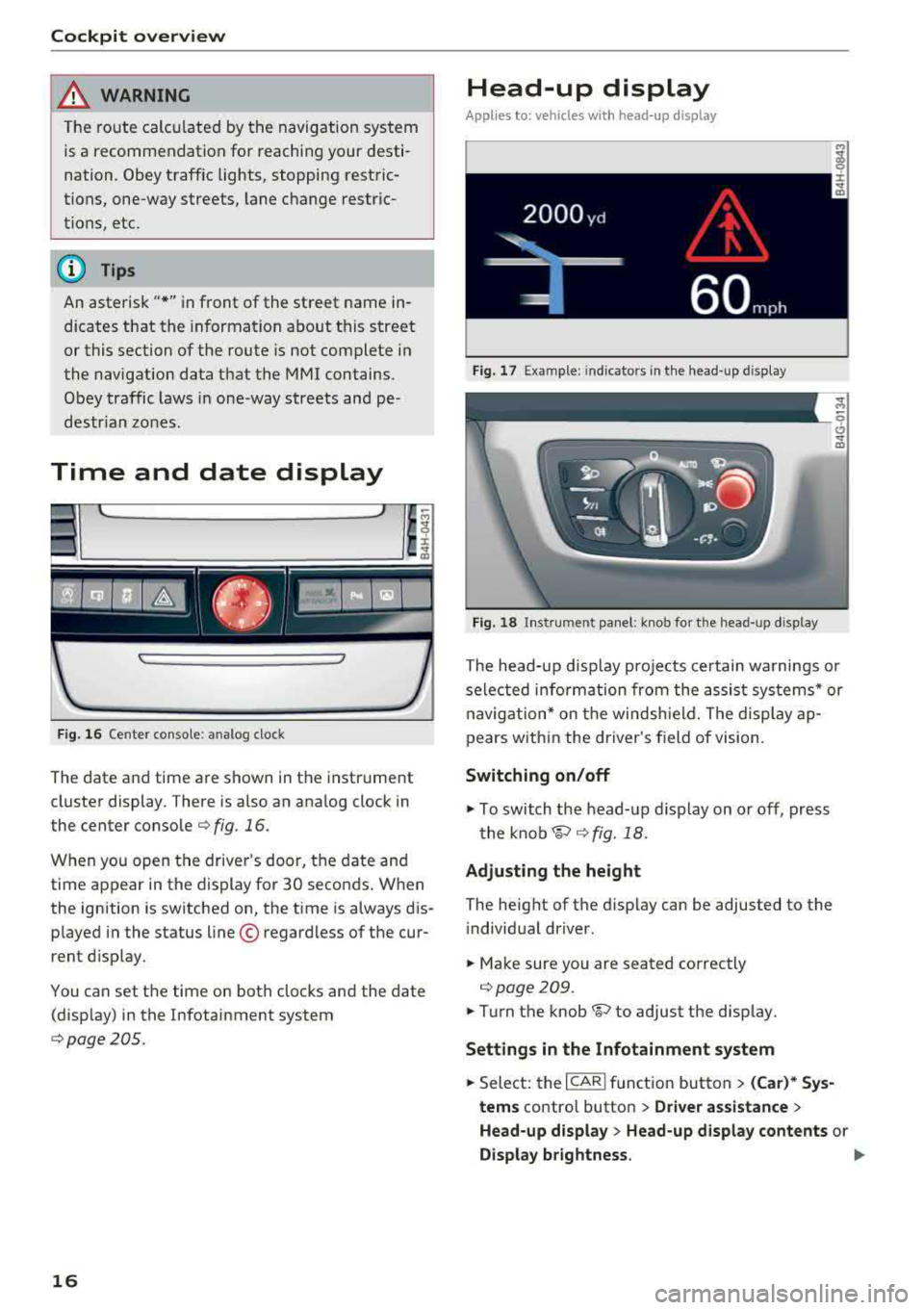
Cockpit overv iew
~ WARNING
The ro ute calcu lated by the navigation system
is a recommendation for reaching your desti
nation. Obey traffic lights, stopping restric
tions, one-way streets, lane change restric
tions, etc.
@ Tips
An asterisk" *" in front of the street name in
dicates that the information about this street
or this section of the route is not complete in
the navigation data that the MMI contains.
Obey traffic laws in one-way streets and pe
destr ian zones.
Time and date display
F ig . 16 Center console: analog clock
The date and time a re shown in the instrument
cluster display . There is also an ana log clock in
the center conso le
¢ fig. 16.
When you open the drive r's door, the date and
time appear in the display for 30 seconds . When
the ignition is switched on, the time is a lways dis
played in the status line © regardless of the cur
rent d isplay.
You can set the time on both clocks and the date (disp lay) in the Infotainment system
¢page 205.
16
Head-up display
Applies to: vehicles wi th head-up display
Fig. 17 Example: indicators in the head-up display
Fig. 18 In strument panel: knob for the head-up display
The head-up disp lay pro jects certain wa rnings or
selected information from the assist sys tems* or
navig ation* on the windsh ield. The display ap
pears w ith in the driver's field of vision.
Switching on /off
.,. To switch the head-up display on or off, press
t he
knob~ ¢ fig. 18.
Adjusting the height
The height of the d is play can be adjusted to the
i ndivid ual driver .
.,. Make sure you are seated correctly
¢page 209.
.,. Turn the knob~ to adjust the d isplay.
Setting s in the Infotainment system
.,. Select: the I CARI function button > (Car)* Sy s
tem s
contro l button > Driver a ssistance >
He ad-up display > Head-up displ ay content s or
Display br ightness . ..,_
Page 19 of 356
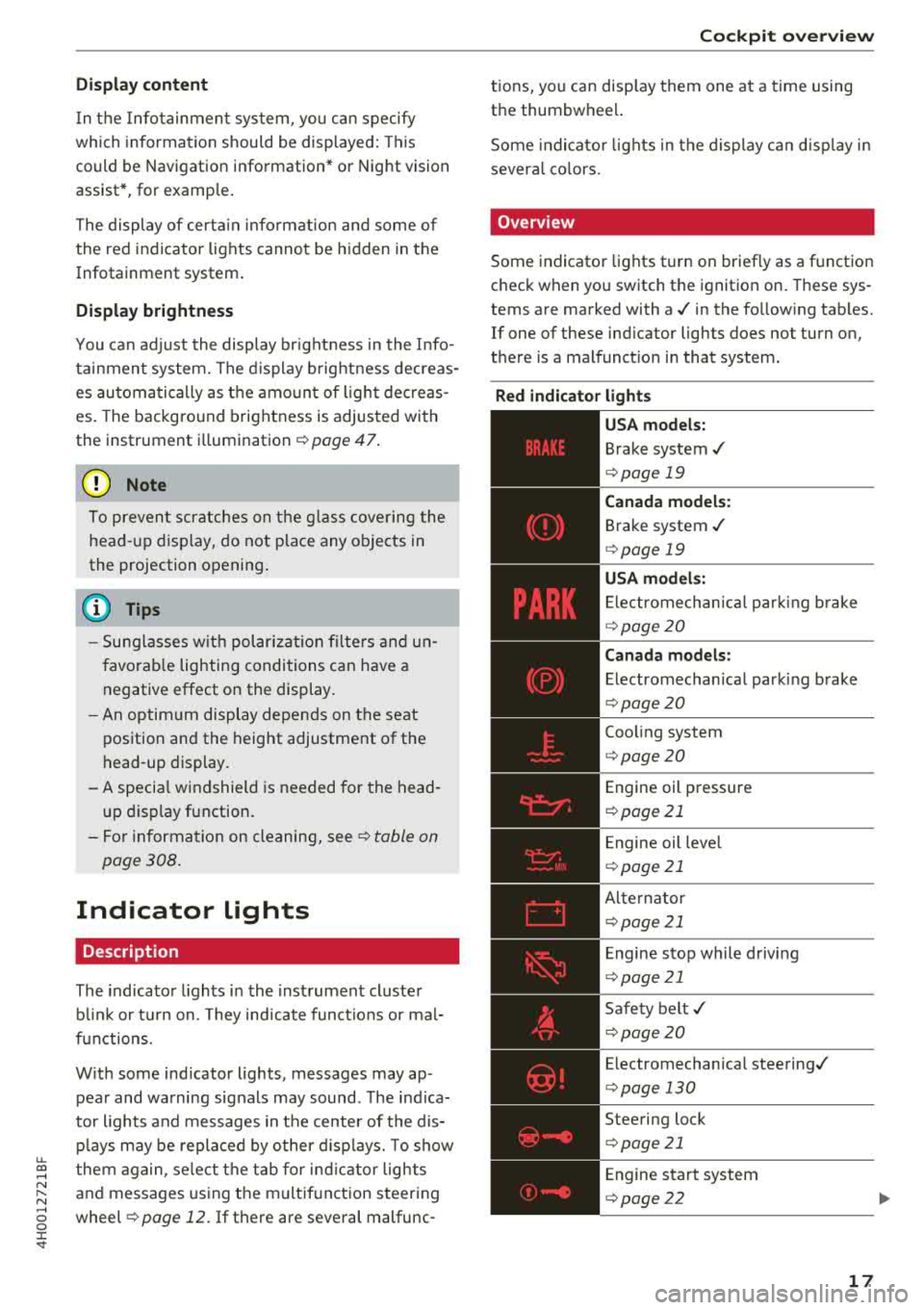
Display content
In t he Info tainment system, yo u can specify
which informa tion should be displayed: This
could be Navigation information* or Nig ht vision
assist *, for examp le.
The display of certa in inf ormat ion and some of
the red indicator lights cannot be h idden in the
I nfotainment system .
Display brightness
You can adjust the display br ight ness in the Info
tainment system. The display b rig htn ess decreas
es au toma tically as the amo un t of ligh t dec reas
es. The backgro und brightness is adjusted with
the instrument
i ll umination ¢ page 47.
@ Note
To preven t scratches on t he g lass cove ring the
head -up d isp lay, do not place any obje cts in
the projection opening .
(D Tips
-Su ng lasses w it h polar izat ion fi lte rs a nd un
favorab le lighting conditions can have a
negative effect on the display.
- An optim um display depends on the seat
position and the height adjustment of the
head -up display .
- A specia l windshield is needed for the head
u p disp lay function.
- Fo r informa tion on cleaning,
see¢ table on
page 308.
Indicator lights
Description
The indicato r lights in the inst rument cluste r
b lin k or t urn on. They ind icate funct ions or mal
f u nctions.
W ith some ind icator lights, messages may ap
pear and wa rning signals may sound . The ind ica
tor lights and messages in the center of the dis p lays may be replaced by other d isplays. To show
u.
~ them again, se lect the tab for ind icator lights
N ~ and messages using the multif unction steering
...... g wheel ¢ page 12. If there are several malfunc -
:c '
tions, you can disp lay them one at a time using
the thumbwheel.
Some indicato r lights in the display ca n disp lay in
severa l co lors.
Overview
Some indicator lights turn on brief ly as a function
check when you switch the ignition on . These sys
tems are marked with a./ in the fo llow ing tab les.
If one of these ind icator lights does not turn on,
there is a malfunct io n in that system.
Red indicator light s
-------------
US A models:
Brake system./
¢ page 19
Canada model s:
Brake system ./
¢ page 19
USA models:
Electromechan ica l park ing b rake
¢ pag e 20
Canada models:
Electromechan ical parki ng brake
¢ page 20
Coo ling system
¢ page 20
Engine oil pressure
¢ page 21
Engine oil leve l
¢ page 21
Alte rnator
¢ page 21
E ngine stop while driv ing
¢ page 21
Safety belt ./
¢ page 20
Electromechanical steering./
¢ page 130
Steering lock
¢ page 21
Engine start system
¢ page 2 2
17
Page 20 of 356
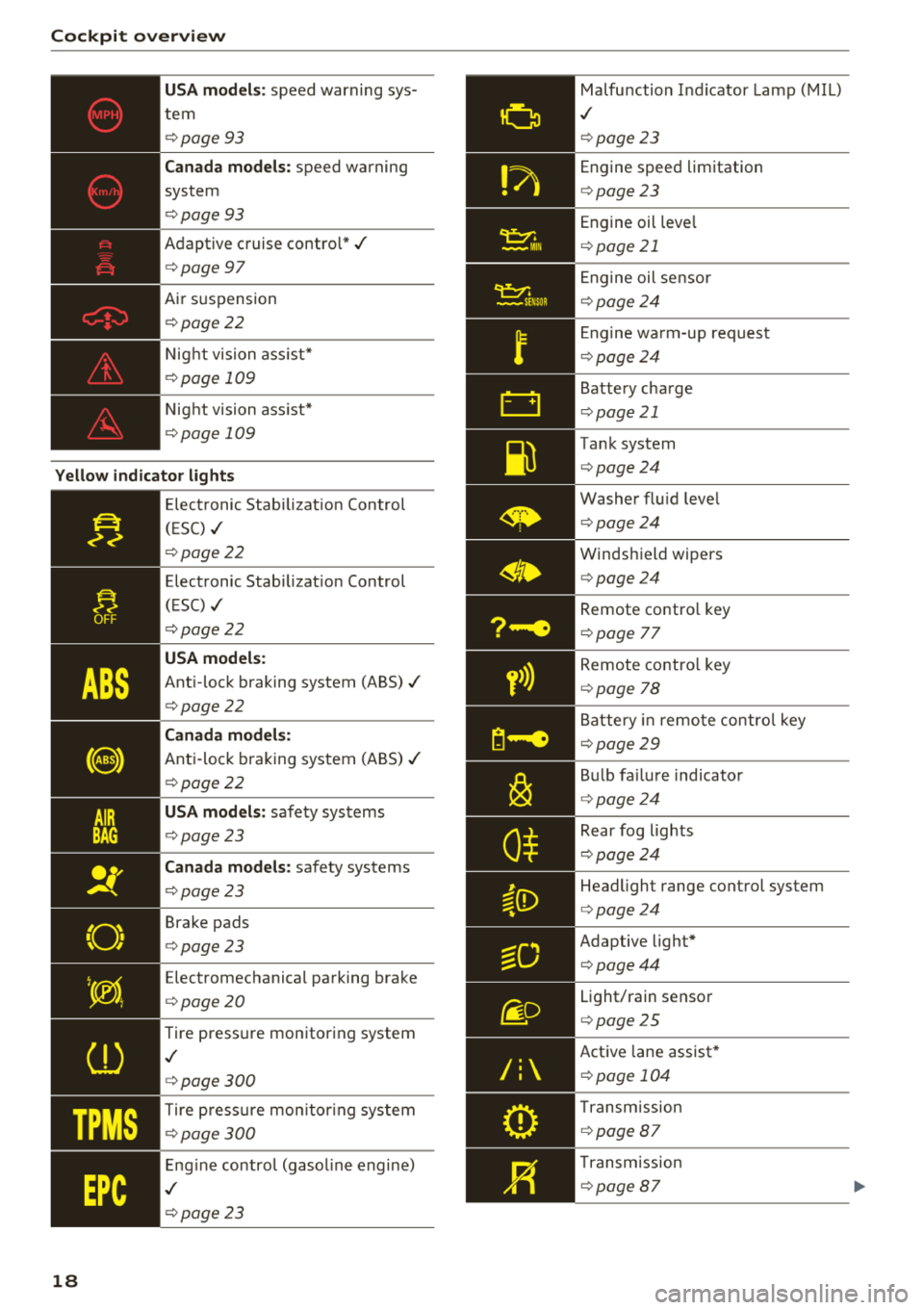
Cockpit overv ie w
USA mod els : speed warning sys
tem
¢ page 93
Ca nad a models: speed warning
system
¢ page93
Adaptive cruise contro l*./
¢ page 97
Air s uspension
¢ page22
Night vision ass ist*
¢ page 109
Night vision ass ist*
¢ page 109
Yello w indic ator light s
18
-------------Elect ronic Stab ilizat ion Control
( E SC)
./
¢ page 22
Electronic Stabilizat ion Control
(ESC)
./
¢ page22
USA models:
Ant i-lock braking system (ABS)./
¢page22
Canada mod els:
Anti -loc k braking system (ABS) ./
¢ page22
USA mod els: safety systems
¢ page23
Ca nad a models: safety systems
¢ page23
Brake pads
¢ page23
Electromechanical parking brake
¢ page20
Tire pressure monitoring system
.I
¢page300
Tire p ress ure mon itor ing system
¢ page 300
Eng ine control (gasol ine engine)
.I
¢ page23
Malfunction Indicator Lamp (MIL)
.I
¢page23
Engine speed limitation
¢ page23
Engine oil leve l
¢page 21
Engine oil sensor
¢page24
Engine wa rm-up request
¢ page24
Battery charge
¢page 21
Tank system
¢page24
Washer flu id leve l
¢page24
Windshield wipers
¢page24
Remote contro l key
¢ page 77
Remote contro l key
¢ page 78
Battery in remote contro l key
¢page29
Bu lb fa ilu re indicator
¢ page24
Rear fog lights
¢page24
Headlight range control system
¢page24
Adaptive light*
¢page44
Light/rain sensor
¢page 25
Active lane assist *
¢page 104
Transm ission
¢ page 87
Transm ission
¢page 87