change time AUDI TT COUPE 2017 Owners Manual
[x] Cancel search | Manufacturer: AUDI, Model Year: 2017, Model line: TT COUPE, Model: AUDI TT COUPE 2017Pages: 322, PDF Size: 79.73 MB
Page 22 of 322

Drive r inf orm ati on sy stem
- If your vehicle is stationary or if you are driv
ing at very low speeds, the temperature dis
played may be s light ly higher than the ac
tual temperature outside due to the heat
radiating from the engine.
- At temperatures below 41 °F (+S
0
(), a
snowflake symbol appears in front of the
temperature display¢,&.
Multifunction steering
wheel plus
Operating
A pp les to: ve hicles w ith multifunctio n steering wheel p lus
The Multifunction steering wheel plus* hos 14
buttons. You con use them to operate the driver
information system and the MMI functions ,
change the volume and switch the voice recogni
tion system* on and off.
Fig . 7 Infotainment system display
Fig . 8 Mult ifunc tion steering whee l, left side
Req uirement: the ignition must be switched on.
The driver information system contains mult iple
tabs
(D that display various informat ion @.
The follow ing tabs are available, depending on
veh icle equipment :
20
First tab Vehicle
Second Warnings
tab
a)
Third tab Radio c::> page 150
Media c::>page 155
Fourth tab Telephone*¢ page 114
Fifth tab Navigation
* c::> page 135
Map* c::> page 143
Sixth tab b) Sound¢ page 17 4
Audi connect*¢ page 126
Settings c::> page 174
a) This tab is only visible if at le ast one indicat or light or
message is shown or
if t h e correspond ing system is
switched on.
b) The contents of the tab de pend on the menu that was
used last.
@ Button ~
-Swit ch ing tab s: p ress the l<1 1>I bu tto n to the
left/right (for example, radio).
@ !VIEWI button
S witching th e view : press the !VIEWI button to
switch from the classic v iew
c::> page 19, fig. 5 to
the e nhanced view
c::>page 19, fig. 6.
@button ~
Returning to funct ions at higher levels
@ 121 and 19 contr ol butt ons
Opening/closing the selection menu or options
menu
c::> page 21.
(J) Left thumbwheel
-Sele cting a function in a m enu /list : turn the
left thumbwheel to the des ired function in a
menu or list (such as se lecting a station, Lap
times*) .
-Co nfirming a selection : press the left thumb
wheel (for example, confirm the station).
-Zoomin g in /out on th e map : when a map is
disp layed, turn the le ft thumbwheel up/down
to zoom in/o ut on the map.
Page 29 of 322
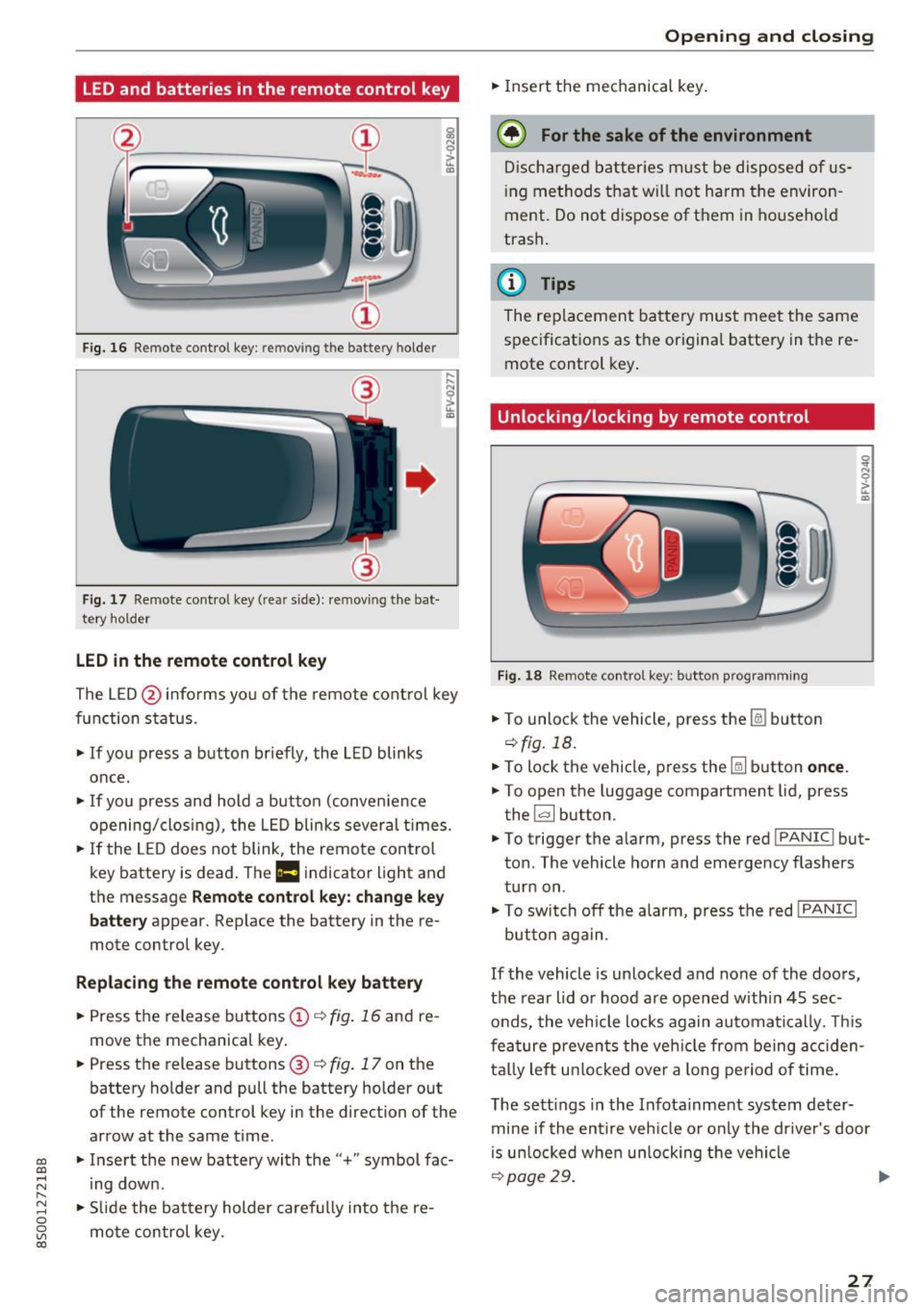
LED and batteries in the remote control key
Fig. 1 6 Rem ot e con trol key : rem ovin g the ba ttery hol der
Fi g. 17 Re mote con trol key ( rea r side) : rem ovin g the bat
te ry ho ld er
LED in the remote control key
! a,
... ... N
~ ... a,
The L ED @ in fo rms you of the remote cont ro l key
function s tatus .
• If you press a button br iefly , the L ED blinks
once .
• If you press and hold a but ton (conve nience
opening/closi ng) , the L ED blinks sever al times .
"" If the LED does not blink, the remo te con trol
key battery is dead . The
Ill indicator light and
t h e message
Remote control key: change key
battery
appear. Replace the battery in the re
mote control key.
Replacing the remote control key battery
• Press t he release bu ttons © q fig. 16 and re
move t he mechanical key .
• Press t he r elease buttons @
q fig. 17 on the
batte ry holder and pull the battery holder out
of the remote control key in the direction of the arrow at the same time .
~ • Inse rt the new battery with the "+ " symbol fac-
;:::: ing down.
" 8 "" Slide the bat tery holder carefully i nto t he re-
~ mo te con trol key. co
Open ing and closing
• Insert t he mechanical key .
@) For the sake of the environment
Disc har ged batt er ies m ust be dispo se d of us
ing m ethod s tha t w ill not harm t he environ
ment. Do not d ispose o f them in ho useho ld
trash .
@ Tips
The re placeme nt ba tte ry mus t mee t the same
s p ec ificat io ns as t he origi nal batte ry in the re
mote control key .
Unlocking/locking by remote control
Fig . 18 Remote con tro l ke y: butto n prog ra m ming
• To unlo ck the veh icle , press t he Ii bu tton
q fig. 18.
• To lock the vehicle, press the
[ml button once .
.. To open the luggage compartment lid, press
the ~ button.
• To trigge r the a larm , press the red
I PANIC ! but
ton . The vehicle horn and emerge ncy flashers
tur n on .
• To sw itch off the al arm, press the red
! PANIC I
button again .
If the vehicle is un locked and none of the doors ,
the rear lid o r hoo d are open ed withi n 45 sec
onds, the vehicle locks again automa tica lly. Thi s
f ea tu re p reven ts the ve hicle from being accid en
ta lly le ft unl ocke d over a long pe riod of time .
T he se tt ings in the Infota inme nt system de ter
mine if the entire veh icle o r on ly the dr ive r's door
i s u nloc ked whe n un loc king the ve hicl e
qp age29. ..,..
27
Page 36 of 322
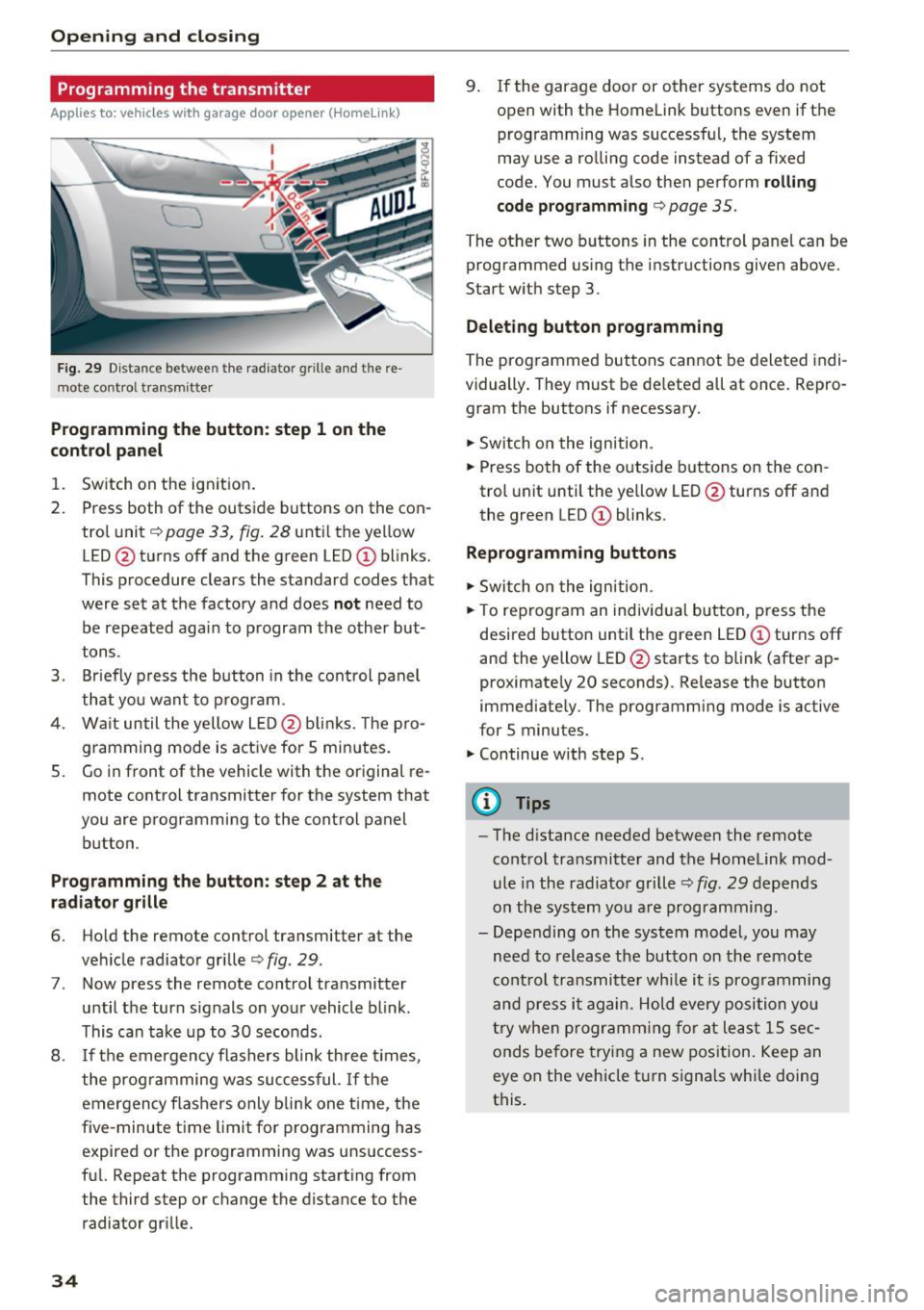
Opening and closing
Programming the transmitter
Applies to: vehicles with garage door opener (Homelink)
Fig. 29 Distance between t he rad iator grille and the re
mote control transmitter
Programming the button : step 1 on the
control panel
1. Switch on the ignit ion.
2. Press both of the outside buttons on the con
trol unit¢
page 33, fig. 28 until the yellow
LED @turns off and the green LED@ blinks.
This procedure clears the standard codes that
were set at the factory and does
not need to
be repeated again to program the other but
tons.
3. Briefly press the button in the control panel
that you want to program.
4. Wait until the yellow LED@blinks. The pro
gramming mode is active for 5 minutes.
5. Go in front of the vehicle with the original re
mote control transmitter for the system that
you are programming to the control panel
button.
Programming the button: step 2 at the
radiator grille
6. Ho ld the remote control transmitter at the
vehicle radiator grille¢
fig. 29.
7. Now press the remote control transmitter
until the turn signals on your vehicle blink.
This can take up to 30 seconds.
8. If the emergency flashers blink three times,
the programming was successful.
If the
emergency flashers only b link one t ime, the
five-minute time limit for programming has
expired or the programming was unsuccess
ful. Repeat the programming starting from
the third step or change the distance to the
radiator grille.
34
9. If the garage door or other systems do not
open with the Homelink buttons even if the
programming was successfu l, the system
may use a rolling code instead of a fixed
code. You must also then perform
rolling
code programming
c:, page 35.
The other two buttons in the control panel can be
programmed using the instructions given above.
Start with step 3.
Deleting button programming
The programmed buttons cannot be deleted indi
vidually. They must be deleted all at once. Repro
gram the buttons if necessary.
.,.. Switch on the ign ition.
.,.. Press both of the outside buttons on the con
trol unit until the yellow LED @turns off and
the green LED(!) blinks .
Reprogramm ing buttons
.,.. Switch on the ignition .
.,.. To reprogram an individual button, press the
desired button until the green LED @turns off
and the yellow LED@starts to blink (after ap
proximately 20 seconds). Release the button
immediately. The programming mode is active
for 5 minutes.
.,.. Continue with step 5.
(D Tips
- The distance needed between the remote
control transmitter and the Homelink mod
ule in the radiator grille
¢fig. 29 depends
on the system you are programming.
- Depending on the system model, you may
need to release the button on the remote
control transmitter while it is programming
and press it again . Hold every position you
try when programming for at least 15 sec
onds before trying a new position. Keep an
eye on the vehicle turn signals while doing
this.
Page 38 of 322

Lights and Vision
Lights and Vision
Exterior lighting
Switching lights on and off
Fig. 30 Instrument panel: l ight sw itch
Li ght switch ·~ -
I
Tu rn the switch to the corresponding position.
When the lights are switched on, the
;oo: symbo l
turns on .
0 -lights are off (in some markets, the daytime
running lights* are switched on when the ignition
is switched on.)
- USA models : the daytime running lights switch
on automatically when the ignition is switched on and the light switch is set to the
O or the
AUTO position (only in daylight). The D ayt ime
runn ing lights
can be switched on and off in
the MMI
c:;, page 37c:;, &..
-Ca nad a model s: the daytime running lights
switch on automatically when the ignition is
switched on and the light switch is set to the
0 ,
::oo: or the AUTO position (only in daylight) c:;, &. .
AUTO* - automatic headlights switch on and off
depending on br ightness, for example in twilight,
during ra in or in tunnels.
;oo: -Parking lights
io -Low beam headlights
l~"' I -All-wea ther lights*
@il -Rear fog light(s)
All-weather light s*
In vehicles with all-weathe r lights, the front
lights are adjusted automatically so that you are
36
l ess likely to see g lare from your own head lights,
for example when driving on a wet road.
Automatic dynamic headlight range control
system*
You r vehicle is equipped with a headlight range
contro l system so that there is less g lare for on
coming t raffic if the vehicle load changes. The
headlight range also adjusts automatically when
braking and accelerat ing.
Light functions
The following light funct ions may be avai lable
depending on ve hicle equ ipment and only f unc
tion when the light switch is in the AUTO posi
tion.
Static cornering light* (vehicles with LED head
li ghts) -the cornering light switches on automat
ica lly when the steer ing whee l is turned at acer
ta in angle at speeds up to approximate ly 44 mph
(70 km/h) and when the turn s ignal is activated
at speeds up to approximately 25 mph (40 km/ h) . The area to the side of the vehicle is illum inat
ed bette r when turn ing.
H ighway light fun ction * (vehicles with LED head
lights) - this function adapts the lighting for
highway driv ing based on veh icle speed .
Speed dependent light distributio n* (vehicles
with LED headlights) -the speed dependent light
distribution adapts the light in towns a nd on
highways or expressways . Intersections can a lso
be illumina ted on veh icles w ith a navigation sys
tem*.
& WARNING
- Autom atic headlig hts* are o nly inten ded to
assist the driver. They do not relieve the
driver of responsi bility to check the head
lights and to t urn them on manually based
on the current light and vis ibility conditions.
For examp le, fog cannot be detected by the
light sensors. So always switch o n the low
beam under these weather condit ions and
when dr iv ing in the da rk
io.
- The rear fog lights should only be turned on
in acco rdance w it h traffic regulations, to
prevent glare for traffic behind your vehicle . ..,.
Page 40 of 322
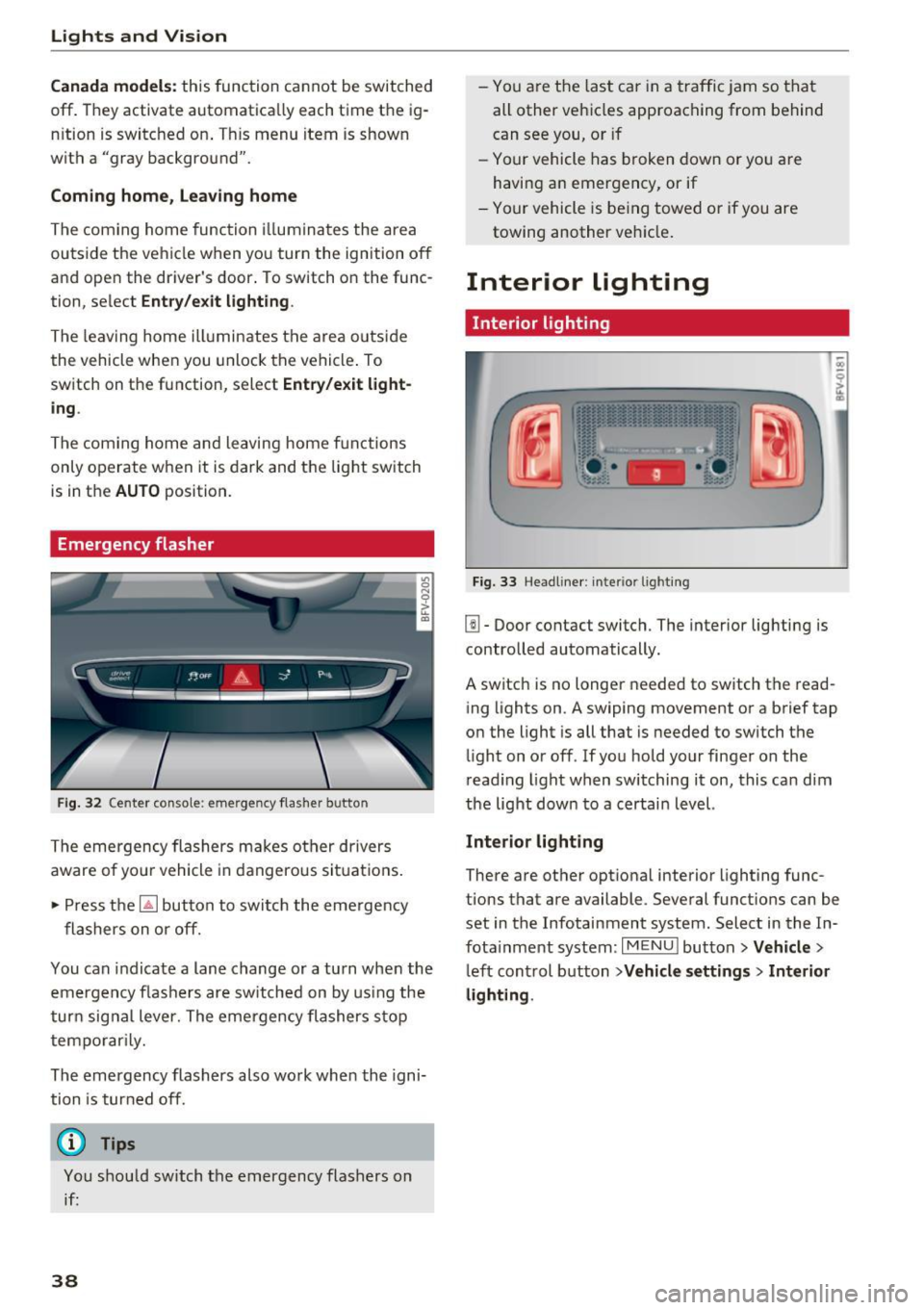
Lights and Vision
Canada models : this function cannot be switched
off . They activate automatica lly each time the ig
n ition is switched on . T his menu item is shown
with a "gray background".
Com ing home , Lea ving home
The com ing home function illum ina tes the area
outside the vehicle when you turn the ignition off
and open the driver 's door . To switch o n the func
tion, select
Entry /ex it lighting .
The leav ing home ill umin ates t he a re a out side
the vehicle when you unlock the vehicle . To
switch on the function, select
Entr y/exi t light
ing .
The com ing home and leaving home f unctions
only operate when it is dark and the lig ht switch
is in the
AU TO position.
Emergency flasher
Fig. 32 Cente r conso le : eme rge ncy f las her button
The emergency flashers makes other drivers
aware of yo ur vehicle in dangerous si tuat ions .
• Press the ~ button to switc h the eme rgency
flashers on or off.
You can indicate a lane change or a tu rn when the
em ergency fl ash ers are sw itched on by us ing the
tur n sig nal lever. The emergency flashers s top
tempo rar ily.
The emergency flashers also work when the igni
tion is tur ned off.
(D Tips
You s hou ld switch the emergency flashers on
if:
38
- You a re the last c ar in a tra ffic j am so that
all other vehi cles approaching from behind
can see you, or if
- Your vehicle has broken down or yo u are
having an emergency, or if
- You r vehicle is be ing towed or if you are
towing another vehicle .
Interior lighting
Interior lighting
Fig. 33 Head line r: i nte rior light ing
l!I -Door contact switch. The interior lighting is
contro lled automatically.
A switch is no longer needed to switch the read
ing lights on . A swiping movement or a brief tap
o n the light is all that is needed to switch the
li ght on or off. If yo u hold your finger on the
r ead ing light when switching it on, this ca n dim
the light dow n to a certai n level.
Interior light ing
There are othe r optional interior lighting func
tions that are available . Several funct ions can be
set in the Infotainment system . Select in the In
f ota inment system :
I MENU I button >Vehicle >
left con trol button >Vehicle settings > Interior
lighting .
Page 72 of 322
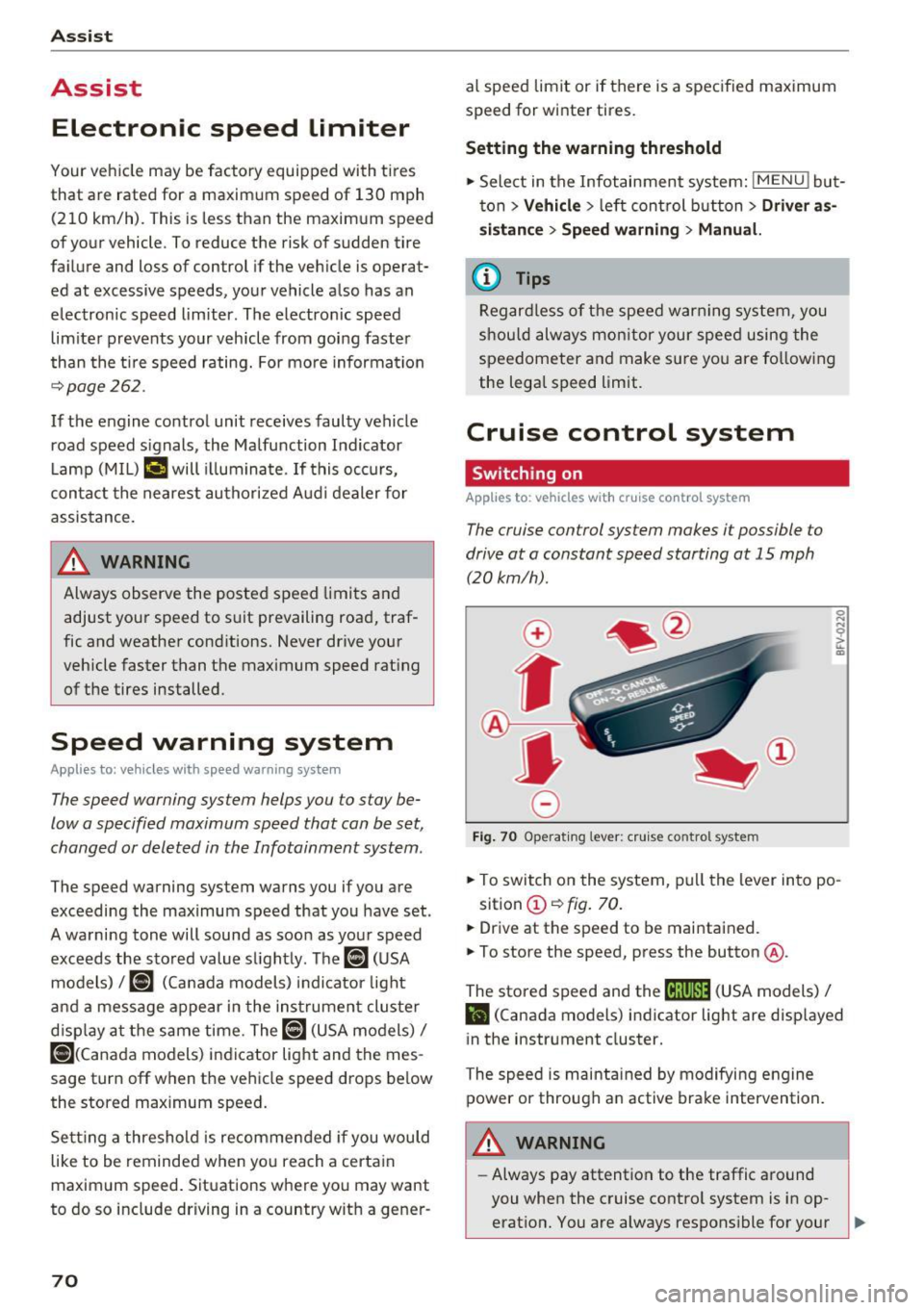
Ass is t
Assist
Electronic speed Limiter
Your vehicle may be factory equipped with tires
that are rated for a maximum speed of 130 mph (210 km/h). This is less than the maximum speed
of your vehicle. To reduce the risk of sudden tire
failure and loss of control if the vehicle is operat
ed at excessive speeds, your vehicle also has an
electronic speed limiter. The electronic speed
lim iter prevents your vehicle from going faster
than the t ire speed rating. For mo re information
~page 262.
If the engine control unit receives faulty vehicle
road speed signals, the Malfunction Indicator
L amp (MIL)
¢..ffi will illumina te. If this occurs,
con tact the nearest au thorized A ud i dealer for
assistance.
_& WARNING
Always observe the posted speed limits and
adjust you r speed to suit prevailing road, traf
fic and weather conditions. Never drive your
vehicle faster than the maximum speed rating
of the tires installed.
Speed warning system
Applies to: vehicles with speed warning system
The speed warning system helps you to stay be
low a specified maximum speed that can be set,
changed or deleted in the Infotainment system . -
The speed warning
system warns you if you are
exceeding the maximum speed that you have set.
A warni ng tone will sound as soon as you r speed
exceeds the sto red value s lightly. The
(OJ (USA
models)
I [OJ (Canada models) indicator light
and a message appear i n the ins trumen t cluster
d isp lay a t the same time. Th@
Hll (USA models)/
[O](Canada models) in dicator light and the mes
sage turn off when the vehicle speed drops be low
the stored maximum speed.
Se tting a threshold is rec om mended if you would
like to be reminded when yo u reach a certa in
maximum speed . Situations where you may want
to do so include driving in a country w it h a ge ne r-
70
al speed limit or if there is a spec ified maximum
speed for winter tires.
Setting the warning threshold
.,. Select in the Infotainment system: IMENU ! but
t on
> Vehicle > left con trol b utton > Driver as
sistance > Speed warning > Manu al.
a) Tips
Regar dless of the speed warning sys tem, you
sh ould alw ays mon itor your spee d using the
speedometer and tnake s ure yo u are fo llow ing
the lega l speed limit.
Cruise control system
Switching on
Applies to: vehicles with cruise control system
The cruise control system makes it possible to
drive at a constant speed starting at 15 mph
(20kmlh).
0
f
~
0
F ig. 70 Operat ing lever: crui se control system
.,. To switch on the system, pu ll the lever into po -
sition @~
fig. 70.
.,. Drive at the speed to be maintained.
.,. To store the speed, press the button @.
The stored speed and the
M;\1)~1j (USA models) /
l'I (Canada models) indicator light are displayed
in the instrument cluster.
The speed is maintained by modifying engine
power or through an active brake intervention.
_& WARNING
-Always pay attention to the traffic around
you when the cruise contro l system is in op
erat ion. You are always respons ible for your ,...
Page 74 of 322
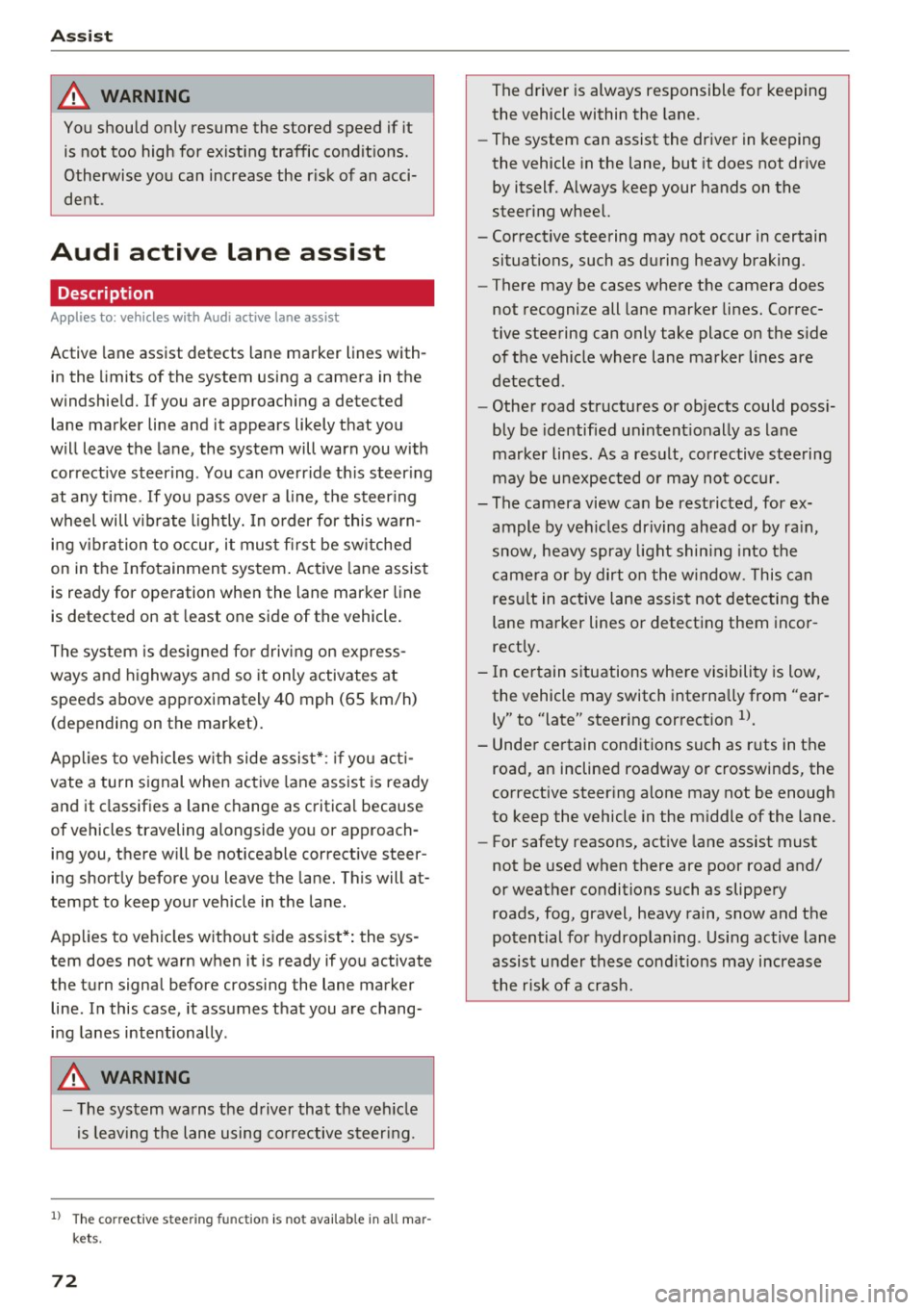
Ass is t
& WARNING
You should only resume the stored speed if it
is not too high for existing traffic conditions.
Otherwise you can increase the r isk of an acci
dent .
Audi active Lane assist
Description
Appl ie s to: ve hicles w ith Audi ac tive lane assis t
Active lane assist detects lane marker lines with
in the limits of the system using a camera in the
windshield. If you are approaching a detected
lane marker line and it appears likely that you
will leave the lane, the system will warn you with
correct ive steering. You can override th is steer ing
at any time . If you pass over a line, the steer ing
wheel will v ibrate l ightly. In order for this warn
ing vibration to occur, it must first be sw itched
on in the Infotainment system. Active lane assist
is ready for operation when the lane marker line
is detected on at least one side of the vehicle.
The system is designed for driving on express
ways and highways and so it only activates at
speeds above approximately 40 mph (65 km/h) (depending on the market).
Applies to vehicles w ith side assist* : if you act i
vate a turn signal when active lane assist is ready
and it classifies a lane change as critical because
of vehicles traveling alongside you or approach
ing you, there w ill be noticeable corrective steer
ing shortly before you leave the lane. This will at
tempt to keep your vehicle in the lane.
Applies to vehicles without side assist* : the sys
tem does not warn when it is ready if you activate
the turn signal before crossing the lane marker line . In this case, it assumes that you are chang
ing lanes intentionally .
& WARNING
-The system wa rns the driver that the veh icle
is leav ing the lane using co rrective s teer ing.
1 ) The co rrect ive stee ring fun ctio n is not ava ilabl e in all mar
ket s.
72
The driver is always responsible for keeping
the vehicle within the lane.
- The system can assist the driver in keeping
the vehicle in the lane, but it does not drive
by itself. A lways keep your hands on the
steer ing wheel.
- Corrective steering may not occur in certain situations, such as during heavy braking.
- There may be cases where the camera does
not recognize all lane marker lines. Correc
tive steering can only take place on the s ide
of the vehicle where lane marker lines are
detected .
- Other road structures or objects could poss i
bly be identified un intent ionally as lane
marker lines . As a result, corrective steering
may be unexpected o r may not occ ur.
- The camera view can be restricted, for ex
ample by vehicles driving ahead or by ra in,
snow, heavy spray light shin ing into the
camera or by dirt o n the window. This can
result in active lane assist not detecting the
lane marker lines or detecting them incor
rectly.
- In certain s ituations where visibility is low,
the vehicle may switch internally from "ear
ly" to "late" steering cor rection
ll.
- Unde r certain cond itions such as r uts in the
road, an inclined roadway or crosswinds, the
corrective steer ing alone may not be enough
to keep the vehicle in the m iddle of the lane.
- For safety reasons, active lane assist must
not be used when there are poor road and/
or weather conditions such as slippery
roads, fog, gravel, heavy rain, snow and the potential for hydroplaning . Using active lane
assist under these cond it ions may increase
the risk of a crash.
Page 78 of 322

Ass is t
Evaluating recorded times or resetting
Applies to: ve hicles w ith lap t imer
You con evaluate the fastest, slowest and over
age lop times .
Fig. 76 Instrument cluster: lap timer
After evaluating the lap times, you can continue
the current timing round or start over, meaning
start lap 1 again .
• Select in the Infotainment system:
I MENU I but
ton
>V ehicle > left control button > Lap s tatis
t ics.
The display shows the fastest lap" +", the
slowest lap"-" and the average lap time "0".
Turn the thumbwhee l@ downward or upward
to display the individua l lap times.
• Press the thumbwheel @to resume the pa used
lap timing.
• Press the left contro l button on the multifunc
tion steer ing wheel to reset the timer to zero .
Then turn the thumbwheel @and select the
desired setting by moving the cursor (red
frame) . Press the thumbwheel @to confirm
the selection .
• Press the thumbwheel @to restart the lap tim
er for a new lap t iming, if needed.
• Press the
I MENU ! button to exit the lap timer.
Evaluation legend
~ fig. 76:
© All laps
@
II : fastest lap time
® . : slowest lap time
@ $J: average lap t ime
(D Tips
- Saved lap times cannot be individually de
leted from the total res ults.
76
- The saved lap timer va lues wi ll remain after
switching the ignition off.
Audi side assist
Description
App lies to : vehicles wit h Audi side assist
Fig. 77 Senso r detection range
Fig. 78 D isp lay on the exterior mirror
O'I :; 0
> u. m
Side assist helps you monitor your blind spot and
traffic beh ind your vehicle . Within the limits of
the system, it warns you abo ut vehicles that are
coming closer or that are traveling with you with
i n sensor range (!)¢
fig. 77: if a la ne cha nge is
classified as critical, the disp lay @ in the exte rior
mirror¢
fig. 78 turns on.
The display in the left exterior mirror p rovides as
s istance when making a lane change to the left,
whi le the display in the right exte rior m irro r pro
vides ass istance w hen making a lane c hange to
the right.
Information stage
As long as you do not act ivate the turn signal,
s ide ass ist
informs yo u about vehicles that are
de te cted and classified as c rit ical. The display in
the mirro r turns on, but is dim. ..,.
Page 79 of 322

CD
CD
.... N
" N .... 0
0
Ill co
The display remains dim in the information stage
so that your view toward the front is not distur
bed .
Warning stage
If you ac tiva te the tur n signa l, side assist warns
you about veh icles that are detected and classi
f ied as critical. The d isplay in the respec tive m ir
ror blinks brightly. If this happens, ch eck traffic
by glancing in the exterior m irro rs and over you r
shoulder
c:> .&. in General informa tion on
page 78.
(D Tips
You can ad just the brightness on of the dis
play on the rearview mirror
c:> page 78 .
General information
App lies to: ve hicle s with Audi side assist
®
Fig . 79 D rivin g sit u ations
A ss ist
Fig. 80 Rear of the ve hicle : po sition o f the senso rs (exa m·
p le)
Side assist funct ions at speeds above approxi
mately 19 mph (30 km/h) .
@ Approaching vehicles
In certain cases , a veh icle w ill be classified as
c ritical for a lane change even if i t is sti ll some
what far away. The faster a vehicle a pproaches,
the soon er the display in th e exterior m irro r will
turn on.
@ Vehicles tra veling with you
Vehicles traveling with yo u are indica ted in the
exterio r mir ror if they are classified as cr itical for
a lane change. A ll vehicles detected by side assist
are ind icated by th e time they enter your "blind
spot", at the latest .
@ Vehicles y ou are pass ing
If you s low ly pass a vehi cle that s ide assist has
detected (the difference in speed between the
vehicle and your vehicle is less than 9 mph (15 km/h)), the d isplay in the exter ior m irror tu rns
on as soon as the vehicle enters your blind spot .
The display wi ll not turn on if you quickly pass a
vehicle that side assist has detected (the differ ence in speed is greater than 9 mph (15 km/h)).
Functiona l limitat ions
T he radar sensors are des igned to detect the le ft
and right adjacent lanes when the road lanes are
the norma l width . In some situations, the display
in the exte rior mirror may turn on even though
there is no veh icle located in the area that is criti·
ca l for a lane change . For example :
- If the lanes are narrow or if your are driving on the edge of yo ur lane. If t his is the case, the .,..
77
Page 80 of 322

Ass is t
system may have detected the vehicle in anoth
er lane that is
not adjacent to your current lane.
- If you are driving through a curve. Side assist
may react to a vehicle that is one lane over
from the adjacent lane .
- If side assist reacts to other objects (such as high or displaced guard rails).
- In poor weather conditions. The side assist
functions are limited.
Do not cover the radar sensors ¢
fig. 80 with
s tickers, deposits, bicycle wheels o r othe r ob
jects, because they wi ll impair the function . For
information on cleaning, see
¢ page 275.
A WARNING
-Always pay attention to traffic and to the
area around your vehicle. Side assist cannot
rep lace a dr iver's attention. The driver alone
is a lways responsible for lane changes and
similar driving maneuvers.
- In some situat ions, the system may not
function or its funct ion may be limited . For
example :
- I f vehicles are approach ing or being left
behind very quickly. The display may not
turn on in time.
- I n poor wea ther conditions such as heavy
rain, snow or heavy mist .
- On very wide lanes, in tight curves, or if
there is a rise in the road su rface. Vehicles
in the adjacent lane may not be detected
because they are outs ide of the sensor
range.
- Audi side assist cannot detect a ll vehicles
under all condit ions, w hich can increase the
risk of accidents .
- Please note that side assist only displays ap
proaching vehicles or vehicles in your blind
spot if your vehicle is travel ing at least
19 mph (30 km/h) .
- In certain situations, the system may not
work or its function may be limited. For ex ample:
- The display may not turn on at the rig ht
time if veh ides are app roaching or passing
very quick ly.
78
- In poor weather cond itions, such as heavy
rain, snow or fog .
- In very wide lanes, in tight c urves or when
there are slopes in the roadway, vehicles
i n the ne ighboring lanes may not be de
tected because they a re outside of the
sensor range.
(D Note
The sensors can be d isp laced by impacts or
damage to the bumper, wheel housing and
underbody. This can impair the system. Have
an authorized Audi dealer or author ized Audi
Service Fac ility check their f unct ion.
(D Tips
- If the w indow glass in the dr iver's door or
front passenger 's door has been tinted, the
display in the exterior mirror may be inco r
rect.
- For an explanat ion on co nform ity w ith the
FCC reg ulations in the Un ited States and the
I n dust ry Canada regulat io ns, see
~ page 304.
Switching on and off
Applies to: vehicles wi th Aud i side ass ist
The system can be switched on/o ff in t he Info
tainment system.
.. Select in the Infotainment system:
IM ENU ! but
ton
> Vehicle > left cont rol b utton >Driver a s
s istanc e > Audi side a ssis t
If the system is activated, the disp lays in t he ex
te rior mi rrors wi ll turn on briefly when the igni
tion is swi tched on.
Adjusting the display brightness
Applies to: vehicles with Audi side ass ist
The display brightness con be adjusted in the In
fotainment system.
.. Select in the Infotainment system : IMENU ! but
ton
> Vehicle > left cont rol button > Driver as-
s is tan ce> Audi side a ssist ...