AUDI TT ROADSTER 2016 Owners Manual
Manufacturer: AUDI, Model Year: 2016, Model line: TT ROADSTER, Model: AUDI TT ROADSTER 2016Pages: 306, PDF Size: 31.82 MB
Page 171 of 306
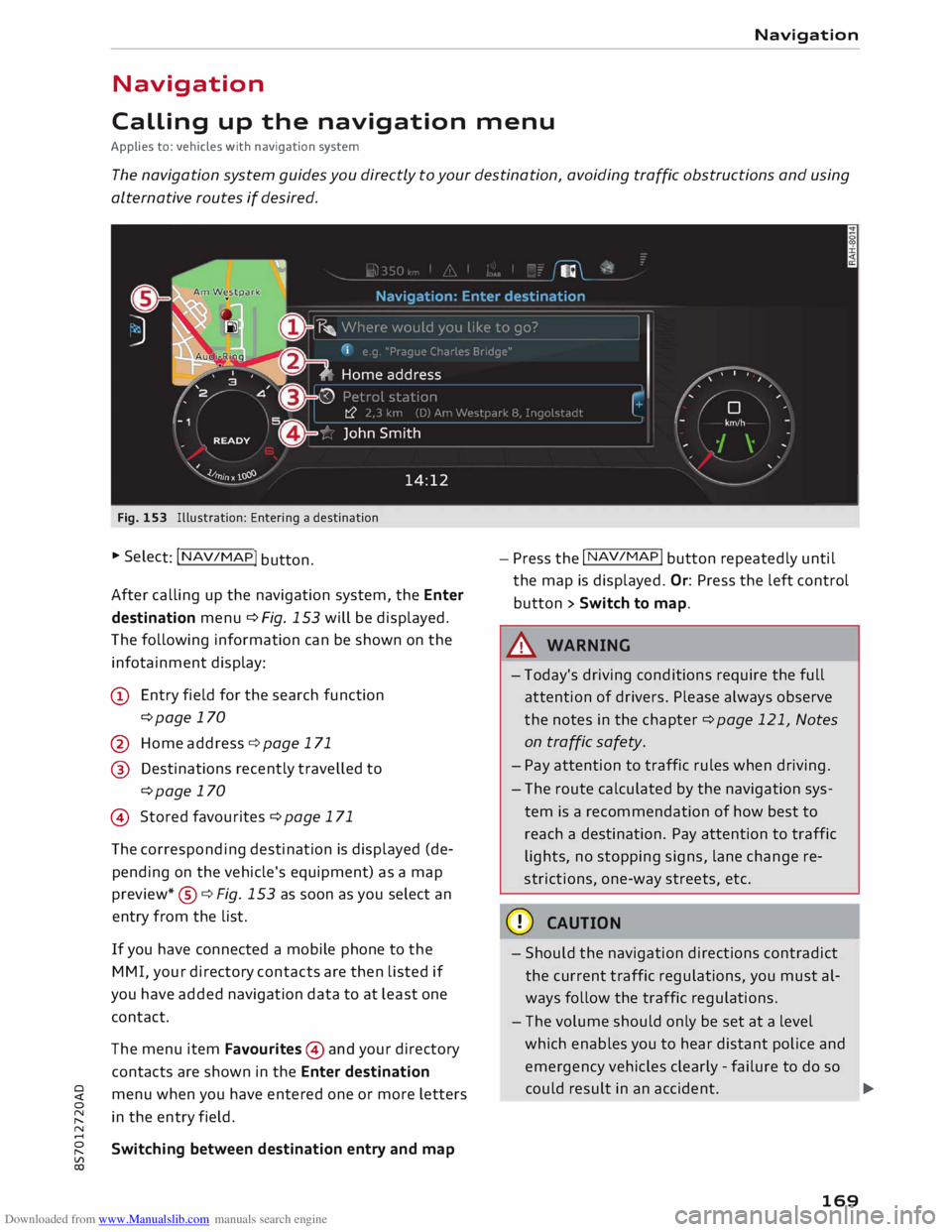
Downloaded from www.Manualslib.com manuals search engine 0
N
,.....
N
......
0
,.....
Vl
CX) Navigation
Navigation
Calling up the navigation menu
Applies to: vehicles with navigation system
The navigation system guides you directly to your destination, avoiding traffic obstructions and using
alternative routes if desired.
Fig. 153 Illustration: Entering a destination
.,. Selec
t: I N A
V/MAP!
button.
After calling up the navigation system, the Enter
destination menu¢ Fig. 153 will be displayed.
The following information can be shown on the
infotainment display:
(D Entry field for the search function
¢page 170
@ Home address ¢ page 171
@ Destinations recently travelled to
¢page 170
@ Stored favourites ¢page 171
The corresponding destination is displayed (de
pending on the vehicle's equipment) as a map
preview *® ¢ Fig. 153 as soon as you select an
entry from the list.
If you have connected a mobile phone to the
MMI, your directory contacts are then listed if
you have added navigation data to at least one
contact.
The menu item Favourites @and your directory
contacts are shown in the Enter destination
menu when you have entered one or more letters
in the entry field.
Switching between destination entry and map -
Press the I NAV/MAP!
button repeatedly until
the map is displayed. Or: Press the left control
button > Switch to map.
A WARNING
- Today's driving conditions require the full
attention of drivers. Please always observe
the notes in the chapter ¢page 121, Notes
on traffic safety.
- Pay attention to traffic rules when driving.
- The route calculated by the navigation sys-
tem is a recommendation of how best to
reach a destination. Pay attention to traffic
lights, no stopping signs, lane change re
strictions, one-way streets, etc.
CD CAUTION
- Should the navigation directions contradict
the current traffic regulations, you must al
ways follow the traffic regulations.
- The volume should only be set at a level
which enables you to hear distant police and
emergency vehicles clearly -failure to do so
could result in an accident.
..,.
169
Page 172 of 306
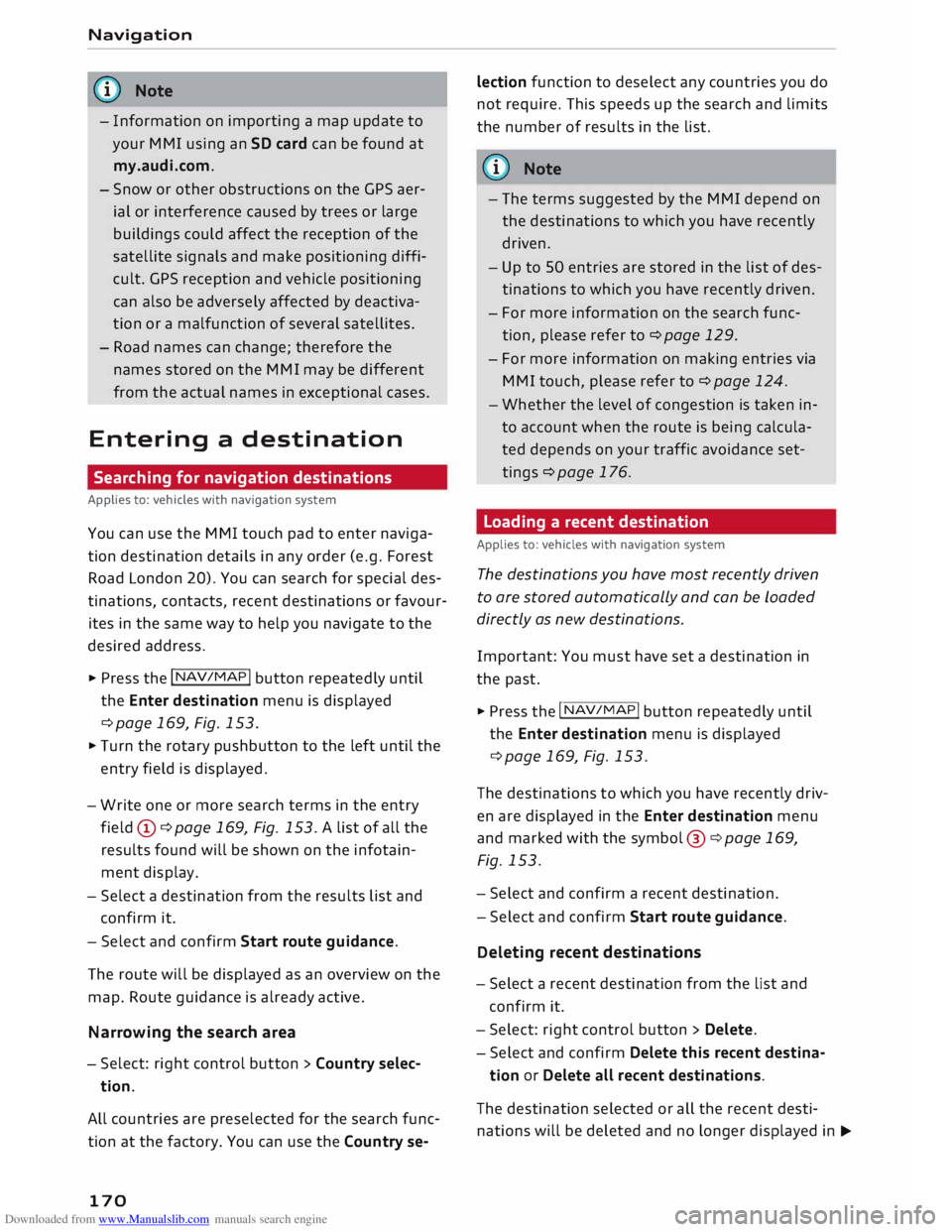
Downloaded from www.Manualslib.com manuals search engine Navigation
� Note
- Information on importing a map update to
your MMI using an SD card can be found at
my.audi.com.
- Snow or other obstructions on the GPS aer
ial or interference caused by trees or large
buildings could affect the reception of the
satellite signals and make positioning diffi
cult. GPS reception and vehicle positioning
can also be adversely affected by deactiva
tion or a malfunction of several satellites.
- Road names can change; therefore the
names stored on the MMI may be different
from the actual names in exceptional cases.
Entering a destination
Searching for navigation destinations
Applies to: vehicles with navigation system
You can use the MMI touch pad to enter naviga
tion destination details in any order (e.g. Forest
Road London 20). You can search for special des
tinations, contacts, recent destinations or favour
ites in the same way to help you navigate to the
desired address.
... Press the I NAV
/MAP
I button
repeatedly until
the Enter destination menu is displayed
¢ page 169, Fig. 153 .
... Turn the rotary pushbutton to the left until the
entry field is displayed.
- Write one or more search terms in the entry
field(!) ¢page 169, Fig. 153. A list of all the
results found will be shown on the infotain
ment display.
- Select a destination from the results list and
confirm it.
- Select and confirm Start route guidance.
The route will be displayed as an overview on the
map. Route guidance is already active.
Narrowing the search area
- Select: right control button > Country selec
tion.
All countries are preselected for the search func
tion at the factory. You can use the Country se-
170 lection
function to deselect any countries you do
not require. This speeds up the search and limits
the number of results in the list.
(IJ) Note
- The terms suggested by the MMI depend on
the destinations to which you have recently
driven.
- Up to SO entries are stored in the list of des
tinations to which you have recently driven.
- For more information on the search func
tion, please refer to¢ page 129.
- For more information on making entries via
MMI touch, please refer to¢ page 124.
- Whether the level of congestion is taken in
to account when the route is being calcula
ted depends on your traffic avoidance set
tings ¢ page 176.
Loading a recent destination
Applies to: vehicles with navigation system
The destinations you have most recently driven
to are stored automatically and can be Loaded
directly as new destinations.
Important: You must have set a destination in
the past .
... Press the I NAV/MAP!
button repeatedly until
the Enter destination menu is displayed
¢page 169, Fig. 153.
The destinations to which you have recently driv
en are displayed in the Enter destination menu
and marked with the symbol @¢ page 169,
Fig. 153.
- Select and confirm a recent destination.
- Select and confirm Start route guidance.
Deleting recent destinations
- Select a recent destination from the list and
confirm it.
- Select: right control button > Delete.
- Select and confirm Delete this recent destina-
tion or Delete all recent destinations.
The destination selected or all the recent desti
nations will be deleted and no longer displayed in�
Page 173 of 306
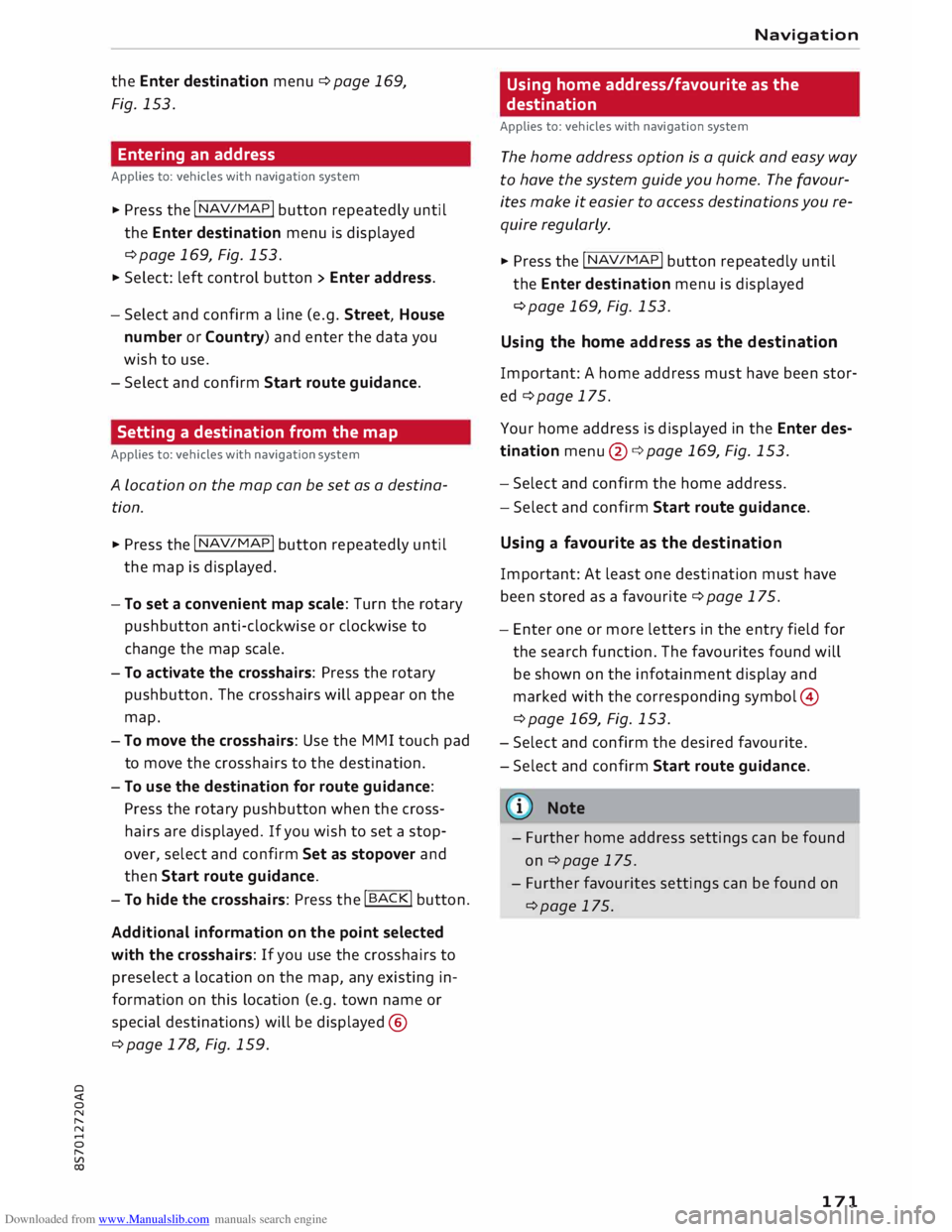
Downloaded from www.Manualslib.com manuals search engine 0
N
,.....
N
......
0
,.....
Vl
CX) the
Enter destination menu c::> page 169,
Fig. 153.
Entering an address
Applies to: vehicles with navigation system
� Press the I NAV/MAPI
button repeatedly until
the Enter destination menu is displayed
c:>page 169, Fig. 153.
� Select: left control button> Enter address.
- Select and confirm a line (e.g. Street, House
number or Country) and enter the data you
wish to use.
- Select and confirm Start route guidance.
Setting a destination from the map
Applies to: vehicles with navigation system
A Location on the map can be set as a destina
tion.
� Press the I NAV/MAP!
button repeatedly until
the map is displayed.
- To set a convenient map scale: Turn the rotary
pushbutton anti-clockwise or clockwise to
change the map scale.
- To activate the crosshairs: Press the rotary
pushbutton. The crosshairs will appear on the
map.
-To move the crosshairs: Use the MMI touch pad
to move the crosshairs to the destination.
- To use the destination for route guidance:
Press the rotary pushbutton when the cross
hairs are displayed. If you wish to set a stop
over, select and confirm Set as stopover and
then Start route guidance.
- To hide the crosshairs: Press the I BACK!
button.
Additional information on the point selected
with the crosshairs: If you use the crosshairs to
preselect a location on the map, any existing in
formation on this location (e.g. town name or
special destinations) will be displayed ®
c:>page 178, Fig. 159. Navigation
Using home address/favourite as the
destination
Applies to: vehicles with navigation system
The home address option is a quick and easy way
to have the system guide you home. The favour
ites make it easier to access destinations you re
quire regularly.
� Press the I NAV/MAP!
button repeatedly until
the Enter destination menu is displayed
c:>page 169, Fig. 153.
Using the home address as the dest ination
Important: A home address must have been stor
ed c::> page 175.
Your home address is displayed in the Enter des
tination menu@c:>page 169, Fig. 153.
- Select and confirm the home address.
- Select and confirm Start route guidance.
Using a favourite as the dest ination
Important: At least one destination must have
been stored as a favourite c::> page 175.
- Enter one or more letters in the entry field for
the search function. The favourites found will
be shown on the infotainment display and
marked with the corresponding symbol@
c:>page 169, Fig. 153.
- Select and confirm the desired favourite.
- Select and confirm Start route guidance.
@ Note
- Further home address settings can be found
on c:>page 175.
- Further favourites settings can be found on
c:>page 175.
171
Page 174 of 306
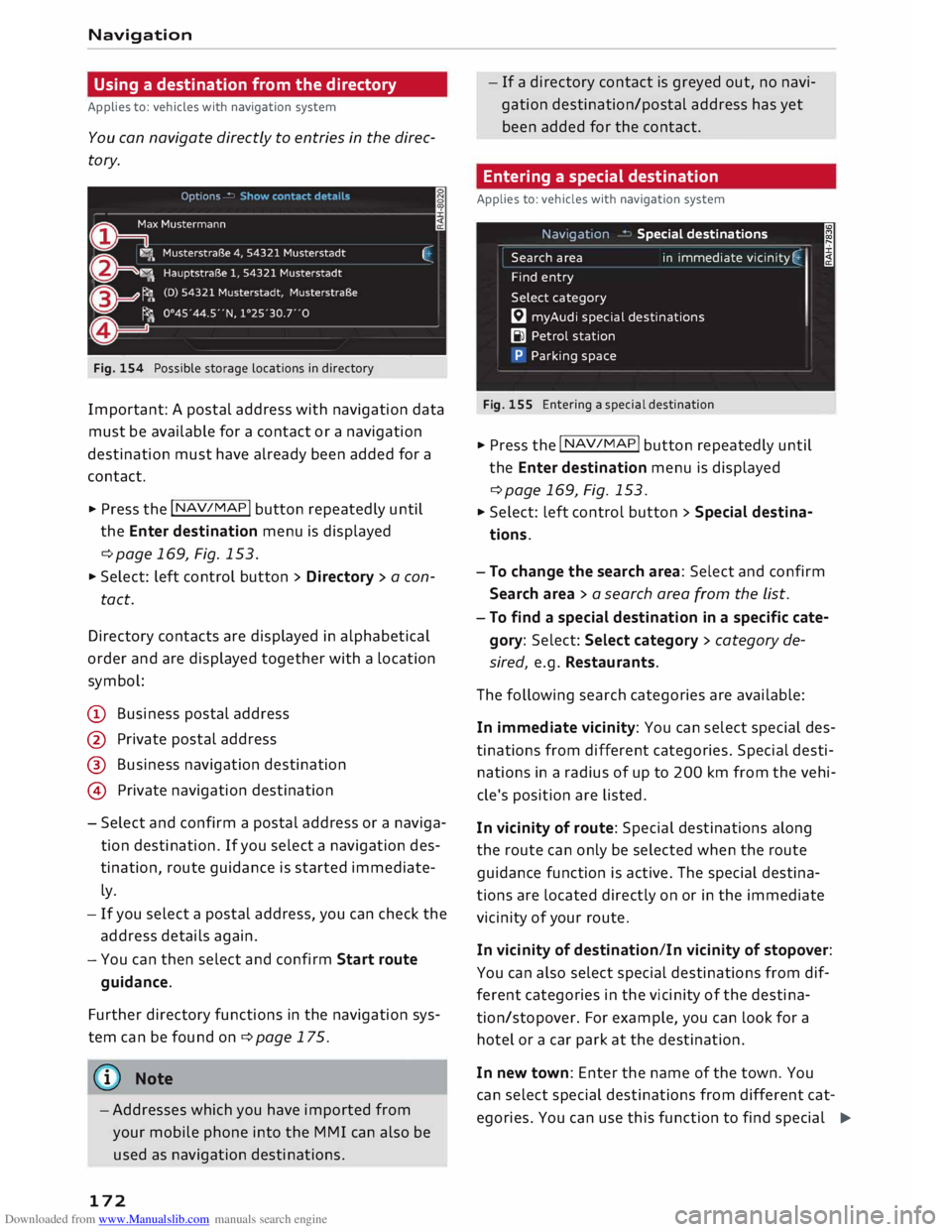
Downloaded from www.Manualslib.com manuals search engine Navigation
Using a destination from the directory
Applies to: vehicles with navigation system
You can navigate directly to entries in the direc
tory.
Fig. 154 Possible storage locations in directory
Important: A postal address with navigation data
must be available for a contact or a navigation
destination must have already been added for a
contact.
.,. Press the I NAV
/M
AP
I button
repeatedly until
the Enter destination menu is displayed
¢ page 169, Fig. 153.
.,. Select: left control button > Directory > a con-
tact.
Directory contacts are displayed in alphabetical
order and are displayed together with a location
symbol:
(D Business postal address
@ Private postal address
@ Business navigation destination
@ Private navigation destination
- Select and confirm a postal address or a naviga
tion destination. If you select a navigation des
tination, route guidance is started immediate
ly.
- If you select a postal address, you can check the
address details again.
- You can then select and confirm Start route
guidance.
Further directory functions in the navigation sys
tem can be found on¢ page 175.
((!> Note
-Addresses which you have imported from
your mobile phone into the MMI can also be
used as navigation destinations.
172 -
If a directory contact is greyed out, no navi
gation destination/postal address has yet
been added for the contact.
Entering a special destination
Applies to: vehicles with navigation system
Nav1gat1on
Search area
Find entry
Select category Special
destinations
in immediate vicin ity (:
I
� myAudi special destinations
Bl Petrol station
P Parking space
Fig. 155 Entering a special destination
.,. Press the I NAV/
MAP
! button repeatedly until
the Enter destination menu is displayed
¢page 169, Fig. 153 .
.,. Select: Left control button > Special destina
tions.
- To change the search area: Select and confirm
Search area > a search area from the list.
- To find a special destination in a specific cate
gory: Select: Select category > category de
sired, e.g. Restaurants.
The following search categories are available:
In immediate vicinity: You can select special des
tinations from different categories. Special desti
nations in a radius of up to 200 km from the vehi
cle's position are Listed.
In vicinity of route: Special destinations along
the route can only be selected when the route
guidance function is active. The special destina
tions are Located directly on or in the immediate
vicinity of your route.
In vicinity of destination/In vicinity of stopover:
You can also select special destinations from dif
ferent categories in the vicinity of the destina
tion/stopover. For example, you can Look for a
hotel or a car park at the destination.
In new town: Enter the name of the town. You
can select special destinations from different cat
egories. You can use this function to find special �
Page 175 of 306
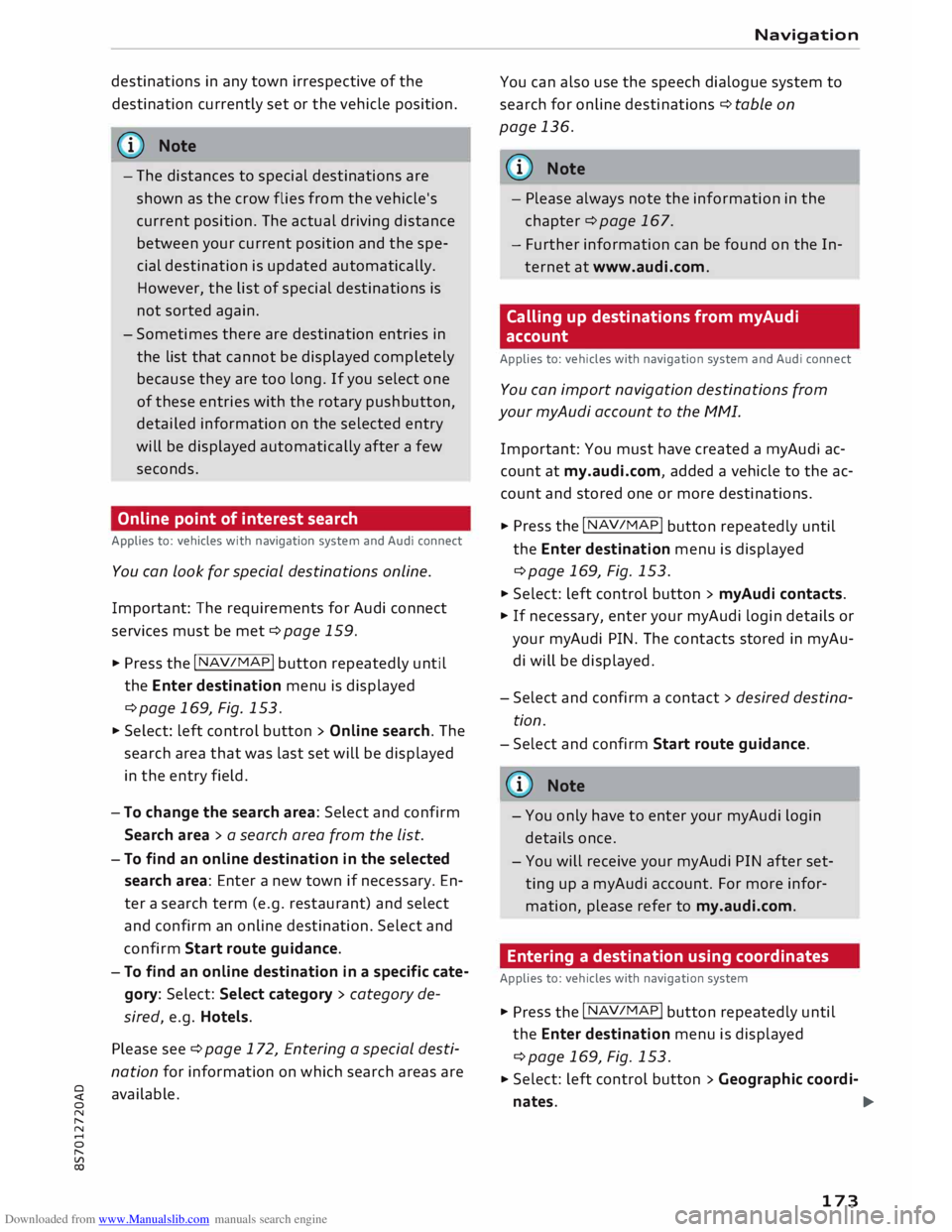
Downloaded from www.Manualslib.com manuals search engine 0
N
,.....
N
......
0
,.....
Vl
CX) destinations
in any town irrespective of the
destination currently set or the vehicle position.
@ Note
- The distances to special destinations are
shown as the crow flies from the vehicle's
current position. The actual driving distance
between your current position and the spe
cial destination is updated automatically.
However, the list of special destinations is
not sorted again.
- Sometimes there are destination entries in
the list that cannot be displayed completely
because they are too long. If you select one
of these entries with the rotary pushbutton,
detailed information on the selected entry
will be displayed automatically after a few
seconds.
Online point of interest search
Applies to: vehicles with navigation system and Audi connect
You can look for special destinations online.
Important: The requirements for Audi connect
services must be met ¢page 159.
.,. Press the I NAV/
M
AP!
button repeatedly until
the Enter destination menu is displayed
¢page 169, Fig. 153.
.,. Select: left control button > Online search. The
search area that was last set will be displayed
in the entry field.
-To change the search area: Select and confirm
Search area > a search area from the list.
- To find an online destination in the selected
search area: Enter a new town if necessary. En
ter a search term (e.g. restaurant) and select
and confirm an online destination. Select and
confirm Start route guidance.
- To find an online destination in a specific cate
gory: Select: Select category > category de
sired, e.g. Hotels.
Please see ¢ page 172, Entering a special desti
nation for information on which search areas are
available. Navigation
You can also use the speech dialogue system to
search for on line destinations ¢ table on
page 136.
@ Note
- Please always note the information in the
chapter ¢ page 167.
- Further information can be found on the In
ternet at www.audi.com.
Calling up destinations from myAudi
account
Applies to: vehicles with navigation system and Audi connect
You can import navigation destinations from
your myAudi account to the MMI.
Important: You must have created a myAudi ac
count at my.audi.com, added a vehicle to the ac
count and stored one or more destinations.
.,. Press
the I N
AV/MAP!
button repeatedly until
the Enter destination menu is displayed
¢page 169, Fig. 153.
.,. Select: left control button > myAudi contacts.
.,. If necessary, enter your myAudi login details or
your myAudi PIN. The contacts stored in myAu
di will be displayed .
- Select and confirm a contact > desired destina
tion .
- Select and confirm Start route guidance.
@ Note
- You only have to enter your myAudi login
details once.
- You will receive your myAudi PIN after set
ting up a myAudi account. For more infor
mation, please refer to my.audi.com.
Entering a destination using coordinates
Applies to: vehicles with navigation system .,.
Press
the I NAV/M
AP! button repeatedly until
the Enter destination menu is displayed
¢page 169, Fig. 153.
... Select: left control button> Geographic coordi-
nates. .,.
173
Page 176 of 306
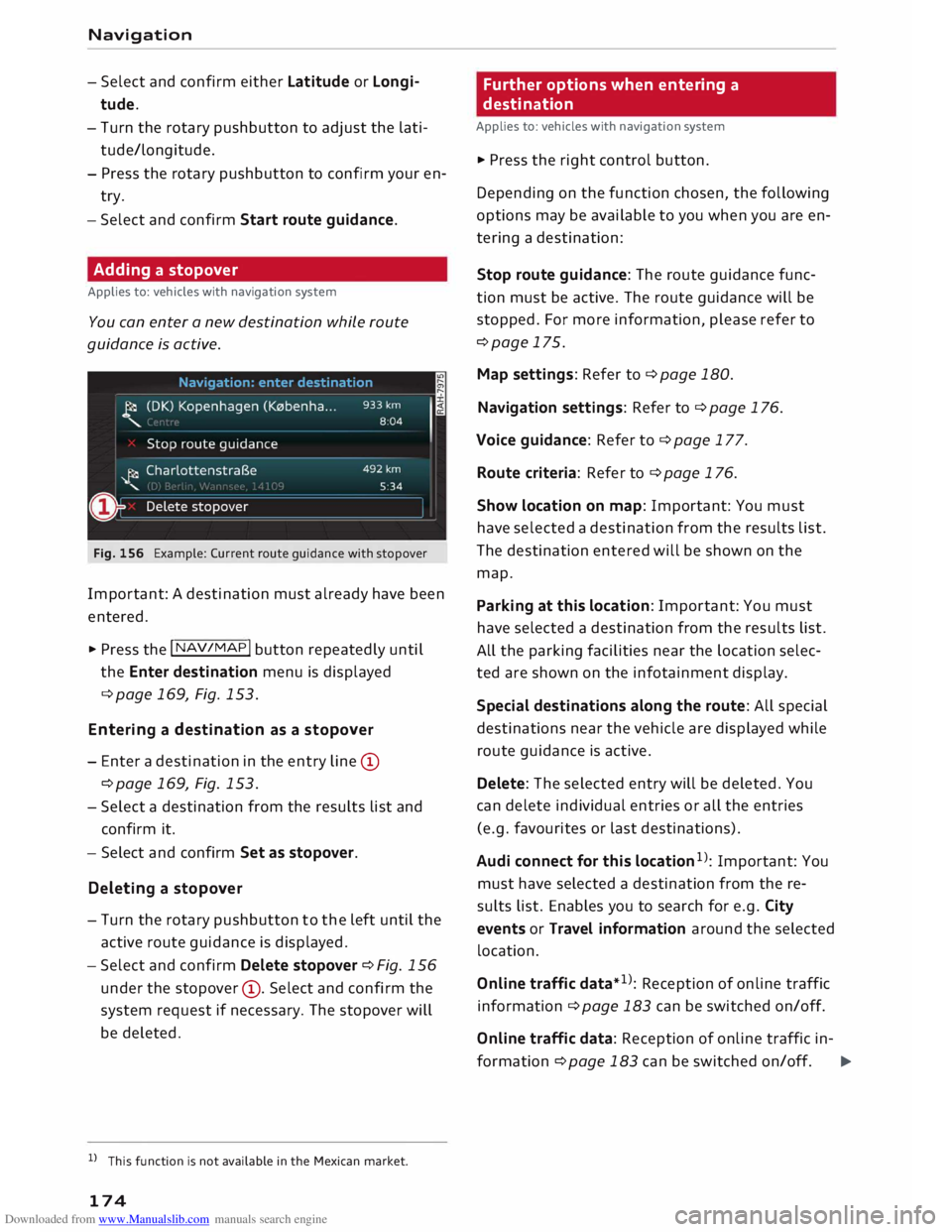
Downloaded from www.Manualslib.com manuals search engine Navigation
- Select and confirm either Latitude or Longi
tude.
- Turn the rotary pushbutton to adjust the Lati
tude/Longitude.
- Press the rotary pushbutton to confirm your en
try.
- Select and confirm Start route guidance.
Adding a stopover
Applies to: vehicles with navigation system
You can enter a new destination while route
guidance is active.
Fig. 156 Example: Current route guidance with stopover
Important: A destination must already have been
entered.
.,. Press the I NAV
/MAP
I button repeated Ly u nti L
the Enter destination menu is displayed
¢ page 169, Fig. 153.
Entering a desti nation as a sto pover
- Enter a destination in the entry Line (D
¢page 169, Fig. 153.
- Select a destination from the results List and
confirm it.
- Select and confirm Set as stopover.
Deleting a stopo
ver
- Turn the rotary pushbutton to the Left until the
active route guidance is displayed.
-Select and confirm Delete stopover ¢Fig. 156
under the stopover (D
. Select and confirm the
system request if necessary. The stopover will
be deleted.
l l
This function is not available in the Mexican market.
174 Further
options when entering a
destination
Applies to: vehicles with navigation system
"' Press the right control button.
Depending on the function chosen, the following
options may be available to you when you are en
tering a destination:
Stop route guidance: The route guidance func
tion must be active. The route guidance will be
stopped. For more information, please refer to
¢page 175.
Map settings: Refer to¢ page 180.
Navigation settings: Refer to ¢ page 176.
Voice guidance: Refer to¢ page 177.
Route criteria: Refer to ¢ page 176.
Show location on map: Important: You must
have selected a destination from the results List.
The destination entered will be shown on the
map.
Parking at this location: Important: You must
have selected a destination from the results List .
All the parking facilities near the Location selec
ted are shown on the infotainment display.
Special destinations along the route: All special
destinations near the vehicle are displayed while
route guidance is active.
Delete: The selected entry will be deleted. You
can delete individual entries or all the entries
(e.g. favourites or Last destinations).
Audi connect for this location 1
)
: Important: You
must have selected a destination from the re
sults List. Enables you to search for e.g. City
events or Travel information around the selected
location.
Online traffic data*1): Reception of online traffic
information ¢ page 183 can be switched on/off.
Online traffic data: Reception of on line traffic in-
formation ¢page 183 can be switched on/off. �
Page 177 of 306
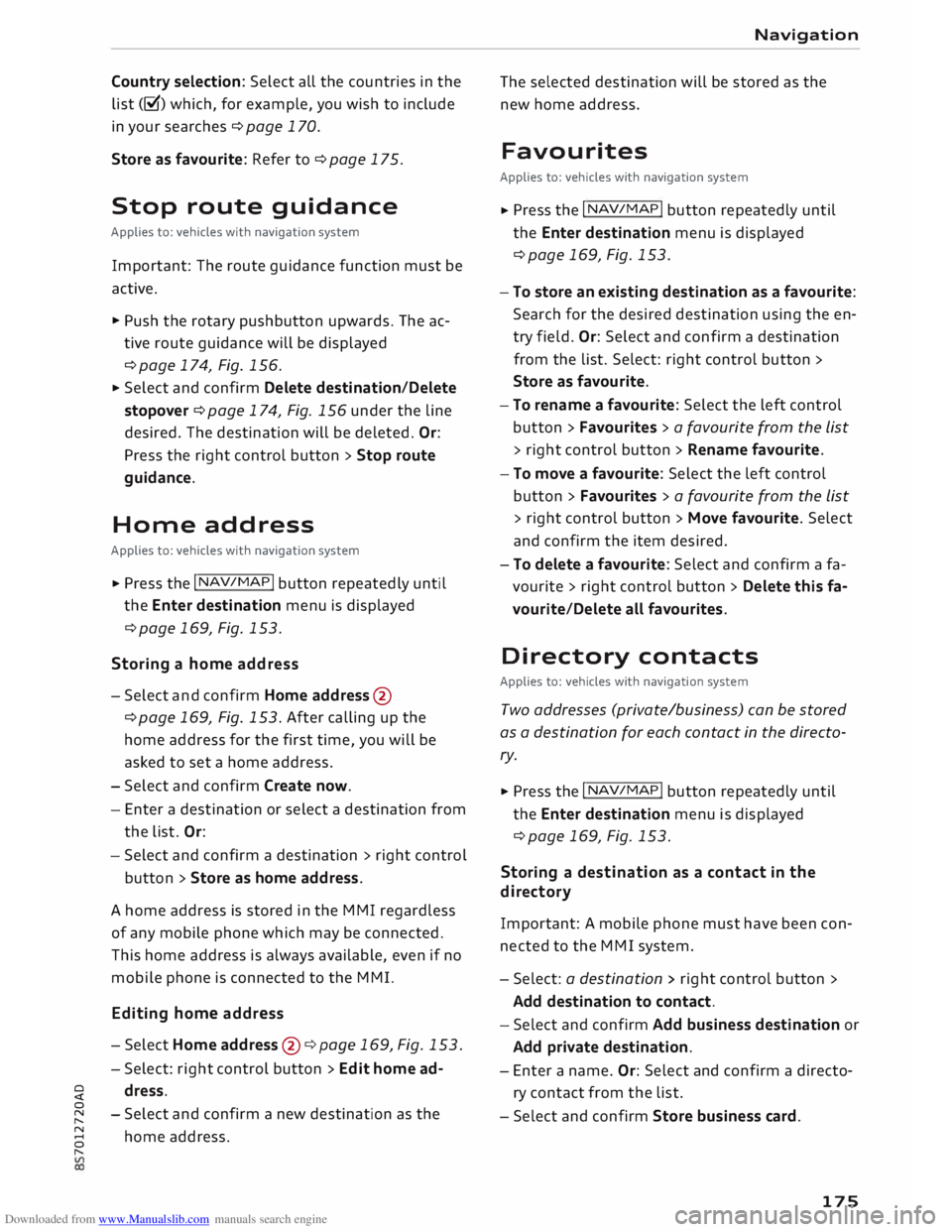
Downloaded from www.Manualslib.com manuals search engine Country
selection: Select all the countries in the
list (g) which, for example, you wish to include
in your searches ¢page 170.
Store as favourite: Refer to¢ page 175.
Stop route guidance
Applies to: vehicles with navigation system
Important: The route guidance function must be
active.
� Push the rotary pushbutton upwards. The ac
tive route guidance will be displayed
¢ page 174, Fig. 156.
� Select and confirm Delete destination/Delete
stopover ¢page 174, Fig. 156 under the line
desired. The destination will be deleted. Or:
Press the right control button > Stop route
guidance.
Home address
Applies to: vehicles with navigation system
� Press the I NAV/ M
AP !
button repeatedly until
the Enter destination menu is displayed
¢page 169, Fig. 153.
Storing a home address
- Select and confirm Home address
@
¢ page 169, Fig. 153. After calling up the
home address for the first time, you will be
asked to set a home address.
- Select and confirm Create now.
- Enter a destination or select a destination from
the list. Or:
- Select and confirm a destination > right control
button > Store as home address.
A home address is stored in the MMI regardless
of any mobile phone which may be connected.
This home address is always available, even if no
mobile phone is connected to the MMI.
Editing home address
-Select Home address
@¢
page 169, Fig. 153.
- Select: right control button > Edit home ad-
� dress.
0
N -Select and confirm a new destination as the
,.....
� home address.
0
,..... Navigation
The selected destination will be stored as the
new home address.
Favourites
Applies to: vehicles with navigation system
� Press
the I NAV/MAP! button repeatedly until
the Enter destination menu is displayed
¢page 169, Fig. 153.
- To store an existing destination as a favourite:
Search for the desired destination using the en
try field. Or: Select and confirm a destination
from the list. Select: right control button >
Store as favourite.
- To rename a favourite: Select the left control
button > Favourites > a favourite from the List
> right control button > Rename favourite.
- To move a favourite: Select the left control
button > Favourites > a favourite from the List
> right control button > Move favourite. Select
and confirm the item desired.
- To delete a favourite: Select and confirm a fa
vourite > right control button> Delete this fa
vourite/Delete all favourites.
Directory contacts
Applies to: vehicles with navigation system
Two addresses (private/business) can be stored
as a destination for each contact in the directo
r y .
� Press the I NAV/MAP! button repeatedly until
the Enter destination menu is displayed
¢page 169, Fig. 153.
Storing a destination as a contact in the
di rectory
Important: A mobile phone must have been con
nected to the MMI system.
- Select: a destination > right control button>
Add destination to contact.
- Select and confirm Add business destination or
Add private destination.
- Enter a name. Or: Select and confirm a directo
ry contact from the list.
- Select and confirm Store business card.
175
Page 178 of 306
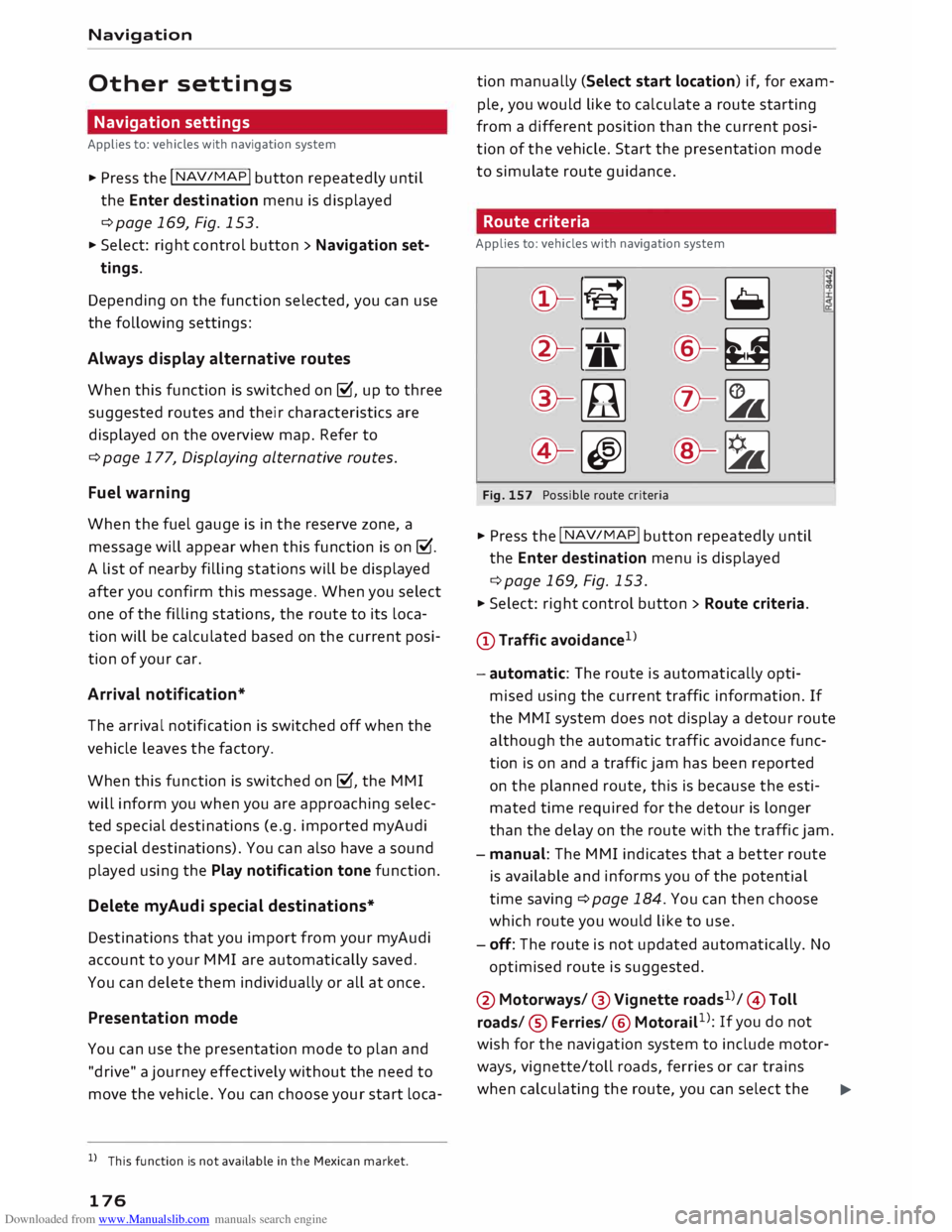
Downloaded from www.Manualslib.com manuals search engine Navigation
Other settings
Navigation settings
Applies to: vehicles with navigation system
"" Press the
I NAV
/M
AP
I button
repeatedly until
the Enter destination menu is displayed
¢ page 169, Fig. 153.
""Select: right control button > Navigation set-
tings.
Depending on the function selected, you can use
the following settings:
Always display alternative routes
When this function is switched on�. up to three
suggested routes and their characteristics are
displayed on the overview map. Refer to
¢ page 177, Displaying alternative routes.
Fuel warning
When the fuel gauge is in the reserve zone, a
message will appear when this function is on �
A list of nearby filling stations will be displayed
after you confirm this message. When you select
one of the filling stations, the route to its loca
tion will be calculated based on the current posi
tion of your car.
Arrival notification*
The arrival notification is switched off when the
vehicle leaves the factory.
When this function is switched on�. the MMI
will inform you when you are approaching selec
ted special destinations (e.g. imported myAudi
special destinations). You can also have a sound
played using the Play notification tone function.
Delete myAudi special destinations*
Destinations that you import from your myAudi
account to your MMI are automatically saved.
You can delete them individually or all at once.
Presentation mode
You can use the presentation mode to plan and
"drive" a journey effectively without the need to
move the vehicle. You can choose your start loca-
l l
This function is not available in the Mexican market.
176 tion
manually (Select start location) if, for exam
ple, you would like to calculate a route starting
from a different position than the current posi
tion of the vehicle. Start the presentation mode
to simulate route guidance.
Route criteria
Applies to: vehicles with navigation system
©- [tS
[
®-�
®- [J,[ @-�
®-[l;lj (?)-�
©-� ®-�
Fig. 157 Possible route criteria
"" Press the I NAV/
MAP
! button repeatedly until
the Enter destination menu is displayed
¢page 169, Fig. 153.
"" Select: right control button > Route criteria.
(D Traffic avoidance 1
> .!!;
- automatic: The route is automatically opti
mised using the current traffic information. If
the MMI system does not display a detour route
although the automatic traffic avoidance func
tion is on and a traffic jam has been reported
on the planned route, this is because the esti
mated time required for the detour is longer
than the delay on the route with the traffic jam.
- manual: The MMI indicates that a better route
is available and informs you of the potential
time saving ¢ page 184. You can then choose
which route you would like to use.
- off: The route is not updated automatically. No
optimised route is suggested.
@ Motorways/ @ Vignette roads1
>/ © Toll
roads/ ® Ferries/ ® Motorail 1
>: If you do not
wish for the navigation system to include motor
ways, vignette/toll roads, ferries or car trains
when calculating the route, you can select the
..,.
Page 179 of 306

Downloaded from www.Manualslib.com manuals search engine 0
N
,.....
N option
avoid. You can also use the Vignette
roads option to set the countries for which you
possess a vignette.
0 Ti me restricted
- avoid: Roads that are closed at certain times of
the day (e.g. pedestrian zones) are excluded
from the route calculation.
- automatic: The MMI system determines wheth
er the restricted road can be included in the
route calculation based on the time tables cur
rently stored in the navigation data.
- with: Roads that are closed at certain times of
the day are included in the route calculation.
® Seasonally restricted1
)
- avoid: Roads that are closed seasonally (e.g.
mountain passes) are excluded from the route
calculation.
- automatic: The MMI system determines wheth
er the seasonally restricted road can be inclu
ded in the route calculation based on the time
tables currently stored in the navigation data.
- with: Roads that are closed seasonally are in-
cluded in the route calculation.
HOV lanes 2
)
: Select avoid to exclude HOV lanes
from the route calculation. Select allow to have
the MMI system include HOV lanes in your navi
gation and display them on the map.
Voice guidance
Applies to: vehicles with navigation system
� Press the I NAV/MAP
!
button repeatedly until
the Enter destination menu is displayed
¢page 169, Fig. 153.
� Select: right control button> Voice guidance.
Voice guidance: The navigation cues can be
played in complete or compact form. You can use
the traffic option to have the system play only
those announcements on traffic obstructions
that are relevant for your route. Select off if you
do not want the system to play any navigation
cues.
8 l)
This function is not available in the Mexican market.
,.....
� 2
> This function is only available in the Mexican market. Navigation
Voice guidance during calls: Navigation cues
during a telephone call can be switched on/off.
Entertainment fader: Refer to ¢ page 218.
Volume of spoken cues: Refer to¢ page 218.
Displaying alternative routes
Applies to: vehicles with navigation system
Fig. 158 Display of alternative routes
Important: A destination must have been en
tered and you must have started route guidance.
� Press the I NAV/MAP
!
button repeatedly until
the Enter destination menu is displayed
¢page 169, Fig. 153.
� Select: right control button> Display alterna
tive routes.
When this function is switched on, up to three
suggested routes and their characteristics are
displayed on the map ¢Fig. 158.
The following information (if available) is dis
played in the route suggestions:
- Route type (fast(!), alternative fast@, eco
nomical route@)
- Distance to destination and estimated time of
arrival
- Level of congestion on the route including
length of delay
The route which was calculated on the basis of
your route criteria is highlighted on the map. You
may also be shown further information on partic
ular characteristics of your route (e.g. ferry or
motorail connections)@ ¢ Fig. 158. For more in
formation on the individual route criteria, please
refer to ¢page 176.
.,..
177
Page 180 of 306
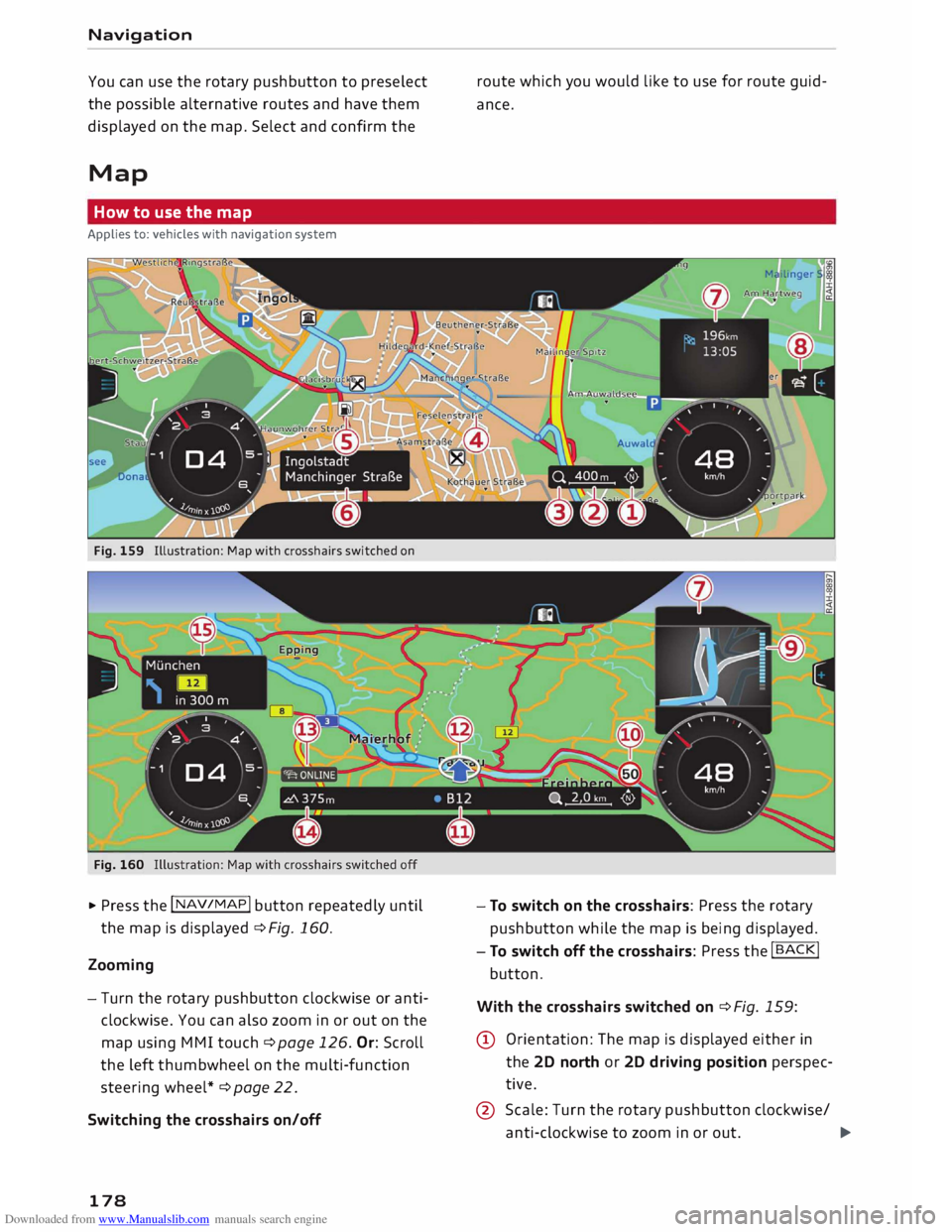
Downloaded from www.Manualslib.com manuals search engine Navigation
You can use the rotary pushbutton to preselect
the possible alternative routes and have them
displayed on the map. Select and confirm the
Map How to use the map
Applies to: vehicles with navigation system
Fig. 159 Illustration: Map with crosshairs switched on
Fig. 160
� Press the I NAV /MAP
I button
repeatedly until
the map is displayed ¢Fig. 160.
Zooming
- Turn the rotary pushbutton clockwise or anti
clockwise. You can also zoom in or out on the
map using MMI touch ¢ page 126. Or: Scroll
the left thumbwheel on the multi-function
steering wheel* ¢page 22.
Switching the crosshairs on/off
178 route
which you would like to use for route guid
ance.
- To switch on the crosshairs: Press the rotary
pushbutton while the map is being displayed.
- To switch off the crosshairs: Press the
I BACK!
button.
With the crosshairs switched on ¢Fig. 159:
@ Orientation: The map is displayed either in
the 2D north or 2D driving position perspec
tive.
@ Scale: Turn the rotary pushbutton clockwise/
anti-clockwise to zoom in or out.
�