AUDI TT ROADSTER 2018 Owners Manual
Manufacturer: AUDI, Model Year: 2018, Model line: TT ROADSTER, Model: AUDI TT ROADSTER 2018Pages: 310, PDF Size: 46.95 MB
Page 161 of 310
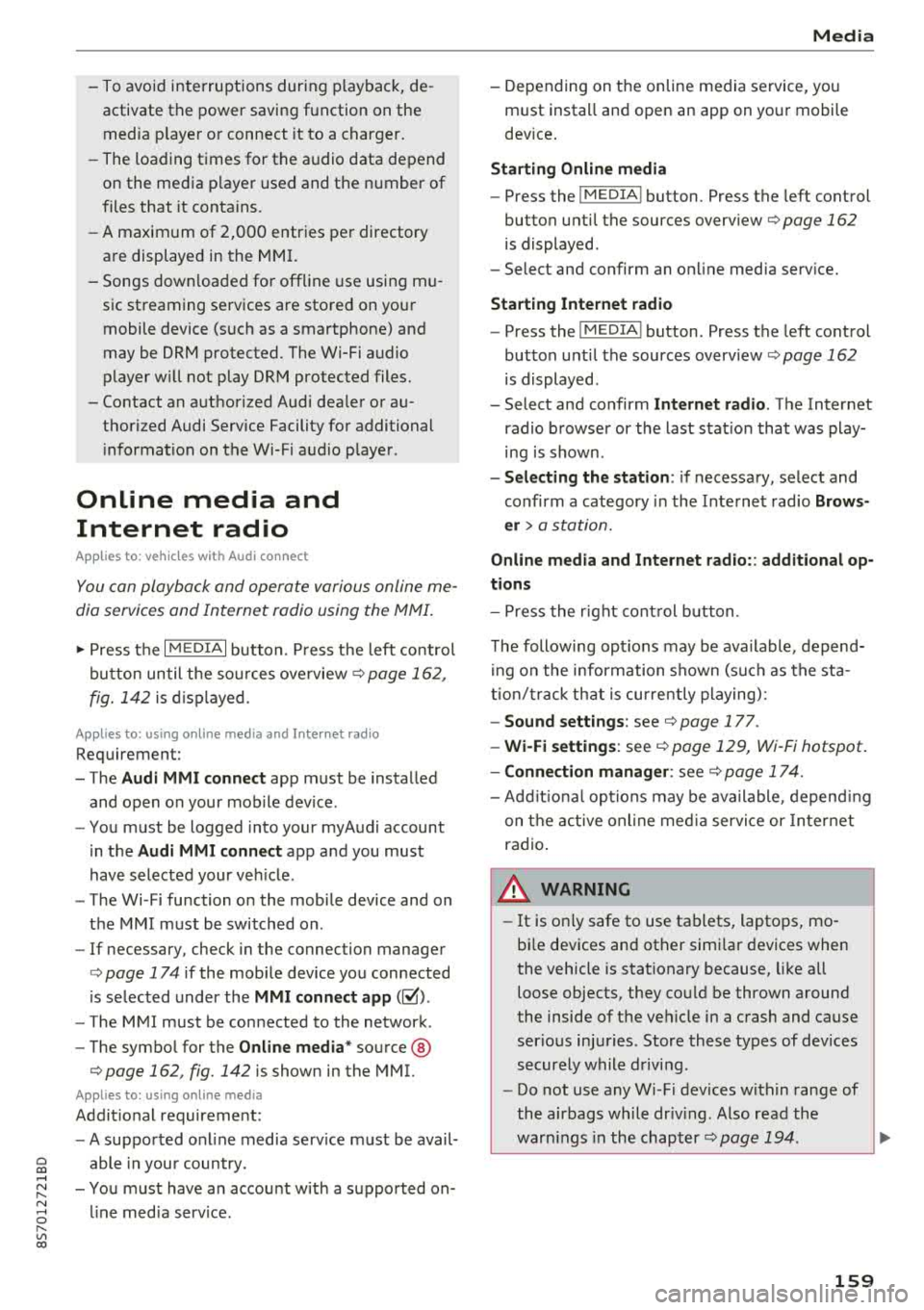
Cl 00 .-< N r-N .-< 0 r-Vl 00
- To avoid interruptions during playback, de
activate the power saving function on the media playe r or connect it to a charger.
- The loading times for the a udio data depend
on the media p layer used and the number of
files that it contains.
- A maximum of 2,000 entries per directory
are displayed in the MMI.
- Songs down loaded for offline use using mu
sic streaming services are stored on your mobile device (such as a smartphone) and
may be ORM protected. The Wi-Fi audio
player w ill not play ORM protected files.
- Contact an a uthorized Audi dea ler or au
thorized Audi Service Facility for additional i nformat ion on the Wi-Fi audio p layer .
Online media and
Internet radio
Applies to: vehicles with Audi connect
You can playback and operate various online me
dia services and Internet radio using the MMI.
,. Press t he IM EDIA I button. P ress the left control
button until the so urces ove rview
Q page 162,
fig. 142
is d isplayed.
Applies to: using online media and Internet radio
Requirement:
- The
Audi MMI conn ect app must be installed
and open on your mob ile dev ice.
- You must be logged into your my Audi account
i n the
Audi MMI conn ect app and you must
have selected your veh icle .
- The Wi-Fi function on the mobile device and on
the MMI must be switched on .
- If necessary, check in the connection manager
Q page 174 if the mob ile device you connected
is selected under the
MMI connect app (~) .
-The MMI must be connected to the network.
- The symbo l for the
O nline media * source®
Qpage 162, fig . 142 is shown in the MMI.
Applies to: using online media
Addit ional requirement:
- A supported o n line media serv ice m ust be avail
able in your country.
- You must have an account with a supported on
l ine med ia serv ice .
Media
-Depending on t he online media service, you
must install and open an app on your mobile
dev ice .
St arting Onlin e media
- Press the I MEDIA i button. Press the left control
button until the sources overv iew
Q page 162
is displayed .
- Select and confirm an online media serv ice.
Starting Inte rnet radio
- Press the I MEDIA i button. Press the left control
button until the sources overv iew
Q page 162
is displayed .
- Select and confirm
Int ernet r adio . The Internet
radio b rowser or the last stat io n that was play
ing is shown .
-Sel ecting the station : if necessary, select and
confirm a category in the Inte rnet rad io
Bro ws
er >
a station.
Online m edia and Internet radio :: additional op
tion s
-Press the r ight cont rol b utt on.
The following opt ions may be ava ilable, depend
i ng on the information shown (such as the sta
tio n/t rack that is cur re ntly playing):
- Sound setting s: see Q page 177.
-Wi-Fi settings : see Q page 129, Wi-Fi hotspot .
-Conne ction manager : see Qpage 174.
-Add it io na l opt ions may be ava ilable, depend ing
on the active online med ia service or In ter net
radio .
_&. WARNING
= -
-It is only safe to use tablets, laptops, mo
bi le devices and other simi lar devices when
the vehicle is stationary because, like all loose objects, they could be thrown around
the inside of the vehicle in a crash and cause
serio us injuries . Store these types of devices
securely while d riving .
- Do not use any Wi-Fi devices within range of
the airbags while dr iv ing . Also read the
warn ings in the chapter
Q page 194 . ..,.
159
Page 162 of 310
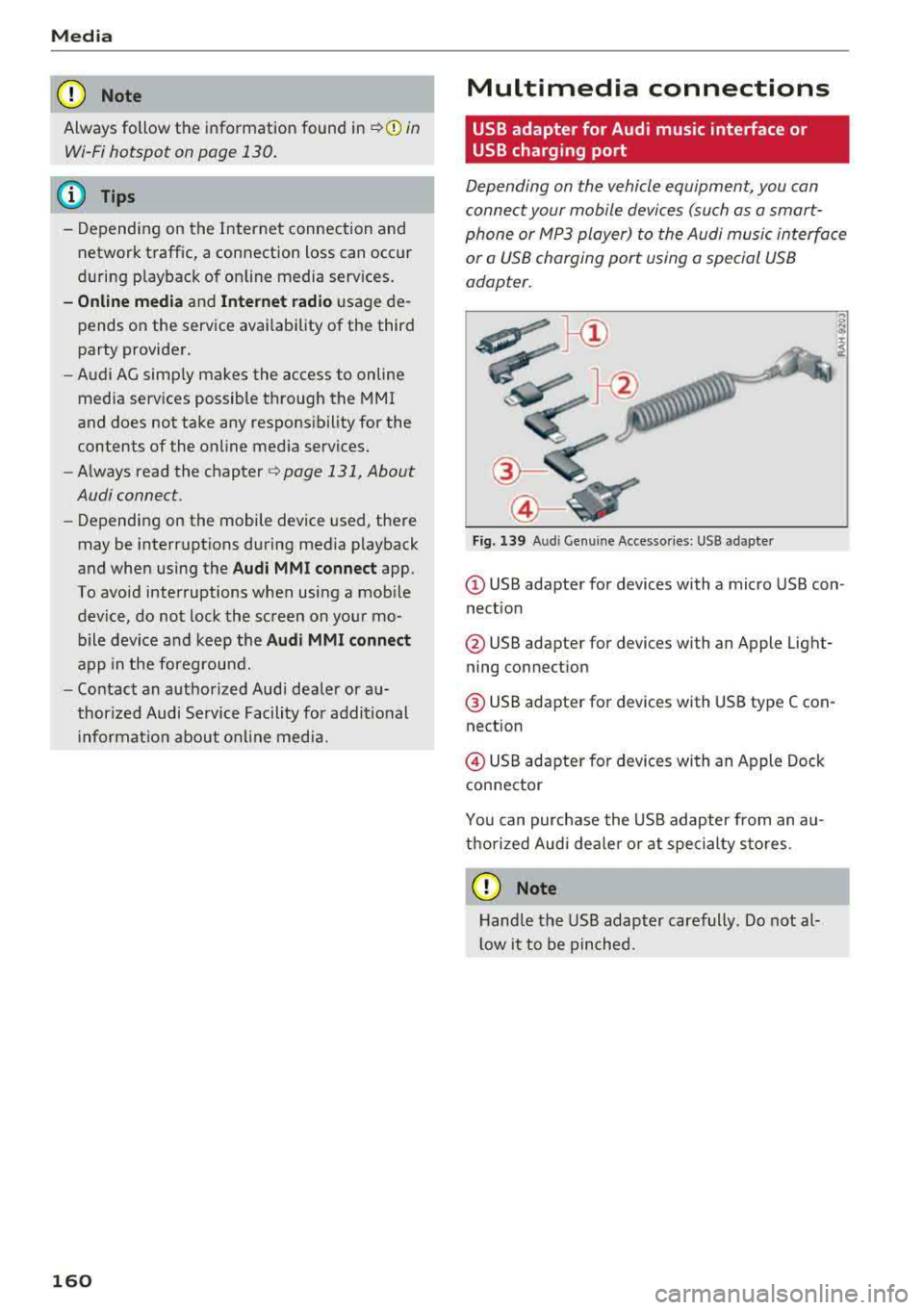
Media
CD Note
Always follow the information found in ~CD in
Wi-Fi hotspot on page 130.
@ Tips
- Depending on the Internet connection and
network traffic, a connection loss can occur
d uring p layback of on line media services.
- Onli ne med ia and Inte rn et r adi o usage de
pends on the service availability of the third
party provider .
- Audi AG simply makes the access to online
media services possible through the MMI
and does not take any respons ibility for the
contents of the online media services.
- Always read the chapter ¢
page 131, About
Audi connect .
-Depending on the mobile device used, there
may be interruptions during media playback
and when using the
Au di MM I connect app.
To avoid interruptions when using a mobile
device, do not lock the screen on your mo
bile device and keep the
A udi MMI c onn ect
app in the foreground.
- Contact an authorized Audi dea ler or au
thorized Audi Service Facility for additional
i nformat io n about on line media.
160
Multimedia connections
USB adapter for Audi music interface or
USB charging port
Depending on the vehicle equipment, you can
connect your mobile devices (such as a smart
phone or MP3 player) to the Audi music interface
or a USB charging port using a special USB
adapter.
"'
I
Fig. 139 A ud i Ge nuin e Acce sso ries : USB a dapter
@ USB adapter for devices with a micro USB con
nect ion
@ USB adapter for devices with an Apple Light
ning connection
@ USB adapter for dev ices with USB type C con
nection
@ USB adapter for devices with an Apple Dock
connector
You can purchase the USB adapter from an au
thorized Audi dea ler or at specialty sto res.
CD Note
Hand le the USB adapter carefully . Do not al
l ow it to be pinched.
Page 163 of 310
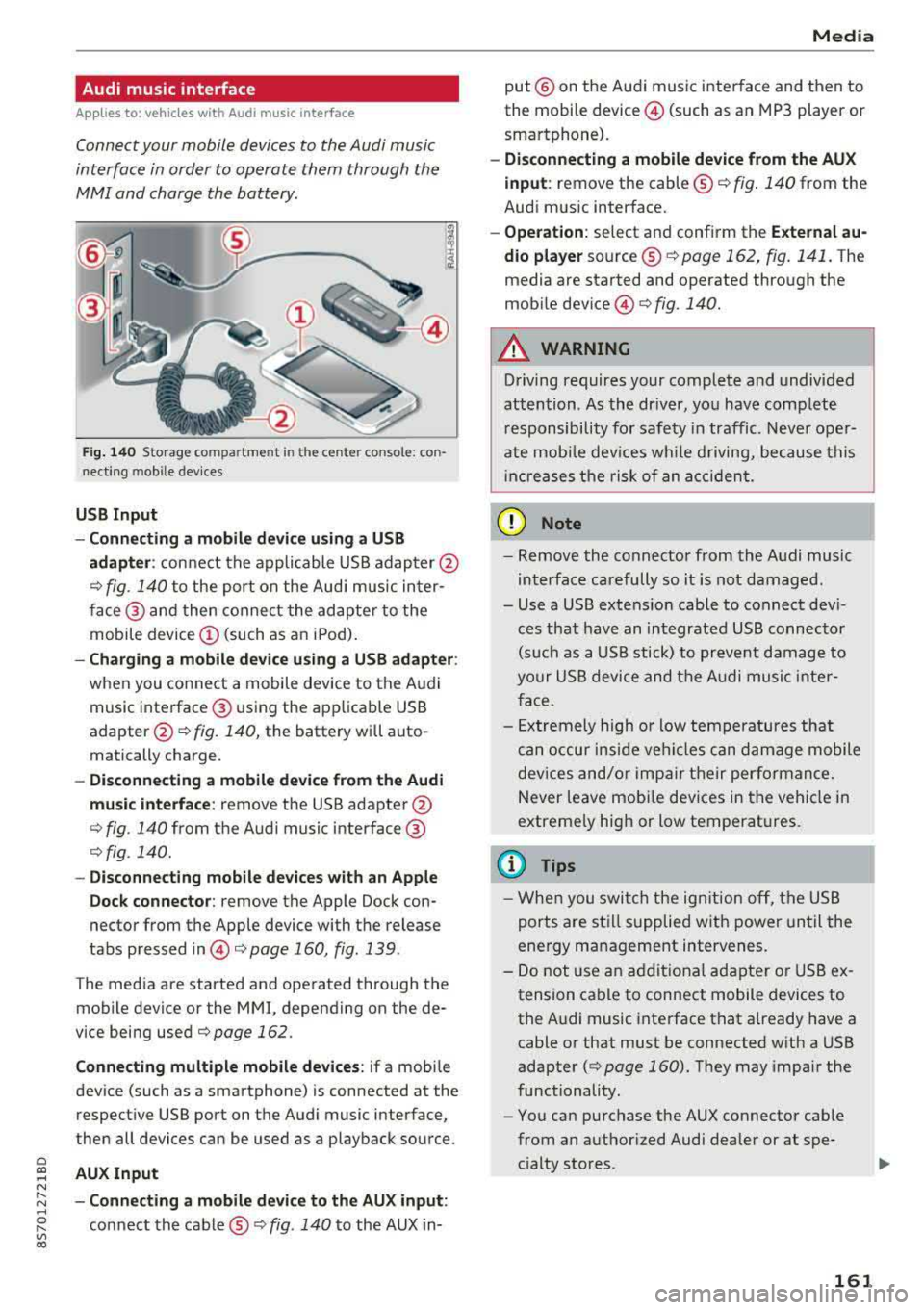
Cl co ..... N ,....
N ..... 0 ,....
Vl co
Audi music interface
Applies to: ve hicles with Audi m usic in terface
Connect your mobile devices to the Audi music
interface in order to operate them through the
MMI and charge the battery.
'" •.I 'I'
1 .
Fig. 140 S torage co mpa rtment in the ce nte r conso le: co n
nect ing m ob ile dev ices
USB Input
- Connecting a mobile device using a
USB
adapter : connect the applicable USB adap ter @
¢ fig. 140 to the port on the Audi music inter
face @ and then connect the adapter to the
mobile device
(D (such as an iPod).
-Charging a mobile device using a USB adapter :
when you connect a mobile device to the Audi
music interface @ using the app licab le USB
adapter @¢ fig. 140, the battery will auto
matically charge .
-Disconnecting a mobile device from the Audi
music interface :
remove the USB adapter @
¢ fig. 140 from the Audi music interface @
¢fig . 140.
-Disconnecting mobile devices with an Apple
Dock connector:
remove the Apple Dock con
nector from the Apple device with the release
tabs pressed
in @ ¢page 160, fig .139 .
The media are started and operated through the
mobile device or the MMI , depending on the de
vice being used
¢page 162 .
Connecting multiple mobile devices: if a mobile
device (such as a smartphone) is connected at the respect ive USB port on the Audi music interface,
then all devices can be used as a playback source .
AUX Input
-Connecting a mobile device to the AUX input:
connect the cable®¢ fig. 140 to the AUX in-
Media
put @ on the Audi music interface and then to
the mobile
device @ (such as an MP3 player or
smartphone).
- Disconnecting a mobile device from the AUX
input :
remove the cable ®¢ fig. 140 from the
Audi music interface.
- Operation : select and confirm the External au
dio player
source ®¢ page 162, fig . 141. The
media are started and operated through the
mob ile
device @) ¢fig. 140.
A WARNING
-
Driving requires your complete and undivided
attention . As the driver, you have complete
responsibility for safety in traffic. Never oper
ate mobile devices wh ile d riving, because this
i nc reases the risk of an accident.
(D Note
-Remove the connector from the Audi music
interface carefully so it is not damaged.
- Use a USB extens ion cable to connect devi
ces that have an integrated USB connector
(such as a USB stick) to prevent damage to
your USB device and the Audi music inter
face .
- E xtremely high or low temperatures that
can occur inside vehi cles can damage mobile
devices and/or impair their performance.
Never leave mobi le dev ices in the vehicle in
extreme ly high or low temperat ures.
@ Tips
- When you switch the ignitio n off, the USB
ports are still supplied with power until the
energy management intervenes.
- Do not u se an additional adapter or USB ex
tension cable to connect mobile devices to
the Audi music interface that already have a
cable or that must be connected with a USB
adapter
( ¢ page 160). They may impair the
functionality.
- You can purchase the AUX connector cable from an authorized Audi dealer or at spe
cialty stores .
161
Page 164 of 310
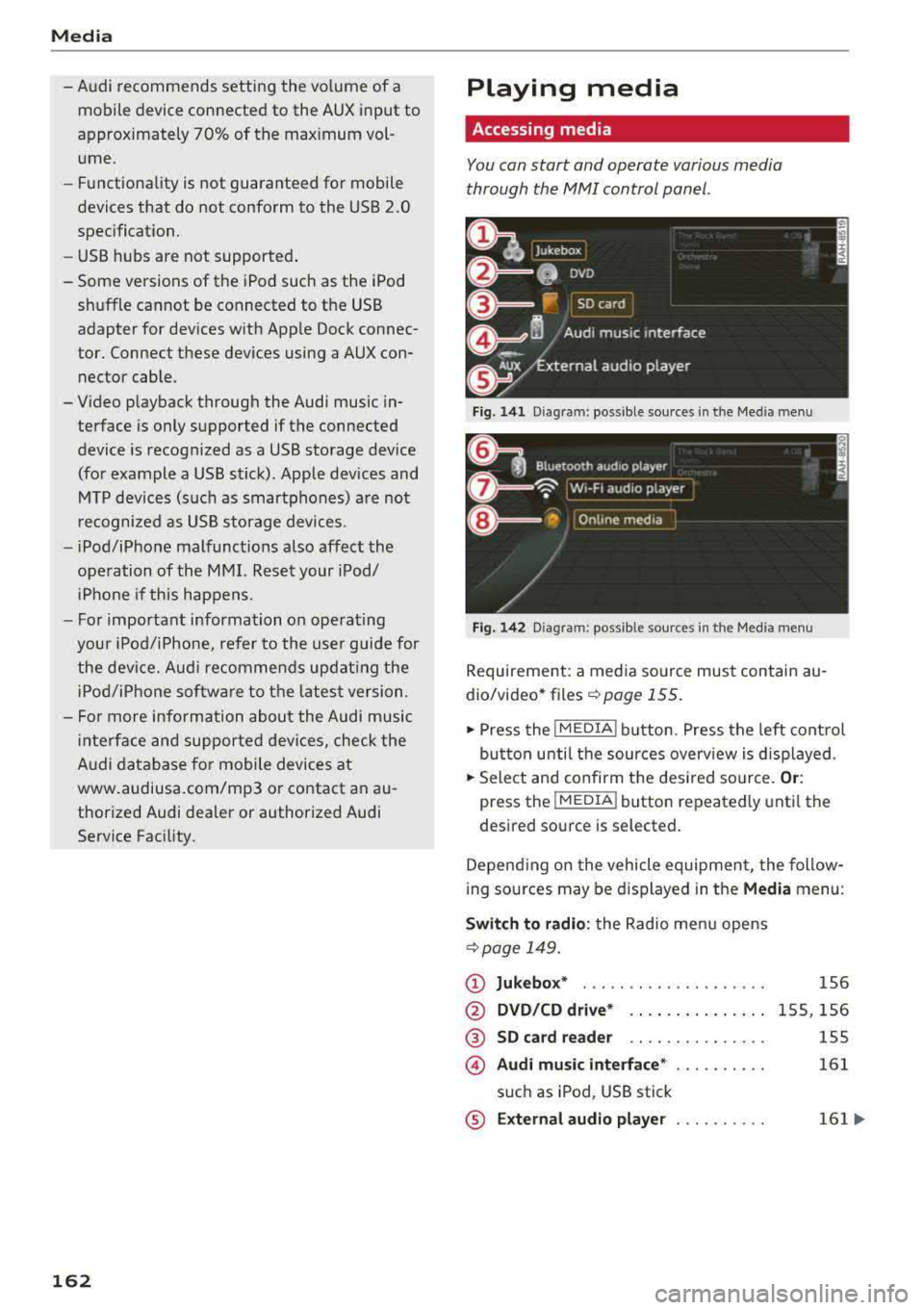
Media
-Audi recommends setting the volume of a
mobil e device connected to the AUX input to
approximately 70% of the maximum vol
ume .
- Functionality is not guaranteed for mobile
devices that do not conform to the USB 2.0
spec ification.
- USB hubs are not supported .
- Some ve rsions of the iPod such as the iPod
shuffle cannot be connected to the USB
adapter for devices w ith App le Dock connec
tor. Connect these dev ices using a AUX con
nector cable .
- Video p layback through the Audi music in
terface is only supported if the connected
device is recognized as a USB storage device
(for example a USB stick) . Apple devices and
MT P devices (such as smartphones) a re not
r ecogni zed as USB storage devices .
- i Pod/iPhone malfunct ions also affect the
operation of the MMI. Reset your iPod/
i Phone if this happens.
- For important information on operating
your iPod/iPhone, refer to the user guide for
the dev ice. Audi recomme nds updat ing the
i Pod/iPhone so ftwa re to the latest ve rsion.
- Fo r more information about the Audi music
i nte rface and supporte d devices, check the
A udi databa se fo r mobile devices at
www.audiusa.com/mp3 or contact an au
thorized Audi dealer or authorized Audi
Service Fac ility.
162
Playing media
Accessing media
You can start and operate various media
through the
MMI control panel .
Fig. 1 41 Diagram: possible source s in t he Me dia menu
F ig . 142 Dia gr am: pos sible sour ces in the Med ia m enu
Requireme nt: a media so urce mus t contain au
dio/video* files
c:> page 155.
.,. Press the I M EDIA i button . Press the left cont rol
button unti l the sources overv iew is d isplayed .
.,. Select and confirm the des ired so urce. Or :
press the !MEDIA ! button repeatedly unti l th e
d esired sourc e is s elected.
Depend ing o n the vehicle equipmen t, the follow
i ng sou rces may be d isplayed in the
Media menu :
Switch to radio : the Radio menu opens
c:> page 149.
CD Jukebox* ....................
@ DVD /CD dri ve* .. .. .... . ..... .
® SD ca rd re ader .. .. ... ... ... ..
© Audi mu sic interface * ..........
s u ch as iPod , USB stick
® E xternal audio player . . . . . . . . . .
1S6
1 5S, 156
155
161
161 ...
Page 165 of 310
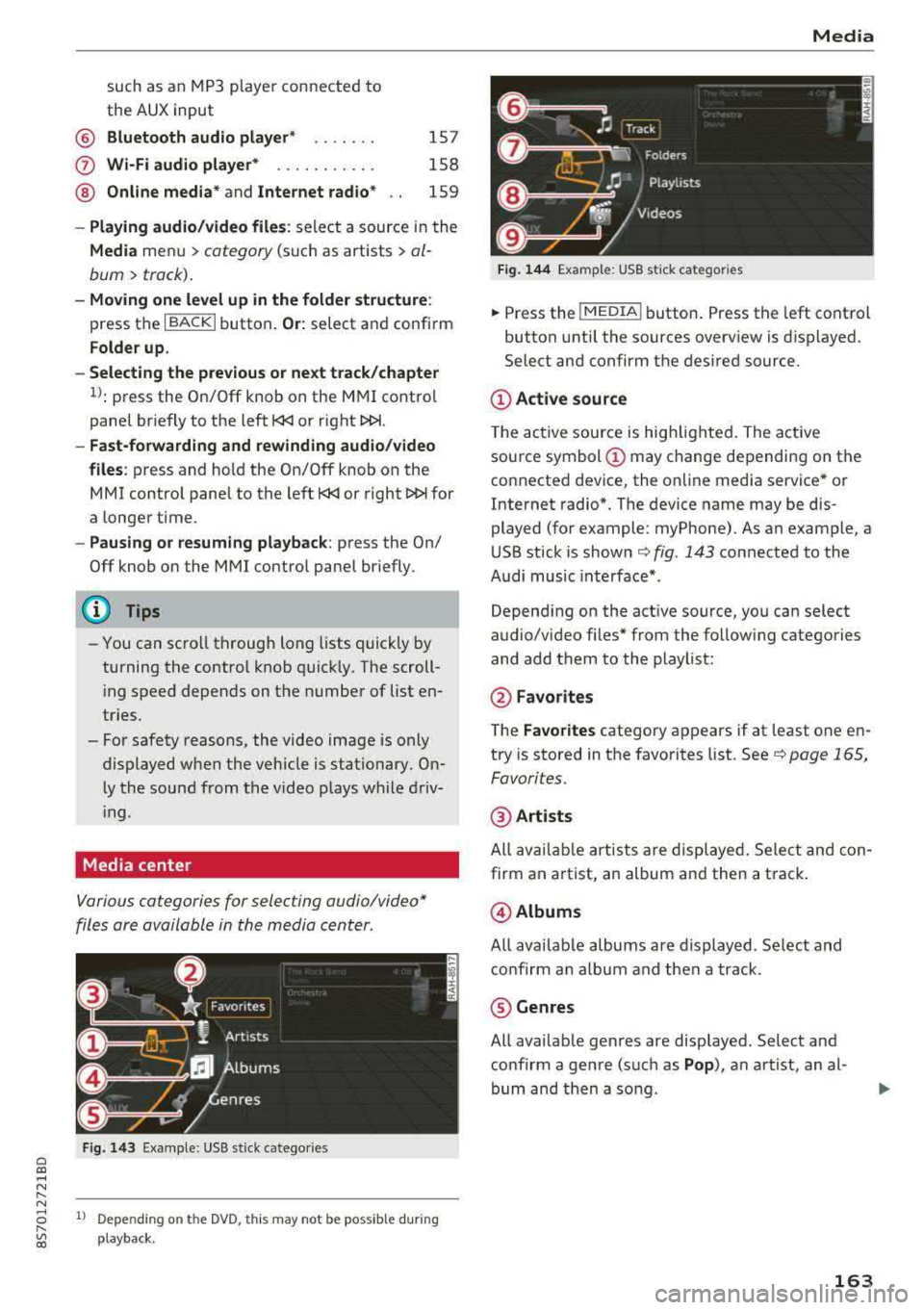
Cl co .... N ,....
N .... 0 ,....
Vl co
®
0
®
such as an MP3 player connected to
the AUX input
Bluetooth audio player*
Wi-Fi audio player* .......... .
Online media*
and Internet radio*
157
158
159
-Playing audio/video files: select a source in the
Media menu > category (such as artists > al
bum
> track) .
-Moving one level up in the folder structure:
press the I BACK I button. Or: select and confirm
Folder up.
- Selecting the previous or next track/chapter
1): press the On/Off knob on the MMI control
panel briefly to the left
l
-Fast-forwarding and rewinding audio/video
files :
press and hold the On/Off knob on the
MMI control panel to the left l
a longer time.
-Pausing or resuming playback: press the On/
Off knob on the MMI control panel briefly.
@ Tips
-You can scroll through long lists quickly by
turning the control knob quickly. The scroll
i ng speed depends on the number of list en
tries.
-For safety reasons, the video image is only
displayed when the vehicle is stationary. On ly the sound from the v ideo plays while driv
i ng .
Media center
Various categories for selecting audio/video*
files are available in the media center .
Fig. 143 Example: USB stick catego ries
1l Depe ndi ng o n th e DVD, t his may not be possible during
playba ck .
Media
Fi g. 144 Example: USB stick categories
... Press the I MEDIA! button. Press the left control
button until the sources overview is displayed.
Select and confirm the desired source.
(D Active source
The active source is highlighted . The active
source symbol
(D may change depending on the
connected device, the online media service* or
Internet radio*. The device name may be dis
played (for example: myPhone). As an example, a
USB stick is shown
c:> fig. 143 connected to the
Audi music interface* .
Depending on the active source, you can select
audio/video fi les* from the follow ing categories
and add them to the playlist:
@ Favo rites
The Favorites category appears if at least one en
try is stored in the favorites list. See
c:> page 165,
Favorites.
@ Artists
All available artists are displayed. Select and con
firm an a rtist, an album and then a track .
@Albums
All availab le albums are displayed. Select and
confirm an album and then a track .
® Genres
All available genres are displayed. Select and
confirm a genre (such as
Pop ), an artist, an al
bum and then a song .
163
Page 166 of 310
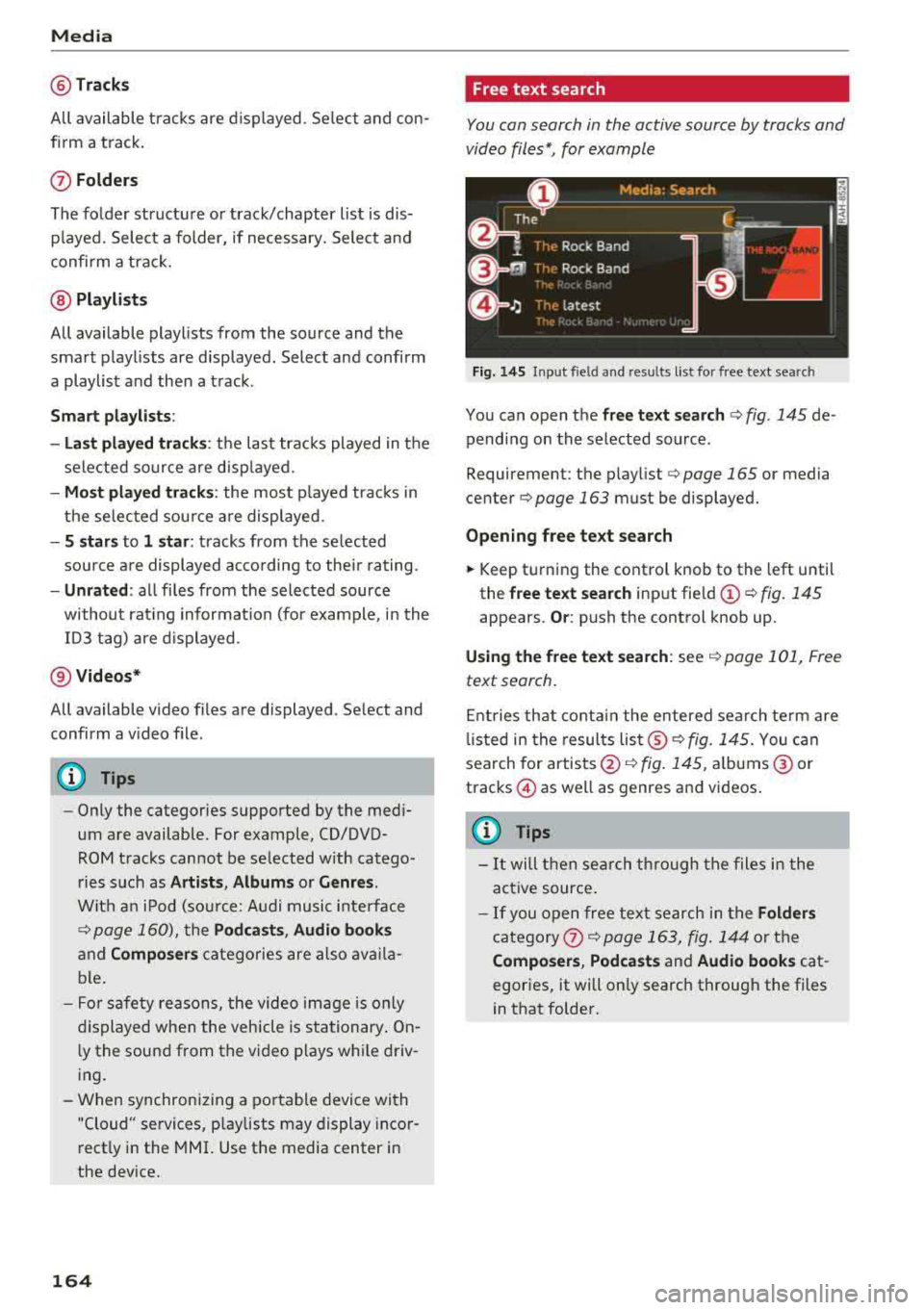
Media
@Tracks
All available tracks are displayed. Se lect and con
f ir m a track.
(J) Folders
The fo lder structu re or track/chapter list is dis
p layed. Select a folder, if necessary. Select and
confirm a track.
@ Playlists
All available playlists from the source and the
smart playlists are displayed. Select and confirm
a playlist and then a track.
Smart playlists :
- Last played tracks :
the last tracks played in the
selected source are disp layed.
- Most played tracks : the most played tracks in
the selected sou rce a re displayed.
- S stars to 1 star : tracks from the se lected
source are displayed acco rding to their rating.
-Unrated : all files from the selected source
without rat ing information (for example, i n the
103 tag) are displayed .
@Videos*
All available video files are displayed . Select and
confirm a v ideo file .
(D Tips
-Only the categories supported by the med i
um are available. For example, CD/DVD
ROM tracks cannot be selected w ith catego
ries such as
Artists , Albums or Genres .
With an iPod (sou rce: Audi music inte rface
¢ page 160), th e Pod casts , Audio books
and Composers categories are also availa
ble.
- For safety reasons, the video image is only
displayed when the vehicle is stationary . On
l y the sound from the video p lays while driv
ing.
- When synchronizing a portable device with
"Cloud" services, p laylists may display incor
rectly in the MMI. Use the media center in
the device.
164
Free text search
You can search in the active source by tracks and
video files*, for example
Fig. 145 Input field and resu lts list for free text searc h
You can open the free text search ¢ fig. 145 de
pending on the selected source .
Requirement: the play list
¢ page 165 or media
cente r
¢page 163 must be displayed.
Opening free text search
.,. Keep turning the control knob to the left until
the
free text search input fie ld (!) ¢ fig. 145
appears. Or: push the control knob up.
Using the free text search: see¢ page 101, Free
text search.
Entries that contain the entered search term are
li sted in the results
list ®¢ fig. 145. You can
search for artists @¢
fig. 145, albums @ or
tracks @as well as genres and videos .
(D Tips
-It will then search through the files i n the
act ive source .
-If you open free text search in the Folders
category 0 ¢ page 163, fig. 144 or the
Composers , Podcasts and Audio books cat
egories, it will only search through the files
in that folder.
Page 167 of 310
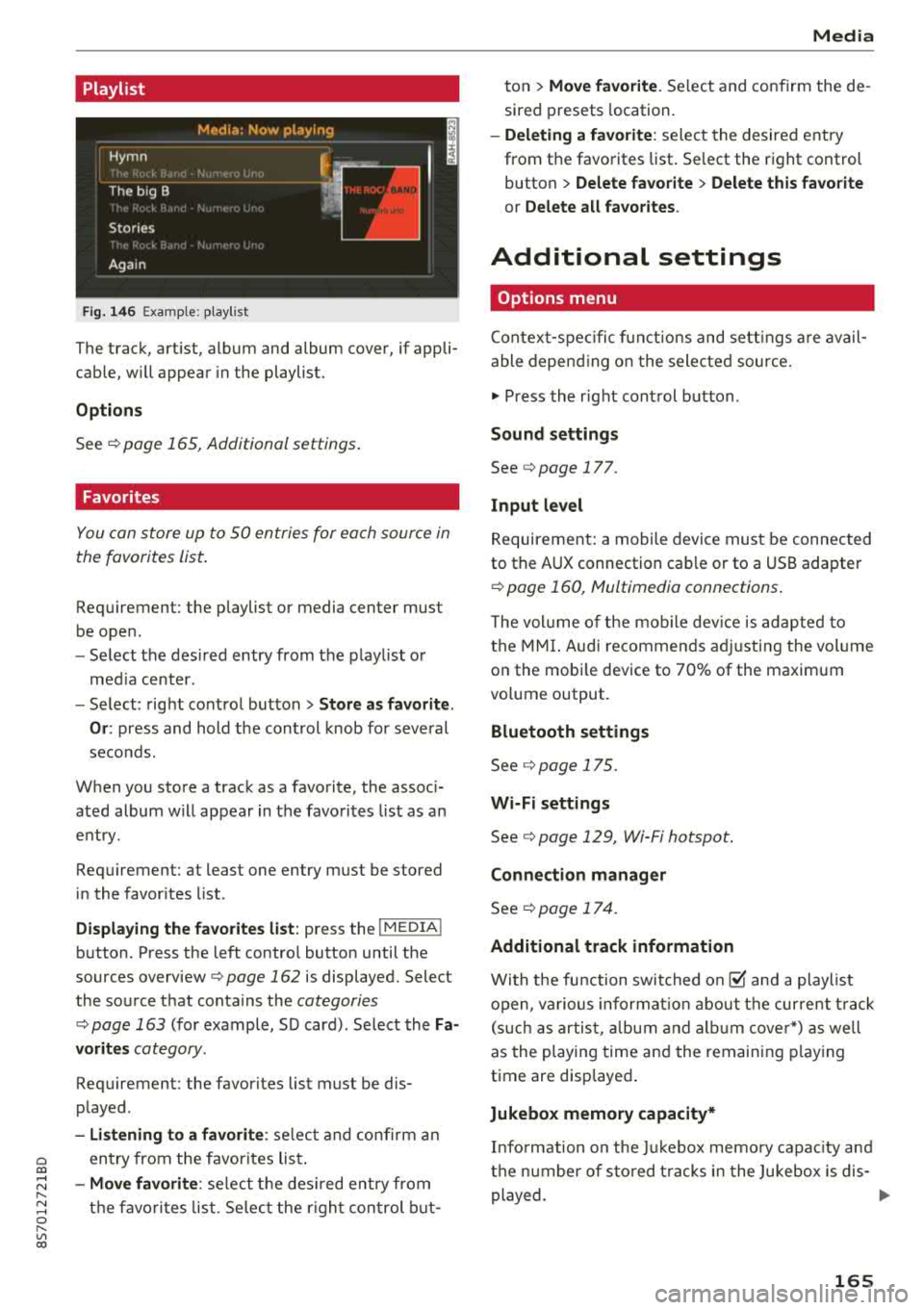
Cl 00 .-< N r-N .-< 0 r-Vl 00
Playlist
Fig. 14 6 Example: p lay list
The track, art ist, album and album cover, if appli
cable, will appear in the playlist.
Options
See r:!> page 165, Additional settings .
Favorites
You can store up to 50 entries for each source in
the favorites list.
Requirement: the playlist or media center must
be open .
-Select the des ired entry from the playl ist o r
med ia center.
- Select: right control button
> Store a s favorite.
Or :
press and hold the cont rol knob for several
seco nds.
When you store a track as a favorite, the assoc i
ated album w ill appear in the favorites l ist as an
entry.
Requirement: at least one entry must be stored
in the favor ites list.
Displa ying the fa vorite s list : press the I MEDIA !
button. Press the left contro l button until the
sources
overview ¢ page 162 is displayed. Select
the source that conta ins the
categories
r:!> page 163 (for example, SD card) . Select the Fa
vorit es
category.
Requirement: the favorites list must be dis
p layed.
- Listening to a favorite : select and confirm a n
entry from the favorites lis t.
-Move favorite : select t he des ired entry from
the favo rit es list. Se lec t the r ight con trol b ut-
Media
ton > Mo ve fa vo ri te . Se lect and confirm the de
sired presets location.
- Deleting a f avorit e: select the desired entry
from the favorites list. Se lect the right control
button
> Delete fa vorite > Delete this f avorite
or Delete all fa vorite s.
Additional settings
Options menu
Contex t-spec ific f unct ions and sett ings are avail
able depend ing o n the selected source.
.,. Press the r ight cont rol button .
Sound settings
See¢ page 177.
Input l evel
Requirement: a mobile device must be connected
to the AUX connection cab le or to a USB adapter
r:!> page 160, Multimedia connections.
T he vol ume of the mob ile dev ice is adapted to
the MMI. Audi recommen ds ad justing the vol ume
on the mobi le device to 70% of the maximum
vo lume output.
Bluetooth settings
See r:!> page 175.
Wi-Fi settings
See¢ page 129, Wi-Fi hotspot.
Connection manager
See ¢ page 17 4.
Additional track information
With the fu nction swit ched on@' and a playlist
open, va rious informat io n about the cur rent t rack
(s uch as artist, a lbum and a lb um cover*) as we ll
as the playing time and the remaining p laying
time are displayed .
Jukebox memory capacity*
Info rmation on the Ju kebox memo ry capac ity and
t h e n umber of sto red t racks in the Jukebox is dis-
played.
..,
165
Page 168 of 310
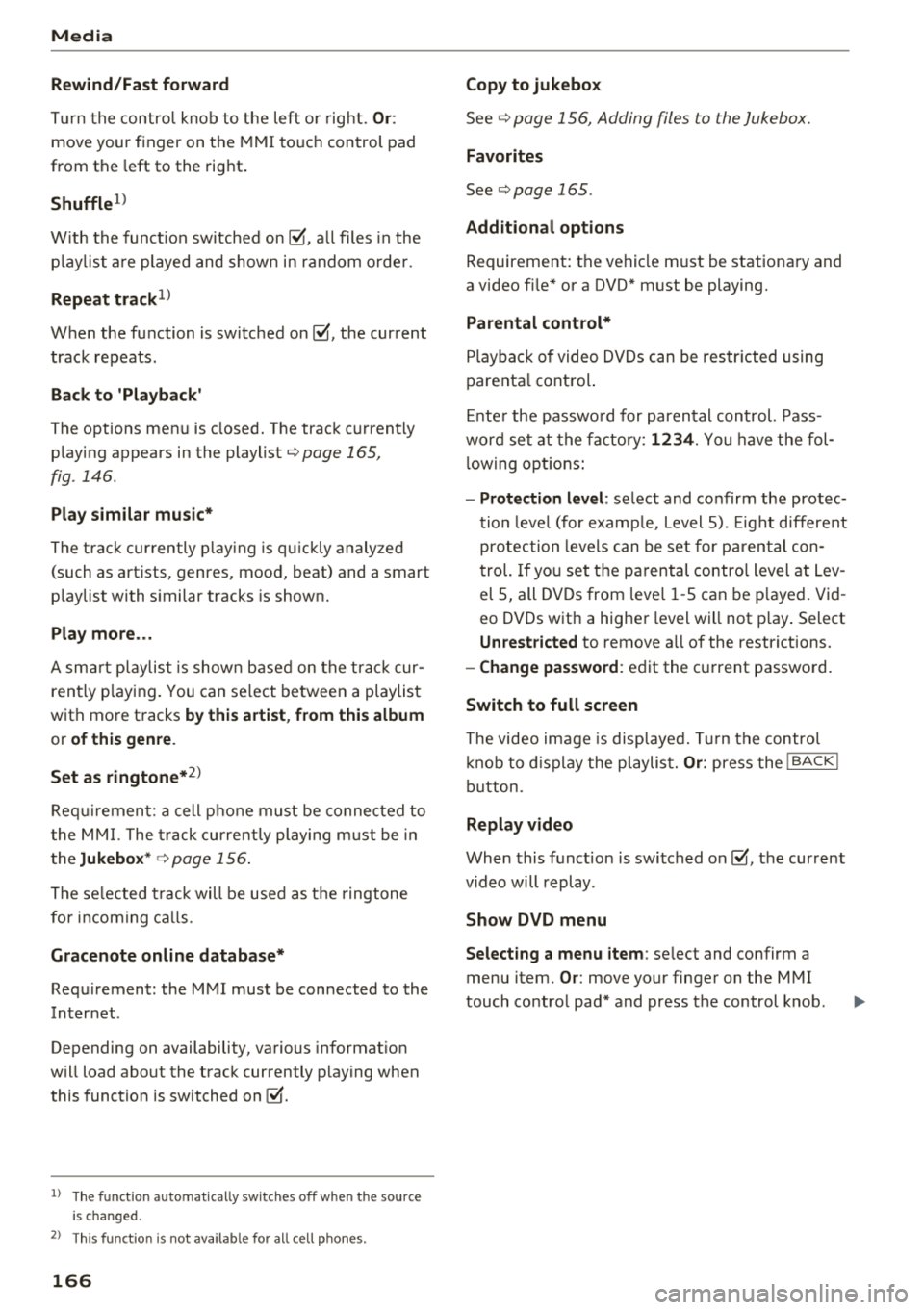
Media
Rewind/Fa st f orward
Tur n the control knob to the left o r right. Or :
move your finger on t he M MI to uch con trol pad
from the left to the right.
Shuffle1
)
W ith the funct ion sw itched on~ . all files in the
p lay list a re played and show n in random o rde r.
Repeat track1l
When the fu nction is switched on~. the current
track repeats .
Back to 'Playback'
The options men u is closed. The t rac k cu rrently
p laying appears in the playlist
¢ page 165,
fig . 146.
Play similar music*
The track cur rently p laying is quickly analyzed
(such as artists, genr es, mood, beat) and a smart
p laylist with s imilar tracks is shown.
Play more ...
A sm art p laylis t i s show n ba sed on the t rac k cur
rent ly p laying. You can se lect betwee n a playlist
with more tracks
by this artist , from thi s album
or of this genre .
Set as ringtone*
2 )
Req uiremen t: a cell phone must be connected to
t he MMI. The track cu rrent ly playing m ust be in
the
Jukebox *¢ page 156 .
The se lected t rack will be used as the ringtone
for incom ing ca lls.
Gracenote online datab ase*
Req uirement: the MMI must be connected to the
Internet .
Depending on availability, va rious informat ion
will load about the track currently pl aying when
this function is switched
on~ -
l) Th e fun ctio n auto matic ally sw itche s off w he n th e source
i s ch anged .
2> Thi s fun ction is not avai la bl e fo r all cell phon es.
166
Copy to jukebox
See¢ page 156, Adding files to the Jukebox.
Favorites
See ¢page 165 .
Addition al o pt ions
R equir ement: th e vehicle m ust be stationa ry and
a video f ile* or a DVD* m ust be playing.
Parental control *
Playba ck of video DVDs can be restr icted using
parenta l control.
E nte r the passwo rd for parental con trol. Pass
wor d se t at the fa ctory:
1234 . You have the fol
l ow ing opt ions:
- Protection level : select and co nfirm the protec
t ion leve l (for exa mple, Level 5) . Ei ght different
protec tion leve ls can be set for pa ren tal con
trol. If yo u set t he parental contro l level at Lev
el
5, all DV Ds from leve l 1-5 can be p layed. Vid
eo DVDs with a hig her level will not p lay . Select
Unrestricted to remove a ll of the restrictions.
- Change password : ed it the c urrent password.
Switch to full screen
The video image is disp layed. T urn the contro l
kn ob to d isplay the playlis t.
Or : press the I BACKI
but ton.
Replay video
When this f unction is switched on~. the cur rent
v ideo will replay .
Show DVD menu
Selecting a menu item :
select and confirm a
menu item.
Or : move your finger on the MMI
touch co ntro l pad* and press the control knob .
Page 169 of 310
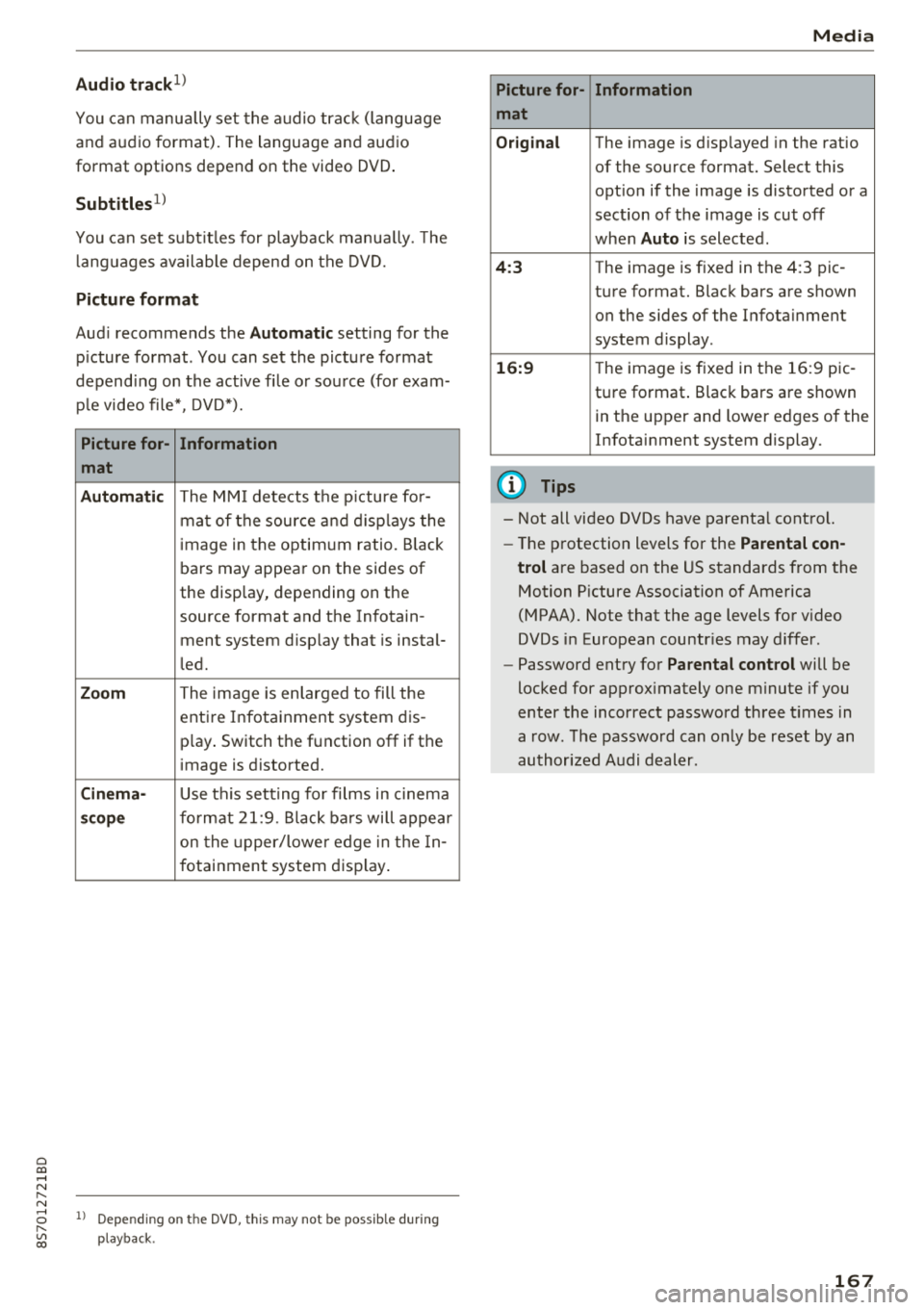
Cl 00 .-< N r-N .-< 0 r-Vl 00
Audio track1)
You can manually set the audio track (language
and audio format). The language and audio
format options depend on the video DVD.
Subtitles1
)
You can set subtitles for playback manually. The
langu ages available depend on the DVD.
Picture format
Audi recommends the Automatic setting for the
p icture format . You can set the picture format
depending on the active fi le or source (for exam
ple video file*, DVD*).
Picture for-
Information
mat
Automatic
The MMI detects the picture for-
mat of the source and displays the
image in the optimum ratio. Black
bars may appear on the sides of
the display, depending on the
source format and the Infotain -
ment system d isp lay that is instal-
led.
Zoom The image is enlarged to fill the
entire Infotainment system dis-
p lay . Switch the function
off if the
image is distorted.
Cinema-Use th is setting for films in cinema
scope format 21:9. Black bars will appear
on the up per/lower edge in the In-
fotainment system display.
l) Depe ndi ng o n th e DVD, this may not be possib le during
playback.
Media
Picture for- Information
mat
Original
The image is d isp layed in the ratio
of the source format. Select this
opt ion if the image is distorted or a
section of the image is cut
off
when Auto is selected .
4:3 The image is f ixed in the 4:3 pie -
ture format. Black bars are shown on the sides of the Infotainment
system display .
16:9 The image is fixed in the 16:9 pie-
ture format . Black bars are shown
in the upper and lower edges of the
Infotainment system display.
(D Tips
- Not all video DVDs have parental control.
- Th e protection levels for the
Parental con-
trol
are based on the US standards from the
Motion Picture Association of America
(MPAA). Note that the age levels for v ideo
DVDs in European countr ies may differ.
- Password entry for
Parental control will be
locked for approx imately one minute if you
enter the incorrect password three times in
a row. The password can only be reset by an
authorized Audi dealer.
167
Page 170 of 310
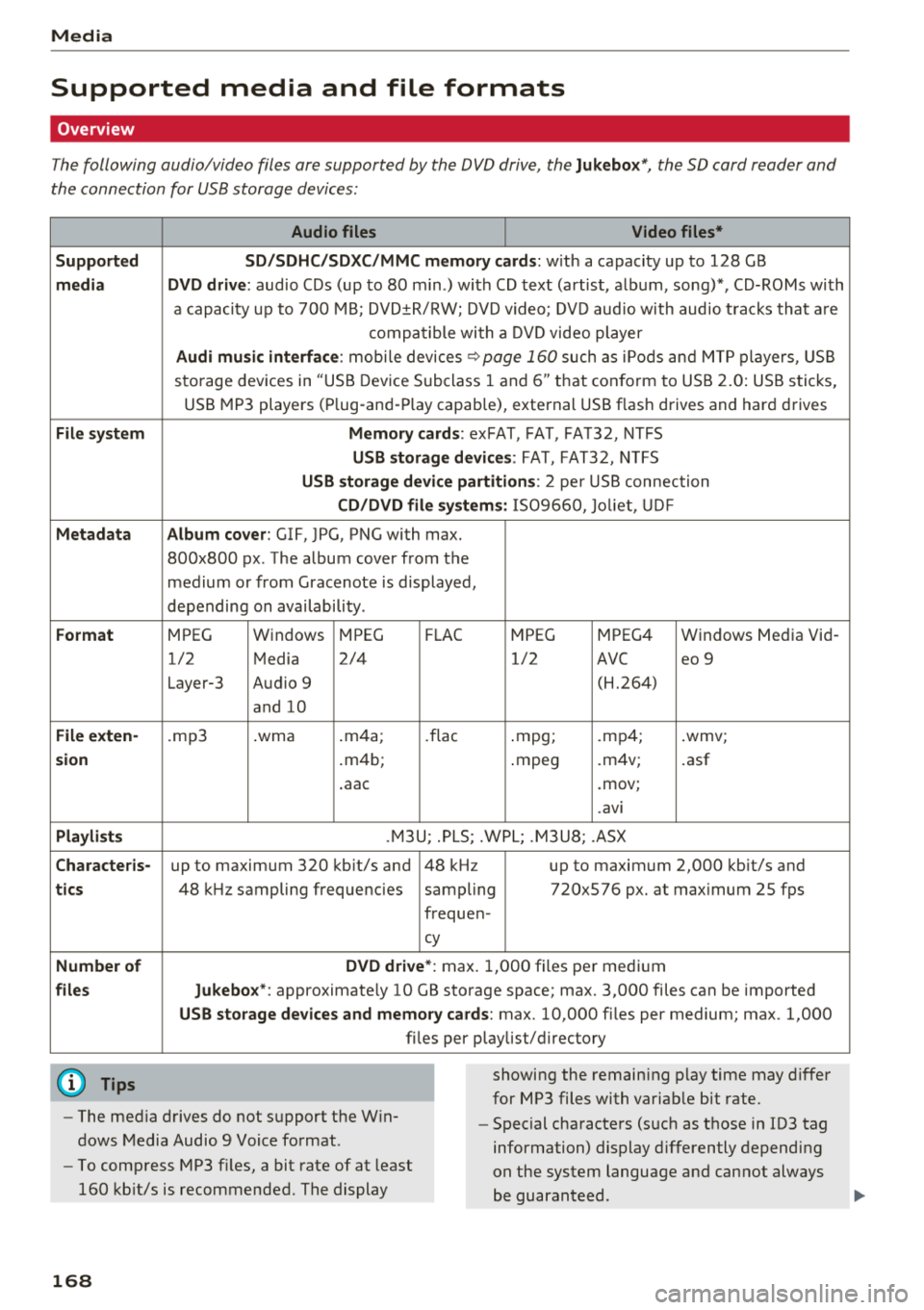
Media
Supported media and file formats
Overview
The following audio/video files are supported by the DVD drive, the Jukebox*, the SO card reader and
the connection for USB storage devices:
Supported
medi a
File system
Metadat a
Format
File e xten-
s ion
Pla ylist s
C haracter is -
ti cs
Numbe r of
file s
(D Tips Audio files
Video files*
S D /S DH C/S DXC/MM C mem 1or y ca rds:
with a capacity up to 128 GB
DVD dri ve : audio CDs (up to 80 m in .) with CD text (artist, album, song)*, CD-ROMs with
a capacity up to 700 MB; DVD±R/RW; DVD v ideo; DVD aud io with audio tracks that a re
compatible with a DV D video player
Audi mu sic interface : mobi le devices ~page 160 such as iPods and MTP players, USB
storage devices in "USB Device Subclass 1 and
6" th at con form to USB 2.0: USB stic ks,
USB MP3 players (P lug-and -P lay cap.ab le), external USB flash drives and hard drives
Memory card s: exFAT, FAT, FAT32, NTFS
USB storage d evices: FAT, FAT32, NTFS
USB storage de vice partiti ons: 2 per USB connection
CD /DVD fil e sy stem s: 1S09660, Jo liet, UD F
Album co ver : GIF, JPG, PNG with max.
800x800 px . The album cover from the
medium or from Gracenote is displayed,
depending on availability .
MPEG Windows MPEG F
LAC
MPEG MPEG4 Windows Media Vid
-
1/2 Media 2/4 1/2
AVC eo 9
Layer-3 Audio 9 (H.264)
and 10
.mp3 .wma .
m4a;
.flac .mpg; .mp4; .wmv;
. m4b;
.mpeg .m4v; .asf
. aac .mov;
. avi
.M3U; .PLS; .WPL; .M3U8; .ASX
up to maximum 320 kb it/s and 48 kHz up to maximum 2,000 kb it/s and
48 k Hz sampling frequencies sampling 720x576 px. at max imum 25 fps
frequen-
cy
DVD drive *: max. 1,000 files per medium
Jukebo x*: approximate ly 10 GB storage space; max. 3,000 files can be imported
USB storage de vices and memo ry card s: max. 10,000 files per medium; max. 1,000
fi les pe r playlist/ directory
showing the remain ing p lay time may differ
for MP3 files with variab le bit rate.
- The med ia drives do not support the W in
dows Media Audio 9 Voice format . -
Special characters (s uch as those in ID3 tag
information) display differently depending
on the system language and cannot always
be guaran teed .
-
To comp ress MP3 f iles, a bit rate of at least
160 kb it/s is recommended. The display
16 8