key CITROEN BERLINGO VAN 2021 Handbook (in English)
[x] Cancel search | Manufacturer: CITROEN, Model Year: 2021, Model line: BERLINGO VAN, Model: CITROEN BERLINGO VAN 2021Pages: 260, PDF Size: 7.57 MB
Page 224 of 260

222
CITROËN Connect Nav
Wi-Fi connection sharing
Creation of a local Wi-Fi network by the system.Press Connect-App to display the main
page.
Press the "OPTIONS " button to access the
secondary page.
Select "Share Wi-Fi connection ".
Select the "Activation" tab to activate or
deactivate Wi-Fi connection sharing.
And/or
Select the "Settings" tab to change the system’s
network name and password.
Press "OK" to confirm.
To protect against unauthorised access and to make all systems as secure as
possible, the use of a security code or a
complex password is recommended.
Managing connections
Press Connect-App to display the main
page.
Press the "OPTIONS " button to access the
secondary page.
Select "Manage connection".
With this function, you can view the access to
connected services, the availability of connected
services and modify the connection mode.
Radio
Selecting a station
Press Radio Media to display the main
page.
Press "Frequency".
Press one of the buttons to perform an
automatic search for radio stations.
Or
Move the slider to manually search for
frequencies up or down.
Or
Press Radio Media to display the main
page.
Press the "OPTIONS " button to access the
secondary page.
Select "Radio stations" on the secondary
page.
Press "Frequency".
Enter the values using the virtual keypad.
First enter the units then click on the
decimals field to enter the figures after the
decimal point.
Press "OK" to confirm.
Radio reception may be affected by the
use of electrical equipment not approved
by the Brand, such as a USB charger
connected to the 12 V socket.
The exterior environment (hills, buildings,
tunnels, basement car parks, etc.) may
block reception, including in RDS mode.
This phenomenon is perfectly normal in the
context of radio wave transmission, and
in no way indicative of an audio system
malfunction.
Presetting a station
Select a radio station or frequency.
(refer to the corresponding section)
Press "Presets ".
Make a long press on one of the buttons
to preset the station.
Changing the waveband
Press Radio Media to display the main
page.
To change the waveband, press "Band…",
displayed at the top right of the screen.
Activating/Deactivating RDS
RDS, if activated, allows you to continue
listening to the same station by automatic
retuning to alternative frequencies.
Press Radio Media to display the main
page.
Press the "OPTIONS " button to access the
secondary page.
Select "Radio settings".
Select "General".
Activate/deactivate "Station follow ".
Press "OK" to confirm.
RDS station tracking may not be
available nationwide, as many radio
stations do not cover 100 % of the country.
This explains the loss of reception of the
station during a journey.
Displaying text information
The "Radio Text" function displays information
transmitted by the radio station relating to the
station or the currently playing song.
Press Radio Media to display the main
page.
Press the "OPTIONS " button to access the
secondary page.
Select "Radio settings".
Select "General".
Activate/deactivate "Display radio text".
Press "OK" to confirm.
Playing TA messages
The TA (Traffic Announcement) function gives
priority to TA alert messages. To operate, this
function needs good reception of a radio station
that carries this type of message. While traffic
information is being broadcast, the current
media is automatically interrupted so that the
Page 228 of 260

226
CITROËN Connect Nav
The ability of the system to connect just one profile depends on the telephone.
All three profiles may connect by default.
The profiles compatible with the system are: HFP, OPP, PBAP, A2DP, AVRCP,
MAP and PAN.
Visit the Brand's website for more information
(compatibility, additional help, etc.).
Automatic reconnection
On returning to the vehicle, if the last telephone
connected is present again, it is automatically
recognised and within about 30 seconds
after switching on the ignition, the pairing is
established automatically (Bluetooth activated).
To modify the connection profile:
Press Telephone to display the main
page.
Press the "OPTIONS " button to access the
secondary page.
Select "Bluetooth connection " to display
the list of paired devices.
Press the "Details" button.
Select one or more profiles.
Press "OK" to confirm.
Managing paired telephones
This function lets you connect or disconnect a
device or delete a pairing.
Press Telephone to display the main
page.
Press the "OPTIONS " button to access the
secondary page.
Select "Bluetooth connection " to display
the list of paired devices.
Press on the name of the telephone
selected in the list to disconnect it.
Press again to connect it.
Deleting a telephone
Select the basket at top right of the
screen to display a basket alongside the
telephone chosen.
Press the basket alongside the telephone
chosen to delete it.
Receiving a call
An incoming call is announced by a ring and a
superimposed display in the screen.
Make a short press on the steering
mounted telephone button to accept an
incoming call.
And
Make a long press
on the steering mounted telephone button
to reject the call.
Or
Select "End call" on the touch screen.
Making a call
Using the telephone is not recommended
while driving.
Park the vehicle.
Make the call using the steering mounted
controls.
Calling a new number
Press Telephone to display the main
page.
Enter the phone number using the digital
keypad.
Press "Call" to start the call.
Calling a contact
Press Telephone to display the main
page.
Or press and hold
the steering mounted telephone button.
Select "Contact".
Select the desired contact from the displayed list.
Select "Call".
Calling a recently used
number
Press Telephone to display the main
page.
Or
Press and hold
the steering mounted telephone button.
Select "Calls".
Select the desired contact from the displayed list.
It is always possible to make a call
directly from the telephone; as a safety
measure, first park the vehicle.
Managing contacts/entries
Press Telephone to display the main
page.
Select "Contact".
Select "Create " to add a new contact.
Press the "Telephone" tab to enter the
contact’s telephone number(s).
Press the "Address" tab to enter the
contact’s address(es).
Press the "Email" tab to enter the
contact’s email address(es).
Press "OK" to save.
Page 230 of 260

228
CITROËN Connect Nav
Access to email messages depends on the compatibility between the
smartphone and the onboard system.
Settings
Audio settings
Press Settings to display the main page.
Select "Audio settings ".
Then select "Ambience", "Position"; "Sound ",
"Voice" or "Ringtone ".
Press "OK" to save the settings.
The balance/distribution (or spatialisation
with the Arkamys© system) uses audio
processing to adjust the sound quality
according to the number of passengers in the
vehicle.
Available only with the front and rear speaker
configuration.
The Ambience setting (choice of 6 ambiences) and the Bass, Medium and
Treble sound settings are different and
independent for each audio source.
Activate or deactivate "Loudness".
The "Position ” settings (All passengers,
Driver and Front only) are common to all
sources.
Activate or deactivate "Touch tones ",
"Volume linked to speed " and "Auxiliary
input ".
Onboard audio: Arkamys Sound Staging©
optimises the sound distribution inside
the passenger compartment.
Configuring profiles
Press Settings to display the main page.
Press the "OPTIONS " button to access the
secondary page.
Select "Setting of the profiles ".
Select "Profile 1", "Profile 2", "Profile 3” or
"Common profile ".
Press this button to enter a name for the
profile using the virtual keypad.
Press "OK" to confirm.
Press this button to add a photograph to
the profile.
Insert a USB memory stick containing the
photograph in the USB port.
Select the photograph.
Press "OK" to accept the transfer of the
photograph.
Press "OK" again to save the settings.
The location for the photograph is square; the system reshapes the original
photograph if in another format.
Press this button to reset the selected
profile.
Resetting the selected profile activates
the English language by default.
Select a "Profile" (1 or 2 or 3) to link "Audio
settings" with it.
Select "Audio settings ".
Then select "Ambience", "Position"; "Sound ",
"Voice" or "Ringtone ".
Press "OK" to save the selected profile’s
settings.
Modifying system settings
Press Settings to display the main page.
Press the "OPTIONS " button to access the
secondary page.
Select "Screen configuration".
Select "Animation".
Activate or deactivate:Automatic scrolling
Select "Brightness".
Move the slider to adjust the brightness of
the screen and/or the instrument panel.
Press Settings to display the main page.
Press the "OPTIONS " button to access the
secondary page.
Select "System settings".
Select "Units" to change the units of distance,
fuel consumption and temperature.
Select "Factory settings" to restore the initial
settings.
Resetting the system to "Factory
settings" activates English and degrees
Fahrenheit and deactivates summer time.
Select "System info" to display the versions of
the various modules installed in the system.
Selecting the language
Press Settings to display the main page.
Press the "OPTIONS " button to access the
secondary page.
Select "Languages" to change the
language.
Setting the date
Press Settings to display the main page.
Press the "OPTIONS " button to access the
secondary page.
Page 231 of 260

229
CITROËN Connect Nav
12Move the slider to adjust the brightness of
the screen and/or the instrument panel.
Press Settings to display the main page.
Press the "OPTIONS " button to access the
secondary page.
Select "System settings".
Select "Units" to change the units of distance,
fuel consumption and temperature.
Select "Factory settings" to restore the initial
settings.
Resetting the system to "Factory
settings" activates English and degrees
Fahrenheit and deactivates summer time.
Select "System info" to display the versions of
the various modules installed in the system.
Selecting the language
Press Settings to display the main page.
Press the "OPTIONS " button to access the
secondary page.
Select "Languages" to change the
language.
Setting the date
Press Settings to display the main page.
Press the "OPTIONS " button to access the
secondary page.
Select "Setting the time-date".
Select "Date".
Press this button to set the date.
Press "OK" to confirm.
Select the display format for the date.
Time and date setting is only available if "GPS synchronisation" is deactivated.
Setting the time
Press Settings to display the main page.
Press the "OPTIONS " button to access the
secondary page.
Select "Setting the time-date".
Select "Time".
Press this button to set the time using the
virtual keypad.
Press "OK" to confirm.
Press this button to set the time zone.
Select the display format for the time
(12h/24h).
Activate or deactivate summer time (+1 hour).
Activate or deactivate GPS synchronisation (UTC).
Press "OK" to confirm.
The system may not automatically manage the change between winter and
summer time (depending on the country of
sale).
Colour schemes
Depending on equipment/Depending on version.
As a safety measure, the procedure for changing the colour scheme is only
possible when the vehicle is stationary.
Press Settings to display the main page.
Select "Color schemes".
Select a colour scheme in the list then
press "OK" to confirm.
Whenever the colour scheme is
changed, the system restarts, temporarily
displaying a black screen.
Frequently asked
questions
The following information groups together the answers to the most frequently asked questions
concerning the system.
Page 237 of 260
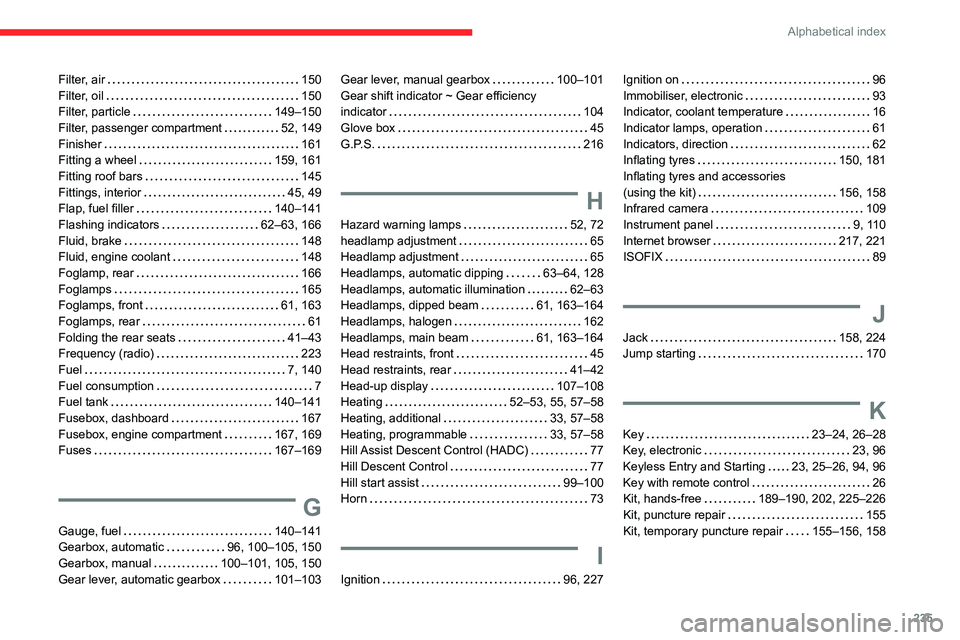
235
Alphabetical index
Filter, air 150
Filter, oil
150
Filter, particle
149–150
Filter, passenger compartment
52, 149
Finisher
161
Fitting a wheel
159, 161
Fitting roof bars
145
Fittings, interior
45, 49
Flap, fuel filler
140–141
Flashing indicators
62–63, 166
Fluid, brake
148
Fluid, engine coolant
148
Foglamp, rear
166
Foglamps
165
Foglamps, front
61, 163
Foglamps, rear
61
Folding the rear seats
41–43
Frequency (radio)
223
Fuel
7, 140
Fuel consumption
7
Fuel tank
140–141
Fusebox, dashboard
167
Fusebox, engine compartment
167, 169
Fuses
167–169
G
Gauge, fuel 140–141
Gearbox, automatic
96, 100–105, 150
Gearbox, manual
100–101, 105, 150
Gear lever, automatic gearbox
101–103
Gear lever, manual gearbox 100–101
Gear shift indicator ~ Gear efficiency
indicator
104
Glove box
45
G.P.S.
216
H
Hazard warning lamps 52, 72
headlamp adjustment
65
Headlamp adjustment
65
Headlamps, automatic dipping
63–64, 128
Headlamps, automatic illumination
62–63
Headlamps, dipped beam
61, 163–164
Headlamps, halogen
162
Headlamps, main beam
61, 163–164
Head restraints, front
45
Head restraints, rear
41–42
Head-up display
107–108
Heating
52–53, 55, 57–58
Heating, additional
33, 57–58
Heating, programmable
33, 57–58
Hill Assist Descent Control (HADC)
77
Hill Descent Control
77
Hill start assist
99–100
Horn
73
I
Ignition 96, 227
Ignition on 96
Immobiliser, electronic
93
Indicator, coolant temperature
16
Indicator lamps, operation
61
Indicators, direction
62
Inflating tyres
150, 181
Inflating tyres and accessories
(using the kit)
156, 158
Infrared camera
109
Instrument panel
9, 110
Internet browser
217, 221
ISOFIX
89
J
Jack 158, 224
Jump starting
170
K
Key 23–24, 26–28
Key, electronic
23, 96
Keyless Entry and Starting
23, 25–26, 94, 96
Key with remote control
26
Kit, hands-free
189–190, 202, 225–226
Kit, puncture repair
155
Kit, temporary puncture repair
155–156, 158
Page 239 of 260

237
Alphabetical index
Priming the fuel system 155
Profiles
204, 228
Programmable cruise control
11 5
Protecting children
80, 82–85
Puncture
156, 158
R
Radar (warnings) 109
Radio
184–185, 197, 200, 222
Radio, digital (Digital Audio Broadcasting -
DAB)
185, 199–200, 223
Range, AdBlue
149
RDS
198, 223
Rear screen, demisting
56
Recharging the battery
170–171
Recirculation, air
53–54
Recovery
172
Reduction of electrical load
145
Regeneration of the particle filter
150
Reinitialisation of the under-inflation
detection system
107
Reinitialising the remote control
29
Reminder, key in ignition
96
Reminder, lighting on
61–62
Remote control
23–27, 93
Removing a wheel
159, 161
Removing the mat
45
Replacing bulbs
161–162
Replacing fuses
167–169
Replacing the air filter
150
Replacing the oil filter 150
Replacing the passenger compartment
filter
149
Reservoir, screenwash
149
Reversing camera
109, 132–133
Reversing lamps
166
Roof
46
Roof bars
145
Running out of fuel (Diesel)
155
S
Safety, children 80, 82–85
Saturation of the particle filter (Diesel)
150
Screen menu map
201
Screen, multifunction (with audio system)
183
Screenwash, front
66
Screenwash, rear
66
SCR (Selective Catalytic Reduction)
151
Seat belts
77–78, 85
Seat, rear bench
41, 43
Seats, front
37–39
Seats, heated
39
Seats, rear
37, 41–44, 83
Sensors (warnings)
109
Serial number, vehicle
181
Service indicator
16
Servicing
16, 149
Settings, system
204, 228
Sidelamps
61, 63, 163–164
Side parking sensors
131
Side repeater 163
Sliding side door, electric
26, 32
Snow chains
106, 142
Snow chains, link
142
Socket, 12 V accessory
45, 47
Socket, 220 V
47
Socket, auxiliary
187, 200, 224
Socket, Jack
187, 224
Speed limiter
112–115, 121
Speed limit recognition
11 0 – 111
Speedometer
11 0
Stability control (ESC)
73–76
Starting a Diesel engine
140
Starting the engine
93
Starting the vehicle
94, 96, 101–103
Starting using another battery
170
Station, radio
184, 197, 222–223
Stay, bonnet
146
Steering mounted controls,
audio
183–184, 195, 209
Steering wheel, adjustment
40
Stickers, customising ~ Stickers,
expressive
154
Stopping the vehicle
96, 101–103
Stop & Start
22, 53, 56, 104–106,
140, 146, 149, 169, 172
Storage
46
Storage boxes
49
Stowing rings
51
Sunshine sensor
52
Switching off the engine
93, 95
Synchronising the remote control
29