CITROEN C-ELYSÉE 2016 Owners Manual
Manufacturer: CITROEN, Model Year: 2016, Model line: C-ELYSÉE, Model: CITROEN C-ELYSÉE 2016Pages: 260, PDF Size: 7.11 MB
Page 231 of 260
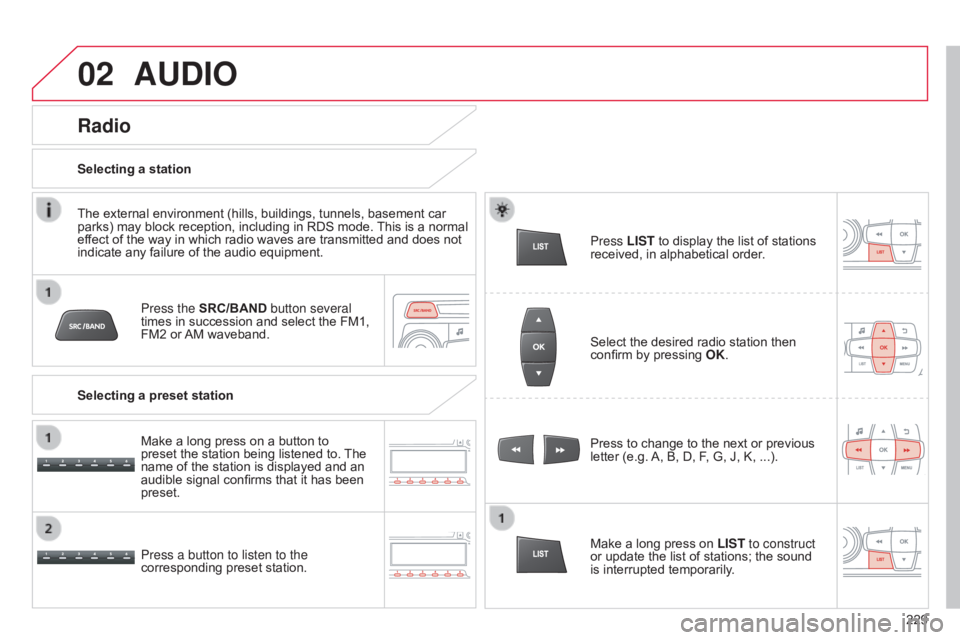
02
229
C-elysee_en_Chap12b_RDE1_ed01-2016
AUDIO
Press the SRC/BAND button several
times in succession and select the FM1,
FM2
or
AM
waveband.
Press a button to listen to the
corresponding
preset station. Press
to change to the next or previous
letter
(e.g.
A,
B, D, F, G, J, K, ...).
Radio
Select the desired radio station then confirm by pressing OK .
Selecting a station
Make a long press on
LIST to construct
or
update the list of stations; the sound
is
interrupted temporarily.
The
external
environment
(hills,
buildings,
tunnels,
basement
car
parks)
may
block
reception,
including
in
RDS
mode.
This
is
a
normal
ef
fect
of
the
way
in
which
radio
waves
are
transmitted
and
does
not
indicate
any
failure
of
the
audio
equipment.
Selecting a preset station Make
a
long
press
on
a
button
to
preset
the
station
being
listened
to.
The
name
of
the
station
is
displayed
and
an
audible
signal
confirms
that
it
has
been
preset. Press
LIST
to display the list of stations
received,
in alphabetical order.
Page 232 of 260
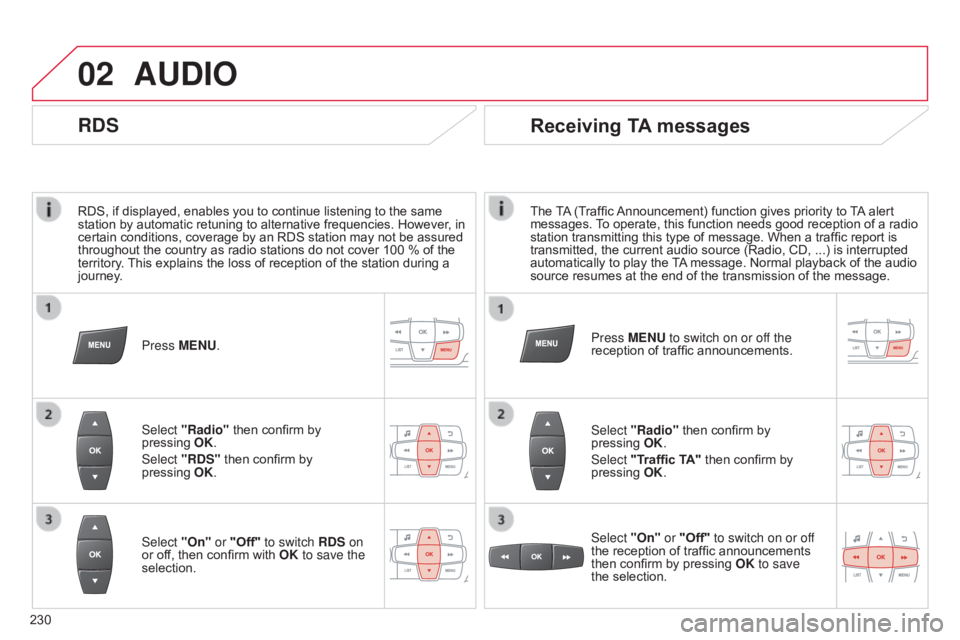
02
230
C-elysee_en_Chap12b_RDE1_ed01-2016
RDS, if displayed, enables you to continue listening to the same station by automatic retuning to alternative frequencies. However, in
certain
conditions, coverage by an RDS station may not be assured
throughout
the country as radio stations do not cover 100 % of the
territory
.
This
explains the loss of reception of the station during a
journey
.
AUDIO
RDS
Press MENU.
Select "Radio"
then confirm by
pressing
OK
.
Select "RDS"
then confirm by
pressing
OK
.
Select "On" or "Off" to switch RDS on
or
off, then confirm with OK to save the
selection.
Receiving TA messages
The TA (Traffic Announcement) function gives priority to T A alert messages.
T o operate, this function needs good reception of a radio
station
transmitting this type of message. When a traffic report is
transmitted,
the current audio source (Radio, CD, ...) is interrupted
automatically
to play the
T
A
message. Normal playback of the audio
source
resumes at the end of the transmission of the message.
Select "Radio"
then confirm by
pressing
OK
.
Select "Traffic TA"
then confirm by
pressing
OK
.
Select "On" or "Off" to switch on or off
the
reception of traffic announcements
then
confirm by pressing
OK
to save
the
selection.
Press MENU to switch on or off the
reception
of traffic announcements.
Page 233 of 260
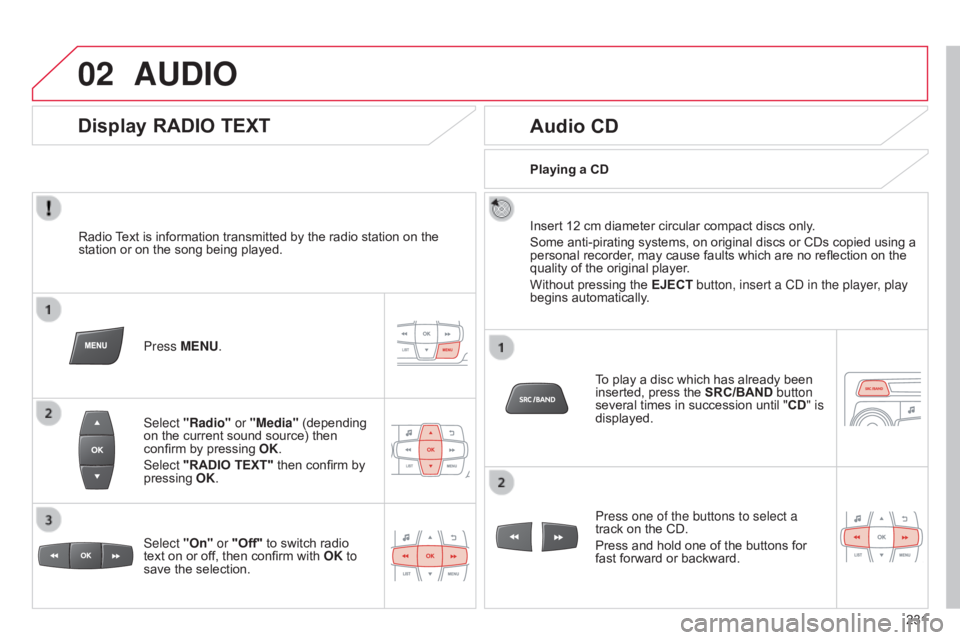
02
231
C-elysee_en_Chap12b_RDE1_ed01-2016
AUDIO
Radio Text is information transmitted by the radio station on the station
or on the song being played.
Press MENU.
Select "Radio" or "Media"
(depending
on
the current sound source) then
confirm
by pressing
OK
.
Select "RADIO TEXT"
then confirm by
pressing
OK
.
Display RADIO TEXT Audio CD
Insert 12 cm diameter circular compact discs only.
Some anti-pirating systems, on original discs or CDs copied using a
personal
recorder, may cause faults which are no reflection on the
quality
of the original player.
Without
pressing the EJECT button, insert a CD in the player, play
begins
automatically.
To
play a disc which has already been
inserted,
press the SRC/BAND button
several
times in succession until "CD" is
displayed.
Press one of the buttons to select a
track
on the CD.
Press
and hold one of the buttons for
fast
forward or backward.
Playing a CD
Select "On" or "Off"
to
switch
radio
text
on
or
off,
then
confirm
with
OK to
save
the
selection.
Page 234 of 260
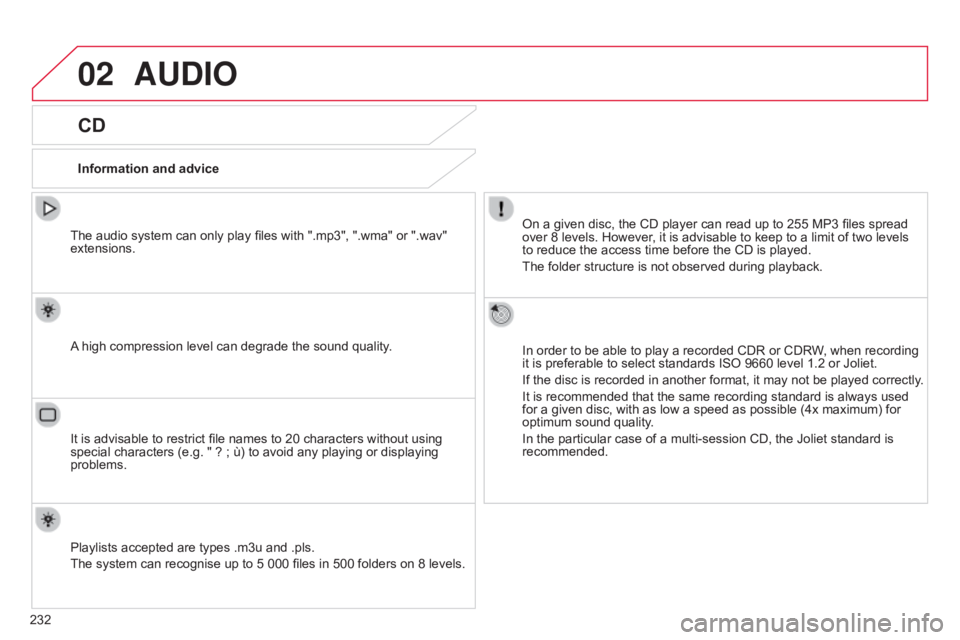
02
232
C-elysee_en_Chap12b_RDE1_ed01-2016
AUDIO
CD
Information and adviceOn a given disc, the CD player can read up to 255 MP3 files spread
over
8 levels. However, it is advisable to keep to a limit of two levels
to reduce
the access time before the CD is played.
The
folder structure is not observed during playback.
In
order to be able to play a recorded CDR or CDRW, when recording
it
is preferable to select standards ISO 9660 level 1.2 or Joliet.
If
the disc is recorded in another format, it may not be played correctly.
It
is recommended that the same recording standard is always used
for
a given disc, with as low a speed as possible (4x maximum) for
optimum
sound quality.
In
the particular case of a multi-session CD, the Joliet standard is
recommended.
The
audio system can only play files with ".mp3", ".wma" or ".wav"
extensions.
A
high compression level can degrade the sound quality.
Playlists
accepted are types .m3u and .pls.
The
system can recognise up to 5 000 files in 500 folders on 8 levels.
It
is advisable to restrict file names to 20 characters without using
special
characters (e.g. " ? ; ù) to avoid any playing or displaying
problems.
Page 235 of 260
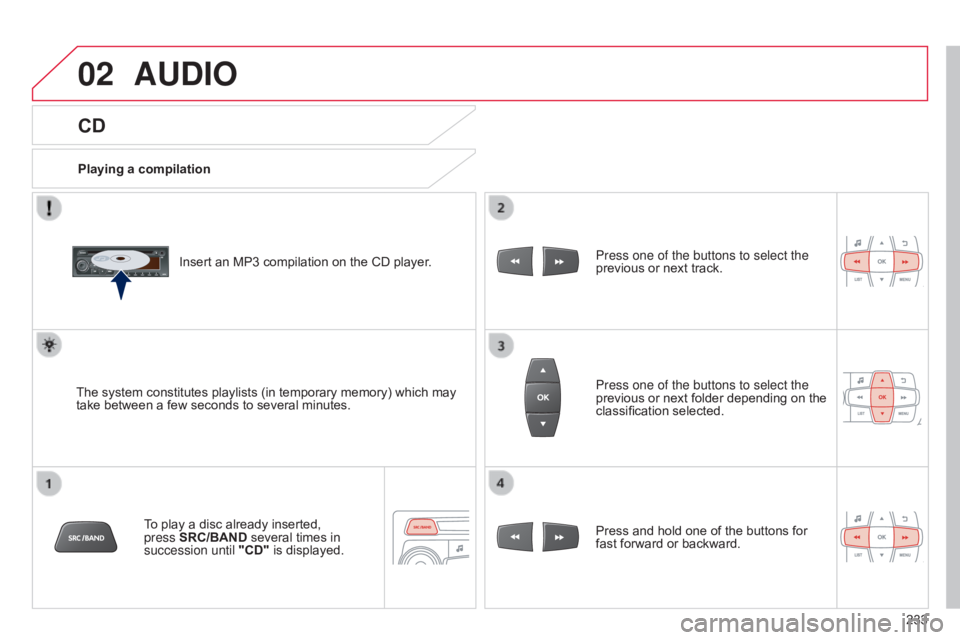
02
233
C-elysee_en_Chap12b_RDE1_ed01-2016
CD
AUDIO
Playing a compilationInsert an MP3 compilation on the CD player.
The
system constitutes playlists (in temporary memory) which may
take
between a few seconds to several minutes.
To
play a disc already inserted,
press
SRC/BAND
several times in
succession until "CD"
is displayed. Press one of the buttons to select the
previous
or next track.
Press one of the buttons to select the
previous
or next folder depending on the
classification
selected.
Press
and hold one of the buttons for
fast
forward or backward.
Page 236 of 260
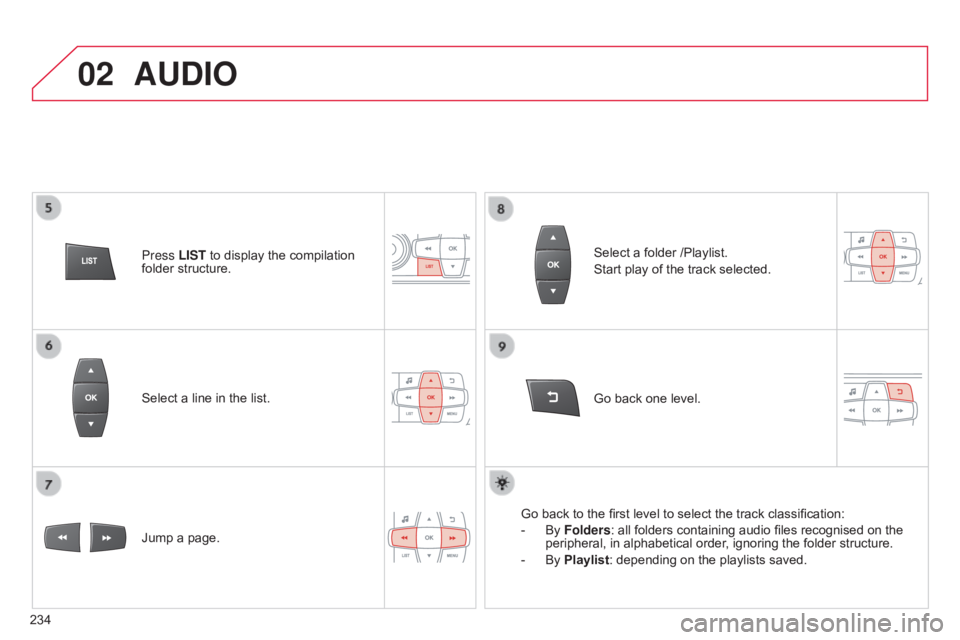
02
234
C-elysee_en_Chap12b_RDE1_ed01-2016
Select a line in the list.
Jump a page. Go
back one level.
Select
a folder /Playlist.
Start play of the track selected.
Go back to the first level to select the track classification:
-
By
Folders: all folders containing audio files recognised on the
peripheral,
in alphabetical order, ignoring the folder structure.
-
By
Playlist: depending on the playlists saved.
Press LIST
to display the compilation
folder
structure.
AUDIO
Page 237 of 260
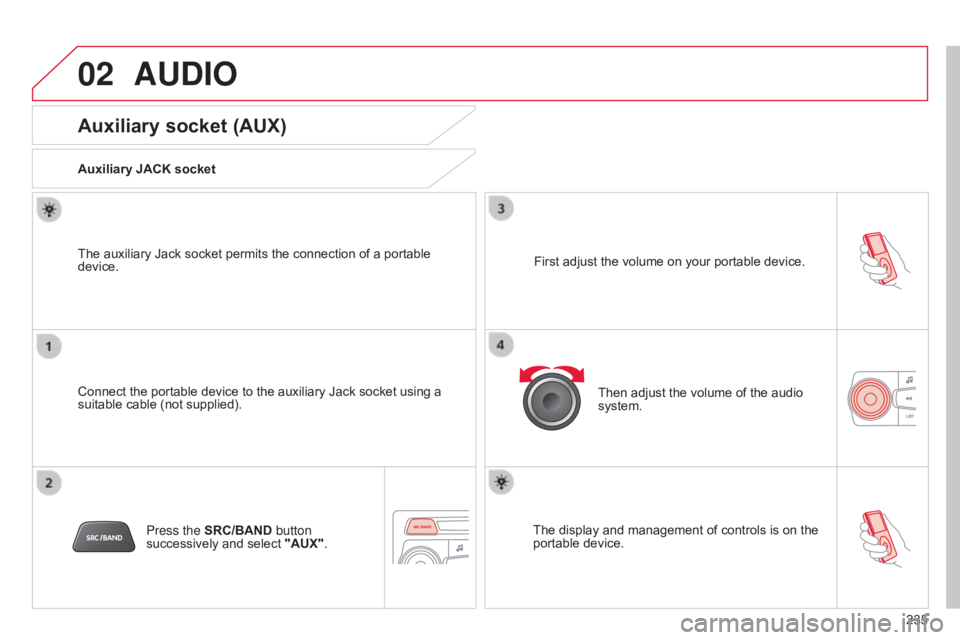
02
235
C-elysee_en_Chap12b_RDE1_ed01-2016
AUDIO
Auxiliary socket (AUX)
Auxiliary JACK socket
Connect the portable device to the auxiliary Jack socket using a
suitable
cable (not supplied).
The
auxiliary Jack socket permits the connection of a portable
device.
Press the
SRC/BAND button
successively
and select
"AUX". First
adjust the volume on your portable device.
Then
adjust the volume of the audio
system.
The
display and management of controls is on the
portable
device.
Page 238 of 260
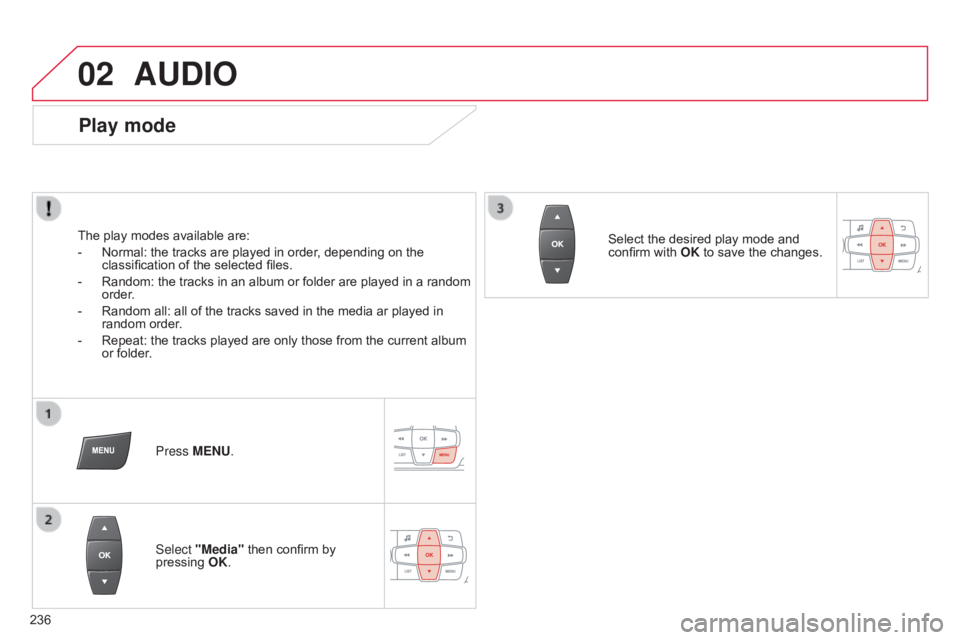
02
236
C-elysee_en_Chap12b_RDE1_ed01-2016
AUDIO
Play mode
The play modes available are:
-
Normal:
the tracks are played in order, depending on the
classification
of the selected files.
-
Random:
the tracks in an album or folder are played in a random
order
.
-
Random
all: all of the tracks saved in the media ar played in
random
order.
-
Repeat:
the tracks played are only those from the current album
or
folder.Press MENU.
Select "Media"
then confirm by
pressing
OK
. Select
the desired play mode and
confirm
with OK to save the changes.
Page 239 of 260
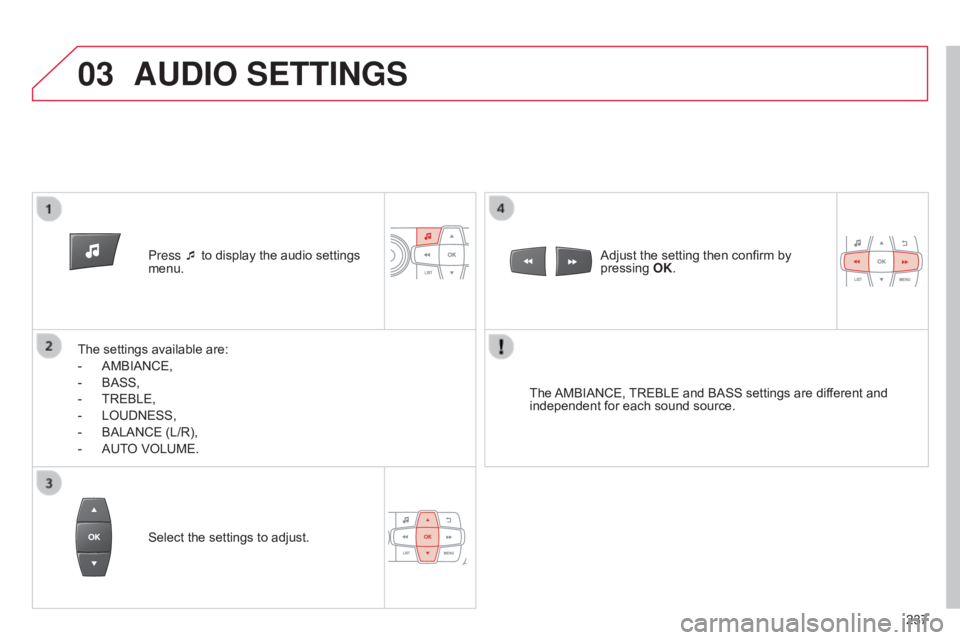
03
237
C-elysee_en_Chap12b_RDE1_ed01-2016
Press ¯ to display the audio settings menu.
The
settings
available are:
-
AMBIANCE,
-
BASS,
-
TREBLE,
-
LOUDNESS,
-
BALANCE
(L/R),
-
AUT
O
VOLUME. The
AMBIANCE,
TREBLE
and BASS settings are different and
independent
for each sound source.
Select
the settings to adjust. Adjust
the setting then confirm by pressing
OK .
AUDIO SETTINGS
Page 240 of 260
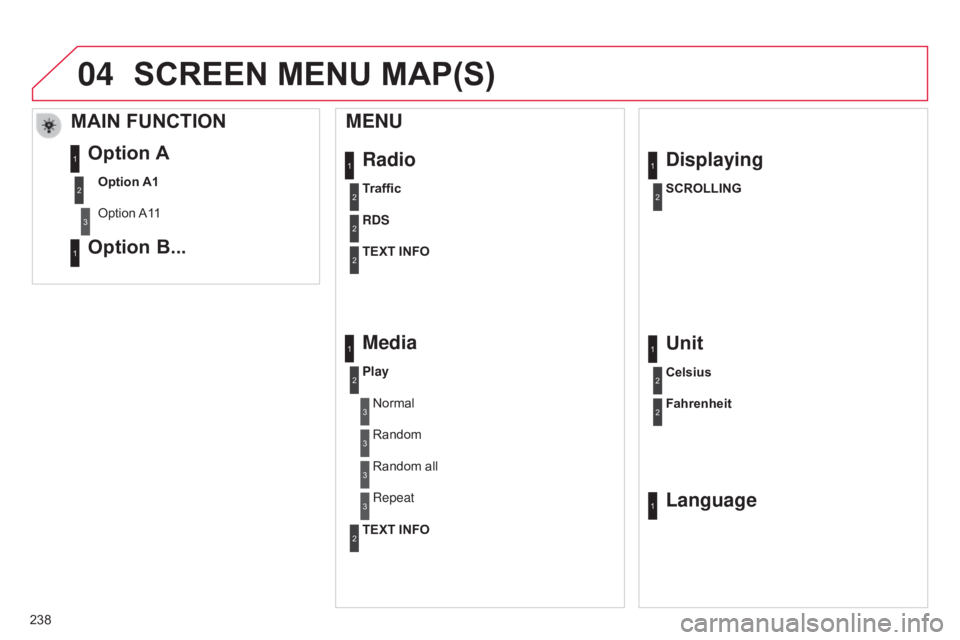
04
238
C-elysee_en_Chap12b_RDE1_ed01-2016
Radio
MENU
Traffic
RDS
TEXT INFO
Media
Play
Normal
Random
Displaying
SCROLLING
1
2
2
2
1
2
3
3
1
2
Random all
Repeat3
3
Unit
Celsius
Fahrenheit
1
2
2
SCREEN MENU MAP(S)
TEXT INFO2
Language1
MAIN FUNCTION
Option A1
Option
A1
1
Option A
Option B...1
2
3
1