CITROEN C-ELYSÉE 2016 Owners Manual
Manufacturer: CITROEN, Model Year: 2016, Model line: C-ELYSÉE, Model: CITROEN C-ELYSÉE 2016Pages: 260, PDF Size: 7.11 MB
Page 211 of 260
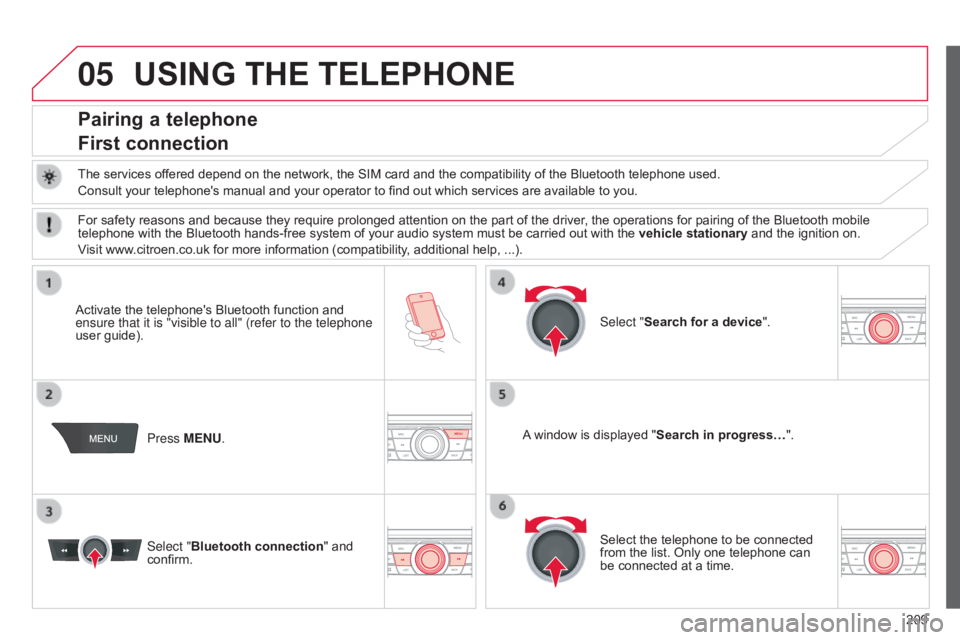
05
209
C-elysee_en_Chap12a_RD5(RD45)_ed01-2016
USING THE TELEPHONE
Pairing a telephone
First connection
The services offered depend on the network, the SIM card and the compatibility of the Bluetooth telephone used.
Consult your telephone's manual and your operator to find out which services are available to you.
Activate
the telephone's Bluetooth function and
ensure that
it is "visible to all" (refer to the telephone
user
guide). Press MENU. A
window is displayed "Search in progress…".
Select
the telephone to be connected
from
the list. Only one telephone can
be
connected at a time.
Select "Search for a device".
For
safety reasons and because they require prolonged attention on the part of the driver, the operations for pairing of the Bluetooth mobile
telephone
with the Bluetooth hands-free system of your audio system must be carried out with the
vehicle stationary
and the ignition on.
Visit
www.citroen.co.uk for more information (compatibility, additional help, ...).
Select "Bluetooth connection "
and
confirm.
Page 212 of 260
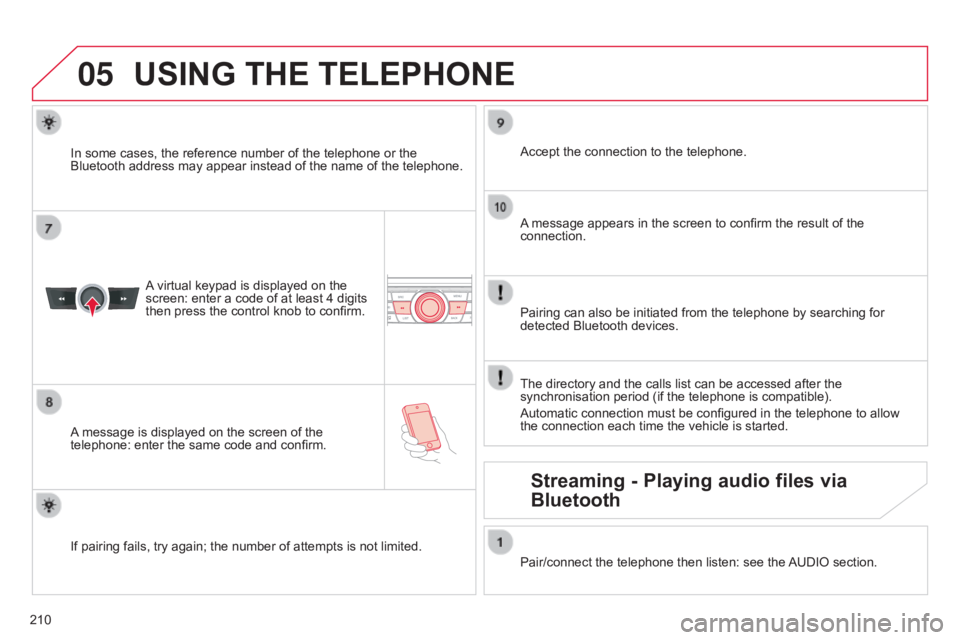
05
210
C-elysee_en_Chap12a_RD5(RD45)_ed01-2016
USING THE TELEPHONE
A virtual keypad is displayed on the screen:
enter a code of at least 4 digits
then
press the control knob to confirm.
A
message
is displayed on the screen of the
telephone:
enter the same code and confirm. A
message appears in the screen to confirm the result of the
connection.
Pairing
can also be initiated from the telephone by searching for
detected
Bluetooth devices.
Accept
the connection to the telephone.
If
pairing
fails, try again; the number of attempts is not limited.The
directory and the calls list can be accessed after the
synchronisation
period (if the telephone is compatible).
Automatic
connection must be configured in the telephone to allow
the
connection each time the vehicle is started.
In
some
cases, the reference number of the telephone or the
Bluetooth
address may appear instead of the name of the telephone.
Pair/connect the telephone then listen: see the
AUDIO
section.
Streaming - Playing audio files via
Bluetooth
Page 213 of 260
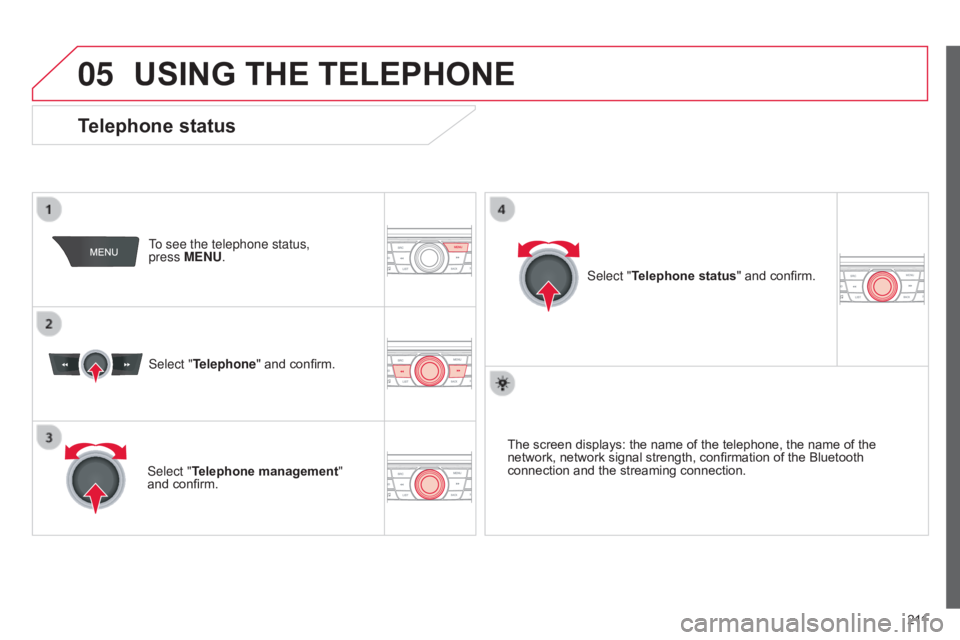
05
2 11
C-elysee_en_Chap12a_RD5(RD45)_ed01-2016
USING THE TELEPHONE
To see the telephone status,
press MENU.
Select "Telephone"
and confirm.
Select "Telephone management"
and
confirm. Select "Telephone status"
and confirm.
Telephone status
The screen displays: the name of the telephone, the name of the network, network signal strength, confirmation of the Bluetooth
connection
and the streaming connection.
Page 214 of 260
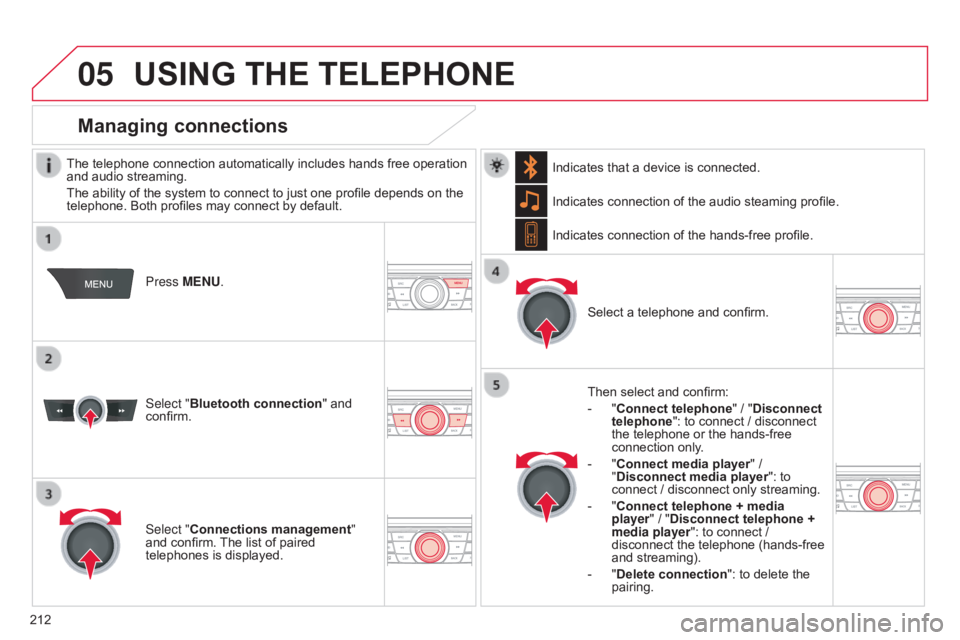
05
212
C-elysee_en_Chap12a_RD5(RD45)_ed01-2016
USING THE TELEPHONE
The telephone connection automatically includes hands free operation and audio streaming.
The
ability of the system to connect to just one profile depends on the
telephone.
Both profiles may connect by default.
Press MENU.
Select "Bluetooth connection "
and
confirm. Indicates
connection of the audio steaming profile.
Managing connections
Select "Connections management"
and confirm. The list of paired
telephones
is displayed. Select
a telephone and confirm.
Indicates connection of the hands-free profile.
Then select and confirm:
-
"
Connect telephone
" / "
Disconnect
telephone": to connect / disconnect
the
telephone or the hands-free
connection
only.
-
"
Connect media player" /
"
Disconnect media player": to
connect
/ disconnect only streaming.
-
"
Connect telephone + media
player" / "Disconnect telephone +
media player": to connect / disconnect
the telephone (hands-free
and
streaming).
-
"
Delete connection": to delete the
pairing.
Indicates
that a device is connected.
Page 215 of 260
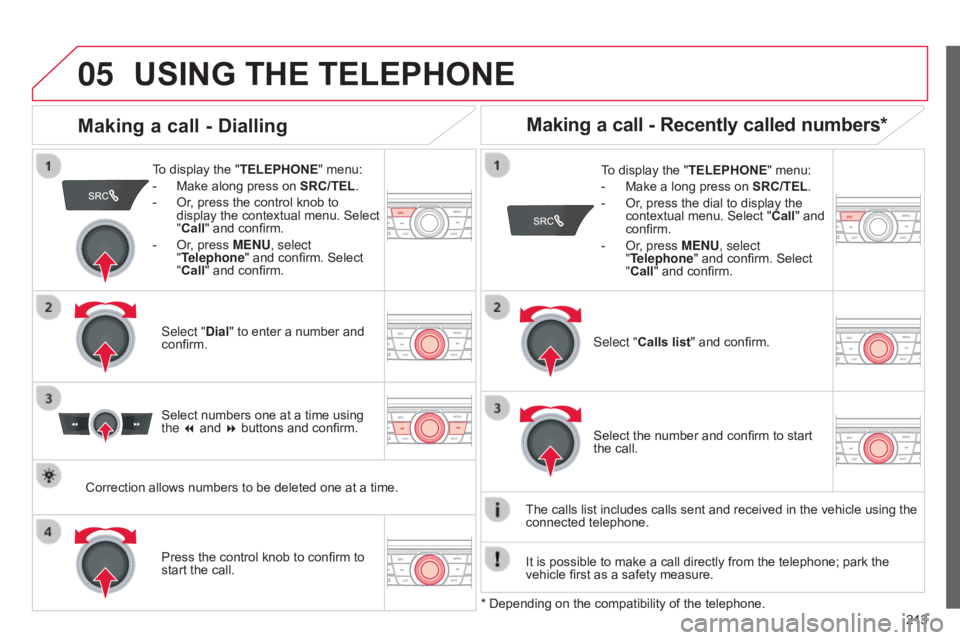
05
213
C-elysee_en_Chap12a_RD5(RD45)_ed01-2016
USING THE TELEPHONE
To display the "TELEPHONE " menu:
-
Make
along press on
SRC/TEL
.
-
Or
, press the control knob to
display
the contextual menu. Select
"
Call" and confirm.
-
Or
, press MENU, select
"Telephone"
and confirm. Select
"
Call" and confirm.
Select "Dial"
to enter a number and
confirm. T
o display the "TELEPHONE"
menu:
-
Make
a long press on
SRC/TEL
.
-
Or
, press the dial to display the
contextual
menu. Select "Call"
and
confirm.
-
Or
, press MENU, select
"Telephone"
and confirm. Select
"
Call" and confirm.
Press
the control knob to confirm to
start
the call. Select "Calls list"
and confirm.
Making a call - Dialling
Select numbers one at a time using the 7 and 8 buttons and confirm.
Making a call - Recently called numbers*
Select the number and confirm to start the call.
The
calls
list includes calls sent and received in the vehicle using the
connected
telephone.
*
Depending
on
the
compatibility of the telephone.
Correction
allows
numbers
to
be
deleted
one
at
a
time.
It
is
possible to make a call directly from the telephone; park the
vehicle
first
as a safety measure.
Page 216 of 260
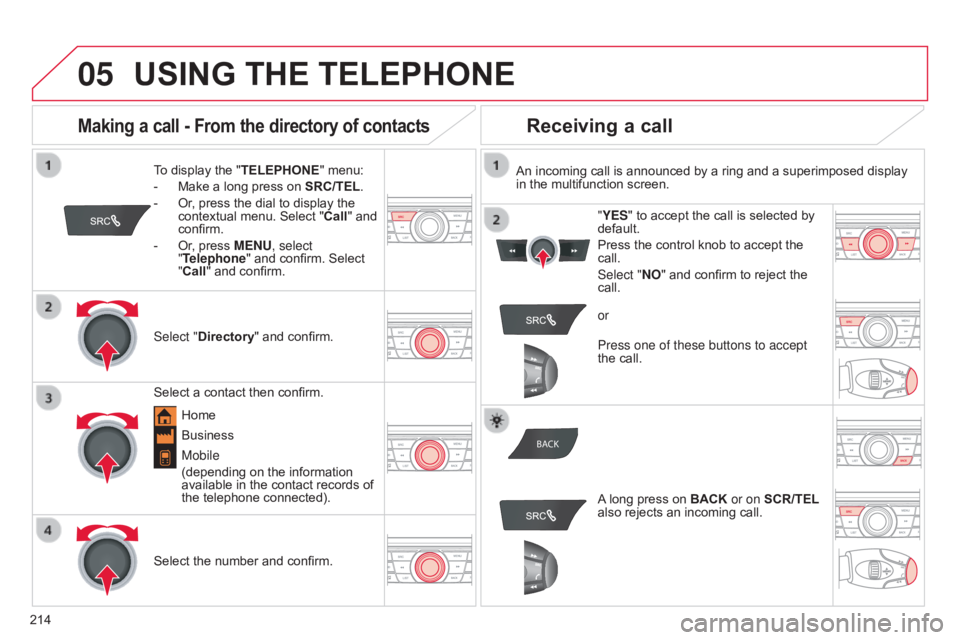
05
BACK
214
C-elysee_en_Chap12a_RD5(RD45)_ed01-2016
USING THE TELEPHONE
To display the " TELEPHONE " menu:
-
Make
a long press on
SRC/TEL
.
-
Or
, press the dial to display the
contextual
menu. Select "Call"
and
confirm.
-
Or
, press MENU, select
"Telephone"
and confirm. Select
"
Call" and confirm.
Select "Directory "
and confirm. An
incoming call is announced by a ring and a superimposed display in
the multifunction screen.
Mobile
(depending
on the information
available
in the contact records of
the
telephone connected). "YES"
to accept the call is selected by
default.
Press
the control knob to accept the
call.
Select "
NO" and confirm to reject the
call.
Making a call - From the directory of contacts
Select a contact then confirm.
Receiving a call
Select the number and confirm.A
long press on
BACK
or on
SCR/TEL
also rejects an incoming call.
Business Home or
Press one of these buttons to accept
the call.
Page 217 of 260
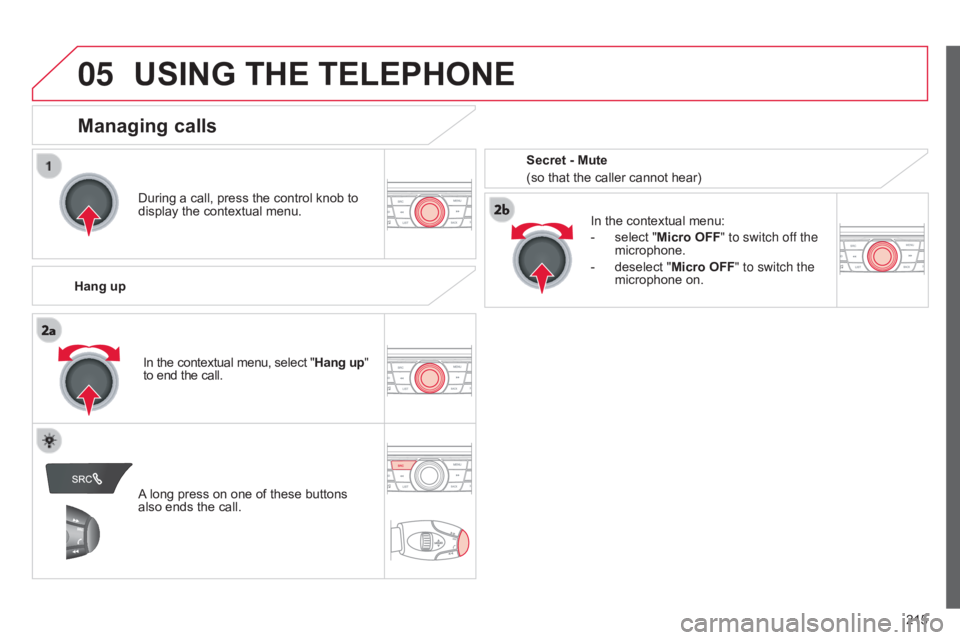
05
215
C-elysee_en_Chap12a_RD5(RD45)_ed01-2016
USING THE TELEPHONE
During a call, press the control knob to display the contextual menu.
Hang up In
the contextual menu:
-
select
"Micro OFF" to switch off the
microphone.
-
deselect
"Micro OFF" to switch the
microphone
on.
Managing calls
A long press on one of these buttons also
ends the call.
In
the contextual menu, select "Hang up"
to end the call. Secret - Mute
(so that the caller cannot hear)
Page 218 of 260

05
216
C-elysee_en_Chap12a_RD5(RD45)_ed01-2016
USING THE TELEPHONE
From the contextual menu, select "DTMF tones" and confirm to use
the
digital keypad to navigate in the
interactive
voice response menu.
From
the contextual menu, select
"
Switch" and confirm to return to a call
left
on hold.
Interactive voice response
Call on hold
In
the
contextual
menu:
-
select
"Telephone mode " to
transfer
the
call
to
the
telephone.
-
deselect
"Telephone mode" to
transfer
the
call
to
the
vehicle.
In
certain
cases,
the
combined
mode
has
to
activated
from
the
telephone.
If
the
contact
has
been
cut
off,
when
you
reconnect
on
returning
to
the
vehicle,
the
Bluetooth
connection
will
be
restored
automatically
(depending
on
the
compatibility
of
the
telephone).
Combined mode
(to
leave
the
vehicle
without
ending
the
call)
Page 219 of 260
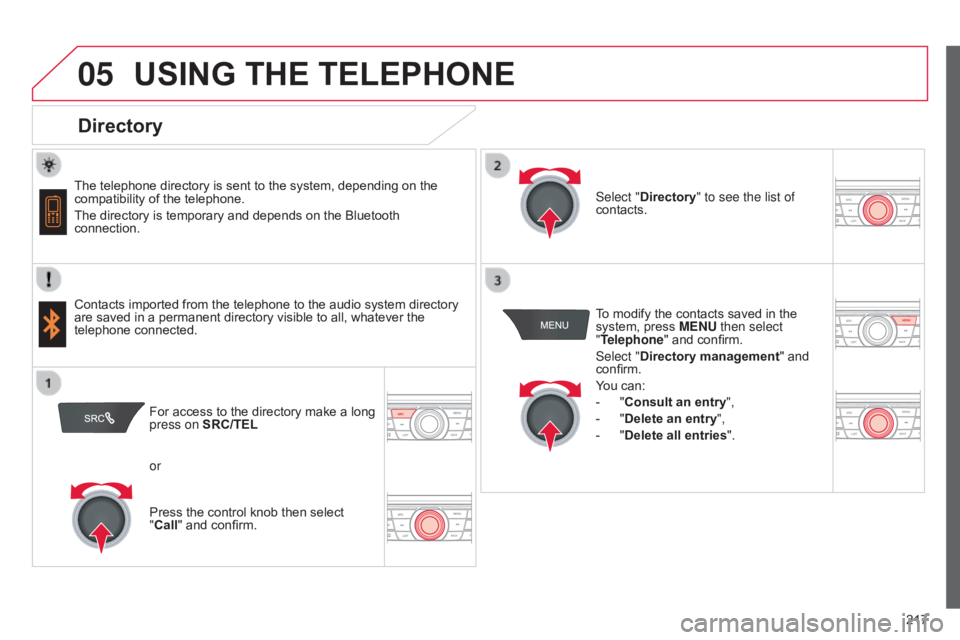
05
217
C-elysee_en_Chap12a_RD5(RD45)_ed01-2016
USING THE TELEPHONE
Directory
The telephone directory is sent to the system, depending on the compatibility of the telephone.
The
directory is temporary and depends on the Bluetooth
connection.
Contacts
imported from the telephone to the audio system directory
are
saved in a permanent directory visible to all, whatever the
telephone
connected. To
modify the contacts saved in the
system,
press MENU then select
"Telephone"
and confirm.
Select "Directory management "
and
confirm.
Y
ou can:
-
"
Consult an entry",
-
"
Delete an entry",
-
"
Delete all entries".
Select "Directory
" to see the list of
contacts.
For
access to the directory make a long
press on
SRC/TEL
or
Press
the control knob then select
"
Call" and confirm.
Page 220 of 260
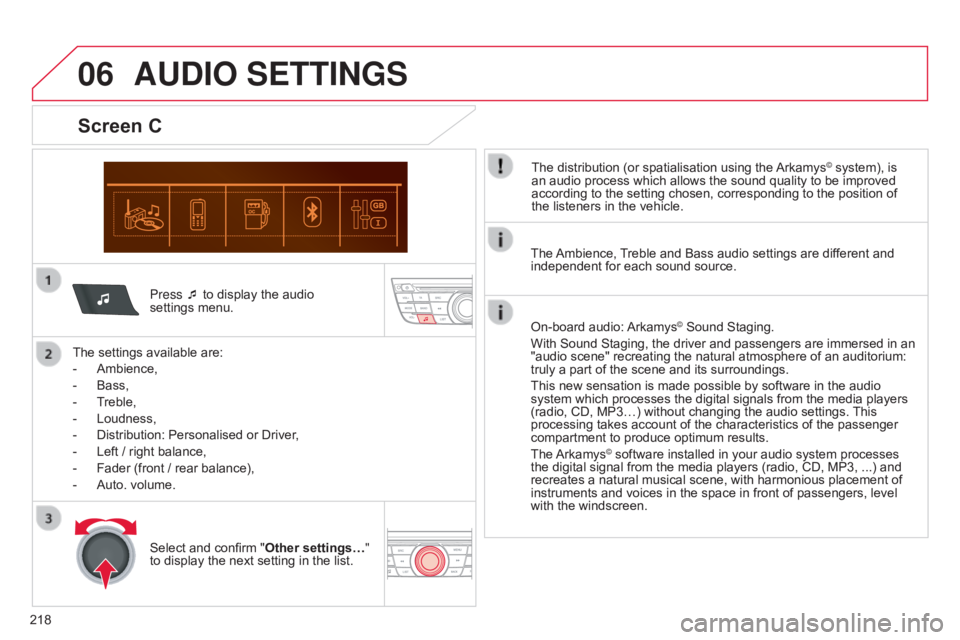
06
218
C-elysee_en_Chap12a_RD5(RD45)_ed01-2016
Press ¯ to display the audio settings menu.
The
settings
available are:
-
Ambience,
-
Bass,
-
T
reble,
-
Loudness,
-
Distribution:
Personalised or Driver,
-
Left
/
right balance,
-
Fader
(front / rear balance),
-
Auto.
volume.
Screen C
The distribution (or spatialisation using the Arkamys© system), is an
audio
process
which
allows
the
sound
quality
to
be improved
according
to
the
setting
chosen,
corresponding
to
the position of
the
listeners
in
the
vehicle.
AUDIO SETTINGS
Select and confirm " Other settings… "
to display the next setting in the list. The
Ambience,
T
reble and Bass audio settings are different and
independent
for each sound source.
On-board audio:
Arkamys© Sound Staging.
With
Sound
Staging,
the
driver and passengers are immersed in an
"audio
scene"
recreating
the natural atmosphere of an auditorium:
truly
a
part
of
the
scene
and its surroundings.
This
new
sensation
is
made possible by software in the audio
system
which
processes
the digital signals from the media players
(radio,
CD,
MP3…)
without changing the audio settings.
This
processing
takes
account
of the characteristics of the passenger
compartment
to
produce
optimum results.
The
Arkamys© software installed in your audio system processes the
digital
signal from the media players (radio, CD, MP3, ...) and
recreates
a
natural musical scene, with harmonious placement of
instruments
and voices in the space in front of passengers, level
with
the
windscreen.