CITROEN C-ELYSÉE 2016 Owners Manual
Manufacturer: CITROEN, Model Year: 2016, Model line: C-ELYSÉE, Model: CITROEN C-ELYSÉE 2016Pages: 260, PDF Size: 7.11 MB
Page 201 of 260
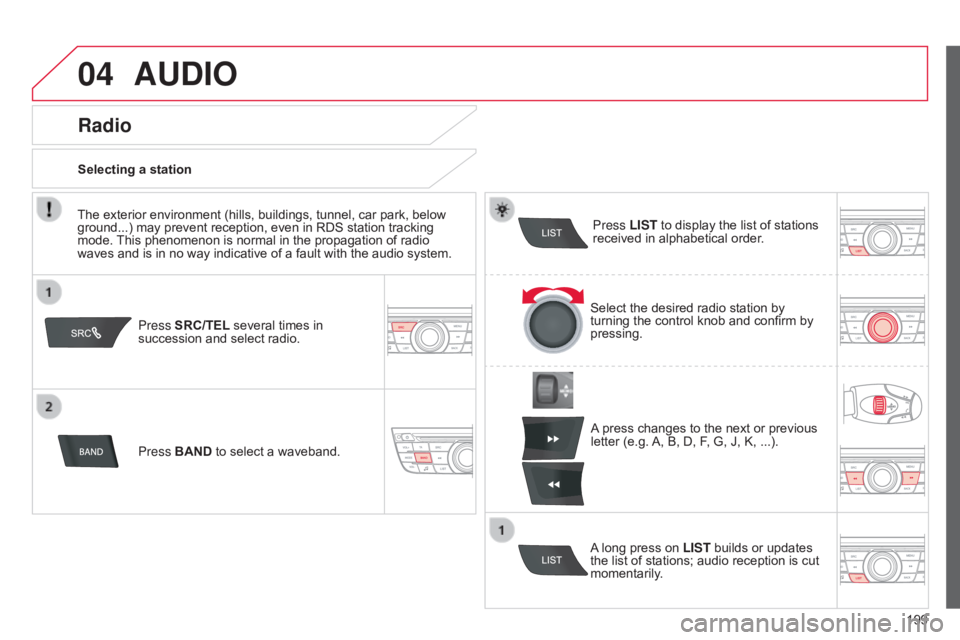
04
199
C-elysee_en_Chap12a_RD5(RD45)_ed01-2016
AUDIO
Press SRC/TEL several times in succession and select radio.
Press BAND
to select a waveband. Press LIST
to display the list of stations
received
in alphabetical order.
A
press changes to the next or previous
letter
(e.g.
A,
B, D, F, G, J, K, ...).
Radio
Select the desired radio station by turning the control knob and confirm by
pressing.
Selecting a station
A
long press on
LIST
builds or updates
the
list of stations; audio reception is cut
momentarily
.
The
exterior
environment
(hills,
buildings,
tunnel,
car
park,
below
ground...)
may
prevent
reception,
even
in
RDS
station
tracking
mode.
This
phenomenon
is
normal
in
the
propagation
of
radio
waves
and
is
in
no
way
indicative
of
a
fault
with
the
audio
system.
Page 202 of 260
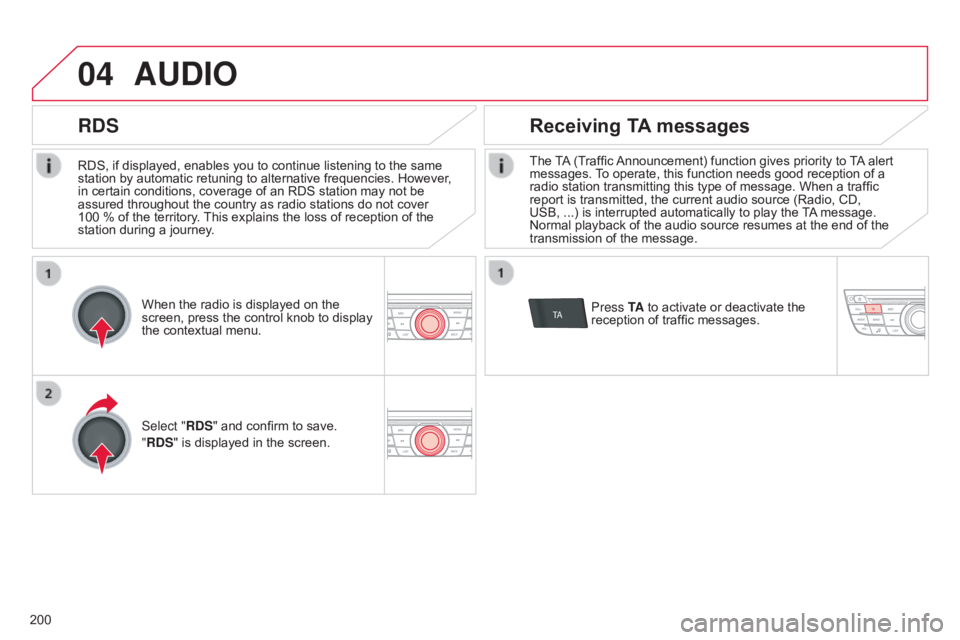
04
TA
200
C-elysee_en_Chap12a_RD5(RD45)_ed01-2016
RDS, if displayed, enables you to continue listening to the same station by automatic retuning to alternative frequencies. However,
in
certain conditions, coverage of an RDS station may not be
assured
throughout the country as radio stations do not cover
100
% of the territory.
This
explains the loss of reception of the
station
during a journey.
AUDIO
RDS Receiving TA messages
The TA (Traffic Announcement) function gives priority to T A alert messages.
T o operate, this function needs good reception of a
radio
station transmitting this type of message. When a traffic
report
is transmitted, the current audio source (Radio, CD,
USB,
...) is interrupted automatically to play the
T
A
message.
Normal
playback of the audio source resumes at the end of the
transmission
of the message.
Press TA
to activate or deactivate the
reception
of traffic messages.
When
the
radio
is
displayed
on
the
screen,
press
the
control
knob
to
display
the
contextual
menu.
Select "RDS"
and
confirm
to
save.
"RDS"
is
displayed
in
the
screen.
Page 203 of 260
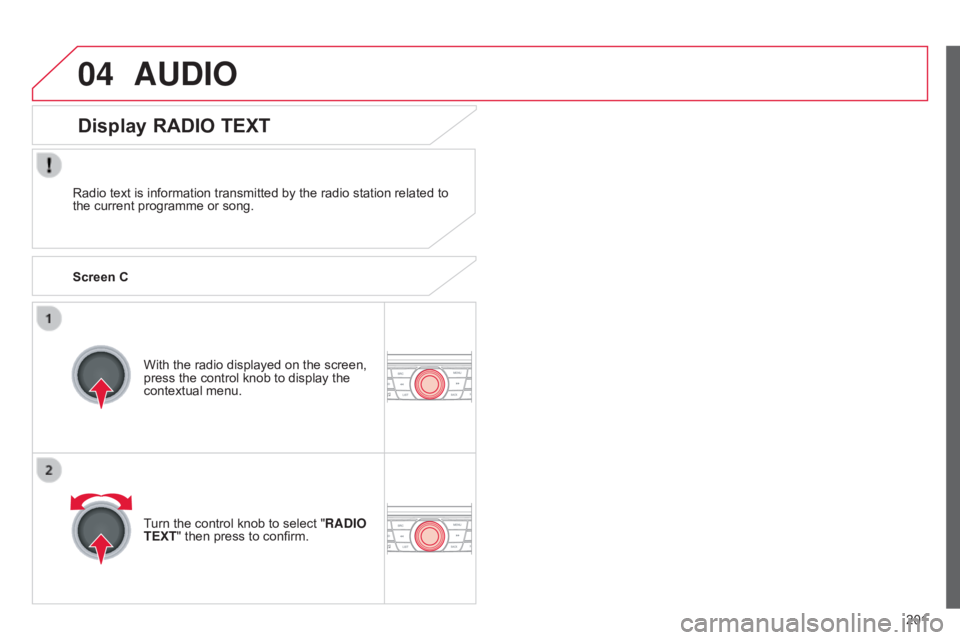
04
201
C-elysee_en_Chap12a_RD5(RD45)_ed01-2016
AUDIO
Radio text is information transmitted by the radio station related to the current programme or song.
With
the radio displayed on the screen,
press
the control knob to display the
contextual
menu.
Turn
the control knob to select "RADIO
TEXT"
then press to confirm.
Display RADIO TEXT
Screen C
Page 204 of 260
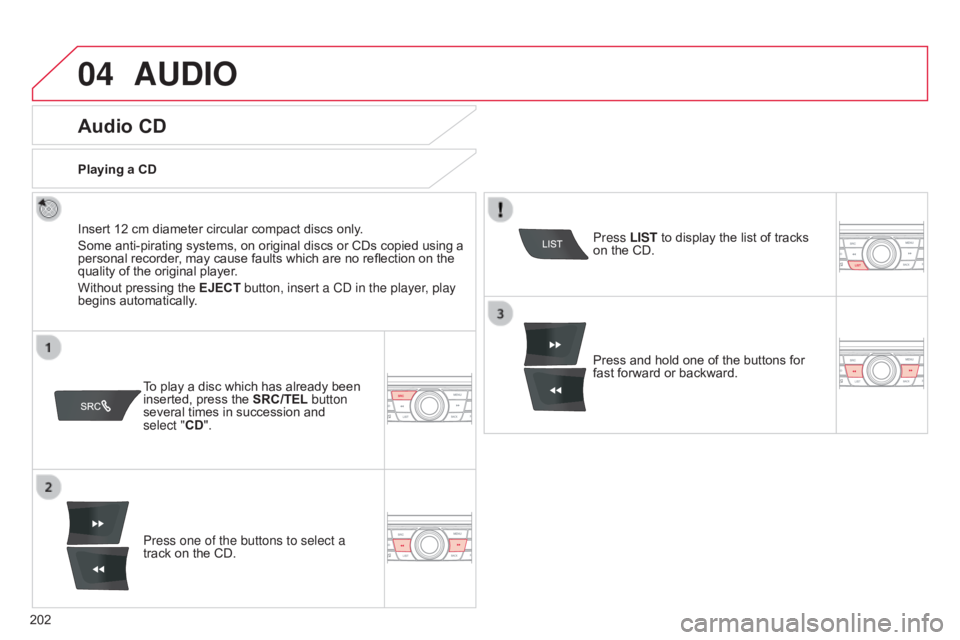
04
202
C-elysee_en_Chap12a_RD5(RD45)_ed01-2016
AUDIO
Audio CD
Insert 12 cm diameter circular compact discs only.
Some anti-pirating systems, on original discs or CDs copied using a
personal
recorder, may cause faults which are no reflection on the
quality
of the original player.
Without
pressing the EJECT button, insert a CD in the player, play
begins
automatically.
To
play a disc which has already been
inserted,
press the SRC/TEL button
several
times in succession and
select
"CD".
Press one of the buttons to select a
track
on the CD.
Playing a CD
Press LIST to display the list of tracks
on
the CD.
Press
and hold one of the buttons for
fast
forward or backward.
Page 205 of 260
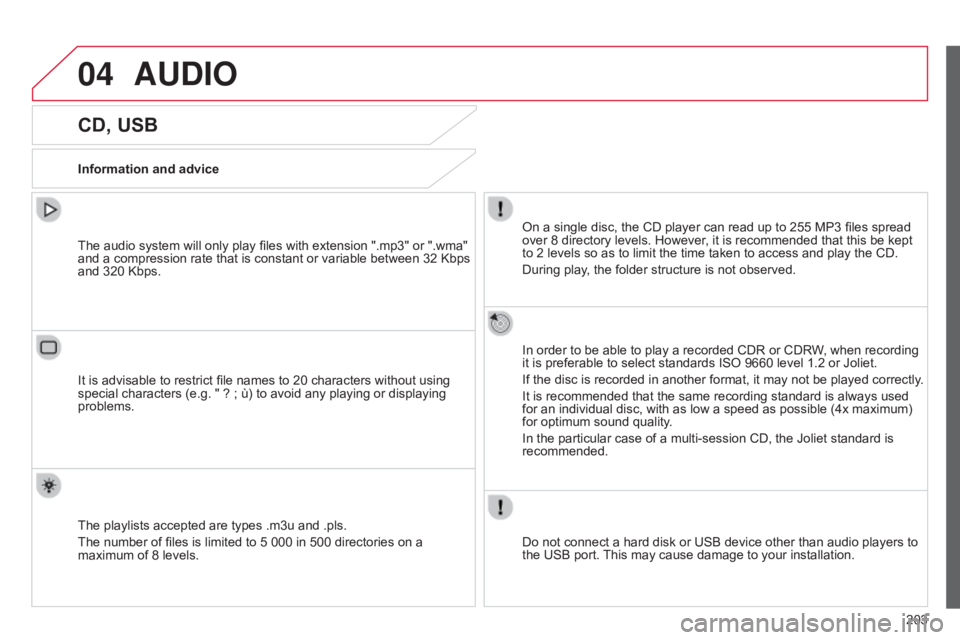
04
203
C-elysee_en_Chap12a_RD5(RD45)_ed01-2016
AUDIO
CD, USB
Information and adviceOn a single disc, the CD player can read up to 255 MP3 files spread
over
8 directory levels. However, it is recommended that this be kept
to
2 levels so as to limit the time taken to access and play the CD.
During
play, the folder structure is not observed.
In
order to be able to play a recorded CDR or CDRW, when recording
it
is preferable to select standards ISO 9660 level 1.2 or Joliet.
If
the disc is recorded in another format, it may not be played correctly.
It
is recommended that the same recording standard is always used
for
an individual disc, with as low a speed as possible (4x maximum)
for
optimum sound quality.
In
the particular case of a multi-session CD, the Joliet standard is
recommended.
Do
not connect a hard disk or USB device other than audio players to
the
USB port.
This
may cause damage to your installation.
The
audio system will only play files with extension ".mp3" or ".wma"
and
a compression rate that is constant or variable between 32 Kbps
and
320 Kbps.
It
is advisable to restrict file names to 20 characters without using
special
characters (e.g. " ? ; ù) to avoid any playing or displaying
problems.
The
playlists accepted are types .m3u and .pls.
The
number of files is limited to 5 000 in 500 directories on a
maximum
of 8 levels.
Page 206 of 260

04
204
C-elysee_en_Chap12a_RD5(RD45)_ed01-2016
CD, USB
AUDIO
Playing a compilationInsert an MP3 compilation in the CD player
or
connect a memory stick to the USB port,
directly
or via an extension lead.
The
system creates playlists (temporary memory) the creation time
for
which can take from a few seconds to several minutes.
The
playlists are updated every time the ignition is switched off or a
USB
memory stick is connected.
Play
starts automatically after a period which depends on the
capacity
of the USB memory stick.
Use
only USB memory sticks formatted FAT32 (File
Allocation
T
able).
At
a first connection, the order suggested is by folder.
When
connecting again, the order previously chosen is
retained.T
o play a disc or memory stick which
has
already been inserted, press
SRC
/
TEL
several times in succession and
select "
CD" or "USB". Turn
the control knob to select the next
or
previous track.
Press one of the buttons to select the
next
or previous folder in the order
chosen.
Press
and hold one of the buttons for
fast
forwards or backwards.
Press LIST
to display the menu of
folders
in the compilation.
Page 207 of 260
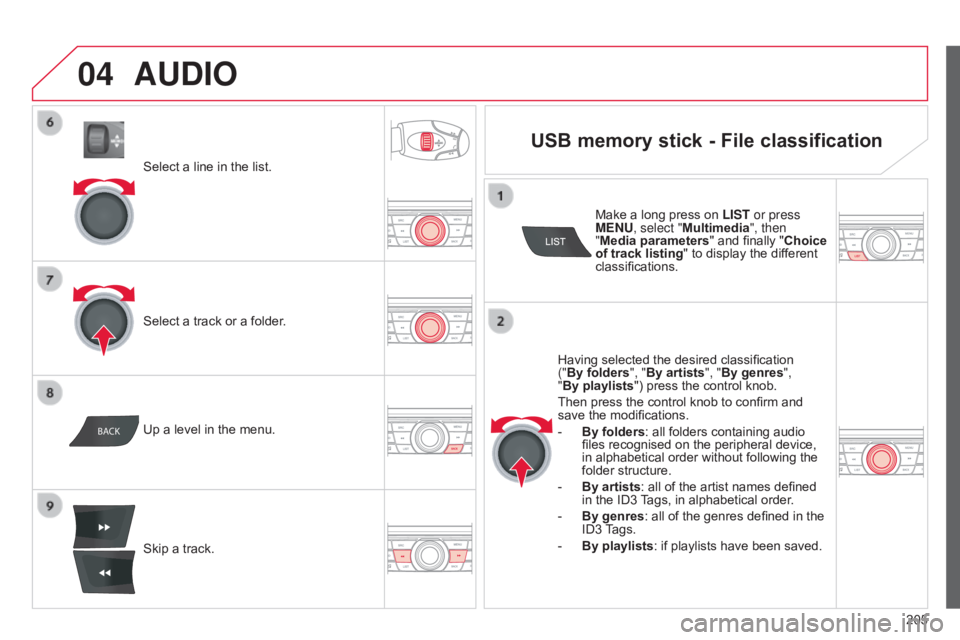
04
BACK
205
C-elysee_en_Chap12a_RD5(RD45)_ed01-2016
Select a line in the list.
Select a track or a folder.
Skip
a track.
Up
a level in the menu.
AUDIO
USB memory stick - File classification
Having selected the desired classification
(" By folders", "By artists", "By genres",
"By playlists")
press the control knob.
Then
press the control knob to confirm and
save
the modifications.
-
By folders
: all folders containing audio
files
recognised on the peripheral device,
in
alphabetical order without following the
folder
structure.
-
By artists :
all of the artist names defined
in
the ID3
T
ags, in alphabetical order.
-
By genres
: all of the genres defined in the
ID3
T
ags.
-
By playlists
: if playlists have been saved.
Make
a long press on
LIST or press
MENU
, select "Multimedia", then
"Media parameters " and finally "
Choice
of track listing " to display the different
classifications.
Page 208 of 260
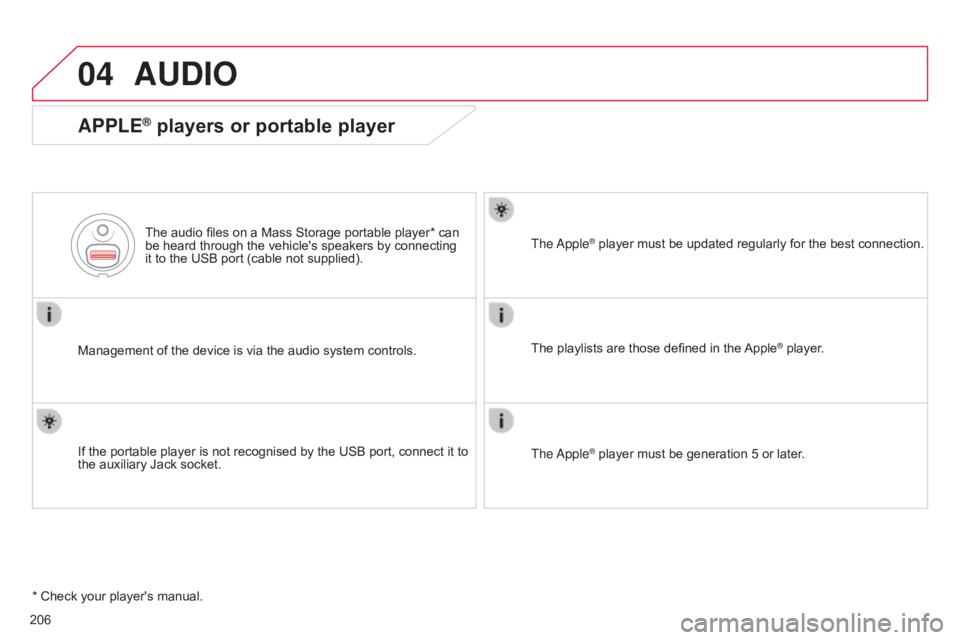
04
206
C-elysee_en_Chap12a_RD5(RD45)_ed01-2016
AUDIO
APPLE® players or portable player
Management of the device is via the audio system controls.
The audio files on a Mass Storage portable player* can
be
heard through the vehicle's speakers by connecting
it
to the USB port (cable not supplied).
If the portable player is not recognised by the USB port, connect it to
the
auxiliary Jack socket. The Apple
® player must be updated regularly for the best connection.
The
playlists are those defined in the
Apple® player.
The Apple
® player must be generation 5 or later.
*
Check
your
player's
manual.
Page 209 of 260
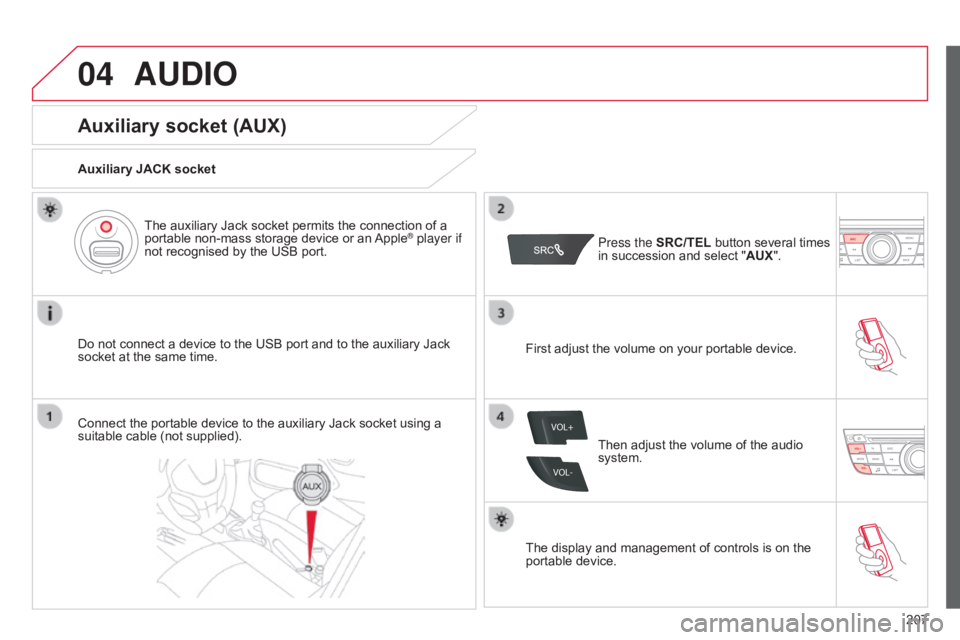
04
VOL+
VOL-
207
C-elysee_en_Chap12a_RD5(RD45)_ed01-2016
AUDIO
Auxiliary socket (AUX)
Auxiliary JACK socket
Do not connect a device to the USB port and to the auxiliary Jack
socket
at the same time.
The
auxiliary Jack socket permits the connection of a
portable
non-mass storage device or an
Apple® player if
not
recognised
by
the
USB
port.
Connect
the
portable
device
to
the
auxiliary
Jack
socket
using a
suitable
cable
(not
supplied). Press the
SRC/TEL
button several times
in
succession and select "AUX".
First
adjust the volume on your portable device.
Then
adjust the volume of the audio
system.
The
display and management of controls is on the
portable
device.
Page 210 of 260
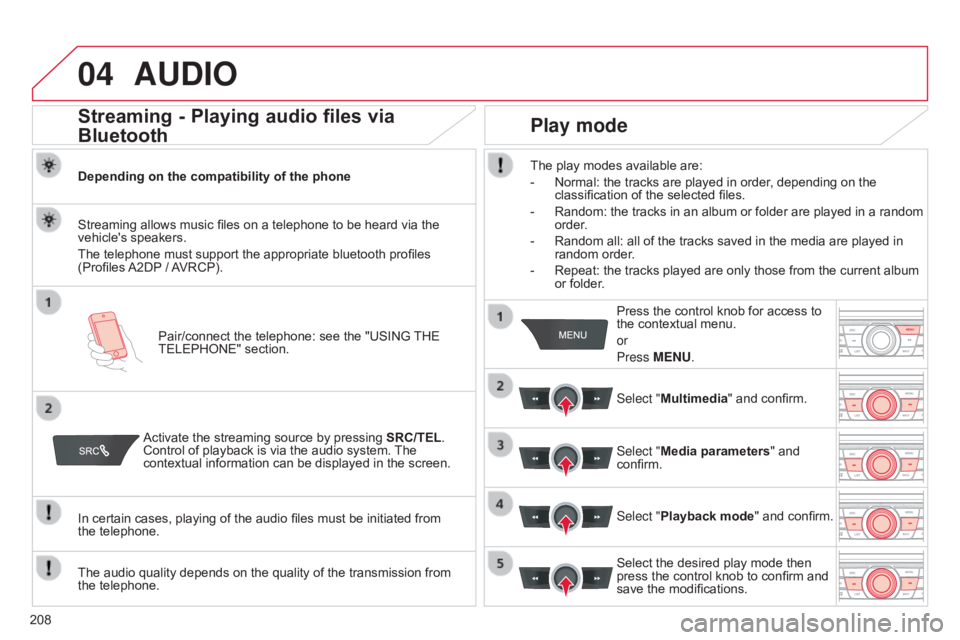
04
208
C-elysee_en_Chap12a_RD5(RD45)_ed01-2016
AUDIO
Streaming - Playing audio files via
Bluetooth
Depending on the compatibility of the phonePair/connect the telephone: see the "USING
THE
TELEPHONE"
section.
Streaming
allows music files on a telephone to be heard via the
vehicle's
speakers.
The
telephone must support the appropriate bluetooth profiles
(Profiles
A2DP
/
A
VRCP).
Activate
the streaming source by pressing
SRC/TEL
.
Control
of playback is via the audio system.
The
contextual
information can be displayed in the screen.
In
certain cases, playing of the audio files must be initiated from
the telephone.
The
audio quality depends on the quality of the transmission from
the
telephone.
Play mode
The play modes available are:
-
Normal:
the tracks are played in order, depending on the
classification
of the selected files.
-
Random:
the tracks in an album or folder are played in a random
order
.
-
Random
all: all of the tracks saved in the media are played in
random
order.
-
Repeat:
the tracks played are only those from the current album
or
folder. Press
the control knob for access to
the
contextual menu.
or
Press MENU.
Select "Multimedia"
and confirm.
Select "Media parameters "
and
confirm.
Select "
Playback mode" and confirm.
Select
the desired play mode then
press
the control knob to confirm and
save
the modifications.