CITROEN C-ELYSûE 2016 Owner's Guide
Manufacturer: CITROEN, Model Year: 2016, Model line: C-ELYSûE, Model: CITROEN C-ELYSûE 2016Pages: 260, PDF Size: 7.11 MB
Page 31 of 260
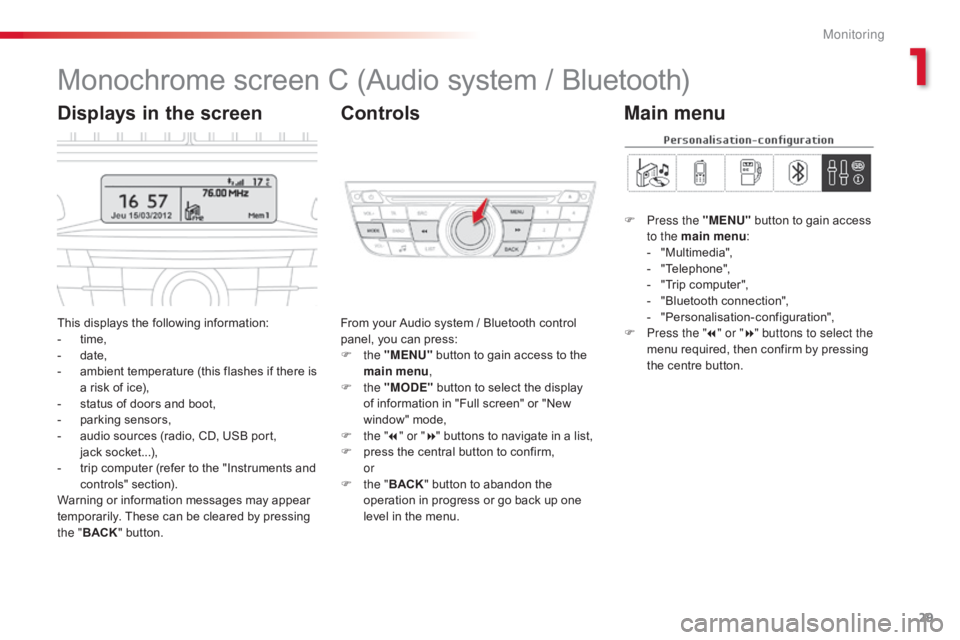
29
C-elysee_en_Chap01_controle-de-marche_ed01-2016
C-elysee_en_Chap01_controle-de-marche_ed01-2016
Monochromeô screenô Cô (Audioô systemô /ô Bluetooth)
Thisô displaysô theô followingô information:
- ô t ime,
-
ô d
ate,
-
ô
a
mbient ô temperature ô (this ô flashes ô if ô there ô is ô
a
ô risk ô of ô ice),
-
ô
s
tatus ô of ô doors ô and ô boot,
-
ô
p
arking ô sensors,
-
ô
a
udio ô sources ô (radio, ô CD, ô USB ô port, ô
j
ackô socket...),
-
ô
t
rip ô computer ô (refer ô to ô the ô "Instruments ô and ô
c
ontrols"
ô s
ection).
Warning
ô or ô information ô messages ô may ô appear ô
t
emporarily. ô These ô can ô be ô cleared ô by ô pressing ô
t
he " BACK "
ô button. From
ô your ô Audio ô system ô / ô Bluetooth ô control ô p
anel, ô you ô can ô press:
F
the "MENU"
ô
button ô to ô gain ô access ô to ô the ô
m
ain menu,
F
the "MODE"
ô
button ô to ô select ô the ô display ô
o
f ô information ô in ô "Full ô screen" ô or ô "New ô
w
indow" ô mode,
F
t
he "7" or " 8"
ô buttons ô to ô navigate ô in ô a ô list,
F
ô
p
ress ô the ô central ô button ô to ô confirm,
or
F
t
he "BACK "
ô button ô to ô abandon ô the ô
o
peration ô in ô progress ô or ô go ô back ô up ô one ô
l
evel ô in ô the ô menu.
Displays in the screenControls
F Press the "MENU"ô button ô to ô gain ô access ô t
o the main menu :
-
ô
"
Multimedia",
-
ô "
Telephone",
-
ô
"
Trip ô computer",
-
ô
"
Bluetooth ô connection",
-
ô "
Personalisation-configuration",
F
P
ress the " 7" or " 8" buttons to select the
menu
ô required, ô then ô confirm ô by ô pressing ô
t
he ô centre ô button.
Main menu
1
Monitoring
Page 32 of 260
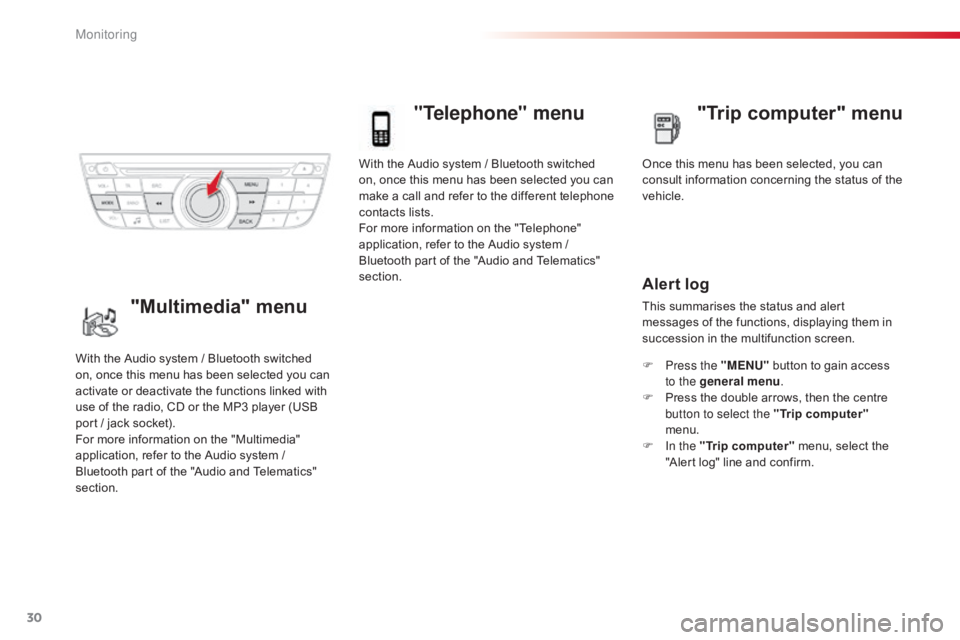
30
Withô theô Audioô systemô /ô Bluetoothô switchedô on, ô once ô this ô menu ô has ô been ô selected ô you ô can ô
m
ake ô a ô call ô and ô refer ô to ô the ô different ô telephone ô
c
ontacts ô lists.
For
ô more ô information ô on ô the ô "Telephone" ô
a
pplication, ô refer ô to ô the ô Audio ô system ô / ô
B
luetooth ô part ô of ô the ô "Audio ô and ô Telematics" ô
s
ection.
"Telephone" menu
Onceô thisô menuô hasô beenô selected,ô youô canô c onsult ô information ô concerning ô the ô status ô of ô the ô
v
ehicle.
Alert log
Thisô summarisesô theô statusô andô alertô m essages ô of ô the ô functions, ô displaying ô them ô in ô
s
uccession ô in ô the ô multifunction ô screen.
F
P
ress the "MENU"
ô
button ô to ô gain ô access ô
t
o the general menu .
F
ô
P
ress ô the ô double ô arrows, ô then ô the ô centre ô
b
utton to select the " Trip computer"
menu.
F
I
n the " Trip computer "
ô menu, ô select ô the ô
"
Alert ô log" ô line ô and ô confirm.
With
ô
the
ô
Audio
ô
system
ô
/
ô
Bluetooth
ô
switched
ô
o
n,
ô
once
ô
this
ô
menu
ô
has
ô
been
ô
selected
ô
you
ô
can
ô
a
ctivate
ô
or
ô
deactivate
ô
the
ô
functions
ô
linked
ô
with
ô
u
se
ô
of
ô
the
ô
radio,
ô
CD
ô
or
ô
the
ô
MP3
ô
player
ô
(USB
ô
p
ort
ô
/
ô
jack
ô
socket).
For
ô
more
ô
information
ô
on
ô
the
ô
"Multimedia"
ô
a
pplication,
ô
refer
ô
to
ô
the
ô
Audio
ô
system
ô
/
ô
B
luetooth
ô
part
ô
of
ô
the
ô
"Audio
ô
and
ô
Telematics"
ô
s
ection."Multimedia" menu "Trip computer" menu
Monitoring
Page 33 of 260
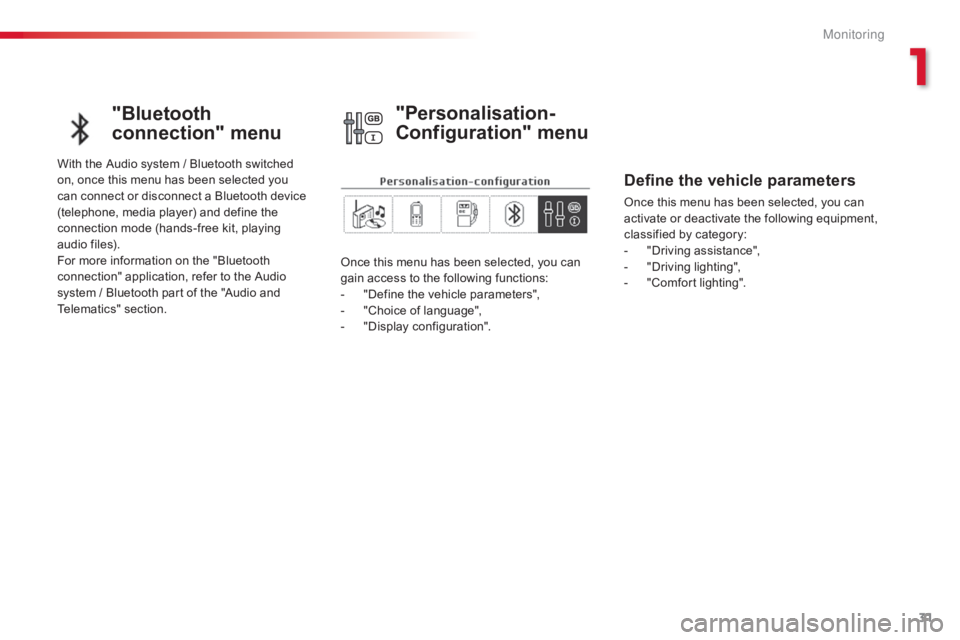
31
C-elysee_en_Chap01_controle-de-marche_ed01-2016
C-elysee_en_Chap01_controle-de-marche_ed01-2016
"Bluetooth
connection" menu
Withô theô Audioô systemô /ô Bluetoothô switchedô on, ô once ô this ô menu ô has ô been ô selected ô you ô
c
an ô connect ô or ô disconnect ô a ô Bluetooth ô device ô
(
telephone, ô media ô player) ô and ô define ô the ô
c
onnection ô mode ô (hands-free ô kit, ô playing ô
a
udioô files).
For
ô more ô information ô on ô the ô "Bluetooth ô
c
onnection" ô application, ô refer ô to ô the ô Audio ô
s
ystem ô / ô Bluetooth ô part ô of ô the ô "Audio ô and ô
T
elematics"
ô se
ction. Once
ô this ô menu ô has ô been ô selected, ô you ô can ô
g
ain ô access ô to ô the ô following ô functions:
-
ô
"
Define ô the ô vehicle ô parameters",
-
ô
"
Choice ô of ô language",
-
ô
"
Display ô configuration".
"Personalisation-
Configuration" menu
Define the vehicle parameters
Onceô thisô menuô hasô beenô selected,ô youô canô activate ô or ô deactivate ô the ô following ô equipment, ô
c
lassified ô by ô category:
-
ô
"
Driving ô assistance",
-
ô
"
Driving ô lighting",
-
ô
"
Comfort ô lighting".
1
M
Page 34 of 260
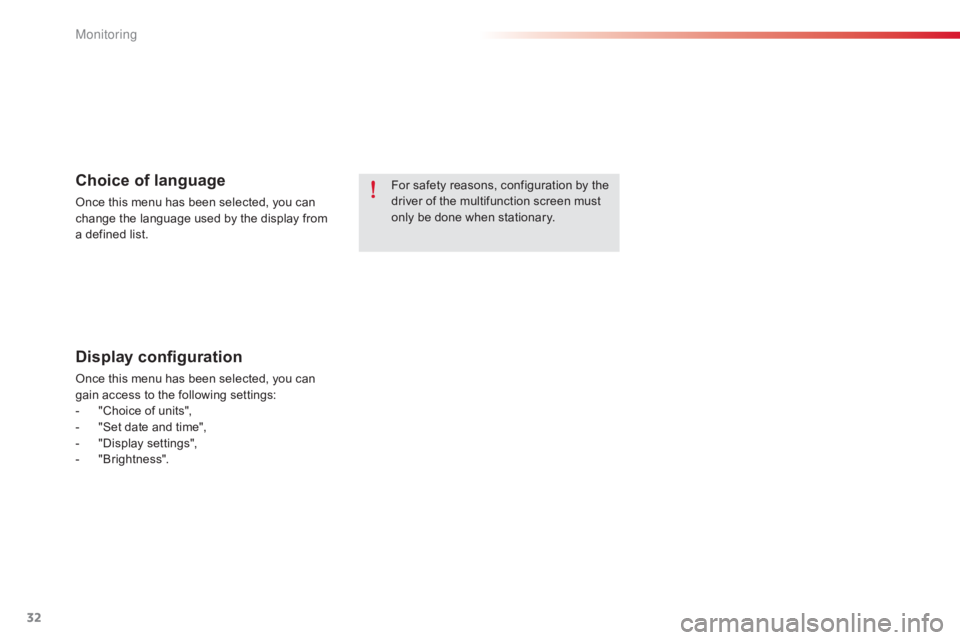
32
Forô safetyô reasons,ô configurationô byô theô driver ô of ô the ô multifunction ô screen ô must ô
o
nly ô be ô done ô when ô stationary.Choice of language
Onceô thisô menuô hasô beenô selected,ô youô canô change ô the ô language ô used ô by ô the ô display ô from ô
a
ô defined ô list.
Display configuration
Onceô thisô menuô hasô beenô selected,ô youô canô gain ô access ô to ô the ô following ô settings:
-
ô
"
Choice ô of ô units",
-
ô
"
Set ô date ô and ô time",
-
ô "
Display
ô se
ttings",
-
ô "
Brightness".
M
Page 35 of 260
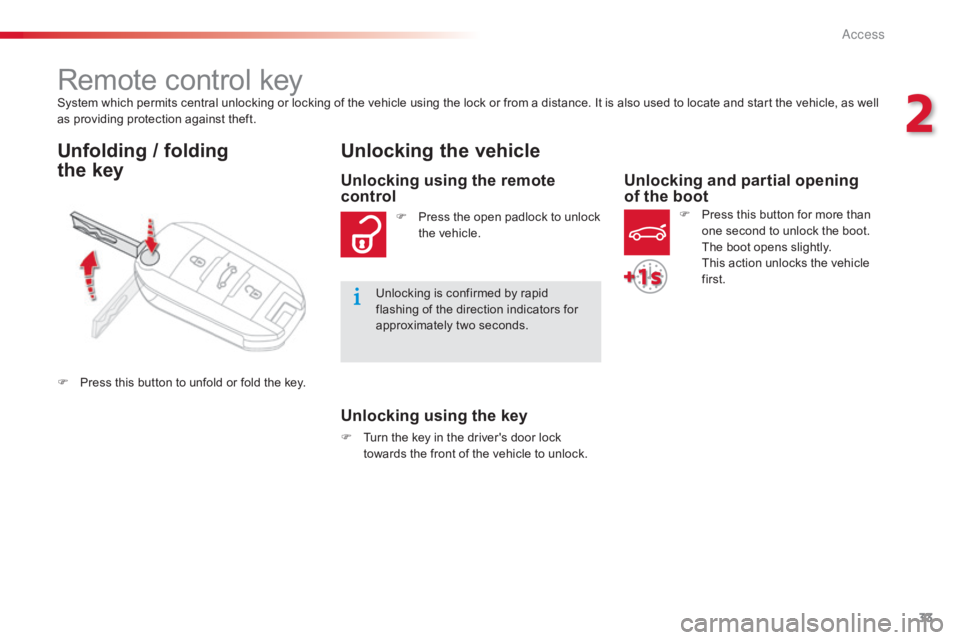
33
C-elysee_en_Chap02_ouvertures_ed01-2016
Systemô whichô permitsô centralô unlockingô orô lockingô ofô theô vehicleô usingô theô lockô orô fromô aô distance.ô Itô isô alsoô usedô toô locateô andô startô theô vehicle,ô asô wellô as ô providing ô protection ô against ô theft.
Remoteô controlô key
Unfolding / folding
the key Unlocking the vehicle
Unlocking using the key
Fô Turn
ô the ô key ô in ô the ô driver's ô door ô lock ô t
owards ô the ô front ô of ô the ô vehicle ô to ô unlock.
Unlocking using the remote
control
Fô Pressô the ô open ô padlock ô to ô unlock ô t
he ô vehicle.
Unlocking
ô is ô confirmed ô by ô rapid ô
f
lashing ô of ô the ô direction ô indicators ô for ô
a
pproximately ô two ô seconds.
F
ô
P
ress
ô
this
ô
button
ô
to
ô
unfold
ô
or
ô
fold
ô
the
ô
key.
Unlocking and partial opening
of the boot
Fô Press ô this ô button ô for ô more ô than ô o
ne ô second ô to ô unlock ô the ô boot. ô
T
he ô boot ô opens ô slightly.
ô T
his ô action ô unlocks ô the ô vehicle ô
f
irst.
2
Access
Page 36 of 260
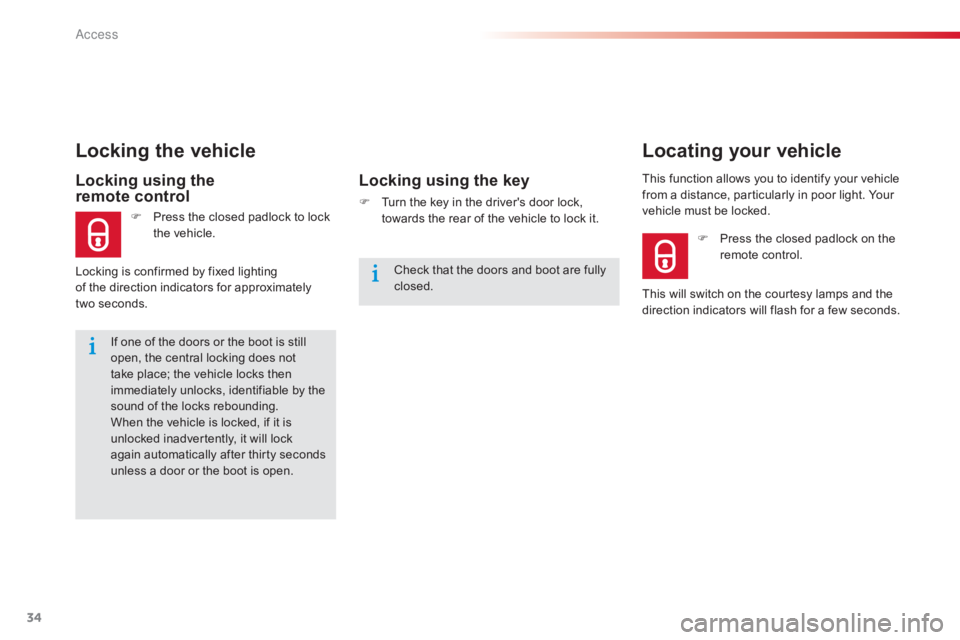
34
C-elysee_en_Chap02_ouvertures_ed01-2016
Ifô oneô ofô theô doorsô orô theô bootô isô stillô open, ô the ô central ô locking ô does ô not ô
t
ake ô place; ô the ô vehicle ô locks ô then ô
i
mmediately ô unlocks, ô identifiable ô by ô the ô
s
ound ô of ô the ô locks ô rebounding.
When
ô the ô vehicle ô is ô locked, ô if ô it ô is ô
u
nlocked ô inadvertently, ô it ô will ô lock ô
a
gain ô automatically ô after ô thirty ô seconds ô
u
nless ô a ô door ô or ô the ô boot ô is ô open.
Locking using the
remote control
Fô Pressô the ô closed ô padlock ô to ô lock ô t
he ô vehicle.
Locking the vehicle
Lockingô isô confirmedô byô fixedô lightingô
o f ô the ô direction ô indicators ô for ô approximately ô
two
ô seconds.
Locking using the key
Fô Turn ô the ô key ô in ô the ô driver's ô door ô lock, ô t
owards ô the ô rear ô of ô the ô vehicle ô to ô lock ô it.This
ô function ô allows ô you ô to ô identify ô your ô vehicle ô f
rom ô a ô distance, ô particularly ô in ô poor ô light. ô Your ô v
ehicle ô must ô be ô locked.
Locating your vehicle
Fô Pressô the ô closed ô padlock ô on ô the ô r
emote ô control.
This
ô
will
ô
switch ô on ô the ô courtesy ô lamps ô and ô the ô
d
irection
ô
indicators ô will ô flash ô for ô a ô few ô seconds.
Check
ô
that
ô
the
ô
doors
ô
and
ô
boot
ô
are
ô
fully
ô
c
losed.
Access
Page 37 of 260
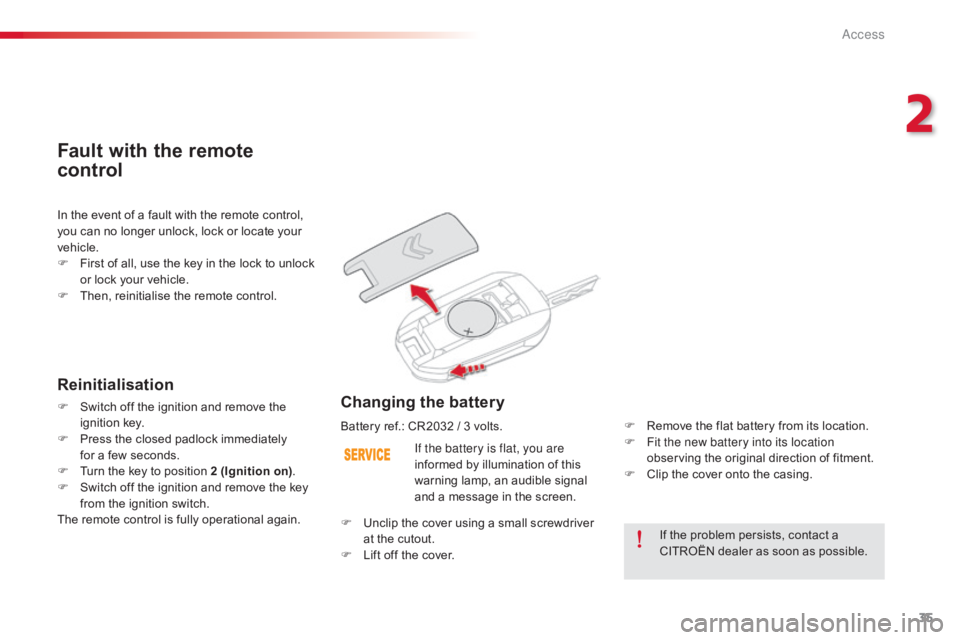
35
C-elysee_en_Chap02_ouvertures_ed01-2016
Ifô theô problemô persists,ô contactô aô CITROûN ô dealer ô as ô soon ô as ô possible.
If the battery is flat, you are
informed
ô
by
ô
illumination
ô
of
ô
this
ô
w
arning
ô
lamp,
ô
an
ô
audible
ô
signal
ô
a
nd
ô
a
ô
message
ô
in
ô
the
ô
screen.
Changing the battery
Fô Remove
ô the ô flat ô battery ô from ô its ô location.
F F it the new battery into its location
observing
ô the ô original ô direction ô of ô fitment.
F
ô
C
lip ô the ô cover ô onto ô the ô casing.
In
ô
the
ô
event
ô
of
ô
a
ô
fault
ô
with
ô
the
ô
remote
ô
control,
ô
y
ou
ô
can
ô
no
ô
longer
ô
unlock,
ô
lock
ô
or
ô
locate
ô
your
ô
v
ehicle.
F
ô
F
irst
ô
of
ô
all,
ô
use
ô
the
ô
key
ô
in
ô
the
ô
lock
ô
to
ô
unlock
ô
o
r
ô
lock
ô
your
ô
vehicle.
F
ô
T
hen,
ô
reinitialise
ô
the
ô
remote
ô
control.
Fault with the remote
control
Reinitialisation
Fô Switch
ô off ô the ô ignition ô and ô remove ô the ô ig
nitionô k ey.
F
ô
P
ress ô the ô closed ô padlock ô immediately ô
for
ô a ô few ô seconds.
F
ô
T
urn ô the ô key ô to ô position ô 2 (Ignition on).
F
ô
S
witch ô off ô the ô ignition ô and ô remove ô the ô key ô
f
rom ô the ô ignition ô switch.
The
ô remote ô control ô is ô fully ô operational ô again.Battery
ô ref.: ô CR2032 ô / ô 3 ô volts.
F
ô
U
nclip ô the ô cover ô using ô a ô small ô screwdriver ô
a
t ô the ô cutout.
F
ô
L
ift ô off ô the ô cover.
2
Access
Page 38 of 260
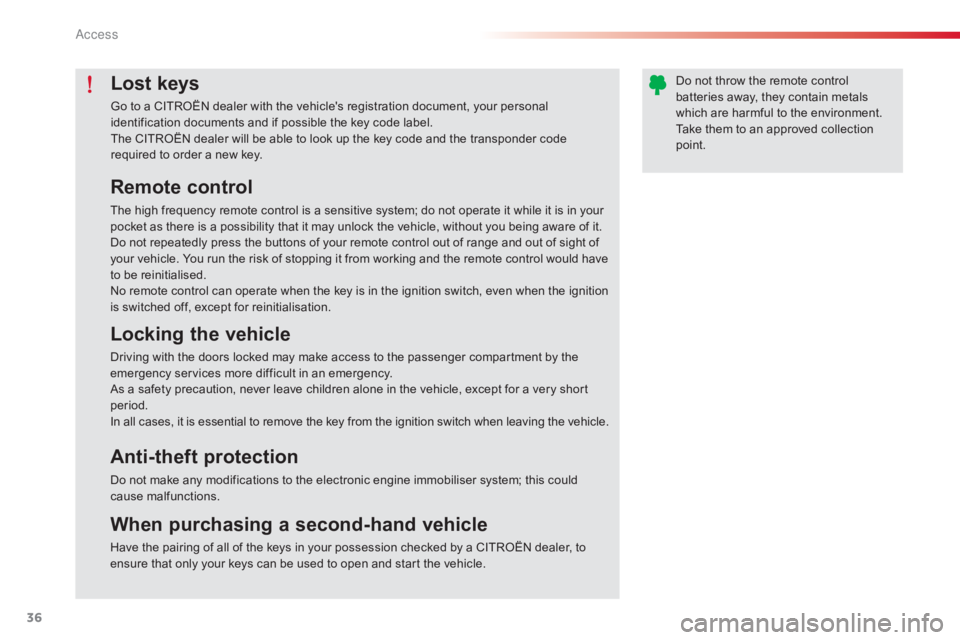
36
C-elysee_en_Chap02_ouvertures_ed01-2016
Lost keys
Goô toô aô CITROûNô dealerô withô theô vehicle'sô registrationô document,ô yourô personalô identification ô documents ô and ô if ô possible ô the ô key ô code ô label.
The
ô CITROûN ô dealer ô will ô be ô able ô to ô look ô up ô the ô key ô code ô and ô the ô transponder ô code ô
r
equired ô to ô order ô a ô new ô key.
Remote control
Theô highô frequencyô remoteô controlô isô aô sensitiveô system;ô doô notô operateô itô whileô itô isô inô yourô pocket ô as ô there ô is ô a ô possibility ô that ô it ô may ô unlock ô the ô vehicle, ô without ô you ô being ô aware ô of ô it.
Do
ô not ô repeatedly ô press ô the ô buttons ô of ô your ô remote ô control ô out ô of ô range ô and ô out ô of ô sight ô of ô
y
our ô vehicle. ô You ô run ô the ô risk ô of ô stopping ô it ô from ô working ô and ô the ô remote ô control ô would ô have ô
t
o ô be ô reinitialised.
No
ô remote ô control ô can ô operate ô when ô the ô key ô is ô in ô the ô ignition ô switch, ô even ô when ô the ô ignition ô
i
s ô switched ô off, ô except ô for ô reinitialisation.
Locking the vehicle
Drivingô withô theô doorsô lockedô mayô makeô accessô toô theô passengerô compartmentô byô theô emergency ô services ô more ô difficult ô in ô an ô emergency.
As
ô a ô safety ô precaution, ô never ô leave ô children ô alone ô in ô the ô vehicle, ô except ô for ô a ô very ô short ô
p
eriod.
In
ô all ô cases, ô it ô is ô essential ô to ô remove ô the ô key ô from ô the ô ignition ô switch ô when ô leaving ô the ô vehicle.
Anti-theft protection
Doô notô makeô anyô modificationsô toô theô electronicô engineô immobiliserô system;ô thisô couldô causeô m alfunctions.
When purchasing a second-hand vehicle
Haveô theô pairingô ofô allô ofô theô keysô inô yourô possessionô checkedô byô aô CITROûNô dealer,ô toô ensure ô that ô only ô your ô keys ô can ô be ô used ô to ô open ô and ô start ô the ô vehicle.Do
ô not ô throw ô the ô remote ô control ô
b
atteries ô away, ô they ô contain ô metals ô
w
hich ô are ô harmful ô to ô the ô environment.
Take ô them ô to ô an ô approved ô collection ô
po
int.
Ac
Page 39 of 260
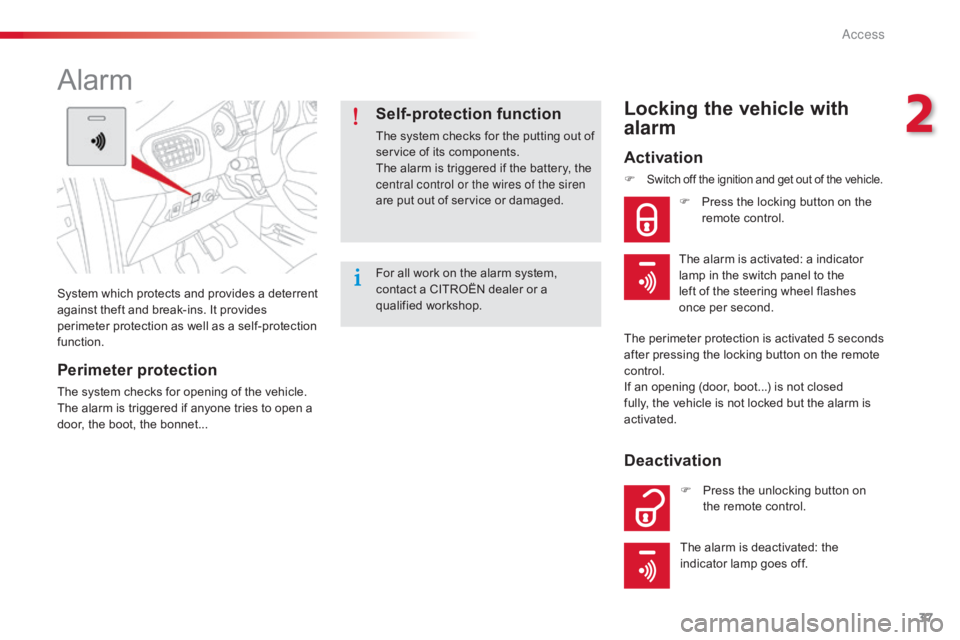
37
C-elysee_en_Chap02_ouvertures_ed01-2016
Systemô whichô p rotects ô a nd ô p rovides ô a ô d eterrent ô a
gainst ô theft ô and ô break-ins. ô It ô provides ô
p
erimeter ô protection ô as ô well ô as ô a ô self-protection ô
f
unction.
Alarm
Perimeter protection
Theô systemô checksô forô openingô ofô theô vehicle.
T he ô alarm ô is ô triggered ô if ô anyone ô tries ô to ô open ô a ô
d
oor, ô the ô boot, ô the ô bonnet...
Self-protection function
Theô systemô checksô forô theô puttingô outô ofô service ô of ô its ô components.
The
ô alarm ô is ô triggered ô if ô the ô battery, ô the ô
c
entral control or the wires of the siren
are
ô put ô out ô of ô service ô or ô damaged.
Locking the vehicle with
alarm
Activation
F Switchô offô theô ignitionô andô getô outô ofô theô vehicle.
Fô Pressô the ô locking ô button ô on ô the ô r
emote ô control.
The
ô
perimeter ô protection ô is ô activated ô 5 ô seconds ô
a
fter
ô
pressing ô the ô locking ô button ô on ô the ô remote ô
c
ontrol.
If
ô
an
ô
opening ô (door, ô boot...) ô is ô not ô closed ô
f
ully,
ô
the
ô
vehicle ô is ô not ô locked ô but ô the ô alarm ô is ô
a
ctivated. F
ô
P
ress ô the ô unlocking ô button ô on ô
t
he ô remote ô control.
Deactivation
Theô alarmô isô deactivated:ô theô indicator ô lamp ô goes ô off.
The
ô alarm ô is ô activated: ô a ô indicator ô
l
amp ô in ô the ô switch ô panel ô to ô the ô
left ô of ô the ô steering ô wheel ô flashes ô
o
nce ô per ô second.
For
ô
all
ô
work
ô
on
ô
the
ô
alarm
ô
system,
ô
c
ontact
ô
a
ô
CITROûN
ô
dealer
ô
or
ô
a
ô
q
ualified
ô w
orkshop.
2
Access
Page 40 of 260
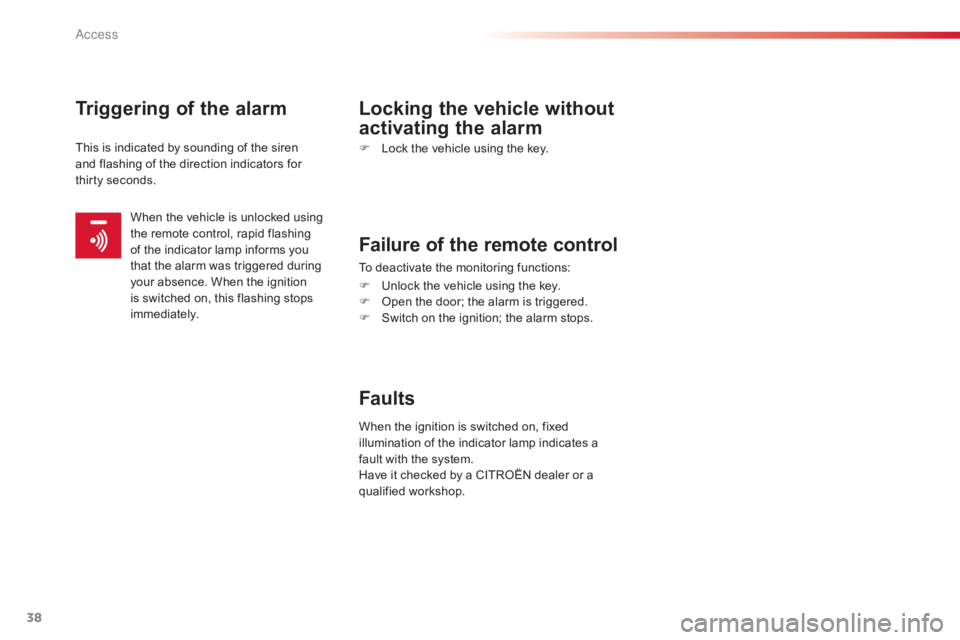
38
C-elysee_en_Chap02_ouvertures_ed01-2016
Triggering of the alarm Locking the vehicle without activating the alarm
Fô Lockô the ô vehicle ô using ô the ô key.
Failure of the remote control
Toô deactivateô theô monitoringô functions:
F ô
U
nlock ô the ô vehicle ô using ô the ô key.
F
ô
O
pen ô the ô door; ô the ô alarm ô is ô triggered.
F
ô
S
witch ô on ô the ô ignition; ô the ô alarm ô stops.
Faults
Thisô isô indicatedô byô soundingô ofô theô sirenô
a nd ô flashing ô of ô the ô direction ô indicators ô for ô
thirty
ô seconds.
When
ô the ô ignition ô is ô switched ô on, ô fixed ô
i
llumination ô of ô the ô indicator ô lamp ô indicates ô a ô
f
ault ô with ô the ô system.
Have
ô it ô checked ô by ô a ô CITROûN ô dealer ô or ô a ô
q
ualified
ô w
orkshop.
When
ô the ô vehicle ô is ô unlocked ô using ô
t
he ô remote ô control, ô rapid ô flashing ô
o
f ô the ô indicator ô lamp ô informs ô you ô
t
hat ô the ô alarm ô was ô triggered ô during ô
y
our ô absence. ô When ô the ô ignition ô
i
s ô switched ô on, ô this ô flashing ô stops ô
i
mmediately.
Access