USB CITROEN C-ELYSÉE 2017 Owners Manual
[x] Cancel search | Manufacturer: CITROEN, Model Year: 2017, Model line: C-ELYSÉE, Model: CITROEN C-ELYSÉE 2017Pages: 260, PDF Size: 7.11 MB
Page 31 of 260
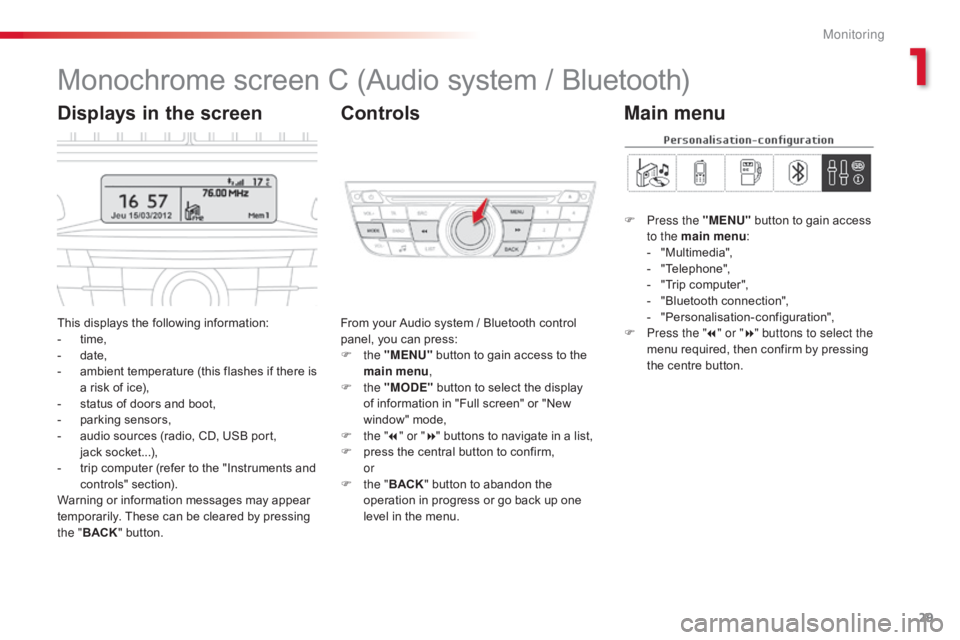
29
C-elysee_en_Chap01_controle-de-marche_ed01-2016
C-elysee_en_Chap01_controle-de-marche_ed01-2016
Monochrome screen C (Audio system / Bluetooth)
This displays the following information:
- t ime,
-
d
ate,
-
a
mbient temperature (this flashes if there is
a
risk of ice),
-
s
tatus of doors and boot,
-
p
arking sensors,
-
a
udio sources (radio, CD, USB port,
j
ack socket...),
-
t
rip computer (refer to the "Instruments and
c
ontrols"
s
ection).
Warning
or information messages may appear
t
emporarily. These can be cleared by pressing
t
he " BACK "
button. From
your Audio system / Bluetooth control p
anel, you can press:
F
the "MENU"
button to gain access to the
m
ain menu,
F
the "MODE"
button to select the display
o
f information in "Full screen" or "New
w
indow" mode,
F
t
he "7" or " 8"
buttons to navigate in a list,
F
p
ress the central button to confirm,
or
F
t
he "BACK "
button to abandon the
o
peration in progress or go back up one
l
evel in the menu.
Displays in the screenControls
F Press the "MENU" button to gain access t
o the main menu :
-
"
Multimedia",
-
"
Telephone",
-
"
Trip computer",
-
"
Bluetooth connection",
-
"
Personalisation-configuration",
F
P
ress the " 7" or " 8" buttons to select the
menu
required, then confirm by pressing
t
he centre button.
Main menu
1
Monitoring
Page 32 of 260

30
With the Audio system / Bluetooth switched on, once this menu has been selected you can
m
ake a call and refer to the different telephone
c
ontacts lists.
For
more information on the "Telephone"
a
pplication, refer to the Audio system /
B
luetooth part of the "Audio and Telematics"
s
ection.
"Telephone" menu
Once this menu has been selected, you can c onsult information concerning the status of the
v
ehicle.
Alert log
This summarises the status and alert m essages of the functions, displaying them in
s
uccession in the multifunction screen.
F
P
ress the "MENU"
button to gain access
t
o the general menu .
F
P
ress the double arrows, then the centre
b
utton to select the " Trip computer"
menu.
F
I
n the " Trip computer "
menu, select the
"
Alert log" line and confirm.
With
the
Audio
system
/
Bluetooth
switched
o
n,
once
this
menu
has
been
selected
you
can
a
ctivate
or
deactivate
the
functions
linked
with
u
se
of
the
radio,
CD
or
the
MP3
player
(USB
p
ort
/
jack
socket).
For
more
information
on
the
"Multimedia"
a
pplication,
refer
to
the
Audio
system
/
B
luetooth
part
of
the
"Audio
and
Telematics"
s
ection."Multimedia" menu "Trip computer" menu
Monitoring
Page 62 of 260
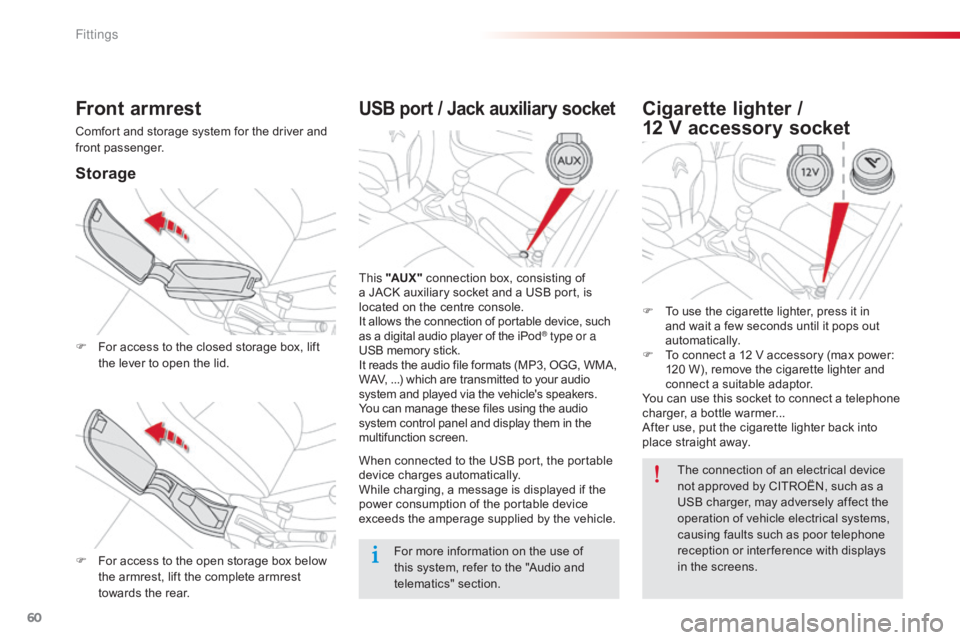
60
C-elysee_en_Chap04_amenagements_ed01-2016
USB port / Jack auxiliary socket
This "AUX " connection box, consisting of a
JACK auxiliary socket and a USB port, is
l
ocated on the centre console.
It
allows the connection of portable device, such
a
s a digital audio player of the iPod
® type or a
USB
memory
stick.
It
reads
the
audio
file
formats
(MP3,
OGG, WMA,
W
AV,
...)
which
are
transmitted
to
your audio
s
ystem
and
played
via
the
vehicle's
speakers.
You
can
manage
these
files
using
the audio
s
ystem
control
panel
and
display
them in the
m
ultifunction
s
creen.
When
connected
to
the
USB
port,
the portable
d
evice
charges
automatically.
While
charging,
a
message
is
displayed if the
p
ower
consumption
of
the
portable device
e
xceeds
the
amperage
supplied
by the vehicle.
Front armrest
Comfort and storage system for the driver and front p assenger.
Storage
F For access to the closed storage box, lift t
he lever to open the lid.
F
F
or access to the open storage box below
t
he armrest, lift the complete armrest
t
owards the rear.
Cigarette lighter /
12 V accessory socket
F To use the cigarette lighter, press it in a
nd wait a few seconds until it pops out
au
tomatically.
F
T
o connect a 12 V accessory (max power:
1
20 W), remove the cigarette lighter and
c
onnect a suitable adaptor.
You
can use this socket to connect a telephone
c
harger, a bottle warmer...
After
use, put the cigarette lighter back into
p
lace straight away.
For
more
information
on
the
use
of
t
his
system,
refer
to
the
"Audio
and
t
elematics"
se
ction. The
connection of an electrical device
n
ot approved by CITROËN, such as a
U
SB charger, may adversely affect the
o
peration of vehicle electrical systems,
c
ausing faults such as poor telephone
r
eception or inter ference with displays
i
n the screens.
Fittings
Page 198 of 260
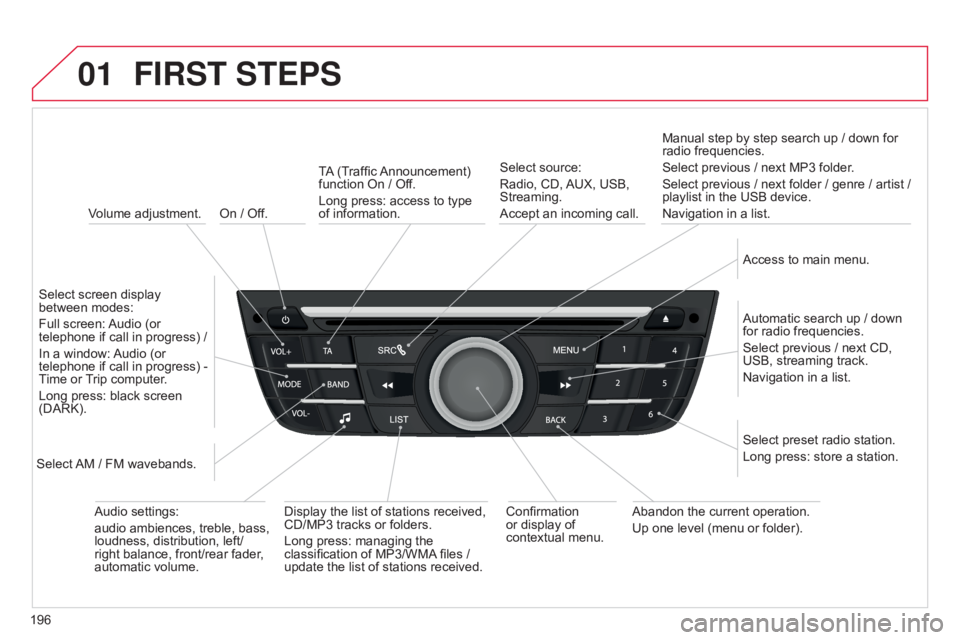
01
196
C-elysee_en_Chap12a_RD5(RD45)_ed01-2016
On / Off.
FIRST STEPS
Volume adjustment.
Select
screen display
between
modes:
Full
screen:
Audio
(or
telephone
if call in progress) /
In
a
window:
Audio
(or
telephone
if call in progress) -
Time
or
T
rip computer.
Long
press: black screen
(DARK).
Select
AM
/ FM wavebands. Select
preset radio station.
Long
press: store a station.
Display
the list of stations received,
CD/MP3
tracks or folders.
Long
press: managing the
classification
of MP3/WMA
files /
update
the list of stations received.
TA
(Traffic
Announcement)
function
On / Off.
Long press: access to type of
information.
Confirmation
or
display of
contextual
menu.Automatic
search up / down
for
radio frequencies.
Select
previous / next CD,
USB,
streaming track.
Navigation
in a list.
Abandon
the current operation.
Up
one level (menu or folder).
Manual
step by step search up / down for
radio
frequencies.
Select previous / next MP3 folder.
Select previous / next folder / genre / artist /
playlist
in the USB device.
Navigation in a list.
Select source:
Radio, CD,
AUX,
USB,
Streaming.
Accept
an incoming call.
Access to main menu.
Audio
settings:
audio
ambiences, treble, bass,
loudness,
distribution, left/
right
balance, front/rear fader,
automatic
volume.
Page 199 of 260
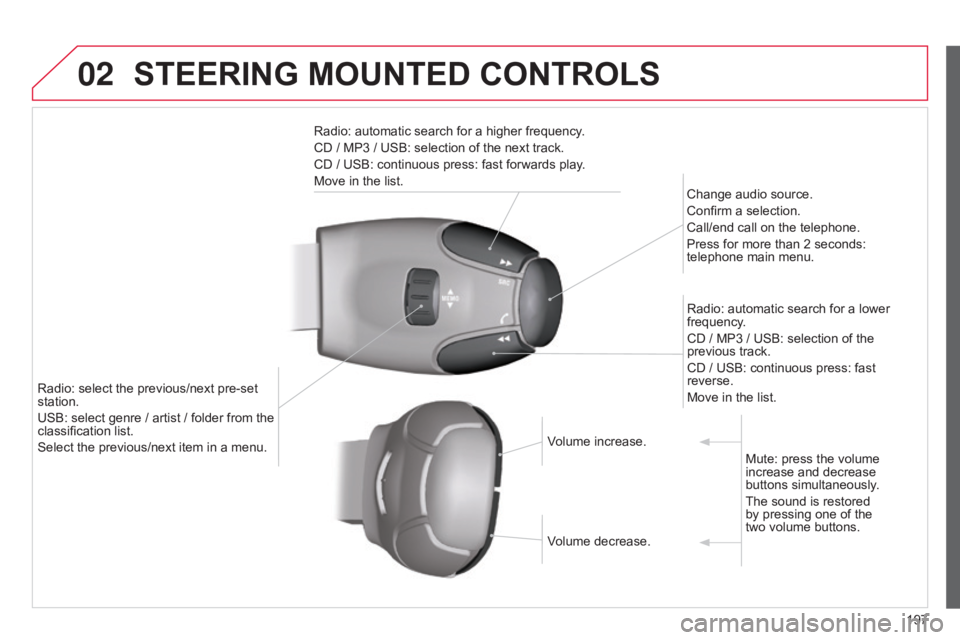
02
197
C-elysee_en_Chap12a_RD5(RD45)_ed01-2016
STEERING MOUNTED CONTROLS
Radio: automatic search for a higher frequency.
CD / MP3 / USB: selection of the next track.
CD
/ USB: continuous press: fast forwards play.
Move
in the list. Change
audio source.
Confirm
a selection.
Call/end
call on the telephone.
Press
for more than 2 seconds:
telephone
main menu.
Radio:
automatic search for a lower
frequency
.
CD
/ MP3 / USB: selection of the
previous
track.
CD
/ USB: continuous press: fast
reverse.
Move
in the list.
Radio:
select
the
previous/next
pre-set
station.
USB:
select
genre
/
artist
/
folder
from
the
classification
list.
Select
the
previous/next
item
in
a
menu. Volume
increase.
Volume
decrease.Mute:
press the volume
increase
and decrease
buttons
simultaneously.
The
sound is restored
by
pressing one of the
two volume
buttons.
Page 202 of 260
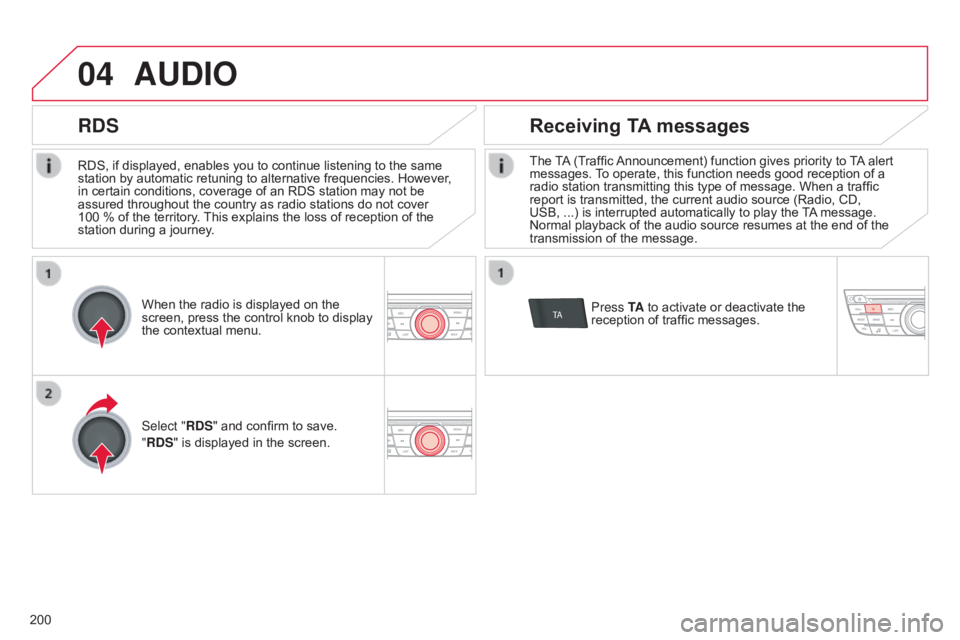
04
TA
200
C-elysee_en_Chap12a_RD5(RD45)_ed01-2016
RDS, if displayed, enables you to continue listening to the same station by automatic retuning to alternative frequencies. However,
in
certain conditions, coverage of an RDS station may not be
assured
throughout the country as radio stations do not cover
100
% of the territory.
This
explains the loss of reception of the
station
during a journey.
AUDIO
RDS Receiving TA messages
The TA (Traffic Announcement) function gives priority to T A alert messages.
T o operate, this function needs good reception of a
radio
station transmitting this type of message. When a traffic
report
is transmitted, the current audio source (Radio, CD,
USB,
...) is interrupted automatically to play the
T
A
message.
Normal
playback of the audio source resumes at the end of the
transmission
of the message.
Press TA
to activate or deactivate the
reception
of traffic messages.
When
the
radio
is
displayed
on
the
screen,
press
the
control
knob
to
display
the
contextual
menu.
Select "RDS"
and
confirm
to
save.
"RDS"
is
displayed
in
the
screen.
Page 205 of 260
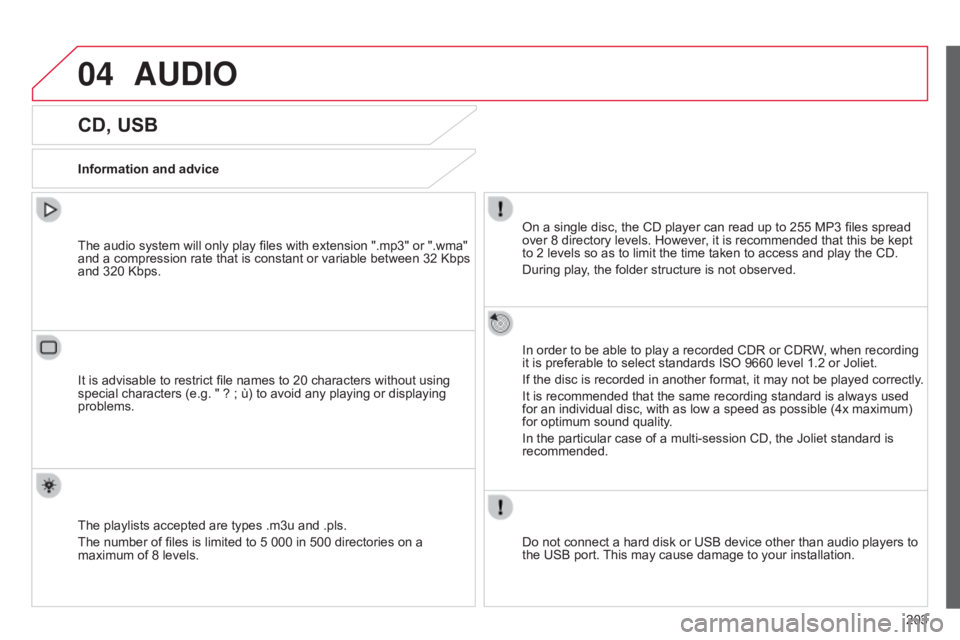
04
203
C-elysee_en_Chap12a_RD5(RD45)_ed01-2016
AUDIO
CD, USB
Information and adviceOn a single disc, the CD player can read up to 255 MP3 files spread
over
8 directory levels. However, it is recommended that this be kept
to
2 levels so as to limit the time taken to access and play the CD.
During
play, the folder structure is not observed.
In
order to be able to play a recorded CDR or CDRW, when recording
it
is preferable to select standards ISO 9660 level 1.2 or Joliet.
If
the disc is recorded in another format, it may not be played correctly.
It
is recommended that the same recording standard is always used
for
an individual disc, with as low a speed as possible (4x maximum)
for
optimum sound quality.
In
the particular case of a multi-session CD, the Joliet standard is
recommended.
Do
not connect a hard disk or USB device other than audio players to
the
USB port.
This
may cause damage to your installation.
The
audio system will only play files with extension ".mp3" or ".wma"
and
a compression rate that is constant or variable between 32 Kbps
and
320 Kbps.
It
is advisable to restrict file names to 20 characters without using
special
characters (e.g. " ? ; ù) to avoid any playing or displaying
problems.
The
playlists accepted are types .m3u and .pls.
The
number of files is limited to 5 000 in 500 directories on a
maximum
of 8 levels.
Page 206 of 260

04
204
C-elysee_en_Chap12a_RD5(RD45)_ed01-2016
CD, USB
AUDIO
Playing a compilationInsert an MP3 compilation in the CD player
or
connect a memory stick to the USB port,
directly
or via an extension lead.
The
system creates playlists (temporary memory) the creation time
for
which can take from a few seconds to several minutes.
The
playlists are updated every time the ignition is switched off or a
USB
memory stick is connected.
Play
starts automatically after a period which depends on the
capacity
of the USB memory stick.
Use
only USB memory sticks formatted FAT32 (File
Allocation
T
able).
At
a first connection, the order suggested is by folder.
When
connecting again, the order previously chosen is
retained.T
o play a disc or memory stick which
has
already been inserted, press
SRC
/
TEL
several times in succession and
select "
CD" or "USB". Turn
the control knob to select the next
or
previous track.
Press one of the buttons to select the
next
or previous folder in the order
chosen.
Press
and hold one of the buttons for
fast
forwards or backwards.
Press LIST
to display the menu of
folders
in the compilation.
Page 207 of 260
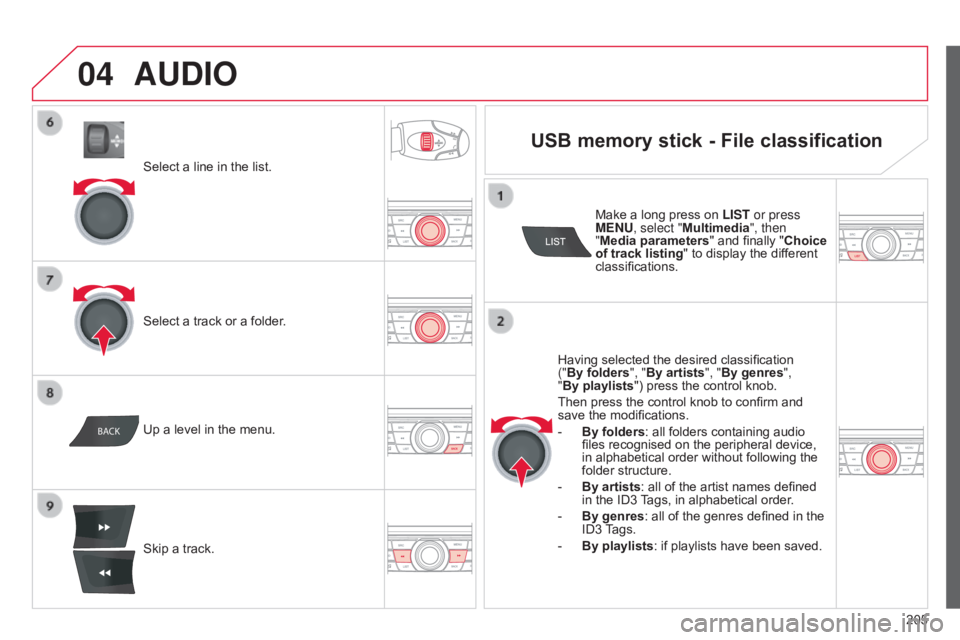
04
BACK
205
C-elysee_en_Chap12a_RD5(RD45)_ed01-2016
Select a line in the list.
Select a track or a folder.
Skip
a track.
Up
a level in the menu.
AUDIO
USB memory stick - File classification
Having selected the desired classification
(" By folders", "By artists", "By genres",
"By playlists")
press the control knob.
Then
press the control knob to confirm and
save
the modifications.
-
By folders
: all folders containing audio
files
recognised on the peripheral device,
in
alphabetical order without following the
folder
structure.
-
By artists :
all of the artist names defined
in
the ID3
T
ags, in alphabetical order.
-
By genres
: all of the genres defined in the
ID3
T
ags.
-
By playlists
: if playlists have been saved.
Make
a long press on
LIST or press
MENU
, select "Multimedia", then
"Media parameters " and finally "
Choice
of track listing " to display the different
classifications.
Page 208 of 260
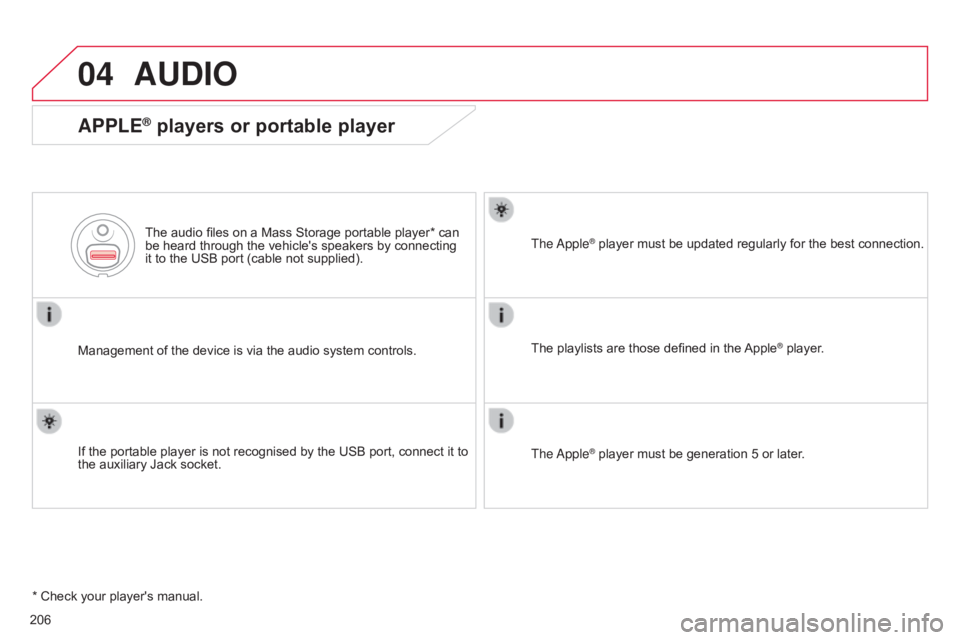
04
206
C-elysee_en_Chap12a_RD5(RD45)_ed01-2016
AUDIO
APPLE® players or portable player
Management of the device is via the audio system controls.
The audio files on a Mass Storage portable player* can
be
heard through the vehicle's speakers by connecting
it
to the USB port (cable not supplied).
If the portable player is not recognised by the USB port, connect it to
the
auxiliary Jack socket. The Apple
® player must be updated regularly for the best connection.
The
playlists are those defined in the
Apple® player.
The Apple
® player must be generation 5 or later.
*
Check
your
player's
manual.