DODGE CHARGER SRT 2015 7.G Uconnect 5
Manufacturer: DODGE, Model Year: 2015, Model line: CHARGER SRT, Model: DODGE CHARGER SRT 2015 7.GPages: 56, PDF Size: 1.09 MB
Page 11 of 56
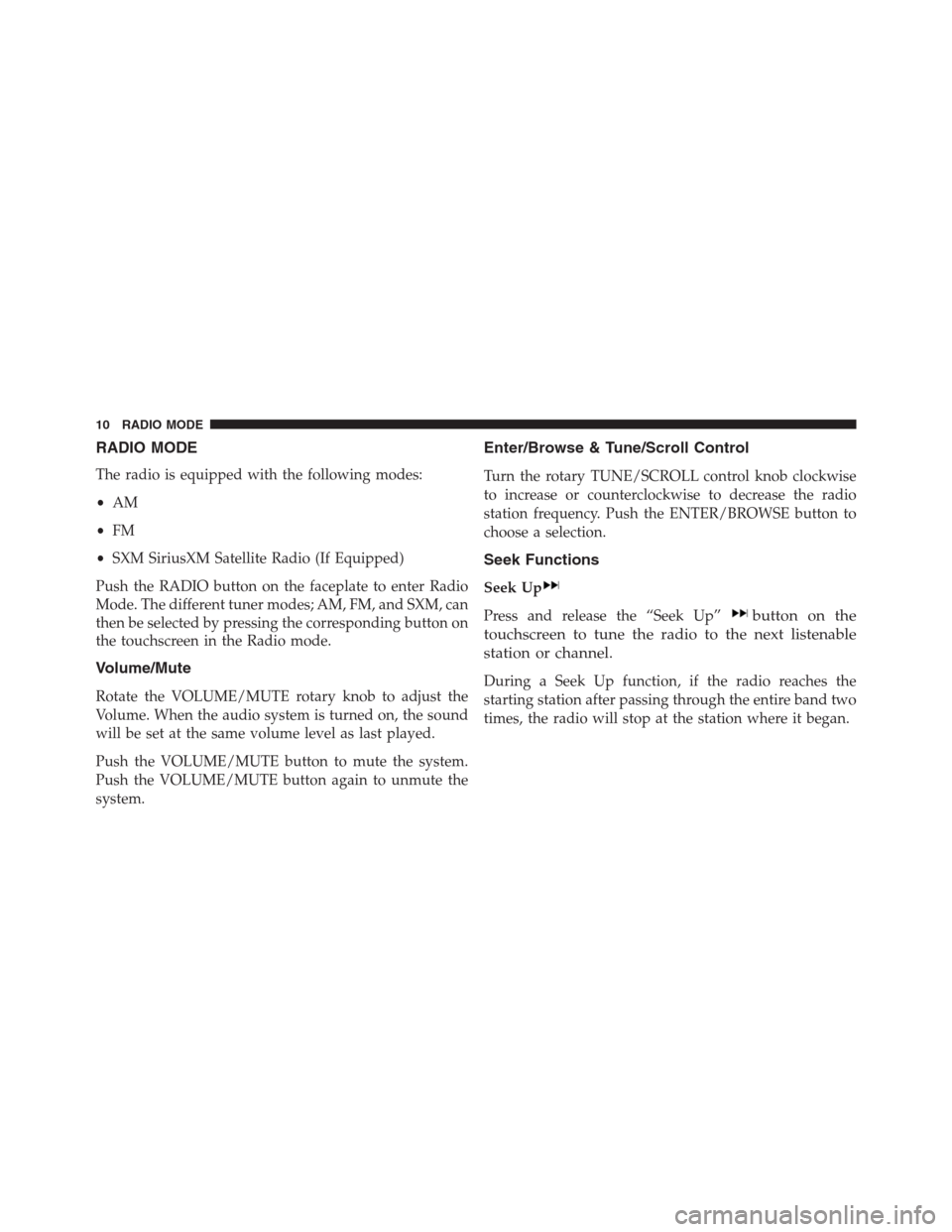
RADIO MODE
The radio is equipped with the following modes:
•AM
•FM
•SXM SiriusXM Satellite Radio (If Equipped)
Push the RADIO button on the faceplate to enter Radio
Mode. The different tuner modes; AM, FM, and SXM, can
then be selected by pressing the corresponding button on
the touchscreen in the Radio mode.
Volume/Mute
Rotate the VOLUME/MUTE rotary knob to adjust the
Volume. When the audio system is turned on, the sound
will be set at the same volume level as last played.
Push the VOLUME/MUTE button to mute the system.
Push the VOLUME/MUTE button again to unmute the
system.
Enter/Browse & Tune/Scroll Control
Turn the rotary TUNE/SCROLL control knob clockwise
to increase or counterclockwise to decrease the radio
station frequency. Push the ENTER/BROWSE button to
choose a selection.
Seek Functions
Seek Up
Press and release the “Seek Up”button on the
touchscreen to tune the radio to the next listenable
station or channel.
During a Seek Up function, if the radio reaches the
starting station after passing through the entire band two
times, the radio will stop at the station where it began.
10 RADIO MODE
Page 12 of 56
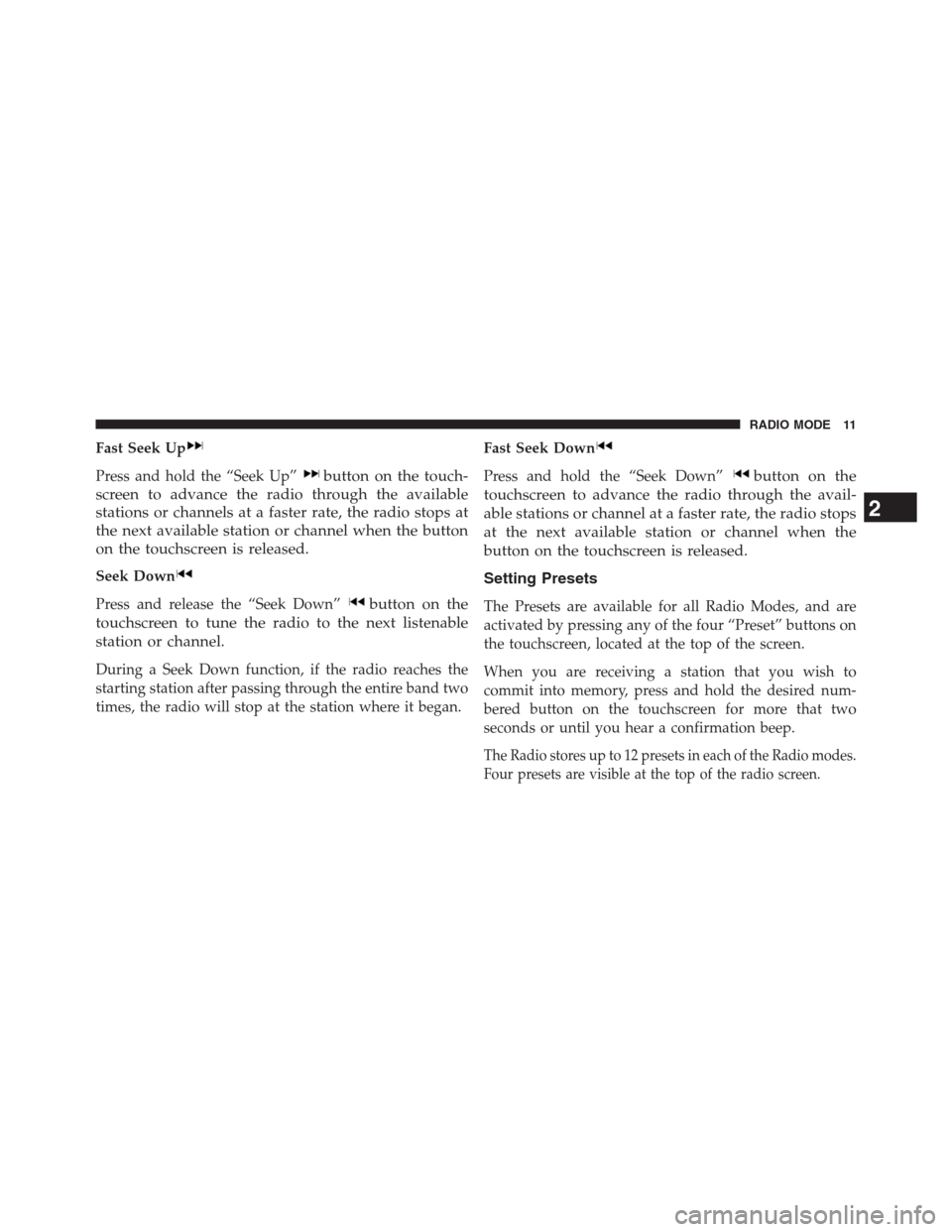
Fast Seek Up
Press and hold the “Seek Up”button on the touch-
screen to advance the radio through the available
stations or channels at a faster rate, the radio stops at
the next available station or channel when the button
on the touchscreen is released.
Seek Down
Press and release the “Seek Down”button on the
touchscreen to tune the radio to the next listenable
station or channel.
During a Seek Down function, if the radio reaches the
starting station after passing through the entire band two
times, the radio will stop at the station where it began.
Fast Seek Down
Press and hold the “Seek Down”button on the
touchscreen to advance the radio through the avail-
able stations or channel at a faster rate, the radio stops
at the next available station or channel when the
button on the touchscreen is released.
Setting Presets
The Presets are available for all Radio Modes, and are
activated by pressing any of the four “Preset” buttons on
the touchscreen, located at the top of the screen.
When you are receiving a station that you wish to
commit into memory, press and hold the desired num-
bered button on the touchscreen for more that two
seconds or until you hear a confirmation beep.
The Radio stores up to 12 presets in each of the Radio modes.
Four presets are visible at the top of the radio screen.
2
RADIO MODE 11
Page 13 of 56
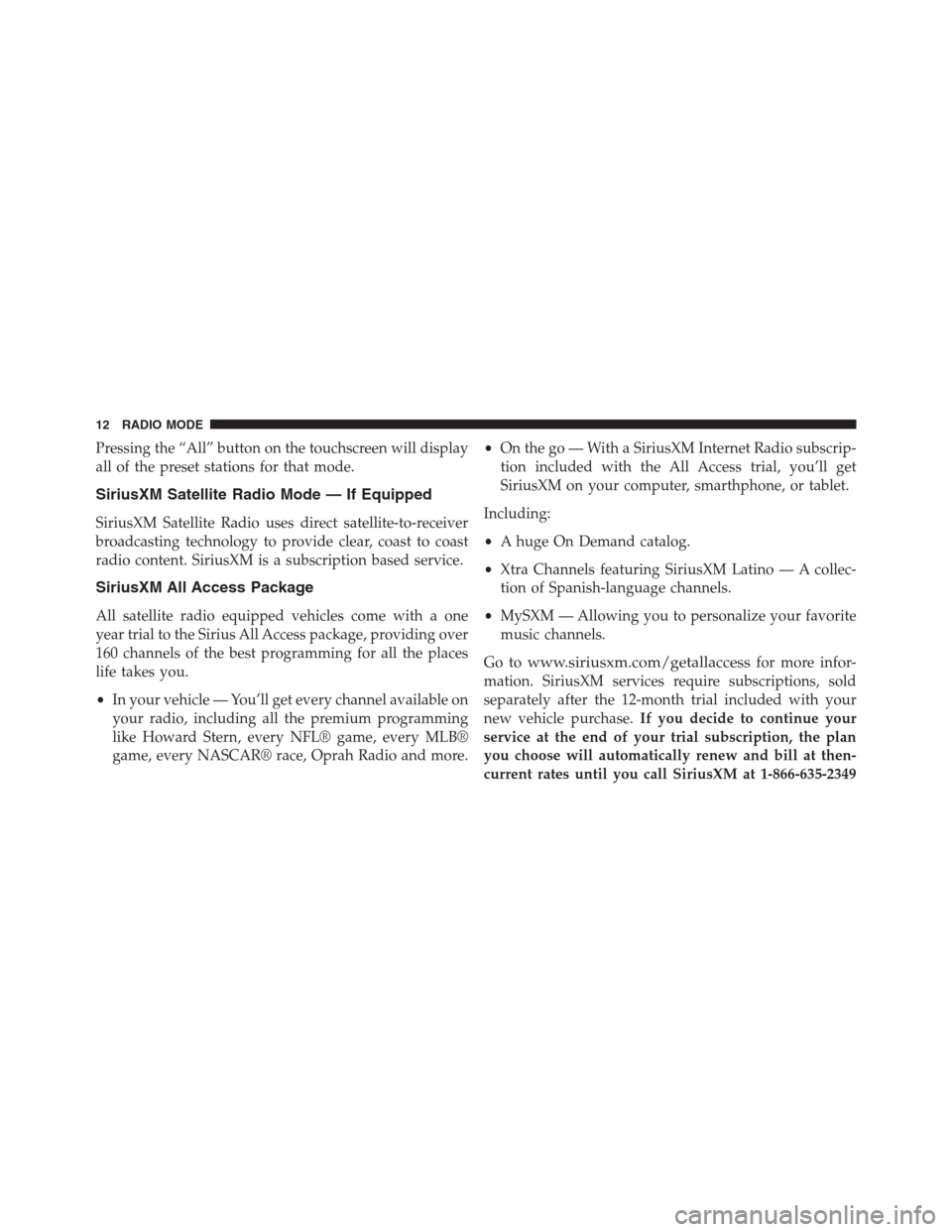
Pressing the “All” button on the touchscreen will display
all of the preset stations for that mode.
SiriusXM Satellite Radio Mode — If Equipped
SiriusXM Satellite Radio uses direct satellite-to-receiver
broadcasting technology to provide clear, coast to coast
radio content. SiriusXM is a subscription based service.
SiriusXM All Access Package
All satellite radio equipped vehicles come with a one
year trial to the Sirius All Access package, providing over
160 channels of the best programming for all the places
life takes you.
•In your vehicle — You’ll get every channel available on
your radio, including all the premium programming
like Howard Stern, every NFL® game, every MLB®
game, every NASCAR® race, Oprah Radio and more.
•On the go — With a SiriusXM Internet Radio subscrip-
tion included with the All Access trial, you’ll get
SiriusXM on your computer, smarthphone, or tablet.
Including:
•A huge On Demand catalog.
•Xtra Channels featuring SiriusXM Latino — A collec-
tion of Spanish-language channels.
•MySXM — Allowing you to personalize your favorite
music channels.
Go towww.siriusxm.com/getallaccessfor more infor-
mation. SiriusXM services require subscriptions, sold
separately after the 12-month trial included with your
new vehicle purchase.If you decide to continue your
service at the end of your trial subscription, the plan
you choose will automatically renew and bill at then-
current rates until you call SiriusXM at 1-866-635-2349
12 RADIO MODE
Page 14 of 56
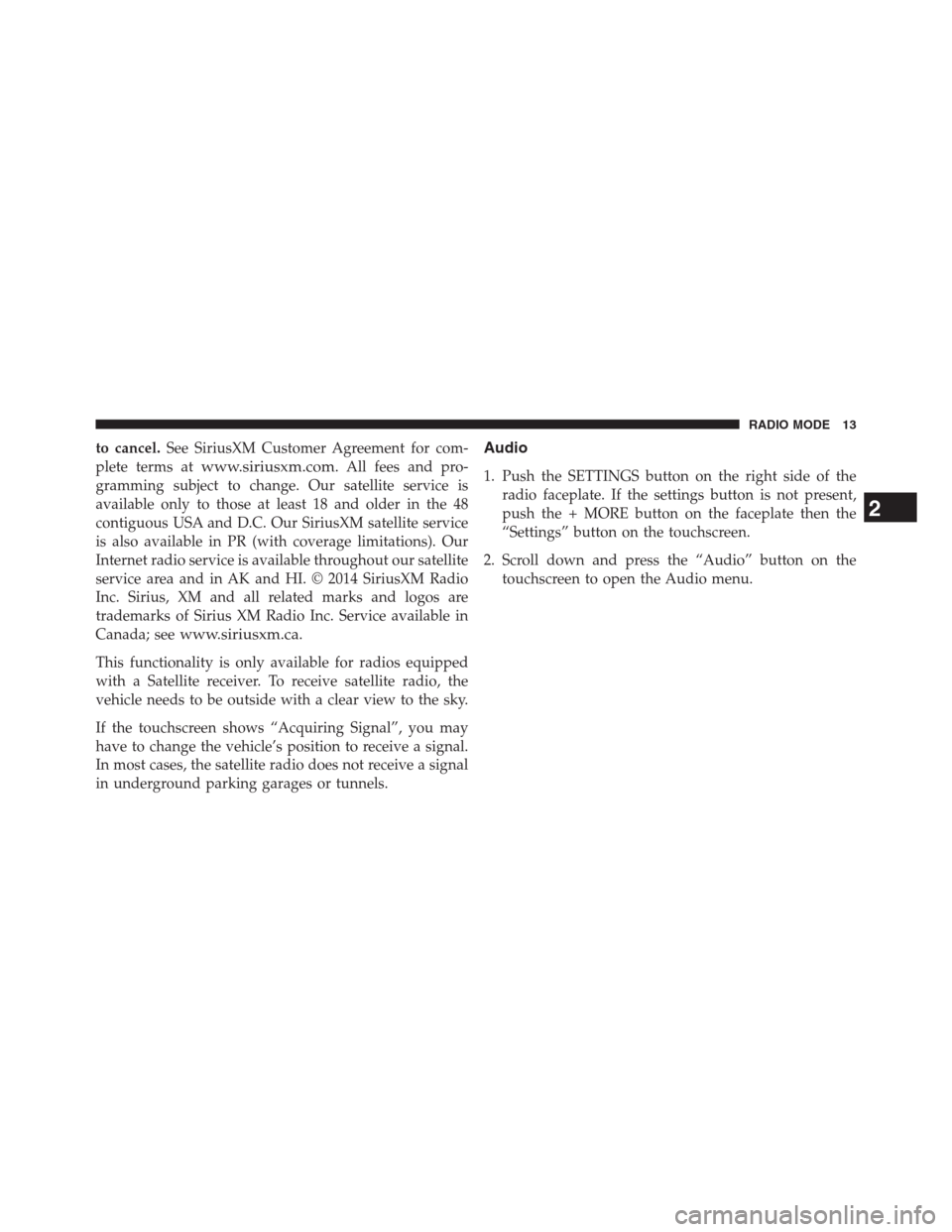
to cancel.See SiriusXM Customer Agreement for com-
plete terms atwww.siriusxm.com. All fees and pro-
gramming subject to change. Our satellite service is
available only to those at least 18 and older in the 48
contiguous USA and D.C. Our SiriusXM satellite service
is also available in PR (with coverage limitations). Our
Internet radio service is available throughout our satellite
service area and in AK and HI. © 2014 SiriusXM Radio
Inc. Sirius, XM and all related marks and logos are
trademarks of Sirius XM Radio Inc. Service available in
Canada; seewww.siriusxm.ca.
This functionality is only available for radios equipped
with a Satellite receiver. To receive satellite radio, the
vehicle needs to be outside with a clear view to the sky.
If the touchscreen shows “Acquiring Signal”, you may
have to change the vehicle’s position to receive a signal.
In most cases, the satellite radio does not receive a signal
in underground parking garages or tunnels.
Audio
1. Push the SETTINGS button on the right side of the
radio faceplate. If the settings button is not present,
push the + MORE button on the faceplate then the
“Settings” button on the touchscreen.
2. Scroll down and press the “Audio” button on the
touchscreen to open the Audio menu.
2
RADIO MODE 13
Page 15 of 56
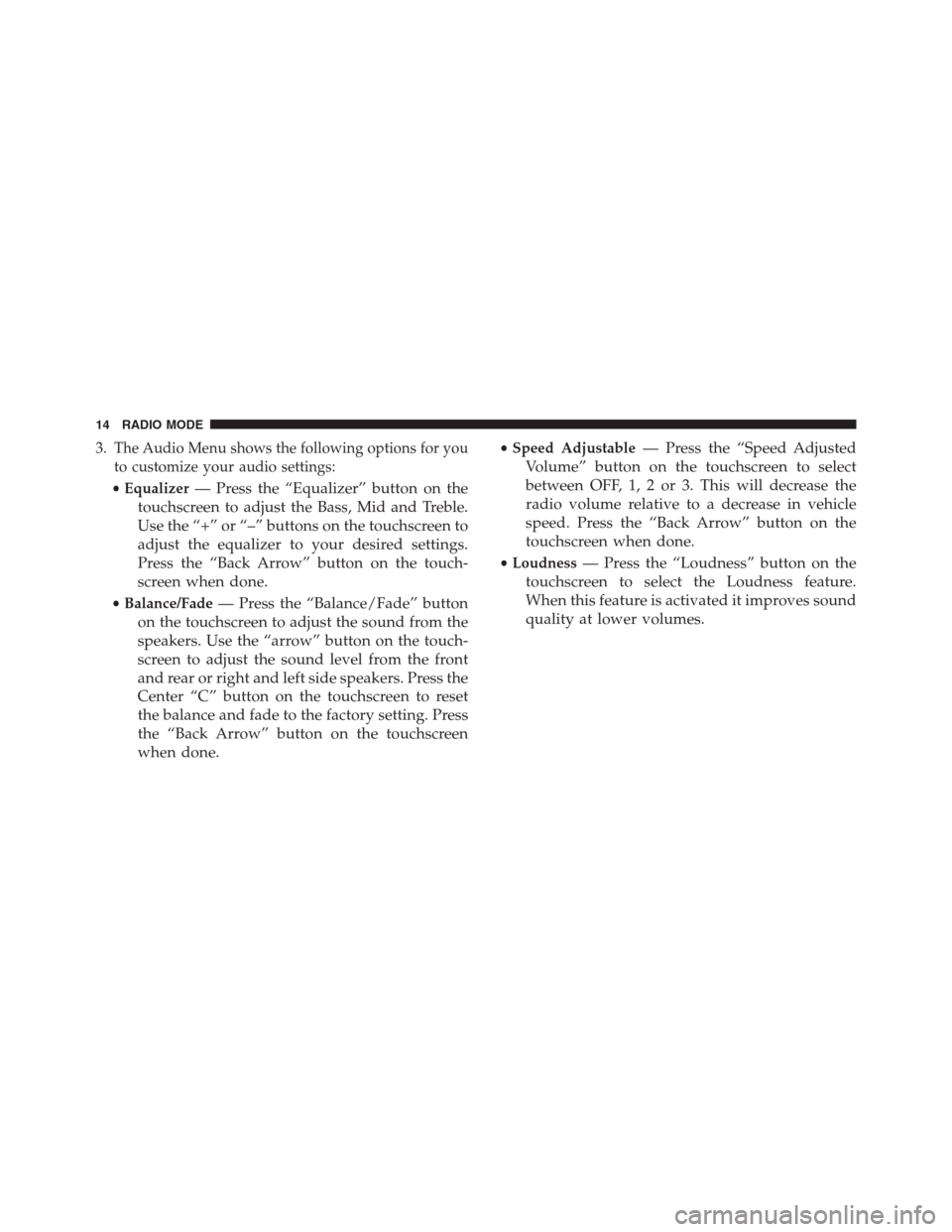
3. The Audio Menu shows the following options for you
to customize your audio settings:
•Equalizer— Press the “Equalizer” button on the
touchscreen to adjust the Bass, Mid and Treble.
Use the “+” or “–” buttons on the touchscreen to
adjust the equalizer to your desired settings.
Press the “Back Arrow” button on the touch-
screen when done.
•Balance/Fade— Press the “Balance/Fade” button
on the touchscreen to adjust the sound from the
speakers. Use the “arrow” button on the touch-
screen to adjust the sound level from the front
and rear or right and left side speakers. Press the
Center “C” button on the touchscreen to reset
the balance and fade to the factory setting. Press
the “Back Arrow” button on the touchscreen
when done.
•Speed Adjustable— Press the “Speed Adjusted
Volume” button on the touchscreen to select
between OFF, 1, 2 or 3. This will decrease the
radio volume relative to a decrease in vehicle
speed. Press the “Back Arrow” button on the
touchscreen when done.
•Loudness— Press the “Loudness” button on the
touchscreen to select the Loudness feature.
When this feature is activated it improves sound
quality at lower volumes.
14 RADIO MODE
Page 16 of 56
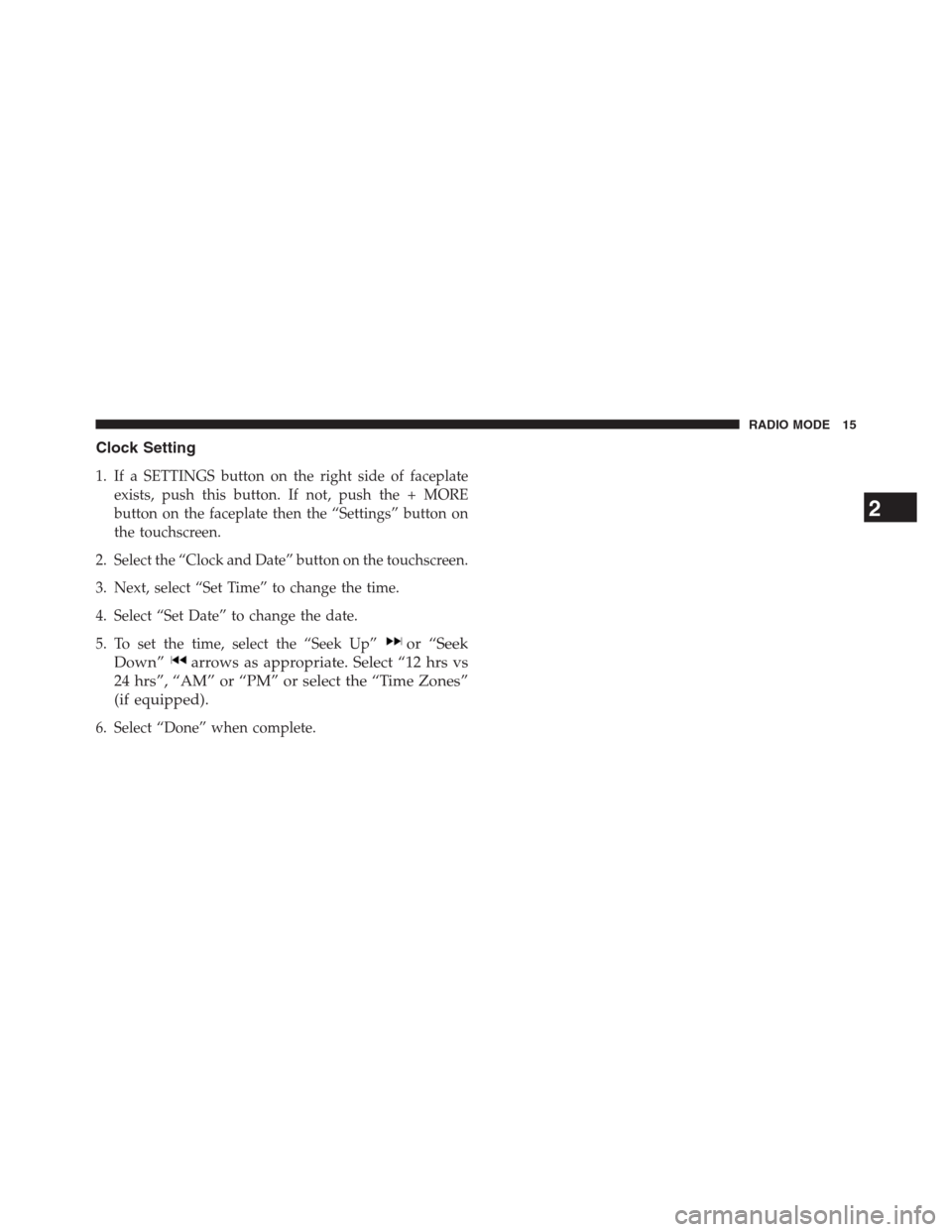
Clock Setting
1. If a SETTINGS button on the right side of faceplate
exists, push this button. If not, push the + MORE
button on the faceplate then the “Settings” button on
the touchscreen.
2. Select the “Clock and Date” button on the touchscreen.
3. Next, select “Set Time” to change the time.
4. Select “Set Date” to change the date.
5. To set the time, select the “Seek Up”or “Seek
Down”arrows as appropriate. Select “12 hrs vs
24 hrs”, “AM” or “PM” or select the “Time Zones”
(if equipped).
6. Select “Done” when complete.
2
RADIO MODE 15
Page 17 of 56
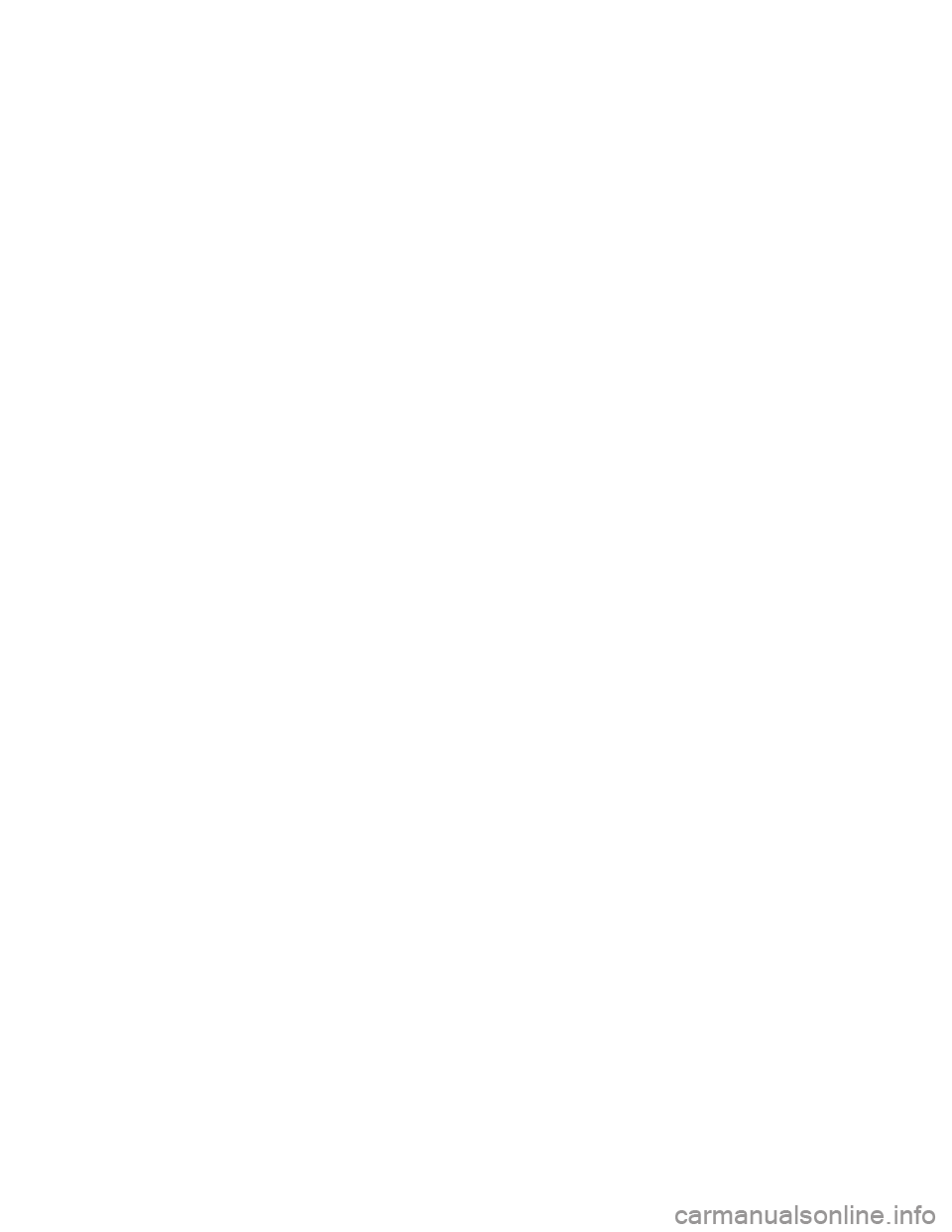
Page 18 of 56
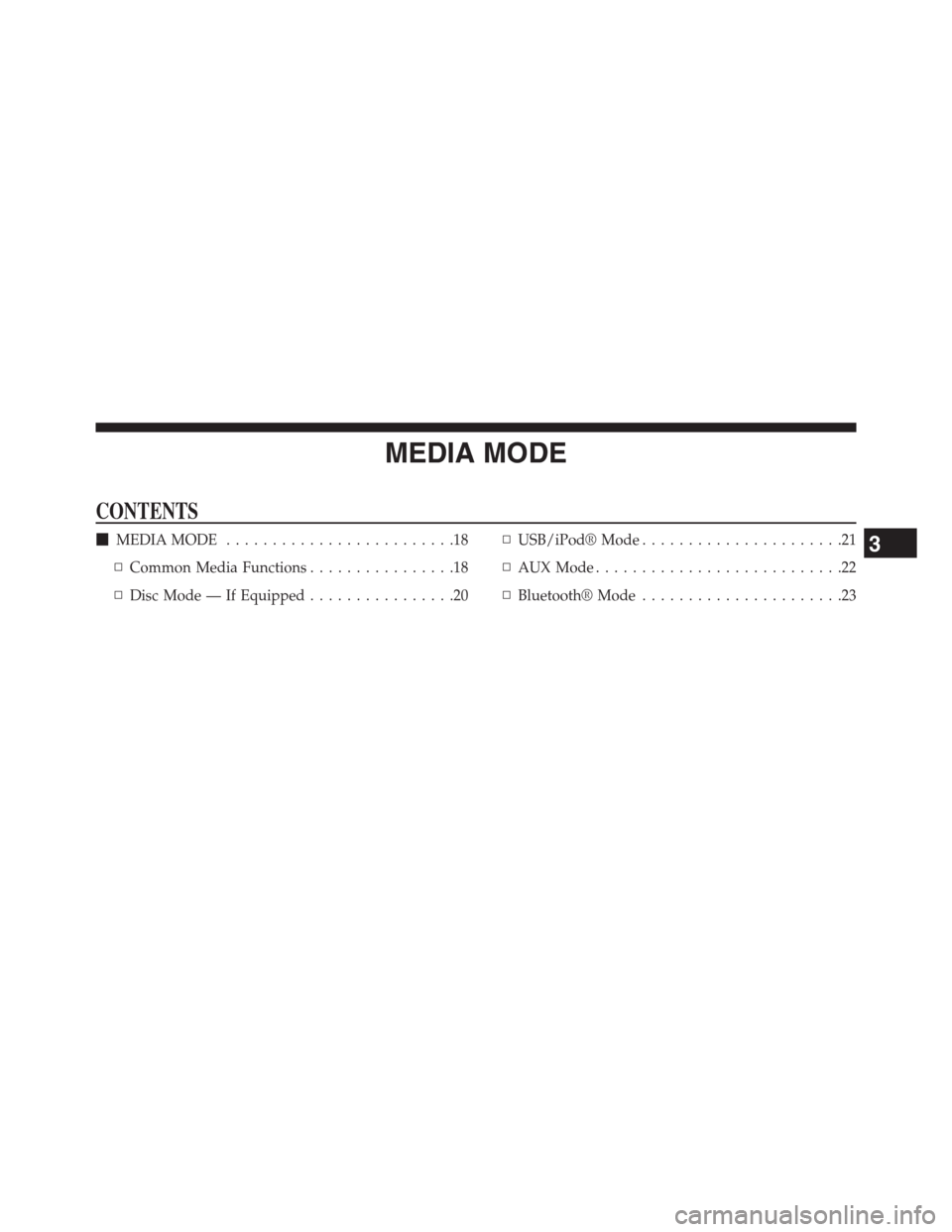
MEDIA MODE
CONTENTS
!MEDIA MODE. . . . . . . . . . . . . . . . . . . . . . . . .18
▫Common Media Functions. . . . . . . . . . . . . . . .18
▫Disc Mode — If Equipped. . . . . . . . . . . . . . . .20
▫USB/iPod® Mode. . . . . . . . . . . . . . . . . . . . . .21
▫AUX Mode. . . . . . . . . . . . . . . . . . . . . . . . . . .22
▫Bluetooth® Mode. . . . . . . . . . . . . . . . . . . . . .23
3
Page 19 of 56
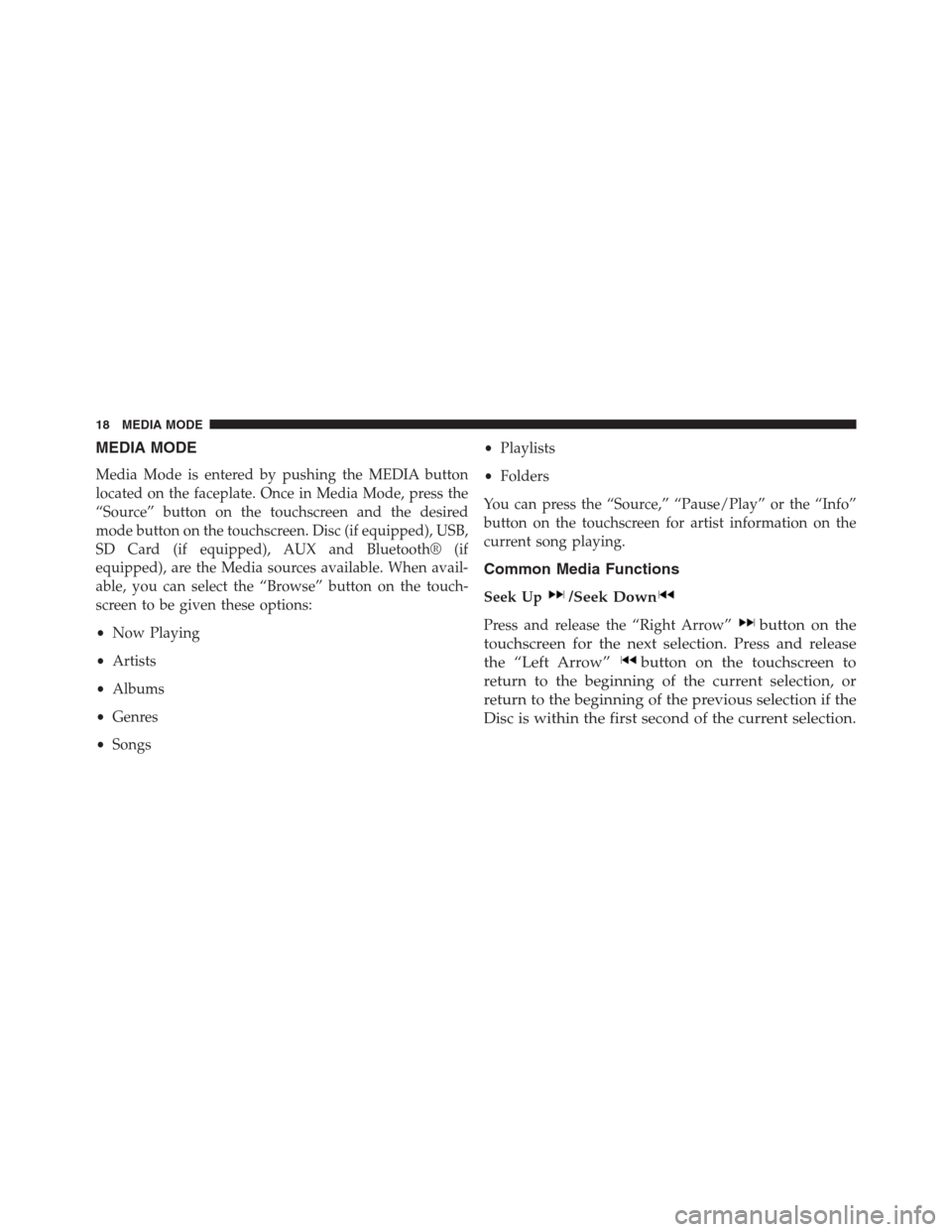
MEDIA MODE
Media Mode is entered by pushing the MEDIA button
located on the faceplate. Once in Media Mode, press the
“Source” button on the touchscreen and the desired
mode button on the touchscreen. Disc (if equipped), USB,
SD Card (if equipped), AUX and Bluetooth® (if
equipped), are the Media sources available. When avail-
able, you can select the “Browse” button on the touch-
screen to be given these options:
•Now Playing
•Artists
•Albums
•Genres
•Songs
•Playlists
•Folders
You can press the “Source,” “Pause/Play” or the “Info”
button on the touchscreen for artist information on the
current song playing.
Common Media Functions
Seek Up/Seek Down
Press and release the “Right Arrow”button on the
touchscreen for the next selection. Press and release
the “Left Arrow”button on the touchscreen to
return to the beginning of the current selection, or
return to the beginning of the previous selection if the
Disc is within the first second of the current selection.
18 MEDIA MODE
Page 20 of 56

Fast Seek Up
Press and hold the “Right Arrow”button on the
touchscreen and the desired mode will begin to fast
forward through the current track until the button on
the touchscreen is released.
Fast Seek Down
Press and hold the “Left Arrow”button on the
touchscreen and the desired mode will begin to re-
wind through the current track until the button on the
touchscreen is released.
Source
Press the “Source” button on the touchscreen to select the
desired audio source: Disc (if equipped), USB, SD (if
equipped), AUX and Bluetooth® (if equipped). This
screen will time out after a few seconds and return to the
main radio screen if no selection is made.
Info
Press the “Info” button on the touchscreen to display the
current track information. Press the “X” button on the
touchscreen to cancel this feature.
Shuffle
Press the “Shuffle” button on the touchscreen to play the
selections on the USB/iPod® device in random order to
provide an interesting change of pace. Press the “Shuffle”
button on the touchscreen a second time to turn this
feature off.
Audio
Refer to “Operating Instructions — Radio Mode” for
adjusting the audio settings.
3
MEDIA MODE 19