FIAT 500 2018 Owner handbook (in English)
Manufacturer: FIAT, Model Year: 2018, Model line: 500, Model: FIAT 500 2018Pages: 224, PDF Size: 3.89 MB
Page 81 of 224
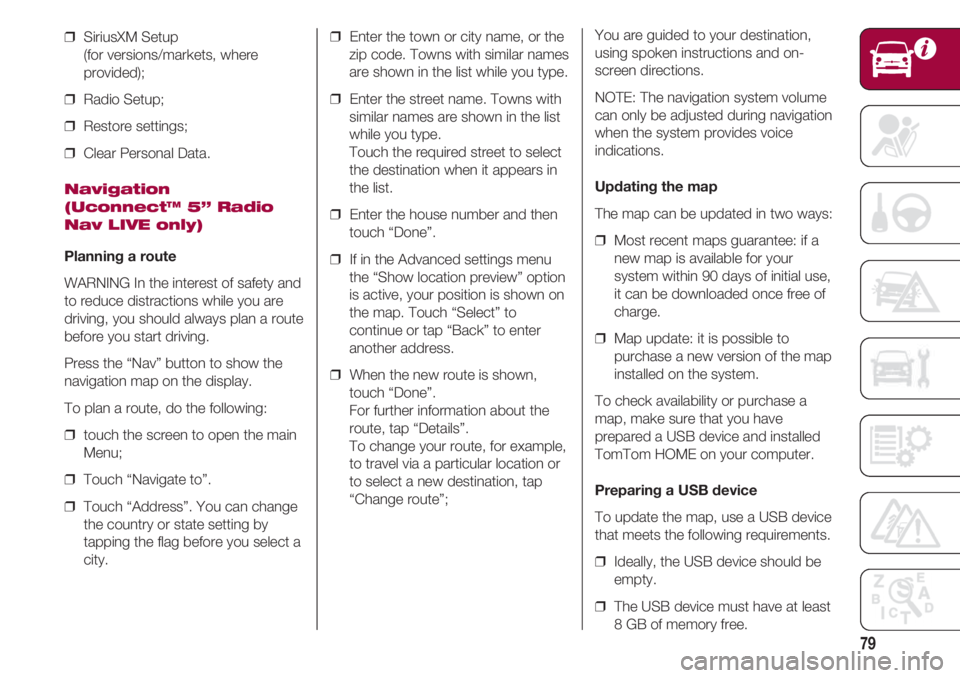
79
❒ SiriusXM Setup
(for versions/markets, where
provided);
❒ Radio Setup;
❒ Restore settings;
❒ Clear Personal Data.
Navigation
(Uconnect™ 5” Radio
Nav LIVE only)
Planning a route
WARNING In the interest of safety and
to reduce distractions while you are
driving, you should always plan a route
before you start driving.
Press the “Nav” button to show the
navigation map on the display.
To plan a route, do the following:
❒ touch the screen to open the main
Menu;
❒ Touch “Navigate to”.
❒ Touch “Address”. You can change
the country or state setting by
tapping the flag before you select a
city.❒ Enter the town or city name, or the
zip code. Towns with similar names
are shown in the list while you type.
❒ Enter the street name. Towns with
similar names are shown in the list
while you type.
Touch the required street to select
the destination when it appears in
the list.
❒ Enter the house number and then
touch “Done”.
❒ If in the Advanced settings menu
the “Show location preview” option
is active, your position is shown on
the map. Touch “Select” to
continue or tap “Back” to enter
another address.
❒ When the new route is shown,
touch “Done”.
For further information about the
route, tap “Details”.
To change your route, for example,
to travel via a particular location or
to select a new destination, tap
“Change route”;You are guided to your destination,
using spoken instructions and on-
screen directions.
NOTE: The navigation system volume
can only be adjusted during navigation
when the system provides voice
indications.
Updating the map
The map can be updated in two ways:
❒ Most recent maps guarantee: if a
new map is available for your
system within 90 days of initial use,
it can be downloaded once free of
charge.
❒ Map update: it is possible to
purchase a new version of the map
installed on the system.
To check availability or purchase a
map, make sure that you have
prepared a USB device and installed
TomTom HOME on your computer.
Preparing a USB device
To update the map, use a USB device
that meets the following requirements.
❒ Ideally, the USB device should be
empty.
❒ The USB device must have at least
8 GB of memory free.
Page 82 of 224
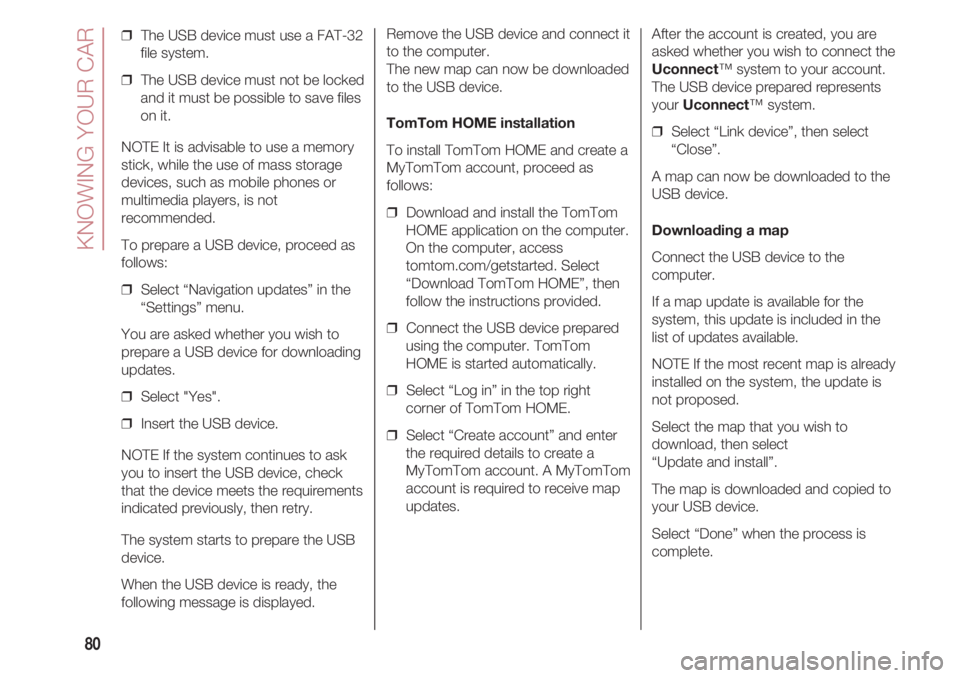
KNOWING YOUR CAR
80
❒ The USB device must use a FAT-32
file system.
❒ The USB device must not be locked
and it must be possible to save files
on it.
NOTE It is advisable to use a memory
stick, while the use of mass storage
devices, such as mobile phones or
multimedia players, is not
recommended.
To prepare a USB device, proceed as
follows:
❒ Select “Navigation updates” in the
“Settings” menu.
You are asked whether you wish to
prepare a USB device for downloading
updates.
❒ Select "Yes".
❒ Insert the USB device.
NOTE If the system continues to ask
you to insert the USB device, check
that the device meets the requirements
indicated previously, then retry.
The system starts to prepare the USB
device.
When the USB device is ready, the
following message is displayed.Remove the USB device and connect it
to the computer.
The new map can now be downloaded
to the USB device.
TomTom HOME installation
To install TomTom HOME and create a
MyTomTom account, proceed as
follows:
❒ Download and install the TomTom
HOME application on the computer.
On the computer, access
tomtom.com/getstarted. Select
“Download TomTom HOME”, then
follow the instructions provided.
❒ Connect the USB device prepared
using the computer. TomTom
HOME is started automatically.
❒ Select “Log in” in the top right
corner of TomTom HOME.
❒ Select “Create account” and enter
the required details to create a
MyTomTom account. A MyTomTom
account is required to receive map
updates.After the account is created, you are
asked whether you wish to connect the
Uconnect™ system to your account.
The USB device prepared represents
your Uconnect™ system.
❒ Select “Link device”, then select
“Close”.
A map can now be downloaded to the
USB device.
Downloading a map
Connect the USB device to the
computer.
If a map update is available for the
system, this update is included in the
list of updates available.
NOTE If the most recent map is already
installed on the system, the update is
not proposed.
Select the map that you wish to
download, then select
“Update and install”.
The map is downloaded and copied to
your USB device.
Select “Done” when the process is
complete.
Page 83 of 224
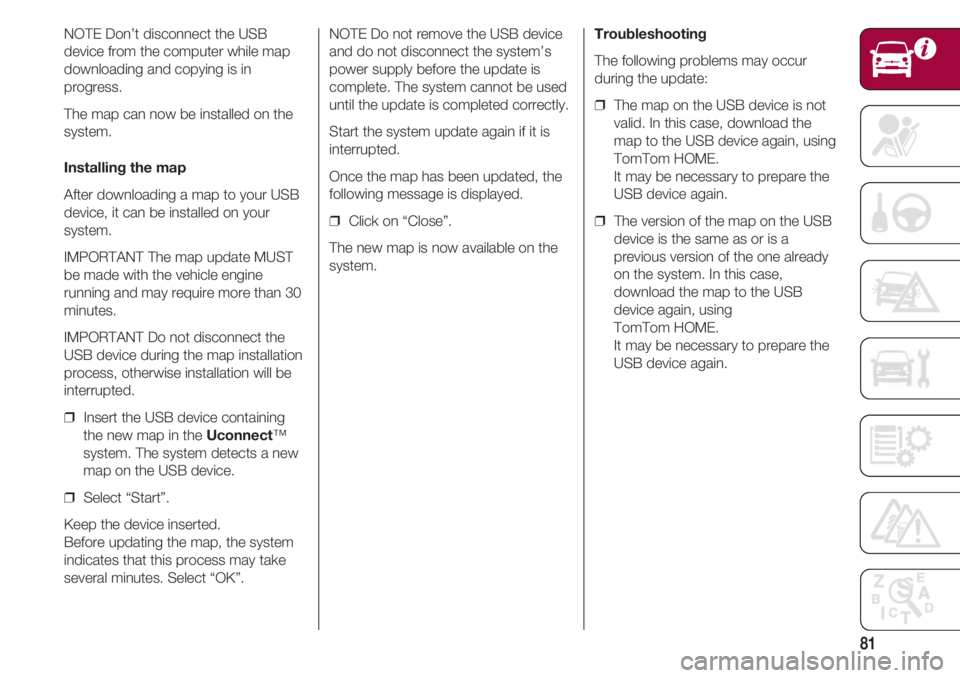
81
NOTE Don’t disconnect the USB
device from the computer while map
downloading and copying is in
progress.
The map can now be installed on the
system.
Installing the map
After downloading a map to your USB
device, it can be installed on your
system.
IMPORTANT The map update MUST
be made with the vehicle engine
running and may require more than 30
minutes.
IMPORTANT Do not disconnect the
USB device during the map installation
process, otherwise installation will be
interrupted.
❒ Insert the USB device containing
the new map in the Uconnect™
system. The system detects a new
map on the USB device.
❒ Select “Start”.
Keep the device inserted.
Before updating the map, the system
indicates that this process may take
several minutes. Select “OK”.NOTE Do not remove the USB device
and do not disconnect the system’s
power supply before the update is
complete. The system cannot be used
until the update is completed correctly.
Start the system update again if it is
interrupted.
Once the map has been updated, the
following message is displayed.
❒ Click on “Close”.
The new map is now available on the
system.Troubleshooting
The following problems may occur
during the update:
❒ The map on the USB device is not
valid. In this case, download the
map to the USB device again, using
TomTom HOME.
It may be necessary to prepare the
USB device again.
❒ The version of the map on the USB
device is the same as or is a
previous version of the one already
on the system. In this case,
download the map to the USB
device again, using
TomTom HOME.
It may be necessary to prepare the
USB device again.
Page 84 of 224
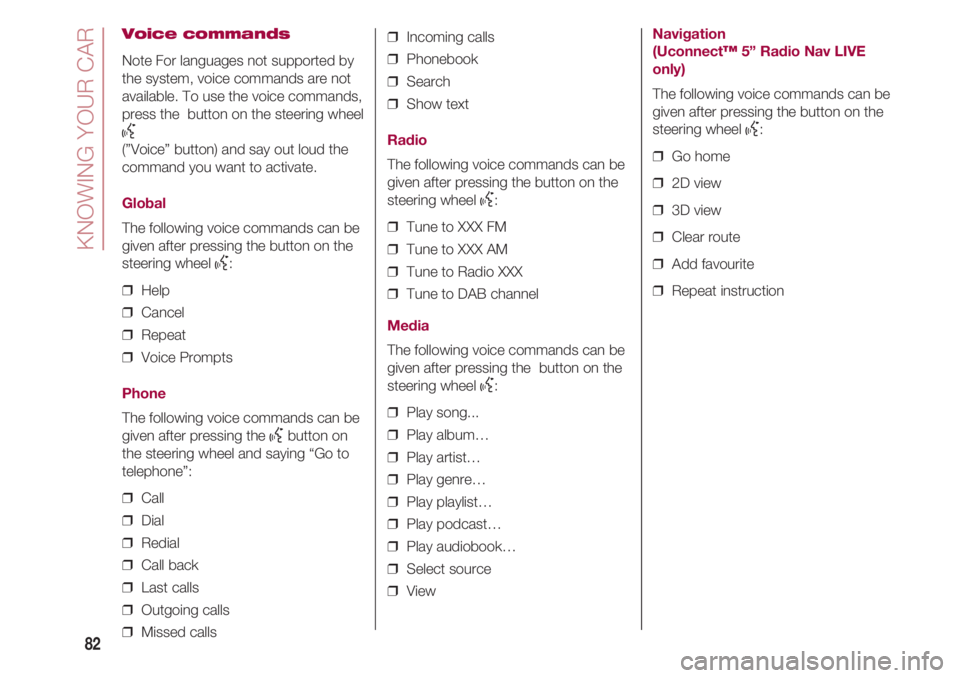
KNOWING YOUR CAR
82
Voice commands
Note For languages not supported by
the system, voice commands are not
available. To use the voice commands,
press the button on the steering wheel
}(”Voice” button) and say out loud the
command you want to activate.
Global
The following voice commands can be
given after pressing the button on the
steering wheel
}:
❒ Help
❒ Cancel
❒ Repeat
❒ Voice Prompts
Phone
The following voice commands can be
given after pressing the
}button on
the steering wheel and saying “Go to
telephone”:
❒ Call
❒ Dial
❒ Redial
❒ Call back
❒ Last calls
❒ Outgoing calls
❒ Missed calls❒ Incoming calls
❒ Phonebook
❒ Search
❒ Show text
Radio
The following voice commands can be
given after pressing the button on the
steering wheel
}:
❒ Tune to XXX FM
❒ Tune to XXX AM
❒ Tune to Radio XXX
❒ Tune to DAB channel
Media
The following voice commands can be
given after pressing the button on the
steering wheel
}:
❒ Play song...
❒ Play album…
❒ Play artist…
❒ Play genre…
❒ Play playlist…
❒ Play podcast…
❒ Play audiobook…
❒ Select source
❒ View
Navigation
(Uconnect™5” Radio Nav LIVE
only)
The following voice commands can be
given after pressing the button on the
steering wheel
}:
❒ Go home
❒ 2D view
❒ 3D view
❒ Clear route
❒ Add favourite
❒ Repeat instruction
Page 85 of 224

83
UCONNECT ™ 7” HD LIVE - UCONNECT ™ 7” HD NAV LIVE
FRONT PANEL CONTROLS
DVDF0S0500c66
Page 86 of 224
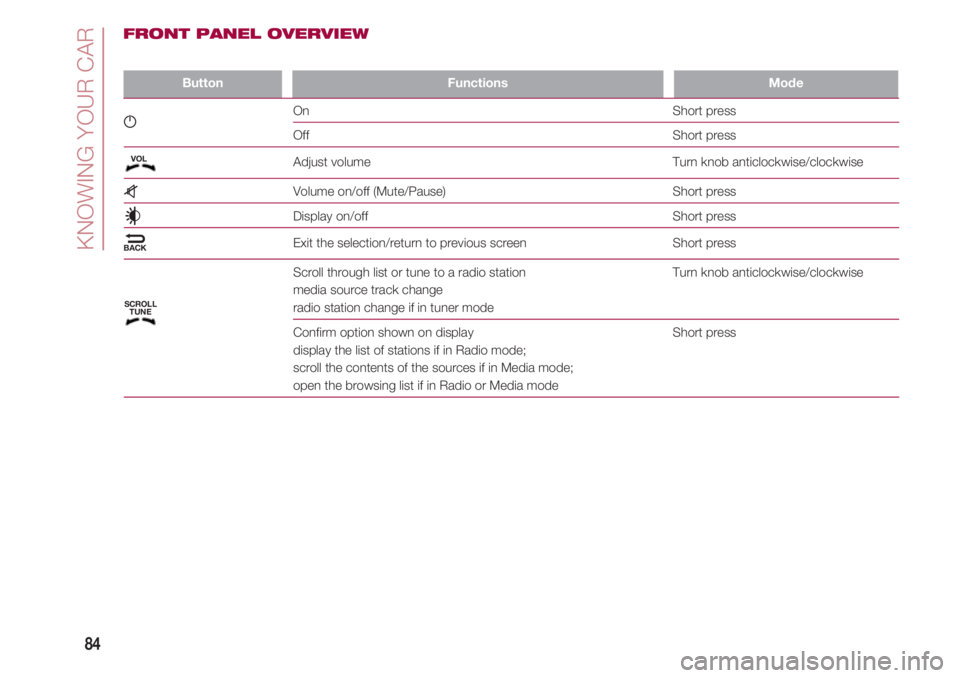
KNOWING YOUR CAR
84
ButtonFunctionsMode
g On Short press
Off Short press
Adjust volume Turn knob anticlockwise/clockwise
z Volume on/off (Mute/Pause) Short press
Display on/off Short press
N
Exit the selection/return to previous screen Short press
Scroll through list or tune to a radio station Turn knob anticlockwise/clockwise
media source track change
radio station change if in tuner mode
Confirm option shown on display Short press
display the list of stations if in Radio mode;
scroll the contents of the sources if in Media mode;
open the browsing list if in Radio or Media mode
FRONT PANEL OVERVIEW
VOL
BACK
SCROLL
TUNE
Page 87 of 224
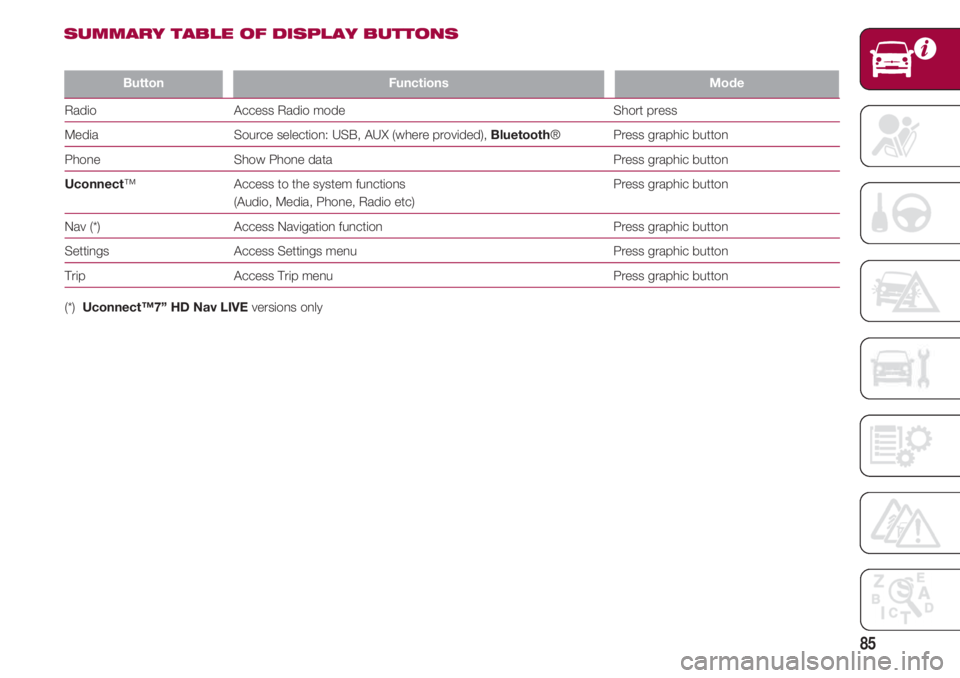
85
ButtonFunctionsMode
Radio Access Radio mode Short press
Media Source selection: USB, AUX (where provided), Bluetooth® Press graphic button
Phone Show Phone data Press graphic button
Uconnect™ Access to the system functions Press graphic button
(Audio, Media, Phone, Radio etc)
Nav (*) Access Navigation function Press graphic button
Settings Access Settings menu Press graphic button
Trip Access Trip menu Press graphic button
(*) Uconnect™7” HD Nav LIVE versions only
SUMMARY TABLE OF DISPLAY BUTTONS
Page 88 of 224
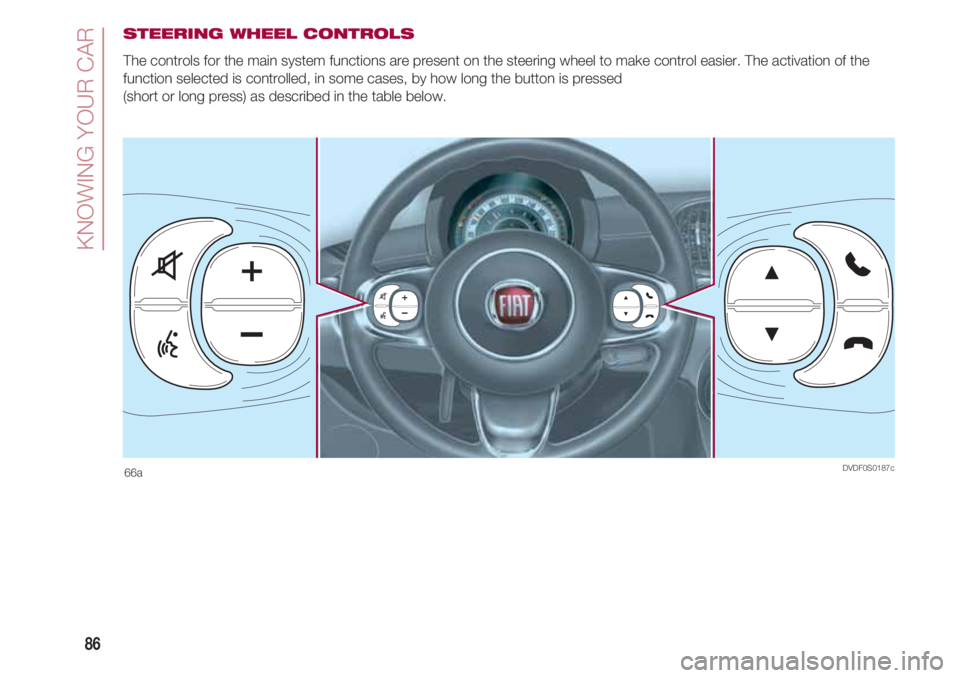
KNOWING YOUR CAR
86
STEERING WHEEL CONTROLS
The controls for the main system functions are present on the steering wheel to make control easier. The activation of the
function selected is controlled, in some cases, by how long the button is pressed
(short or long press) as described in the table below.
DVDF0S0187c66a
Page 89 of 224
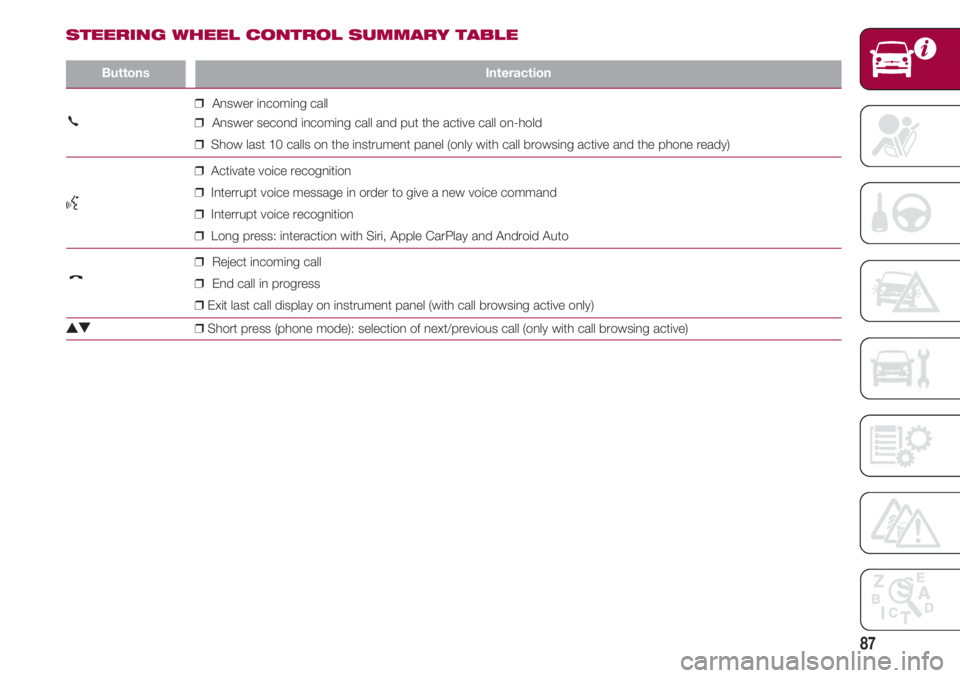
87
ButtonsInteraction
❒Answer incoming call
❒Answer second incoming call and put the active call on-hold
❒Show last 10 calls on the instrument panel (only with call browsing active and the phone ready)
❒Activate voice recognition
} ❒Interrupt voice message in order to give a new voice command
❒Interrupt voice recognition
❒Long press: interaction with Siri, Apple CarPlay and Android Auto
❒Reject incoming call
❒End call in progress
❒Exit last call display on instrument panel (with call browsing active only)
NO ❒Short press (phone mode): selection of next/previous call (only with call browsing active)
£
£
STEERING WHEEL CONTROL SUMMARY TABLE
Page 90 of 224
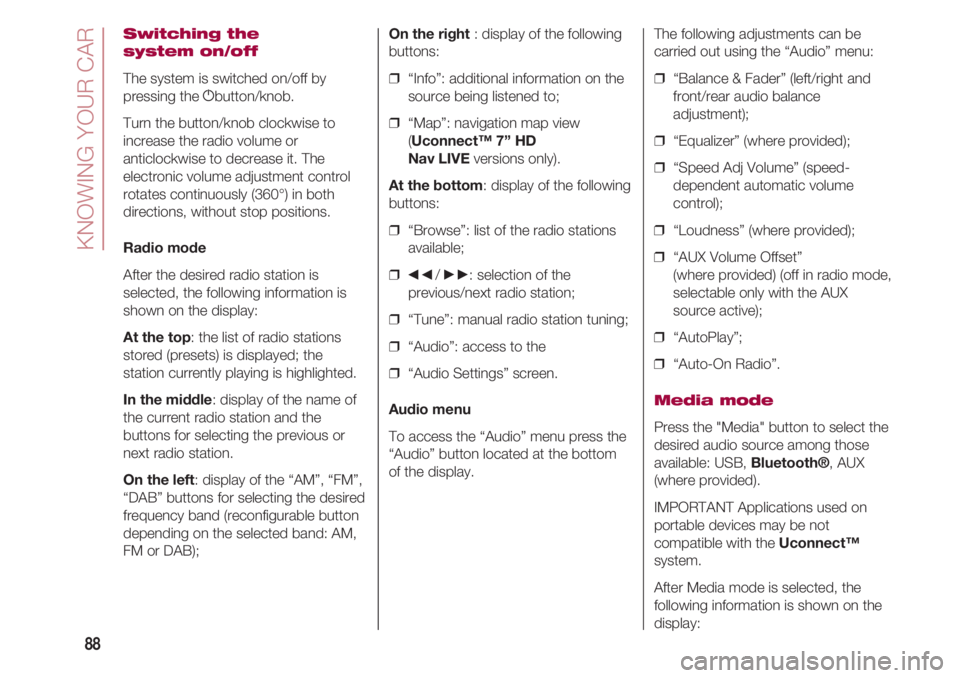
KNOWING YOUR CAR
88
Switching the
system on/off
The system is switched on/off by
pressing the gbutton/knob.
Turn the button/knob clockwise to
increase the radio volume or
anticlockwise to decrease it. The
electronic volume adjustment control
rotates continuously (360°) in both
directions, without stop positions.
Radio mode
After the desired radio station is
selected, the following information is
shown on the display:
At the top: the list of radio stations
stored (presets) is displayed; the
station currently playing is highlighted.
In the middle: display of the name of
the current radio station and the
buttons for selecting the previous or
next radio station.
On the left: display of the “AM”, “FM”,
“DAB” buttons for selecting the desired
frequency band (reconfigurable button
depending on the selected band: AM,
FM or DAB);On the right : display of the following
buttons:
❒ “Info”: additional information on the
source being listened to;
❒ “Map”: navigation map view
(Uconnect™ 7” HD
Nav LIVEversions only).
At the bottom: display of the following
buttons:
❒ “Browse”: list of the radio stations
available;
❒
÷/ ˜: selection of the
previous/next radio station;
❒ “Tune”: manual radio station tuning;
❒ “Audio”: access to the
❒ “Audio Settings” screen.
Audio menu
To access the “Audio” menu press the
“Audio” button located at the bottom
of the display. The following adjustments can be
carried out using the “Audio” menu:
❒ “Balance & Fader” (left/right and
front/rear audio balance
adjustment);
❒ “Equalizer” (where provided);
❒ “Speed Adj Volume” (speed-
dependent automatic volume
control);
❒ “Loudness” (where provided);
❒ “AUX Volume Offset”
(where provided) (off in radio mode,
selectable only with the AUX
source active);
❒ “AutoPlay”;
❒ “Auto-On Radio”.
Media mode
Press the "Media" button to select the
desired audio source among those
available: USB, Bluetooth®, AUX
(where provided).
IMPORTANT Applications used on
portable devices may be not
compatible with the Uconnect™
system.
After Media mode is selected, the
following information is shown on the
display: