FIAT DUCATO 244 2002 3.G Connect NavPlus Manual
Manufacturer: FIAT, Model Year: 2002, Model line: DUCATO 244, Model: FIAT DUCATO 244 2002 3.GPages: 246, PDF Size: 3.39 MB
Page 231 of 246
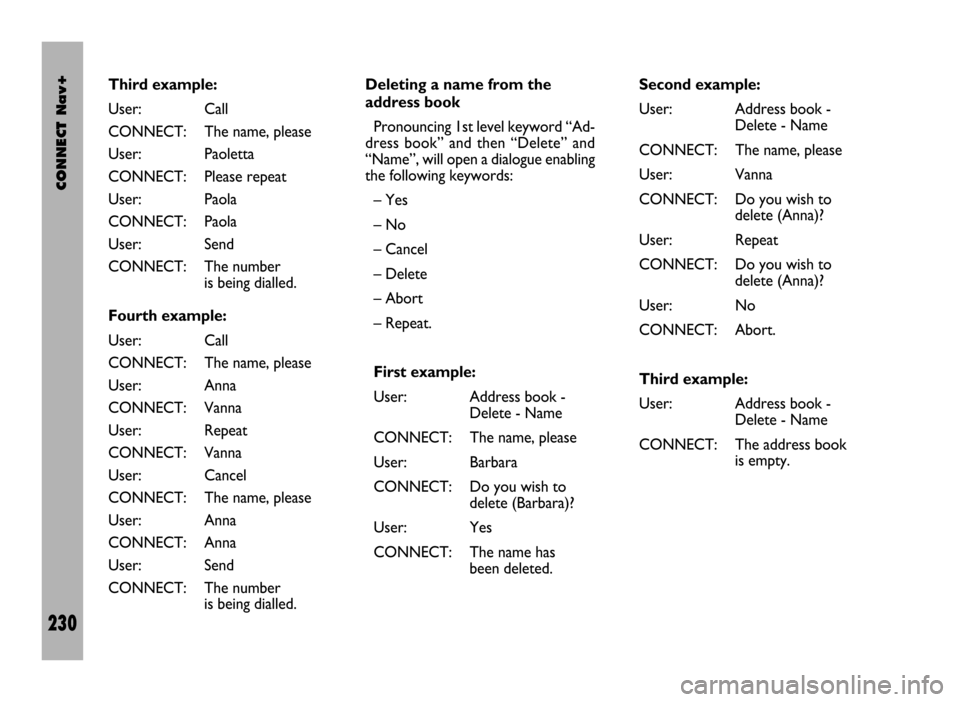
CONNECT Nav+
230
Third example:
User: Call
CONNECT: The name, please
User: Paoletta
CONNECT: Please repeat
User: Paola
CONNECT: Paola
User: Send
CONNECT: The number
is being dialled.
Fourth example:
User: Call
CONNECT: The name, please
User: Anna
CONNECT: Vanna
User: Repeat
CONNECT: Vanna
User: Cancel
CONNECT: The name, please
User: Anna
CONNECT: Anna
User: Send
CONNECT: The number
is being dialled.Deleting a name from the
address book
Pronouncing 1st level keyword “Ad-
dress book” and then “Delete” and
“Name”, will open a dialogue enabling
the following keywords:
– Yes
– No
– Cancel
– Delete
– Abort
– Repeat.
First example:
User: Address book -
Delete - Name
CONNECT: The name, please
User: Barbara
CONNECT: Do you wish to
delete (Barbara)?
User: Yes
CONNECT: The name has
been deleted.Second example:
User: Address book -
Delete - Name
CONNECT: The name, please
User: Vanna
CONNECT: Do you wish to
delete (Anna)?
User: Repeat
CONNECT: Do you wish to
delete (Anna)?
User: No
CONNECT: Abort.
Third example:
User: Address book -
Delete - Name
CONNECT: The address book
is empty.
Page 232 of 246
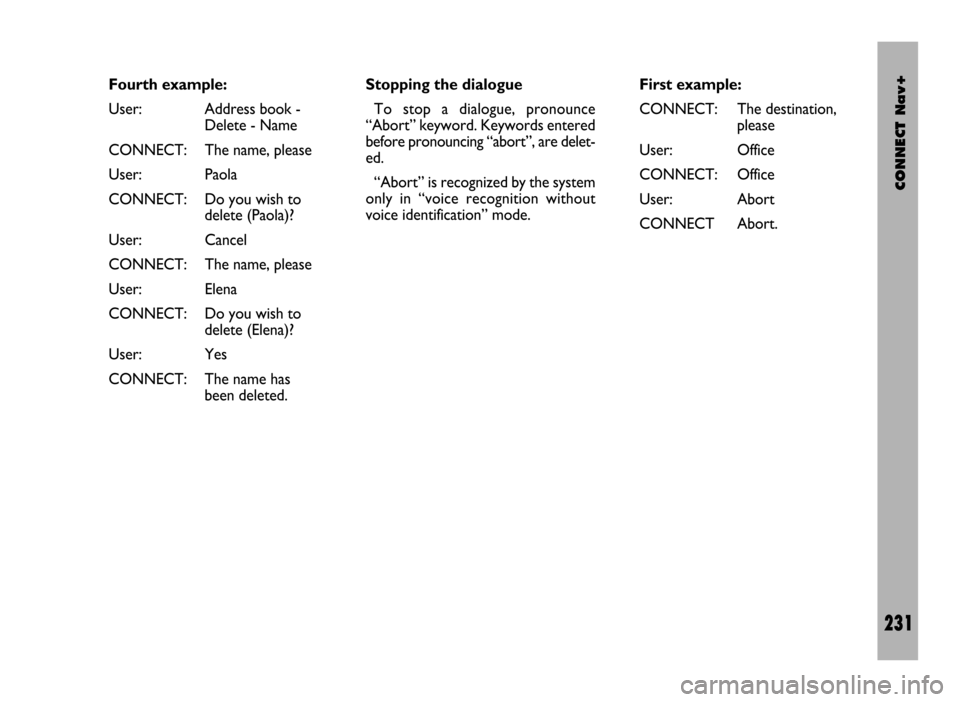
CONNECT Nav+
231
Fourth example:
User: Address book -
Delete - Name
CONNECT: The name, please
User: Paola
CONNECT: Do you wish to
delete (Paola)?
User: Cancel
CONNECT: The name, please
User: Elena
CONNECT: Do you wish to
delete (Elena)?
User: Yes
CONNECT: The name has
been deleted.Stopping the dialogue
To stop a dialogue, pronounce
“Abort” keyword. Keywords entered
before pronouncing “abort”, are delet-
ed.
“Abort” is recognized by the system
only in “voice recognition without
voice identification” mode.First example:
CONNECT: The destination,
please
User: Office
CONNECT: Office
User: Abort
CONNECT Abort.
Page 233 of 246
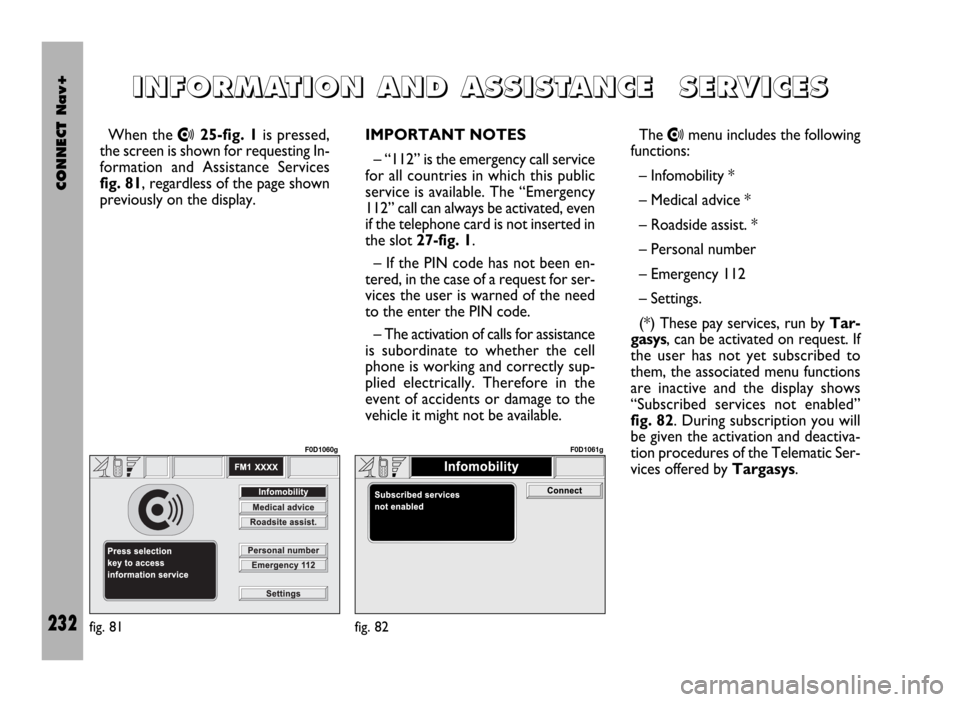
CONNECT Nav+
232
When the •25-fig. 1is pressed,
the screen is shown for requesting In-
formation and Assistance Services
fig. 81, regardless of the page shown
previously on the display.IMPORTANT NOTES
– “112” is the emergency call service
for all countries in which this public
service is available. The “Emergency
112” call can always be activated, even
if the telephone card is not inserted in
the slot 27-fig. 1.
– If the PIN code has not been en-
tered, in the case of a request for ser-
vices the user is warned of the need
to the enter the PIN code.
– The activation of calls for assistance
is subordinate to whether the cell
phone is working and correctly sup-
plied electrically. Therefore in the
event of accidents or damage to the
vehicle it might not be available.The •menu includes the following
functions:
– Infomobility *
– Medical advice *
– Roadside assist. *
– Personal number
– Emergency 112
– Settings.
(*) These pay services, run by Tar-
gasys, can be activated on request. If
the user has not yet subscribed to
them, the associated menu functions
are inactive and the display shows
“Subscribed services not enabled”
fig. 82. During subscription you will
be given the activation and deactiva-
tion procedures of the Telematic Ser-
vices offered by Targasys.
I I
N N
F F
O O
R R
M M
A A
T T
I I
O O
N N
A A
N N
D D
A A
S S
S S
I I
S S
T T
A A
N N
C C
E E
S S
E E
R R
V V
I I
C C
E E
S S
fig. 81
F0D1060g
fig. 82
F0D1061g
Page 234 of 246
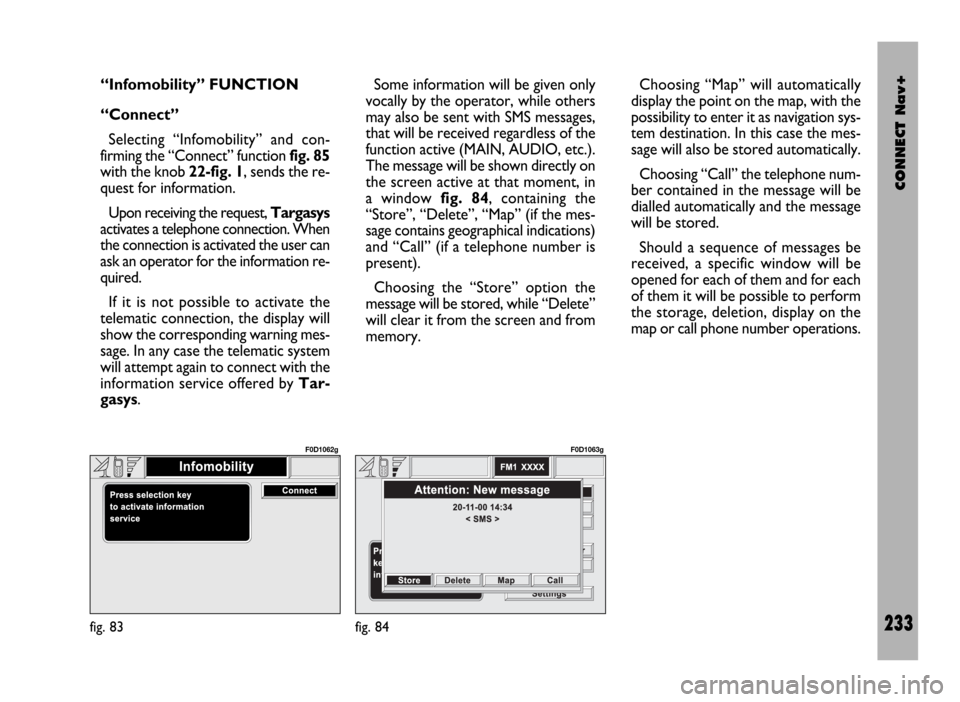
CONNECT Nav+
233
“Infomobility” FUNCTION
“Connect”
Selecting “Infomobility” and con-
firming the “Connect” function fig. 85
with the knob 22-fig. 1, sends the re-
quest for information.
Upon receiving the request, Targasys
activates a telephone connection. When
the connection is activated the user can
ask an operator for the information re-
quired.
If it is not possible to activate the
telematic connection, the display will
show the corresponding warning mes-
sage. In any case the telematic system
will attempt again to connect with the
information service offered by Tar-
gasys.Some information will be given only
vocally by the operator, while others
may also be sent with SMS messages,
that will be received regardless of the
function active (MAIN, AUDIO, etc.).
The message will be shown directly on
the screen active at that moment, in
a window fig. 84, containing the
“Store”, “Delete”, “Map” (if the mes-
sage contains geographical indications)
and “Call” (if a telephone number is
present).
Choosing the “Store” option the
message will be stored, while “Delete”
will clear it from the screen and from
memory.Choosing “Map” will automatically
display the point on the map, with the
possibility to enter it as navigation sys-
tem destination. In this case the mes-
sage will also be stored automatically.
Choosing “Call” the telephone num-
ber contained in the message will be
dialled automatically and the message
will be stored.
Should a sequence of messages be
received, a specific window will be
opened for each of them and for each
of them it will be possible to perform
the storage, deletion, display on the
map or call phone number operations.
fig. 83
F0D1062g
fig. 84
F0D1063g
Page 235 of 246
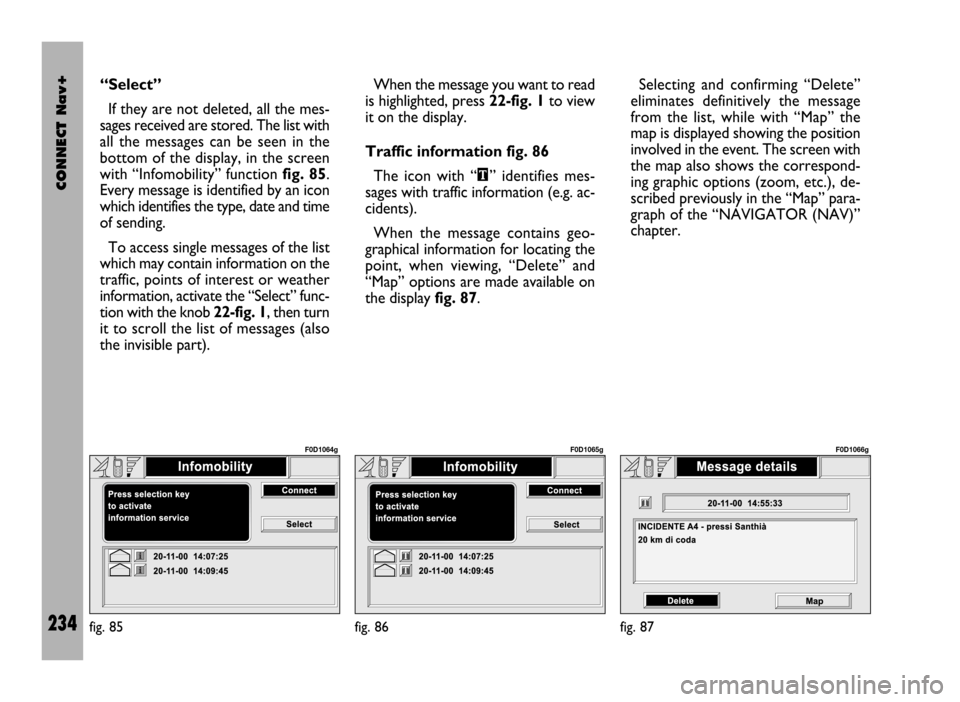
CONNECT Nav+
234
“Select”
If they are not deleted, all the mes-
sages received are stored. The list with
all the messages can be seen in the
bottom of the display, in the screen
with “Infomobility” function fig. 85.
Every message is identified by an icon
which identifies the type, date and time
of sending.
To access single messages of the list
which may contain information on the
traffic, points of interest or weather
information, activate the “Select” func-
tion with the knob 22-fig. 1, then turn
it to scroll the list of messages (also
the invisible part). When the message you want to read
is highlighted, press 22-fig. 1to view
it on the display.
Traffic information fig. 86
The icon with “\” identifies mes-
sages with traffic information (e.g. ac-
cidents).
When the message contains geo-
graphical information for locating the
point, when viewing, “Delete” and
“Map” options are made available on
the display fig. 87.Selecting and confirming “Delete”
eliminates definitively the message
from the list, while with “Map” the
map is displayed showing the position
involved in the event. The screen with
the map also shows the correspond-
ing graphic options (zoom, etc.), de-
scribed previously in the “Map” para-
graph of the “NAVIGATOR (NAV)”
chapter.
fig. 85
F0D1064g
fig. 86
F0D1065g
fig. 87
F0D1066g
Page 236 of 246
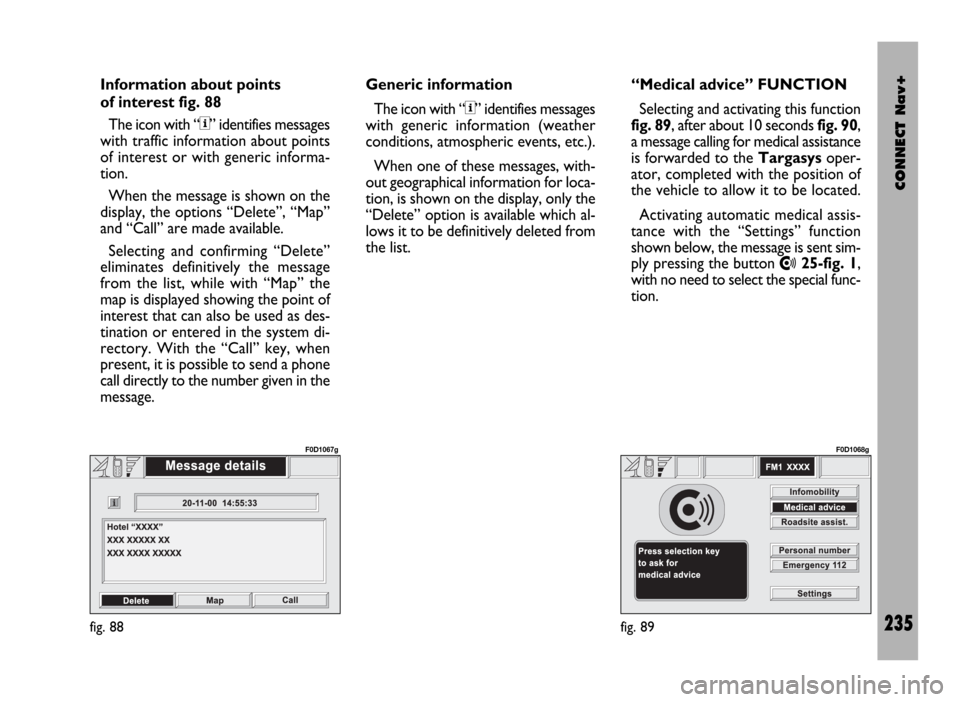
CONNECT Nav+
235
Information about points
of interest fig. 88
The icon with “<” identifies messages
with traffic information about points
of interest or with generic informa-
tion.
When the message is shown on the
display, the options “Delete”, “Map”
and “Call” are made available.
Selecting and confirming “Delete”
eliminates definitively the message
from the list, while with “Map” the
map is displayed showing the point of
interest that can also be used as des-
tination or entered in the system di-
rectory. With the “Call” key, when
present, it is possible to send a phone
call directly to the number given in the
message.Generic information
The icon with “<” identifies messages
with generic information (weather
conditions, atmospheric events, etc.).
When one of these messages, with-
out geographical information for loca-
tion, is shown on the display, only the
“Delete” option is available which al-
lows it to be definitively deleted from
the list. “Medical advice” FUNCTION
Selecting and activating this function
fig. 89, after about 10 seconds fig. 90,
a message calling for medical assistance
is forwarded to the Targasysoper-
ator, completed with the position of
the vehicle to allow it to be located.
Activating automatic medical assis-
tance with the “Settings” function
shown below, the message is sent sim-
ply pressing the button
•25-fig. 1,
with no need to select the special func-
tion.
fig. 88
F0D1067g
fig. 89
F0D1068g
Page 237 of 246
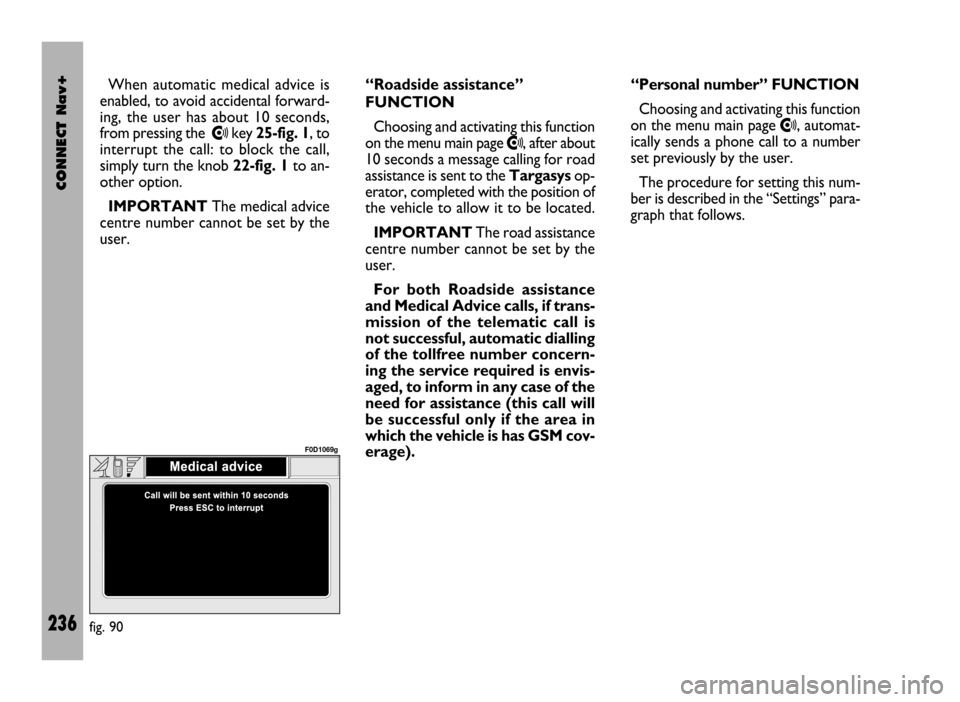
CONNECT Nav+
236
When automatic medical advice is
enabled, to avoid accidental forward-
ing, the user has about 10 seconds,
from pressing the
•key 25-fig. 1, to
interrupt the call: to block the call,
simply turn the knob 22-fig. 1to an-
other option.
IMPORTANTThe medical advice
centre number cannot be set by the
user.“Roadside assistance”
FUNCTION
Choosing and activating this function
on the menu main page •, after about
10 seconds a message calling for road
assistance is sent to the Targasysop-
erator, completed with the position of
the vehicle to allow it to be located.
IMPORTANTThe road assistance
centre number cannot be set by the
user.
For both Roadside assistance
and Medical Advice calls, if trans-
mission of the telematic call is
not successful, automatic dialling
of the tollfree number concern-
ing the service required is envis-
aged, to inform in any case of the
need for assistance (this call will
be successful only if the area in
which the vehicle is has GSM cov-
erage).“Personal number” FUNCTION
Choosing and activating this function
on the menu main page
•, automat-
ically sends a phone call to a number
set previously by the user.
The procedure for setting this num-
ber is described in the “Settings” para-
graph that follows.
fig. 90
F0D1069g
Page 238 of 246
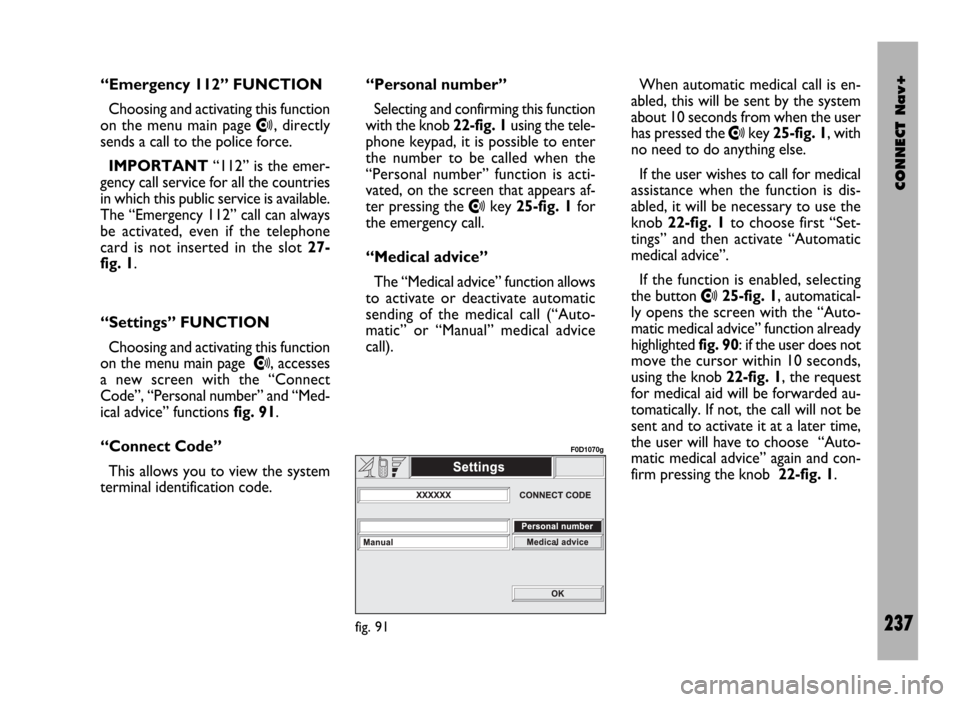
CONNECT Nav+
237
“Emergency 112” FUNCTION
Choosing and activating this function
on the menu main page
•, directly
sends a call to the police force.
IMPORTANT“112” is the emer-
gency call service for all the countries
in which this public service is available.
The “Emergency 112” call can always
be activated, even if the telephone
card is not inserted in the slot 27-
fig. 1.
“Settings” FUNCTION
Choosing and activating this function
on the menu main page
•, accesses
a new screen with the “Connect
Code”, “Personal number” and “Med-
ical advice” functions fig. 91.
“Connect Code”
This allows you to view the system
terminal identification code.“Personal number”
Selecting and confirming this function
with the knob 22-fig. 1using the tele-
phone keypad, it is possible to enter
the number to be called when the
“Personal number” function is acti-
vated, on the screen that appears af-
ter pressing the
•key 25-fig. 1for
the emergency call.
“Medical advice”
The “Medical advice” function allows
to activate or deactivate automatic
sending of the medical call (“Auto-
matic” or “Manual” medical advice
call).When automatic medical call is en-
abled, this will be sent by the system
about 10 seconds from when the user
has pressed the
•key 25-fig. 1, with
no need to do anything else.
If the user wishes to call for medical
assistance when the function is dis-
abled, it will be necessary to use the
knob 22-fig. 1to choose first “Set-
tings” and then activate “Automatic
medical advice”.
If the function is enabled, selecting
the button
•25-fig. 1, automatical-
ly opens the screen with the “Auto-
matic medical advice” function already
highlighted fig. 90: if the user does not
move the cursor within 10 seconds,
using the knob 22-fig. 1, the request
for medical aid will be forwarded au-
tomatically. If not, the call will not be
sent and to activate it at a later time,
the user will have to choose “Auto-
matic medical advice” again and con-
firm pressing the knob 22-fig. 1.
fig. 91
F0D1070g
Page 239 of 246
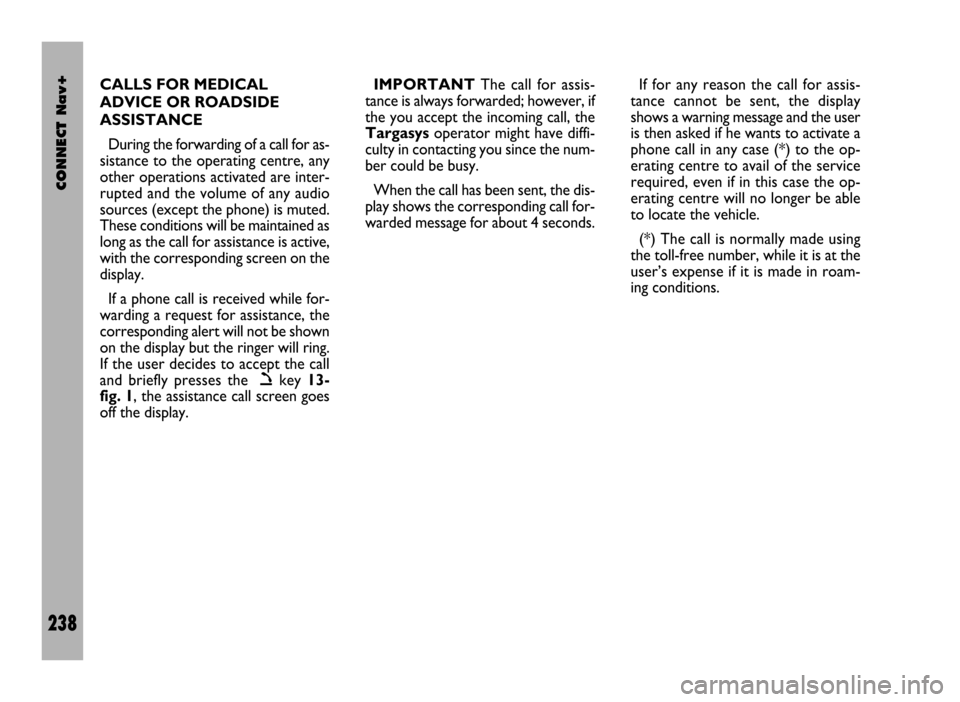
CONNECT Nav+
238
CALLS FOR MEDICAL
ADVICE OR ROADSIDE
ASSISTANCE
During the forwarding of a call for as-
sistance to the operating centre, any
other operations activated are inter-
rupted and the volume of any audio
sources (except the phone) is muted.
These conditions will be maintained as
long as the call for assistance is active,
with the corresponding screen on the
display.
If a phone call is received while for-
warding a request for assistance, the
corresponding alert will not be shown
on the display but the ringer will ring.
If the user decides to accept the call
and briefly presses the
òkey 13-
fig. 1, the assistance call screen goes
off the display.IMPORTANTThe call for assis-
tance is always forwarded; however, if
the you accept the incoming call, the
Targasysoperator might have diffi-
culty in contacting you since the num-
ber could be busy.
When the call has been sent, the dis-
play shows the corresponding call for-
warded message for about 4 seconds.If for any reason the call for assis-
tance cannot be sent, the display
shows a warning message and the user
is then asked if he wants to activate a
phone call in any case (*) to the op-
erating centre to avail of the service
required, even if in this case the op-
erating centre will no longer be able
to locate the vehicle.
(*) The call is normally made using
the toll-free number, while it is at the
user’s expense if it is made in roam-
ing conditions.
Page 240 of 246
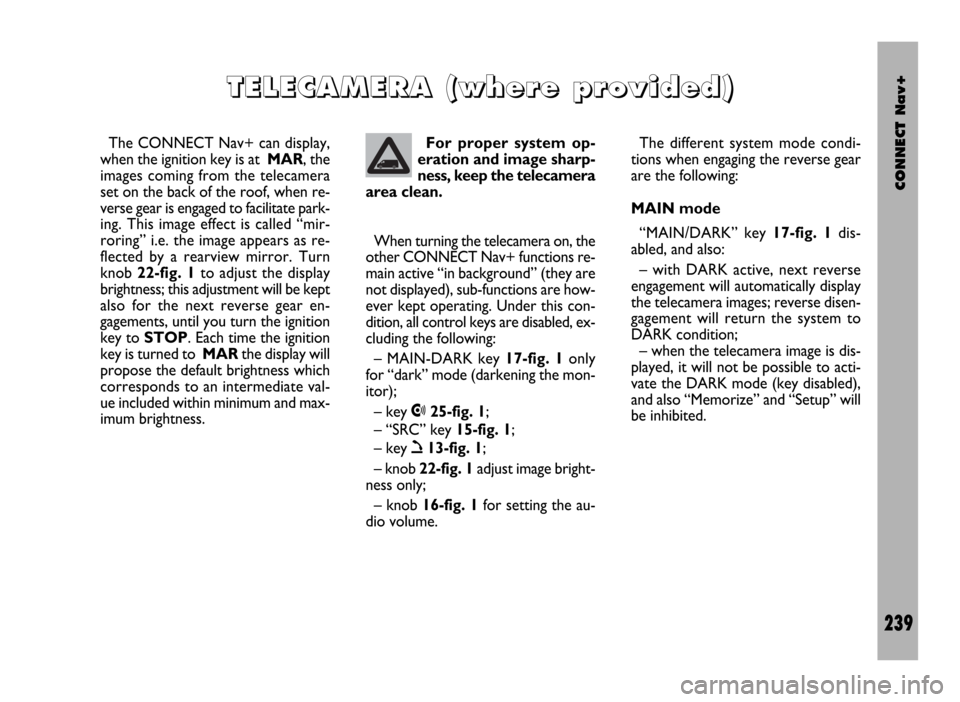
CONNECT Nav+
239
The CONNECT Nav+ can display,
when the ignition key is at MAR, the
images coming from the telecamera
set on the back of the roof, when re-
verse gear is engaged to facilitate park-
ing. This image effect is called “mir-
roring” i.e. the image appears as re-
flected by a rearview mirror. Turn
knob 22-fig. 1to adjust the display
brightness; this adjustment will be kept
also for the next reverse gear en-
gagements, until you turn the ignition
key to STOP. Each time the ignition
key is turned to MARthe display will
propose the default brightness which
corresponds to an intermediate val-
ue included within minimum and max-
imum brightness.
T T
E E
L L
E E
C C
A A
M M
E E
R R
A A
( (
w w
h h
e e
r r
e e
p p
r r
o o
v v
i i
d d
e e
d d
) )
For proper system op-
eration and image sharp-
ness, keep the telecamera
area clean.
When turning the telecamera on, the
other CONNECT Nav+ functions re-
main active “in background” (they are
not displayed), sub-functions are how-
ever kept operating. Under this con-
dition, all control keys are disabled, ex-
cluding the following:
– MAIN-DARK key 17-fig. 1only
for “dark” mode (darkening the mon-
itor);
– key •25-fig. 1;
– “SRC” key 15-fig. 1;
– key ò13-fig. 1;
– knob 22-fig. 1adjust image bright-
ness only;
– knob 16-fig. 1for setting the au-
dio volume.The different system mode condi-
tions when engaging the reverse gear
are the following:
MAIN mode
“MAIN/DARK” key 17-fig. 1dis-
abled, and also:
– with DARK active, next reverse
engagement will automatically display
the telecamera images; reverse disen-
gagement will return the system to
DARK condition;
– when the telecamera image is dis-
played, it will not be possible to acti-
vate the DARK mode (key disabled),
and also “Memorize” and “Setup” will
be inhibited.