technical specifications FIAT IDEA 2010 1.G Owner's Manual
[x] Cancel search | Manufacturer: FIAT, Model Year: 2010, Model line: IDEA, Model: FIAT IDEA 2010 1.GPages: 210, PDF Size: 4.4 MB
Page 25 of 210
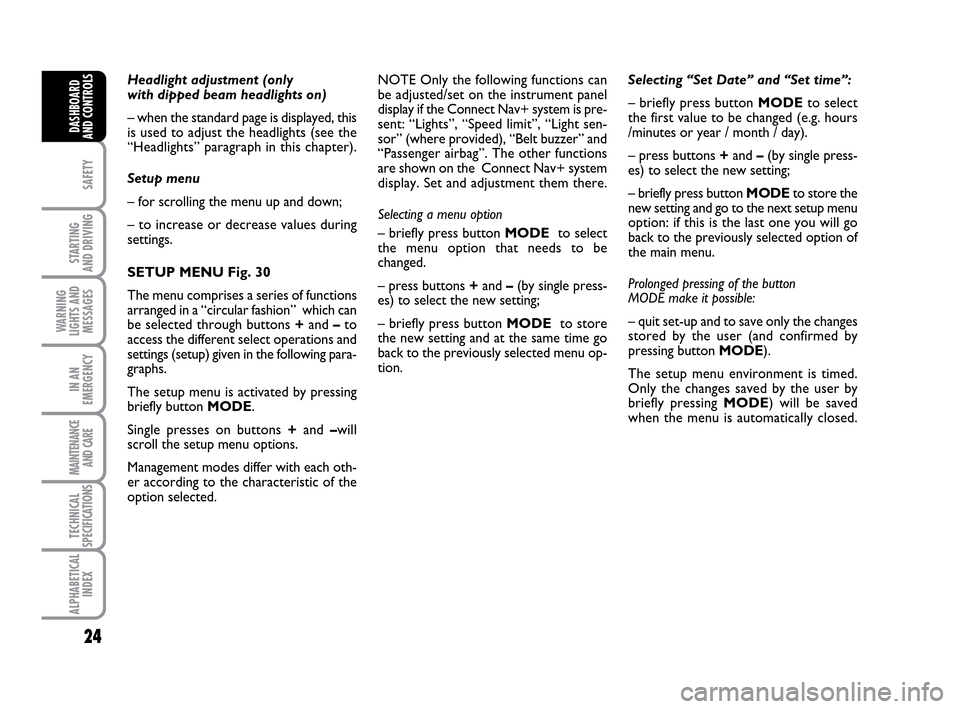
24
SAFETY
STARTING
AND DRIVING
WARNING
LIGHTS AND
MESSAGES
IN AN
EMERGENCY
MAINTENANCE
AND CARE
TECHNICAL
SPECIFICATIONS
ALPHABETICAL
INDEX
DASHBOARD
AND CONTROLS
Headlight adjustment (only
with dipped beam headlights on)
– when the standard page is displayed, this
is used to adjust the headlights (see the
“Headlights” paragraph in this chapter).
Setup menu
– for scrolling the menu up and down;
– to increase or decrease values during
settings.
SETUP MENU Fig. 30
The menu comprises a series of functions
arranged in a “circular fashion” which can
be selected through buttons +and –to
access the different select operations and
settings (setup) given in the following para-
graphs.
The setup menu is activated by pressing
briefly button MODE.
Single presses on buttons +and –will
scroll the setup menu options.
Management modes differ with each oth-
er according to the characteristic of the
option selected.Selecting “Set Date” and “Set time”:
– briefly press button MODEto select
the first value to be changed (e.g. hours
/minutes or year / month / day).
– press buttons +and –(by single press-
es) to select the new setting;
– briefly press button MODEto store the
new setting and go to the next setup menu
option: if this is the last one you will go
back to the previously selected option of
the main menu.
Prolonged pressing of the button
MODE make it possible:
– quit set-up and to save only the changes
stored by the user (and confirmed by
pressing button MODE).
The setup menu environment is timed.
Only the changes saved by the user by
briefly pressing MODE) will be saved
when the menu is automatically closed. NOTE Only the following functions can
be adjusted/set on the instrument panel
display if the Connect Nav+ system is pre-
sent: “Lights”, “Speed limit”, “Light sen-
sor” (where provided), “Belt buzzer” and
“Passenger airbag”. The other functions
are shown on the Connect Nav+ system
display. Set and adjustment them there.
Selecting a menu option
– briefly press button MODEto select
the menu option that needs to be
changed.
– press buttons +and –(by single press-
es) to select the new setting;
– briefly press button MODEto store
the new setting and at the same time go
back to the previously selected menu op-
tion.
001-035 LUM IDEA GB 2 ed.qxd 19-01-2010 9:14 Pagina 24
Page 26 of 210
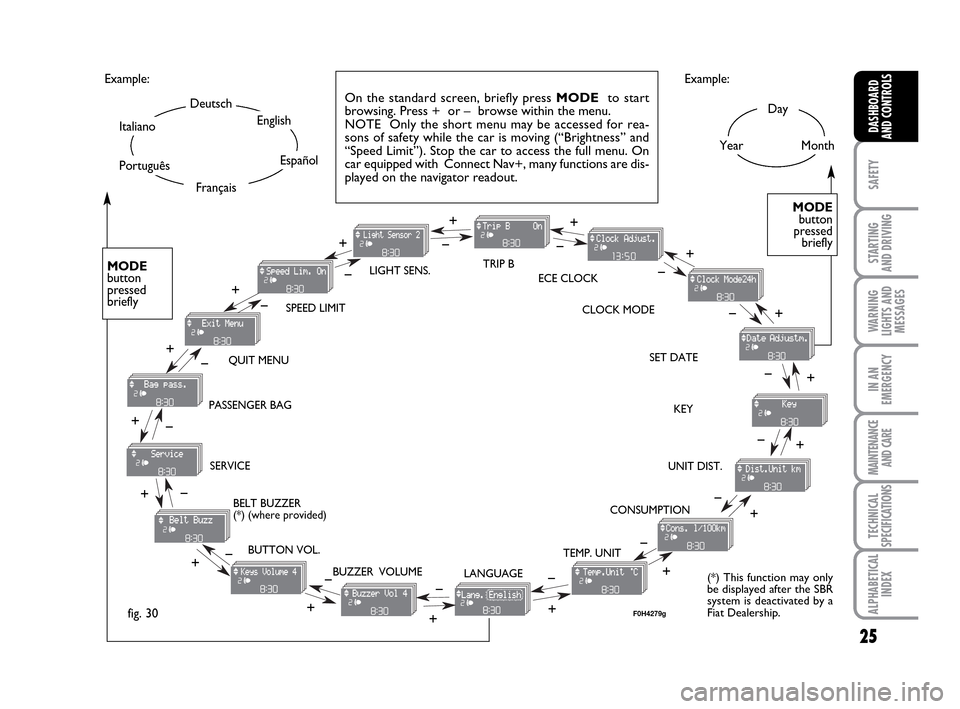
25
SAFETY
STARTING
AND DRIVING
WARNING
LIGHTS AND
MESSAGES
IN AN
EMERGENCY
MAINTENANCE
AND CARE
TECHNICAL
SPECIFICATIONS
ALPHABETICAL
INDEX
DASHBOARD
AND CONTROLS
Day
YearMonth Example:
CONSUMPTION QUIT MENUSPEED LIMITTRIP B
LIGHT SENS.
CLOCK MODE ECE CLOCK
SET DATE
KEY
UNIT DIST.
BUTTON VOL.
BUZZER VOLUME SERVICE
LANGUAGE TEMP. UNIT
Example:
– +
+– – –
+ +
–
–
+
+++
–––
+ +
–
MODE
button
pressed
briefly
On the standard screen, briefly press MODEto start
browsing. Press + or – browse within the menu.
NOTE Only the short menu may be accessed for rea-
sons of safety while the car is moving (“Brightness” and
“Speed Limit”). Stop the car to access the full menu. On
car equipped with Connect Nav+, many functions are dis-
played on the navigator readout.
–
+ +
–
MODE
button
pressed
briefly
Deutsch
English
Español
Italiano
Português
Français
(*) This function may only
be displayed after the SBR
system is deactivated by a
Fiat Dealership.
fig. 30
+
– +
–+
–
+
–
+ –
BELT BUZZER
(*) (where provided) PASSENGER BAG
F0H4279g
001-035 LUM IDEA GB 2 ed.qxd 19-01-2010 9:14 Pagina 25
Page 27 of 210
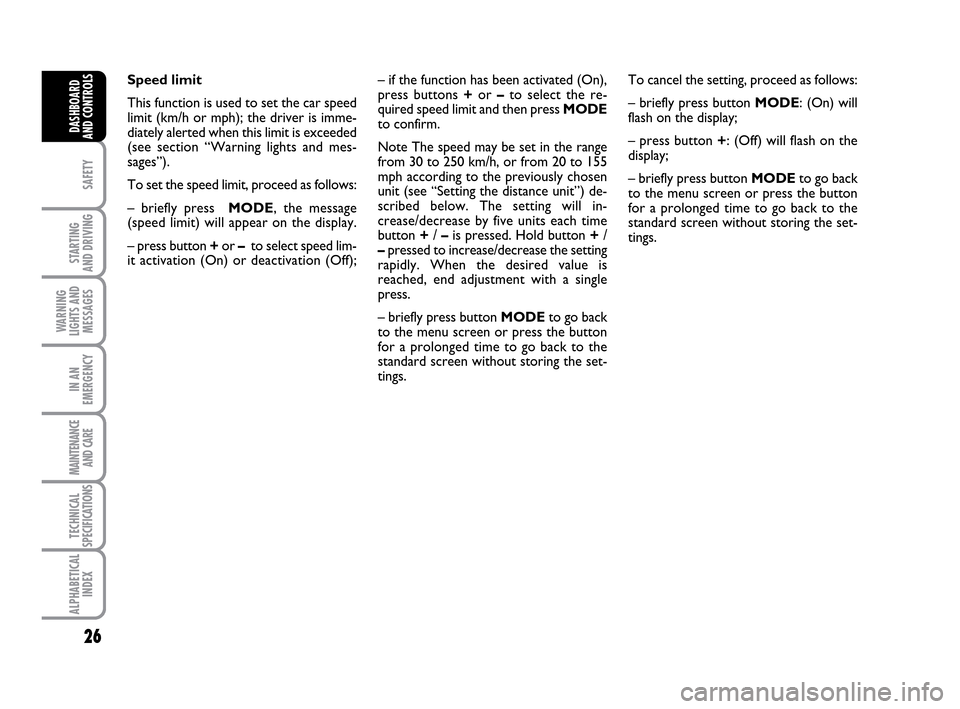
26
SAFETY
STARTING
AND DRIVING
WARNING
LIGHTS AND
MESSAGES
IN AN
EMERGENCY
MAINTENANCE
AND CARE
TECHNICAL
SPECIFICATIONS
ALPHABETICAL
INDEX
DASHBOARD
AND CONTROLS
Speed limit
This function is used to set the car speed
limit (km/h or mph); the driver is imme-
diately alerted when this limit is exceeded
(see section “Warning lights and mes-
sages”).
To set the speed limit, proceed as follows:
– briefly press MODE, the message
(speed limit) will appear on the display.
– press button +or –to select speed lim-
it activation (On) or deactivation (Off);To cancel the setting, proceed as follows:
– briefly press button MODE: (On) will
flash on the display;
– press button +: (Off) will flash on the
display;
– briefly press button MODEto go back
to the menu screen or press the button
for a prolonged time to go back to the
standard screen without storing the set-
tings. – if the function has been activated (On),
press buttons +or –to select the re-
quired speed limit and then press MODE
to confirm.
Note The speed may be set in the range
from 30 to 250 km/h, or from 20 to 155
mph according to the previously chosen
unit (see “Setting the distance unit”) de-
scribed below. The setting will in-
crease/decrease by five units each time
button +/ –is pressed. Hold button +/
–pressed to increase/decrease the setting
rapidly. When the desired value is
reached, end adjustment with a single
press.
– briefly press button MODEto go back
to the menu screen or press the button
for a prolonged time to go back to the
standard screen without storing the set-
tings.
001-035 LUM IDEA GB 2 ed.qxd 19-01-2010 9:14 Pagina 26
Page 28 of 210
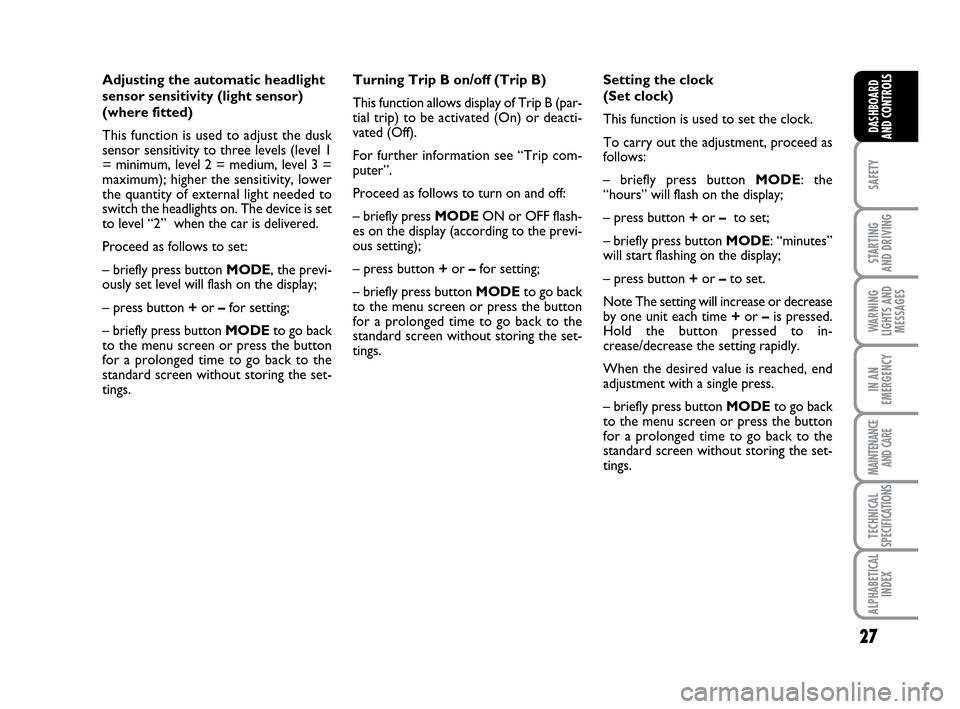
27
SAFETY
STARTING
AND DRIVING
WARNING
LIGHTS AND
MESSAGES
IN AN
EMERGENCY
MAINTENANCE
AND CARE
TECHNICAL
SPECIFICATIONS
ALPHABETICAL
INDEX
DASHBOARD
AND CONTROLS
Adjusting the automatic headlight
sensor sensitivity (light sensor)
(where fitted)
This function is used to adjust the dusk
sensor sensitivity to three levels (level 1
= minimum, level 2 = medium, level 3 =
maximum); higher the sensitivity, lower
the quantity of external light needed to
switch the headlights on. The device is set
to level “2” when the car is delivered.
Proceed as follows to set:
– briefly press button MODE, the previ-
ously set level will flash on the display;
– press button +or –for setting;
– briefly press button MODEto go back
to the menu screen or press the button
for a prolonged time to go back to the
standard screen without storing the set-
tings.Turning Trip B on/off (Trip B)
This function allows display of Trip B (par-
tial trip) to be activated (On) or deacti-
vated (Off).
For further information see “Trip com-
puter”.
Proceed as follows to turn on and off:
– briefly press MODEON or OFF flash-
es on the display (according to the previ-
ous setting);
– press button +or –for setting;
– briefly press button MODEto go back
to the menu screen or press the button
for a prolonged time to go back to the
standard screen without storing the set-
tings.Setting the clock
(Set clock)
This function is used to set the clock.
To carry out the adjustment, proceed as
follows:
– briefly press button MODE: the
“hours” will flash on the display;
– press button +or – to set;
– briefly press button MODE: “minutes”
will start flashing on the display;
– press button +or –to set.
Note The setting will increase or decrease
by one unit each time +or –is pressed.
Hold the button pressed to in-
crease/decrease the setting rapidly.
When the desired value is reached, end
adjustment with a single press.
– briefly press button MODEto go back
to the menu screen or press the button
for a prolonged time to go back to the
standard screen without storing the set-
tings.
001-035 LUM IDEA GB 2 ed.qxd 19-01-2010 9:14 Pagina 27
Page 29 of 210
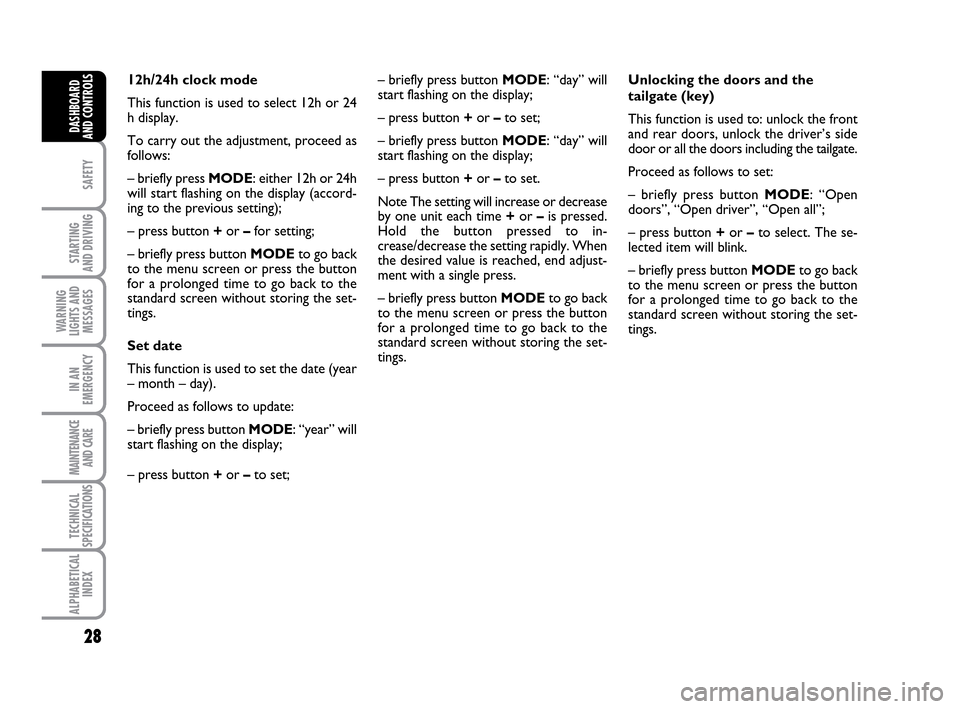
28
SAFETY
STARTING
AND DRIVING
WARNING
LIGHTS AND
MESSAGES
IN AN
EMERGENCY
MAINTENANCE
AND CARE
TECHNICAL
SPECIFICATIONS
ALPHABETICAL
INDEX
DASHBOARD
AND CONTROLS
Unlocking the doors and the
tailgate (key)
This function is used to: unlock the front
and rear doors, unlock the driver’s side
door or all the doors including the tailgate.
Proceed as follows to set:
– briefly press button MODE: “Open
doors”, “Open driver”, “Open all”;
– press button +or –to select. The se-
lected item will blink.
– briefly press button MODEto go back
to the menu screen or press the button
for a prolonged time to go back to the
standard screen without storing the set-
tings. – briefly press button MODE: “day” will
start flashing on the display;
– press button +or –to set;
– briefly press button MODE: “day” will
start flashing on the display;
– press button +or –to set.
Note The setting will increase or decrease
by one unit each time +or –is pressed.
Hold the button pressed to in-
crease/decrease the setting rapidly. When
the desired value is reached, end adjust-
ment with a single press.
– briefly press button MODEto go back
to the menu screen or press the button
for a prolonged time to go back to the
standard screen without storing the set-
tings. 12h/24h clock mode
This function is used to select 12h or 24
h display.
To carry out the adjustment, proceed as
follows:
– briefly press MODE: either 12h or 24h
will start flashing on the display (accord-
ing to the previous setting);
– press button +or –for setting;
– briefly press button MODEto go back
to the menu screen or press the button
for a prolonged time to go back to the
standard screen without storing the set-
tings.
Set date
This function is used to set the date (year
– month – day).
Proceed as follows to update:
– briefly press button MODE: “year” will
start flashing on the display;
– press button +or –to set;
001-035 LUM IDEA GB 2 ed.qxd 19-01-2010 9:14 Pagina 28
Page 30 of 210

29
SAFETY
STARTING
AND DRIVING
WARNING
LIGHTS AND
MESSAGES
IN AN
EMERGENCY
MAINTENANCE
AND CARE
TECHNICAL
SPECIFICATIONS
ALPHABETICAL
INDEX
DASHBOARD
AND CONTROLS
“Distance” unit of measure
This function is used to set the unit of
measure for distance (kilometres or miles)
Proceed as follows to set the required
unit:
– briefly press MODE: (km) or (mi) will
start blinking on the display (according to
the previous setting);
– press button +or –for setting;
– briefly press button MODEto go back
to the menu screen or press the button
for a prolonged time to go back to the
standard screen without storing the set-
tings.Proceed as follows to set:briefly press
MODE: km/l) or (l/100km) will start flash-
ing on the display (according to the pre-
vious setting);
– press button +or –for setting;
– briefly press button MODEto go back
to the menu screen or press the button
for a prolonged time to go back to the
standard screen without storing the set-
tings. “Consumption” unit of measure
This function is used to set the unit of
measure for fuel consumption (km/l, l/100
km or mpg) according to the unit of mea-
sure selected in the previous paragraph
(“Distance” unit of measure).
If the distance unit set is “km” the fuel con-
sumption unit will be displayed in km/l or
l/100km. If the distance unit set is “mi” the
fuel consumption unit will be displayed in
“mpg”.
001-035 LUM IDEA GB 2 ed.qxd 19-01-2010 9:14 Pagina 29
Page 31 of 210
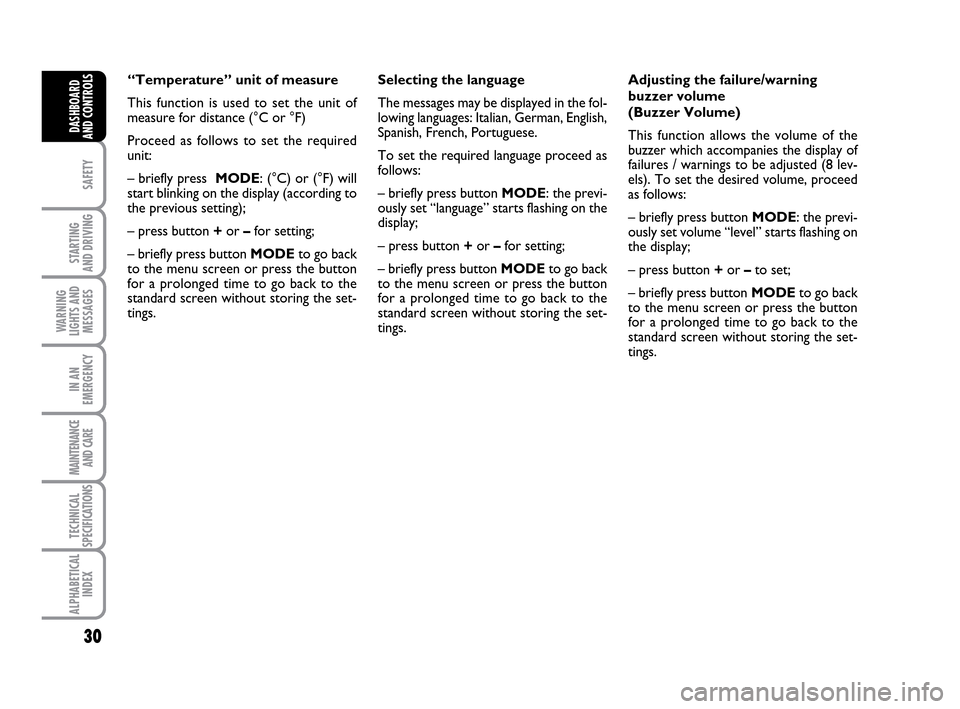
30
SAFETY
STARTING
AND DRIVING
WARNING
LIGHTS AND
MESSAGES
IN AN
EMERGENCY
MAINTENANCE
AND CARE
TECHNICAL
SPECIFICATIONS
ALPHABETICAL
INDEX
DASHBOARD
AND CONTROLS
Adjusting the failure/warning
buzzer volume
(Buzzer Volume)
This function allows the volume of the
buzzer which accompanies the display of
failures / warnings to be adjusted (8 lev-
els). To set the desired volume, proceed
as follows:
– briefly press button MODE: the previ-
ously set volume “level” starts flashing on
the display;
– press button +or –to set;
– briefly press button MODEto go back
to the menu screen or press the button
for a prolonged time to go back to the
standard screen without storing the set-
tings. Selecting the language
The messages may be displayed in the fol-
lowing languages: Italian, German, English,
Spanish, French, Portuguese.
To set the required language proceed as
follows:
– briefly press button MODE: the previ-
ously set “language” starts flashing on the
display;
– press button +or –for setting;
– briefly press button MODEto go back
to the menu screen or press the button
for a prolonged time to go back to the
standard screen without storing the set-
tings. “Temperature” unit of measure
This function is used to set the unit of
measure for distance (°C or °F)
Proceed as follows to set the required
unit:
– briefly press MODE: (°C) or (°F) will
start blinking on the display (according to
the previous setting);
– press button +or –for setting;
– briefly press button MODEto go back
to the menu screen or press the button
for a prolonged time to go back to the
standard screen without storing the set-
tings.
001-035 LUM IDEA GB 2 ed.qxd 19-01-2010 9:14 Pagina 30
Page 32 of 210
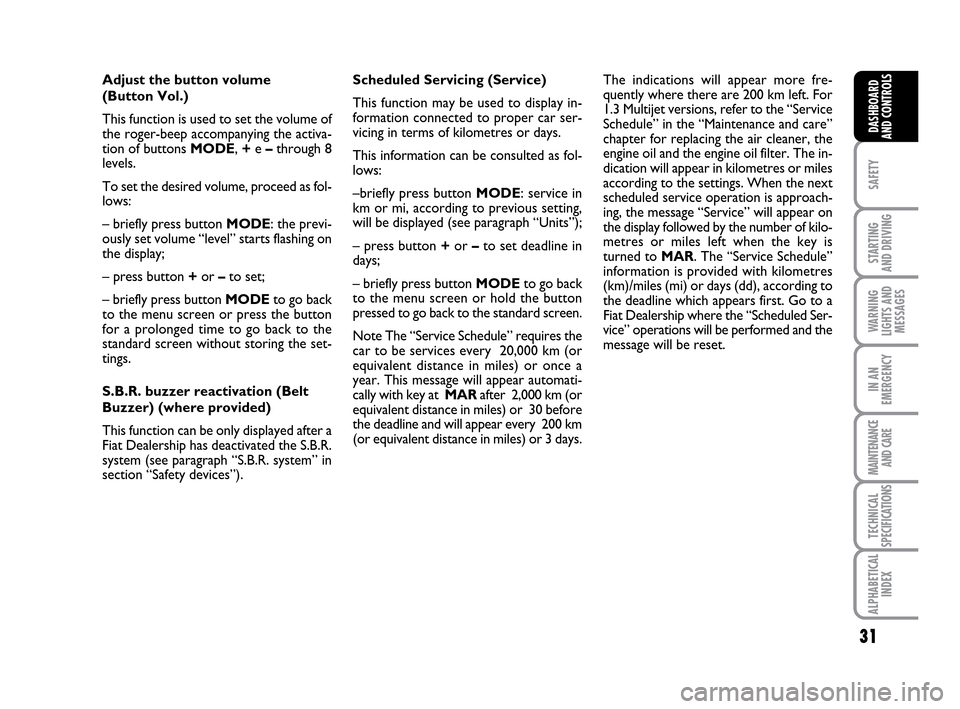
31
SAFETY
STARTING
AND DRIVING
WARNING
LIGHTS AND
MESSAGES
IN AN
EMERGENCY
MAINTENANCE
AND CARE
TECHNICAL
SPECIFICATIONS
ALPHABETICAL
INDEX
DASHBOARD
AND CONTROLS
Adjust the button volume
(Button Vol.)
This function is used to set the volume of
the roger-beep accompanying the activa-
tion of buttons MODE, +e –through 8
levels.
To set the desired volume, proceed as fol-
lows:
– briefly press button MODE: the previ-
ously set volume “level” starts flashing on
the display;
– press button +or –to set;
– briefly press button MODEto go back
to the menu screen or press the button
for a prolonged time to go back to the
standard screen without storing the set-
tings.
S.B.R. buzzer reactivation (Belt
Buzzer) (where provided)
This function can be only displayed after a
Fiat Dealership has deactivated the S.B.R.
system (see paragraph “S.B.R. system” in
section “Safety devices”).The indications will appear more fre-
quently where there are 200 km left. For
1.3 Multijet versions, refer to the “Service
Schedule” in the “Maintenance and care”
chapter for replacing the air cleaner, the
engine oil and the engine oil filter. The in-
dication will appear in kilometres or miles
according to the settings. When the next
scheduled service operation is approach-
ing, the message “Service” will appear on
the display followed by the number of kilo-
metres or miles left when the key is
turned to MAR. The “Service Schedule”
information is provided with kilometres
(km)/miles (mi) or days (dd), according to
the deadline which appears first. Go to a
Fiat Dealership where the “Scheduled Ser-
vice” operations will be performed and the
message will be reset. Scheduled Servicing (Service)
This function may be used to display in-
formation connected to proper car ser-
vicing in terms of kilometres or days.
This information can be consulted as fol-
lows:
–briefly press button MODE: service in
km or mi, according to previous setting,
will be displayed (see paragraph “Units”);
– press button +or –to set deadline in
days;
– briefly press button MODEto go back
to the menu screen or hold the button
pressed to go back to the standard screen.
Note The “Service Schedule” requires the
car to be services every 20,000 km (or
equivalent distance in miles) or once a
year. This message will appear automati-
cally with key at MARafter 2,000 km (or
equivalent distance in miles) or 30 before
the deadline and will appear every 200 km
(or equivalent distance in miles) or 3 days.
001-035 LUM IDEA GB 2 ed.qxd 19-01-2010 9:14 Pagina 31
Page 33 of 210
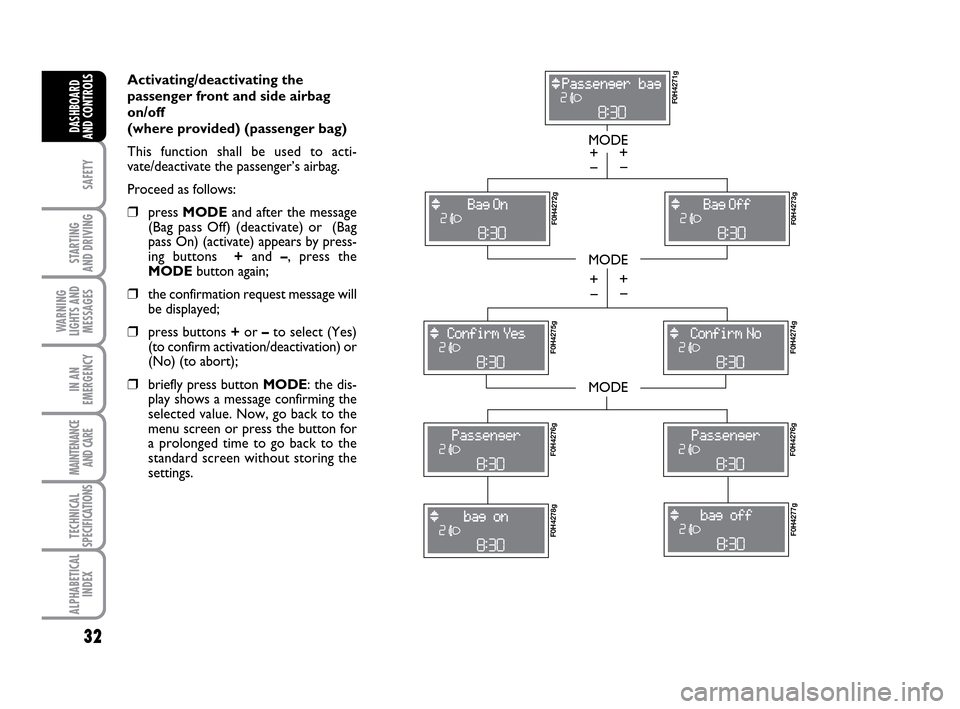
32
SAFETY
STARTING
AND DRIVING
WARNING
LIGHTS AND
MESSAGES
IN AN
EMERGENCY
MAINTENANCE
AND CARE
TECHNICAL
SPECIFICATIONS
ALPHABETICAL
INDEX
DASHBOARD
AND CONTROLS
Activating/deactivating the
passenger front and side airbag
on/off
(where provided) (passenger bag)
This function shall be used to acti-
vate/deactivate the passenger’s airbag.
Proceed as follows:
❒press MODEand after the message
(Bag pass Off) (deactivate) or (Bag
pass On) (activate) appears by press-
ing buttons +and –, press the
MODEbutton again;
❒the confirmation request message will
be displayed;
❒press buttons +or –to select (Yes)
(to confirm activation/deactivation) or
(No) (to abort);
❒briefly press button MODE: the dis-
play shows a message confirming the
selected value. Now, go back to the
menu screen or press the button for
a prolonged time to go back to the
standard screen without storing the
settings.
MODE
MODE
MODE
– +
F0H4271g F0H4272g
F0H4273g F0H4275g
F0H4274g F0H4276gF0H4276g
F0H4278gF0H4277g
– +
– +
– +
001-035 LUM IDEA GB 2 ed.qxd 19-01-2010 9:14 Pagina 32
Page 34 of 210
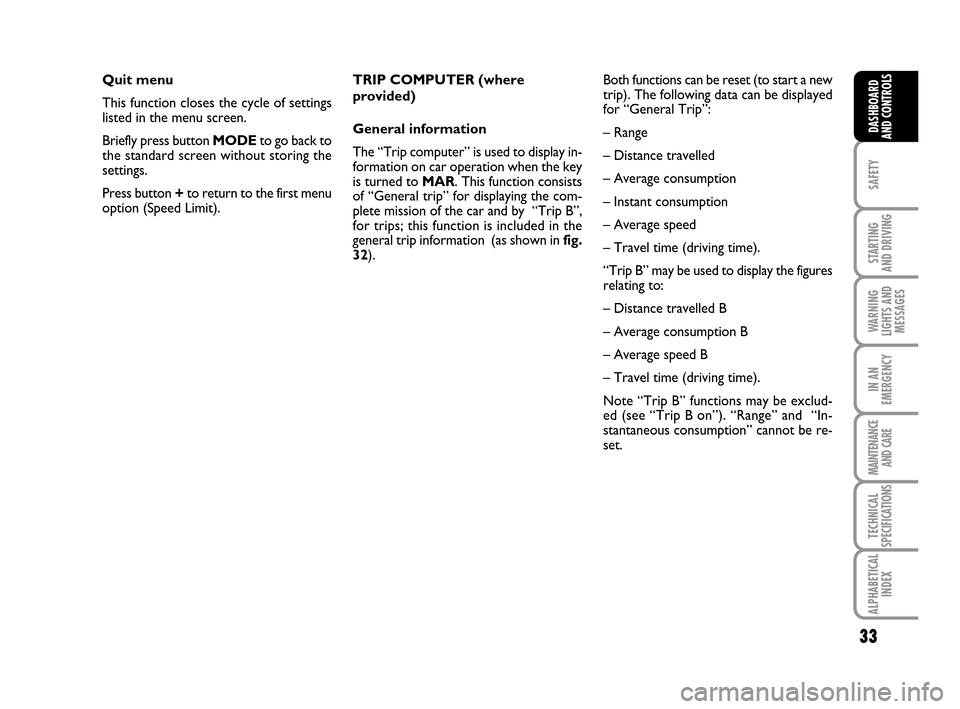
33
SAFETY
STARTING
AND DRIVING
WARNING
LIGHTS AND
MESSAGES
IN AN
EMERGENCY
MAINTENANCE
AND CARE
TECHNICAL
SPECIFICATIONS
ALPHABETICAL
INDEX
DASHBOARD
AND CONTROLS
Quit menu
This function closes the cycle of settings
listed in the menu screen.
Briefly press button MODEto go back to
the standard screen without storing the
settings.
Press button +to return to the first menu
option (Speed Limit).Both functions can be reset (to start a new
trip). The following data can be displayed
for “General Trip”:
– Range
– Distance travelled
– Average consumption
– Instant consumption
– Average speed
– Travel time (driving time).
“Trip B” may be used to display the figures
relating to:
– Distance travelled B
– Average consumption B
– Average speed B
– Travel time (driving time).
Note “Trip B” functions may be exclud-
ed (see “Trip B on”). “Range” and “In-
stantaneous consumption” cannot be re-
set. TRIP COMPUTER (where
provided)
General information
The “Trip computer” is used to display in-
formation on car operation when the key
is turned to MAR. This function consists
of “General trip” for displaying the com-
plete mission of the car and by “Trip B”,
for trips; this function is included in the
general trip information (as shown in fig.
32).
001-035 LUM IDEA GB 2 ed.qxd 19-01-2010 9:14 Pagina 33