FIAT MULTIPLA 2004 1.G Connect NavPlus Manual
Manufacturer: FIAT, Model Year: 2004, Model line: MULTIPLA, Model: FIAT MULTIPLA 2004 1.GPages: 202, PDF Size: 2.22 MB
Page 91 of 202
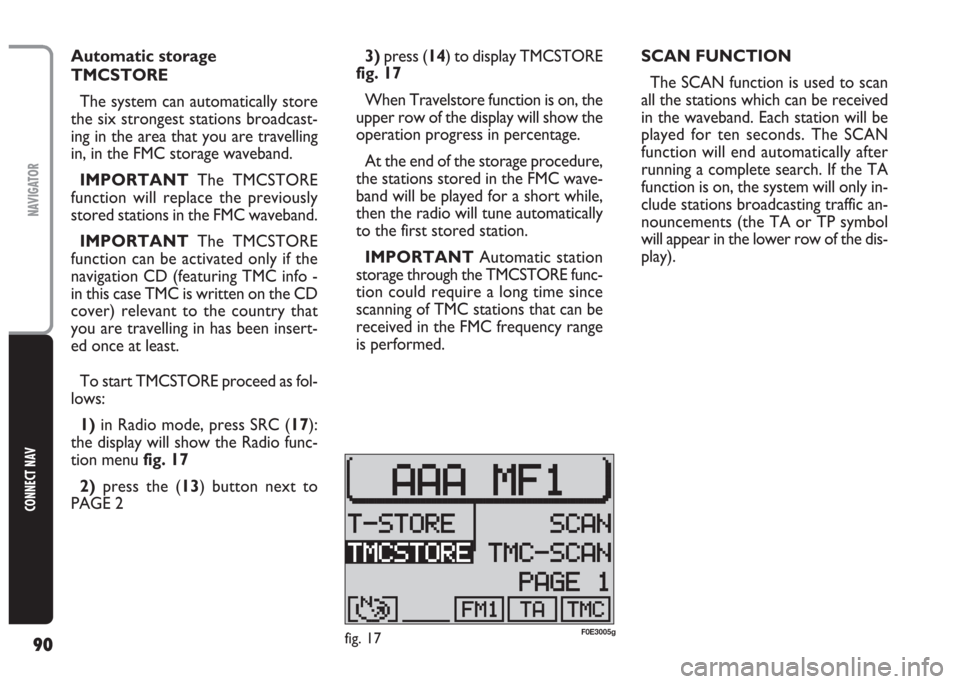
90
CONNECT NAV
NAVIGATOR
3)press (14) to display TMCSTORE
fig. 17
When Travelstore function is on, the
upper row of the display will show the
operation progress in percentage.
At the end of the storage procedure,
the stations stored in the FMC wave-
band will be played for a short while,
then the radio will tune automatically
to the first stored station.
IMPORTANT Automatic station
storage through the TMCSTORE func-
tion could require a long time since
scanning of TMC stations that can be
received in the FMC frequency range
is performed.SCAN FUNCTION
The SCAN function is used to scan
all the stations which can be received
in the waveband. Each station will be
played for ten seconds. The SCAN
function will end automatically after
running a complete search. If the TA
function is on, the system will only in-
clude stations broadcasting traffic an-
nouncements (the TA or TP symbol
will appear in the lower row of the dis-
play). Automatic storage
TMCSTORE
The system can automatically store
the six strongest stations broadcast-
ing in the area that you are travelling
in, in the FMC storage waveband.
IMPORTANT The TMCSTORE
function will replace the previously
stored stations in the FMC waveband.
IMPORTANT The TMCSTORE
function can be activated only if the
navigation CD (featuring TMC info -
in this case TMC is written on the CD
cover) relevant to the country that
you are travelling in has been insert-
ed once at least.
To start TMCSTORE proceed as fol-
lows:
1)in Radio mode, press SRC (17):
the display will show the Radio func-
tion menu fig. 17
2) press the (13) button next to
PAGE 2
fig. 17F0E3005g
Page 92 of 202

91
CONNECT NAV
NAVIGATOR
To start the SCAN function, proceed
as follows:
1) in Radio mode, press SRC (17),
the display will show the Radio func-
tions menu fig. 15
2)press button (13) next to PAGE 2
3)press (13) relevant to SCAN
fig. 18: scanning is started and during
scanning the display will show SCAN
fig. 19
Press ESC (9) to end the SCAN func-
tion. The search will stop at the last
station.TMC-SCAN function
This function is used to scan all the
stations that can be received in the
FMC waveband.
Proceed as follow to start the TMC-
SCAN search:
1)in Radio mode, press SRC (17):
the display will show the Radio func-
tions menu fig. 15
2)press the (13) button next to
PAGE 23)press button (13) next to TMC-
SCAN fig. 20
The search will start and TMC-
SCAN in progress will appear on the
display.
Press ESC button (9) to end the
TMC-SCAN function or to play a
found station. The search will stop at
the last station.
fig. 18F0E3006gfig. 19F0E3008gfig. 20F0E3007g
Page 93 of 202
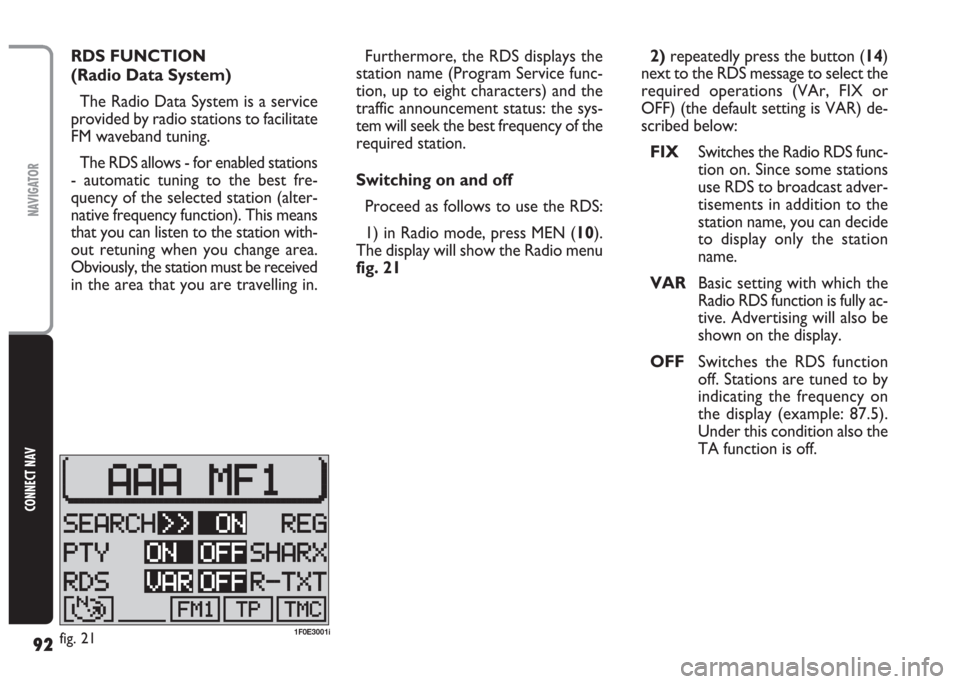
92
CONNECT NAV
NAVIGATOR
RDS FUNCTION
(Radio Data System)
The Radio Data System is a service
provided by radio stations to facilitate
FM waveband tuning.
The RDS allows - for enabled stations
- automatic tuning to the best fre-
quency of the selected station (alter-
native frequency function). This means
that you can listen to the station with-
out retuning when you change area.
Obviously, the station must be received
in the area that you are travelling in. Furthermore, the RDS displays the
station name (Program Service func-
tion, up to eight characters) and the
traffic announcement status: the sys-
tem will seek the best frequency of the
required station.
Switching on and off
Proceed as follows to use the RDS:
1) in Radio mode, press MEN (10).
The display will show the Radio menu
fig. 212)repeatedly press the button (14)
next to the RDS message to select the
required operations (VAr, FIX or
OFF) (the default setting is VAR) de-
scribed below:
FIXSwitches the Radio RDS func-
tion on. Since some stations
use RDS to broadcast adver-
tisements in addition to the
station name, you can decide
to display only the station
name.
VARBasic setting with which the
Radio RDS function is fully ac-
tive. Advertising will also be
shown on the display.
OFFSwitches the RDS function
off. Stations are tuned to by
indicating the frequency on
the display (example: 87.5).
Under this condition also the
TA function is off.
fig. 211F0E3001i
Page 94 of 202
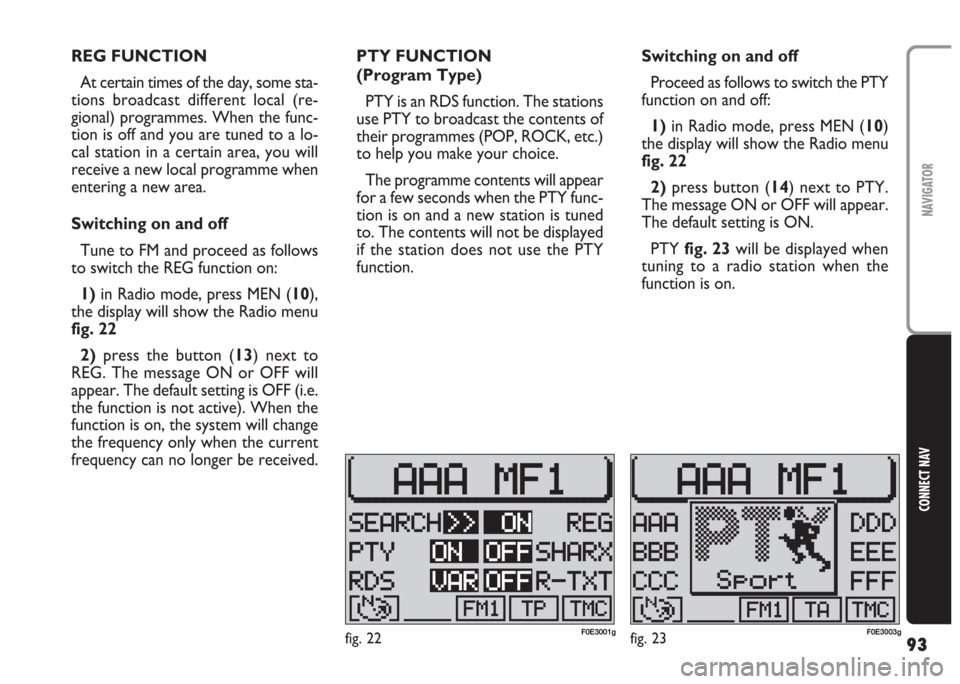
93
CONNECT NAV
NAVIGATOR
REG FUNCTION
At certain times of the day, some sta-
tions broadcast different local (re-
gional) programmes. When the func-
tion is off and you are tuned to a lo-
cal station in a certain area, you will
receive a new local programme when
entering a new area.
Switching on and off
Tune to FM and proceed as follows
to switch the REG function on:
1) in Radio mode, press MEN (10),
the display will show the Radio menu
fig. 22
2)press the button (13) next to
REG. The message ON or OFF will
appear. The default setting is OFF (i.e.
the function is not active). When the
function is on, the system will change
the frequency only when the current
frequency can no longer be received.PTY FUNCTION
(Program Type)
PTY is an RDS function. The stations
use PTY to broadcast the contents of
their programmes (POP, ROCK, etc.)
to help you make your choice.
The programme contents will appear
for a few seconds when the PTY func-
tion is on and a new station is tuned
to. The contents will not be displayed
if the station does not use the PTY
function.Switching on and off
Proceed as follows to switch the PTY
function on and off:
1) in Radio mode, press MEN (10)
the display will show the Radio menu
fig. 22
2)press button (14) next to PTY.
The message ON or OFF will appear.
The default setting is ON.
PTY fig. 23will be displayed when
tuning to a radio station when the
function is on.
fig. 22F0E3001gfig. 23F0E3003g
Page 95 of 202
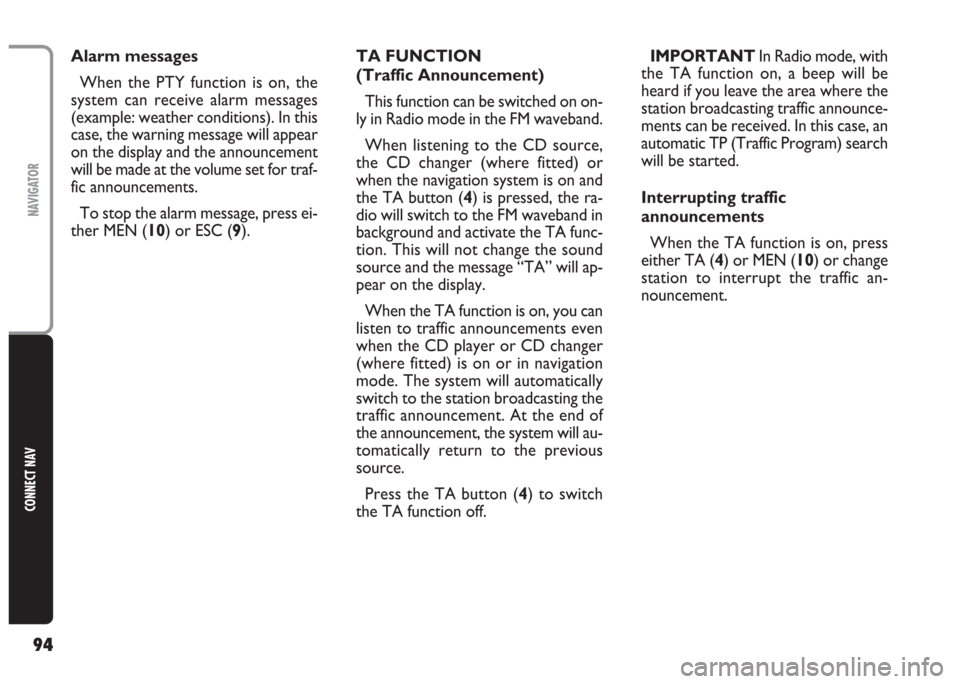
94
CONNECT NAV
NAVIGATOR
TA FUNCTION
(Traffic Announcement)
This function can be switched on on-
ly in Radio mode in the FM waveband.
When listening to the CD source,
the CD changer (where fitted) or
when the navigation system is on and
the TA button (4) is pressed, the ra-
dio will switch to the FM waveband in
background and activate the TA func-
tion. This will not change the sound
source and the message “TA” will ap-
pear on the display.
When the TA function is on, you can
listen to traffic announcements even
when the CD player or CD changer
(where fitted) is on or in navigation
mode. The system will automatically
switch to the station broadcasting the
traffic announcement. At the end of
the announcement, the system will au-
tomatically return to the previous
source.
Press the TA button (4) to switch
the TA function off.IMPORTANT In Radio mode, with
the TA function on, a beep will be
heard if you leave the area where the
station broadcasting traffic announce-
ments can be received. In this case, an
automatic TP (Traffic Program) search
will be started.
Interrupting traffic
announcements
When the TA function is on, press
either TA (4) or MEN (10) or change
station to interrupt the traffic an-
nouncement. Alarm messages
When the PTY function is on, the
system can receive alarm messages
(example: weather conditions). In this
case, the warning message will appear
on the display and the announcement
will be made at the volume set for traf-
fic announcements.
To stop the alarm message, press ei-
ther MEN (10) or ESC (9).
Page 96 of 202
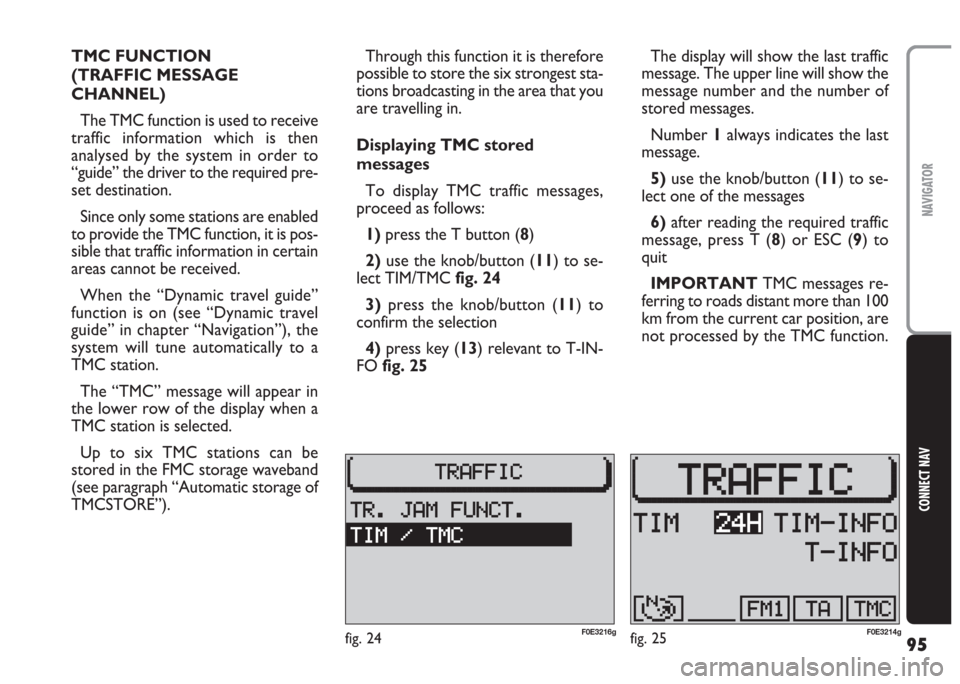
95
CONNECT NAV
NAVIGATOR
Through this function it is therefore
possible to store the six strongest sta-
tions broadcasting in the area that you
are travelling in.
Displaying TMC stored
messages
To display TMC traffic messages,
proceed as follows:
1)press the T button (8)
2) use the knob/button (11) to se-
lect TIM/TMCfig. 24
3)press the knob/button (11) to
confirm the selection
4) press key (13) relevant to T-IN-
FOfig. 25 TMC FUNCTION
(TRAFFIC MESSAGE
CHANNEL)
The TMC function is used to receive
traffic information which is then
analysed by the system in order to
“guide” the driver to the required pre-
set destination.
Since only some stations are enabled
to provide the TMC function, it is pos-
sible that traffic information in certain
areas cannot be received.
When the “Dynamic travel guide”
function is on (see “Dynamic travel
guide” in chapter “Navigation”), the
system will tune automatically to a
TMC station.
The “TMC” message will appear in
the lower row of the display when a
TMC station is selected.
Up to six TMC stations can be
stored in the FMC storage waveband
(see paragraph “Automatic storage of
TMCSTORE”).The display will show the last traffic
message. The upper line will show the
message number and the number of
stored messages.
Number 1always indicates the last
message.
5)use the knob/button (11) to se-
lect one of the messages
6)after reading the required traffic
message, press T (8) or ESC (9) to
quit
IMPORTANT TMC messages re-
ferring to roads distant more than 100
km from the current car position, are
not processed by the TMC function.
fig. 25F0E3214gfig. 24F0E3216g
Page 97 of 202
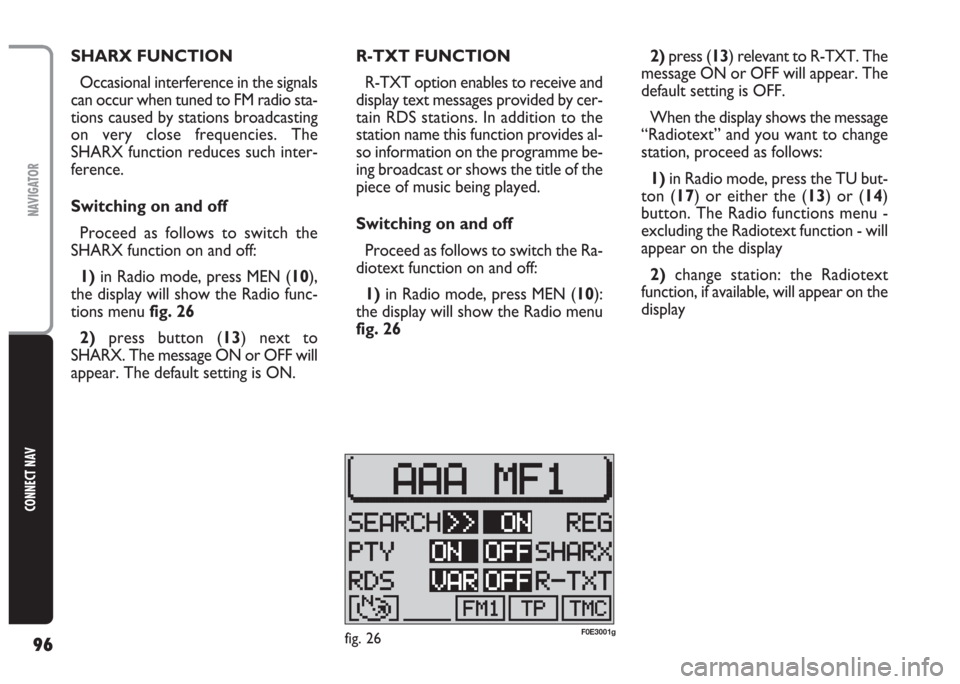
96
CONNECT NAV
NAVIGATOR
SHARX FUNCTION
Occasional interference in the signals
can occur when tuned to FM radio sta-
tions caused by stations broadcasting
on very close frequencies. The
SHARX function reduces such inter-
ference.
Switching on and off
Proceed as follows to switch the
SHARX function on and off:
1)in Radio mode, press MEN (10),
the display will show the Radio func-
tions menu fig. 26
2)press button (13) next to
SHARX. The message ON or OFF will
appear. The default setting is ON.R-TXT FUNCTION
R-TXT option enables to receive and
display text messages provided by cer-
tain RDS stations. In addition to the
station name this function provides al-
so information on the programme be-
ing broadcast or shows the title of the
piece of music being played.
Switching on and off
Proceed as follows to switch the Ra-
diotext function on and off:
1)in Radio mode, press MEN (10):
the display will show the Radio menu
fig. 262)press (13) relevant to R-TXT. The
message ON or OFF will appear. The
default setting is OFF.
When the display shows the message
“Radiotext” and you want to change
station, proceed as follows:
1) in Radio mode, press the TU but-
ton (17) or either the (13) or (14)
button. The Radio functions menu -
excluding the Radiotext function - will
appear on the display
2) change station: the Radiotext
function, if available, will appear on the
display
fig. 26F0E3001g
Page 98 of 202
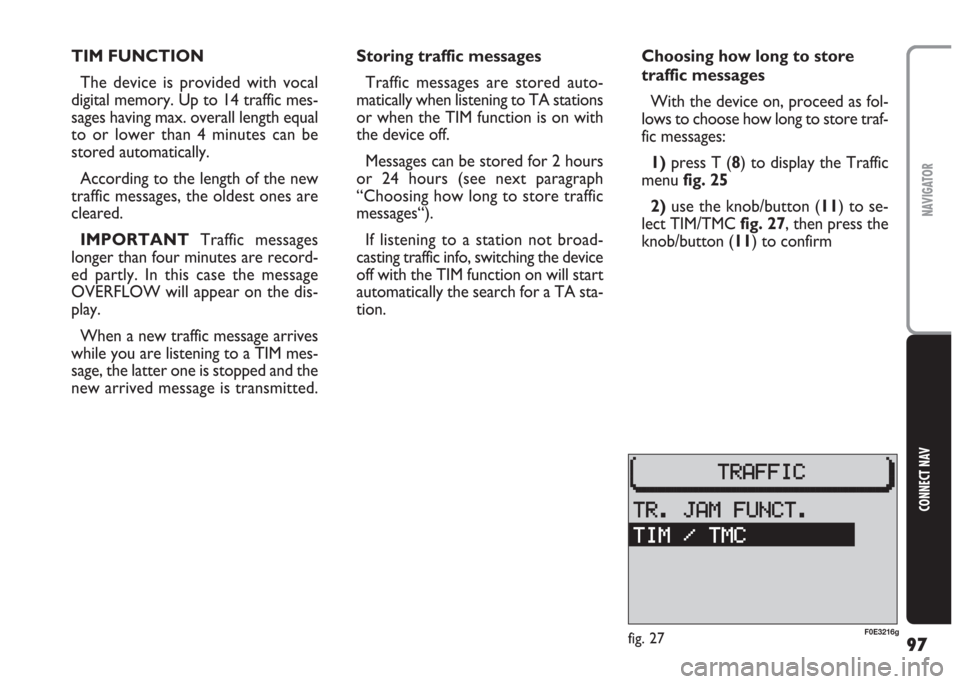
97
CONNECT NAV
NAVIGATOR
TIM FUNCTION
The device is provided with vocal
digital memory. Up to 14 traffic mes-
sages having max. overall length equal
to or lower than 4 minutes can be
stored automatically.
According to the length of the new
traffic messages, the oldest ones are
cleared.
IMPORTANT Traffic messages
longer than four minutes are record-
ed partly. In this case the message
OVERFLOW will appear on the dis-
play.
When a new traffic message arrives
while you are listening to a TIM mes-
sage, the latter one is stopped and the
new arrived message is transmitted.Storing traffic messages
Traffic messages are stored auto-
matically when listening to TA stations
or when the TIM function is on with
the device off.
Messages can be stored for 2 hours
or 24 hours (see next paragraph
“Choosing how long to store traffic
messages“).
If listening to a station not broad-
casting traffic info, switching the device
off with the TIM function on will start
automatically the search for a TA sta-
tion.Choosing how long to store
traffic messages
With the device on, proceed as fol-
lows to choose how long to store traf-
fic messages:
1) press T (8) to display the Traffic
menufig. 25
2) use the knob/button (11) to se-
lect TIM/TMCfig. 27, then press the
knob/button (11) to confirm
fig. 27F0E3216g
Page 99 of 202
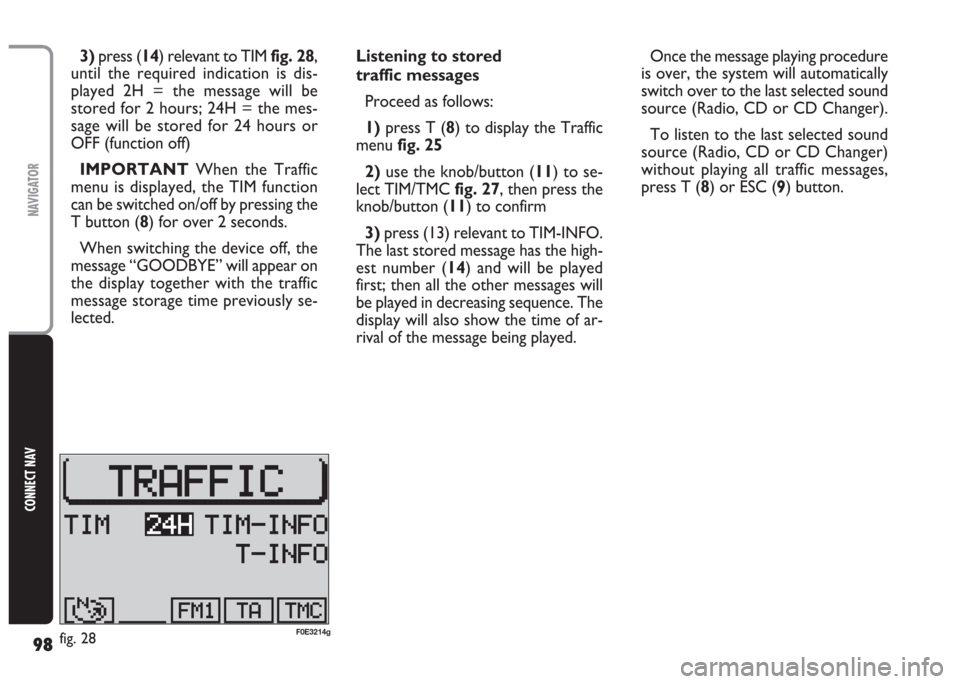
98
CONNECT NAV
NAVIGATOR
3) press (14) relevant to TIM fig. 28,
until the required indication is dis-
played 2H = the message will be
stored for 2 hours; 24H = the mes-
sage will be stored for 24 hours or
OFF (function off)
IMPORTANT When the Traffic
menu is displayed, the TIM function
can be switched on/off by pressing the
T button (8) for over 2 seconds.
When switching the device off, the
message “GOODBYE” will appear on
the display together with the traffic
message storage time previously se-
lected.Listening to stored
traffic messages
Proceed as follows:
1)press T (8) to display the Traffic
menu fig. 25
2)use the knob/button (11) to se-
lect TIM/TMC fig. 27, then press the
knob/button (11) to confirm
3) press (13) relevant to TIM-INFO.
The last stored message has the high-
est number (14) and will be played
first; then all the other messages will
be played in decreasing sequence. The
display will also show the time of ar-
rival of the message being played.Once the message playing procedure
is over, the system will automatically
switch over to the last selected sound
source (Radio, CD or CD Changer).
To listen to the last selected sound
source (Radio, CD or CD Changer)
without playing all traffic messages,
press T (8) or ESC (9) button.
fig. 28F0E3214g
Page 100 of 202
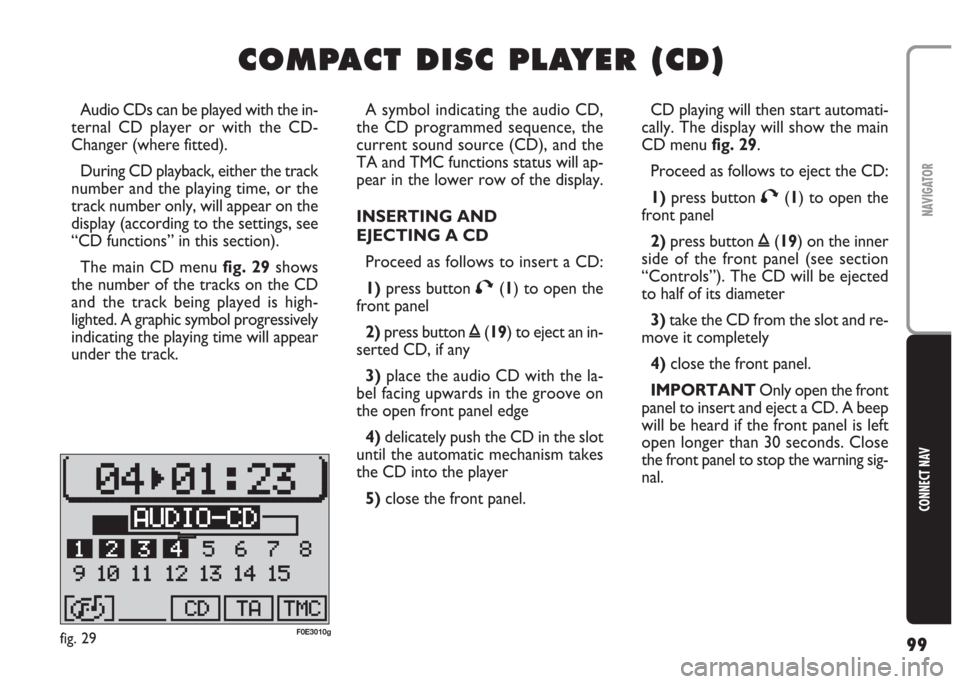
99
CONNECT NAV
NAVIGATOR
C C
O O
M M
P P
A A
C C
T T
D D
I I
S S
C C
P P
L L
A A
Y Y
E E
R R
( (
C C
D D
) )
A symbol indicating the audio CD,
the CD programmed sequence, the
current sound source (CD), and the
TA and TMC functions status will ap-
pear in the lower row of the display.
INSERTING AND
EJECTING A CD
Proceed as follows to insert a CD:
1)press button T(1) to open the
front panel
2)press button ı(19) to eject an in-
serted CD, if any
3) place the audio CD with the la-
bel facing upwards in the groove on
the open front panel edge
4) delicately push the CD in the slot
until the automatic mechanism takes
the CD into the player
5) close the front panel. Audio CDs can be played with the in-
ternal CD player or with the CD-
Changer (where fitted).
During CD playback, either the track
number and the playing time, or the
track number only, will appear on the
display (according to the settings, see
“CD functions” in this section).
The main CD menu fig. 29shows
the number of the tracks on the CD
and the track being played is high-
lighted. A graphic symbol progressively
indicating the playing time will appear
under the track.CD playing will then start automati-
cally. The display will show the main
CD menu fig. 29.
Proceed as follows to eject the CD:
1)press button T(1) to open the
front panel
2)press button ı(19) on the inner
side of the front panel (see section
“Controls”). The CD will be ejected
to half of its diameter
3)take the CD from the slot and re-
move it completely
4)close the front panel.
IMPORTANT Only open the front
panel to insert and eject a CD. A beep
will be heard if the front panel is left
open longer than 30 seconds. Close
the front panel to stop the warning sig-
nal.
fig. 29F0E3010g