FIAT MULTIPLA 2004 1.G Connect NavPlus Manual
Manufacturer: FIAT, Model Year: 2004, Model line: MULTIPLA, Model: FIAT MULTIPLA 2004 1.GPages: 202, PDF Size: 2.22 MB
Page 131 of 202
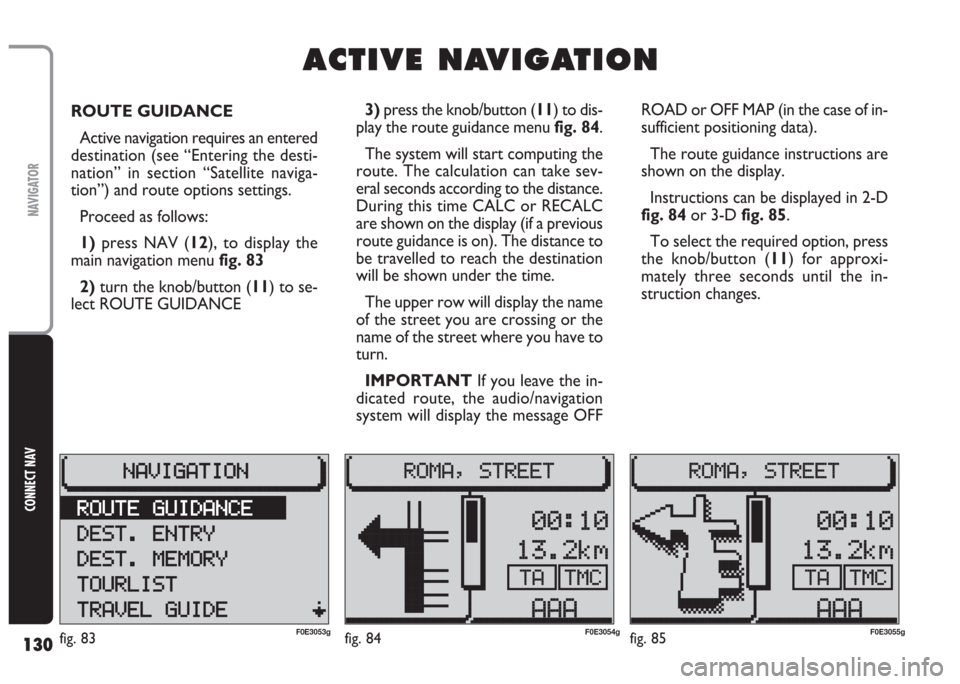
130
CONNECT NAV
NAVIGATOR
ROUTE GUIDANCE
Active navigation requires an entered
destination (see “Entering the desti-
nation” in section “Satellite naviga-
tion”) and route options settings.
Proceed as follows:
1) press NAV (12), to display the
main navigation menu fig. 83
2)turn the knob/button (11) to se-
lect ROUTE GUIDANCE ROAD or OFF MAP (in the case of in-
sufficient positioning data).
The route guidance instructions are
shown on the display.
Instructions can be displayed in 2-D
fig. 84or 3-D fig. 85.
To select the required option, press
the knob/button (11) for approxi-
mately three seconds until the in-
struction changes.
A A
C C
T T
I I
V V
E E
N N
A A
V V
I I
G G
A A
T T
I I
O O
N N
3) press the knob/button (11) to dis-
play the route guidance menu fig. 84.
The system will start computing the
route. The calculation can take sev-
eral seconds according to the distance.
During this time CALC or RECALC
are shown on the display (if a previous
route guidance is on). The distance to
be travelled to reach the destination
will be shown under the time.
The upper row will display the name
of the street you are crossing or the
name of the street where you have to
turn.
IMPORTANT If you leave the in-
dicated route, the audio/navigation
system will display the message OFF
fig. 83F0E3053gfig. 84F0E3054gfig. 85F0E3055g
Page 132 of 202
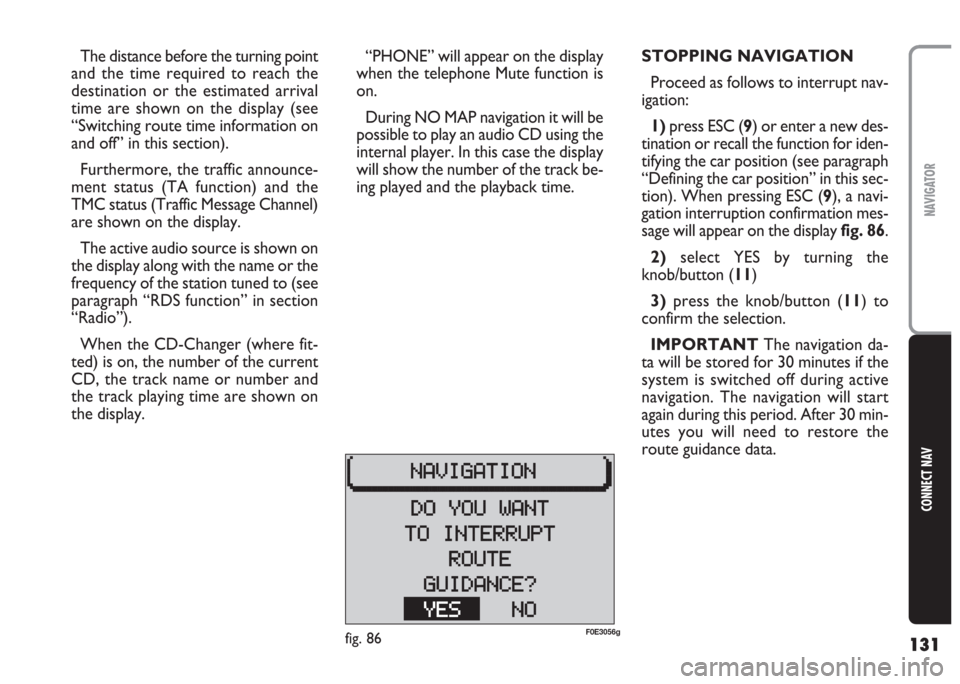
131
CONNECT NAV
NAVIGATOR
“PHONE” will appear on the display
when the telephone Mute function is
on.
During NO MAP navigation it will be
possible to play an audio CD using the
internal player. In this case the display
will show the number of the track be-
ing played and the playback time. The distance before the turning point
and the time required to reach the
destination or the estimated arrival
time are shown on the display (see
“Switching route time information on
and off” in this section).
Furthermore, the traffic announce-
ment status (TA function) and the
TMC status (Traffic Message Channel)
are shown on the display.
The active audio source is shown on
the display along with the name or the
frequency of the station tuned to (see
paragraph “RDS function” in section
“Radio”).
When the CD-Changer (where fit-
ted) is on, the number of the current
CD, the track name or number and
the track playing time are shown on
the display.STOPPING NAVIGATION
Proceed as follows to interrupt nav-
igation:
1)press ESC (9) or enter a new des-
tination or recall the function for iden-
tifying the car position (see paragraph
“Defining the car position” in this sec-
tion). When pressing ESC (9), a navi-
gation interruption confirmation mes-
sage will appear on the displayfig. 86.
2)select YES by turning the
knob/button (11)
3)press the knob/button (11) to
confirm the selection.
IMPORTANT The navigation da-
ta will be stored for 30 minutes if the
system is switched off during active
navigation. The navigation will start
again during this period. After 30 min-
utes you will need to restore the
route guidance data.
fig. 86F0E3056g
Page 133 of 202
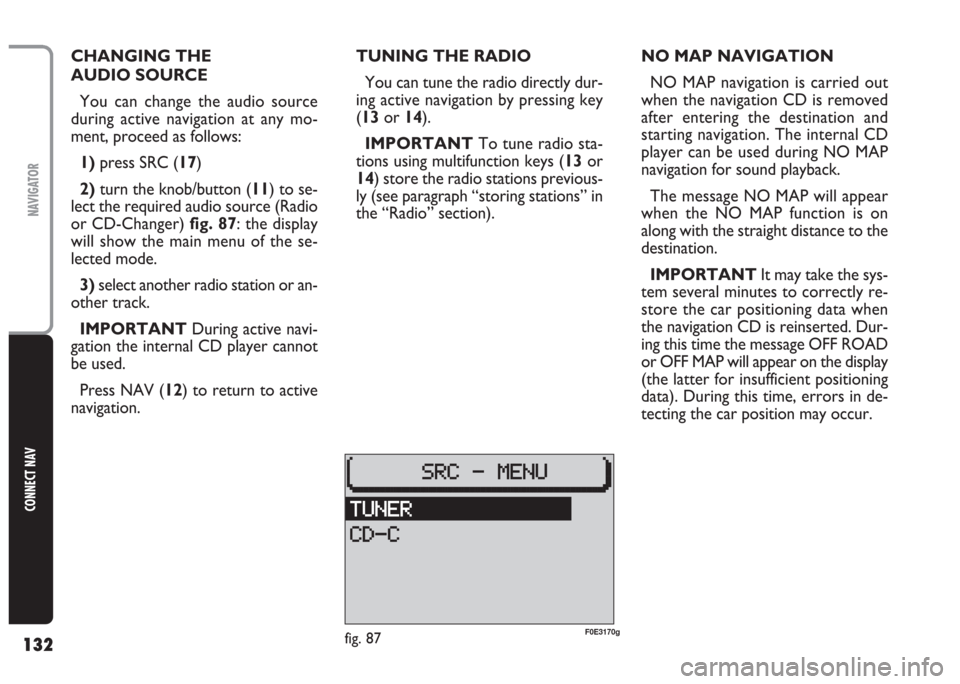
132
CONNECT NAV
NAVIGATOR
CHANGING THE
AUDIO SOURCE
You can change the audio source
during active navigation at any mo-
ment, proceed as follows:
1)press SRC (17)
2)turn the knob/button (11) to se-
lect the required audio source (Radio
or CD-Changer) fig. 87: the display
will show the main menu of the se-
lected mode.
3)select another radio station or an-
other track.
IMPORTANT During active navi-
gation the internal CD player cannot
be used.
Press NAV (12) to return to active
navigation.TUNING THE RADIO
You can tune the radio directly dur-
ing active navigation by pressing key
(13or 14).
IMPORTANT To tune radio sta-
tions using multifunction keys (13or
14) store the radio stations previous-
ly (see paragraph “storing stations” in
the “Radio” section).NO MAP NAVIGATION
NO MAP navigation is carried out
when the navigation CD is removed
after entering the destination and
starting navigation. The internal CD
player can be used during NO MAP
navigation for sound playback.
The message NO MAP will appear
when the NO MAP function is on
along with the straight distance to the
destination.
IMPORTANT It may take the sys-
tem several minutes to correctly re-
store the car positioning data when
the navigation CD is reinserted. Dur-
ing this time the message OFF ROAD
or OFF MAP will appear on the display
(the latter for insufficient positioning
data). During this time, errors in de-
tecting the car position may occur.
fig. 87F0E3170g
Page 134 of 202
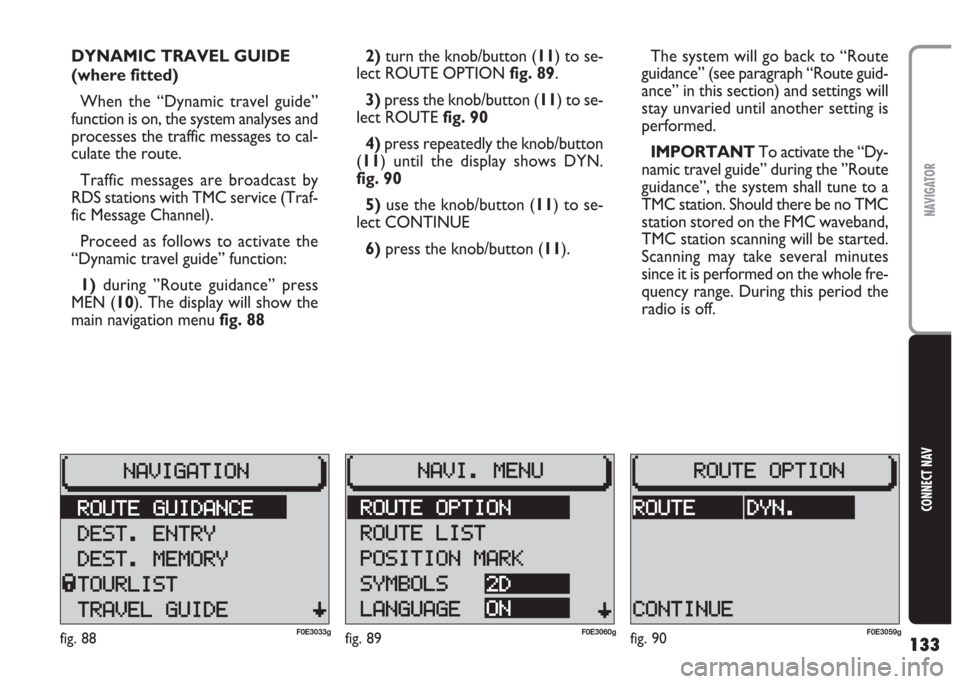
133
CONNECT NAV
NAVIGATOR
2) turn the knob/button (11) to se-
lect ROUTE OPTION fig. 89.
3)press the knob/button (11) to se-
lect ROUTE fig. 90
4) press repeatedly the knob/button
(11) until the display shows DYN.
fig. 90
5) use the knob/button (11) to se-
lect CONTINUE
6) press the knob/button (11).The system will go back to “Route
guidance” (see paragraph “Route guid-
ance” in this section) and settings will
stay unvaried until another setting is
performed.
IMPORTANT To activate the “Dy-
namic travel guide” during the ”Route
guidance”, the system shall tune to a
TMC station. Should there be no TMC
station stored on the FMC waveband,
TMC station scanning will be started.
Scanning may take several minutes
since it is performed on the whole fre-
quency range. During this period the
radio is off. DYNAMIC TRAVEL GUIDE
(where fitted)
When the “Dynamic travel guide”
function is on, the system analyses and
processes the traffic messages to cal-
culate the route.
Traffic messages are broadcast by
RDS stations with TMC service (Traf-
fic Message Channel).
Proceed as follows to activate the
“Dynamic travel guide” function:
1) during ”Route guidance” press
MEN (10). The display will show the
main navigation menu fig. 88
fig. 89F0E3060gfig. 90F0E3059gfig. 88F0E3033g
Page 135 of 202
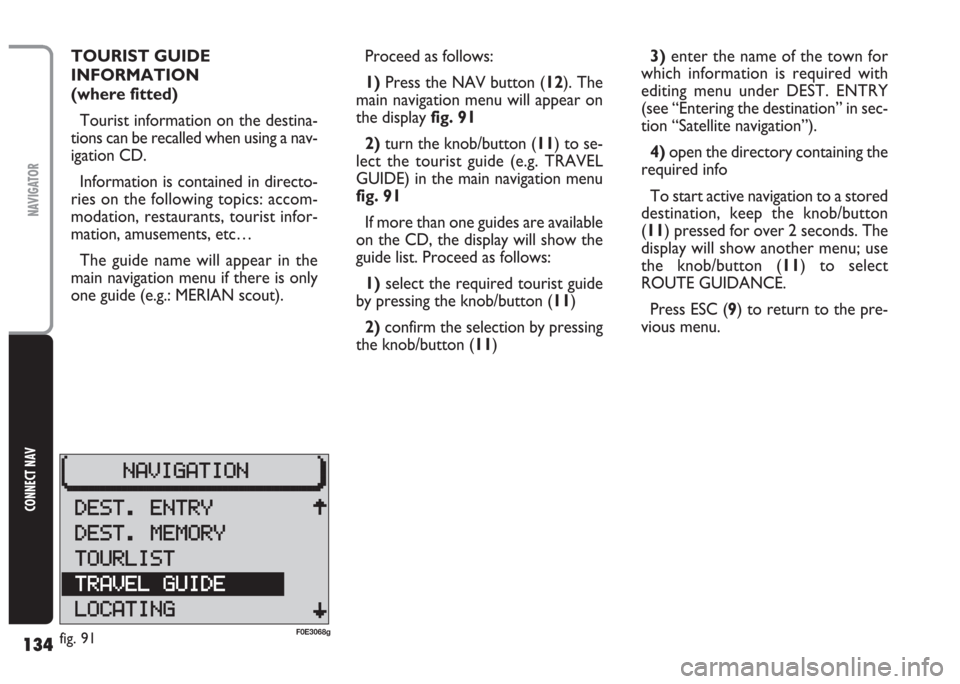
134
CONNECT NAV
NAVIGATOR
TOURIST GUIDE
INFORMATION
(where fitted)
Tourist information on the destina-
tions can be recalled when using a nav-
igation CD.
Information is contained in directo-
ries on the following topics: accom-
modation, restaurants, tourist infor-
mation, amusements, etc…
The guide name will appear in the
main navigation menu if there is only
one guide (e.g.: MERIAN scout).Proceed as follows:
1) Press the NAV button (12). The
main navigation menu will appear on
the display fig. 91
2)turn the knob/button (11) to se-
lect the tourist guide (e.g. TRAVEL
GUIDE) in the main navigation menu
fig. 91
If more than one guides are available
on the CD, the display will show the
guide list. Proceed as follows:
1)select the required tourist guide
by pressing the knob/button (11)
2)confirm the selection by pressing
the knob/button (11)3)enter the name of the town for
which information is required with
editing menu under DEST. ENTRY
(see “Entering the destination” in sec-
tion “Satellite navigation”).
4)open the directory containing the
required info
To start active navigation to a stored
destination, keep the knob/button
(11) pressed for over 2 seconds. The
display will show another menu; use
the knob/button (11) to select
ROUTE GUIDANCE.
Press ESC (9) to return to the pre-
vious menu.
fig. 91F0E3068g
Page 136 of 202
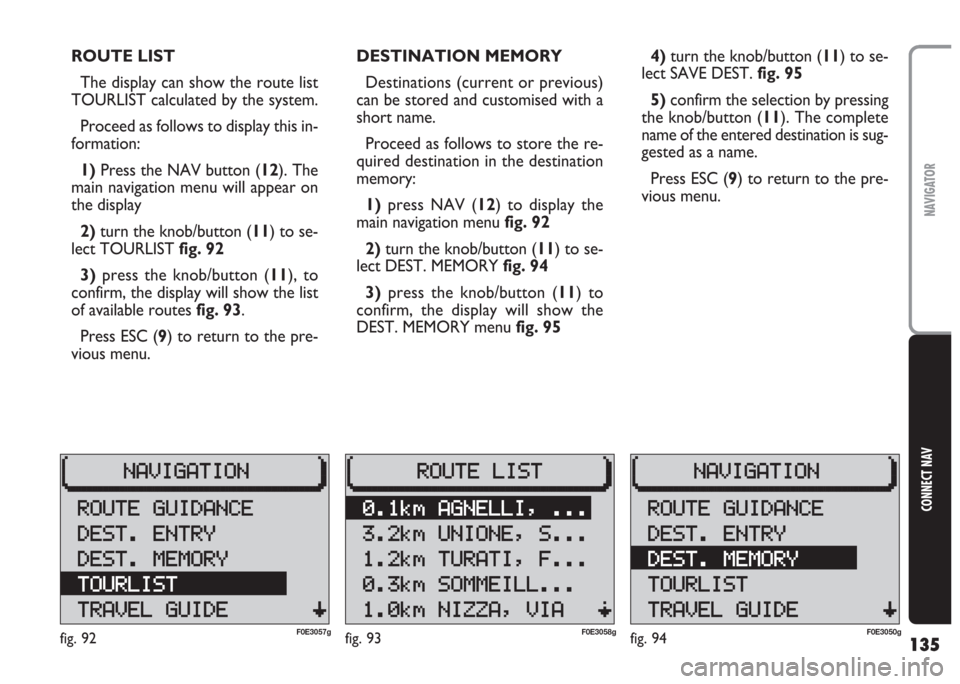
135
CONNECT NAV
NAVIGATOR
ROUTE LIST
The display can show the route list
TOURLIST calculated by the system.
Proceed as follows to display this in-
formation:
1) Press the NAV button (12). The
main navigation menu will appear on
the display
2) turn the knob/button (11) to se-
lect TOURLISTfig. 92
3) press the knob/button (11), to
confirm, the display will show the list
of available routes fig. 93.
Press ESC (9) to return to the pre-
vious menu.DESTINATION MEMORY
Destinations (current or previous)
can be stored and customised with a
short name.
Proceed as follows to store the re-
quired destination in the destination
memory:
1)press NAV (12) to display the
main navigation menu fig. 92
2) turn the knob/button (11) to se-
lect DEST. MEMORY fig. 94
3) press the knob/button (11) to
confirm, the display will show the
DEST. MEMORY menu fig. 954) turn the knob/button (11) to se-
lect SAVE DEST. fig. 95
5)confirm the selection by pressing
the knob/button (11). The complete
name of the entered destination is sug-
gested as a name.
Press ESC (9) to return to the pre-
vious menu.
fig. 92F0E3057gfig. 93F0E3058gfig. 94F0E3050g
Page 137 of 202
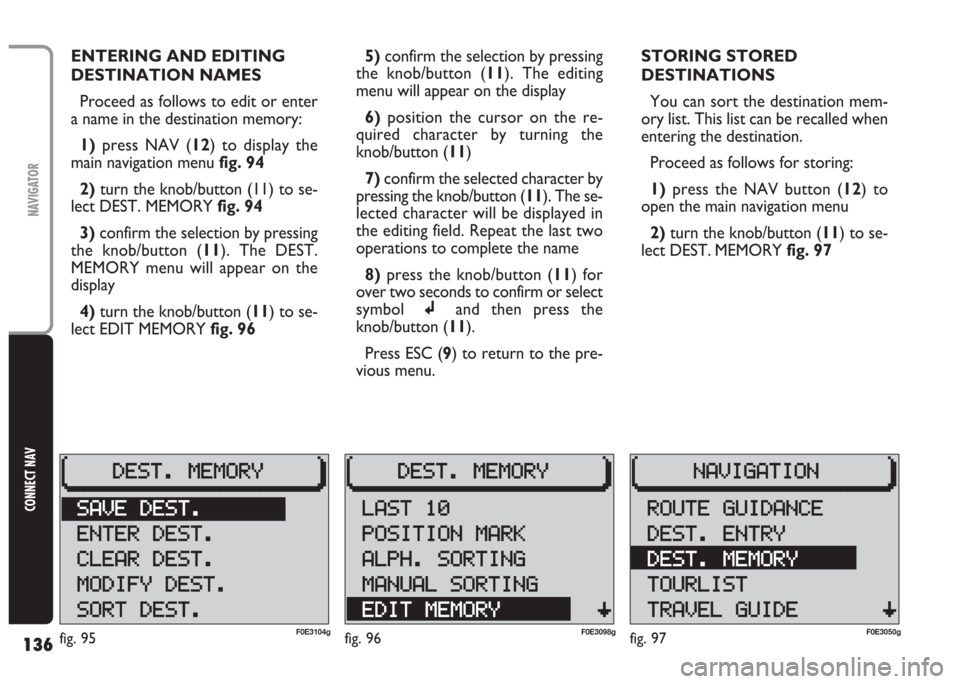
136
CONNECT NAV
NAVIGATOR
ENTERING AND EDITING
DESTINATION NAMES
Proceed as follows to edit or enter
a name in the destination memory:
1) press NAV (12) to display the
main navigation menu fig. 94
2)turn the knob/button (11) to se-
lect DEST. MEMORY fig. 94
3)confirm the selection by pressing
the knob/button (11). The DEST.
MEMORY menu will appear on the
display
4) turn the knob/button (11) to se-
lect EDIT MEMORY fig. 965)confirm the selection by pressing
the knob/button (11). The editing
menu will appear on the display
6) position the cursor on the re-
quired character by turning the
knob/button (11)
7)confirm the selected character by
pressing the knob/button (11). The se-
lected character will be displayed in
the editing field. Repeat the last two
operations to complete the name
8) press the knob/button (11) for
over two seconds to confirm or select
symboljand then press the
knob/button (11).
Press ESC (9) to return to the pre-
vious menu.STORING STORED
DESTINATIONS
You can sort the destination mem-
ory list. This list can be recalled when
entering the destination.
Proceed as follows for storing:
1)press the NAV button (12) to
open the main navigation menu
2) turn the knob/button (11) to se-
lect DEST. MEMORY fig. 97
fig. 96F0E3098gfig. 95F0E3104gfig. 97F0E3050g
Page 138 of 202
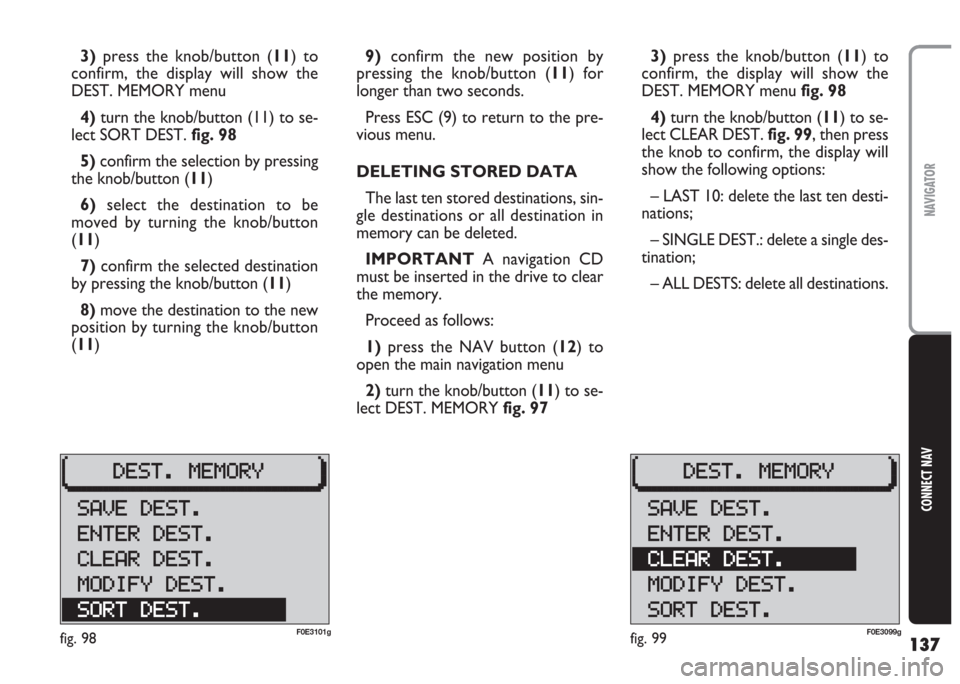
137
CONNECT NAV
NAVIGATOR
9)confirm the new position by
pressing the knob/button (11) for
longer than two seconds.
Press ESC (9) to return to the pre-
vious menu.
DELETING STORED DATA
The last ten stored destinations, sin-
gle destinations or all destination in
memory can be deleted.
IMPORTANT A navigation CD
must be inserted in the drive to clear
the memory.
Proceed as follows:
1)press the NAV button (12) to
open the main navigation menu
2)turn the knob/button (11) to se-
lect DEST. MEMORY fig. 973)press the knob/button (11) to
confirm, the display will show the
DEST. MEMORY menu fig. 98
4)turn the knob/button (11) to se-
lect CLEAR DEST. fig. 99, then press
the knob to confirm, the display will
show the following options:
– LAST 10: delete the last ten desti-
nations;
– SINGLE DEST.: delete a single des-
tination;
– ALL DESTS: delete all destinations. 3)press the knob/button (11) to
confirm, the display will show the
DEST. MEMORY menu
4) turn the knob/button (11) to se-
lect SORT DEST. fig. 98
5) confirm the selection by pressing
the knob/button (11)
6)select the destination to be
moved by turning the knob/button
(11)
7)confirm the selected destination
by pressing the knob/button (11)
8)move the destination to the new
position by turning the knob/button
(11)
fig. 99F0E3099gfig. 98F0E3101g
Page 139 of 202
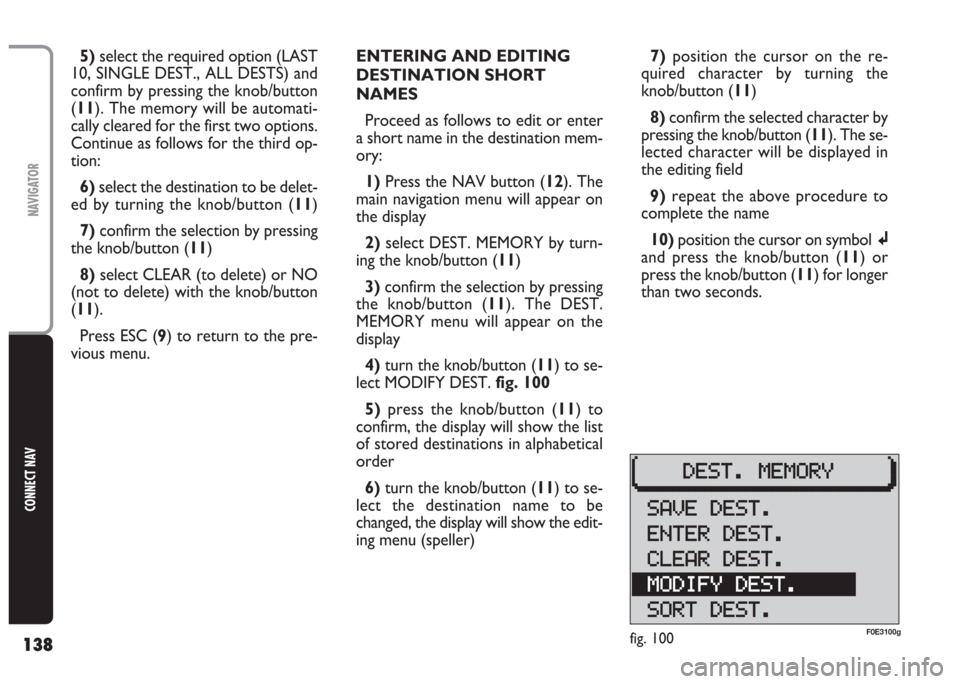
138
CONNECT NAV
NAVIGATOR
ENTERING AND EDITING
DESTINATION SHORT
NAMES
Proceed as follows to edit or enter
a short name in the destination mem-
ory:
1) Press the NAV button (12). The
main navigation menu will appear on
the display
2)select DEST. MEMORY by turn-
ing the knob/button (11)
3) confirm the selection by pressing
the knob/button (11). The DEST.
MEMORY menu will appear on the
display
4) turn the knob/button (11) to se-
lect MODIFY DEST. fig. 100
5) press the knob/button (11) to
confirm, the display will show the list
of stored destinations in alphabetical
order
6) turn the knob/button (11) to se-
lect the destination name to be
changed, the display will show the edit-
ing menu (speller) 5)select the required option (LAST
10, SINGLE DEST., ALL DESTS) and
confirm by pressing the knob/button
(11). The memory will be automati-
cally cleared for the first two options.
Continue as follows for the third op-
tion:
6)select the destination to be delet-
ed by turning the knob/button (11)
7) confirm the selection by pressing
the knob/button (11)
8)select CLEAR (to delete) or NO
(not to delete) with the knob/button
(11).
Press ESC (9) to return to the pre-
vious menu.7)position the cursor on the re-
quired character by turning the
knob/button (11)
8) confirm the selected character by
pressing the knob/button (11). The se-
lected character will be displayed in
the editing field
9)repeat the above procedure to
complete the name
10) position the cursor on symbolj
and press the knob/button (11) or
press the knob/button (11) for longer
than two seconds.
fig. 100F0E3100g
Page 140 of 202
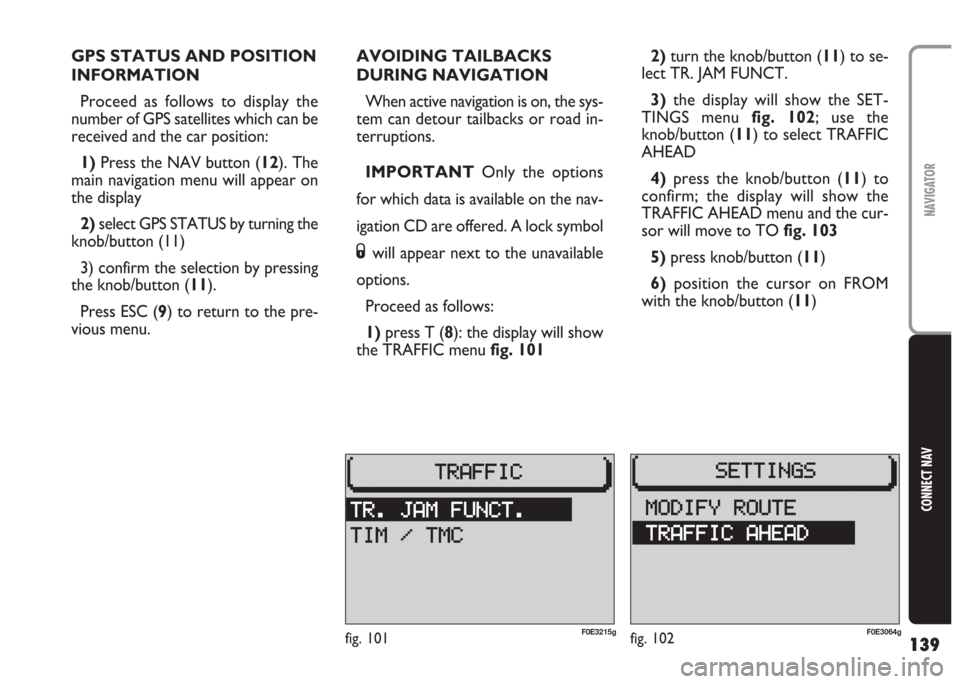
139
CONNECT NAV
NAVIGATOR
GPS STATUS AND POSITION
INFORMATION
Proceed as follows to display the
number of GPS satellites which can be
received and the car position:
1) Press the NAV button (12). The
main navigation menu will appear on
the display
2) select GPS STATUS by turning the
knob/button (11)
3) confirm the selection by pressing
the knob/button (11).
Press ESC (9) to return to the pre-
vious menu.AVOIDING TAILBACKS
DURING NAVIGATION
When active navigation is on, the sys-
tem can detour tailbacks or road in-
terruptions.
IMPORTANT Only the options
for which data is available on the nav-
igation CD are offered. A lock symbol
Swill appear next to the unavailable
options.
Proceed as follows:
1)press T (8): the display will show
the TRAFFIC menu fig. 1012)turn the knob/button (11) to se-
lect TR. JAM FUNCT.
3)the display will show the SET-
TINGS menu fig. 102; use the
knob/button (11) to select TRAFFIC
AHEAD
4) press the knob/button (11) to
confirm; the display will show the
TRAFFIC AHEAD menu and the cur-
sor will move to TO fig. 103
5)press knob/button (11)
6) position the cursor on FROM
with the knob/button (11)
fig. 101F0E3215gfig. 102F0E3064g