FIAT MULTIPLA 2004 1.G Connect NavPlus Manual
Manufacturer: FIAT, Model Year: 2004, Model line: MULTIPLA, Model: FIAT MULTIPLA 2004 1.GPages: 202, PDF Size: 2.22 MB
Page 181 of 202
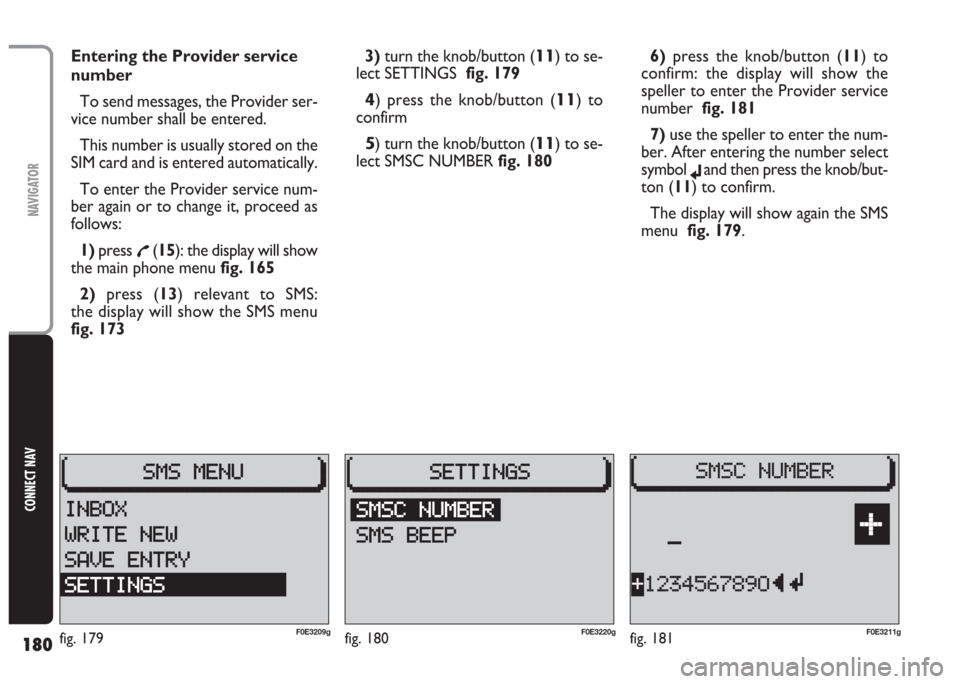
180
CONNECT NAV
NAVIGATOR
Entering the Provider service
number
To send messages, the Provider ser-
vice number shall be entered.
This number is usually stored on the
SIM card and is entered automatically.
To enter the Provider service num-
ber again or to change it, proceed as
follows:
1) press
£(15): the display will show
the main phone menu fig. 165
2)press (13) relevant to SMS:
the display will show the SMS menu
fig. 1733)turn the knob/button (
11) to se-
lect SETTINGS fig. 179
4) press the knob/button (11) to
confirm
5) turn the knob/button (11) to se-
lect SMSC NUMBER fig. 1806) press the knob/button (11) to
confirm: the display will show the
speller to enter the Provider service
number fig. 181
7) use the speller to enter the num-
ber. After entering the number select
symbol
jand then press the knob/but-
ton (11) to confirm.
The display will show again the SMS
menu fig. 179.
fig. 180F0E3220gfig. 181F0E3211gfig. 179F0E3209g
Page 182 of 202
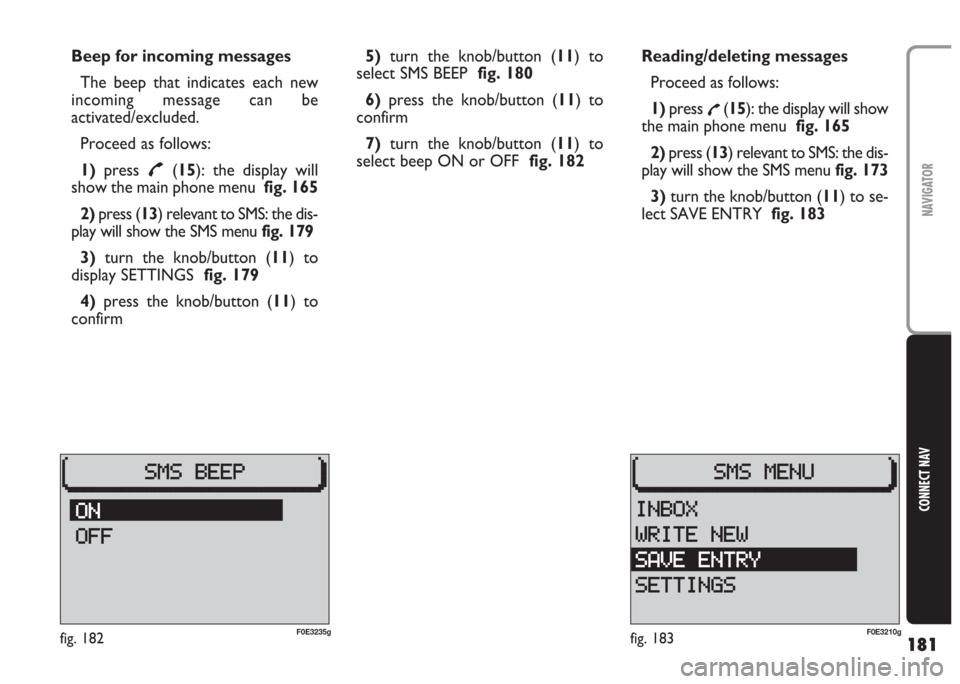
181
CONNECT NAV
NAVIGATOR
Beep for incoming messages
The beep that indicates each new
incoming message can be
activated/excluded.
Proceed as follows:
1)press
£(15): the display will
show the main phone menu fig. 165
2) press (13) relevant to SMS: the dis-
play will show the SMS menu fig. 179
3)turn the knob/button (11) to
display SETTINGS fig. 179
4) press the knob/button (11) to
confirm5) turn the knob/button (11) to
select SMS BEEP fig. 180
6)press the knob/button (11) to
confirm
7)turn the knob/button (11) to
select beep ON or OFF fig. 182Reading/deleting messages
Proceed as follows:
1)press
£(15): the display will show
the main phone menu fig. 165
2) press (13) relevant to SMS: the dis-
play will show the SMS menu fig. 173
3) turn the knob/button (11) to se-
lect SAVE ENTRY fig. 183
fig. 182F0E3235gfig. 183F0E3210g
Page 183 of 202
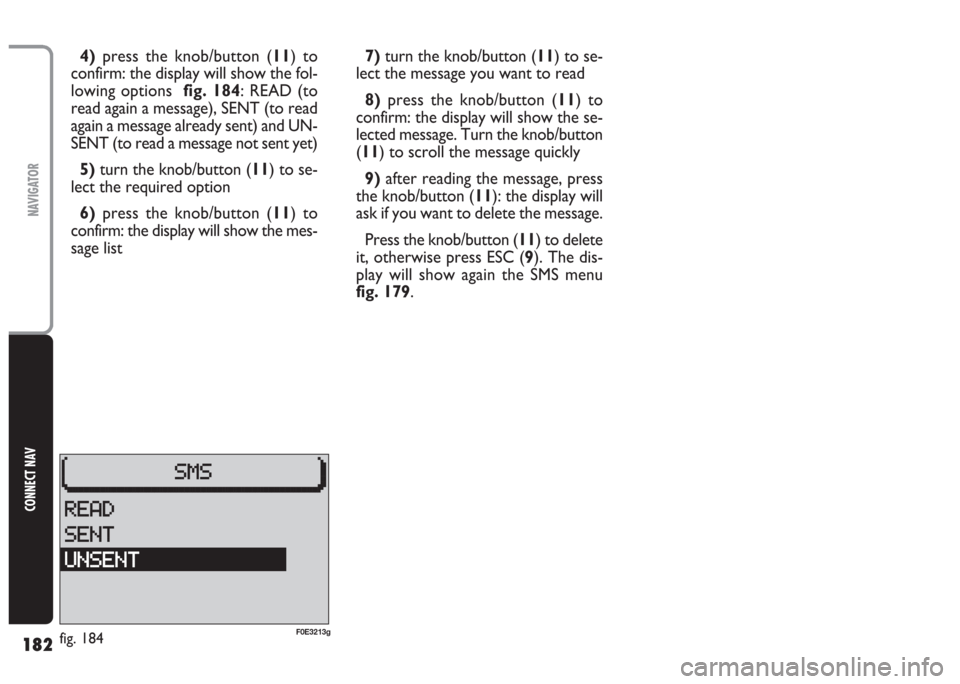
182
CONNECT NAV
NAVIGATOR
4) press the knob/button (11) to
confirm: the display will show the fol-
lowing options fig. 184: READ (to
read again a message), SENT (to read
again a message already sent) and UN-
SENT (to read a message not sent yet)
5) turn the knob/button (11) to se-
lect the required option
6)press the knob/button (11) to
confirm: the display will show the mes-
sage list7) turn the knob/button (11) to se-
lect the message you want to read
8)press the knob/button (11) to
confirm: the display will show the se-
lected message. Turn the knob/button
(11) to scroll the message quickly
9)after reading the message, press
the knob/button (11): the display will
ask if you want to delete the message.
Press the knob/button (11) to delete
it, otherwise press ESC (9). The dis-
play will show again the SMS menu
fig. 179.
fig. 184F0E3213g
Page 184 of 202
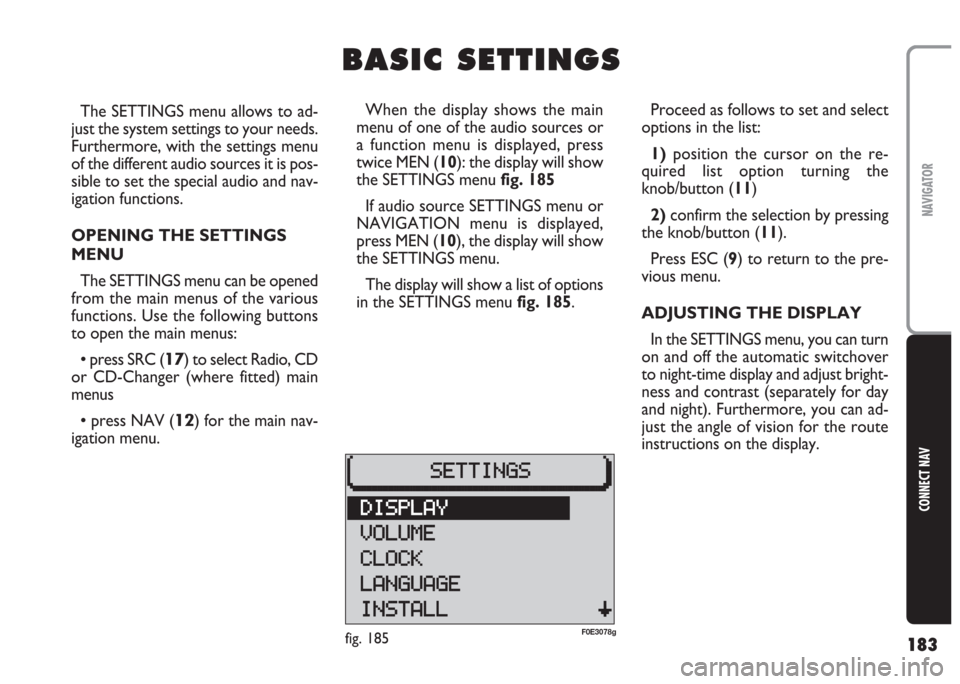
183
CONNECT NAV
NAVIGATOR
The SETTINGS menu allows to ad-
just the system settings to your needs.
Furthermore, with the settings menu
of the different audio sources it is pos-
sible to set the special audio and nav-
igation functions.
OPENING THE SETTINGS
MENU
The SETTINGS menu can be opened
from the main menus of the various
functions. Use the following buttons
to open the main menus:
•press SRC (17) to select Radio, CD
or CD-Changer (where fitted) main
menus
•press NAV (12) for the main nav-
igation menu.Proceed as follows to set and select
options in the list:
1)position the cursor on the re-
quired list option turning the
knob/button (11)
2) confirm the selection by pressing
the knob/button (11).
Press ESC (9) to return to the pre-
vious menu.
ADJUSTING THE DISPLAY
In the SETTINGS menu, you can turn
on and off the automatic switchover
to night-time display and adjust bright-
ness and contrast (separately for day
and night). Furthermore, you can ad-
just the angle of vision for the route
instructions on the display.
B B
A A
S S
I I
C C
S S
E E
T T
T T
I I
N N
G G
S S
When the display shows the main
menu of one of the audio sources or
a function menu is displayed, press
twice MEN (10): the display will show
the SETTINGS menu fig. 185
If audio source SETTINGS menu or
NAVIGATION menu is displayed,
press MEN (10), the display will show
the SETTINGS menu.
The display will show a list of options
in the SETTINGS menu fig. 185.
fig. 185F0E3078g
Page 185 of 202

184
CONNECT NAV
NAVIGATOR
Automatic night-time
display switchover
Proceed as follows to switch the au-
tomatic night-time display switchover
function off:
1)open the SETTINGS menu
fig. 185as described previously
2)turn the knob/button (11) to se-
lect DISPLAY fig. 185
3)press the knob/button (11) to
confirm
4)turn the knob/button (11) to se-
lect DAY/NIGHT fig. 1865) press the knob/button (11) to se-
lect ON or OFF. The default setting is
ON.
Repeat the procedure to switch the
automatic switchover function back
on.
Press ESC (
9) to return to the pre-
vious menu.
Angle of vision
Proceed as follows to adjust the an-
gle of vision of the display:
1) open the SETTINGS menu fig. 185
as described previously
2)turn the knob/button (11) to se-
lect DISPLAY fig. 185
3)press the knob/button (11) to
confirm4)turn the knob/button (11) to se-
lect ANGLE fig. 185
5)press the knob/button (11) to
confirm
6)turn the knob/button (11) to ad-
just the angle of vision
7) press the knob/button (11) to
confirm.
Press ESC (9) to return to the pre-
vious menu.
fig. 186F0E3082g
Page 186 of 202
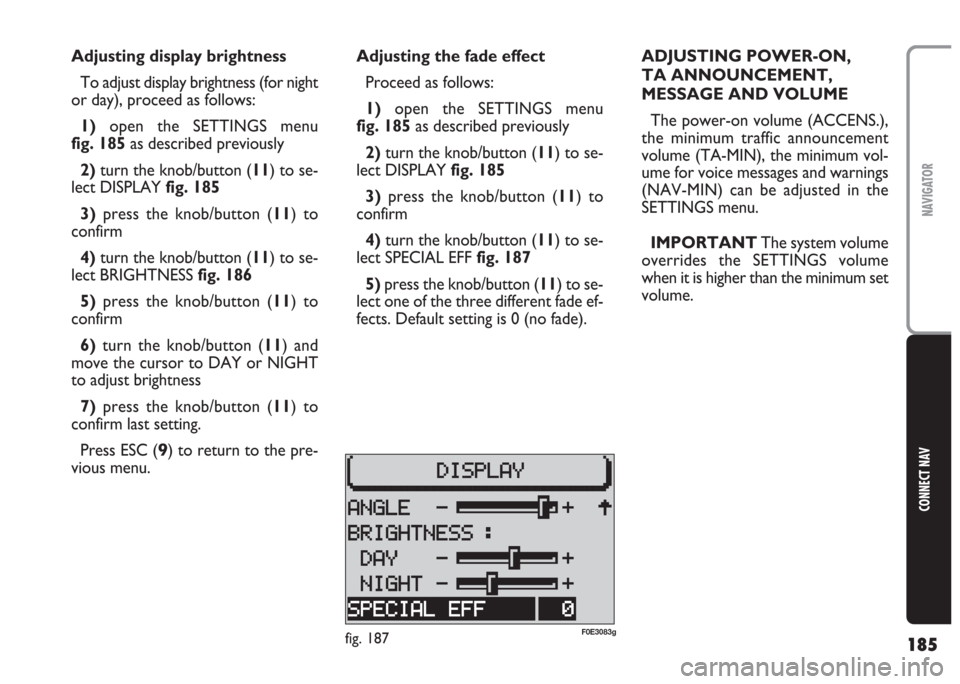
185
CONNECT NAV
NAVIGATOR
Adjusting the fade effect
Proceed as follows:
1) open the SETTINGS menu
fig. 185as described previously
2)turn the knob/button (11) to se-
lect DISPLAY fig. 185
3)press the knob/button (11) to
confirm
4) turn the knob/button (11) to se-
lect SPECIAL EFF fig. 187
5) press the knob/button (11) to se-
lect one of the three different fade ef-
fects. Default setting is 0 (no fade). Adjusting display brightness
To adjust display brightness (for night
or day), proceed as follows:
1)open the SETTINGS menu
fig. 185as described previously
2)turn the knob/button (11) to se-
lect DISPLAY fig. 185
3)press the knob/button (11) to
confirm
4) turn the knob/button (11) to se-
lect BRIGHTNESS fig. 186
5)press the knob/button (11) to
confirm
6)turn the knob/button (11) and
move the cursor to DAY or NIGHT
to adjust brightness
7)press the knob/button (11) to
confirm last setting.
Press ESC (
9) to return to the pre-
vious menu.ADJUSTING POWER-ON,
TA ANNOUNCEMENT,
MESSAGE AND VOLUME
The power-on volume (ACCENS.),
the minimum traffic announcement
volume (TA-MIN), the minimum vol-
ume for voice messages and warnings
(NAV-MIN) can be adjusted in the
SETTINGS menu.
IMPORTANT The system volume
overrides the SETTINGS volume
when it is higher than the minimum set
volume.
fig. 187F0E3083g
Page 187 of 202
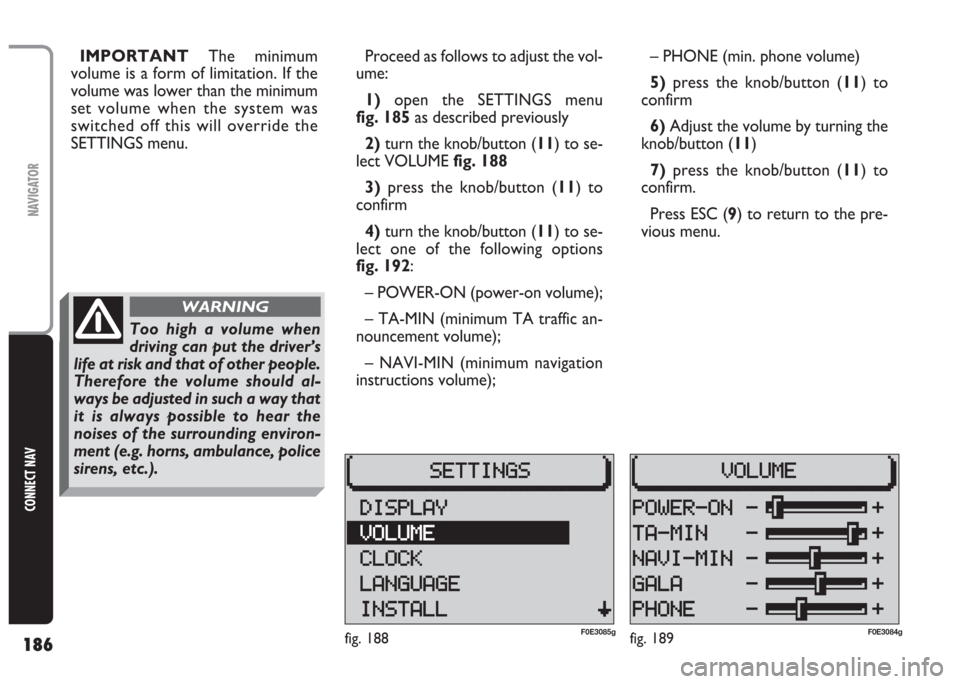
186
CONNECT NAV
NAVIGATOR
IMPORTANT The minimum
volume is a form of limitation. If the
volume was lower than the minimum
set volume when the system was
switched off this will override the
SETTINGS menu.Proceed as follows to adjust the vol-
ume:
1) open the SETTINGS menu
fig. 185as described previously
2)turn the knob/button (11) to se-
lect VOLUME fig. 188
3)press the knob/button (11) to
confirm
4) turn the knob/button (11) to se-
lect one of the following options
fig. 192:
– POWER-ON (power-on volume);
– TA-MIN (minimum TA traffic an-
nouncement volume);
– NAVI-MIN (minimum navigation
instructions volume);– PHONE (min. phone volume)
5)press the knob/button (11) to
confirm
6) Adjust the volume by turning the
knob/button (11)
7) press the knob/button (11) to
confirm.
Press ESC (9) to return to the pre-
vious menu.
fig. 188F0E3085gfig. 189F0E3084g
Too high a volume when
driving can put the driver’s
life at risk and that of other people.
Therefore the volume should al-
ways be adjusted in such a way that
it is always possible to hear the
noises of the surrounding environ-
ment (e.g. horns, ambulance, police
sirens, etc.).
WARNING
Page 188 of 202
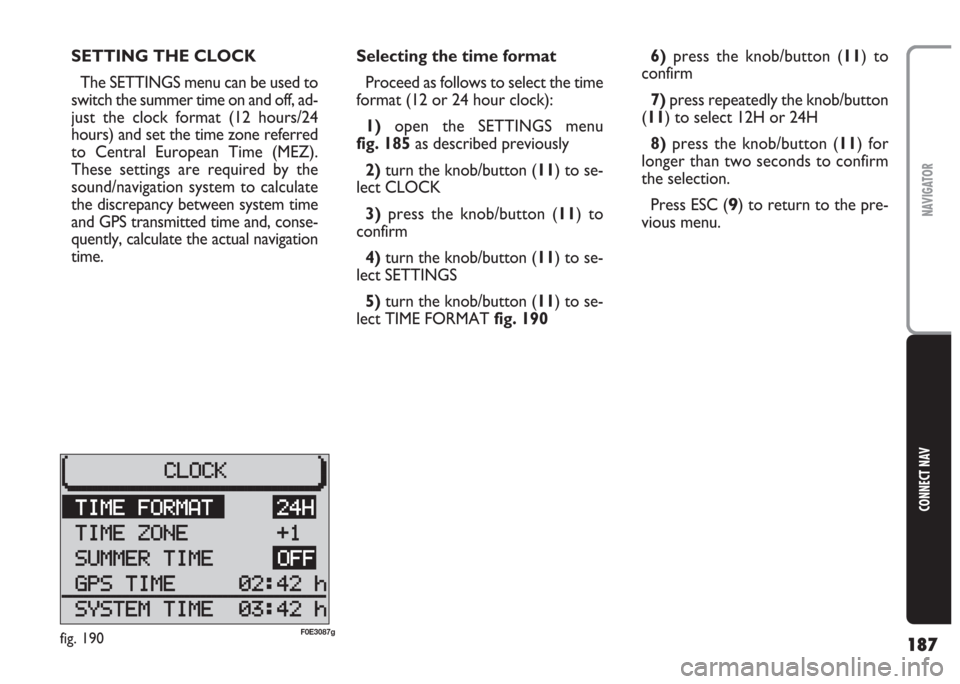
187
CONNECT NAV
NAVIGATOR
Selecting the time format
Proceed as follows to select the time
format (12 or 24 hour clock):
1) open the SETTINGS menu
fig. 185as described previously
2)turn the knob/button (11) to se-
lect CLOCK
3) press the knob/button (11) to
confirm
4) turn the knob/button (11) to se-
lect SETTINGS
5) turn the knob/button (11) to se-
lect TIME FORMAT fig. 1906)press the knob/button (11) to
confirm
7)press repeatedly the knob/button
(11) to select 12H or 24H
8) press the knob/button (11) for
longer than two seconds to confirm
the selection.
Press ESC (
9) to return to the pre-
vious menu. SETTING THE CLOCK
The SETTINGS menu can be used to
switch the summer time on and off, ad-
just the clock format (12 hours/24
hours) and set the time zone referred
to Central European Time (MEZ).
These settings are required by the
sound/navigation system to calculate
the discrepancy between system time
and GPS transmitted time and, conse-
quently, calculate the actual navigation
time.
fig. 190F0E3087g
Page 189 of 202
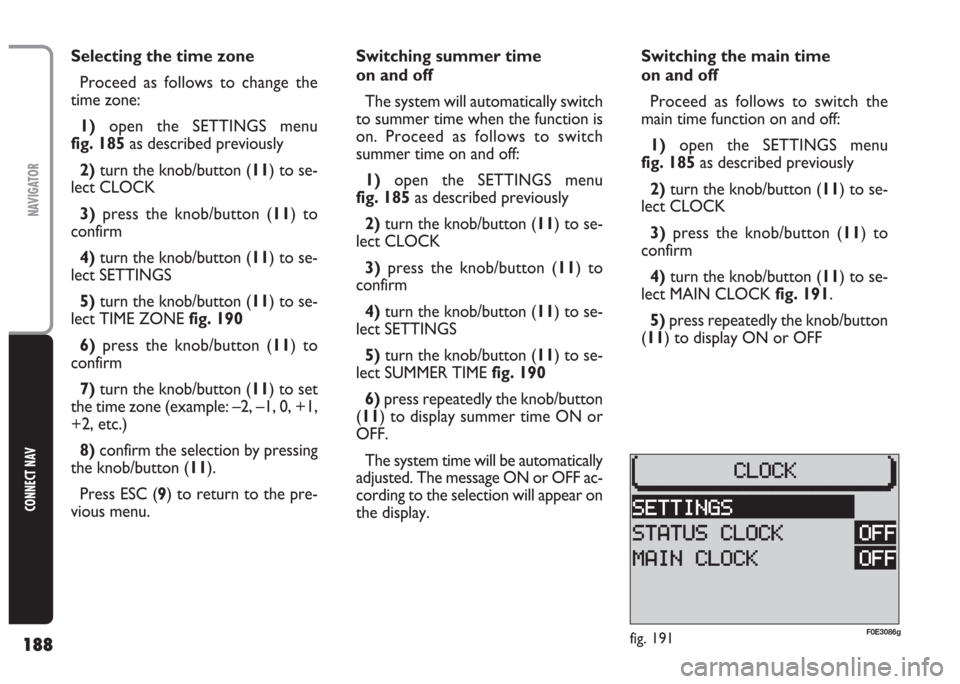
188
CONNECT NAV
NAVIGATOR
Selecting the time zone
Proceed as follows to change the
time zone:
1) open the SETTINGS menu
fig. 185as described previously
2)turn the knob/button (11) to se-
lect CLOCK
3)press the knob/button (11) to
confirm
4)turn the knob/button (11) to se-
lect SETTINGS
5) turn the knob/button (11) to se-
lect TIME ZONE fig. 190
6)press the knob/button (11) to
confirm
7) turn the knob/button (11) to set
the time zone (example: –2, –1, 0, +1,
+2, etc.)
8) confirm the selection by pressing
the knob/button (11).
Press ESC (9) to return to the pre-
vious menu.Switching summer time
on and off
The system will automatically switch
to summer time when the function is
on. Proceed as follows to switch
summer time on and off:
1) open the SETTINGS menu
fig. 185as described previously
2) turn the knob/button (11) to se-
lect CLOCK
3)press the knob/button (11) to
confirm
4)turn the knob/button (11) to se-
lect SETTINGS
5) turn the knob/button (11) to se-
lect SUMMER TIME fig. 190
6) press repeatedly the knob/button
(11) to display summer time ON or
OFF.
The system time will be automatically
adjusted. The message ON or OFF ac-
cording to the selection will appear on
the display.Switching the main time
on and off
Proceed as follows to switch the
main time function on and off:
1)open the SETTINGS menu
fig. 185as described previously
2)turn the knob/button (11) to se-
lect CLOCK
3) press the knob/button (
11) to
confirm
4) turn the knob/button (11) to se-
lect MAIN CLOCK fig. 191.
5)press repeatedly the knob/button
(11) to display ON or OFF
fig. 191F0E3086g
Page 190 of 202
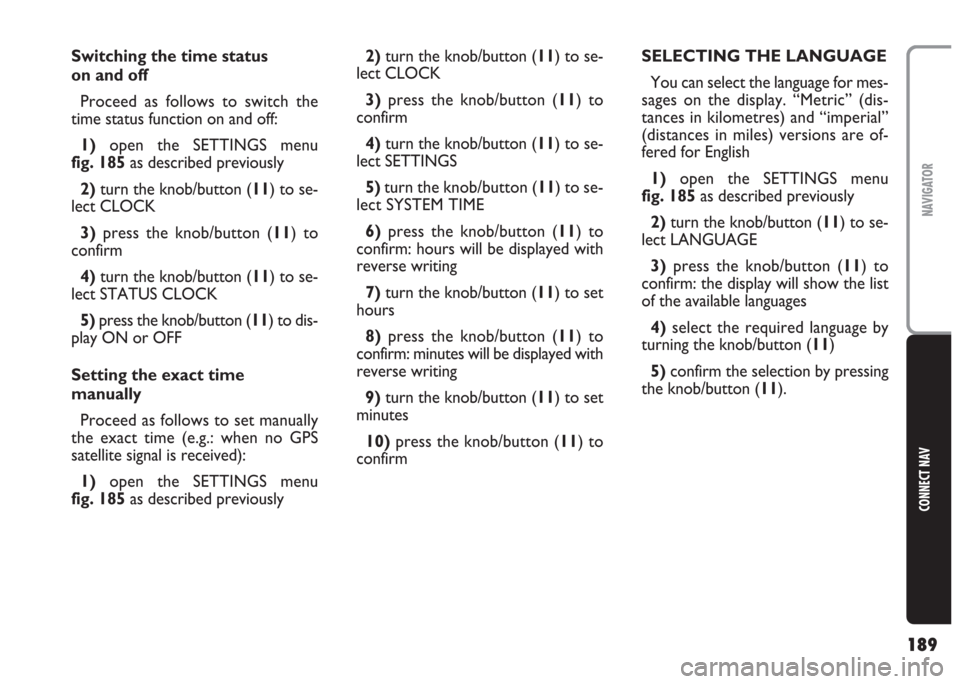
189
CONNECT NAV
NAVIGATOR
Switching the time status
on and off
Proceed as follows to switch the
time status function on and off:
1)open the SETTINGS menu
fig. 185as described previously
2) turn the knob/button (11) to se-
lect CLOCK
3) press the knob/button (11) to
confirm
4)turn the knob/button (11) to se-
lect STATUS CLOCK
5) press the knob/button (11) to dis-
play ON or OFF
Setting the exact time
manually
Proceed as follows to set manually
the exact time (e.g.: when no GPS
satellite signal is received):
1) open the SETTINGS menu
fig. 185as described previously2) turn the knob/button (11) to se-
lect CLOCK
3)press the knob/button (11) to
confirm
4)turn the knob/button (11) to se-
lect SETTINGS
5) turn the knob/button (11) to se-
lect SYSTEM TIME
6)press the knob/button (11) to
confirm: hours will be displayed with
reverse writing
7)turn the knob/button (11) to set
hours
8) press the knob/button (11) to
confirm: minutes will be displayed with
reverse writing
9)turn the knob/button (11) to set
minutes
10)press the knob/button (11) to
confirmSELECTING THE LANGUAGE
You can select the language for mes-
sages on the display. “Metric” (dis-
tances in kilometres) and “imperial”
(distances in miles) versions are of-
fered for English
1)open the SETTINGS menu
fig. 185as described previously
2)turn the knob/button (11) to se-
lect LANGUAGE
3) press the knob/button (11) to
confirm: the display will show the list
of the available languages
4)select the required language by
turning the knob/button (
11)
5)confirm the selection by pressing
the knob/button (11).